Data-Linc Group FLC910E Quick Start Manual

FLC910E Quick Start Guide
FLC910E
Quick Start
Introduction
The FLC910E OFDM Ethernet Radio Modem is a secure and easy to use unit to achieve wireless connectivity. This
Quick Start Guide aims to provide a quick and easy setup for a “Base Station” and “Station Adaptor” network. Please see
the User’s Guide for other operation modes and more detailed conguration information.
Getting Started
Unpacking the Hardware
•FLC910E OFDM Industrial High-Speed Ethernet Modem
•120 VAC Wall Transformer (US Power Connector)
•Cat5 Ethernet Cable
•CD with Manual
•Quick Start Guide
•Test Antenna
Connections
•Connect the Test Antenna,
•Connect the Cat5 Ethernet cable to PC (for Conguration)
•Connect the Power Supply from wall to unit
The unit will begin the boot process upon power connected.
Note: The boot process takes about 70 seconds before the unit will be fully operational and congurable.
The LAN Link LED should be lit for a connection to the PC.
PN 161-09855-001A
June 2010
1
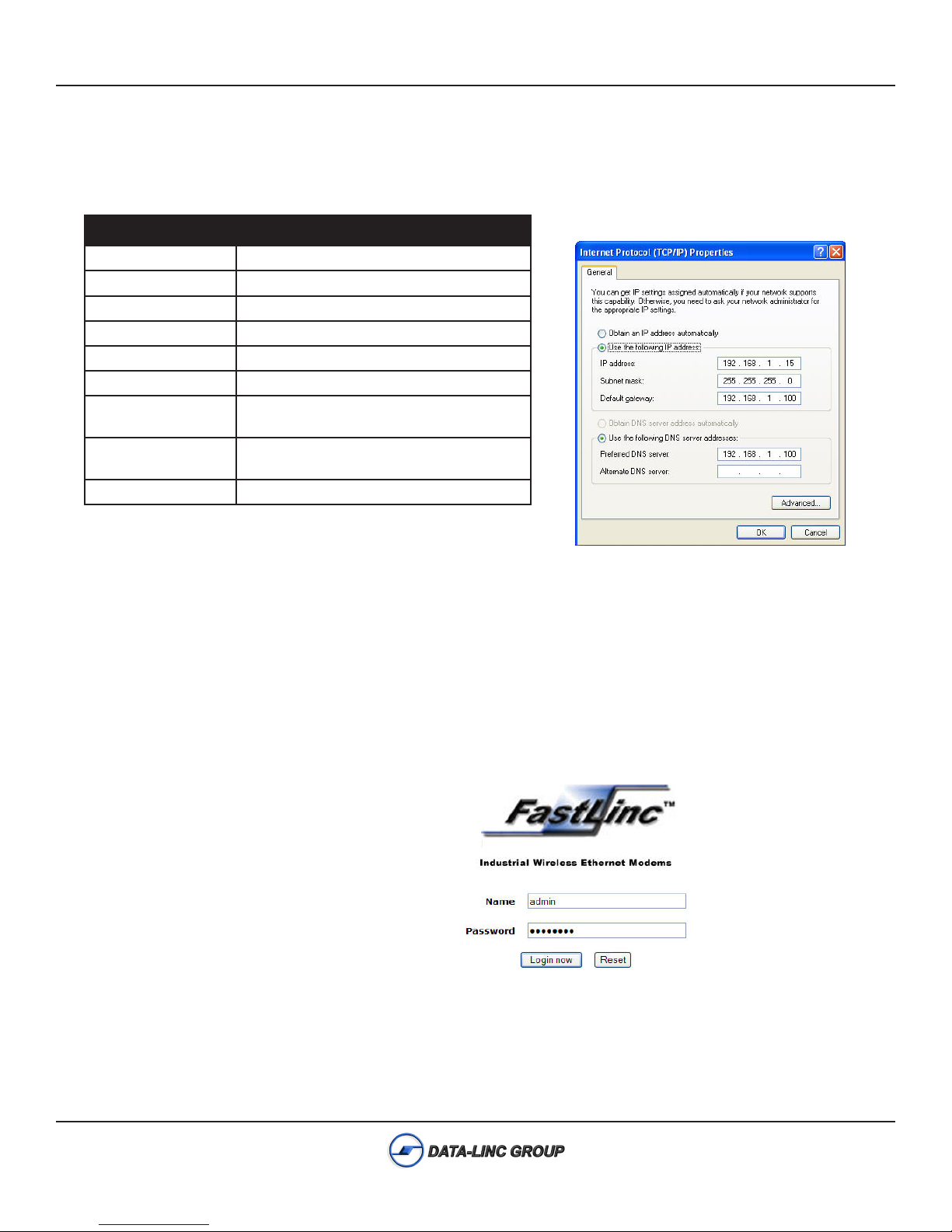
FLC910E Quick Start Guide
Setup PC for Configuration
Congure the PC TCP/IP settings to match the network for the FLC910E to be congured. (Set the PC to a static
IP Address of 192.168.1.X, where X can be from 2 to 254, and set a Subnet Mask of 255.255.255.0)
Default FLC910E Settings
IP Address
User Name
Password
Mode
ESSID
Security
Wireless Device
Name
Channel /
192.168.1.1
admin
password
Base Station
Wireless
None Set
DEVICExxxxxx
(xxxxxx = Last 6 digits of MAC Address)
CH 3 / 918 MHz
Example PC Settings for Conguration:
Frequency
Bandwidth
5 MHz
Configuring the FLC910E
•Start a web browser client such as Internet Explorer© (6.0 or greater) or Mozilla Firefox©.
•In the address bar type: “http://192.168.1.1” to access the web based conguration.
Accept the “Security Alert” or “I Understand the Risks” and “Conrm Security Exception”.
Note: To return the FLC910E to the default conguration and password, after the unit has fully booted, press and
hold the reset button for 5 seconds until the Status LED begins to ash quickly. This will reboot and reset the unit
to default conguration.
•Login into the unit using the default
User Name: (admin) and Password: (password).
The “About” page is the displayed page after logging in. On the left margin are the settings and features for
monitoring and conguration of the unit.
Note: For a basic system to operate, one (1) “Base Station” and one or more “Station Adaptors” are needed).
2
PN 161-09855-001A
June 2010
