Datajack MiFi 2200 Quick Start Manual
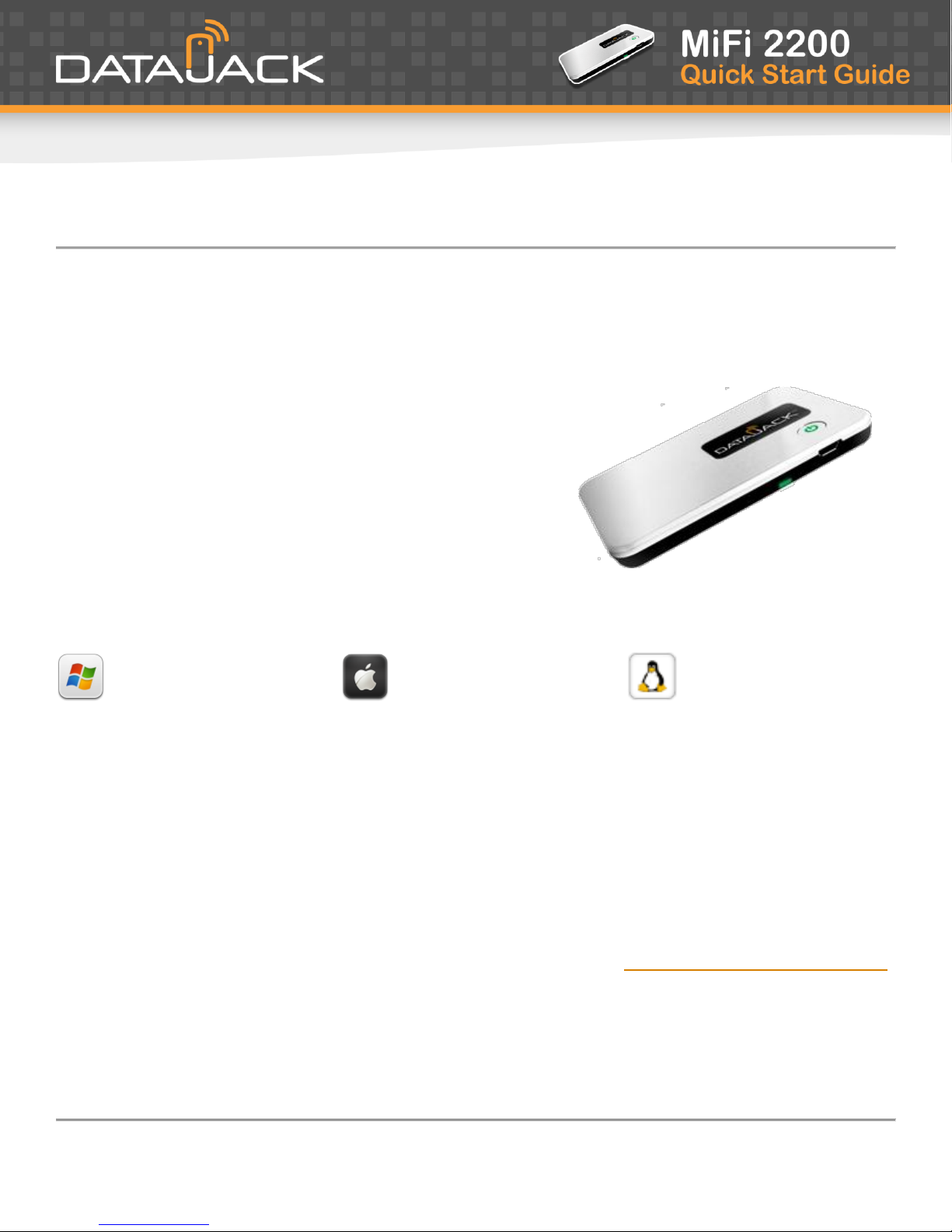
· MiFi 2200 Hotspot Device
· AC Wall Charger
· Lithium Ion (Li-Ion) Battery
· microUSB Cable
· Quick Start Guide
Windows® 2000
Windows® XP
Windows® Vista
Windows® 7
Mac OS® X (10.3.9+)
Linux® (2.4 & 2.6)
MiFi 2200 Basics
This device offers more freedom than ever before. No wires, no cables—just access to your data when you need it. The
power of the internet is truly at your fingertips.
Package Contents
System Requirements
· 100 MB of Hard Drive Space; 128 MB of RAM
· Internet Browser (e.g., Internet Explorer, Safari, Firefox, Opera, Chrome)
· Wireless interface (802.11 b/g)
For Detailed Information on Your Device
This guide describes how to set up and use your MiFi 2200 device. To learn how to use all the features of your
device and its browser interface, please consult the user guide available at http://www.datajack.com/support
Please Note:
By using DataJack’s wireless internet service, you agree to comply with the Terms of Service. You are encouraged to review these
terms on our website at www.datajack.com/terms.
If you have any questions or need help with this guide, you can reach DataJack Customer Service
from 8AM – 9PM (CT) Monday through Friday, and 9AM — 2PM (CT) Weekends and Holidays
1-888-693-4522 • support@datajack.com • datajack.com/support
1
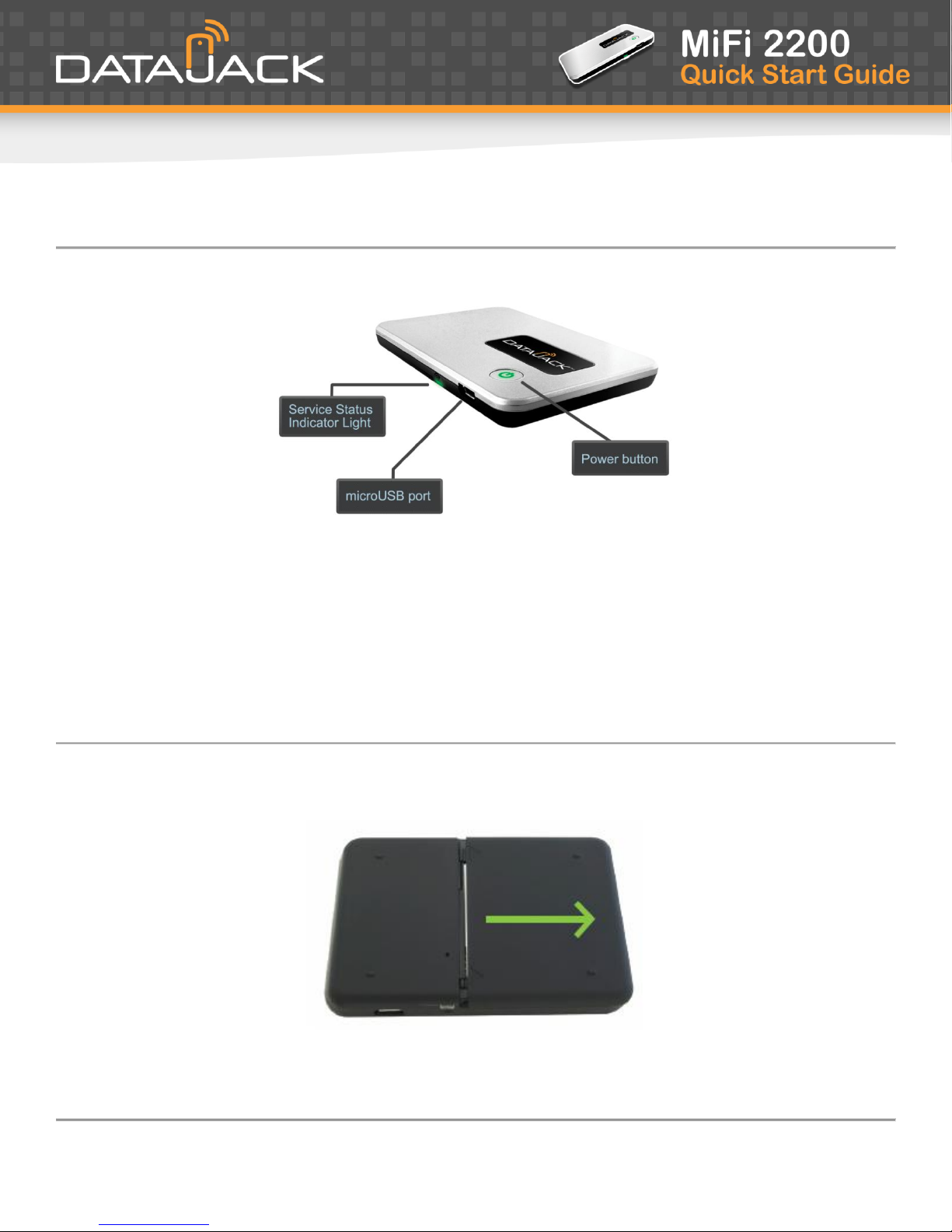
Your MiFi 2200 Device
· Power Button — Powers on and off the device. Also indicates power, battery, and roaming activity.
· microUSB Port — The AC wall charger that was included with your device connects here.
· Service Status Indicator (LED) — Provides information about your mobile broadband connection.
Inserting and Charging the Battery
1. Slide open the door on the bottom of the device.
If you have any questions or need help with this guide, you can reach DataJack Customer Service
from 8AM – 9PM (CT) Monday through Friday, and 9AM — 2PM (CT) Weekends and Holidays
1-888-693-4522 • support@datajack.com • datajack.com/support
2
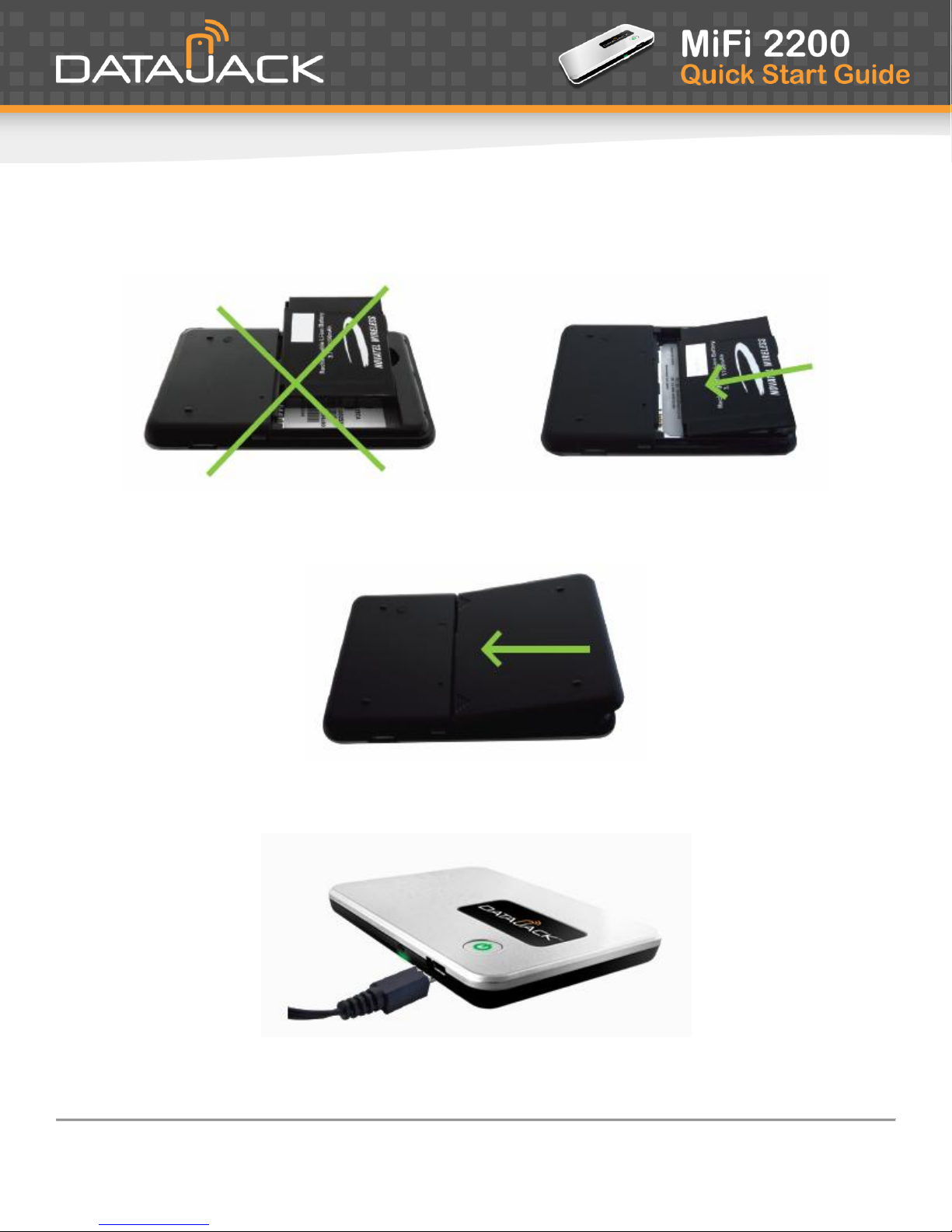
2. Insert the battery by lining up the gold contact points on the battery with the gold contact points in the battery
compartment. Then, press down gently until the battery is seated.
3. Replace the battery cover and slide it closed while pressing gently until it locks into place.
4. Connect the microUSB end of the AC wall charger to the microUSB port of the device.
If you have any questions or need help with this guide, you can reach DataJack Customer Service
from 8AM – 9PM (CT) Monday through Friday, and 9AM — 2PM (CT) Weekends and Holidays
1-888-693-4522 • support@datajack.com • datajack.com/support
3
