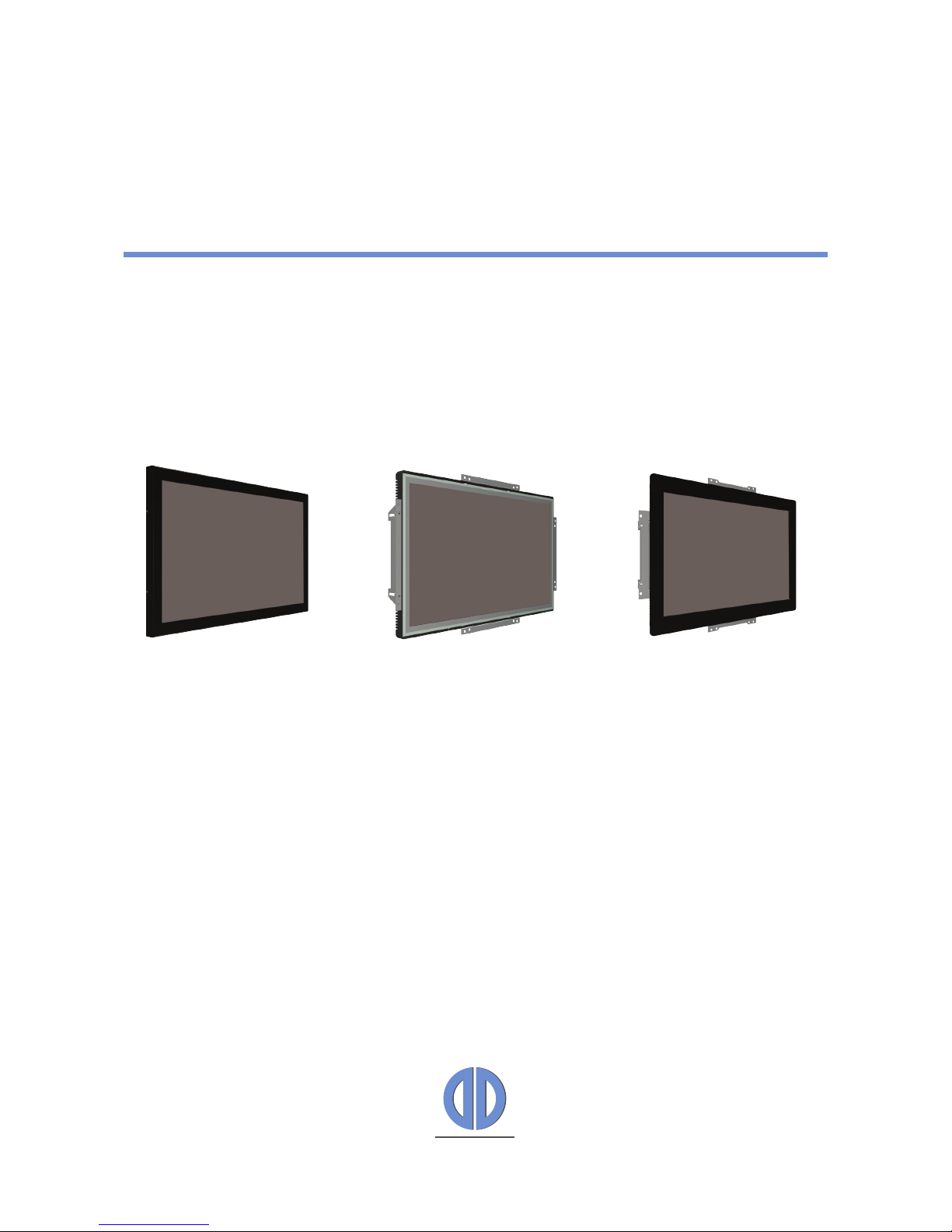
User Manual
POS-Line Series
POS-Line Monitors from 26 cm (10.4“)
to 68 cm (27“)
201507_Manual_POS_Line_small_EN.pdf
DATA DISPLAY GROUP

2
Copyright
The contents of this manual are subject to change without notice.
© 2015 Data Display Group. All rights reserved.
Reproduction of this manual in parts or entirely without the previous authorization of Data Display Group is prohibited.
Data Display Group is not liable for errors and collateral or subsequent damage which result from supply, deployment or any other utilisation of this document.
All product names mentioned in this document are trademarks or registered trademarks of their due owners.
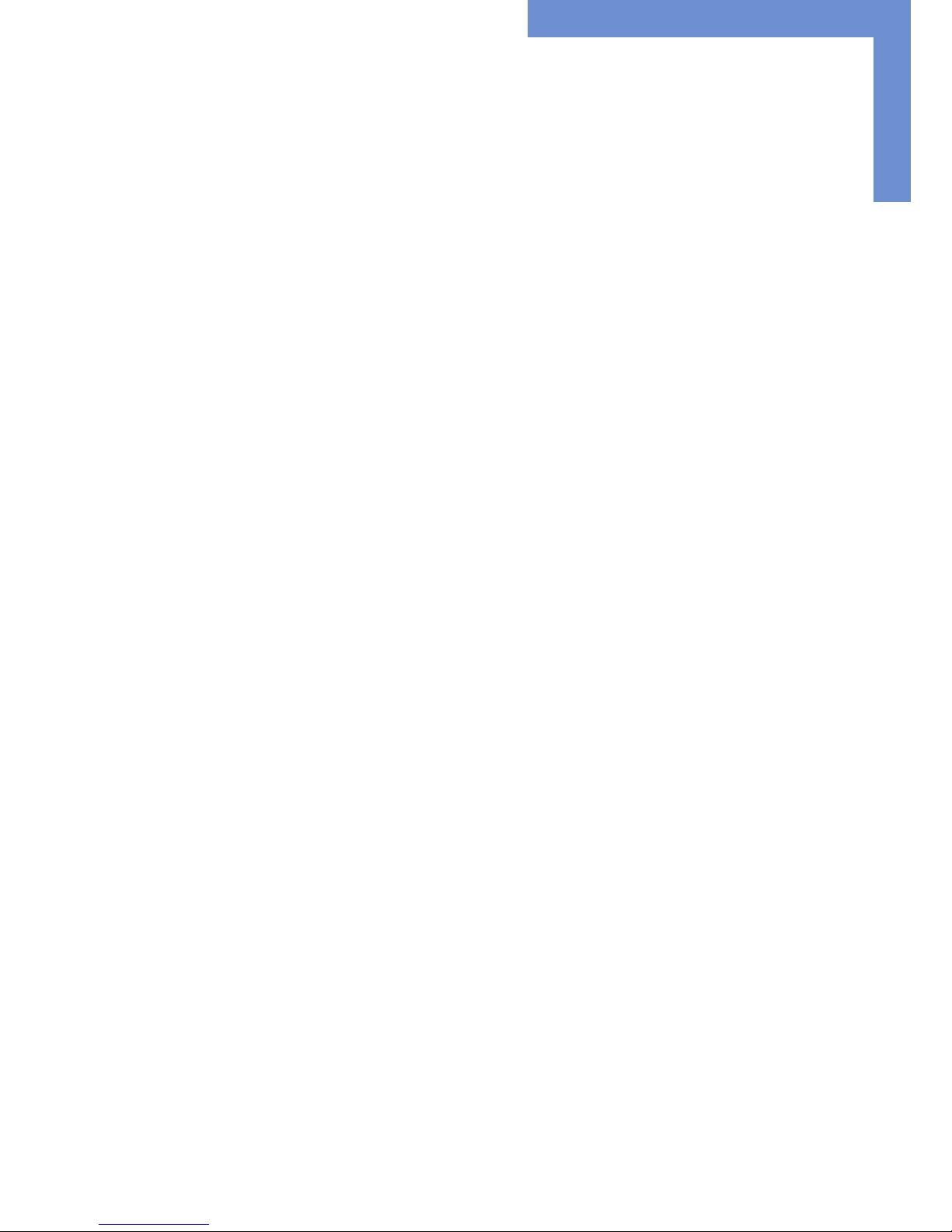
3
Table of Contents
1. GeneralSpecications ............................................................................... 4
2. Chassis Versions .........................................................................................5
3. Scope of Delivery .......................................................................................6
4. General Safety Regulations .......................................................................7
5. First Installation ........................................................................................ 10
6. Touch Sensors ........................................................................................... 14
7. POS-Line Video P-ECOIII ........................................................................... 15
8. POS-Line Video PME .................................................................................19
9. POS-Line Video PIII ................................................................................... 27
10. POS-Line IQ Ontario .................................................................................. 36
11. POS-Line IQ Core-i .................................................................................... 40
12. POS-Line VideoPoster ............................................................................... 43
13. WebPoster ................................................................................................ 48
14. Maintenance ............................................................................................50
15. Guarantee / Service .................................................................................50
16. Disposal .................................................................................................... 52
17. Declaration of Conformity ........................................................................ 53
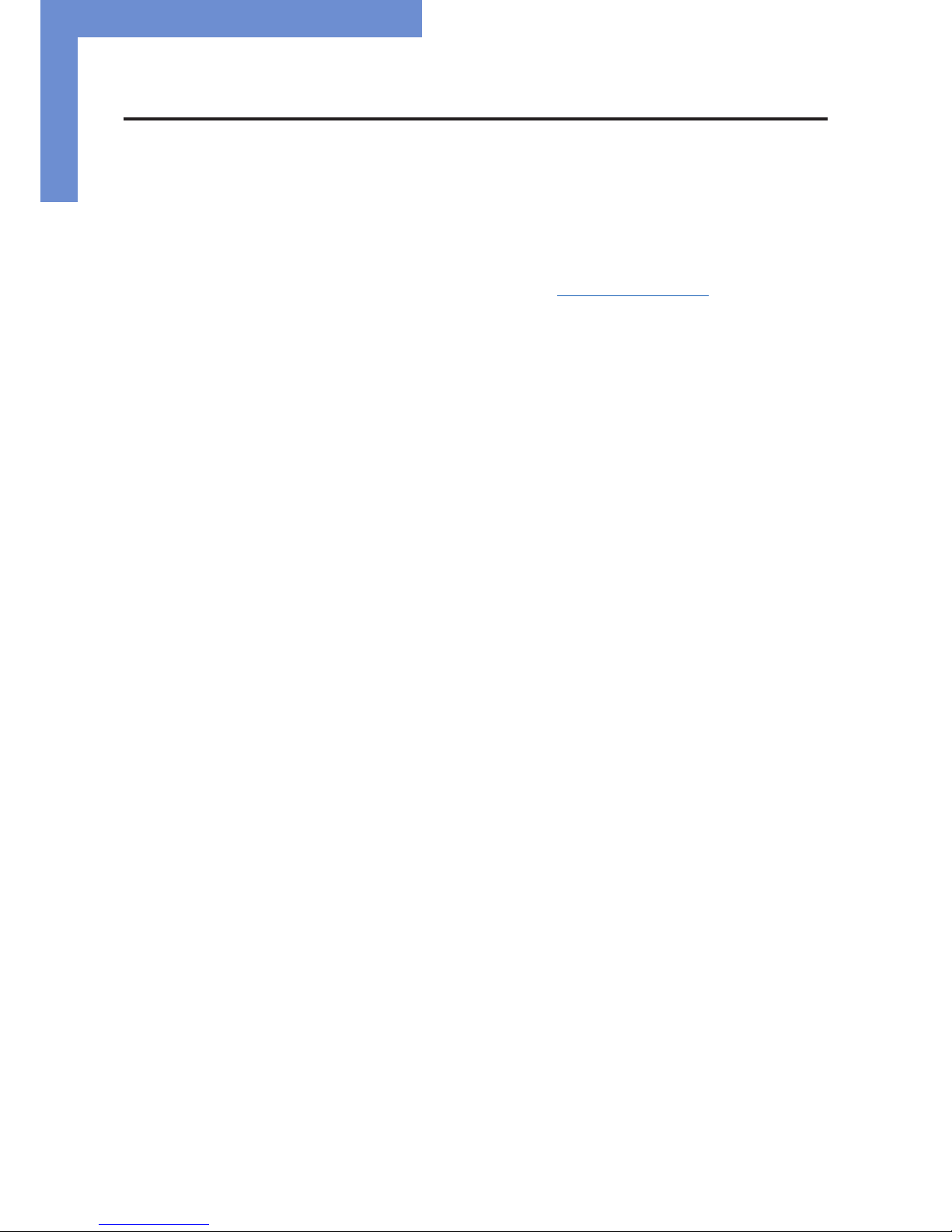
General Specications
4
1. General Specications
Scope of Document
This user manual is valid for POS-Line monitors up to 68 cm (27”). The POS-Line monitors are offered in different screen sizes and with
various controllers and other options.
Important note: This user manual is complemented by other additional documents when indicated.
All documents are also available for download from Data Display Group web site: www.datadisplay-group.com.
POS-Line monitor versions:
POS-Line Video P-ECOIII Monitor with integrated AD converter board, 1 x RGB, 1 x DVI
POS-Line Video PME: Monitor with integrated AD converter board, 1 x RGB, 1 x HDMI, 1 x Display Port
POS-Line Video PIII: Monitor with integrated AD converter board, 1 x RGB, 1 x DVI, S-Video, Composite Video
POS-Line IQ Ontario: Monitor with integrated PC board AMD Ontario, T56N CPU, 2 x 1.6 GHz
POS-Line IQ Core-i: Monitor with integrated PC board Intel Core i5/i7
POS-Line VideoPoster: Monitor with integrated network media player for video play lists
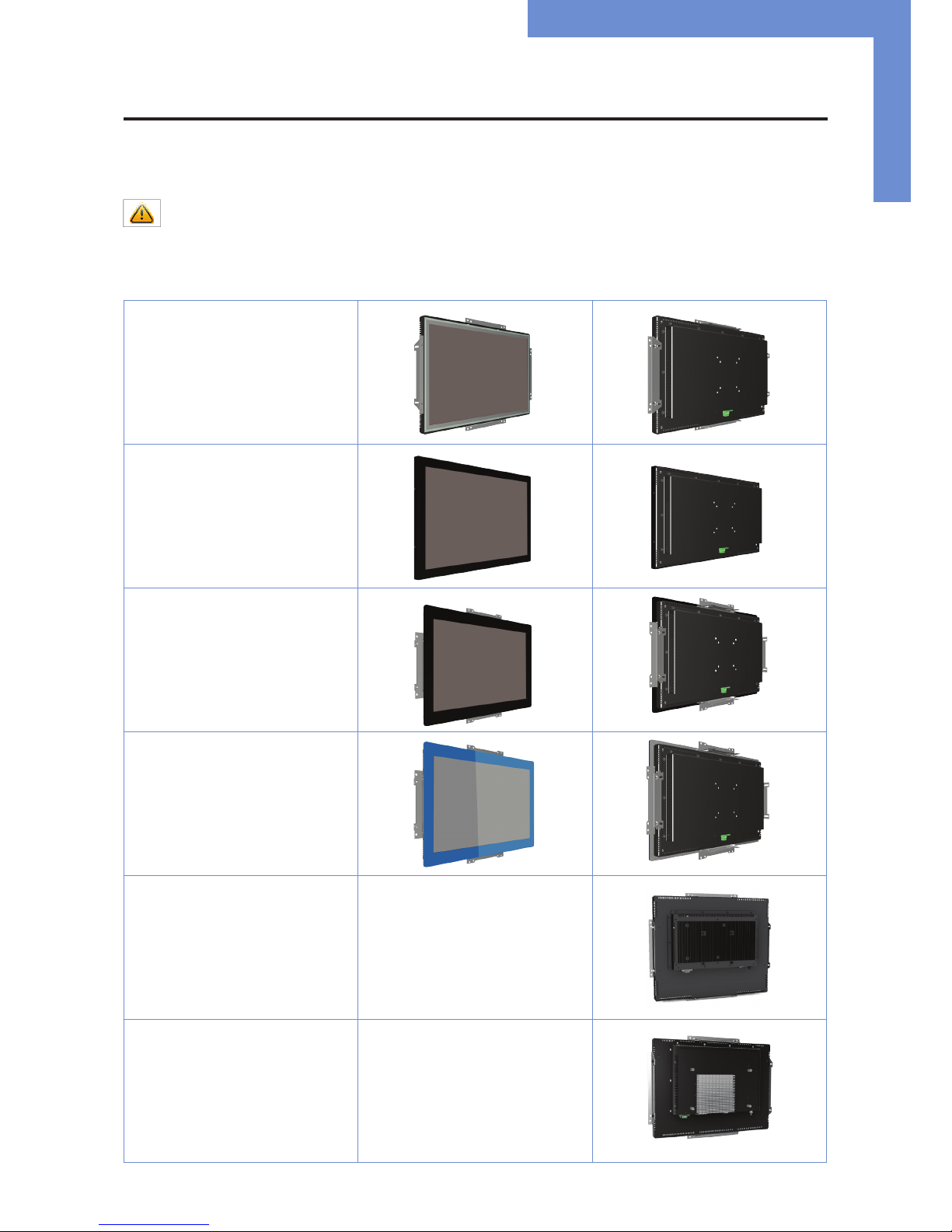
Chassis Versions
5
2. Chassis Versions
Various front bezels are available for the POS-Line displays to support the mounting in different situations and applications. The front
bezel changes the look of the displays.
Note: All the photos and graphic representations of this document show open frame displays. However, the explanations
apply also to displays with front bezel.
Displays with various front bezels:
Open frame display
(without bezel)
For mounting with angles or VESA compatible mounts.
Display with front bezel
For VESA compatible mounts.
Display with front plate
For front mount applications with angles
or VESA compatible mounts.
Display with true-at glass
For front mount applications with angles
or VESA compatible mounts.
IQ Ontario display with passive cooling
IQ displays with passive cooling have a
heat sink on the back side.
IQ Core-i display with passive cooling
IQ displays with passive cooling have a
heat sink on the back side.
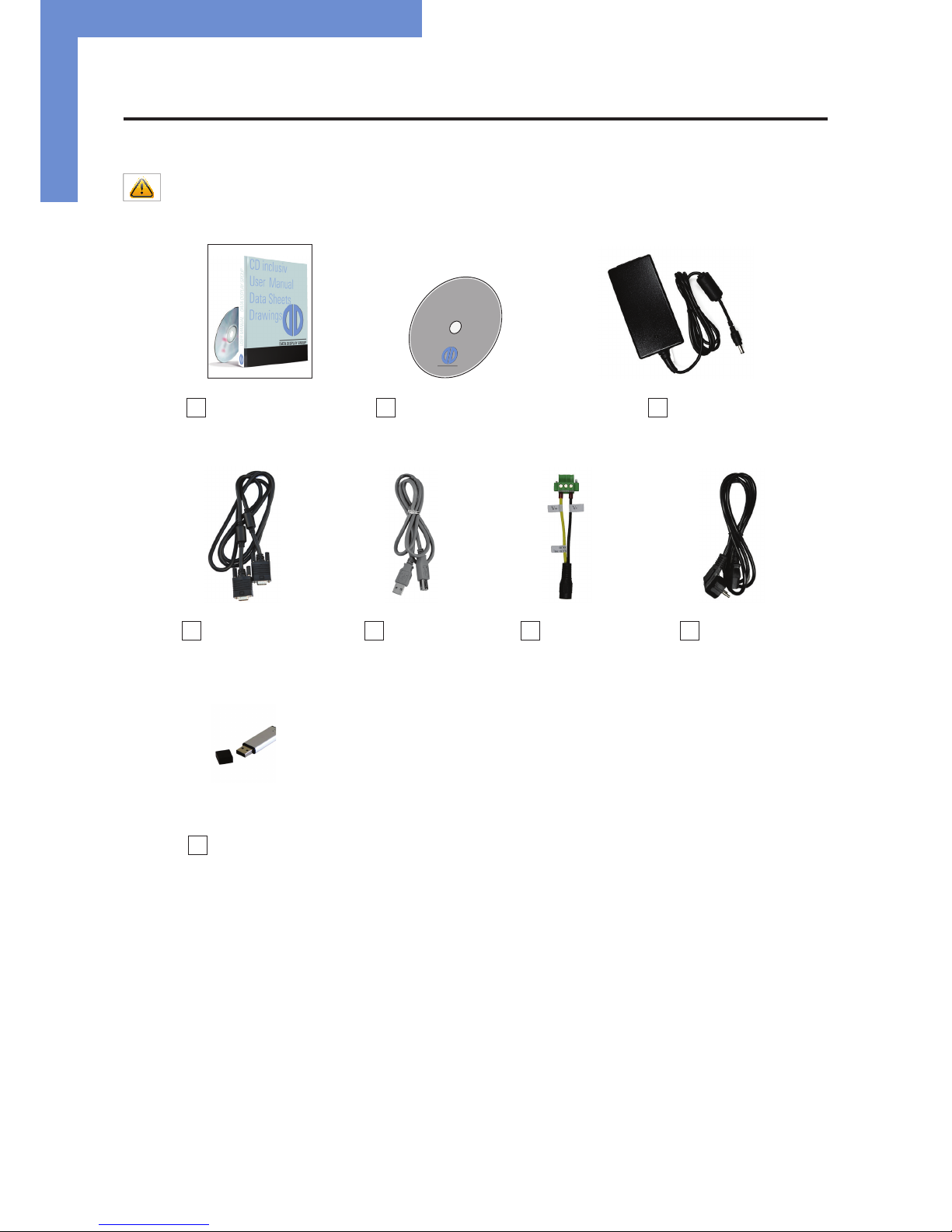
Scope of Delivery
6
3. Scope of Delivery
When unpacking the monitor, please check if the following accessories are included in the shipment:
Note: Pictures can differ from actually supplied products.
DATA DISPLAY GROUP
User manual Accompanying-DVD (Manuals, Power supplyl****
Datasheets, Driver, Drawings)
RGB cable USB cable* Power adapter Power cable**
USB stick***
* Devices with touch sensor only
** Cable may vary depending on country
*** POS-Line VideoPoster series only
**** Supply at 24V-version without power supply
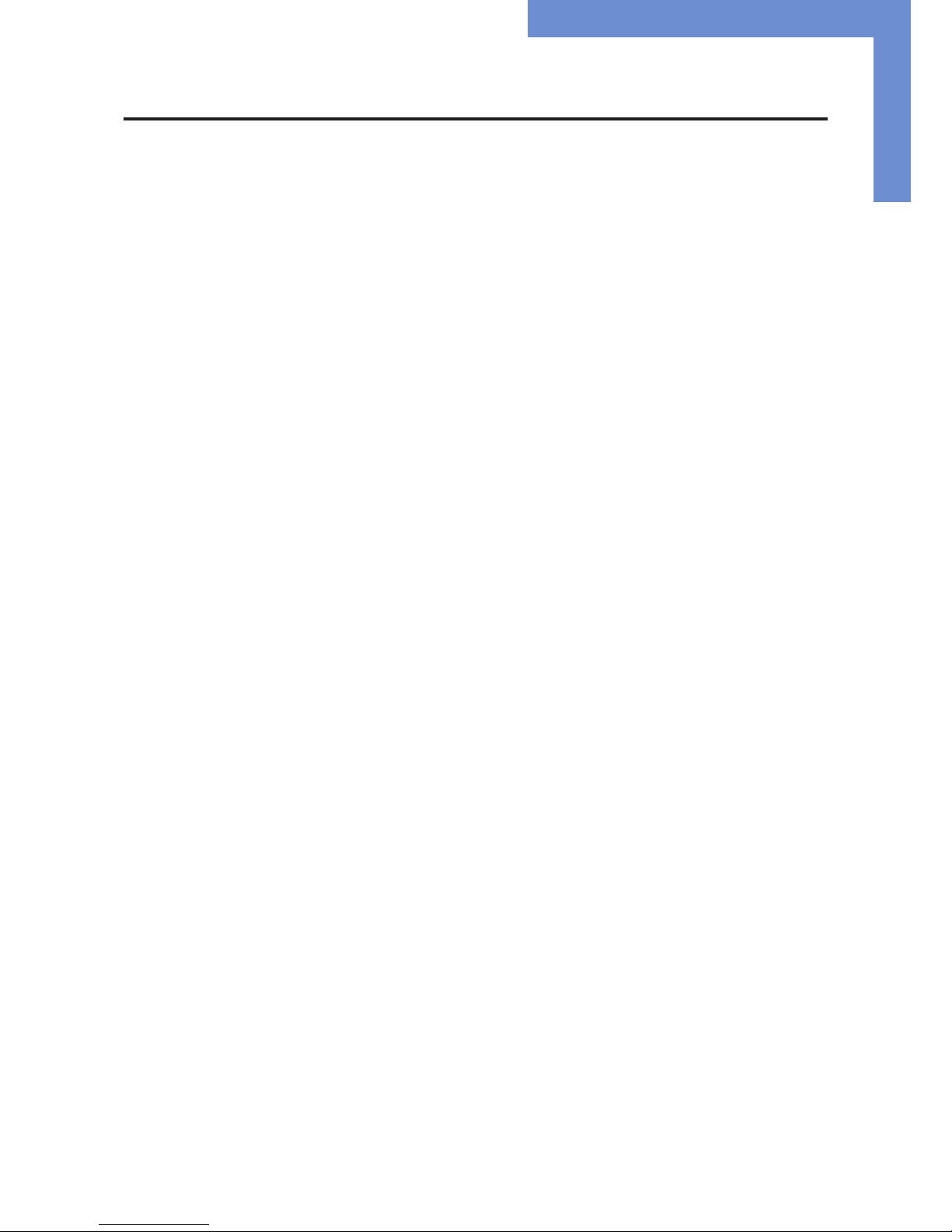
General Safety Regulations
7
4. General Safety Regulations
Safety information
Please read this safety information carefully for your personal safety and for the prevention of property damage.
In case of a malfunction, immediately disconnect the power plug and contact your dealer or the next Data Display Group service centre. A malfunction is also considered if the housing, a control element or cable is damaged or if liquids or other objects penetrate the
monitor.
Please read the safety information carefully before installing the device. If you have any doubts about whether the device may be used
in a particular environment, please contact our service partner.
Repairs
Repairs may only be carried out by authorized technical personnel. Unauthorized access or improper repairs might cause serious property damage or cause danger to the user. In addition to that, any legitimate warranty claim expires.
Electrical connection
Disconnect the monitor from socket before executing any work. Do not touch or connect data cables or power cables during thunderstorms.
System start-up
Before the system start-up let the monitor adjust to the room temperature. Do not expose the device to direct heat sources. In case
of condensation, please wait a minimum of 12 hours before switching on the monitor. The monitor shall only be installed and used
according to this documentation data sheets. Only qualied personnel may perform the initial installation and system setup.
Qualied personnel
Qualied personnel, in terms of the safety information of this documentation, are persons who are qualied to activate, ground and
label devices, systems and circuits according to the safety standards.
Operation
For a proper and safe utilization of the product, adequate transportation, storage, installation, assembly, careful handling and main-
tenance are essential. The device is only certied for in-door operation. Extreme ambient conditions shall be avoided and the monitor
shall be protected from dust, humidity and heat. Do not expose the monitor to direct sunlight.
Transport
Unpack the monitor at the place of installation. Use only original packaging for transportation. Please observe these rules for any later
transport.
Condensation
Avoid condensation during transport at low temperatures or at extreme uctuations of temperature.
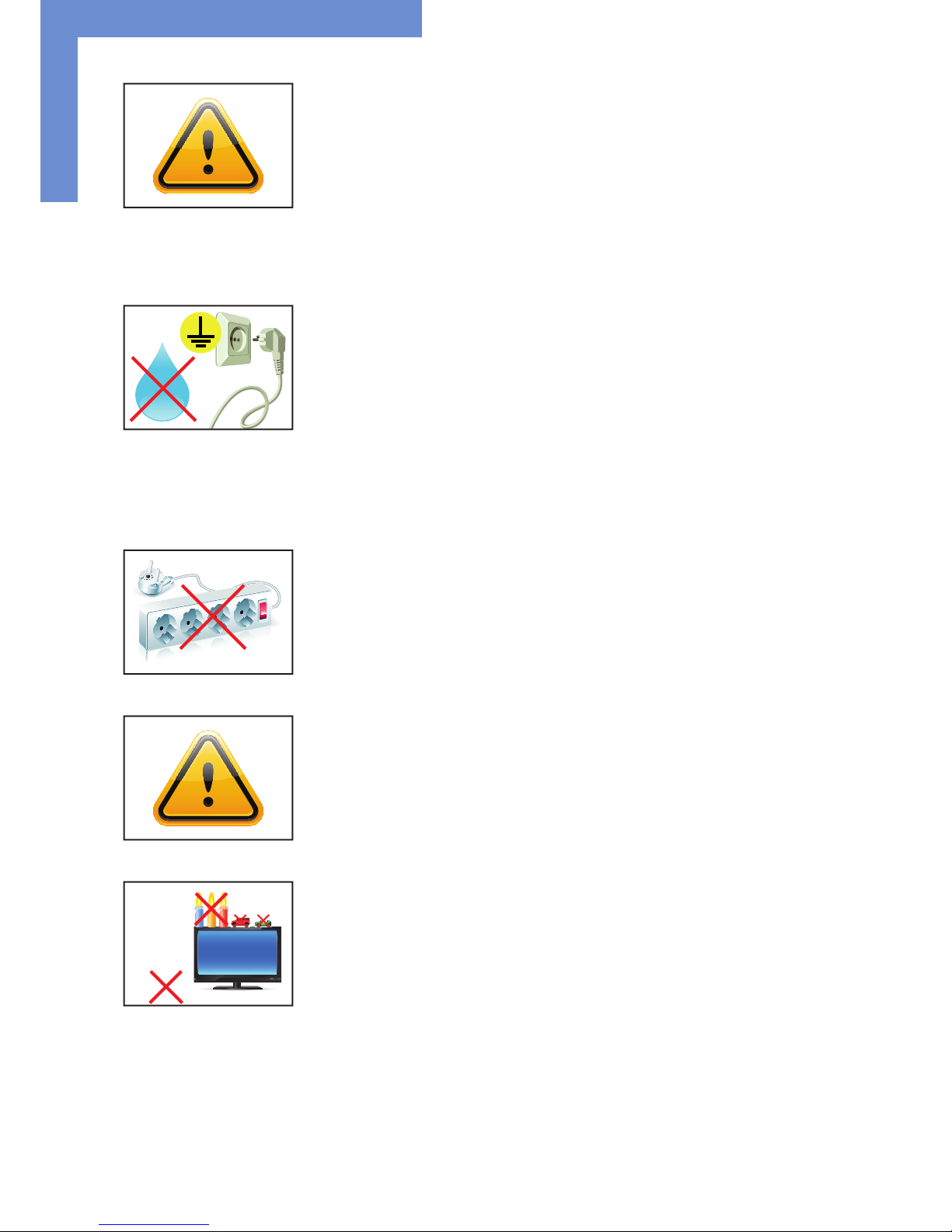
General Safety Regulations
8
• Do not put objects onto the device.
• Do not place candles, heaters or humidier near the device.
• Keep the device away from replaces and ammable materials.
• According to the size, devices may be difcult to handle and very heavy. Ensure that at
least two people lift and carry the device.
• Put down the device slowly and carefully to avoid damaging the LCD screen. Ensure that
the device stands stable.
• Keep packaging away from children. Danger of suffocation!
• Use our specied and professionally mounted wall mounting only.
• Do not use extension block to plug several devices into a single socket.
• Do not use damaged or loose sockets to plug in the device.
• Plug the device in earthed sockets only.
• Operate the device with the power cables included in the delivery packet only.
• Use undamaged power cables only.
• When plugging in and out, do not touch the power cable with wet hands.
• Ensure that the power cable is plugged in the socket safely and correctly.
• Use for devices with external power supply only the supplied original power supply, or
an equivalent Low Power Source (LPS).
Safety guidelines for the handling of LCD monitors
• If the device is not used for a long period of time, unplug the power cable.
• Do not unplug the power cable while the device is powerd on, except for emergencies.
• To unplug the device without problems, sockets have to be easily accessible.
• Ensure that the power cable does not get pinched or kinked.
• Do not place heavy objects on the power cable.
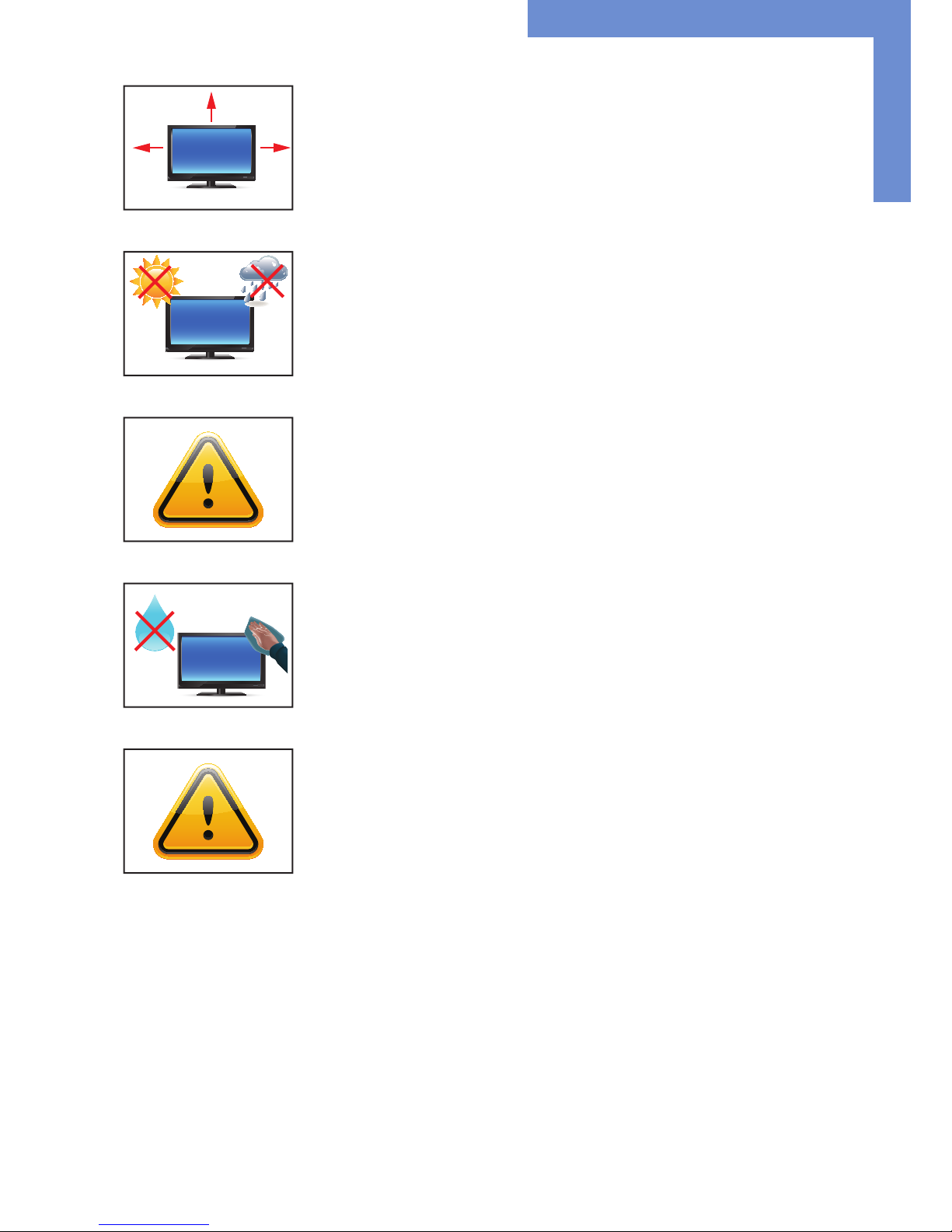
General Safety Regulations
9
• Caution high voltage! Never open the device by yourself.
• In case of unusual noises, burnt smell or smoke unplug the power cable.
• Do not insert objects into the device through the ventilation slots.
• If the same picture is displayed over a longer period of time, an after-image may arise.
• When exchanging batteries, pay attention to the polarity. Keep batteries away from
children and ensure an environmentally correct disposal.
• Protect your device from water splash.
• When cleaning, please make sure that no liquids get into the device.
• Screens and surfaces can be easily scratched. Therefore, please use the prescribed
cloth only.
• Please use a soft, moist cloth for cleaning.
• For cleaning the screen, please use only commercially available screen cleaner. Do not
spray the cleaner directly to the device but onto a cloth.
• Please clean ventilation slots regularly to ensure a good air circulation.
• Do not install the device in places where it is exposed to environmental impacts such
as rain or direct sunlight.
• Do not install the device in places where it is exposed to high humidity, dust or smoke.
In case of doubt, please contact your sales partner.
• Ensure sufcient ventilation of the device.
• Keep a minimum distance of at least 10 mm devices to the wall, for devices with integrated PC of at least 40 mm.
• Ensure compliance with the operating temperature.
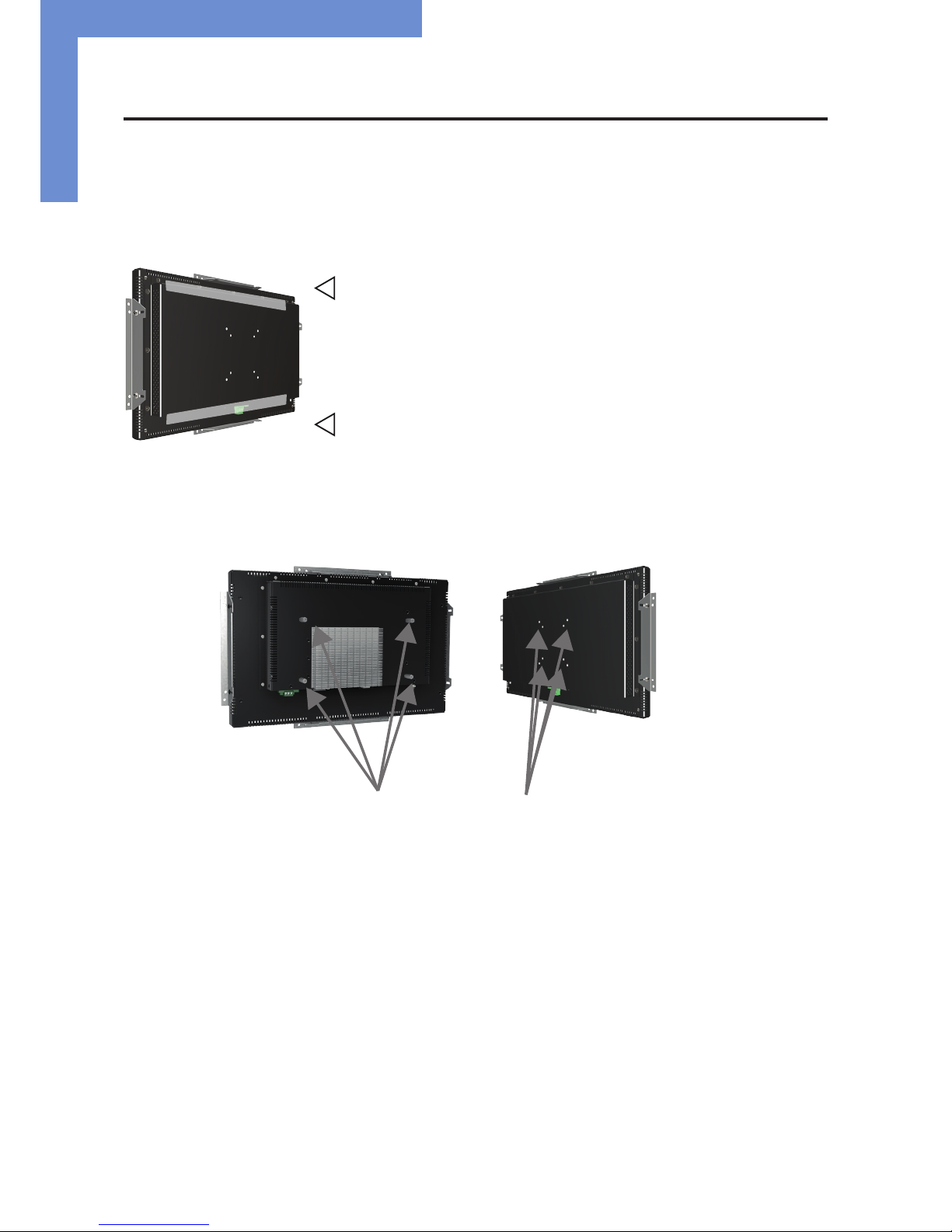
First Installation
10
5. First Installation
Position of connectors and controls
All the connectors for power and cables are located at the bottom of the back side of the display. The OSD keyboard (POS-Line Video
series only) is located at the top of the back side.
Position of the OSD keyboard (Video series only)
Position of the connectors for power and signal cables
Mounting with VESA compliant monitor brackets
VESA attachment points
The POS Line monitors have an integrated VESA mounting.
The operating position of the device is perpendicular (90 degrees to the oor). For wall mounting, the permissible tilt angle is observed.
The device can be operated both in landscape mode and in portrait mode.
VESA formats: VESA 100x100 POS Line Video PIII, PME, PECO III, VideoPoster; POS Line IQ Ontario
VESA 200x100 POS Line IQ corei

First Installation
11
Mounting on wall
Distance to wall:
• devices without integrated PC: min.10 mm
• devices with integrated PC: min. 40 mm
Allowed tilt angle for mounting
Attention! All monitors are not allowed to be mounted with a tilt angle of
0° - +180°.
The following monitors may be mounted only with a tilt angle of 0˚:
• All monitors with true-at glass
• All monitors with safety glass/ touchsreen and without bezel
The following monitors may be mounted only with a tilt angle of 0˚ to -180˚:
• All monitors without safety glass, true-at glass or touchscreen
A
B
C
D D
C
A: 50 mm
B: 50 mm
C: 10 mm
C: 10 mm
D: 0 mm
side view
top view
top
bottom
0˚ to -180˚
0˚ to +180˚
tilt angle
monitor
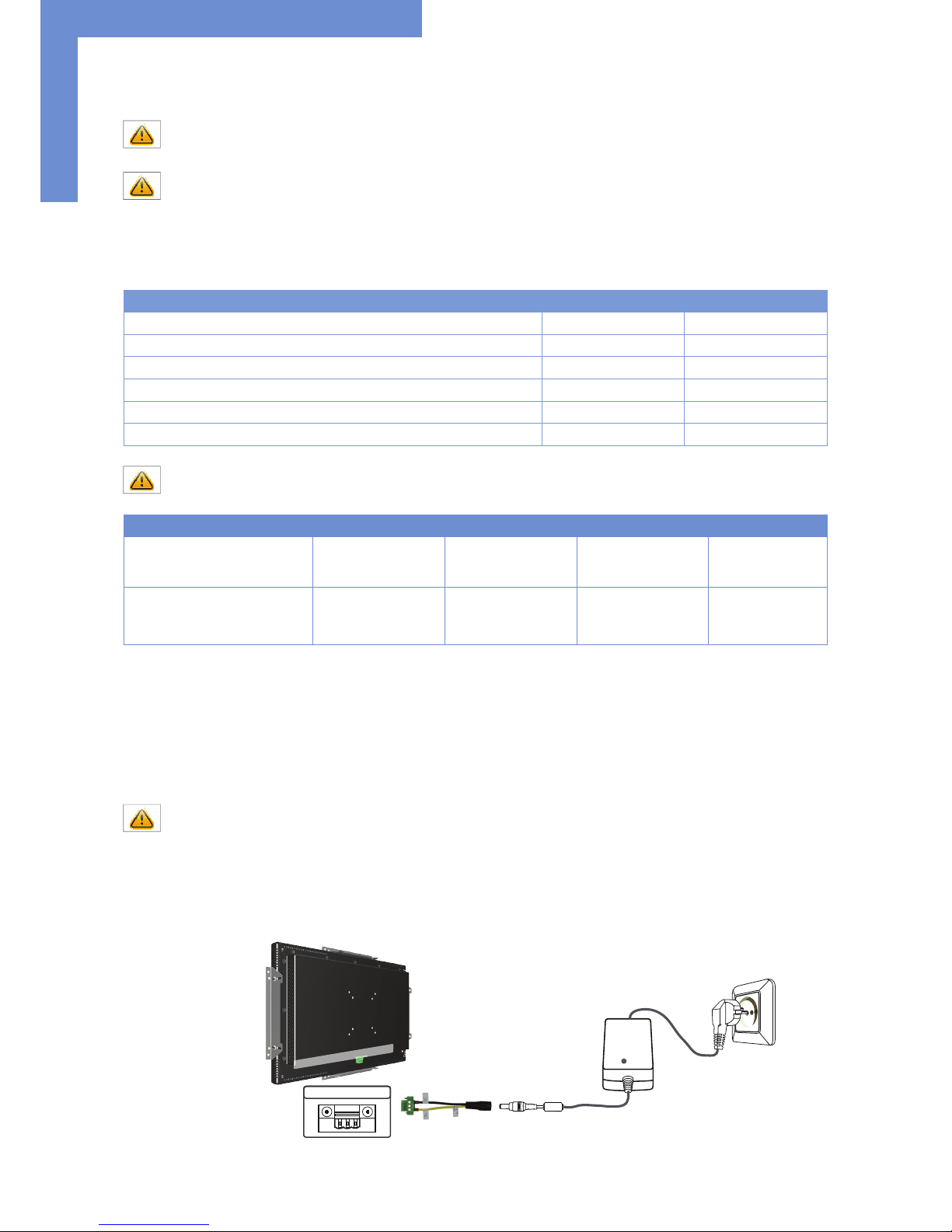
First Installation
12
Connecting to Power
Note: The operating power of the POS-Line monitor depends on the choosen controller and on selected options. Please read
the lable regarding the power supply before connecting the monitor to the power.
Note: All the POS-Line monitors requiring 12V DC power are shipped with an appropriate power supply. The POS-Line monitors with 24V DV power requirements are shipped without power supply. Please read the chapter “Connecting to an existing
power supply” carefully.
Depending on controller and on ordered options, POS-Line monitors have different power requirements. The following table lists all the
POS-Line versions and their operating power:
Monitor Version Operating Power Power Supply Included
POS-Line Video ECOIII (for standard video signals VGA, DVI) 12V DC/ 24V DC yes/ no
POS-Line Video PME (for standard video signals VGA, HDMI, DP) 12V DC yes
POS-Line Video PIII (for standard video signals VGA, DVI, S-Video, CVBS) 12V DC/ 24V DC yes/ no
POS-Line IQ Ontario 12V DC yes
POS-Line Core-i 9V DC - 24V DC yes
POS-Line VideoPoster 12V DC yes
Note: The POS-Line displays of the IQ series (with integrated PC) larger or equal to 48cm (19“) are shipped with a more
powerful power supply.
Display Input voltage Output voltage Output current Power
Power supply für POS-Line
(not for IQ-Core i series as well as IQ-Ontario 19“, 21.5“ and 23“)
100-240 V AC 12V DC 5 A 60 Watts
Power supply for POS-Line series
IQ-Core-i series
IQ-Ontario: 19“, 21.5“, 23“
100-240 V AC 12V DC 7 A 84 Watts
The power is connected to the display via the green female connector at the back side.
Specication of the power connector:
Female connector: Phoenix Contact DFK-MSTB-2,5 / 3-GF
Male plug: Phoenix Contact MSTB 2,5 / 3-STF
Connecting to power with included power supply
Note: Connect the data cables to external devices before plugging the display to the power.
• Connect the adapter cable to the display.
• Connect the adapter cable to the 12 V connector of the power supply.
• Insert the power cable into the power supply.
• Connect the power cable to a power socket.
Power supply
12V nc GND
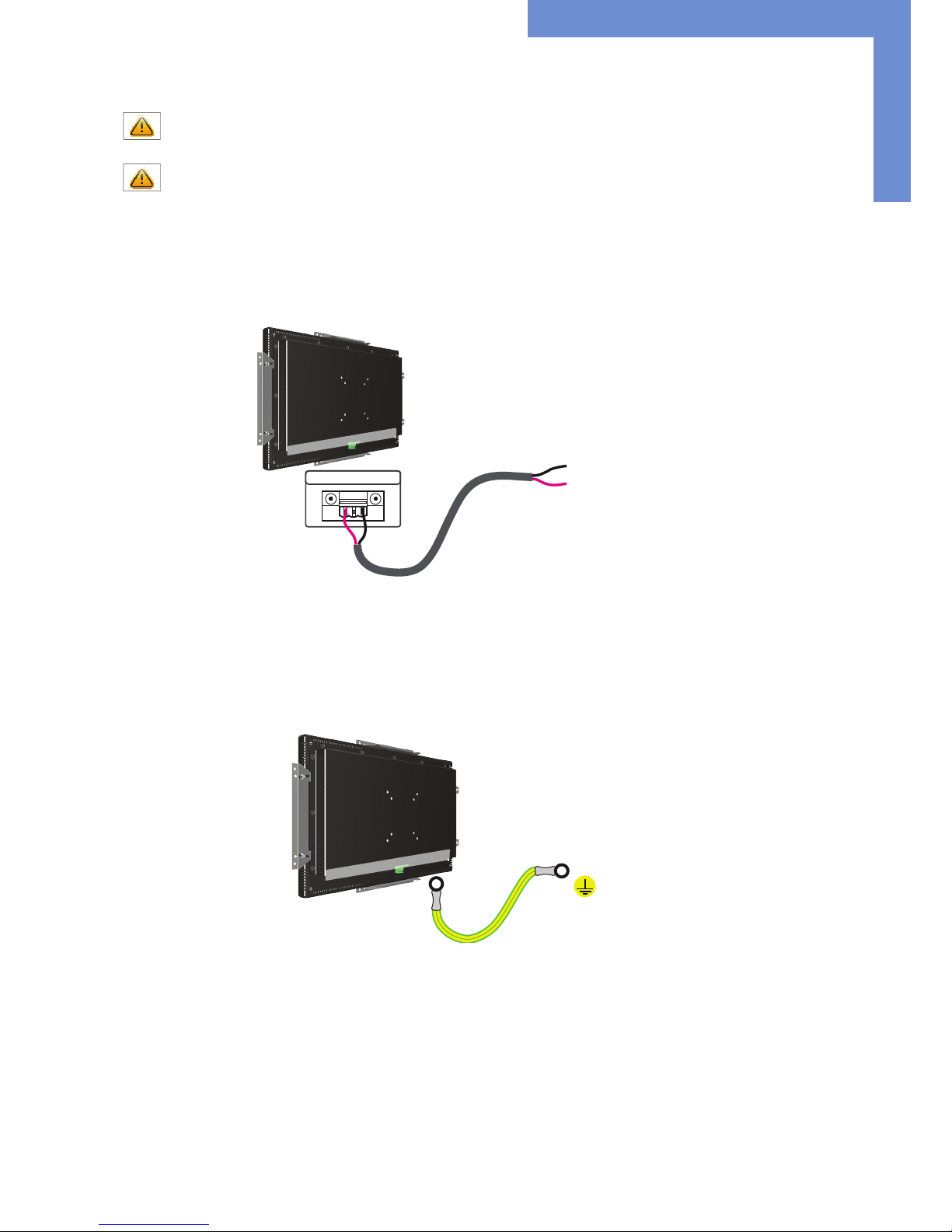
First Installation
13
Connecting to an existing power supply
Caution: The POS-Line monitors with 12V DC operating power and POS-Line Core-i monitors with an operating power from
9V DC to 24V DC must only be connected to a low power source according to EN60950-1 chapter 2.5 „Low Power Source“).
Caution: The power source for POS-Line monitors with 24V DC operating power must not exceed the limit of 250 VA.
• Make sure that your external power supply is sufcient for the display. The maximum power consumption of the display is indicated
in the data sheet and the display label.
• Disconnect the green connector from the adapter cable.
• Co nnect your POS-Line monitor to your power source. Pay attentio n to polarity!
Grounding the display chassis
Optionally the display chassis can be connected to the ground of a machine or other equipment. The earth cable must have a sufcient
cross-sectional area, i.e 0.75 mm².
Power Supply
12V nc GND
GND
+12V
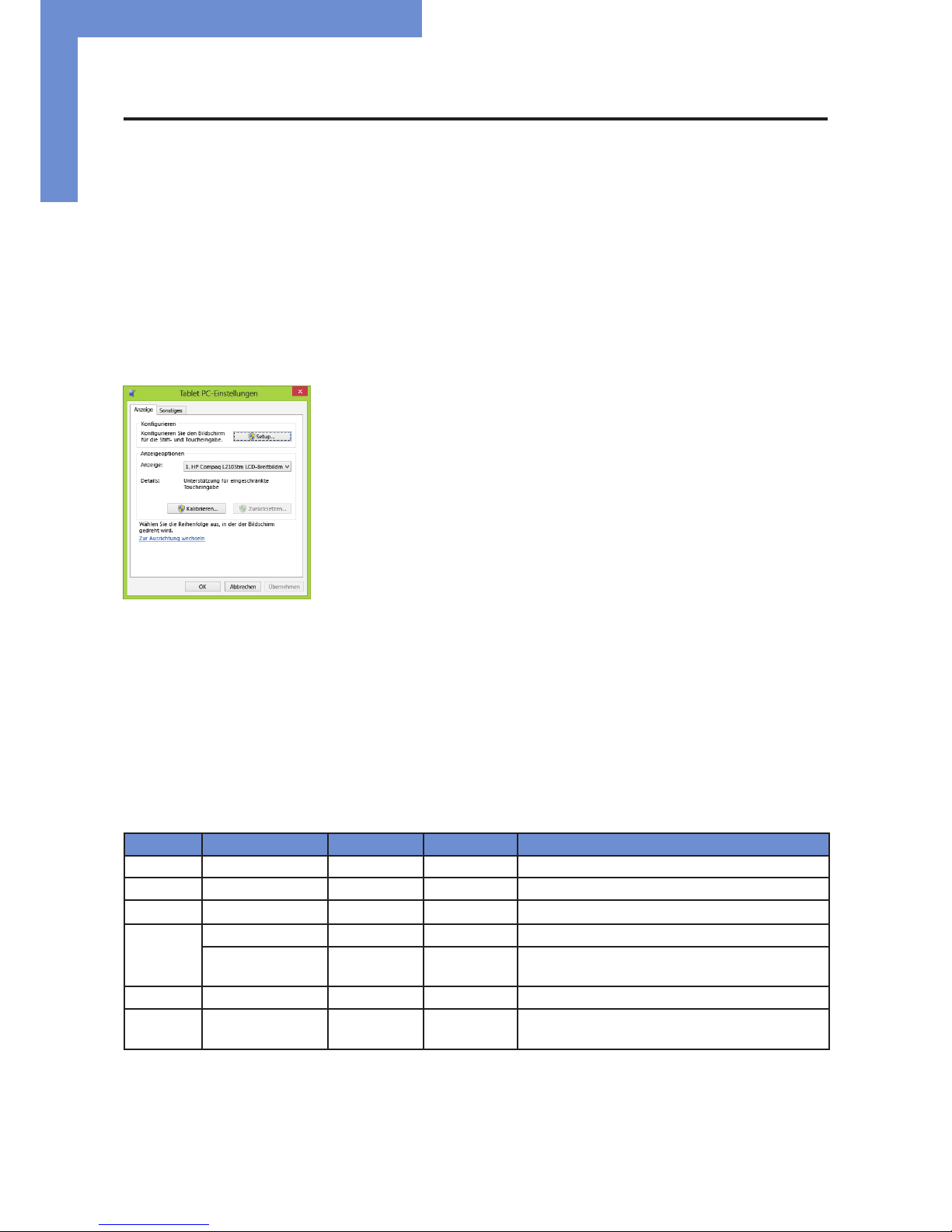
Touch Sensors
14
6. Touch Sensors
POS-Line monitors are available with touch option. Depending on the panel size, different touch systems and touch technologies are
used. If the monitor has been ordered with touch option, the touch sensor and touch controller are installed at factory.
POS-Line IQ:
The actual touch driver is pre-installed on these systems if ordered with operating system. The touch can be put directly into operation.
POS-Line Video:
The drivers for these monitors must be installed on your PC system. HID devices do not need drivers for Windows 7 and 8. Please
contact our support center if you are using LINUX based computers.
If a driver is required, the touch on this driver must be calibrated. Is it a HID Touch, Windows calibration in the control panel must be
performed.
path:
Control Panel \ All Control Panel Items \ Tablet PC Settings
Note: All drivers for the touch sensors can be found on the enclosed DVD. The following table gives an overview over the touch systems including web addresses for driver downloads.
Touch system overview:
Panel size Touch technology Manufacturer Type Driver download
10.4” 5-wire resistive ABON A-151040302 Http://home.eeti.com.tw/web20/eg/Touch_Drives.html
15” 5-wire resistive ABON A-15150-0302 Http://home.eeti.com.tw/web20/eg/Touch_Drives.html
17“ 5-wire resistive ABON A-15170-0302 http://home.eeti.com.tw/web20/eg/Touch_Drives.html
17.3“ P-CAP DMC TP-4284S1F0 HID device for WIN7/8, other at www.distec.de
5-wire resistive DD-Group TP-
DD1730-A01
HID device for WIN7/8, other at www.distec.de
19“ 5-wire resistive ABON A-15190-0303 http://home.eeti.com.tw/web20/eg/Touch_Drives.html
23” AMR eTurbo SR-
30M182235D6
HID device, no driver required for Windows
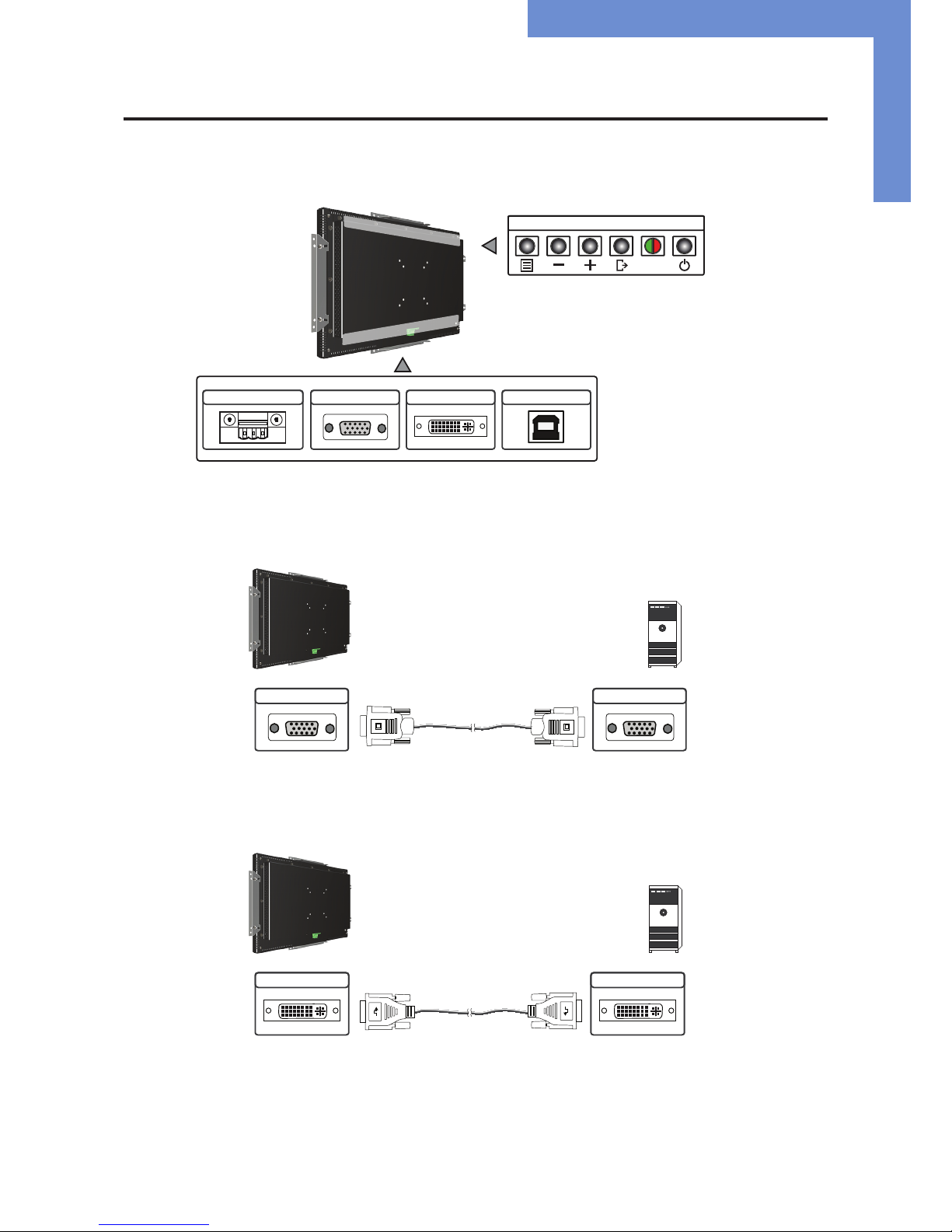
POS-Line Video P-ECOIII
15
7. POS-Line Video P-ECOIII
Connectors of POS-Line Video P-ECOIII series
Connecting to a PC with VGA cable
Connecting to a PC with DVI cable
VGA (RGB) DVI USB ( Touch)
Power supply
12V nc GND
LED
OSD Keyboard
VGA (RGB)
VGA (RGB)
DVI DVI
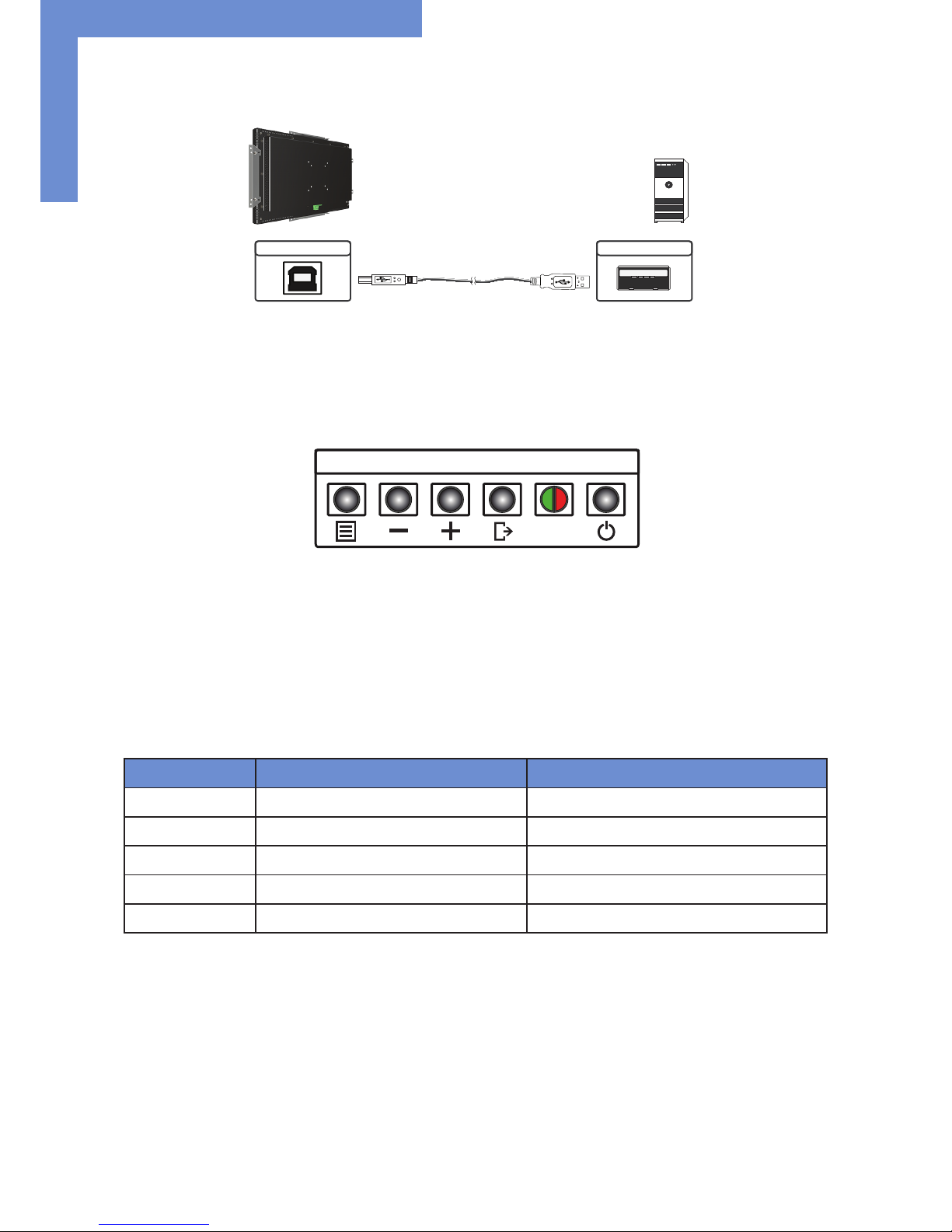
POS-Line Video P-ECOIII
16
Connecting the touch to a PC with USB cable (displays with touch sensor only)
OSD keyboard
OSD functions of the monitor can be controlled via OSD key pad. The OSD allows selection of input source and ne tuning of various
functional parameters like brightness, contrast etc.
The buttons of the OSD control can either be used:
• To access various functions directly
• To navigate within the OSD
The following two tables give an overview about the functions:
Direct functions:
Key Function Comment
Menu Open the OSD menu
+
without function
— Open brightness control
Exit Select signal input
Power On/ Off
USB (Touch) USB
LED
OSD Keyboard
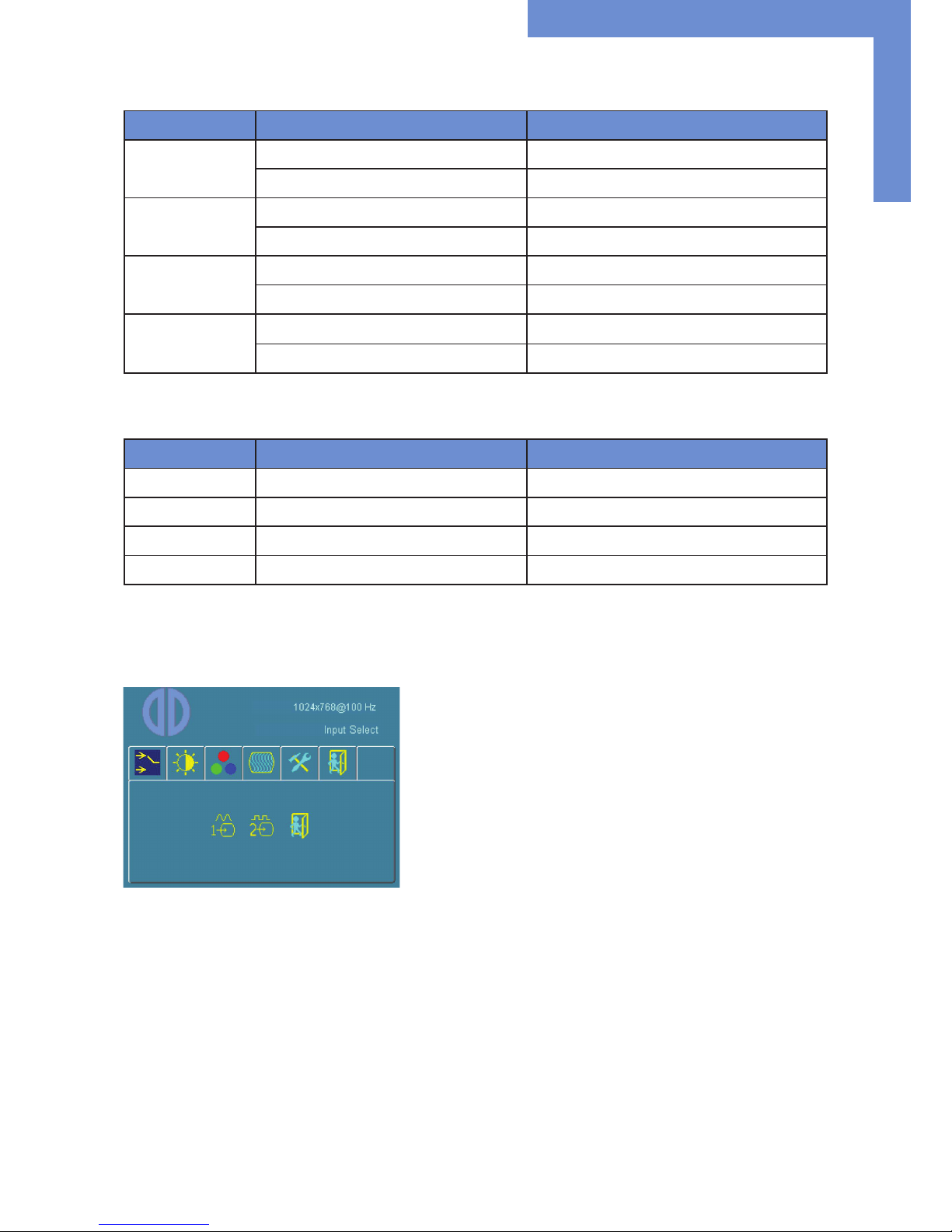
POS-Line Video P-ECOIII
17
Navigation in OSD menu:
Key Function Comment
Menu
Open sub menu when in main
Conrm entry when in main
—
Cursor down when in main or in sub menu
Cursor/ slider to the left when in main or in sub menu
+
Cursor up when in main or in sub menu
Cursor/ slider to the right when in main or in sub menu
Exit
Leave OSD menu when in main
Leave sub menu when in sub menu
The LED show the current status of the board:
Color Meaning Remark
Green Signal found
Green blink Search signal
Red Power safe mode
LED off Monitor off
OSD menu
Input Select
1: Select VGA as input signal.
2: Select DVI as input signal.
Exit: Leave sub menu.
Press +/- keys to select sub menu.
Press menu key to go to sub menu.

POS-Line Video P-ECOIII
18
Display - Contrast
1: Adjust panel brightness.
2: Adjust panel contrast.
Exit: Leave sub menu.
Press +/- keys to select sub menu.
Press menu key to go to sub menu.
Color
1: Perform automatic color adjustment.
2: Set color space to sRGB.
3: Adjust color temperature manually.
Exit: Leave sub menu.
Press +/- keys to select sub menu.
Press menu key to go to sub menu.
Image
1: Perform automatic image optimization.
2: Adjust image width.
3: Adjust scanning spot of RGB signal.
4: Adjust image position in horizontal direction.
5: Adjust image position in vertical direction.
Exit: Leave sub menu.
Press +/- keys to select sub menu.
Press menu key to go to sub menu.
Tools
1: OSD adjustments for time out, position and direction (rotate, ip).
2: Reset all settings to factory defaults.
3: Reset all color settings to factory defaults.
4: Reset all position settings to factory defaults.
5: Adjust image sharpness.
6: Set DOS modes 640 / 720.
Exit: Leave sub menu.
Press +/- keys to select sub menu.
Press menu key to go to sub menu.

POS-Line Video PME
19
8. POS-Line Video PME
Connectors and OSD buttons of POS-Line Video PME series
Connecting to a PC with VGA cable
Connecting to a PC with HDMI-DVI cable
VGA (RGB) USB (Touch)
Power supply
12V nc GND
DisplayPort HDMI USB (remote OSD) Headphones
LED
OSD Keyboard
VGA (RGB)
VGA (RGB)
HDMI
DVI

POS-Line Video PME
20
Connecting to a PC with HDMI cable
Connecting to a PC with DisplayPort cable
Connecting the Remote-OSD to a PC with USB cable
Connecting the touch to a PC with USB cable (for displays with touch sensor only)
HDMI HDMI
DisplayPort DisplayPort
USBUSB (remote OSD)
USB (Touch) USB

POS-Line Video PME
21
Remote OSD control
To control the OSD menu of the display remotely from a PC, use a USB cable and connect the display to your PC as described above.
Please read the handbook for the remote control carefully. The handbook can be found in folder ‘Remote-OSD’ of the attached CD. The
document describes in detail all the commands and the structure of the commands for the serial interface.
OSD keyboard
The OSD functions of the monitor can be controlled via OSD key pad. The OSD allows the selection of the input source and the ne
tuning of various functional parameters like brightness, contrast etc.
The six buttons of the OSD control can either be used:
• To access various functions directly
• To navigate within the OSD
The following two tables give an overview of the functions:
Direct functions:
Key Function Comment
Menu Open the OSD menu
— Open volume control
+
Open brightness control
Exit Select signal input
Power On/ Off
Navigation in OSD menu:
Key Function Comment
Menu
Open sub menu when in main
Conrm entry when in main
—
Cursor down when in main or in sub menu
Cursor/ slider to the left when in main or in sub menu
+
Cursor up when in main or in sub menu
Cursor/ slider to the right when in main or in sub menu
Exit
Leave OSD menu when in main
Leave sub menu when in sub menu
LED
OSD Keyboard

POS-Line Video PME
22
The green/red LEDs (single package) on the external keypad show the current status of the board:
Color Meaning Remark
Green Signal found
Green blink Search signal
Red Power safe mode
LED off Monitor off
OSD menu
Image Menu
Brightness: Panel brightness adjustment.
Contrast: Panel contrast adjustment.
Hue: Panel hue adjustment.
Saturation: Panel saturation adjustment.
Sharpness: Panel sharpness adjustment.
Color: Opens the color sub menu.
Color Sub Menu
Auto: Performs auto color adjustment.
Color Temp: Allow selection of different color temperature
schemes, predened and custom. Available if color
space of input is RGB.
Full color: Selects full received color space.
SRGB: Selects SRGB color space.
XVYCC: Selects XVYCC color space.

POS-Line Video PME
23
Display Menu
Auto-adjust: Performs auto-adjustment on the VGA input image.
Phase: This function is a slider to adjust the sampling
phase of the analogue interface. For optimum image
quality, input pixels should be sampled at the ideal
sampling points.
Clock: This function is a slider to adjust the sample clock of
the analogue interface. This is helpful for improving
the image quality for non-standard display modes.
Position: Used to modify the placement of the image.
Move Position Sub Menu
Arrows: Use arrow keys to move the position of the image
on the screen.

POS-Line Video PME
24
Sound Menu
Volume: Slider bar to adjust volume.
Mute: Mutes audio.
Output: Chooses between speakers and headphone. Only
one can be active at a time (Speakers are not avail-
able for POS-Line monitors).
Output Sub Menu
Speakers: Toggles speakers on/ off.
Headphone: Toggles headphone on/ off.
System Menu
Input source: Sub menu to select input source.
OSD settings: Sub menu for OSD settings.
Factory reset: Sub menu for Factory Reset.
EDIT settings: Sub menu for EDIT settings.
FW Revision: Firmware revision.
OSD Revision: OSD revision.

POS-Line Video PME
25
Input Sub Menu
Display Port: Select display port as input signal.
VGA: Select VGA as input signal.
DVI/HDMI: Select DVI/ HDMI as input signal.
Auto Scan: Enable/ disable input auto-scan.
OSD Settings Sub Menu
Timer: Sub menu for timer settings.
Rotation: Sub menu for rotation settings.
Position: Sub menu for image position.
Transparency: Slider to set transparency.
Timer Sub Menu
Timer: Selects how many seconds the OSD will remain
active after the last use.

POS-Line Video PME
26
Rotation Sub Menu
Rotation: Rotates the OSD menu.
Reset Sub Menu
Reset: Performs factory reset.
EDID Write Protect Sub Menu
Write protect: EDID write protect on/ off.

POS-Line Video PIII
27
9. POS-Line Video PIII
Connectors and OSD buttons of POS-Line Video PIII series
Connecting to a PC with VGA cable
Connecting to a PC with DVI cable
VGA (RGB) DVI S-Video Composite Video USB (Touch)
Power supply
12V nc GND
LED
OSD Keyboard
VGA (RGB)
VGA (RGB)
DVI DVI

POS-Line Video PIII
28
Connecting to a PC with DVI-HDMI cable
Connecting to an external device with S-Video cable
Connecting to an external device with Composite Video cable
Connecting the Touch to a PC with USB cable (for displays with touch sensor only)
HDMIDVI
S-Video S-Video
Composite Video Composite Video
USB (Touch) USB

POS-Line Video PIII
29
OSD keyboard
The OSD functions of the monitor can be controlled via OSD key pad. The OSD allows the selection of the input source and the ne
tuning of various functional parameters like brightness, contrast etc.
The six buttons of the OSD control can either be used:
• To access various functions directly
• To navigate within the OSD
The following two tables provide an overview of the functions:
Direct functions:
Key Function Remark
Menu Open the OSD menu
— Open PIP / PAP settings
+
Open brightness control
Exit Select signal input
Power On/ Off
Navigation in OSD menu:
Key Function Remark
Menu
Open sub menu when in main
Conrm entry when in main
Enter
Cursor down when in main or sub menu
Cursor/ slider to the left when in main or sub menu
UP
Cursor up when in main or sub menuu
Cursor/ slider to the right when in main or sub menu
LED
OSD Keyboard

POS-Line Video PIII
30
Exit
Leave OSD menu when in main or sub menu
Leave sub menu when in sub menu
The green/red LEDs on the external keypad show the current status of the board:
Color Meaning Remark
Green Signal found
Green blink Search signal
Red Power safe mode
LED off Monitor off
Special functions of the controller:
• PIP (Picture in Picture): Simultaneous display of two video sources on the screen with adjustable positions.
• PAP (Picture and Picture): Side-by-side display of two video sources.
• Tiling: Display of a video source on several monitors with mutually non overlapping frames.
OSD menu
Image Settings Menu
Scheme: Switches between normal/ sport/
game/ cinema/ vivid presettings.
Brightness: Panel brightness adjustment.
Contrast: Panel contrast adjustment.
Hue: Panel HUE adjustment (RGB,
S-Video and Composite) only.
Saturation: Panel saturation adjustment (RGB,
S-Video and Composite) only.
Sharpness: Panel sharpness adjustment.
Advanced: Open Advanced sub menu.
Advanced Image Settings Menu
Note: Noise Reduction, Video Processing
and Film Mode & Scaling are only
available for RGB, S-Video and
Composite signals.

POS-Line Video PIII
31
Advanced Color Sub Menu
Color Temp: Allow selection of different color
temperature schemes. Selections
are user, sRGB, 4200K, 5000K,
5400K, 6500K, 7200K, 9300K.
User Color: Create custom color scheme.
ADC: Auto Color-Adjust. Performs auto
ne tuning on the ADC (RGB, S-Vid-
eo and Composite only).
Advanced User Color Sub Menu
Red Gain: Boost adjustment on red.
Green Gain: Boost adjustment on green.
Blue Gain: Boost adjustment on blue.
Red Offset: Offset level on red.
Green Offset: Offset level on green.
Blue Offset: Offset level on blue.
Advanced Noise Reduction Sub Menu
CCS Mode: Changes Cross-Color Suppression
between off/ adaptive/ normal.
Dynamic NR: Changes Dynamic Noise Reduction
between low/ medium/ high/ off/
adaptive. High setting may cause
loss of detail, adjust for best image.
MPEG NR: Enables/ disables the MPEG NR
Mode.
MPEG NR: Manual setting of MPEG noise
reduction level.

POS-Line Video PIII
32
Advanced Video Processing Sub Menu
Main DCDi: Turns DCDi on/ off on main channel.
MADI Mode: Changes Motion Adaptive De-Inter-
lacing among normal/ off/ adaptive
modes.
Advanced Film Mode Sub Menu
Detection: Selection of Video-3:2/ Video-2:2/
Video-3:2-2:2/ off.
Mode: Selection of Normal 3:2 or other
future modes.
Display Settings Menü
Aspect Ratio: Used to adjust display among
full screen, panoramic, letter box
expand, pillar box, and 1:1.
PIP: PIP sub menu.
Tiling: Tiling sub menu.

POS-Line Video PIII
33
PIP (Picture in Picture) Sub Menu
PIP mode: Toggle between Off, PAP-Tall, Side-
by-Side, Small PIP and Large PIP.
Vertical: Vertical position of PIP image.
Horizontal Horizontal position of PIP image.
Transparency: Transparency of PIP image.
Tiling Sub Menu (for video walls)
Horizontal Total: Denes the total horizontal number
of displays.
Vertical Total: Denes the total vertical number of
displays.
Horizontal Position: Denes the horizontal position of
the actual display unit.
Vertical Position: Denes the vertical position of the
actual display unit.
Tiling Status: Enables/disables the tiling function.
If the PIP-Mode is PAP-Tall or side-
by-side, the tiling status will be off
and disabled.
Example: 3 by 3 video wall: Denition of Horizontal/Vertical display position:
Position 1 2 1
1 1 / 1 2 / 1 3 / 1
2 1 / 2 2 / 2 3 / 2
3 1 / 3 2 / 3 3 / 3
Note:
• Tiling property cannot be used while PAP-Tall or Side-by-Side modes are active.
• If PIP is turned on, the PIP image would be displayed on every panel of the video wall.
• Image and position menus are disabled while tiling is on.
• For best results, the Horizontal Total and Vertical Total value should to be set to a value which is an integer divider of the input
width or height, respectively. For example, if input is 1280x768, horizontal total has to be set to one of 2, 4, 5, 8 and vertical total
has to be set to one of 2, 3, 4, 6, 8.

POS-Line Video PIII
34
Position Settings Menu (for HDMI, S-Video and
Component Video Signals)
Width: Adjusts total width of the image by
stretching or shrinking.
Height: Adjusts total height of the image by
stretching or shrinking.
Horizontal Start: Changes the starting point of the
image horizontally, without altering
height.
Vertical Start: Changes the starting point of the
image vertically, without altering
width.
Position Settings Menu (for RGB)
Auto Adjust: Performs auto-adjust function on the
image.
Image Position.: Image position sub menu.
Phase: Slider to adjust the sampling phase
of the analogue interface. For
optimum image quality, input pixels
should be sampled at the ideal
sampling points.
Clocks/Line: Slider to adjust the sample clock of
the analogue interface. This is help-
ful for improving the image quality
for non-standard display modes.
Advanced: Advanced Settings sub menu.
Advanced Settings Sub Menu
Note: This function can be used to manu-
ally force some of the widely used
difcult-to-detect modes which can
be misinterpreted by the controller.

POS-Line Video PIII
35
Advanced Settings Sub Menu (HDMI mode only)
OSD Settings Menu
Horizontal: Move the OSD in horizontal direc-
tion.
Vertical: Move the OSD in vertical direction.
Blend: OSD transparency adjustment.
Time Out: This function determines after how
many seconds the OSD will close
itself.
Horizontal Flip: Flips the OSD horizontally.
Vertical Flip: Flips the OSD vertically.
Rotation: Rotates OSD.
OSD Zoom: Changes OSD size.
Setup Menu
Factory Reset: Execute factory reset.
Speed Mode: In graphics mode, fast image trans-
fer is supported.
Show Menu Of: Changes the menu between main
image and PIP if the PIP mode is on.
Input Search: Toggles input search on/ off.
Auto Brightness: (Optional) Toggles automatic bright-
ness control through external light
sensor on/ off.
Firmware Version: Installed Firmware Version.
OSD Version: Installed OSD Version.

POS-Line IQ Ontario
36
10. POS-Line IQ Ontario
Note: The delivery packet includes a driver DVD with all the Ontario main board drivers!
Note: This POS-Line display is equipped with a battery. Please read the following instructions carefully:
• Unplug the power cable before exchanging the battery.
• There is a risk of explosion if the battery is not installed correctly.
• Replace the battery always with a battery of the same type.
• Recycle empty batteries with the free battery collection system. Please read the chapter “Disposal” of this document.
Active or passive cooling
The POS-Line displays of the IQ series (integrated PC) are available with active cooling (fan) or with passive cooling (fan-less).
Displays with active cooling are equipped with a fan/heat sink combination to cool the CPU and to blow the hot air through air-vents
located on the back side of the display. Please leave at least 40 mm of space between the back side of the display and a wall to allow
air circulation.
Displays with passive cooling are equipped with a heat pipe and a heat sink. The heat pipe transports heat from the CPU to a heat sink
located on the back side of the display. Displays with passive cooling do not have moving parts like fans. Please leave at least 40 mm
of space between the heat sink and a wall to allow air circulation.
POS-Line IQ with active cooling and air vents POS-Line IQ with passive cooling and heat sink
PC specications
Please inform yourself current data sheet POS Line large about the details of the PC specication of the IQ Ontario.

POS-Line IQ Ontario
37
Connectors of POS-Line IQ Ontario series
Connecting to a network using a patch cable
Connecting to a PC using a cross-over cable
Power supply
12V nc GND
HDMI
USB 4x LAN Line-out Push-button
LAN
LAN
LAN LAN

POS-Line IQ Ontario
38
Connecting keyboard and mouse with USB cable
Connecting an external monitor with HDMI cable
Connecting active speakers with audio cable
USB
USB
HDMI HDMI
Line-out
Line-in

POS-Line IQ Ontario
39
Power on/o
The display boots automatically after connecting to the power. Use the push button to switch the display on and off. If switched on,
push the push button once to shut down the system. The panel is switched off. If switched off, push the push button once to turn on
the display.
BIOS settings
A BIOS from American Megatrends Inc. (AMI BIOS) is installed on the PC main board. To change BIOS settings press the ‘DEL’ or ‘F2’
key on your keyboard during the boot process of the PC.
Operating systems
An operating system is pre-installed if your POS-Line display has been ordered with this option. In this case all main board drivers or
touch drivers are installed.
Activating the operating system:
• Windows Embedded: This OS is already activated. The license key sticker can be found on the back side of the display.
• Windows 7 and 8: This OS is not activated. The license key sticker is added to the product documentation. After switching on the
display for the rst time Windows will prompt for the key.
Push-button

POS-Line IQ Core-i
40
11. POS-Line IQ Core-i
Note: The packet includes a driver DVD with all Core-i main board drivers!
Note: This POS-Line display is equipped with a battery. Please read the following note carefully:
• Unplug the power cable before exchanging the battery.
• There is a risk of explosion if the battery is not installed correctly.
• Replace the battery always with a battery of the same type.
• Recycle empty batteries with the free battery collection system. Please read the chapter “Disposal” in this document.
PC specication
Please inform yourself current data sheet POS Line large about the details of the PC specication of the IQ ntel Core i3/ i5.
Connectors of POS-Line IQ series
Connecting to a network using a patch cable
USB 2 x 3.0 2 x LAN
RS232
DVI
Power supply
12V nc GND
Push-button
LAN
LAN

POS-Line IQ Core-i
41
Connecting to a PC using a cross-over cable
Connecting keyboard and mouse with USB cable
Connecting an external monitor with HDMI cable
LAN LAN
USB
USB
DVI DVI

POS-Line IQ Core-i
42
Power on/o
The display boots automatically after connecting to the power. Use the push button to switch the display on and off. If switched on,
push the push button once to shut down the system. The panel is switched off. If switched off, push the push button once to turn on
the display.
BIOS settings
A BIOS from American Megatrends Inc. (AMI BIOS) is installed on the PC main board. To change BIOS settings press the ‘DEL’ or ‘ESC’
key on your keyboard during the boot process of the PC.
Operating systems
An operating system is pre-installed if your POS-Line display has been ordered with this option. In this case all main board drivers or
touch drivers are installed.
Activating the operating system:
• Windows Embedded: This OS is already activated. The license key sticker can be found on the back side of the display.
• Windows 7 and 8: This OS is not activated. The license key sticker is added to the product documentation. After switching on the
display for the rst time Windows will prompt for the key.
Push-button

POS-Line VideoPoster
43
12. POS-Line VideoPoster
Note: Further information on media player, play list structure, handling, utilization and supporting software modules are
available at
Http://www.datadisplay-group.com/tft-controller/industrial-mediaplayers/
Note: This POS-Line display is equipped with a battery. Please read the following information carefully:
• Unplug the power cable before exchanging the battery.
• There is a risk of explosion if the battery is not installed correctly.
• Replace the battery always with a battery of the same type.
• Recycle empty batteries with the free battery collection system. Please read the chapter “Disposal” in this document.
Connectors of POS-Line VideoPoster series
Connecting to a network using a patch cable
HDMILAN Line-out
Line-in USB
Power supply
12V nc GND
SD-Card
LAN
LAN

POS-Line VideoPoster
44
Connecting to a PC using a cross-over cable
Connecting an USB stick
Connecting active speakers
Connecting a signal source using a HDMI cable
LAN LAN
USB
Line-out
Line-in
HDMI HDMI

POS-Line VideoPoster
45
Connecting a signal source using a HDMI-DVI cable
Factory conguration at the time of delivery
POS-Line VideoPoster is a network (Ethernet) device. Please note that inaccurate network conguration can have unintended inuence
on network operations and cause a breakdown of the entire network. To setup the device properly, you must be familiar with the basic
operating parameters of your network.
Factory conguration of POS-Line VideoPoster at time of delivery:
• DHCP: off
• PI-Address: 192.168.0.1
• Netmask: 255.255.255.0
• Hostname: Videoposter-III-xx-xx-xx (last 6 bytes of the devices MAC address)
• Login Name: Artista
• Password: Artista
• FTP content update: off
SD Card
Content (play list) is stored locally on a SD card. The SD card is already installed at the factory and must not be removed or plugged in
during operation. POS-Line VideoPoster will not work without SD card.
Supported media formats
Video:
• MPEG-4 AVC / H.264
• Windows Media Video (WMV)
• Quicktime
• Flash Video
• MPEG Transport Stream
Still images:
• PNG
• JPG
• BMP
HDMI
DVI

POS-Line VideoPoster
46
Functional description
POS-Line VideoPoster is a networked stand alone media player to playback play lists. Operating systems or other client-based software
components are not required. Play lists are based on a XML structure and can include videos and images. The media player controlls
the play list. A play list is looped endlessly until a new play list is loaded or the player is switched off. A play list may contain several
sub play lists which can be triggered by an internal timer or other external events like push buttons or proximity switches (optional
external I/O board).
POS-Line VideoPoster does not need any local operation. As soon as a play list is loaded, the media player will automatically start
with playback. Power can be switched off at any time, a shut down procedure is not required. After power on, the media player will
automatically playback the current play list.
Connecting an external source with priority
An external source like video player or sat receiver can be connected to the POS-Line VideoPoster via HDMI. If priority of the HDMI
connector has been activated, the playback of the play list will stop as soon as a HDMI signal is detected. In this case, the HDMI signal
is shown on the screen. If the external player is switched off, the media player will automatically start or continuing playing back the
internally stored play list.
Software
The attached CD contains the following software and documentation:
ACC: Windows software to create play lists for POS-Line VideoPoster devices. Use ACC to transfer play lists to VideoPoster, and to
store play lists on USB sticks for manual transfer.
ADF: Windows software to support installation and conguration of VideoPoster devices. Connect your POS-Line VideoPoster as shipped
(factory conguration) to the network. ADF will detect all VideoPosters and allow an easy conguration of the network parameters.
Downloading play lists
There are basically four methods to download play lists:
Via USB: Store the play list on a USB stick and insert the USB stick into the USB port of the display. The play list is automatically copied
to the SD card and playback starts immediately.
Via ACC: This is a free software for Windows to create play lists and to upload play lists to one or more media player in the network.
Via FTP-Server: POS-Line VideoPoster will connect to the FTP server in congurable time intervals. If a new content is detected, the
difference to the existing play list is copied to the SD card and playback starts automatically.
Via HTTP-Protocol: Use HTTP protocol to transfer and control POS-Line VideoPoster from any existing Content Management System.
Conguration
Use any Internet browser like Firefox, Internet Explorer, Chrome, etc. for the conguration of the POS-Line VideoPoster. Enter the URL
(i.e. IP address or network device name) to open the device‘s web interface. Please enter the password if required (factory settings:
Login name: Artista; Password: Artista).

POS-Line VideoPoster
47
Layout of the web interface:
Information
System Information: Here you can nd all the information about the system like software revision. In case of a support
request please add a printout of this page to your mail for a fast processing.
View Logs: POS-Line VideoPoster creates log les to allow an easy monitoring of operations. The following log
les are available:
Player – shows the log le of the video player and error messages.
Updater – shows the log le of content updates and error messages.
Setup Manager – shows the list of executed setup les.
Event Manager – shows error messages of the event manager.
Conguration
Network Conguration: This page includes all entries for the network conguration. Click on „Submit Conguration“ to store
the settings and change the conguration. Clicking on „Reset Conguration“ deletes all entries in the
web page but does not change the conguration.
Date and Time: Enter date, time and time zone. Enter a network time server for automatic synchronization (NTP).
Content Auto Update: To congure automatic content updates with FTP server, enter the FTP server access information and
update time interval here.
Audio Settings: Volume settings for speakers.
Display Settings: Panel brightness settings.
HTTP Access: Enter password. It is recommended to change the password after installation.
Advanced: Firmware updates, SD card formating,reset of hardware conguration to factory defaults and priority
setting for HDMI input.
Restart
Restart: Media player restart.
On-screen display of IP-address and host name
IP-address and host name are shown on the screen for 5 seconds during the boot process.

WebPoster
48
13. WebPoster
Connections and controls
WebPoster are POS-Line IQ Onatrio devices with a special rmware, so the ports and operating in the „IQ Ontario“ must be observed.
Connecting a mouse and keyboard is not supported with this rmware.
Functional description
The Industrial HTML Full HD Player is a complete solution for viewing Web pages. The website can be congured via a web interface.
At the start of the device is automatically display.
Conguration of the media player on delivery (factory conguration)
This device is a LAN (Ethernet) enabled device. Please note that an incorrect network conguration the device may affect the safe
operation of the entire network and in the worst case of a network failure leads. To set up the device for a specic network, you need
the key operating parameters of the network be known. The POS Line WebPoster is shipped from the factory with the following conguration:
• DHCP: on
• IP-Address: 192.168.0.1*
• Netmask: 255.255.255.0
• Hostname: WebPoster-xx-xx-xx (the last 6 bytes of the MAC address of the device)
• Login Name: Artista
• Password: Artista
*If no DHCP server is found, this IP address is assigned automatically.
Supported site formats
• HTML5
• JavaScript
Software
On the enclosed disk contains the following software and related documentation.
ADF: A program that simplies the installation and conguration of HTML players. Connect any HTML player in the factory conguration to the network and start ADF. It displays all the HTML players in a list. Select the devices one by one and remove the network
conguration.
Conguration of the media player
The conguration of the HTML player can work with any standard web browser (Firefox, Internet Explorer, Chrome, etc.) are performed.
Connect the HTML player to a network and enter to establish the connection URL (eg. as IP address or network name) in the browser.
Now open the WEB interface. If you are prompted for the password, enter the password (factory setting: Login name: Artista; password: Artista).
Layout of the web interface::
Conguration
Network Conguration: The conguration of the network is the rst step in setting up.
Submit Conguration: With Submit Conguration the entries will be accepted.
Discard Changes: With Discard Changes be deleted entries in the elds.
However, this has no inuence on the current conguration.
Browser Settings: The conguration of the Web page to display is the second step of the device.
Here the web page can be entered and a „Reload Interval (seconds)“ can be dened.
Submit Conguration: With Submit Conguration the entries will be accepted.
Discard Changes: With Discard Changes be deleted entries in the elds.
Change Password: Here, the default password can be changed.

WebPoster
49
Information
System Information: This page contains all details about the system, such as, for example, the software version.
If you contact our Support please add this page to your E-Mail to ensure a fast response.
Restart
Restart: Restart of the media player.
Display of IP address and hostname
When booting the HTML player‘s current IP address and the host name of the HTML player is displayed on the screen for about 5
seconds.

Maintenance
50
14. Maintenance
Systems with active cooling require cleaning of ventilation slots every 6 months. Systems with passive cooling must be cleaned every
12 months.
15. Guarantee / Service
Guarantee
Data Display Group grants a manufacturer‘s guarantee of two years from the date of delivery.
The rendering of guarantee claims shall neither extend nor restart the guarantee period.
During the guarantee period, Data Display Group shall repair product faults based on material or production defects. The guarantee
service is executed at Data Display Group‘s discretion through repair, replacement of defective parts or by exchanging a product for a
product of equal quality without charging the customer for material or labor.
Guarantee claims are only accepted, if Data Display Group receives notication of a defective product within the guarantee period
and the product is presented to the Data Display Group Service Centre together with all information as specied in the RMA process.
Guarantee Exclusions and Limitations
This guarantee does not apply to any defect for which Data Display group is not responsible and which includes, but is not limited to
the following:
• Unauthorized opening or disassembling of the product
• Faulty maintenance by non-observation of maintenance instructions
• Inappropriate storage or cleaning of the product
• Unauthorized modication of the product
• Incorrect use or misuse
• Non-observation of operating and installation instructions
• Permanent display of xed images (causing image retention or image sticking)
• Operating the product in conditions which exceed the limitations of the specication
• Use of inappropriate boxes, packaging or modes of shipment
• Force majeure like re, acts of war, acts of violence, chemical or biological impacts, lightning strikes, over voltage or
similar events
• Fault resulting from the use of software which was not originally supplied with the product or which is incorrectly installed
• Normal wear and tear and wearing parts (i.e. LCD panel)
Mechanical damages like scratches, pressure or break points are excluded from this guarantee.
This guarantee does not include accessory parts which are not integral part of the product (as boxes, batteries).
Pixel errors only constitute a fault under the terms of this guarantee if they deviate from the product specication (i.e. ISO 9241-307
pixel failure class II).

Guarantee / Service
51
Display Quality - Prevention of after image burn in eects
After image burn-in means that an image or part of an image (i.e. logo) remains visible on the screen even if the image on the screen
is changed. This should not occur if the LCD panel is operated in normal conditions with changing content. To prevent burn-in effects
please follow the following guidelines.
• Do not display xed patterns for an extended time period of more then 12 hours.
• Power-off the monitor for 4 hours after using it for 20 hours, and for 2 hours after using it for 12 hours.
• Use the power scheme and power management of the PC.
• Use plain-colored screen savers.
• Avoid patterns with a strong difference in brightness and contrast.
• Avoid gray colors.
• Change images and logos regularly. Show animated pictures for 60 seconds after 4 hours of operation.
• The best way to protect your display is to switch the monitor off when not in use or to use screen savers.
Non-observance of these guidelines may have effects on warranty.
Guarantee Processing
Group RMA process. In order to avoid unnecessary charges, it is important to adhere to the RMA regulations.
Products must be appropriately and professionally packed for a safe return to the Data Display Group Service Centre. Products with
panel sizes equal or larger then 81 cm (32“) must be shipped on pallets in upright position.
Data Display Group does not assume liability for any customer data stored on products which are returned to Data Display Group.
Limitations of Liability and Benets
With this guarantee declaration, Data Display Group exclusively guarantees that the product is free of material and manufacturing
faults.
Data Display Group does not issue any other guarantee or similar statements other than this declaration.
This guarantee does not impair or affect a buyer‘s statutory claim against the seller due to material damage. Such claims can be asserted instead of the guarantee agreed to here at the buyer’s discretion.
Mandatory legal rights and mandatory claims under the German Product liability remain unaffected.
Applicable Law and Place of Jurisdiction
The laws of the Federal Republic of Germany apply.
Place of jurisdiction is Munich.

Disposal
52
Service addresses
Germany
Distec GmbH
Augsburger Str. 2b
D-82110 Germering
T +49 (0)89 / 89 43 63 0
B support@distec.de
Great Britain
Display Technology Ltd.
5 The Oaks Business Village
Revenge Road, Lordswood
Chatham, Kent, ME5 8LF
T +44 (0)16 34 / 67 27 55
B info@displaytechnology.co.uk
USA
Apollo Corp.
87 Raynor Avenue, Unit 1
Ronkonkoma NY 11779
T +1 (1)631 / 580-4360
B info@apollodisplays.com
Please go to the following web address for further information about our RMA regulations and RMA forms:
Http://www.datadisplay-group.com/service
16. Disposal
Disposal of old devices
If the acquired Distec product is to be disposed of, must be implemented into national law the Directive
“2012/19 / EU”.
Disposal of batteries
Applicable in all countries of the EU and in countries with separate battery collection systems.
The Batteries in this product should not be disposed with other household waste. The chemical symbol
Pb, CD or Hg indicate that the battery contains lead, cadmium or mercury above the reference level in EC
directive 2006/66.
Batteries which are not disposed correctly can cause harm environment and health.
Our environment is close to our hearts. Please help us to protect our environment and recycle empty batteries with the free battery
collection system.

Declaration of Conformity
53
17. Declaration of Conformity
C
EC Declaration of Conformity
Address: Distec GmbH
Augsburger Str. 2B
82110 Germering, Germany
Product: POS-Line display series Video-PECOIII, Video-PME,
Video-PIII, IQ Ontario, IQ Core-i, VideoPoster
Model: 10.4“: DS-91-451; DS-91-455; DS-91-577; DS-91-629
15.0“: DS-91-305; DS-91-311; DS-91-317; DS-91-405; DS-91-564; DS-91-584; DS-91-630; DS-91-634;
DS-91-635
17.0”: DS-91-306; DS-91-312; DS-91-318; DS-91-406; DS-91-565; DS-91-585; DS-91-586; DS-91-636;
DS-91-637; DS-91-654
17.3”: DS-91-591; DS-91-592; DS-91-593; DS-91-594; DS-91-595; DS-91-640; DS-91-641
19.0”: DS-91-307; DS-91-313; DS-91-319; DS-91-407; DS-91-566; DS-91-631; DS-91-638; DS-91-639
21.5”: DS-91-309; DS-91-315; DS-91-321; DS-91-409; DS-91-567; DS-91-685; DS-91-686; DS-91-687;
DS-91-692; DS-91-681; DS-91-682; DS-91-735
23.0”: DS-91-310; DS-91-316; DS-91-322; DS-91-410; DS-91-568; DS-91-683; DS-91-684
The product is in compliance with the requirements of the following European directives:
Main Unit:
2004/108/EG Electromagnetic Compatibility (EMC)
2006/95/EG Low Voltage Directive (LVD)
2011/65/EU Restriction of the use of certain hazardous substances in electrical
and electronic equipment (RoHS)
RF Unit (displays with WLAN only):
1999/5/EG Radio and Telecommunications Terminal Equipment (R&TTE)
)2011/65/EU Restriction of the use of certain hazardous substances in electrical
and electronic equipment (RoHS)
The compliance with the requirements of the European Directives was proved by the application of the following harmonised
standards:
Main Unit
EMV EN 55022:2010 +AC:2011
EN 55024:2010
EN 61000-3-2:2006 +A1:2009 +A2:2009
EN 61000-3-3:2008
NSR EN 60950-1:2006 +A11:2009 +A1:2010 +AC:2011 +A12:2011
RoHS EN 50581:2012
Year of CE marking 2013
RF Unit (displays with WLAN only):
R&TTE EN 301 489-1 V1.9.2 (2011-09)
EN 301 489-17 V2.2.1 (2012-09)
EN 300 328 V1.8.1 (2012-06)

Declaration of Conformity
54
NSR EN 60950-1:2006 +A11:2009 +A1:2010 +AC:2011 +A12:2011
Exposition von Personen EN 62479:2010
RoHS EN 50581:2012
The object of the declaration described above is in conformity with Directive 2011/65/EU of the European Parliament and of the
Council of 8 June 2011on the restriction of the use of certain hazardous substances in electrical and electronic equipment.
Germering, 19.12.2013 _________________________________________
Werner Schubert, Geschäftsführung
FCC-Declaration of conformity
This equipment has been tested and found to comply with the limits for a Class A digital device, pursuant to Part 15 of the FCC Rules.
These limits are designed to provide reasonable protection against harmful interference when the equipment is operated in a commercial environment. This equipment generates, uses and can radiate radio frequency energy and, if not installed and used in accordance
with the instruction manual, may cause harmful interference to radio communications. Operation of this equipment in a residential area
is likely to cause harmful interference in which case the user will be required to correct the interference at his own expense.
Canadian Department of Communications Compliance Statement
This Class A digital apparatus meets all requirements of the Canadian Interference-Causing Equipment Regulations.
Observation des normes-Class A - Cet appareil numérique de la classe B est conforme à la norme NMB-003 du Canada.
FCC Information:
• Changes or modications not expressly approved by Distec GmbH could void the user’s authority to operate the equipment.
• Use the attached specied cables with the POS-Line monitor so as not to interfere with radio and television reception.
• Please use the supplied power cord or equivalent to ensure FCC compliance.
• Please use the supplied shielded video signal cable, Mini D-SUB 15 pin to Mini D-SUB.
