Data Display Group ArtistaMEDIA PA-09 Series Manual

DATA DISPLAY GROUP
The information contained in this document has been carefully researched and is, to the best
of our knowledge, accurate. However, we assume no liability for any product failures or
damages, immediate or consequential, resulting from the use of the information provided
herein. Our products are not intended for use in systems in which failures of product could
result in personal injury. All trademarks mentioned herein are property of their respective
owners. All specifications are subject to change without notice.
Manual
ArtistaMEDIA
Network Media Player
PA-09-XXX
Version 1.12
05.10.2011
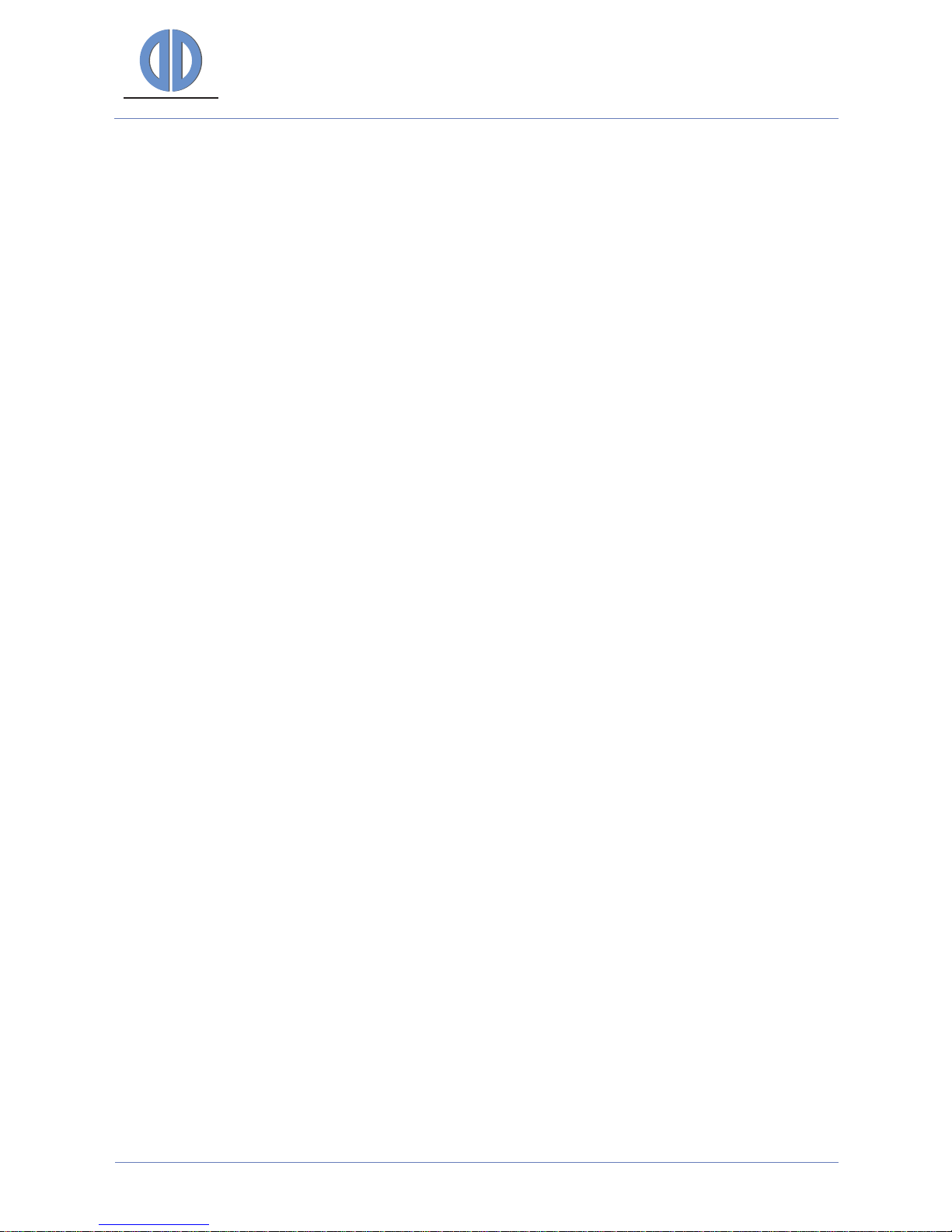
DATA DISPLAY GROUP
Manual
Table of Contents
1 Revision History ............................................................................................................................ 4
2 General Description .................................................................................................................... 4
3 What’s new in this Release........................................................................................................ 4
4 System Requirements................................................................................................................. 5
5 Getting Started ............................................................................................................................. 5
5.1 Network Configuration of ArtistaMEDIA via Web Frontend........................................................................... 5
5.2 Network Configuration of ArtistaControlCenter (ACC) .................................................................................... 6
6 Content Update Procedures ....................................................................................................6
6.1 Content Update with USB Flash Drive.................................................................................................................... 6
6.2 Content Update with ArtistaControlCenter (ACC)............................................................................................. 7
6.3 Content Auto Update from FTP Server .................................................................................................................. 8
6.3.1 Setup of FTP Server....................................................................................................................................................... 8
6.3.2 Configuration of ArtistaMEDIA .................................................................................................................................8
6.3.3 Content Update .............................................................................................................................................................9
7 ArtistaMEDIA Web Frontend..................................................................................................10
7.1 Normal Operating Mode...........................................................................................................................................10
7.1.1 Login................................................................................................................................................................................10
7.1.2 Home ...............................................................................................................................................................................11
7.1.3 Network Configuration..............................................................................................................................................12
7.1.4 Content Auto Update.................................................................................................................................................14
7.1.5 Advanced Configuration...........................................................................................................................................16
7.1.6 Display.............................................................................................................................................................................17
7.1.7 Audio ...............................................................................................................................................................................18
7.1.8 Date and Time ..............................................................................................................................................................19
7.1.9 Password Settings.......................................................................................................................................................20
7.1.10 Firmware Update.........................................................................................................................................................21
7.1.11 System Information ....................................................................................................................................................22
7.1.12 Restart Artista ...............................................................................................................................................................23
7.2 Maintenance Mode.....................................................................................................................................................24
7.2.1 Home ...............................................................................................................................................................................24
7.2.2 Network Configuration..............................................................................................................................................25
7.2.3 Firmware Update.........................................................................................................................................................26
7.2.4 System Information ....................................................................................................................................................27
7.2.5 Restart Artista ...............................................................................................................................................................28
8 Log Files.........................................................................................................................................28
8.1 Log File for Content Updates ..................................................................................................................................29
8.2 Log File for Player Statistics......................................................................................................................................30
9 Specification of Playlist File ....................................................................................................31
ArtistaMEDIA
Version 1.12
05.10.2011
Page 2 of 49
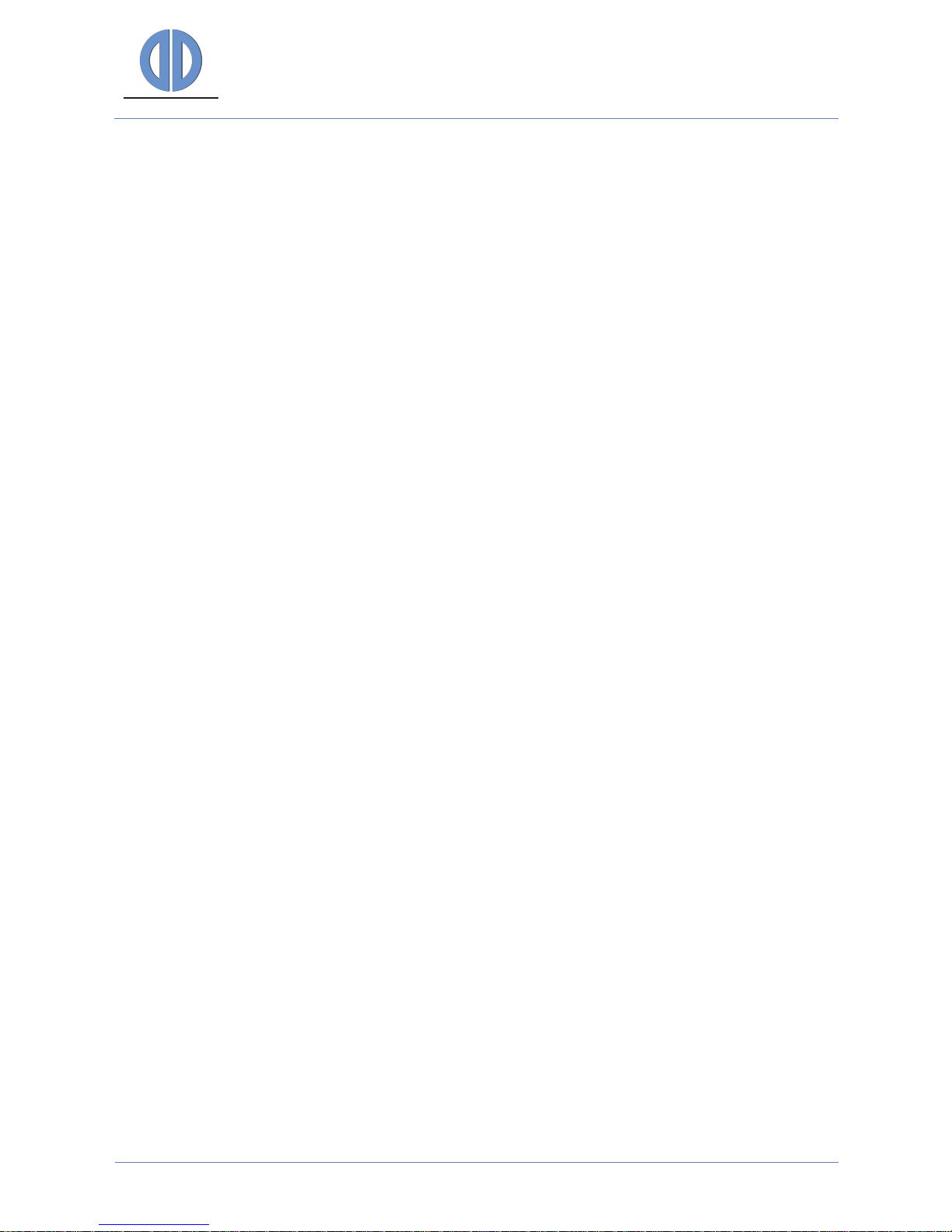
DATA DISPLAY GROUP
Manual
10 Supported Media Formats......................................................................................................34
11 Firmware Update .......................................................................................................................36
12 Network Factory Default Values ...........................................................................................37
13 Reset ArtistaMEDIA to Network Factory Default Values ..............................................37
14 Pre-configured Default Values ..............................................................................................38
15 Functions of the LEDs on the ArtistaMEDIA Board ........................................................38
16 Firmware Release History........................................................................................................38
17 Known Issues ...............................................................................................................................42
18 Trouble Shooting .......................................................................................................................42
19 Additional Documents for ArtistaMEDIA...........................................................................43
20 News and Updates for Artista Products.............................................................................43
21 Glossary .........................................................................................................................................44
22 Additional Information about Media Files........................................................................44
22.1 Required Software Tools...........................................................................................................................................44
22.1.1 TMPGEnc 4.0 XPress ...................................................................................................................................................44
22.1.2 avidemux........................................................................................................................................................................44
22.2 Converting .mpg Files to .avi Files with avidemux...........................................................................................45
22.3 Converting various Video Formats to MPEG-2..................................................................................................46
22.4 Playing Back ArtistaMEDIA AVI Files with Windows Media Player or ACC ...............................................47
22.5 Playing Back MP4 Files with Windows Media Player or ACC on Windows XP ........................................48
ArtistaMEDIA
Version 1.12
05.10.2011
Page 3 of 49
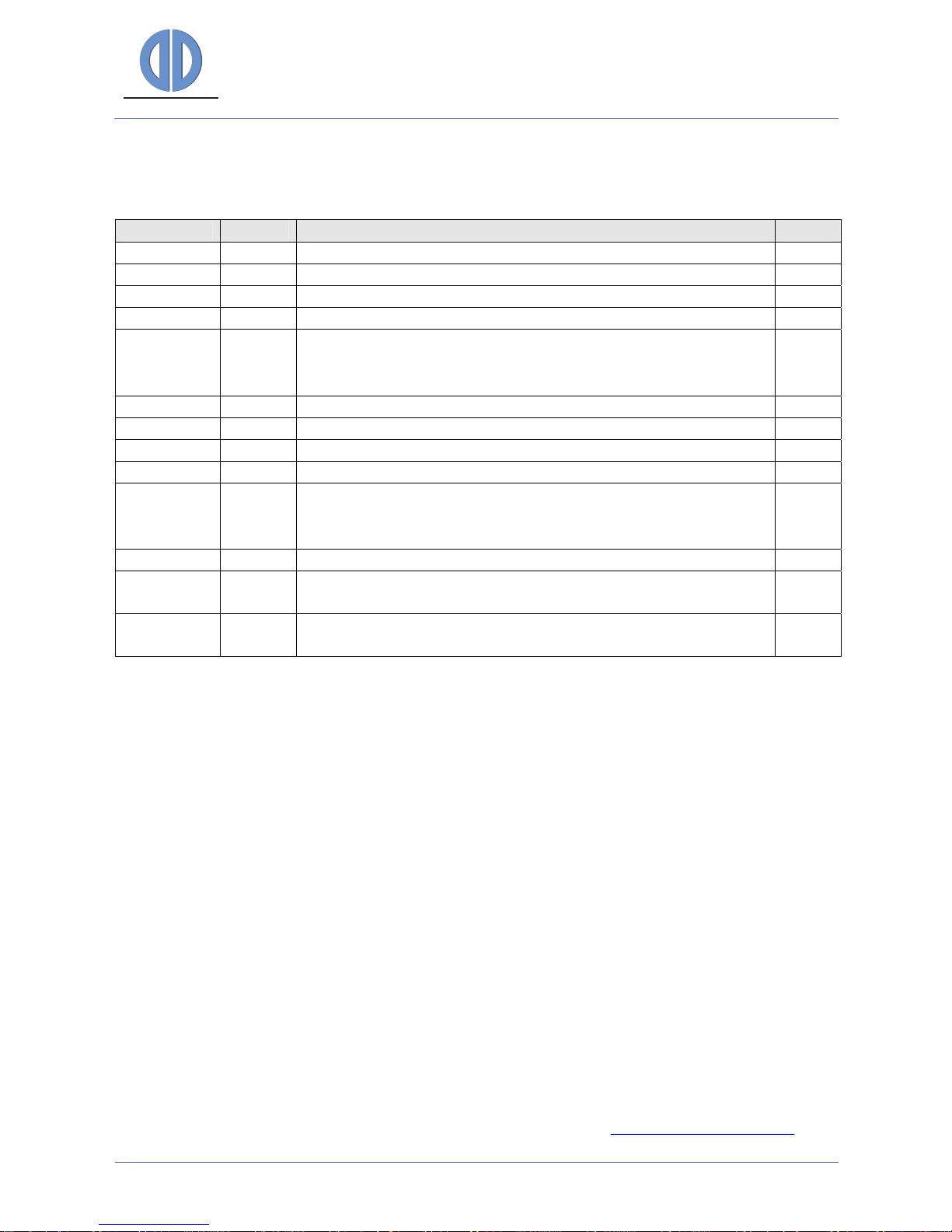
DATA DISPLAY GROUP
Manual
1 Revision History
Date Rev.No. Description Page
07.05.2008 1.0 Preliminary release all
09.07.2008 1.1 Updated for the first product release all
26.09.2008 1.2 Added section 13, ArtistaMEDIA Firmware Update 18
09.10.2008 1.3 Some updates in section 13, ArtistaMEDIA Firmware Update 18
11.11.2008 1.4
Updated for firmware version 1.2.0
Added appendix about content creation
Updated company logos and contact info on last page
all
22.07.2009 1.5 Updated for firmware version 2.2.0 all
13.11.2009 1.6 Updated for firmware version 2.4.0 all
09.12.2009 1.7 Added specification of playlist file 31, 32
22.04.2010 1.8 Updated for firmware version 2.6.0 all
17.12.2010 1.9
Updated for firmware version 2.8.1
Removed information about updating firmware version
1.0.0 to 1.2.0
all
04.03.2011 1.10 Updated for firmware version 2.10.0 all
05.04.2011 1.11 Updated for firmware version 2.10.1 4, 35,
39
05.10.2011 1.12 Updated for firmware version 2.12.0 4, 35,
38, 42
2 General Description
ArtistaMEDIA is the media player of the Artista product family. Compared to ArtistaUSB and
ArtistaNET, which both have been designed for displaying still images, ArtistaMEDIA has been
designed for playing back audio and video files.
ArtistaMEDIA is equipped with an Ethernet interface for configuration via a standard web browser
and for media content updates over network. The latter can also be done via USB Flash Drives. The
media files are stored locally on a Compact Flash card or an IDE Hard Disk Drive.
TFT flat panels with LVDS interface and resolutions up to Full-HD (1920x1080) can be connected
directly to the board.
Both hardware and software of ArtistaMEDIA has been developed by Distec GmbH.
3 What’s new in this Release
The latest firmware version 2.12.0 adds the following new main features to ArtistaMEDIA:
Support for display resolution 800x480
A detailed list of all changes in the firmware can be found in section Firmware Release History
.
ArtistaMEDIA
Version 1.12
05.10.2011
Page 4 of 49
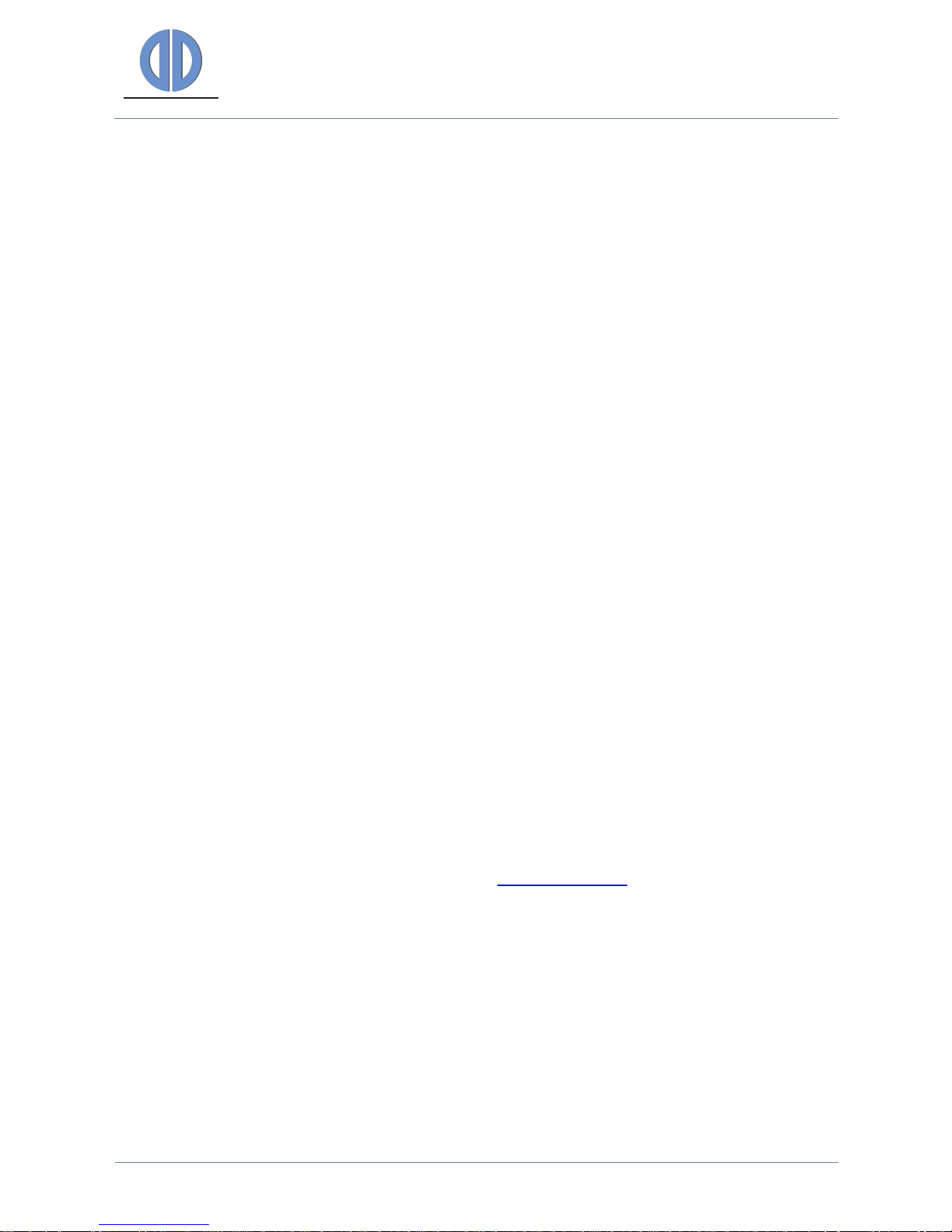
DATA DISPLAY GROUP
Manual
4 System Requirements
To use ArtistaMEDIA you need the following equipment:
Standard PC with Windows XP, Vista or Windows 7 and with USB and Ethernet interface for
configuration of the ArtistaMEDIA board and content updates
Web browser (e.g. Internet Explorer) for configuration of the ArtistaMEDIA board
ArtistaControlCenter (ACC) software installed on the Windows PC for playlist creation and
content updates via USB flash drive or over network
Optional: FTP server for automatic content updates over network
5 Getting Started
5.1 Network Configuration of ArtistaMEDIA via Web Frontend
To change the configuration of the ArtistaMEDIA board, perform firmware updates or get some
system information, a Web Frontend is available. To get access to it with a standard Web Browser
within your local area network (LAN) installation, you have to setup the network configuration of
ArtistaMEDIA properly. The network interface of ArtistaMEDIA can be configured dynamically by
using a DHCP server or statically by the system administrator. Every single ArtistaMEDIA board
must be configured before it can be installed into your LAN infrastructure.
To configure the network settings of ArtistaMEDIA the first time, you have to execute the following
steps:
Ask your network administrator if ArtistaMEDIA should be configured to DHCP or to a static
IP address
If static configuration should be used, ask for the IP address which can be assigned to the
ArtistaMEDIA board for use within your LAN
Connect ArtistaMEDIA directly to your PC using a cross-link Ethernet cable or an Ethernet
Switch and two Patch Cables
Power up ArtistaMEDIA
Configure your PC to a static IP address within the subnet 192.168.0 (e.g. 192.168.0.100)
Start the Web Browser and enter the address http://192.168.0.1
A logon dialog will appear. Enter “Artista” for both, user name and password
The main menu of the ArtistaMEDIA Web Frontend will appear
Select the entry “Network Configuration”
For dynamic network configuration enable the check-box “Use DHCP”. For static network
configuration, enter the new IP address into the field “ArtistaMEDIA IP Address”
Also adjust the other entries according to your requirements, press the button “Submit
Configuration” and wait until ArtistaMEDIA saved all settings
Disconnect ArtistaMEDIA from power supply, connect it to your LAN and power up the
board again
Now you can access the Web Frontend of ArtistaMEDIA for further configuration from any
PC within the same subnet with a standard Web Browser (for different subnets a Gateway is
required in the network)
ArtistaMEDIA
Version 1.12
05.10.2011
Page 5 of 49
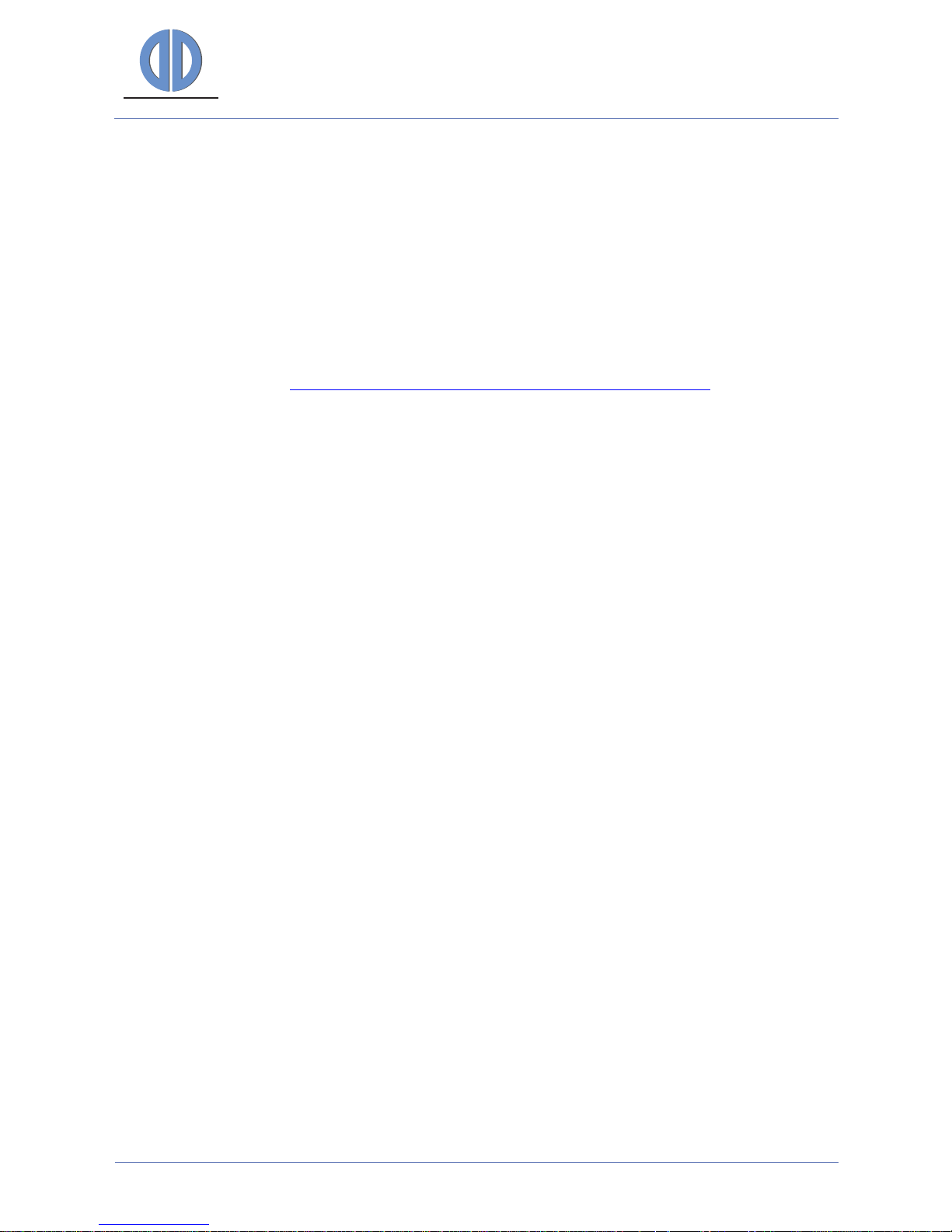
DATA DISPLAY GROUP
Manual
5.2 Network Configuration of ArtistaControlCenter (ACC)
ArtistaControlCenter (ACC) is Windows software, which can be used to update the media content
on the ArtistaMEDIA board over Ethernet. To use this functionality, ACC must be installed on the
Windows Host system and configured properly.
For further details on this issue, please read the “ArtistaControlCenter ACC Operating Manual”.
This document comes with the ACC installation.
Please pay attention to enter the same IP address or Host Name you already have assigned to
ArtistaMEDIA in section Network Configuration of ArtistaMEDIA via Web Frontend to the field
“Host name or IP” into the “Network Setup” dialog within ACC.
To make sure, that everything is configured correctly, the connection test can be performed within
ACC. If the results are positive, your ACC is prepared for content updates over Ethernet.
6 Content Update Procedures
There are three different methods to update content on ArtistaMEDIA:
1. Use an USB Flash drive that contains the new show, insert it into the board and wait until
the new show starts on the player
2. Use ACC to transmit the new show over network directly to the player
3. Use a FTP server to store the new show. ArtistaMEDIA checks this server periodically for
changes and downloads the new playlist and media files automatically
If the FTP method is used, the other two methods are disabled and vice versa. A detailed
description of the content update procedures can be found below.
6.1 Content Update with USB Flash Drive
To update the media files stored on ArtistaMEDIA with an USB Flash Drive, the following steps have
to be executed (firmware version 2.2.0 or higher is required):
Use ACC to create a show and export it to the USB Flash Drive. This creates the directory
“ArtistaMediaContent” in the root directory of the USB Flash Drive. This folder must
contain the file “playlist.xml” and all the related media files
Plug the USB Flash Drive into the USB port of ArtistaMEDIA and wait
ArtistaMEDIA will automatically start to copy the new content (playlist and media files) to
the internal data storage (Compact Flash Card or Hard Disk Drive). Depending on the size of
the new media files, this can take several minutes. ArtistaMEDIA continues to play the old
playlist in the meantime
After copying the new content to the internal storage, ArtistaMEDIA will start to play back
the new playlist in an endless loop. The old playlist and media files are deleted from internal
data storage at the same time
ArtistaMEDIA
Version 1.12
05.10.2011
Page 6 of 49
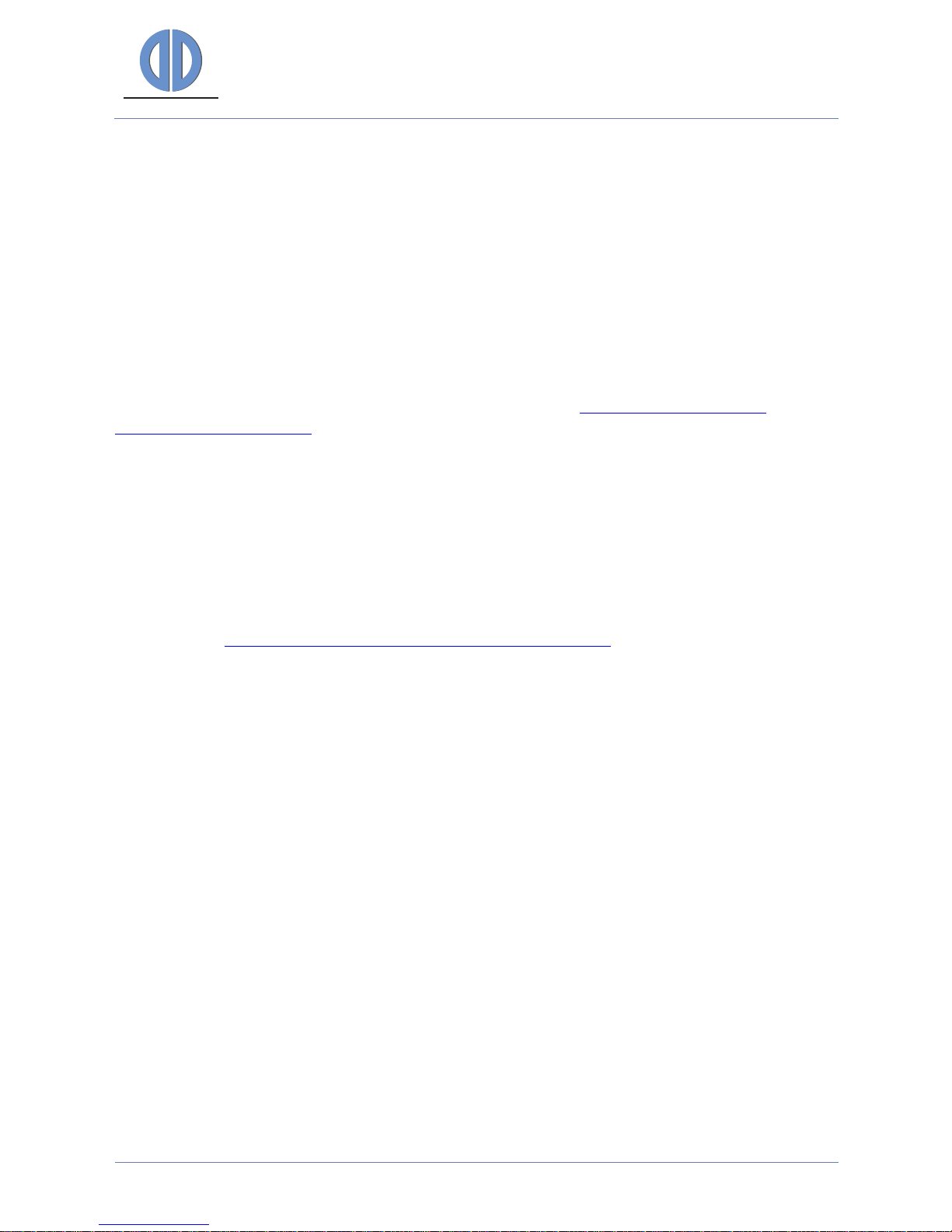
DATA DISPLAY GROUP
Manual
USB Flash Drive can be removed from ArtistaMEDIA now
ArtistaMEDIA creates a small log file in the root directory of the USB Flash Drive. This file is
called “ArtistaMediaUsbUpdate.log” and contains some useful information about the
content update process
6.2 Content Update with ArtistaControlCenter (ACC)
ArtistaControlCenter (ACC) is Windows software, which can be used to create shows and update
the media files on ArtistaMEDIA over Ethernet. To use this functionality, ACC must be installed on
the Windows Host system and configured properly (see section Network Configuration of
ArtistaControlCenter (ACC)).
For further details on this issue, please read the “ArtistaControlCenter ACC Operating Manual”.
This document comes with the ACC installation.
To update the media files stored on ArtistaMEDIA with ACC over network, the following steps have
to be executed (ACC version 2.6.0 or higher and ArtistaMEDIA firmware version 2.2.0 or higher is
required):
Start the ArtistaControlCenter (ACC) software (make sure that the steps described in the
section Network Configuration of ArtistaControlCenter (ACC) are already done)
Open a valid ArtistaControlCenter configuration file (*.acc) for ArtistaMEDIA. If you don’t
have one available, this must be created first
Select “Network -> Upload current configuration”
Select the desired ArtistaMEDIA and playlist and press “Start” in the “Upload to remote
host” dialog
ACC will upload the selected playlist and media files (configuration) to ArtistaMEDIA.
Depending on the size of the new media files, this can take several minutes
During this process, ArtistaMEDIA will continue to play the old playlist until the new playlist
has been transmitted completely
After the transmission of the new playlist has been finished, ArtistaMEDIA stops playback of
the old playlist, deletes it from the internal data storage (Compact Flash Card or Hard Disk
Drive) and starts the new playlist in and endless loop again
ArtistaMEDIA
Version 1.12
05.10.2011
Page 7 of 49
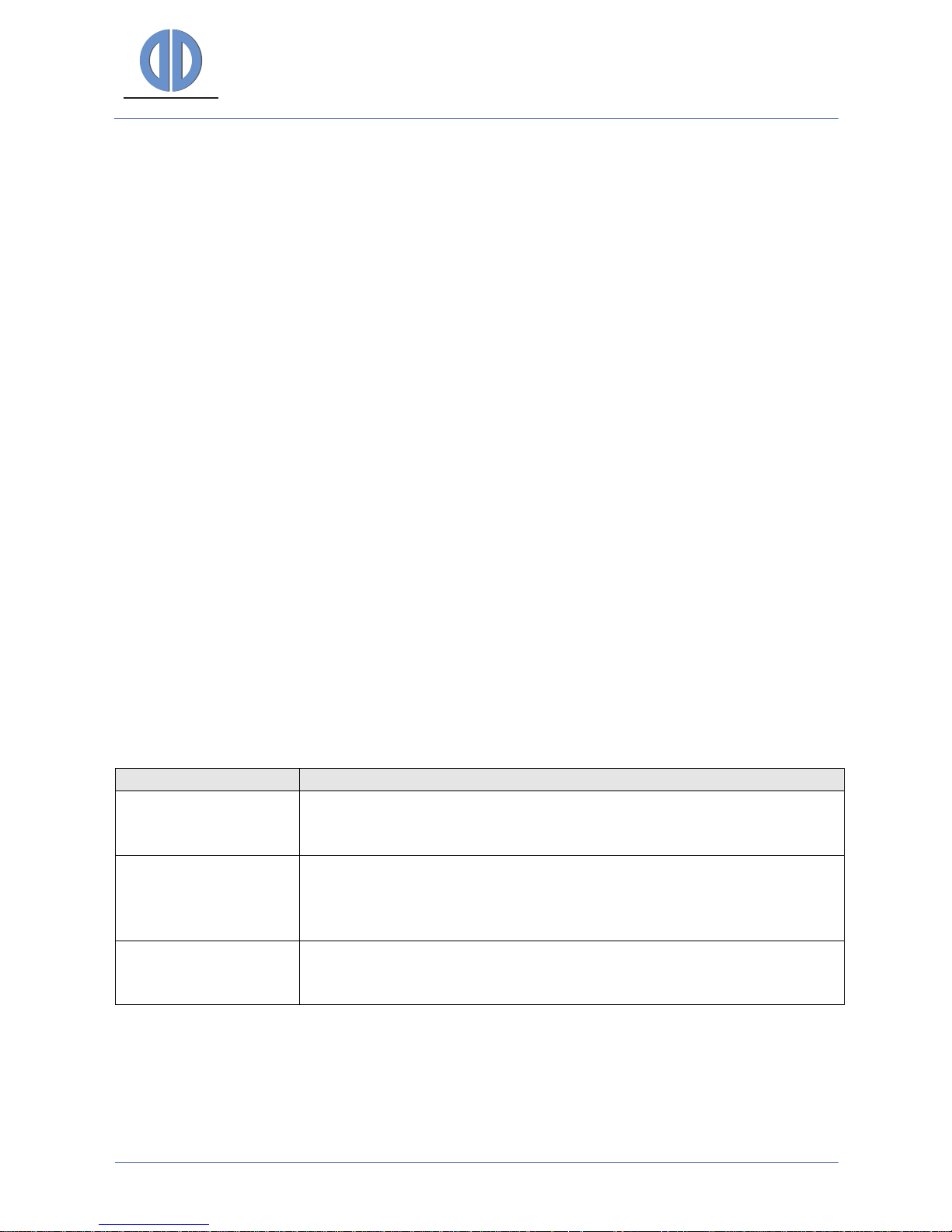
DATA DISPLAY GROUP
Manual
6.3 Content Auto Update from FTP Server
ArtistaMEDIA can be configured to update the playlist and media files over network automatically.
If this content auto update function is enabled, the other two content update procedures with
ArtistaControlCenter (ACC) and USB flash drives are disabled (both methods are mutual exclusive).
Auto update means, that the playlist and the media files can be stored on a FTP server in the
network and ArtistaMEDIA periodically checks this location for new content. If there is any change
on the FTP server, ArtistaMEDIA automatically downloads the new files and saves them on the
local storage. The configuration of the board regarding the FTP server is done with the Web
Frontend.
6.3.1 Setup of FTP Server
Before the auto update function of ArtistaMEDI
A can be used, a FTP server must be setup in the
network. The IP address and the login information (user name and password) of the server must be
known. If you are working with server names instead of IP addresses, the IP address of the name
server must be known as well.
On the FTP server a directory must be created (e.g. “media”). It must contain the playlist file
(“playlist.xml”) and the corresponding media files which will be downloaded by ArtistaMEDIA.
6.3.2 Configuration of ArtistaMEDIA
Open the ArtistaMEDIA Web Frontend and select the menu “Content A
uto Update”. Here
all information about the FTP server must be set.
Detailed information about the settings:
Setting Description
FTP Server Media
Content Directory
Path and name of the directory for the playlist file and the
corresponding media files on the FTP server must be entered here (case
sensitive)
FTP Content Auto
Update Poll Interval
Enter a time interval in seconds here. ArtistaMEDIA will use this interval
for checking the FTP server for new playlist and media files. If the value is
set to “0”, the Content Auto Update function is disabled and the ACC
and USB content upload methods are enabled
FTP Content Auto
Update Timeout
Enter a time interval in seconds here. In case of connection problems to
the FTP server, ArtistaMEDIA stops trying to access the server after the
time configured here
Press “Submit configuration”. ArtistaMEDIA will check the access to the FTP server. Check
the output messages on the Web Frontend for failures carefully
If access to the FTP server is available and the content can be found, restart the
ArtistaMEDIA board by pressing “Restart Artista -> Restart ArtistaMEDIA” in the Web
Frontend. This is required to apply the changes.
ArtistaMEDIA
Version 1.12
05.10.2011
Page 8 of 49
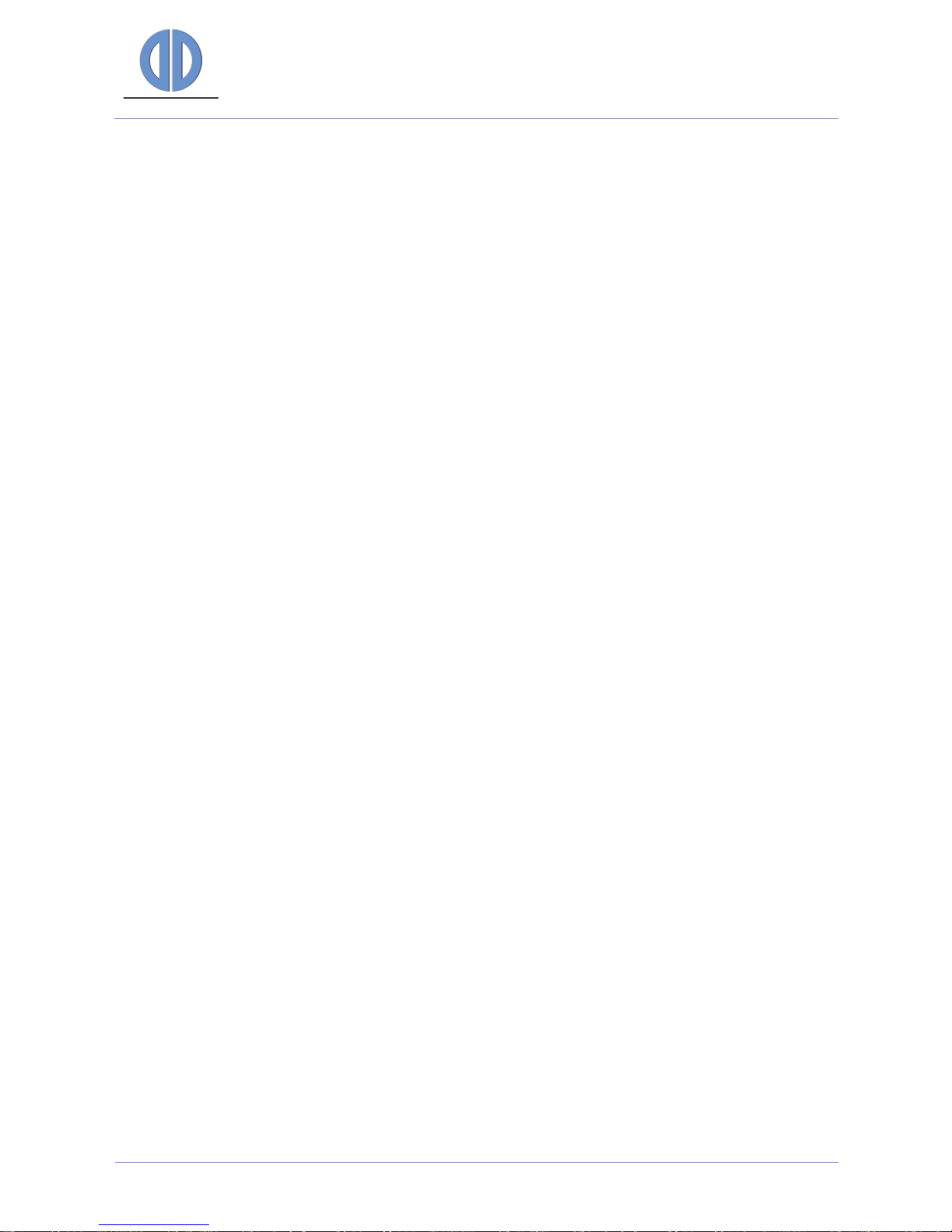
DATA DISPLAY GROUP
Manual
6.3.3 Content Update
After setting up the FTP server and the ArtistaMEDIA board properly as described in the two
sections above, the media files on the ArtistaMEDIA board can be updated simply by updating the
files on the FTP server. ArtistaMEDIA will periodically check the FTP directories with the time
interval configured in the Web Frontend for any changes and will download the new playlist and
media files automatically.
ArtistaMEDIA uses the following sequence for content update:
Check the size and date of the playlist.xml file on the FTP server. If it is different to the
version which currently used, download the new one
Parse all media file names in the new playlist
Check, which media files are new or changed and thus not available on the local storage yet
Download all new media files in the background and store them locally
If download is completed, stop the current play back
Delete all outdated media files from the local storage
Start play back with the new playlist again
ArtistaMEDIA handles the auto content update by applying the rules mentioned below:
The playlist must be called “playlist.xml” (case sensitive) and must be valid (refer to
example playlist)
To decide, if a playlist is new, ArtistaMEDIA compares the date and the size in bytes of the
“playlist.xml” file on the FTP server and the one currently used
ArtistaMEDIA checks the available space on the local storage automatically:
o If the new playlist and the associated media files exceed the available space on the
local storage, the new playlist will be ignored
o If the files currently stored on the local storage of ArtistaMEDIA plus the new files
which should be downloaded according to the new playlist.xml are exceeding the
available space on the local storage, the new playlist will be ignored
If the new playlist contains media files, which are not available on the FTP server nor on the
local storage, the new playlist will be ignored
ArtistaMEDIA detects changes in the file name and the file size of the media files on the FTP
server
If there is no file in the directory on the FTP server, ArtistaMEDIA continues to play the
current playlist
First check for new files on the FTP server happens immediately after power on of the
ArtistaMEDIA board
Consecutive checks will be done periodically with the time interval specified in the Web
Frontend
ArtistaMEDIA
Version 1.12
05.10.2011
Page 9 of 49

DATA DISPLAY GROUP
Manual
7 ArtistaMEDIA Web Frontend
To configure ArtistaMEDIA for your needs, a Web Frontend is available. You just have to open your
Web Browser and enter the IP address of your board into the URL field. A logon dialog appears
where you have to enter the user name and the password of your board. After that, the Home
page of the ArtistaMEDIA Web Frontend appears. The following sections describe which
parameters can be configured, how the firmware can be updated and which status information
can be retrieved from the board.
7.1 Normal Operating Mode
7.1.1 Login
The Web Frontend of ArtistaMEDIA requires a user name and a password for login. On default,
these both values are set to “Artista”.
ArtistaMEDIA
Version 1.12
05.10.2011
Page 10 of 49

DATA DISPLAY GROUP
Manual
7.1.2 Home
The picture below shows the welcome screen of the ArtistaMEDIA Web Frontend in normal
operating mode. A detailed description of the menus on the left can be found in the next sections.
ArtistaMEDIA
Version 1.12
05.10.2011
Page 11 of 49
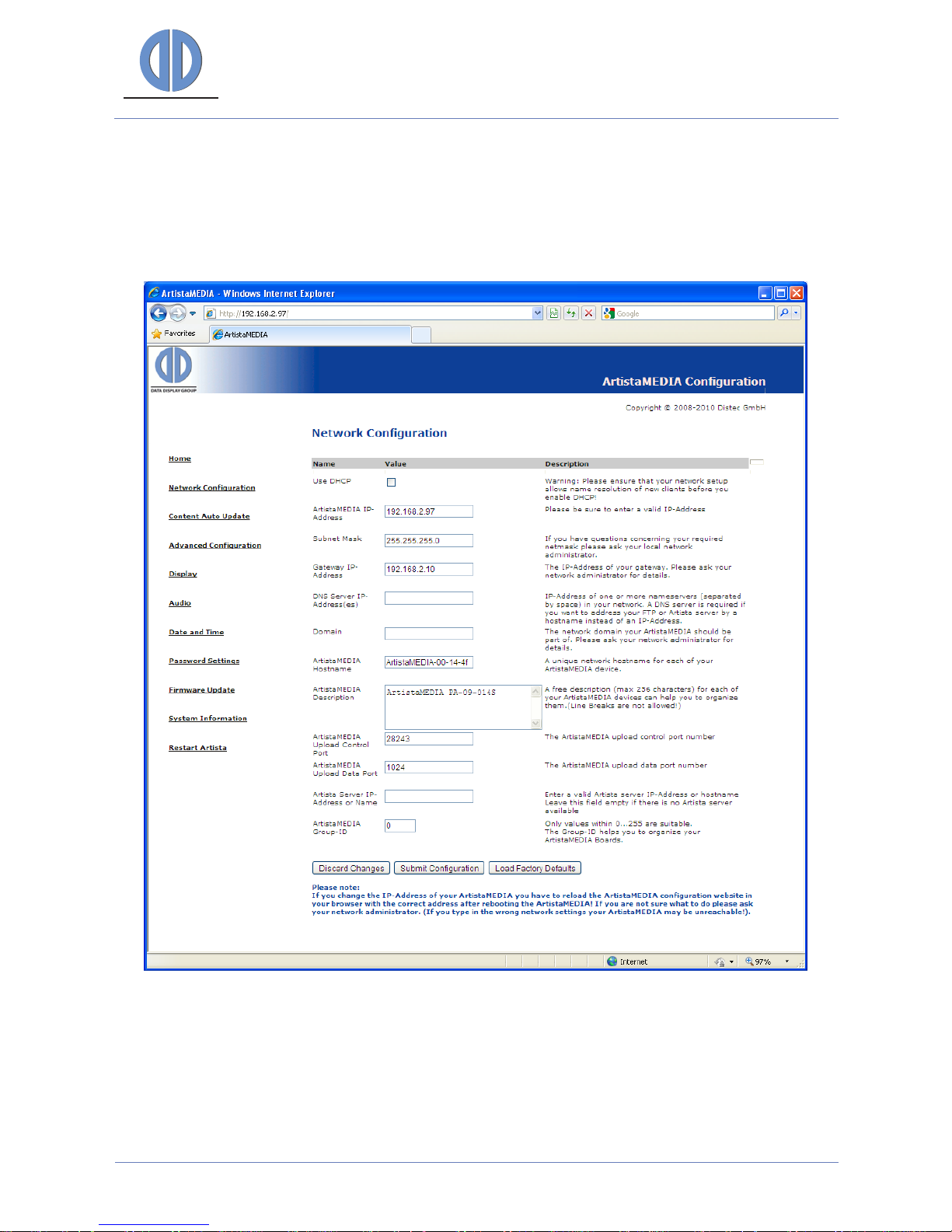
DATA DISPLAY GROUP
Manual
7.1.3 Network Configuration
The picture below shows the network configuration menu of the ArtistaMEDIA Web Frontend in
normal operating mode.
ArtistaMEDIA
Version 1.12
05.10.2011
Page 12 of 49
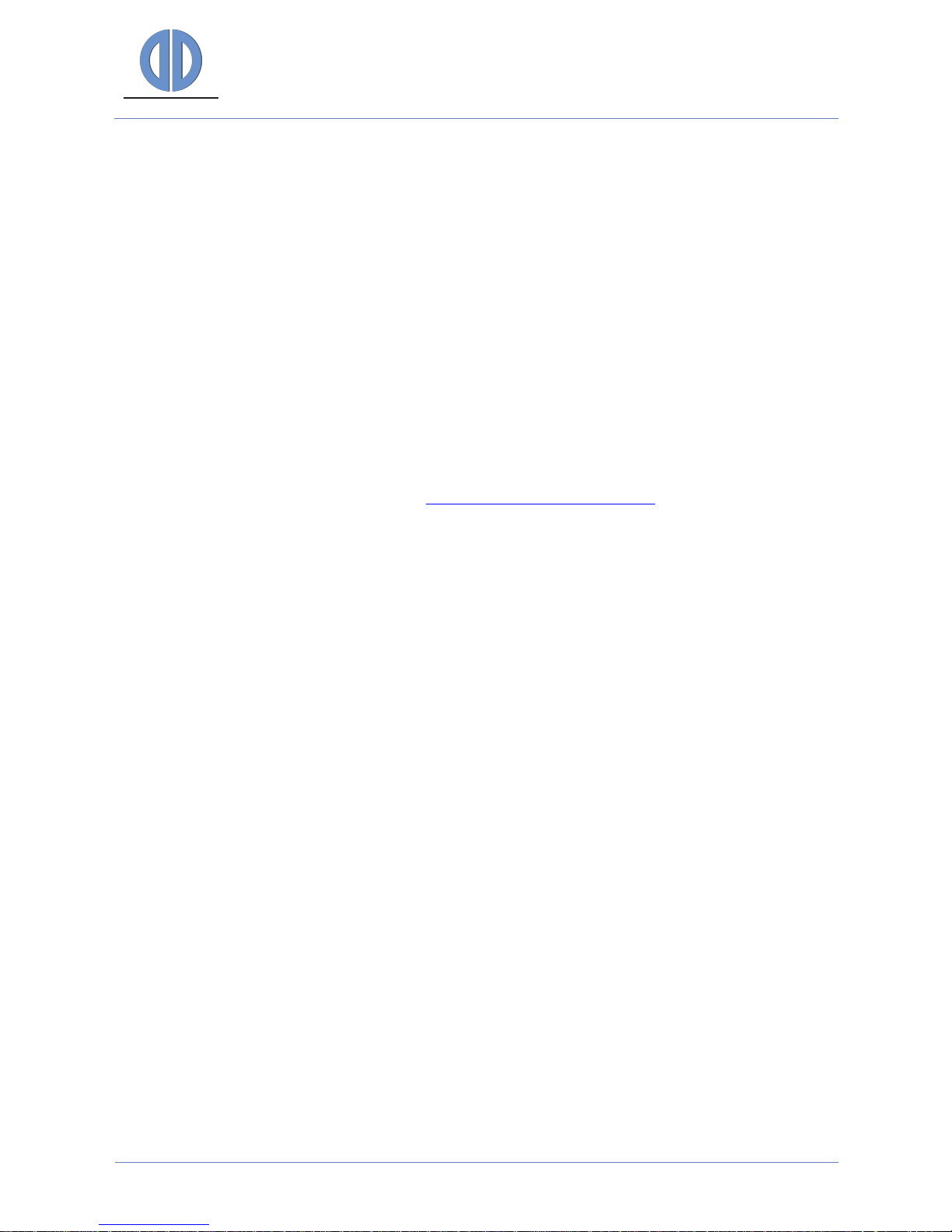
DATA DISPLAY GROUP
Manual
The following parameters can be configured here:
Network configuration method DHCP or static
ArtistaMEDIA IP address (to be manually configured for static configuration only)
Subnet mask (to be manually configured for static configuration only)
Gateway IP address (to be manually configured for static configuration only)
DNS server IP address (to be manually configured for static configuration only)
Domain (to be manually configured for static configuration only)
ArtistaMEDIA host name
ArtistaMEDIA description
ArtistaMEDIA upload control port
ArtistaMEDIA upload data port
ArtistaMEDIA server IP address
ArtistaMEDIA group ID
The default values can be found in section Network Factory Default Values.
Discard Changes:
This button reverses your changes in the network configuration, if you have not pressed “Submit
Configuration” yet.
Submit Configuration:
This button saves the changes in the network configuration on the board. You have to reboot the
ArtistaMEDIA board to make the changes take effect. Select the menu “Restart Artista” to do this.
Load Factory Defaults:
This button can be used to preload the network configuration values with the factory default
values. Press “Submit Configuration” to save these values on the board and restart it to make the
new settings take effect.
ArtistaMEDIA
Version 1.12
05.10.2011
Page 13 of 49
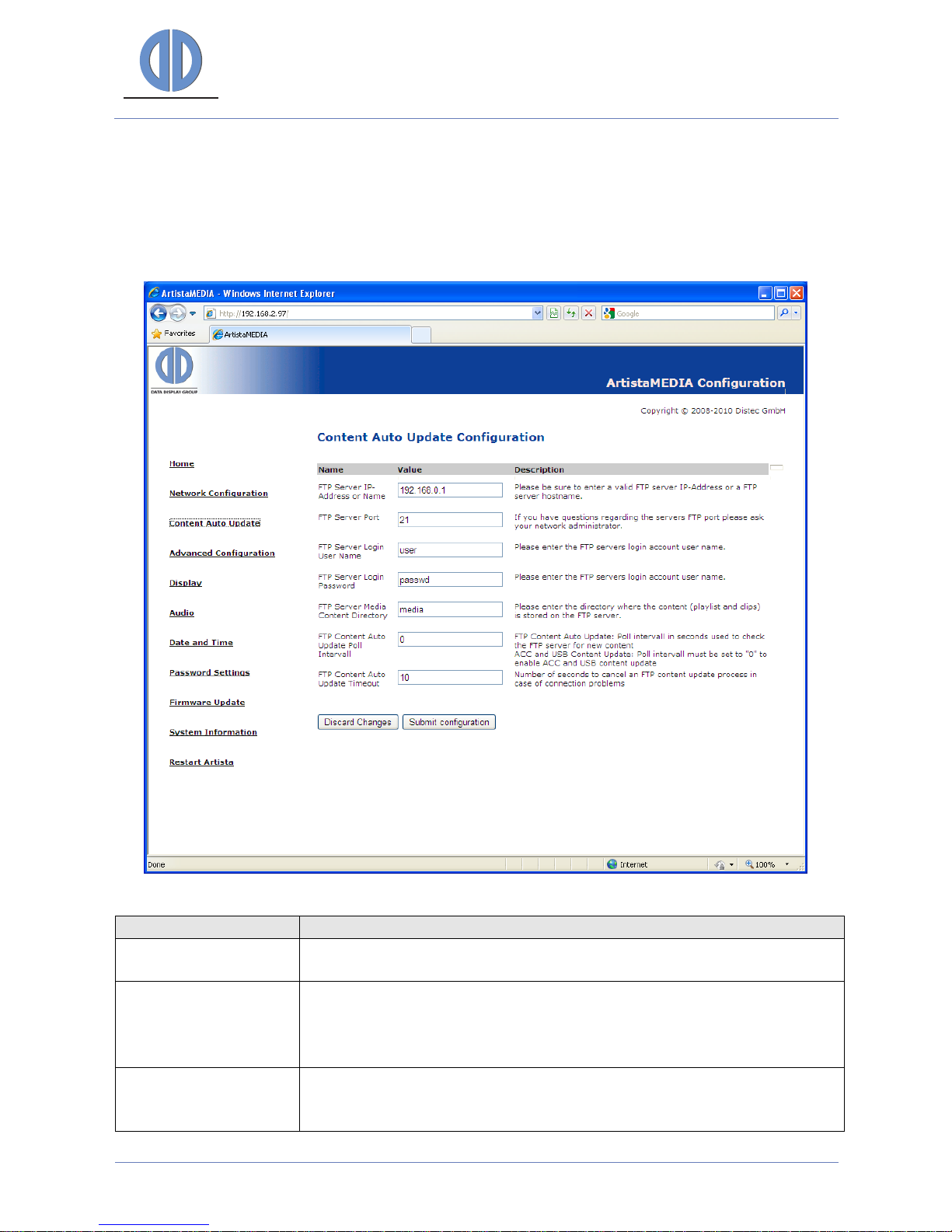
DATA DISPLAY GROUP
Manual
7.1.4 Content Auto Update
The picture below shows the content auto update configuration menu of the ArtistaMEDIA Web
Frontend in normal operating mode.
Setting Description
FTP Server Media
Content Directory
The name of the directory for the playlist and the appropriate media
files on the FTP server must be entered here (case sensitive)
FTP Content Auto
Update Poll Interval
Enter a time interval in seconds here. ArtistaMEDIA uses this interval for
checking the FTP server for new playlist and media files. If the value is
set to “0”, the Content Auto Update feature is disabled and content
update via ACC or USB flash drives is enabled instead
FTP Content Auto
Update Timeout
Enter a time interval in seconds here. If there is currently no connection
to the FTP server, ArtistaMEDIA stops trying to access the server after the
time configured here
ArtistaMEDIA
Version 1.12
05.10.2011
Page 14 of 49
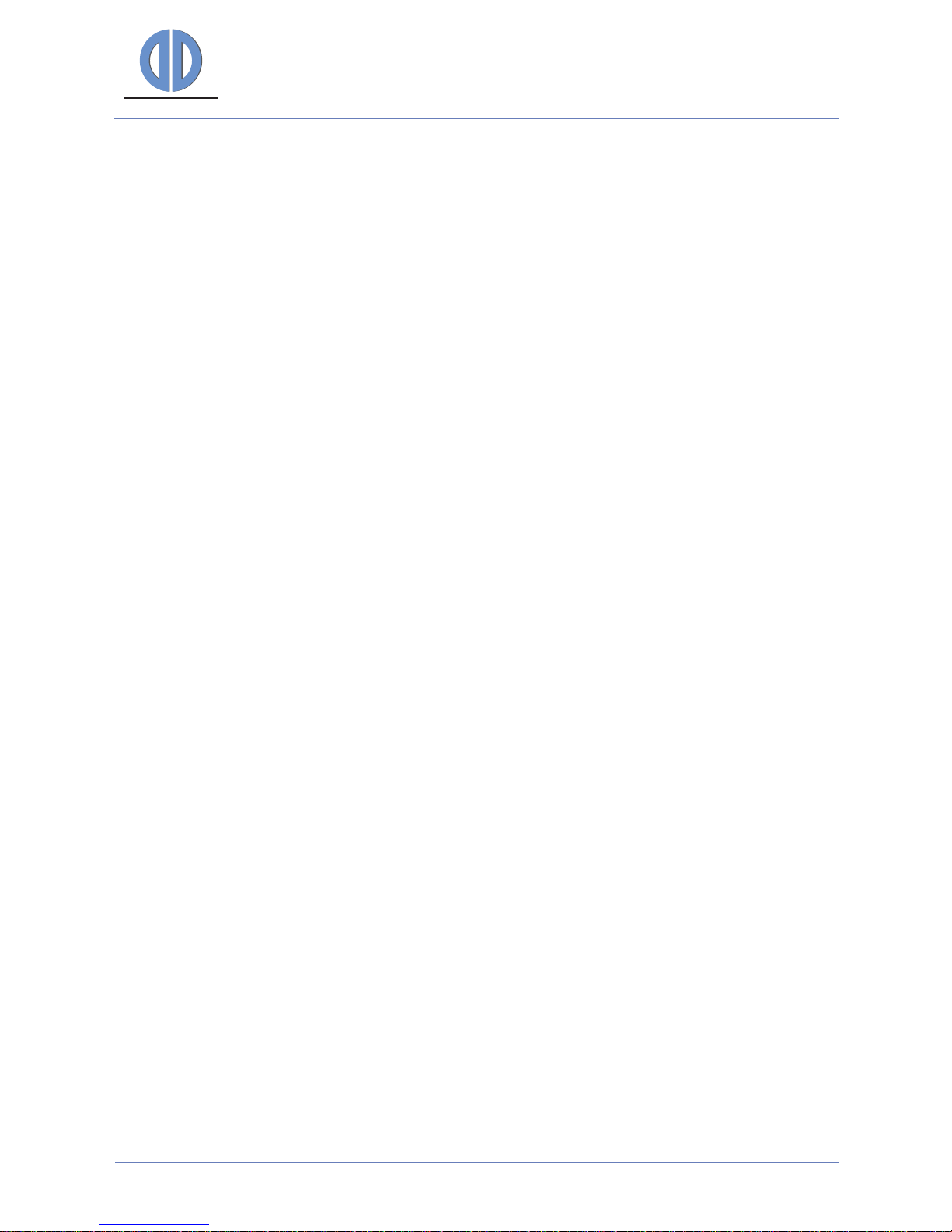
DATA DISPLAY GROUP
Manual
Discard Changes:
This button reverses your changes in the configuration, if you have not pressed “Submit
Configuration” yet.
Submit Configuration:
By pressing this button ArtistaMEDIA checks the access to the FTP server and saves the current
configuration on the board. Check the output messages on the Web Frontend if ArtistaMEDIA was
able to log in the FTP server. If access to the FTP server is available and the content can be found
you have to restart the ArtistaMEDIA board to make the changes take effect. Select the menu
“Restart Artista” to do this.
ArtistaMEDIA
Version 1.12
05.10.2011
Page 15 of 49
