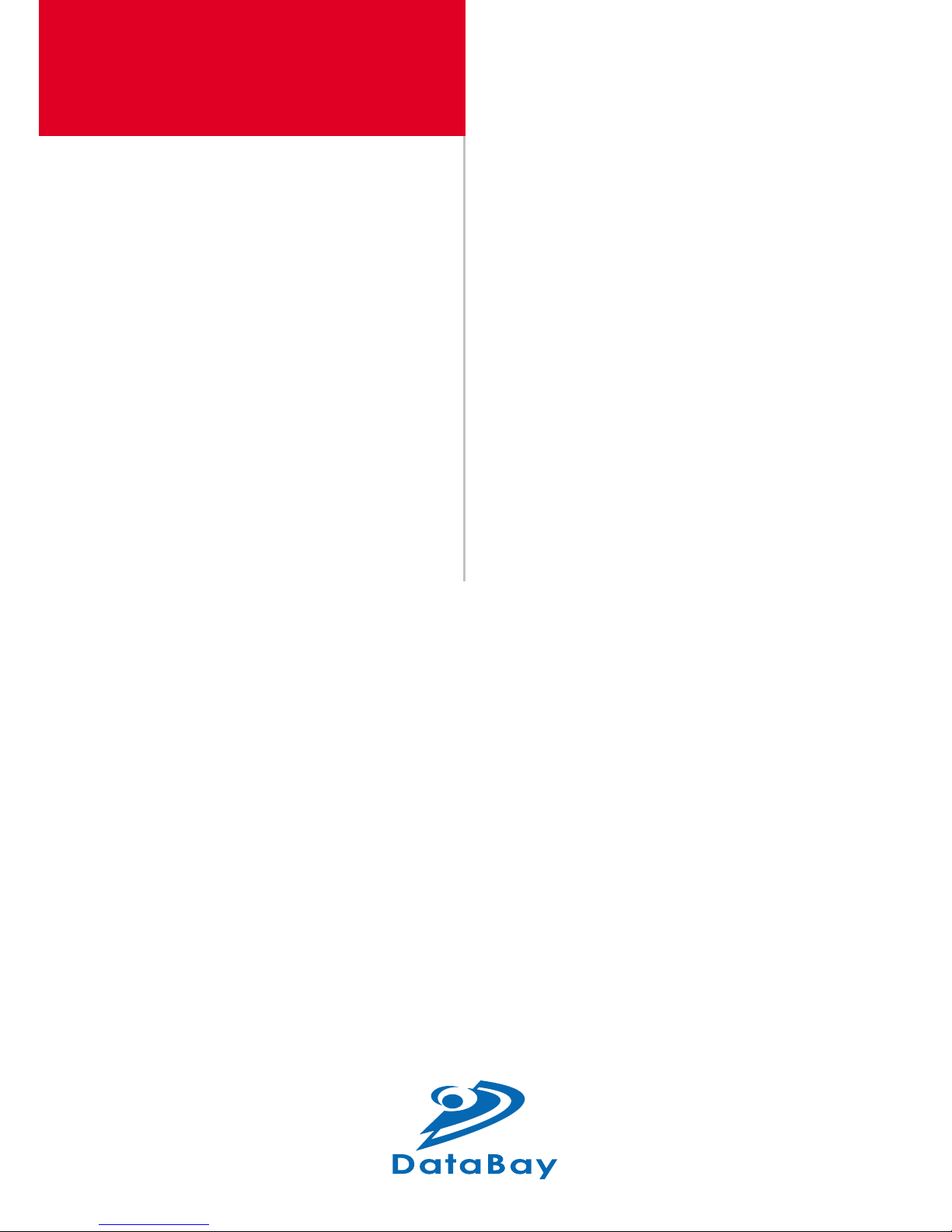
KVM Extender
User Manual
KVME-300
Transmitter :
KVME-300T
Receiver :
KVME-300R
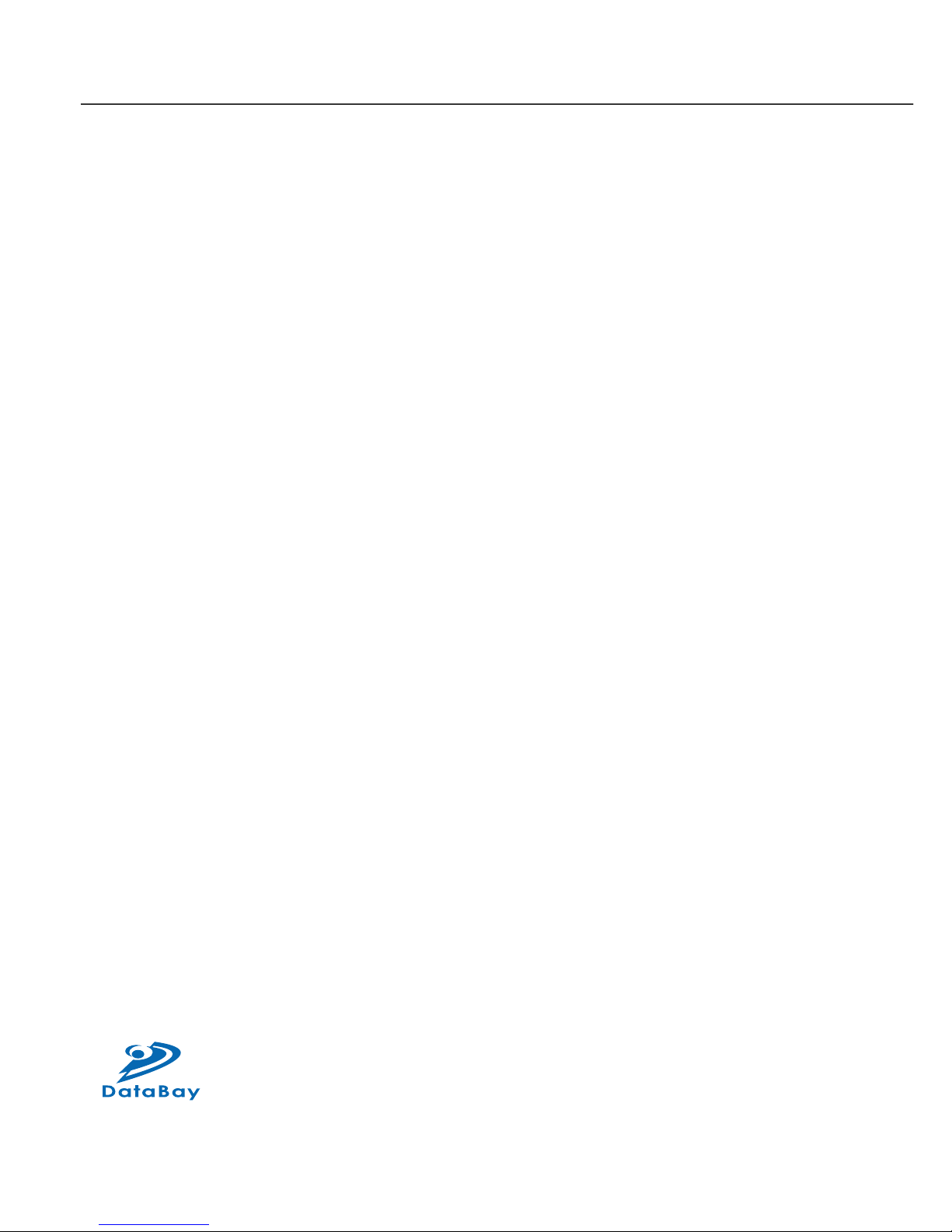
User Manual
2
KVME-300
Transmitter : KVME-300T
Receiver : KVME-300R
(C) 2006 Green-Box Technology Co., Ltd.,
All Rights Reserved
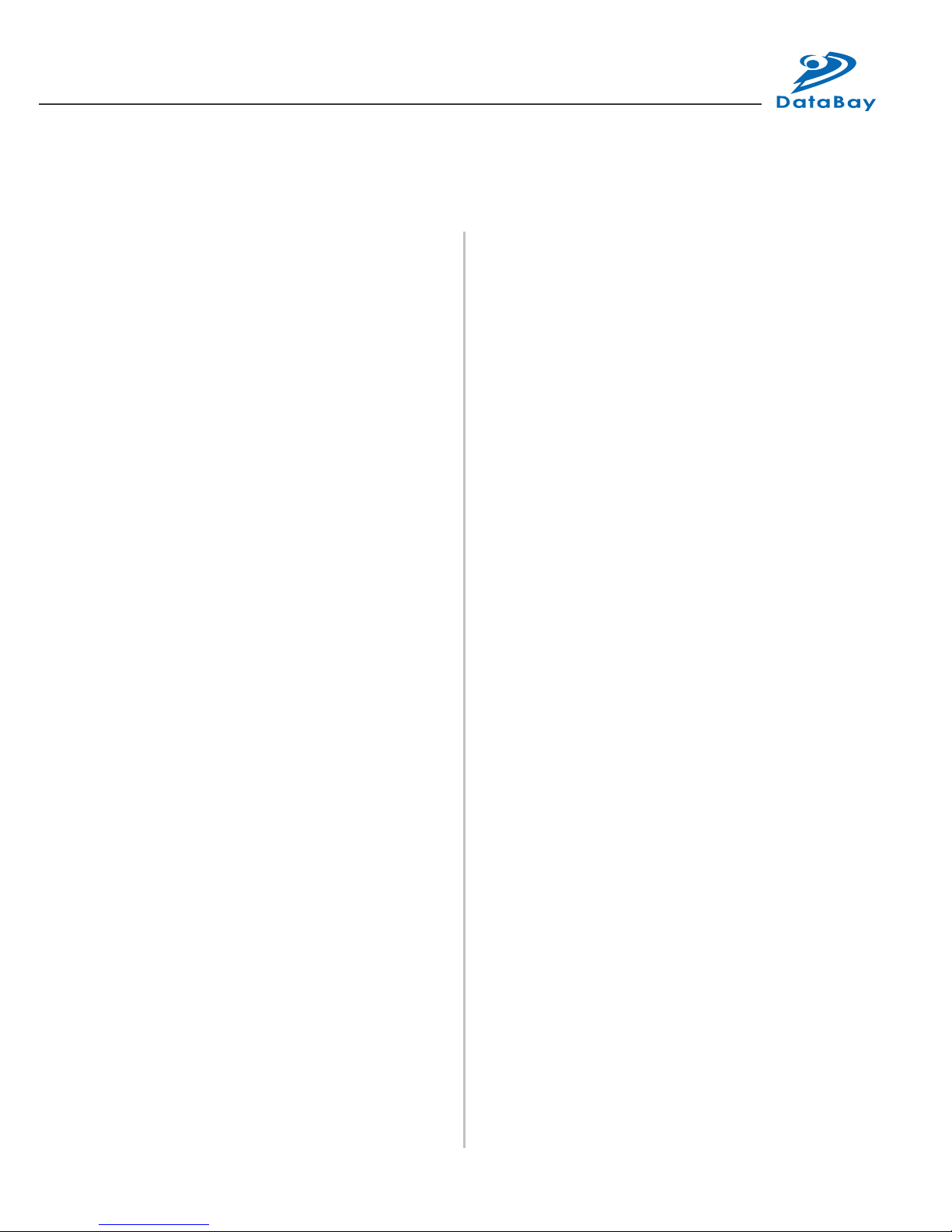
3
TABLE OF CONTENTS
Introduction
Key Features
Panel Description
Installation and Operation
Specication
Order Information
Remarks
4
5
6
7
12
13
14
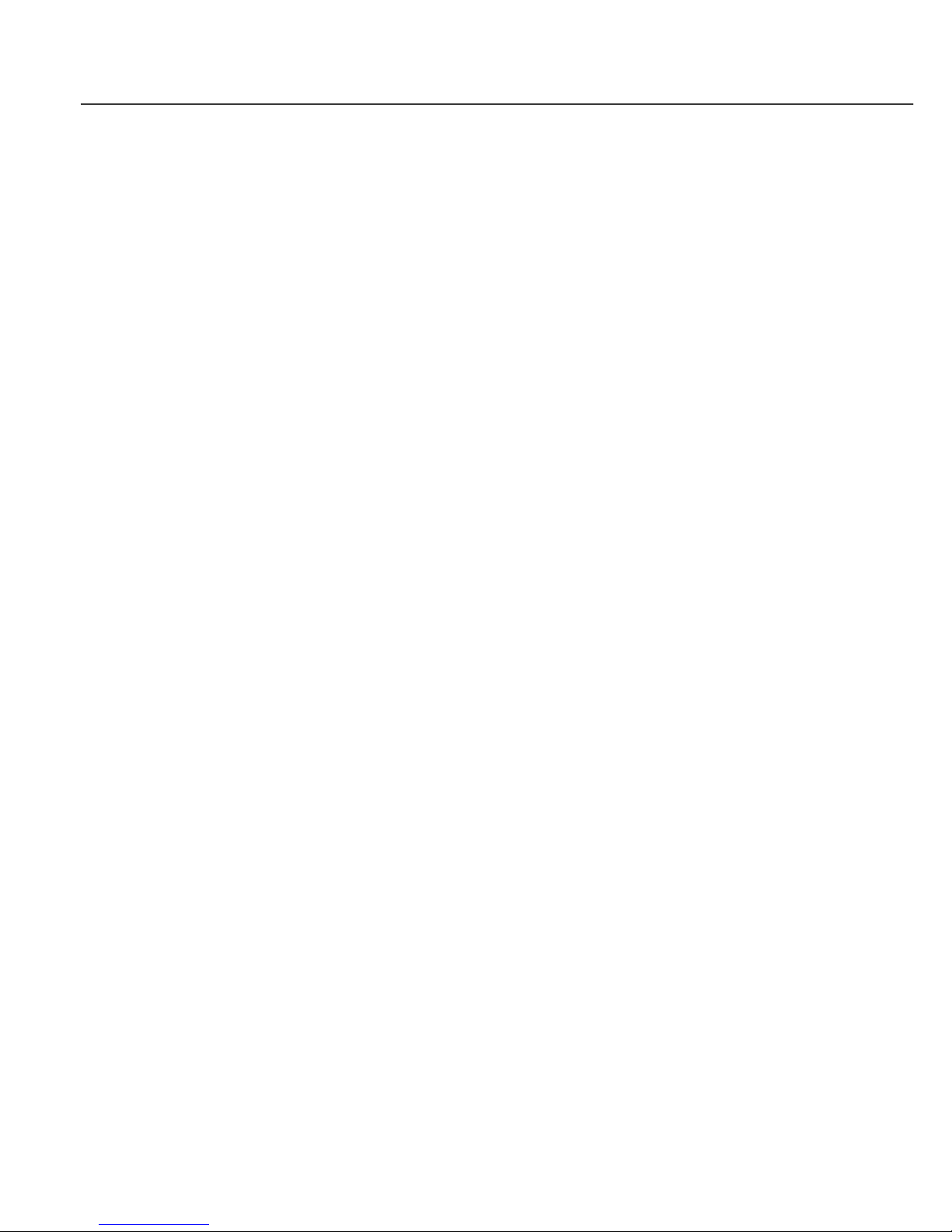
User Manual
4
/
Introduction
The Smart KVM Extender can extend the KVM control (Keyboard / Video /
Mouse) up to 300 meters away over a single Cat5e cable. Build in matured
KVM technology and video signal processing, it can extend KVM signal
correctly and provide a premium video resolution up to 2048x1536@300m.
KVME-300 is perfect for centralized computer management. By adapting
KVM switch or KVM Drawer, you can control multiple computers on a rack
locally or in a remote location. This unit is also suitable for ofce or internet
coffee store to secure all PCs in a computer room and extend KVM console
to every desktop to ease the maintenance, save desktop space and prevent
PC to be accessed through USB or other network.
Build in smart keyboard and mouse simulation, it can support advanced
function of Logitech or Microsoft mouse and work on any PS/2 PC or by
using a USB to PS/2 converter to extend a USB interface computer (Ex:
SUN / Mac).
The KVM Extender is designed not only to provide accurate KVM signal,
but also easy to install. It provides a magnetic pad and a attachable metal
plate, so you can place the KVM Extender very easily on the surface of PC
or any preferred place like wood or concrete.
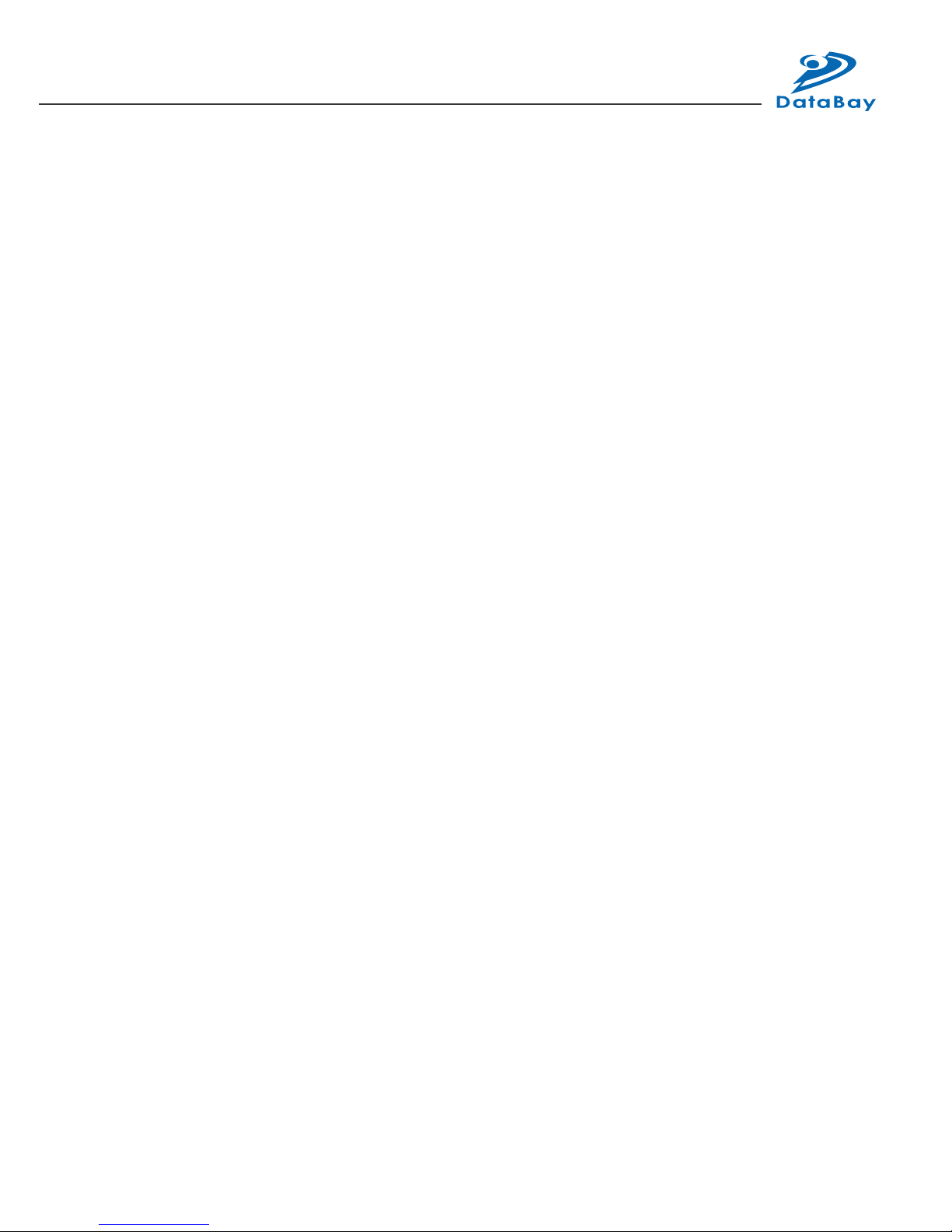
5
/
Key Features
1. Extend the Keyboard / Video Monitor / Mouse of PC or KVM Switch by
Cat5/5e/6 cable
2. Support VGA resolution and distance up to 2048x1536@300m
3. Use Cat5 Enhanced UTP cable (350MHz bandwidth) for best quality
4. Support PS/2 type PC or KVM Switch application
5. Software free, pure hardware design, support Plug & Play
6. Support VGA, SVGA, XGA, TFT-LCD with DDC2B function
7. Support MS-DOS, Windows, FreeBSD, Linux, Unix, Novell
8. Auto KVM (Keyboard/Video Monitor/Mouse) model detection for optimum
setup, support the advanced function of Logitech and Microsoft mice
9. Provide manual signal compensation (Gain and Focus control) for
different extended distance and achieving the best quality
10. Use integrated 3-in-1 KVM cable for PC or KVM Switch connection
11. Provides a magnetic pad and attachable metal plate for ease of
installation

User Manual
6
/
Panel Description
❶
❷
❸ ❹ ❺
❻
❶
Status
❷
Keyboard & Mouse
❸
To Monitor
❹
To PC
❺
RJ-45 System Link
❻
H & V. Sync Activity
❼
Power Jack
❽
Video Control
❾❿
❾
RJ-45 System Link
❿
Magnetic Pad
❶
❼ ❸ ❽
KVME-300T KVME-300R
CBK1512T 3in1 KVM Cable
❷
❻

7
/
Installation and Operation
1. Transmitter Installation
(1) (1) Site Selection: In your first time installation, place Transmitter
near the PC or KVM Switch console you want to extend; you can
use magnetic pad to attach the unit on a metal plane (Ex PC / Server
enclosure) or use attachable rack mounting kit to fix the unit on
selected area by screw or nail.
(2) Connect KVM Console: Connect keyboard / video monitor / mouse
to Transmitter. Unwrap a 15Pin integrated 3-in-1 KVM cable –
CBK1512T, and connect the 15Pin end to the Transmitter and the
other end of cable to the corresponding keyboard / video / mouse port
of PC or KVM Switch.
Unit attached with Rack Mounting Kit and the Rack Mounting Kit
Connection of Transmitter
CBK1512T
PC or KVM Switch

User Manual
8
(3) Function Test: Power on your PC, the Transmitter will take the power
from the PC’s PS/2 connection; the front PC ON LED of Transmitter
will keep blinking on green to indicate the unconnected status of
System Link and the LEDs above RJ-45 will turn on to indicate the
activation of video signal. Please test the function of monitor display,
and make sure the keyboard and mouse are working properly to
nish the installation of Transmitter unit.
2. Receiver Installation and UTP Connection:
(1) Site Selection: Please place Receiver in an appropriate place
and have the UTP cable settled for later connection. You can use
magnetic pad to attach the unit on a metal plane or use attachable
rack mounting kit to x the unit on selected area by screw or nail.
(2) UTP Cable Selection: For best VGA performance, you can refer
to following type of UTP Cat5 cable - Belden DataTwist 350 UTP #1700A – Solid, Belden DataTwist 350 patch - #1752A – Stranded, or
Belden DataTwist Category 5e – 1583A – Paired cable
(3) Power On: Plug power adapter to the Receiver and connect keyboard
/ video monitor / mouse to Receiver, the LEDs of unit should keep
blinking to indicate the unconnected status of UTP cable.
Installation of Receiver
Video Control
AC7.5v Power Adaptor
Receiver

9
(4) Connect UTP cable: Plug two ends of UTP cable to Transmitter and
Receiver’s RJ45 SYSTEM LINK ports. (Please make sure that these
two ends should be made by 586B/568B type.) Now the LEDs above
RJ-45 should turn on indicate the activation of video signal and the
correct connection of UTP cable. If the LED keep blinking, please
check if there does any error exist.
Connection Diagram of KVM Extender
Use Cat5e cable Max : 300M
Receiver
Transmitter
Video
Control
AC7.5v Power Adaptor
CBK1512T
PC or KVM Switch

User Manual
10
(5) Function Test: After above installation, you will be able to operate
from the Receiver unit – complete control of keyboard / video monitor
/ mouse. During the operation of Receiver side, the STATUS LED
of Transmitter will turn on red to indicate the operation of Receiver’
s user and can only view and unable to control the connected PC or
KVM. In the other way, during the operation of Transmitter unit, the
STATUS LED of Receiver will turn on red to indicate the operation of
Receiver’s user.
(6) Manual VGA Adjustment: The video quality can be manually adjusted
by the control of GAIN and FOCUS in the back of Receiver unit.
(7) Video Problem & Solving: If you find unstable image or unable to
display after the installation, please conrm following items or contact
your direct vendor for further assistance
A. Check if PC’s VGA resolution and frequency over the limit
of monitor, if so, please change the VGA configuration to an
acceptable level.
B. Ensure all equipment has correct grounding and AC outlets on the
same electronic phase; also don’t use 2-wire extension cord to
prevent potential power damage or interference.
C. Check if the Receiver’s power adapter is AC7.5V with a capacity
over 1 Amp.
D. Try to connect Monitor directly to PC, and ensure the basic
function of VGA output and monitor display.
E. If using LCD monitor, there might have some image offset or
blinking, please adjust the position, clock or phase of monitor
status, or simply press “Auto Adjust/Tune” to have a better image
solution.
(8) Keyboard / Mouse Problem & Solving: If you have any keyboard or
mouse irregularity during installation or operation, please try following
items

11
A. RESET Signal: Please first ensure good connection of system,
and then reconnect the HD15 connector of CBK1512T or the
UTP cable, and then reboot your PC. After RESET process, your
keyboard and mouse should go back to its normal function, or you
should check from the original signal resources.
B. Transmitter Unit Check: In the Transmitter side, try to connect
keyboard / video monitor / mouse connect directly to your PC or
KVM Switch console to verify the regular function. Or try to reboot
your system or change keyboard, monitor or mouse, to have your
original signal (PC or KVM Switch) working normally.
C. Receiver Unit Check: Try to unplug and plug the power adapter,
and verify the LED indicators, and reconnect UTP cable, make
sure SYSTEM LINK LED turn on normally, and then check the
basic function of keyboard, monitor and mouse. If you nd any
part not working, try to replace with a normal one.

User Manual
12
/
Specification
Model
Spec.
KVME-300
Transmitter
(KVME-300T)
Receiver
(KVME-300R)
Keyboard PS/2 Female
Mouse PS/2 Female
Video Monltor D-Sub 15 Female
To KVM1/KVM2
Integrated D-Sub 15pin KVM cable
System Link RJ-45
LED Display Status, H. Sync, V. Sync
Max, Resolution and
distance
2048 x 1536 x 75Hz@300M
Power Consumption PS/2 AC7.5V, 250mA AC7.5V, 250mA
Dimension(L * W * H) 62 x 113 x 29mm
Environmental
Condition
* Operation Temp.: 0~50 ℃ * Storage Temp.: -20~60 ℃
* Humidity: 10~90%

13
/
Order Information
Order Details Part Number Remark
KVME-300 Transmitter KVME-300T CBK1512T x 1, Rack Kit x 1
KVME-300 Receiver KVME-300R
With AC7.5V Power Adaptor x 1,
Rack Kit x 1

User Manual
14
/
Remarks
1. Before operating this KVM Extender, please read operation manual
carefully.
2. Please use correct power adapter and use high quality cable for optimum
operation.
3. To prevent potential power damage, please don’t use 2 –wire extension
cord and ensure AC outlets at relative devices on the same electronic
phase and have correct grounding.
4. Limited Warranty:
(1) In no events shall the direct vendor’s liability for direct or indirect,
special, incidental or consequential damages, loss of profit, loss of
business, or financial loss which hay be caused by the use of the
product exceeds the price paid for the product.
(2) The direct vendor makes no warranty or representation, expressed or
implied with respect to the contents or use of this documentation, and
especially disclaims its quality, performance, merchantability, or tness
for any particular purpose.
(3) The direct vendor also reserves the right to revise or update the
product or documentation without obligation to notify any user of such
revisions or updates. For further information, please contact your
direct vendor.

15

