Page 1

S3Q-PCIe22 User Manual
Ver. 1.0
Page 2
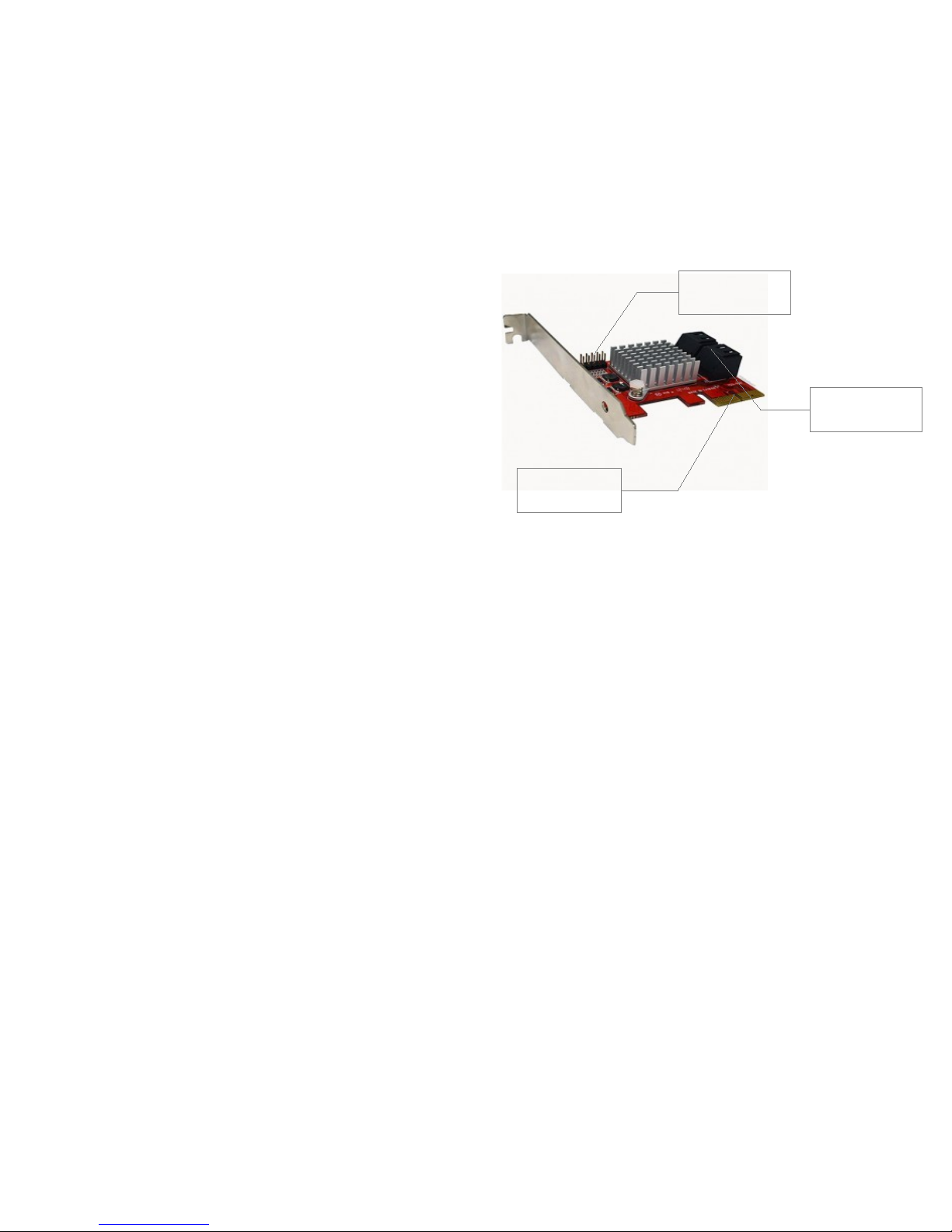
Introduction:
S3Q-PCIe22 is a four port SATA6 PCI Express Gen 2 to a staggering four
lathc-able SATA connectors to insure the reliable connection of RAID/JBOD
controller. It is designed to provide four SATA III ports data path to four SATA
II device with highest speed with driver-less.
A simple Plug and Play Host adapter
S3Q-PCIe22 uses market-proven Serial ATA PHY technology (Port Multiplier
Ware) and a proprietary storage processor to provide very highly efficient
SATA JBOB and RAID (Windows only) configuration.
Feature:
• Connect up to four SATA I, II, III hard drives or optical drives to any
system support AHCI, including MAC OS10.x and Windows
• Support PM ware in AHCI mode (must have AHCI 1.30 version) - Driverless
• Hardware RAID configuration level 0, 1, 10, BIG
• PCI Express 2x lanes Gen 2 10Gb/s bandwidth
RAID set up
S3Q-PCIe22 offers hardware RAID, which can be configured either
the BIOS utility or the Marvell RAID Utility (MRU).
Once configured, all raid meta tags are reside in the HDD, therefore multiple
set of HDD RAID can be done There is no functional
BIOS – Allows RAID set can be configure w/o an operating system
MRU – is a GUI for Windows OS.
S3Q-PCIe22 host controllers supports RAID 0, 1, 10, and “HyperDuo”
Starting the Marvell Storage Utility
Installed and run MRU, it will launch and show a security warning.
Please proceed and allow your browser to add this “self-signed-certificate”.
Logging onto the MRU with the same credentials you use for Windows. Your
current Windows username should appear. Enter your password and click
login.
If this doesn't work, try the password as blank then click login.
To set up an array, click on the Adapter listed under Device. On the right
side is the Operation tab – move the mouse to that tab to find the Create
RAID function.
For help/support, click on the small blue circle containing a question
mark in the upper-right corner of the Utility, then select User Guide.
Installation
For optimization, these card should use in Gen 2 (Ver 2.0) of PCI Express,
where PCIE Ver1, although it works, but you wont have the max transfer as
expected
1_ Turnoff computer power, install our S3Q-PCIe22 to a 2x or more lanes slot
2_ Connect the Mini SAS cable to target devices.
NOTE: This host adapter can support up to a total of 7 targets, with the use of
one port multiplier. However, it will only recognize up to four drives on a port
multiplier and will not recognize any other hardware after finding one. Therefore
when connecting drives directly to the card and through a port multiplier, make
sure the port multiplier is connected to Port 4.
3_ Turn on the computer. Due to an AHCI-aware host. OS as Linux, MacOS X
or Windows Vista, 7, or 8 will immediately see all drives.
All you need is partition and/or format the drive and ready to use it.
With an exception of WinXP OS, a driver installation is needed.
Here is how.
1. After installed the controller, Windows XP with SP2 (must have) will
show e “Found New Hardware Wizard” pop-up windows. Insert CD if
you have one or download from our web site – product page's
SUPPORT tab
2. Do not use “Can Windows connect to Windows Update to search for
software?” option, but select “No, not this time.” , then Next.
3. Select “Install the software automatically [Recommended].” Browse to
CD or download location, if need to
4. Select “\miniport\i386\mv91xx.inf.”
5. Select “No, not this time” and “Install the software automatically” to the
next prompts, and during selection, choose the line ending with
LED indications
pins
PCIe Gen2 x2
lanes
4x SATAIII
(6Gb/s) ports
Page 3

“\miniport\i386\mv91cons.inf.”
6. Wizard will finished the installation
Marvell RAID Utility - MRU - installation
1_ Insert CD or Download MRU utility
2_ Launch the application MRUSetup.exe.
3_ Accept the License Agreement.
4_ Follow the instruction of remaining prompts by clicking Next.
5_ During this process, a “Windows Security Alert” dialog should appear,
asking about firewall blocking for a program called “Apache HTTP
Server.”
6_ Enable the software by Click “Unblock” to connect to the hard
ware properly, then click Finish on the Installation Wizard
7_ Run the MRU to manage the S3Q-PCIe22 RAID .
If you have question or need help please contact us at:
Web site: www.datoptic.com
Email: support@datOptic.com
Online Chat: http://www.datoptic.com/lchat/chat.php
Telephone: 714 558 1808 (Out side US)
(866) 982 3658 (In side USA )
