Dashmate DSH-890 User Manual

Full HD Dash Camera
with 1.5” LCD Screen, GPS & WiFi
DSH-890 | USER MANUAL
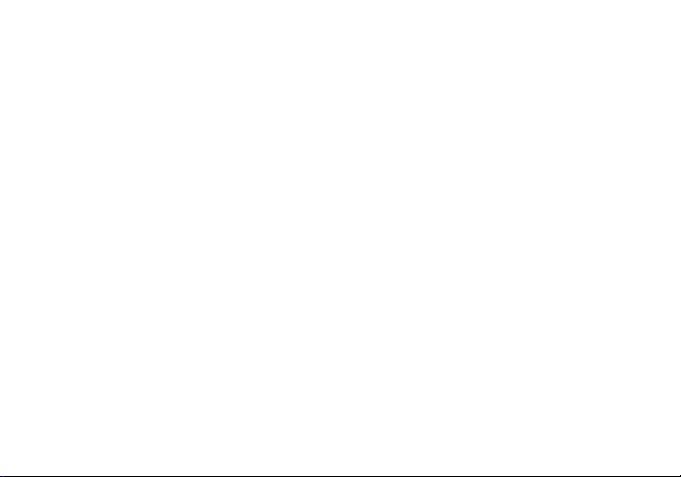
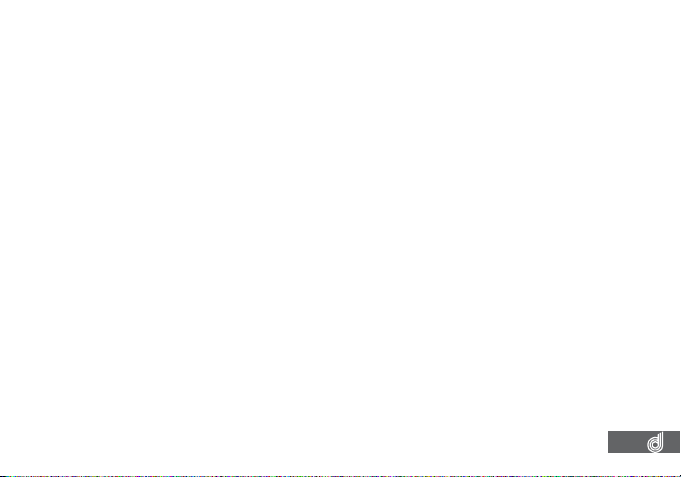
CONTENTS
CAUTION ....................................................................................................................................................... 6
BATTERY WARNING ......................................................................................................................................... 7
NOTES ON INSTALLATION ............................................................................................................................ 7
PRODUCT INFORMATION .............................................................................................................................. 7
1. INTRODUCTION ............................................................................................................................. 8
1.1 FEATURES .......................................................................................................................................8
1.2 PACKAGE CONTENTS .................................................................................................................8
1.3 PRODUCT OVERVIEW ................................................................................................................. 9
2. GETTING STARTED ...................................................................................................................... 10
2.1 INSERTING A MICRO SD CARD ............................................................................................... 10
2.2 REMOVING A MICRO SD CARD...............................................................................................10
2.3 INSTALLING THE DASH CAM .................................................................................................... 11
2.4 CONNECTING TO POWER.........................................................................................................11
3. POWERING THE DASH CAM ON/OFF ...........................................................................................12
3.1 AUTO POWER ONOFF ..............................................................................................................12
3.2 MANUAL POWER OFF ................................................................................................................12
3.3 MANUALLY POWER ON .............................................................................................................12
3.4 RESET THE DASH CAM ..............................................................................................................12
4. PLAYING BACK VIDEO ON A PC ....................................................................................................12
5. GPS RECORDING ..........................................................................................................................13
6. WIFI SMART PHONE CONNECTIVITY ........................................................................................... 13
3
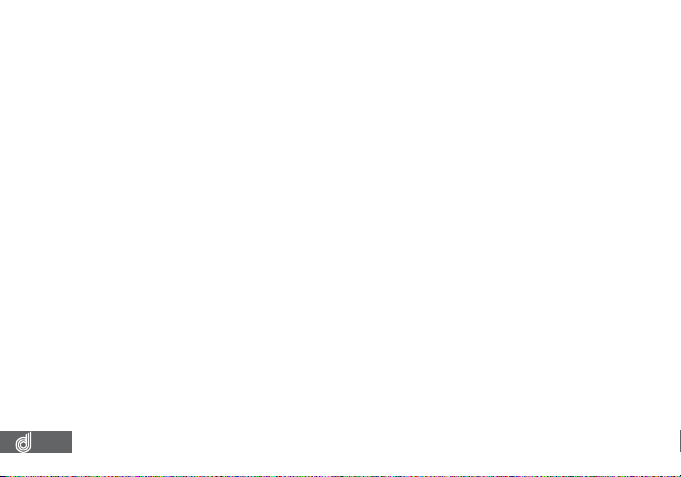
7. INITIAL SET TINGS .........................................................................................................................14
7.1 FORMATTING THE INSERTED MICRO SD CARD .................................................................14
7.2 SETTING THE TIME AND DATE .................................................................................................15
7.3 USING THE DASH CAM ..............................................................................................................15
7.4 LOCKED RECORDING .................................................................................................................16
8. VIDEO MODE................................................................................................................................. 17
8.1 VIDEO MENU .................................................................................................................................17
8.1.1 RESOLUTION .................................................................................................................................17
8.1.2 LOOP RECORDING ..................................................................................................................... 18
8.1.3 WDR ................................................................................................................................................ 18
8.1.4 EXPOSURE .....................................................................................................................................19
8.1.5 MOTION DETECTION ..................................................................................................................19
8.1.6 RECORD AUDIO ...........................................................................................................................20
8.1.7 PARKING MONITOR ....................................................................................................................20
8.1.8 LDWS ..............................................................................................................................................21
8.1.9 DATE STAMP ..................................................................................................................................21
8.2.0 G SENSOR ..................................................................................................................................... 22
9. STILL MODE 22
9.1 PHOTO MENU .............................................................................................................................. 23
9.1.1 CAPTURE MODE ......................................................................................................................... 23
9.1.2 RESOLUTION ................................................................................................................................ 23
9.1.3 SEQUENCE ...................................................................................................................................24
9.1.4 WHITE BALANCE ........................................................................................................................ 24
4

9.1.5 EXPOSURE .................................................................................................................................... 25
9.1.6 ANTI SHAKING ............................................................................................................................. 25
9.1.7 DATE STAMP .................................................................................................................................26
10. SETTINGS MENU .......................................................................................................................... 26
10.1 WIFI .................................................................................................................................................27
10.2 TIMEDATE ....................................................................................................................................28
10.3 BEEP SOUND ...............................................................................................................................28
10.4 LANGUAGE ................................................................................................................................... 29
10.5 SCREEN SAVER ........................................................................................................................... 29
10.6 CAR PLATE ....................................................................................................................................30
10.7 FORMAT ..........................................................................................................................................31
10.8 DEFAULT SETTINGS ....................................................................................................................31
11. PLAYBACK SCREEN ..................................................................................................................... 32
11.1 PLAYBACK SOFTWARE .............................................................................................................32
11.2 PLAYBACK ..................................................................................................................................... 33
12. SPECIFICATIONS ......................................................................................................................... 34
13. VIDEO MENU ................................................................................................................................ 35
14. STILL MENU ................................................................................................................................. 36
15. SETTINGS MENU .......................................................................................................................... 37
16. PLAYBACK MENU ........................................................................................................................ 37
17. ABOUT THIS GUIDE ...................................................................................................................... 38
18. WARRANTY TERMS & CONDITIONS ............................................................................................ 39
5
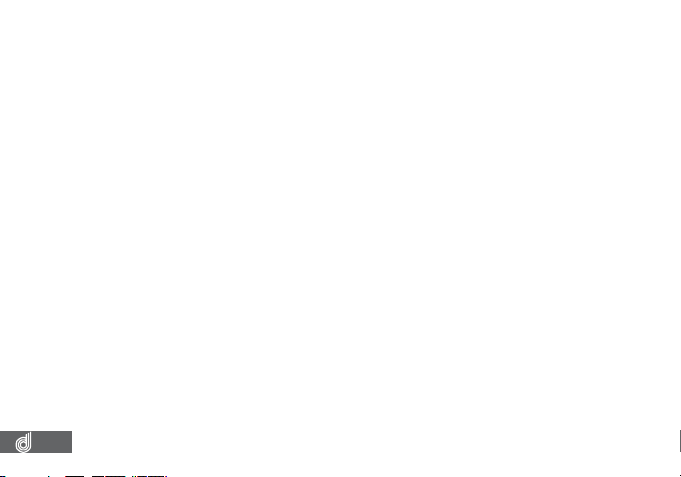
CAUTION
• Ensure you are using your Dash Cam within your countries’ road laws. Please make sure you are
familiar with your local road legislation before use.
• Avoid leaving your Dash Cam in direct sunlight for extended periods of time in an unventilated
space.
• Please set time and date before you use this device to record.
• The notiications given by the Dash Cam are suggestions only, please drive to the actual conditions.
• The results of GPS positioning are only for reference. The Dash Cam will lose GPS positioning
abilities when signal is blocked (e.g. driving through tunnels, enclosed car parks).
• GPS positioning accuracy may vary depending on weather and surroundings such as dense cities,
tunnels, or forests. GPS satellite signals cannot pass through most solid materials. Tinted windows
may also affect the GPS signal.
• The values displayed in this system, such as speed, position, and the distance warning, may be
affected by the surrounding environment.
• The system is to be used only for non-commercial use, within the limits permitted by the relevant
laws.
• WiFi Signal is designed to be used in close proximity. The longest range of the WiFi signal is 10m.
• WiFi Operation Channels List: Ch1~Ch11.
• Avoid using the Dash Cam in the vicinity of any devices that emit radio interference (e.g..
Microwave Ovens).
• Please note that other devices using 2.4GHz band may interfere with the WiFi signal of the Dash
Cam, and result in the connection speed of both devices slowing down.
• It is considered normal operation for the Dash Cam to get warm during use.
6
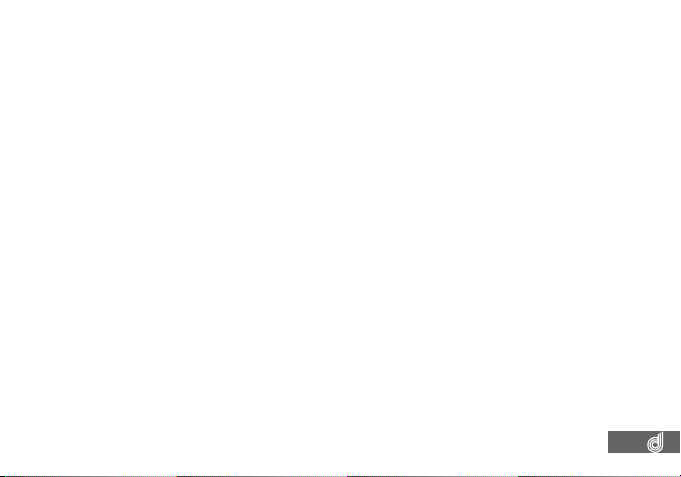
BATTERY WARNING
• Always power the Dash Cam using the provided cable and 12v adapter. Improper charging of the
Dash Cam and may result in failure of the internal battery.
• Never dismantle the Dash Cam or expose the internal battery.
• Do not dispose of the Dash Cam in ire.
• Dispose of the Dash Cam observing local regulations being mindful of the internal battery.
• Do not attempt to replace or expose the internal battery.
NOTES ON INSTALLATION
• It is advised that the Dash Cam is installed near the rear view mirror, at the top centre of the
windshield for optimal operation.
• Make sure that the lens is within the range of the windscreen wiper to ensure a clear view when it
rains.
• Do not touch the lens with your ingers. Finger prints left on the lens will result in unclear videos or
photos. If photos or videos are blurred, please clean the lens gently with a microibre cloth.
• Do not install the device on a tinted window. Doing so may damage the tint ilm and restrict the
Car Dash Cam’s GPS signal.
• Make sure that the installation position does not hinder or block the ield of view or GPS signal.
• Only use the included cable to power the DSH-890.
PRODUCT INFORMATION
For latest manual and product updates please visit our website at
www.dashmate.com.au or www.dashmate.co.nz
7
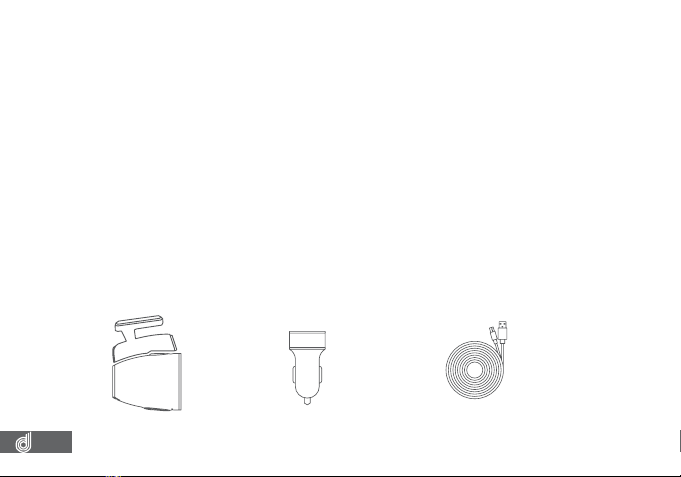
1. INTRODUCTION
Thank you for purchasing a Dashmate Dash Cam. We are certain that our product will give
you trouble free operation while providing you with safety features that enhances your driving
experience. Our products, like most after-market safety enhanced devices, are designed to assist
and aid the driver, not to replace the manual function of the person operating the vehicle. Please
read through these instructions before attempting to install this product. For the latest manual
and product updates, please visit our website at www.dashmate.com.au or www.dashmate.
co.nz
1.1 FEATURES
• Full High Definition Recording
• 1.5” Colour Screen
• 150° Field of View
• Built In GPS Logger Records Your Speed and Path
• Built in WiFi Smart Phone Connectivity
1.2 PACKAGE CONTENTS
CAMERA POWER ADAPTOR USB CABLE
8
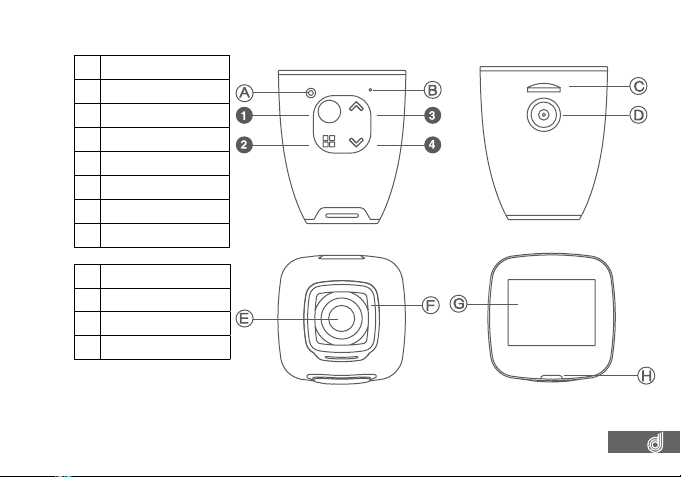
1.3 PRODUCT OVERVIEW
A Reset Button
B Microphone
C Micro SD Card Slot
D Magnetic Mount
E Wide Angle Lens
F Protective Glass
G 1.5” LCD Screen
H Status Light
1 OK Button
2 Menu Button
3 Up Button
4 Down Button
9
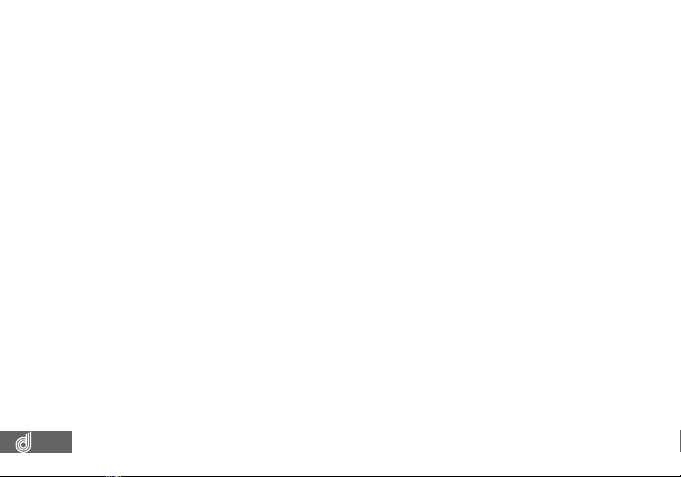
2. GETTING STARTED
2.1 INSERTING A MICRO SD CARD
With the Dash Cam powered off disconnect the Dash Cam from the magnetic mount.
With the screen facing toward you insert the Micro SD card in the slot in the top of the
camera making sure the copper contacts of the Micro SD Card are facing toward you. Press
the Micro SD Card down with your thumb nail until a click is heard.
2.2 REMOVING A MICRO SD CARD
Ensure that the Dash Cam is powered off, then remove the Dash Cam from the magnetic
mount.
With your thumb nail press down the Micro SD Card until a click is heard and release. The
Micro SD Card should eject from the Dash Cam.
__________________________________________________________________________________________________________________________
NOT E:
• Do not remove or insert the memory card while the Dash Cam is turned on as this may damage the memory card
or corrupt the memory cards stored data.
• Please use a Class 6 or higher rated micro SD card with a maximum capacity of 32GB.
• Please format the Micro SD card before the initial use.
• When removing the memory card, be careful as the card may eject quickly.
• For optimum use, it is recommended that you format the Micro SD card every 2 weeks.
__________________________________________________________________________________________________________________________
10
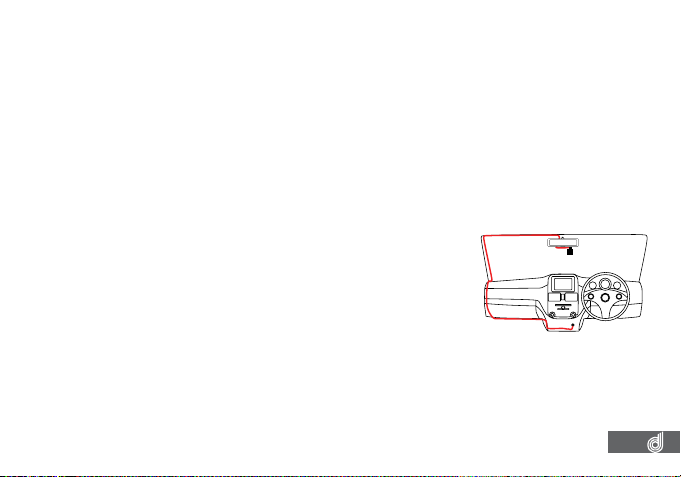
2.3 INSTALLING THE DASH CAM
1. Remove the protective stickers from the Dash Cams lens and screen
2.
3.
4. Remove the 3M label from the adhesive on the magnetic mount and press the adhesive
5. Once the mount is in position, remove the Dash Cam from the magnetic mount and
Clean your desired mounting position on your vehicles windscreen making sure it is dry
and free from dust.
Connect the Dash Cam to the magnetic mount.
onto your desired position of your windscreen using the Dash Cam as a guide to where
the camera will be facing.
irmly press the mount onto the windscreen for 30 seconds securing it in position.
6. With the mount now installed re attach the Dash Cam to the mount
2.4 CONNECTING TO POWER
Only use the included charger to power and charge the Dash
Cam.
1. Once the Dash Cam is securely installed on your vehicle’s
2. Run the cable along your vehicle’s console and windscreen and
__________________________________________________________________________________________________________________________
__________________________________________________________________________________________________________________________
windscreen, plug the 12v charger into your vehicle’s cigarette
lighter.
plug the USB Micro plug into the Dash Cam Mount.
NOT E:
• It is recommended that the Dash Cam is installed behind your vehicle’s rear view mirror.
• Make sure that the camera view or GPS module is not obstructed by any window tint or any other objects.
• When Installing, to make sure that the Dash Cam is positioned correctly it is recommended that you power up the
Dash Cam and use the viewinder screen to ensure the Dash Cam is positioned correctly.
11
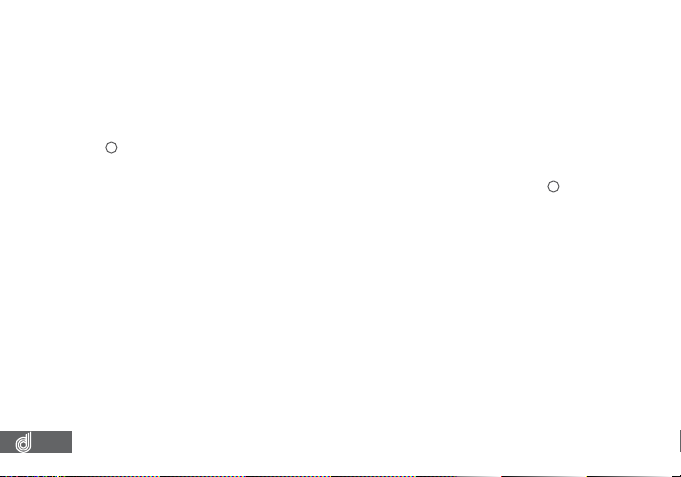
3. POWERING THE DASH CAM ON/OFF
3.1 AUTO POWER ON/OFF
When the Dash Cam is correctly installed to your vehicles 12V power supply, the Dash Cam
will automatically power up and start recording.
3.2 MANUAL POWER OFF
To manually power off the camera make sure the Dash Cam isn’t recording and hold the
3.3 MANUALLY POWER ON
To manually power up the Dash Cam after it has been powered off, hold the
3.4 RESET THE DASH CAM
To reset the Dash Cam, hold the button marked Reset on the underside of the camera.
4. PLAYING BACK VIDEO ON A PC
To playback video iles on you PC it is recommended to connect the SD card (not included)
Once the SD card is connected it should appear as a removable storage device. It is
To view the GPS data played back alongside your videos, the included GPS software will be
(OK) Button for 5 seconds until the camera powers down.
for 5 seconds until the camera powers up.
directly to your PC using either a USB micro SD card reader (not included) or if your PC has a SD
card slot, a Micro SD/SD Card converter (not included).
recommended that you transfer video iles that you want to playback to a le on your computer
before attempting to playback. This will reduce any delay in playback.
required and will show the speed and positioning of your vehicle at the time of recording. For
more information on the GPS software, please see the section named Playback Software.
(OK) Button
12
