Dashmate DSH-882 User Manual
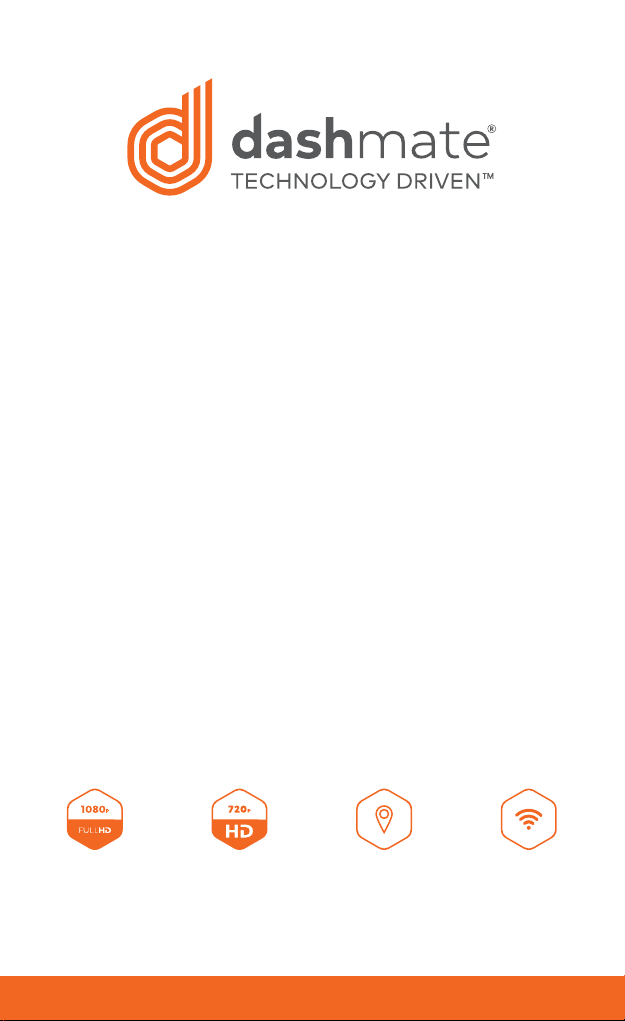
Full HD Dash Camera
With Park mode & G Sensor
1080p
Resolution
720p Resolution
Rear Camera
GPS
Logger
DSH-882 | USER MANUAL
WiFi
Connectivity
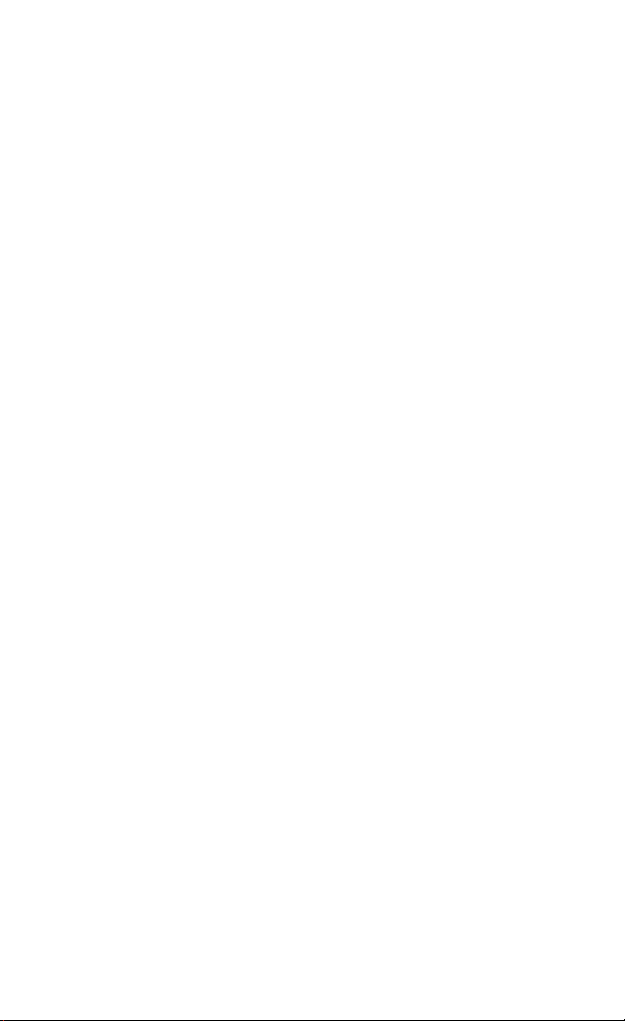
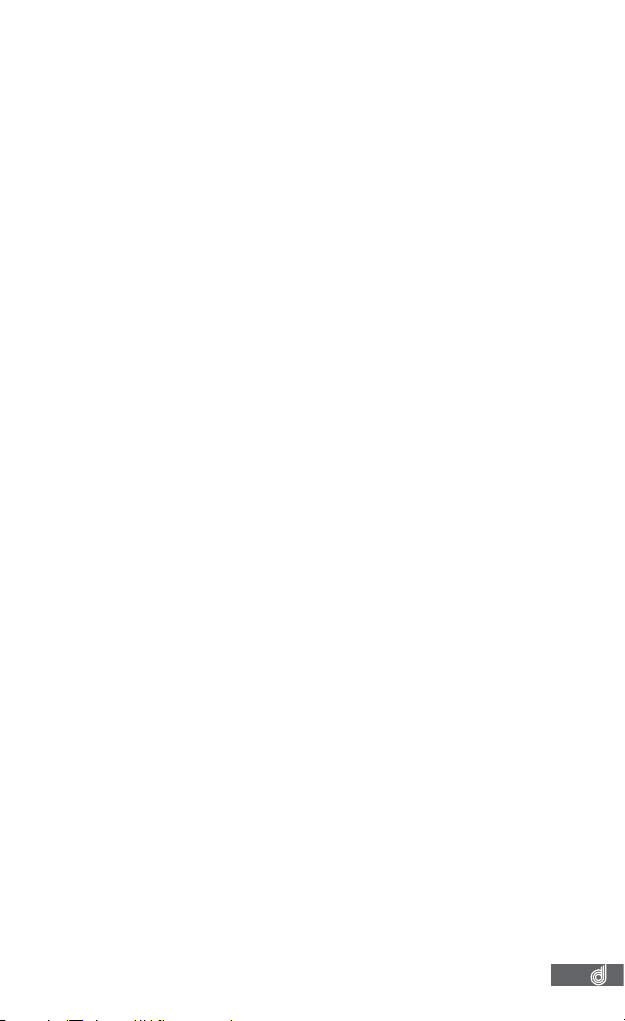
CONTENTS
CAUTION ..............................................................................................5
BATTERY WARNING ...........................................................................6
NOTES ON INSTALLATION ................................................................6
1. INTRODUCTION ...............................................................................6
2. FEATURES ........................................................................................7
3. PACKAGE CONTENTS ....................................................................7
4. PRODUCT OVERVIEW ....................................................................7
5. GETTING STARTED ........................................................................ 8
5.1 INSERTING A MICRO SD CARD ............................................. 8
5.2. REMOVING MICRO SD CARD .............................................. 8
5.3. MOUNTING YOUR DSH882 ..................................................9
5.4. GPS RECEIVER ........................................................................9
5.5. REAR CAMERA ......................................................................10
5.6. WIRING DIAGRAM ................................................................10
5.7. WIFI CONNECTION ..............................................................10
5.8. RECORDING ...........................................................................11
5.9. TIME AND DATE .....................................................................11
6. INITIAL SETTINGS ......................................................................... 12
6.1. G SENSOR ..............................................................................12
6.2. FORMATTING YOUR MICRO SD CARD .............................12
7. APP OPERATION ...........................................................................13
7.1. CAMERA VIEWFINDER ......................................................... 13
7.2. SETTINGS ............................................................................... 14
7.2.1. Connection Settings ......................................................... 14
3
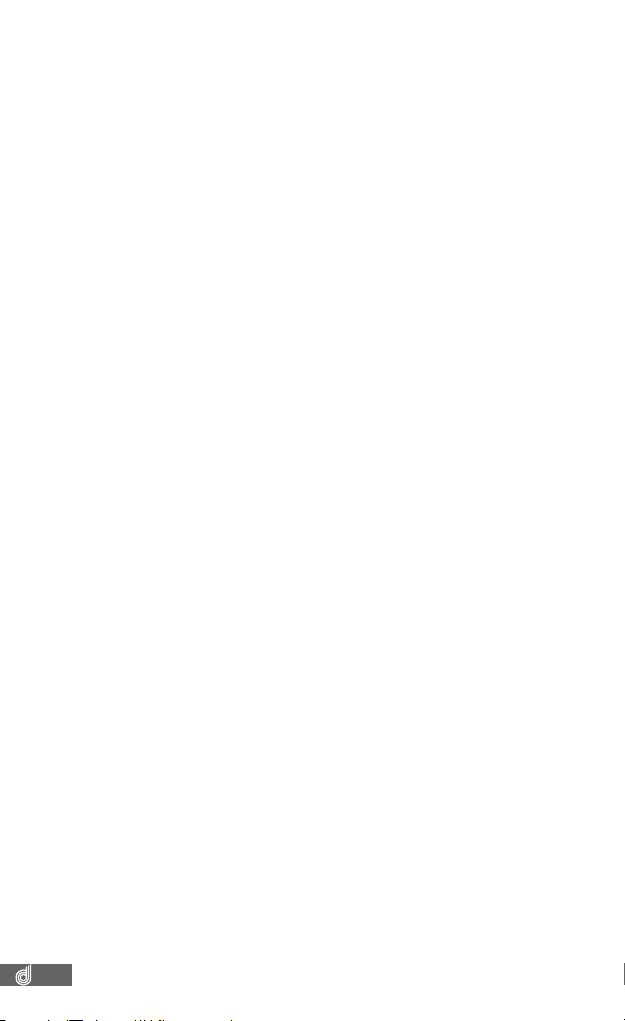
7.2.2. Camera Sounds ................................................................ 14
7.2.3. LDWS .................................................................................. 15
7.2.4. FCWS ................................................................................. 15
7.2.5. Resolution .......................................................................... 16
7.2.6. Loop Recording ................................................................ 16
7.2.7. Park Mode ......................................................................... 16
7.2.8. G Sensor ............................................................................. 17
7.2.9. Motion Detection .............................................................. 17
7.2.10. Exposure ........................................................................... 18
7.2.11. Format SD Card .............................................................. 18
7.2.12. Restore to Default .......................................................... 19
8. SD CARD FILES ........................................................................ 19
8.1. Playback ............................................................................... 20
8.2. Deleting Videos .................................................................. 20
8.3. Transferring Videos to Your Smart Device .................... 21
9. PLAYBACK SOFTWARE ...............................................................21
9.1. PLAYBACK ..............................................................................22
10. WARRANTY TERMS & CONDITIONS ........................................23
4
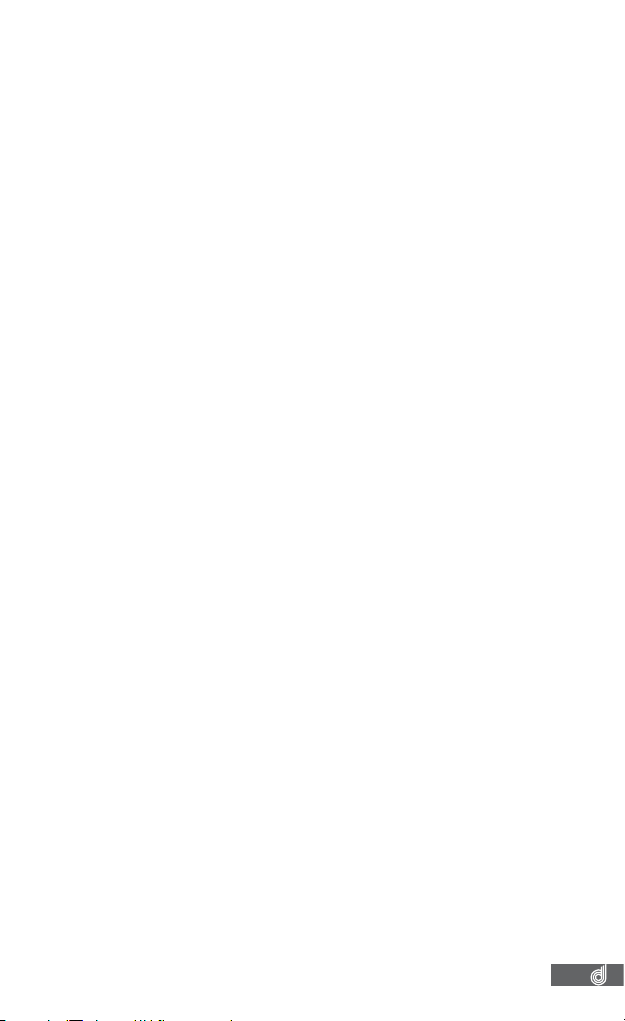
CAUTION
• Ensure you are using your Dash Cam within your countries’ road
laws. Please make sure you are familiar with your local road
legislation before use.
• Avoid leaving your Dash Cam in direct sunlight for extended
periods of time in an unventilated space.
• Please set time and date before you use this device to record.
• The notiications given by the Dash Cam are suggestions only,
please drive to the actual conditions.
• The results of GPS positioning are only for reference. The Dash
Cam will lose GPS positioning abilities when signal is blocked
(eg driving through tunnels, enclosed car parks).
• GPS positioning accuracy may vary depending on weather
and surroundings such as dense cities, tunnels, or forests. GPS
satellite signals cannot pass through most solid materials.
Tinted windows may also affect the GPS signal.
• The values displayed in this system, such as speed, position,
and the distance warning, may be affected by the surrounding
environment.
• The system is to be used only for non-commercial use, within
the limits permitted by the relevant laws
• Wi-Fi Signal is designed to be used in close proximity to your
smartphone. The longest range of the Wi-Fi signal is 10m.
• Wi-Fi Operation Channels List: Ch1~Ch11.
• Avoid using the Dash Cam in the vicinity of any devices that
emit radio interference (eg. Microwave Ovens).
• Please note that other devices using 2.4GHz band may interfere
with the Wi-Fi signal of the Dash Cam, and result in the
connection speed of both devices slowing down.
• It is considered normal operation for the Dash Cam to get
warm during use.
5
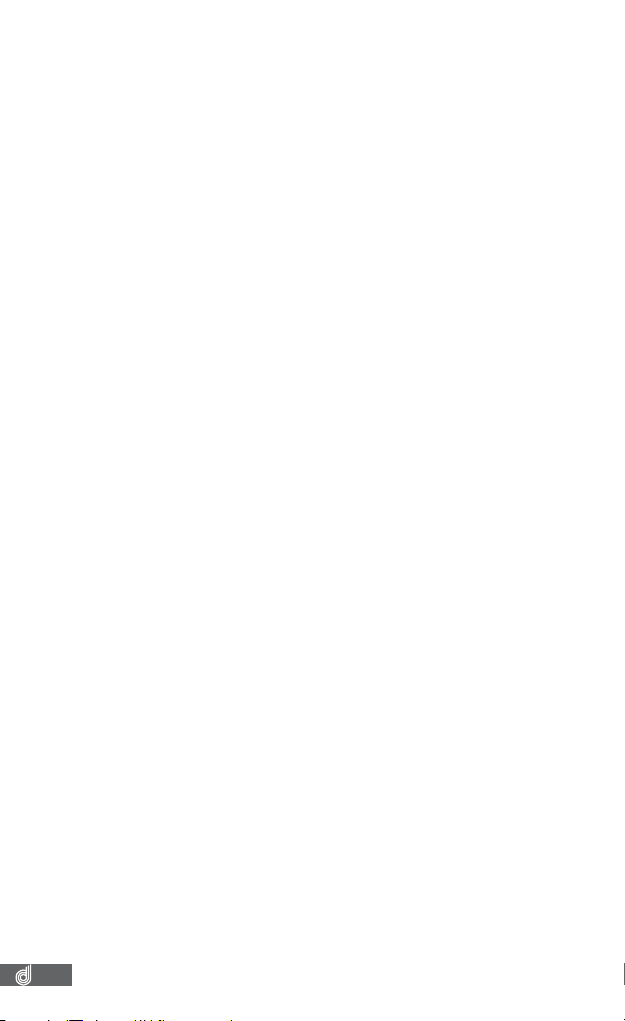
BATTERY WARNING
• Always charge the Dash Cam using the provided charger.
Improper charging of the Dash Cam and may result in failure of
the internal battery.
• Never dismantle the Dash Cam or expose the internal battery.
• Do not dispose of the Dash Cam in ire.
• Dispose of the Dash Cam observing local regulations being
mindful of the internal battery.
• Do not attempt to replace or expose the internal battery.
NOTES ON INSTALLATION
1. It is advised that the Dash Cam is installed near the rear
view mirror, at the top centre of the windshield for optimal
operation.
2. Make sure that the lens is within the range of the windscreen
wiper to ensure a clear view when it rains.
3. Do not touch the lens with your ingers. Finger prints left on the
lens will result in unclear videos or photos. If photos or videos
are blurred, please clean the lens gently with a microibre cloth.
4. Do not install the device on a tinted window. Doing so may
damage the tint ilm and restrict the Dash Cam’s GPS signal.
5. Make sure that the installation position does not hinder or block
the ield of view or GPS signal.
6. Only use the included charging cable to power the Dash Cam.
1. INTRODUCTION
Thank you for purchasing a Dashmate Dash Cam. We are
certain that our product will give you trouble free operation while
providing you with safety features that enhances your driving
experience. Our products, like most after-market safety enhanced
devices, are designed to assist and aid the driver, not to replace
the manual function of the person operating the vehicle. Please
read through these instructions before attempting to install this
product. For the latest manual and product updates, please visit
our website at www.dashmate.com.au or www.dashmate.co.nz
6
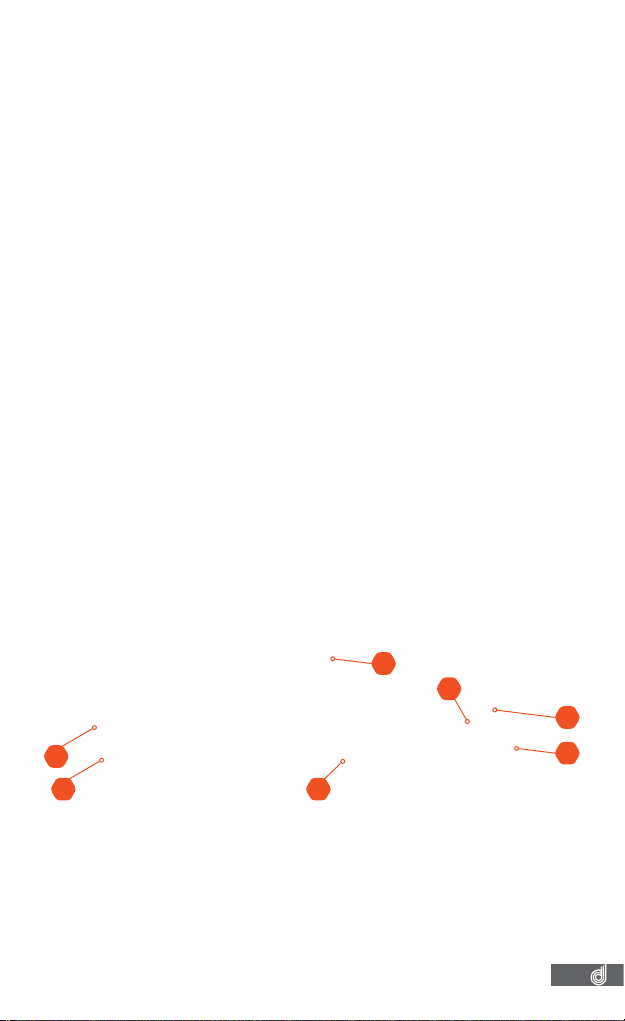
2. FEATURES
Recording Full HD 1080P footage
140° ield of view
720P Rear Facing Camera
GPS logger module
Built in wireless smart phone connectivity
Built in G Sensor
3. PACKAGE CONTENTS
1. Dash Cam
2. Rear Camera
3. GPS Module
4. USB DC Power Adapter
5. USB Power Cable
6. Rear Camera Loom
7. Rear Camera Cable
4. PRODUCT OVERVIEW
02
01
1. Recording LED
2. Reset Button
3. Mount
4. Wide angle lens
03
05
06
07
04
5. GPS Connection
6. Micro SD Card Slot
7. USB Rear Camera Loom
Connection
7
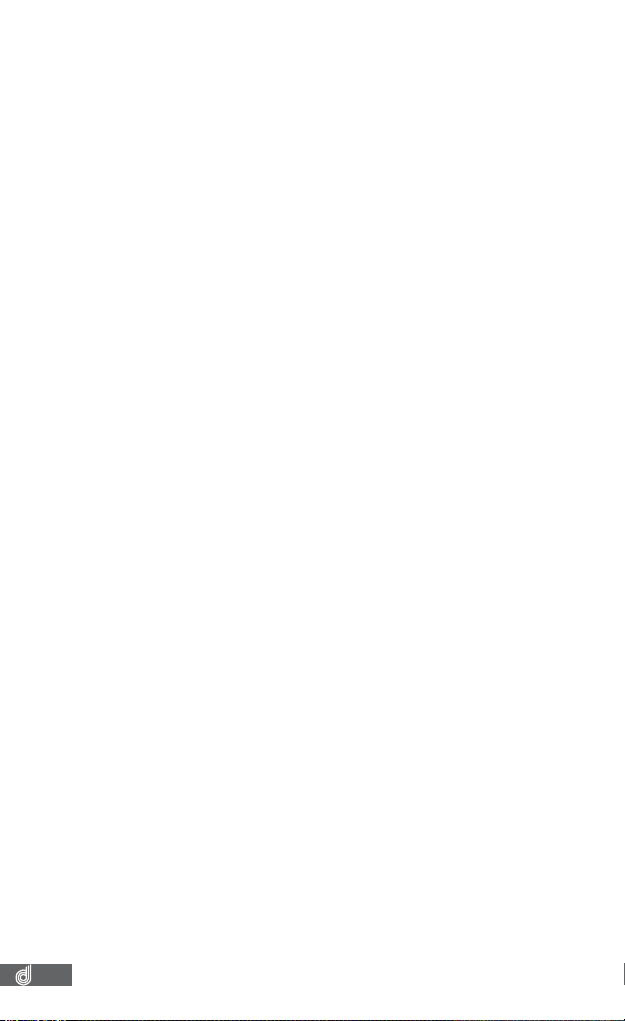
5. GETTING STARTED
5.1 INSERTING A MICRO SD CARD
Please note that the Micro SD card can only go into your device
one way.
Attempting to install the card other than how it’s described
below will cause damage to either your card, device, or both.
Do not force your card into the slot. If force is required, it is
likely that your card is in the wrong way. A correctly inserted
card will require you to use your inger nail to push the card into
the slot until a click sound is heard/felt.
Instructions
Ensure that your DSH-882 is not connected to any power.
Position the Micro SD card with the gold contacts facing the
front of the camera. The gold contact ends of your memory
card should always go into the slot irst. Use your ingernail to
press the card into the slot until a click is heard.
Note:
• Do not insert or remove a Micro SD card while your DSH882 is powered up or recording. This may damage your
Micro SD card.
• Please use Class 10 rated Micro SD cards up to 32GB
• Please format the Micro SD card before initial use (in FAT 32
format if you are using a computer to format your Micro SD
card). The card can also be formatted using the App.
• To quickly delete all items on your Micro SD card you can
format the card in the settings menu of the App
5.2. REMOVING MICRO SD CARD
Ensure that your DSH-882 is powered off. Using your ingernail
press the SD card until a click is heard and release. The card
should eject from the slot. Please ensure you always handle
your Micro SD Card with care.
8
