Dashmate DSH-680 User Manual
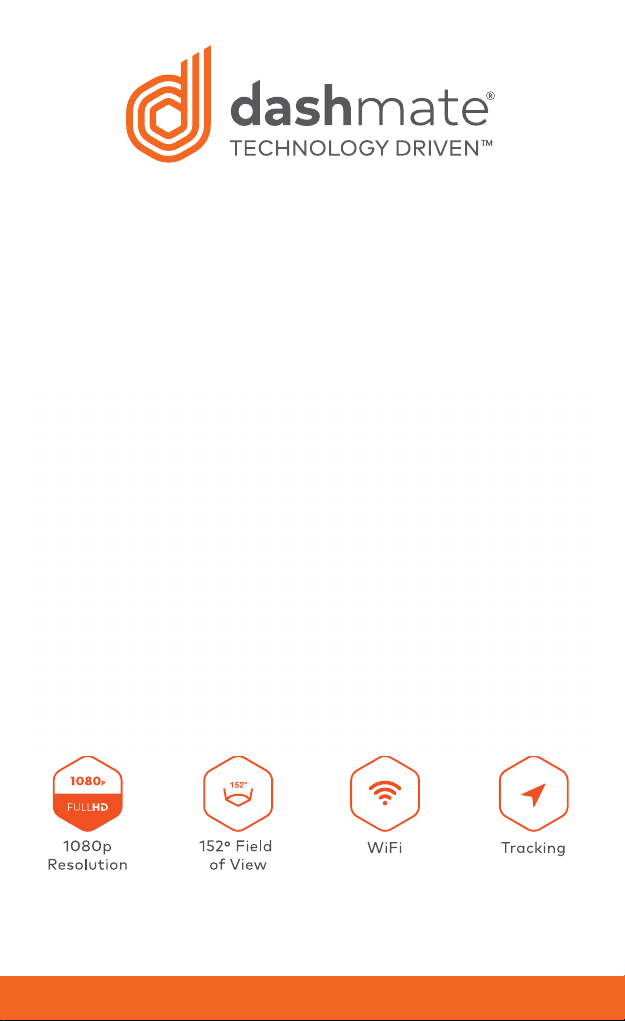
Discreet 1080p Dash Camera
with GPS, WiFi & Super Capacitor
DSH-680 | USER MANUAL
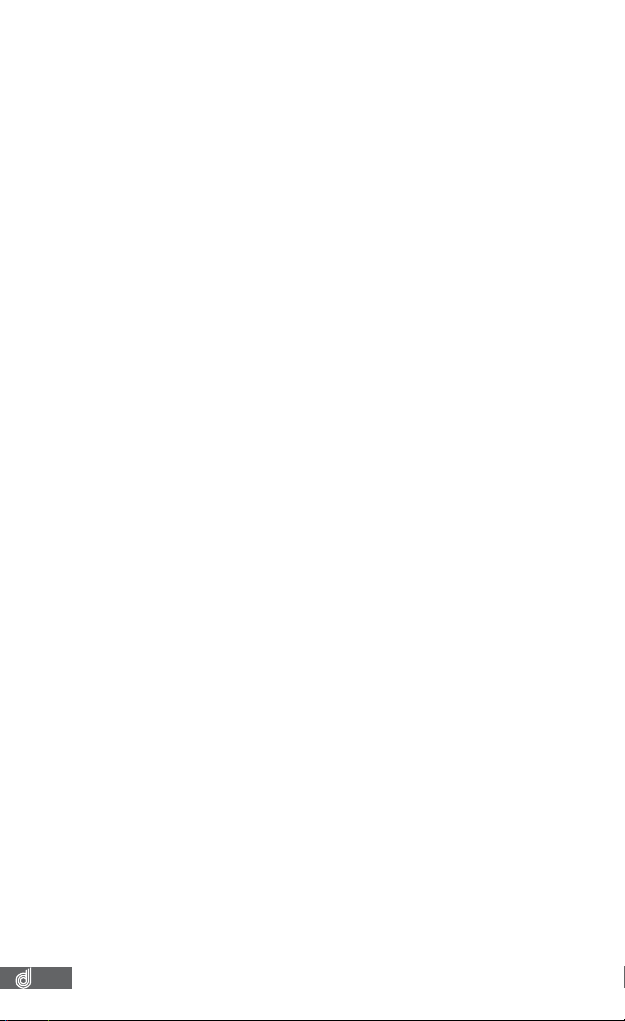
CAUTION ................................................................................................................................... 3
SUPER CAPACITOR WARNING ................................................................................................ 3
NOTES ON INSTALLATION ........................................................................................................ 3
PRODUCT INFORMATION .......................................................................................................... 4
1 INTRODUCTION ......................................................................................................................... 4
1.1 FEATURES ................................................................................................................................. 4
1.2 PACKAGE CONTENTS ............................................................................................................ 4
1.3 PRODUCT OVERVIEW ........................................................................................................... 4
1.4 LED INDICATORS .................................................................................................................... 4
1.5 GESTURE INDUCTION AREA ................................................................................................ 4
1.6 GPS RECEIVER ......................................................................................................................... 5
2 GETTING STARTED ................................................................................................................... 5
2.1 INSERTING THE MEMORY CARD ........................................................................................ 5
2.2 REMOVING THE MEMORY CARD ......................................................................................5
2.3 MOUNTING YOUR DSH680 ............................................................................................... 5
2.4 INSTALLING YOUR DSH680 WINDSHIELD BRACKET ............................................... 6
2.5 INSTALLING YOUR GPS RECEIVER .................................................................................. 6
2.6 CONNECTING POWER TO YOUR DSH680 ................................................................... 6
2.7 REMOVING THE DSH680 FROM THE MOUNT ............................................................ 6
2.8 POWERING UP THE DSH680 ........................................................................................6 7
2.8.1 MANUALLY POWERING OFF THE DSH680 ...................................................... 7
2.9 SMARTPHONE CONNECTION ........................................................................................... 7
2.9.1 DOWNLOADING THE APP ...................................................................................... 7
2.9.2 WIFI CONNECTION .................................................................................................. 7
3 USING THE DSH680 APP ....................................................................................................... 8
3.1 LIVE VIEW SCREEN ................................................................................................................8
3.2 FORMATING YOUR MEMORY CARD ................................................................................8
3.3 ALBUM STORED ON DSH680 .......................................................................................9
3.4 TRANSFERRING VIDEOS TO YOUR SMART DEVICE .................................................. 9
3.5 PLAYBACK FROM DSH680 ...................................................................................... 910
3.6 DELETING VIDEOS FROM SMART DEVICE...............................................................10
4 SETTINGS ............................................................................................................................... 10
5 FEATURES .................................................................................................................................11
5.1 GPS .................................................................................................................................. 11
5.2 WIFI .................................................................................................................................. 11
5.3 GESTURE ACTIVATED SNAPSHOT .................................................................................. 11
5.4 GSENSOR.............................................................................................................................. 11
5.5 TIME STAMP ........................................................................................................................... 11
6 VIEWING MEDIA ON YOUR PC ..............................................................................................11
7 SPECIFICATIONS .......................................................................................................................11
8 ABOUT THIS GUIDE ................................................................................................................. 12
9 WARRANTY TERMS & CONDITIONS .................................................................................... 12
2

CAUTION
• Ensure you are using your Car Dash Cam within your countries’ road laws. Please make
sure you are familiar with your local road legislation before use.
• Avoid leaving your Car Dash Cam in direct sunlight for extended periods of time in an
unventilated space.
• Please set time and date before you use this device to record.
• The results of GPS positioning are only for reference. The Car Dash Cam will lose GPS
positioning abilities when signal is blocked (eg driving through tunnels, enclosed car
parks).
• GPS positioning accuracy may vary depending on weather and surroundings such as
dense cities, tunnels, or forests. GPS satellite signals cannot pass through most solid
materials. Tinted windows may also affect the GPS signal.
• GPS positioning can take up to 3 minutes to gain an accurate position. This may result in
your irst clip of each journey not having GPS data tied to it.
• The values displayed in this system, such as speed, position, and the distance warning,
may be affected by the surrounding environment.
• The system is to be used only for non-commercial use, within the limits permitted by the
relevant laws.
• Avoid using the Car Dash Cam in the vicinity of any devices that emit radio interference
(eg. Microwave Ovens).
• It is considered normal operation for the Car Dash Cam to get warm during use.
SUPER CAPACITOR WARNING
• The
DSH-680 has a built in super capacitor, this is designed to record momentarily after
your vehicle has been powered off.
DSH-680 is designed to be powered using the included cable and 12V USB power.
• The
• The super capacitor is not designed to power the dash cam for long periods of use.
Where possible please keep your DSH-680 powered via the 12V USB power.
• Do not attempt to remove replace, or expose the super capacitor.
NOTES ON INSTALLATION
• It is advised that the Car Dash Cam is installed near the rear view mirror, at the top
centre of the windshield for optimal operation.
• Make sure that the lens is within the range of the windscreen wiper to ensure a clear
view when it rains.
• Do not touch the lens with your ingers. Finger prints left on the lens will result in unclear
videos or photos. If photos or videos are blurred, please clean the lens gently with a
microiber cloth.
• Do not install the device on a tinted window. Doing so may damage the tint ilm and
restrict the Car Dash Cam’s GPS signal.
• Make sure that the installation position does not hinder or block the ield of view or GPS
signal.
• Only use the included cable to power the DSH-680.
• When running the power DSH-680’s power cable be sure to run it to the right of your
windscreen ensuring that the cable does not impede the drivers view.
3
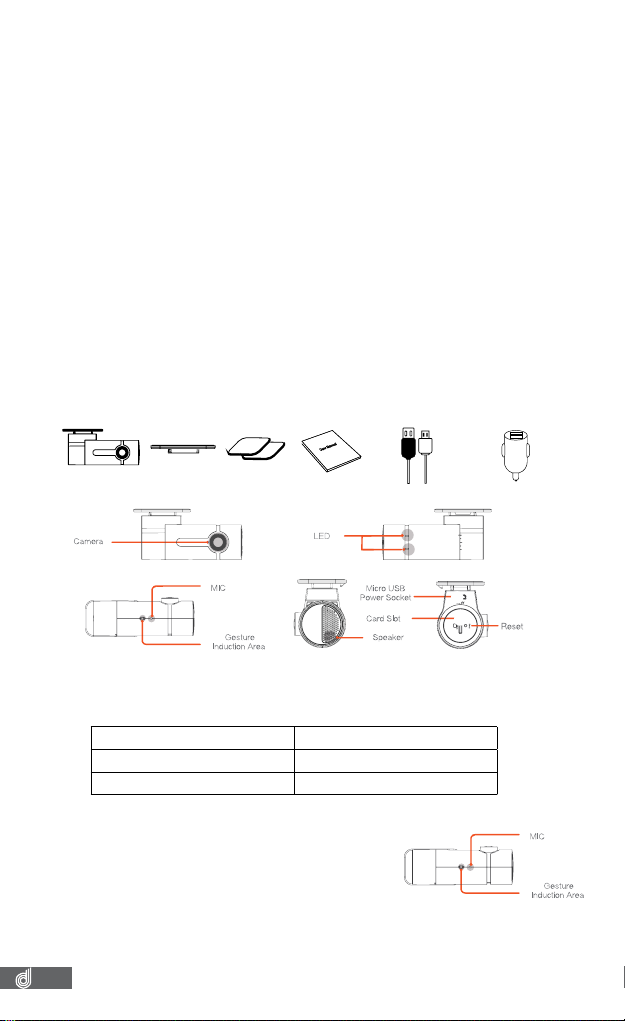
PRODUCT INFORMATION
For latest manual and product updates please visit our website at
www.dashmate.com.au or www.dashmate.co.nz
1. INTRODUCTION
Thank you for purchasing a Dashmate Car Dash Cam. Please read through these
instructions before attempting to install or use this product.
____________________________________________________________________________________________________________
NOT E:
Your DSH-680 is conigured by using the app (Refer page 8). There are no buttons or menus on the
actual device.
____________________________________________________________________________________________________________
1.1 FEATURES
• Recording Full HD 1080P footage at 30 frames per second
• Built in GPS
• WiFi Smart device connectivity
• 152° field of view
• Built in G Sensor
• App allowing video transfer and playback alongside GPS tracking
• Gesture Activated Snapshot
1.2 PACKAGE CONTENTS
Barrel Dash
Cam
Windshield
Bracket
Spare
Adhesives
User Manual
4M USB Cable
with GPS Receiver
Dual Output USB Car
Plug/ Charger
1.3 PRODUCT OVERVIEW
1.4 LED INDICATORS
The LED indicators on the DSH-680
your phone status.
LED STATUS
RECORDING RED FLASHING LED
MOBILE PHONE CONNECTION GREEN LED
DEVICE NOT RECORDING SOLID RED or NO LED
let you know the recording and connection to
1.5 GESTURE INDUCTION AREA
Your DSH-680
Snapshot that allows you to take a photo when you
wave your hand across the Gesture Induction Area.
In most installation cases, the gesture induction
area will be facing downwards. To take an instant
snapshot, wave your hand across the induction area. Images will be stored in your
Album (Refer to FIG 3 page 9)
____________________________________________________________________________________________________________
NOTE:
It is not necessary to touch this area to trigger a photo. Simply wave your hand across the
Gesture Induction Area.
4
_______________________________________________________________________________________________________
features a gesture Activated
