
Zhone 2800 Series FiberJACK ONT
Hardware Installation Guide
For software version 3.0
August 2015
Document Part Number: 830-03974-02

Zhone Technologies
@Zhone Way
7195 Oakport Street
Oakland, CA 94621
USA
510.777.7000
www.zhone.com
info@zhone.com
COPYRIGHT C2000-2015 Zhone Technologies, Inc. and its licensors. All rights reserved.
This publication is protected by copyright law. No part of this publication may be copied or distributed, transmitted, transcribed,
stored in a retrieval system, or translated into any human or computer language in any form or by any means, electronic,
mechanical, magnetic, manual or otherwise, or disclosed to third parties without the express written permission from Zhone
Te chnologies, Inc.
Bitstorm, EtherXtend, EZ Touch, Fiber JACK, IMACS, MALC, MXK, Raptor , SLMS, Z-Edge, Zh one, ZMS, zNID and the Zhone
logo are trademarks of Zhone Technologies, Inc.
Zhone Technologies makes no representation or warranties with respect to the contents hereof and specifically disclaims any
implied warranties of merchantability , non infringement, or fitness for a particular purpose.
Further, Zhone Technologies reserves the right to revise this publication and to make changes from time to time in the contents
hereof without obligation of Zhone Technologies to notify any person of such revision or changes.
2 Zhone 2800 Series FiberJACK ONT Hardware Installation Guide

TABLE OF CONTENTS
About This Guide ..............................................................................................................................5
Style and notation conventions .............................................................................5
Typographical conventions.......................................................................................6
Related documentation.............................................................................................7
Acronyms......................................................................................................................7
Contacting Global Service and Support...............................................................8
FCC Statement ............................................................................................................9
MPE Requirements...................................................................................................9
Region Selection.....................................................................................................10
CE..................................................................................................................................10
Important Safety Instructions................................................................................11
Laser Safety Instructions................................................................. ........................11
Electrical Installation Instructions ................................ ..........................................12
General Instructions................................................................................................12
EMI Precautions........................................................................................................13
Canada.....................................................................................................................13
Chapter 1 Zhone 2800 Series FiberJACK ONT...............................................................15
Overview ....................................................................................................................15
Zhone 2800 Series FiberJACK ONT components..................................................16
Zhone 2800 Series FiberJACK ONT features....................................................18
Zhone 2800 Series FiberJACK ONT models.........................................................18
GPON models...................................................................................................19
Gigabit Ethernet models...................................................................................20
Zhone 2800 Series FiberJACK ONT specifications...............................................21
Zhone 2800 Series FiberJACK ONT dimensions.............................................27
Zhone 2800 Series FiberJACK ONT controls and switches .........................29
Power On/Off Switch..............................................................................................30
Reset Button............................................................................................................31
LED Mode Selector Switch....................................................................................31
Tamper Detection Switch .......................................................................................31
Zhone 2800 Series FiberJACK ONT LEDs.........................................................32
Logging in to the 2800 Series ONT......................................................................35
Zhone 2800 Series FiberJACK ONT Hardware Installation Guide 3

Table of contents
Chapter 2 Zhone 2800 Series FiberJACK ONT Installation......................................37
Install the FiberJACK ONT.....................................................................................38
Installation precautions...........................................................................................39
Providing power to the wallbox............................................................................46
Power connections ..................................................................................................50
3 pin ONT power pigtail for 115/120VAC connections.........................................50
3 wire ONT power for 115/120VAC connections using wire nuts ........................51
3 pin ONT power pigtail for 220/240VAC connections.........................................51
2 pin DC connection ...............................................................................................52
RJ-45 DC Power over Ethernet connection............................................................52
Manage the optical cable .......................................................................................54
Fiber handling.........................................................................................................54
Testing optical power..............................................................................................54
Connect to network cautions................................................................................55
Index......................................................................................................................................................57
4 Zhone 2800 Series FiberJACK ONT Hardware Installation Guide

About This Guide
This guide is intended for use by installation technicians, system
administrators, or network administrators. It explains how to install the Zhone
2800 Series FiberJACK ONT, electronics and cabling.
Style and not ation conventions
This document uses the following conventions to alert users to information
that is instructional, warns of potential damage to system equipment or data,
and warns of potential injury or death. Carefully read and follow the
instructions included in this document.
Caution: A caution alerts users to conditions or actions that could
damage equipment or data.
Note: A note provides important supplemental or amplified
information.
Tip: A tip provides additional information that enables users to more
readily complete their tasks.
WARNING! A warning alerts users to conditions or actions that
could lead to injury or death.
WARNING! A warning alerts users to conditions or actions that
could lead to injury caused by a laser.
WARNING! This icon warns the user that metal surfaces can
become hot to touch. Avoid contact or use caution when touching
these surfaces.
Zhone 2800 Series FiberJACK ONT Hardware Installation Guide 5

About This Guide
Typographical conventions
The following typographical styles are used in this guide to represent specific
types of information.
Bold Used for names of buttons, dialog boxes, icons, menus,
profiles when placed in body text, and property pages (or
sheets). Also used for commands, options, parameters in
body text, and user input in body text.
Fixed Used in code examples for computer output, file names, path
names, and the contents of online files or directories.
Fixed Bold Used in code examples for text typed by users.
Fixed Bold
Italic
Italic Used for book titles, chapter titles, file path names, notes in
PLAIN UPPER
CASE
Used in code examples for variable text typed by users.
body text requiring special attention, section titles,
emphasized terms, and variables.
Used for environment variables.
6 Zhone 2800 Series FiberJACK ONT Hardware Installation Guide

Related documentation
Refer to the following publication for additional information:
• The FiberJACK Quick Installation Instructions for the model of ONT you
are installing. These instructions are shipped with the ONT, but are also
available on the Zhone website.
• Zhone zNID Configuration Guide — explains how to use the ONT web
interface and describes the system commands and parameters.
Refer to the release notes for software installation information and for
changes in features and functionality of the product (if any).
Acronyms
The following acronyms are related to Zhone products and may appear
throughout this manual:
T able 1: Acronyms and their descriptions
Related documentation
Acronym Description
Active E Active Ethernet, also known as Gigabit Ethernet
APC Angled physical contact (for fiber connector)
Coax Coaxial cable
CNI Comfort Noise Insertion
CPE Consumer Premises Equipment
DHCP server Dynamic host configuration protocol server
EZ touch™ Zhone’s implementation for managing CPEs and ONTs
GigE Gigabit Ethernet
GPON Gigabit passive optical network
HPNA Home phone line networking alliance
IPTV Internet protocol TV
LED Light-emitting diode
MALC Multi-access line concentrator
MDU Multiple Dwelling Unit
MIB Management information bases
MoCA Multimedia over Coax Alliance
OLT Optical Line Terminator
ONT Optical Network Terminator
Zhone 2800 Series FiberJACK ONT Hardware Installation Guide
7

About This Guide
Table 1: Acronyms and their descriptions (Continued)
Acronym Description
ONU Optical Network Unit
PoE Power over Ethernet
PPPoE Point-to-point protocol over Ethernet
QoS Q ualit y of service
RF Rad io Frequ ency
RFoG Radio Frequency over Glass
SC adaptor Subscriber connector adaptor
SIP Session initiation protocol
SNMP Simple network management protocol
T1/E1 T1 is Trunk line 1 (or DS 1, digital signal level 1). E1 is the
European equivalent, though there are a number of differences
between the North American T1 and the European E1.
UPC Ultra physical contact (for fiber connector)
USP Unified Service Provisioning
Wi-Fi Wireless local area network (trademark of Wi-Fi alliance)
VAD Voice Activity Detection
VOIP Voice over IP
zNID Zhone Network Interface Device
ZMS Zhone Management System
Contacting Global Service and Support
Support for this product is provided by your Internet service provider
8 Zhone 2800 Series FiberJACK ONT Hardware Installation Guide

FCC St atement
FCC Statement
This device complies with Part 15 of the FCC Rules / Industry Canada
license-exempt RSS standard(s). Operation is subject to the following two
conditions: (1) this device may not cause harmful interference, and (2) this
device must accept any interference received, including interference that may
cause undesired operation.
Le présent appareil est conforme aux CNR d'Industrie Canada applicables
aux appareils radio exempts de licence. L'exploitation est autorisée aux deux
conditions suivantes : (1) l'appareil ne doit pas produire de brouillage, et (2)
l'utilisateur de l'appareil doit accepter tout brouillage radioélectrique subi,
même si le brouillage est susceptible d'en compromettre le fonctionnement.
Changes or modifications not expressly approved by the party responsibl e for
compliance could void the user's authority to operate the equipment.
This equipment has been tested and found to comply with the limits for a
Class B digital device, pursuant to part 15 of the FCC Rules. These limits are
designed to provide reasonable protection against harmful interference in a
residential installation. This equipment generates uses and can radiate radio
frequency energy and, if not installed and used in accordance with the
instructions, may cause harmful interference to radio communications.
However, there is no guarantee that interference will not occur in a particular
installation. If this equipment does cause harmful interference to radio or
television reception, which can be determined by turning the equipment off
and on, the user is encouraged to try to correct the interference by one or more
of the following measures:
MPE Requirements
• Reorient or relocate the receiving antenna.
• Increase the separation between the equipment and receiver.
• Connect the equipment into an outlet on a circuit different from that to
which the receiver is connected.
• Consult the dealer or an experienced radio/TV technician for help.
T o satisfy FCC / IC RF exposure requirements, a separation distance of 20 cm
or more should be maintained between the antenna of this device and persons
during device operation.
To ensure compliance, operation at closer than this distance is not
recommended.
Les antennes installées doivent être situées de facon à ce que la population ne
puisse y être exposée à une distance de moin de 20 cm. Installer les antennes
de facon à ce que le personnel ne puisse approcher à 20 cm ou moins de la
position centrale de l' antenne.
La FCC des éltats-unis stipule que cet appareil doit êtr e en tout temps éloigné
d'au moins 20 cm des personnes pendant son functionnement.
Zhone 2800 Series FiberJACK ONT Hardware Installation Guide
9

About This Guide
Region Selection
CE
Limited by local law regulations, versions for North America do not have
region selection options.
The device for operation in the band 5150-5250 MHz is only for indoor us e to
reduce the potential for harmful interference to co-channel mobile satellite.
CE compliance certifications has been obtained for the following equipment:
• ZNID-GPON-2804P-WAC
• ZNID-GPON-2804P-WDC
• zNID-GPON-2812P-WAC
• zNID-GPON-2812P-WDC
• zNID-GPON-2813P-WAC
• zNID-GPON-2813P-WDC
• zNID-GPON-2814P-WAC
• zNID-GPON-2814P-WDC
• zNID-GPON-2815P-WAC
• zNID-GPON-2815P-WDC
• ZNID-GE-2804P-WAC
• ZNID-GE-2804P-WDC
• zNID-GE-2812P-WAC
• zNID-GE-2812P-WDC
• zNID-GE-2814P-WAC
• zNID-GE-2814P-WDC
The equipment named above is confirmed to comply with the requirements
setout in the Council Directive on the Approximation of the Laws of the
Member States relating to Electromagnetic Compatibility (2004/108/EC),
Low-voltage Directive (2006/95/EC) and R&TTE (1999/5/EC). The
equipment passed the test which was performed according to the following
European standards:
• ETSI EN 301 489-17 V2.1.1: 2009
• ETSI EN 301 489-1 V1.9.2: 2011
• ETSI EN 300 328 V1.7.1: 2006
• EN 62311: 2008
• EN 60950-1: 2006+A11 2009+ A1:2010 + A12:2011
10 Zhone 2800 Series FiberJACK ONT Hardware Installation Guide

Important Safety Instructions
Read and follow all warning notices and instructions marked on the product
and included in the manual.
Veuillez lire et respecter toutes les notices d'avertissement et les instructions
indiquées sur le produit et inclues dans le manuel.
Laser Safety Instructions
Zhone equipment and associated optical test sets use laser sources that emit
light energy into fiber cables. This energy is within the red (visible) and
infrared (invisible) regions of the electromagnetic spectrum.
Laser products are subject to federal and state or provincial regulations, and
local practices. Regulation 21 CFR 1040 of the U.S. Bureau of Radiological
Health requires manufacturers to certify each laser product as Class I, II, III,
or IV, depending upon the characteristics of the laser radiation emitted. In
terms of health and safety, Class I products present the least hazard (none at
all), while Class IV products present the greatest hazard.
Important Safety Instructions
Although Zhone optical products have a Class I certification, hazardous
exposure to laser radiation can occur when fibers connecting system
components are disconnected or broken.
Certain procedures carried out during testing require the handling of optical
fibers without dust caps and therefore increase the risk of exposure. Exposure
to either visible or invisible laser light can damage your eyes under certain
conditions.
Read and observe the following precautions to decrease the risk of exposure
to laser radiation.
WARNING! Risk of eye damage. At all times, when handling
optical fibers, follow the safety procedures recommended by your
company.
WARNING! Avoid direct exposure to fiber ends or optical
connector ends. Laser radiation may be present and can damage
your eyes.
WARNING! Never look into an active optical fiber or an optical
fiber connector opening of an active or powered-up unit.
Note: When working with optical fibers, take these precautions:
• Wear safety glasses when installing optical fibers.
• Clean hands after handling optical fibers. Small pieces of glass are not
always visible and can cause eye damage. Get medical assistance
immediately for any glass that comes into eye contact.
Zhone 2800 Series FiberJACK ONT Hardware Installation Guide
11

About This Guide
• Prevent direct exposure to optical fiber ends or optical connector ends
where laser signals are directly accessed. Do not handle pieces of optical
fiber with fingers. Use tweezers or adhesive tape to lift and discard any
loose optical fiber ends.
• W e ar rubber gloves to clean optical connectors. The gloves prevent direct
contact with the isopropyl alcohol and prevent contamination of the
ferrules with skin oils.
• Place all optical fiber clippings in a plastic container provided for that purpose.
• Handle optical fibers with caution. Place the optical fibers in a safe
location during installation.
• Follow the manufacturer instructions when using an optical test set. Incorrect
calibration or control settings can create hazardous levels of radiation.
Electrical Installation Instructions
WARNING! Installing electrical wires, especially for the AC
installations, may be hazardous and could lead to serious injury
or possibly death. Disconnect power before conducting the
installation. Take all proper precautions or have a qualified
electrician perform the tasks for installing electrical wiring.
• Installing electrical equipment may be hazardous. If you do not have the
• Comply with all local building and electrical codes, including the wiring
General Instructions
Other precautions to take before installing or servicing the product are as follows:
• Never install telephone wiring during a lightning storm.
• Never touch uninsulated telephone wires or terminals unless the
• Use caution when installing or modifying telephone lines.
• Only authorized service technicians can service this product.
• Special cables, which may be required by the regulatory inspection
skills necessary to properly install electrical wiring, do not proceed with
the installation, but have a qualified electrician perform the electrical
wiring part of the installation.
gauge.
telephone line has first been disconnected at the network interface.
Unauthorized service to this product can cause exposure to dangerous
high-voltage points or other risks and may result in injury or damage to
the unit and void all warranties.
authority for the installation site, are the responsibility of the buyer.
12 Zhone 2800 Series FiberJACK ONT Hardware Installation Guide

EMI Precautions
Canada
Important Safety Instructions
• When installed in the final configuration, the product must comply with
the applicable Safety Standards and regulatory requirements of the
country in which it is installed. If necessary, consult with the appropriate
regulatory agencies and inspection authorities to ensure compliance.
• Install the ONT in accordance with national and local electric codes in order
to meet all applicable requirements. Consult a qualified electrical consultant.
This Class B digital apparatus meets all requirements of the Canadian
interference-causing equipment regulations.
Cet appareil numérique de la classe B respecte toutes les exigences du
règlement sur le matérial brouilleur du Canada.
Zhone 2800 Series FiberJACK ONT Hardware Installation Guide
13

About This Guide
14 Zhone 2800 Series FiberJACK ONT Hardware Installation Guide

ZHONE 2800 SERIES FIBERJACK ONT
Overview
This chapter describes the 2800 Series of zNIDs. It includes the following
sections:
• Overview, page 15
• Zhone 2800 Series FiberJACK ONT features, page 18
• Zhone 2800 Series FiberJACK ONT models, page 18
• Zhone 2800 Series FiberJACK ONT specifications, page 21
• Zhone 2800 Series FiberJACK ONT dimensions, page 27
• Zhone 2800 Series FiberJACK ONT LEDs, page 32
• Logging in to the 2800 Series ONT, page 35
The Zhone 2800 Series FiberJACK ONT zNID (Zhone Network Interface
Device) is a family of indoor residential GPON or Gigabit Ethernet fiber
based devices which are standards based Consumer Premises Equipment
(CPE) designed for advanced triple-play deployments. These indoor models
in Zhone's zNID product line of ONT's can be installed directly in the wall
using standard size electrical wall outlet boxes.
The Zhone 2800 Series FiberJACK ONTs may be provisioned using the same
intuitive Web interface and CLI as the Zhone 2400, 2600 and 4200 Series
ONTs, as well as through USP (Unified Service Provisioning), the Zhone
Network Management System (ZMS), or using a TR-069-compliant ACS.
The GPON ONTs comply with standard OMCI definitions and are
manageable at remote sites supporting the full range of FCAPS functions
including supervision, monitoring and maintenance.
More information about management capabilities see the Zhone zNID
Configuration Guide.
Zhone 2800 Series FiberJACK ONT Hardware Installation Guide 15

Zhone 2800 Series FiberJACK ONT
Zhone 2800 Series FiberJACK ONT components
The Zhone 2800 Series FiberJACK ONTs are designed for wall mounting
onto a standard 20 cubic inch electrical outlet box.
Figure 1: LED indicators and buttons on the 280x FiberJACK ONT
Figure 2: LED indicators and buttons on the 281x FiberJACK ONT
16 Zhone 2800 Series FiberJACK ONT Hardware Installation Guide

Overview
Note that the 281x models do not have a power on/off switch
Figure 3: LED indicators on GigE ports
See Table 6, Zhone 2800 Series FiberJACK ONT GigE LEDS on page 34.
Zhone 2800 Series FiberJACK ONT Hardware Installation Guide
17

Zhone 2800 Series FiberJACK ONT
Zhone 2800 Series FiberJACK ONT features
All 2800 Series ONTs are designed for indoor use.
The 2800 Series share a common SW architecture with the 2400, 2600, 4200
and 9000 series of zNIDs, including the same intuitive Web interface and
command line interface.
This section covers:
• Zhone 2800 Series FiberJACK ONT models
• Zhone 2800 Series FiberJACK ONT specifications
• Zhone 2800 Series FiberJACK ONT dimensions
Zhone 2800 Series FiberJACK ONT models
Other than the color stripe for the SC connector which is not visible with the
cover on, the GE and GPON models look the same.
Figure 4: Zhone 2800 Series FiberJACK ONT
Caution: To ensure adequate ventilation, nothing should be placed
against the Zhone 2800 Series FiberJACK ONT. Enough air space, at
least one inch should be left around each side of the ONT.
18 Zhone 2800 Series FiberJACK ONT Hardware Installation Guide

Zhone 2800 Series FiberJACK ONT models
Figure 5: Zhone 2800 Series FiberJACK ONT models
GPON models
The GPON models have the following interfaces:
Table 2: GPON models and interfaces
Model Description
ZNID-GPON-2804P-W AC GPON ONT, FiberJack, 4 GE w/PoE, AC powered
ZNID-GPON-2804P-WDC GPON ONT , FiberJack, 4 GE w/PoE, DC powered
zNID-GPON-2812P-WAC GPON WAN, FiberJack, 2xGE(PoE), 1xPOTS,
AC powered
zNID-GPON-2812P-WDC GPON WAN, FiberJack, 2xGE(PoE), 1xPOTS,
DC powered
zNID-GPON-2813P-WAC GPON WAN, FiberJack, 2xGE(PoE), 1xPOTS,
RFV, AC powered
zNID-GPON-2813P-WDC GPON WAN, FiberJack, 2xGE(PoE), 1xPOTS,
RFV, DC powered
zNID-GPON-2814P-WAC GPON WAN, FiberJack, 2xGE(PoE), 1xPOTS,
WiFi, AC powered
zNID-GPON-2814P-WDC GPON WAN, FiberJack, 2xGE(PoE), 1xPOTS,
WiFi, DC powered
Zhone 2800 Series FiberJACK ONT Hardware Installation Guide
19

Zhone 2800 Series FiberJACK ONT
Table 2: GPON models and interfaces
Model Description
zNID-GPON-2815P-WAC GPON WAN, FiberJack, 2xGE(PoE), 1xPOTS,
RFV, WiFi, AC powered
zNID-GPON-2815P-WDC GPON WAN, FiberJack, 2xGE(PoE), 1xPOTS,
RFV, WiFi, DC powered
Gigabit Ethernet models
The Gigabit Ethernet models have the following interfaces:
Table 3: Gigabit Ethernet models and interfaces
Model Description
ZNID-GE-2804P-WAC Active Ethernet ONT (GE U p l i n k ) , F i be r J a c k , 4
GE W/PoE, AC powered
ZNID-GE-2804P-WDC Active Ethernet ONT (GE Uplink), FiberJack, 4
GE W/PoE, DC powered
zNID-GE-2812P-WAC Active Ethernet ONT ( G E U p l i n k ) , Fi b e r J a c k ,
2xGE(PoE), 1xPOTS, AC powered
zNID-GE-2812P-WDC Active Ethernet ONT (GE U p l i n k ) , Fi b e r J a c k ,
2xGE(PoE), 1xPOTS, DC powered
zNID-GE-2814P-WAC Active Ethernet ONT ( G E U p l i n k ) , Fi b e r J a c k ,
2xGE(PoE), 1xPOTS, WiFi, AC powered
zNID-GE-2814P-WDC Active Ethernet ONT (GE U p l i n k ) , Fi b e r J a c k ,
2xGE(PoE), 1xPOTS, WiFi, DC powered
20 Zhone 2800 Series FiberJACK ONT Hardware Installation Guide

Zhone 2800 Series FiberJACK ONT models
Zhone 2800 Series FiberJACK ONT specifications
Table 4: Zhone 2800 Series FiberJACK ONT common specifications
Specifications Values
Dimensions Inside wall outlet portion (all models)
Weight
Operating temperature 0°C to +40°C (32°F to +104°F)
The possible interfaces and number of interfaces depend on the specific
model, see Zhone 2800 Series FiberJACK ONT models on page 18 for a list of
models and their interfaces.
2.75 in (70 mm) high x 1.75 in (45 mm) wide x 1.25 in (32 mm) deep
Outside wall outlet portion
• zNID 280x models
5.7 in (145 mm) high x 4 in (102 mm) wide x 1.2 in (31 mm) deep.
• zNID 281x models
7.1 in (182 mm) high x 5.5 in (140 mm) wide x 1.2 in (29 mm) deep.
• 280x models
1 lb (0.45 kg)
• 281x models
1.2 lb (0.55 kg)
Storage temperature -20° C to +85° C (-4° F to 185° F)
Humidity 5% to 95% (non-condensing)
Zhone 2800 Series FiberJACK ONT Hardware Installation Guide
21

Zhone 2800 Series FiberJACK ONT
Table 4: Zhone 2800 Series FiberJACK ONT common specifications (Continued)
Specifications Values
Power
• AC models
– 2804P
- 100-240 VAC 50/60 Hz
- Max Power = 40W (ONT + 20W PoE load)
- Max Power = 12W (ONT only)
– 2810P
Input Voltage: 90 to 240 VAC, 50-60 Hz
Input Power: 35W (10W ONT plus 15W PoE load)
Input Power: 10W (ONT only)
• DC models
– 2804P
- 48 VDC (nom.)
- Max Power = 40W (ONT + 20W PoE load)
- Max Power = 10W (ONT only)
– 2810P
Input Voltage: 36 to 56 VDC
Input Power: 30W (10W ONT plus 15W PoE load)
Input Power: 10W (ONT only)
22 Zhone 2800 Series FiberJACK ONT Hardware Installation Guide

Zhone 2800 Series FiberJACK ONT models
Table 4: Zhone 2800 Series FiberJACK ONT common specifications (Continued)
Specifications Values
Interfaces Uplinks:
• GPON:
– SC/APC connector
– Full ITU-T G.984 compliance
– 1310nm Tx (Upstream)
– 1490nm Rx (Downstream)
– Fixed SFF optics
– Tx (Upstream) line rate 1.25 Gbps
– Tx Launch Power: +0.5 to +5.0 dBm
– Rx (Downstream) line rate: 2.5 Gbps
– Rx Receiver Sensitivity: -28 dBm
– Rx Input Power Overload: -8 dBm
– Dying gasp support
• GE:
– SC/UPC connector
– 1310nm Tx (Upstream)
– 1490 nm Rx (Downstream)
– Fixed SFF optics
– Tx data rate 1.0 Gbps
– Tx Launch Power: -8.0 to -2.0 dBm
– Rx data rate: 1.0 Gbps
– Rx Receiver Sensitivity: -23 dBm
– Rx Input Power Overload: -2 dBm
Customer facing interfaces (Depends on model):
–GE ports
– RJ-45 Jacks
– 2 or 4 x 10/100/1000 Base-T ports
– Meets IEEE 802.3 specifications
– Auto-MDI/MDIX and auto speed supported
– Per-port Link/Activity, Speed, and PoE status indicators
– PoE support on all ports
– Max 20W PoE load per ONT (2804P models)
– Max 15W PoE load per ONT (281xP models)
– POTS interfaces (RJ11)
– Wi-Fi interface (Dual 802.11b/g/n)
– Coaxial interface (RF video overlay (47–870MHz))
Zhone 2800 Series FiberJACK ONT Hardware Installation Guide
23

Zhone 2800 Series FiberJACK ONT
Table 4: Zhone 2800 Series FiberJACK ONT common specifications (Continued)
Specifications Values
Standards Support
ITU-T G.984 compliant (GPON)
•
IEEE 802.3 Ethernet
•
•
IEEE 802.1q/p VLANS
IEEE 802.3u Fast Ethernet
•
IEEE 802.3ab 1000Base-T
•
•
802.3at compliant
•
802.1x (specific models)
IEEE 802.3z Gigabit Ethernet
•
•
IEEE 802.1d Bridging
•
IEEE 802.3u 10/100 Base-TX (Ethernet I/F)
K.20 Surge Immunity
•
POTS (Voice) Support
Wireless (WiFi) Support
•
SIP (RFC 3261)
•
MGCP
5 REN per line, balanced Ring at 60V RMS, DTMF dialing
•
Multiple voice codec: G.711 (u/a-law), G.726, G.729 (A and B)
•
•
Echo Canceling, Voice Activity Detection (VAD), Comfort Noise Insertion (CNI)
•
Various CLASS services — Caller ID , Call Waiting, Call Forwarding, Call
Transfer, etc.
T.30 and T.38 Fax
•
•
G.711 fallback for FAX
Pulse metering
•
2x2 MIMO
•
Antenna: 4dBi for 2.4GHz; 6dBi for 5GHz
•
•
Max WiFi power: 37mW; radio band – selectable 2.4 GHz or 5.0GHz
max number of subscribers: 16 per SSID
•
SSID support: 4
•
•
1:1 mapping of SSIDs to VLANs
•
WEP, WPA-PSK, WPA2-PSK (AES, TKIP)
802.1x
•
•
64 bit and 128 bit WEP support
MAC address filtering
•
IPTV
24
Zhone 2800 Series FiberJACK ONT Hardware Installation Guide
IGMP multicast
•
•
IGMPv2 snooping

Zhone 2800 Series FiberJACK ONT models
Table 4: Zhone 2800 Series FiberJACK ONT common specifications (Continued)
Specifications Values
Protocol Support
• GPON
– ITU-T G.984 (GPON)
– 32 T-CONTS per device
– 32 GEM Ports per device
– Activation with automatic discovered SN and password in conformance
with ITU-T G.984.3
– AES-128 Decryption with key generation and switching
– FEC (Forward Error Correction)
– 802.1p mapper service profile on U/S
– Support for Multicast GEM Port QoS
• QoS
– Ethernet bridging/switching per IEEE 802.1D/802.1Q
– Traffic management (priority queuing)
– QoS with support for IEEE 802.1p + DSCP VLANS
• VLANs
– Per port IEEE 802.1Q VLAN ID processing
– All VLAN IDs supported
– VLAN tagging/untagging
– VLAN Stacking (QinQ)
– VLAN Switching
• Layer 2
– 802.3n flow control
– Automatic MAC learning and aging
– Unlimited # of MAC addresses for OMCI-configured flows
– Support for up to 4,096 MAC addresses for RG traffic flows
– Broadcast storm control
– LLDP-MED
• IP Routing and Firewall
– PPPoE
– NAT/NAPT
– Port forwarding
– DHCP Server
– DNS Server
– UPnP
Zhone 2800 Series FiberJACK ONT Hardware Installation Guide
25

Zhone 2800 Series FiberJACK ONT
Table 4: Zhone 2800 Series FiberJACK ONT common specifications (Continued)
Specifications Values
Management
• ZMS (Zhone Management System)
• OMCI
• Web UI
• Command Line Interface
• SNMP
• USP (Unified Service Provisioning)
• TR-069
Regulatory Compliance
• CE
• UL
• FCC Part 15, Class B
• FDA 21CFR1040
26 Zhone 2800 Series FiberJACK ONT Hardware Installation Guide

Zhone 2800 Series FiberJACK ONT dimensions
Zhone 2800 Series FiberJACK ONT dimensions
Figure 6: Zhone 280x Series FiberJACK ONT dimensions
Zhone 2800 Series FiberJACK ONT Hardware Installation Guide
27

Zhone 2800 Series FiberJACK ONT
Figure 7: Zhone 281x Series FiberJACK ONT dimensions
28 Zhone 2800 Series FiberJACK ONT Hardware Installation Guide

Zhone 2800 Series FiberJACK ONT controls and switches
Zhone 2800 Series FiberJACK ONT controls and switches
This section describes the 2800 Series FiberJACK ONT controls:
• Power On/Off Switch
• Reset Button
• LED Mode Selector Switch
• Tamper Detection Switch
Figure 8: 280x Series FiberJACK ONT controls and switches
Zhone 2800 Series FiberJACK ONT Hardware Installation Guide
29

Zhone 2800 Series FiberJACK ONT
Figure 9: 281x Series FiberJACK ONT controls and switches
Power On/Off Switch
zNID 280x models. The Power On/Off Switch is located on the left side of
the 280x ONT faceplate.
zNID 281x models. The Power On/Off Switch is located on the right side,
above the Reset Switch but is under the faceplate.
This switch is primarily for Installation Technicians, providing them with an
easy means to control power on/off for the unit during the installation or
troubleshooting process while the faceplate is removed.
A slot on the left side of the faceplate provides a means to power on/off the
unit without having to remove the faceplate using a pen cap, paper clip or
small slot screwdriver.
30 Zhone 2800 Series FiberJACK ONT Hardware Installation Guide

Reset Button
Zhone 2800 Series FiberJACK ONT controls and switches
The unit can be reset by depressing the Reset Button for less than 10 seconds.
Holding the Reset Button until all the LEDs illuminate (approximately 10
seconds) will reset the configuration to factory defaults and also reboot the
device.
zNID 280x Models
The Reset Button is accessible through a hole on the top of the unit (with the
Faceplate installed).
zNID 281x Models
The Reset Button is accessible through a hole on the right side of the unit
(with the Faceplate installed).
LED Mode Selector Switch
The LED Mode Selector Switch is used to toggle through the three LED
operating modes to select the desired behavior.
• Day Mode (All LEDs enabled)
• Night Mode (WAN LED and Alarm LED ONLY)
• Off Mode (All LEDs disabled)
The LED mode is written to FLASH after a 3 second de-bounce delay to
ensure that the configured LED state is retained over a power cycle.
The button needs to be depressed for 10 seconds, to switch between the
modes.
zNID 280x Models
The switch is located on the left side of the faceplate, above the Power switch.
zNID 281x Models
The switch is located on the right lower side of the faceplate.
Tamper Detection Switch
A T a mper Detection Switch is used to detect if the faceplate has been
removed. Upon detection, an SNMP Trap is generated and a Syslog Event
captured to record the date and time of the faceplate removal. The red Alarm
LED will not be lit, as this is a “silent alarm” event.
Zhone 2800 Series FiberJACK ONT Hardware Installation Guide
31

Zhone 2800 Series FiberJACK ONT
Zhone 2800 Series FiberJACK ONT LEDs
Figure 10: zNID-GPON-280x LEDS
Figure 11: zNID-GPON-281x LEDS
Table 5: zNID-GPON-2800 LEDs
LED Name Color Behavoir Indicates
CONFIG Green Solid On Unit is provisioned (provisioning
is complete)
Green Rapid blink (10/sec) OMCI provisioning is in
progress*
Green Slow blink (1/sec) SNMP provisioning is in
progress*
N/A Off Unit is not provisioned
WAN Green Solid On Ranged successfully
Green: Slow blink (1/sec) Ranging in progress
N/A Off Not ready for ranging or not
provisioned
ALARM Red Solid On Major alarm is active
Red Red: 50% cycle:
(1 sec Rapid Blink/1
sec Off)
N/A Off Normal operation on AC power
EZ Touch actions pending -- SW
or Config update required
32 Zhone 2800 Series FiberJACK ONT Hardware Installation Guide

Zhone 2800 Series FiberJACK ONT LEDs
Table 5: zNID-GPON-2800 LEDs
LED Name Color Behavoir Indicates
STATUS Green Heartbeat (1 short
blink every 5
seconds)
Green Rapid blink
(10/sec)
Green Alternating fast
blinking (1 sec rapid
blink/1 sec off)
Green Slow blink
(2/second)
Green Solid On Reboot or restart in process
N/A Off Power off
WIFI Green Solid On WiFi is enabled by not actively
Green Fast Blink -- variable
rate
N/A Off WiFi is disabled
VOICE Green Solid On Voice is Registered but idle
Normal Operation
Unit has been reset to Factory
Defaults / is unconfigured
EZ Touch communications in
process
Remote Mgt Access (OMCI,
SNMP, HTTP, Telnet, or TR-069)
sending/receiving traffic
WiFi traffic is actively being sent
or received
Green Slow Blink -- 2
pulses per sec
( .25 sec ON / .25 sec
OFF )
N/A Off Voice is not Registered
Voice is Active (off-hook, or
incoming call is Ringing)
* Unified Service Provisioning uses OMCI and SNMP to provision the ONT
depending on the feature being provisioned.
Zhone 2800 Series FiberJACK ONT Hardware Installation Guide
33

Zhone 2800 Series FiberJACK ONT
Figure 12: Zhone 2800 Series FiberJACK ONT GigE LEDS
Table 6: Zhone 2800 Series FiberJACK ONT GigE LEDS
LED Name Color Indicates
Right LED
(SPEED)
Left LED
(LINK/
ACTIVITY
Off
Yellow 100 Base T
Green 1000 Base T
Off Link Down or Port Disabled
Yellow: Solid on Link up, no Tx/Rx traffic
Yellow: Blinking Link up, Tx/Rx traffic present
Green: Solid on Link up with PoE Power being delivered,
Green: Blinking Link up with PoE Power being delivered,
10 BaseT
no Tx/Rx traffic
Tx/Rx traffic present
34 Zhone 2800 Series FiberJACK ONT Hardware Installation Guide

Logging in to the 2800 Series ONT
This section describes logging into the FiberJACK ONT locally with a
browser or CLI (telnet) using the subscriber facing LAN port, GE1. This
section assumes the ONT is in a default state with factory settings, including
the default factory IP address.
Figure 13: Log into GigE port to reach the Web UI or CLI on the zNID
Logging in to the 2800 Series ONT
Note: The 2800 Series ONT may be managed by other means,
however this guide only describes local management.
Note: If, after powering on, the F iberJACK ONT does not respond to
the browser, telnet or a ping test, reset the ONT to make sure the ONT
is in a known state. See Reset Button, page 31.
To login with a browser:
1 Connect an Ethernet cable from your computer to a GigE port on the
ONT.
2 Launch a browser and point it to 192.168.1.1.
3 Enter the username and password.
The default username/password is admin/zhone.
To login with a telnet session:
1 Connect an Ethernet cable from your computer to a GigE port on the
ONT.
2 Launch a telnet session and point it to 192.168.1.1.
3 Enter the username and password.
The default username/password is admin/zhone.
Zhone 2800 Series FiberJACK ONT Hardware Installation Guide
35

Zhone 2800 Series FiberJACK ONT
36 Zhone 2800 Series FiberJACK ONT Hardware Installation Guide

ZHONE 2800 SERIES FIBERJACK ONT
INSTA LLATION
This chapter describes the procedures for installing the FiberJACK ONT. The
FiberJACK ONT comes complete with all hardware for installation into a
standard single-gang electrical wallbox with 3.25 inches between vertical
mounting holes. A metal wallbox should be used.
This section applies to FiberJACK ONTs that are AC-powered or DC
powered. It includes the following sections:
• Install the FiberJACK ONT, page 38
• Installation precautions, page 39
• Power connections, page 50
• Manage the optical cable, page 54
• Fiber handling, page 54
• Testing optical power, page 54
• Connect to network cautions, page 55
Zhone 2800 Series FiberJACK ONT Hardware Installation Guide 37

Zhone 2800 Series FiberJACK ONT Installation
Install the FiberJACK ONT
This section describes the procedures for installing the FiberJACK ONT. The
FiberJACK ONT comes complete with all hardware for installation into a
standard single-gang electrical wallbox with 3.25 inches between vertical
mounting holes. A metal wallbox should be used. This installation guide
applies to FiberJACK ONTs that are AC powered or DC powered.
zNID 2800P series FiberJACK ONT installation overview
Figure 14: Exploded view of FiberJACK ONT installation with 3 pin connector
1 Select location for the FiberJACK ONT
2 Provide power to the wallbox
There are different power connection steps depending on whether
connecting to AC power, DC power from PoE, or two-wire DC power.
3 Provide fiber to the wallbox
4 Connect power and the fiber
5 Secure the FiberJACK ONT to the wallbox
6 Attach the FiberJACK ONT faceplate
7 Connect subscriber services
38 Zhone 2800 Series FiberJACK ONT Hardware Installation Guide

Installation precautions
Install the FiberJACK ONT
WARNING! Installing electrical wires, especially for the AC
installations, may be hazardous and could lead to serious injury
or possibly death. Disconnect power before conducting the
installation. Take all proper precautions or have a qualified
electrician perform the tasks for installing electrical wiring.
Maximum operating temperature should not exceed the range of 0° C to 40° C
(32° F to
Ensure that proper cable grades are used for all system and network
connections. For best results, use the cables and connectors recommended in
this document.
Connect the system to the power supply circuit as described in this document.
Before making fiber connections, be sure that the optical cable fiber tips and
components are clean and free of dust and debris. Follow established cleaning
procedures if required.
Resilient, Bend-Insensitive Fiber Optic Cabling such as the Corning 4.8mm
ClearCurve™ ZBL Drop Cable must be run to the box. This type of fiber has
<0.1dB loss for a 5mm radius loop.
104° F).
Note: Sharp bends in non-bend-insensitive fiber cables create
undesirable optical attenuation or loss. A minimum bend radius of 30
mm (1.2 in) is recommended for stripped fiber so
non-bend-insensitve fiber is not sufficient for use with the Zhone
2800 Series FiberJACK ONT.
Zhone 2800 Series FiberJACK ONT Hardware Installation Guide
39

Zhone 2800 Series FiberJACK ONT Installation
zNID 2800P series FiberJACK ONT installation procedure
1 Select location for the FiberJACK ONT
The location for the FiberJACK ONT should be free of dust and moisture.
The area in front of the FiberJACK ONT should be left open so that there
is sufficient ventilation for the ONT.
Select one of the mounting options, depending on the location for the
wallbox:
– Add a new wallbox and AC circuit.
– Add a new wallbox adjacent to (within 6" of) an existing outlet.
– Replace an existing AC outlet with FiberJACK ONT.
This method may involve the most construction, but provides the
greatest flexibility.
This method is the preferred and simpler solution for most
commercial and hospitality installations when using an "old-work"
wallbox.
This method may be the simplest installation if the location is suitable
and the wallbox is not too full of splices and connectors.
– Add a new wallbox and DC circuit.
The steps presented for the DC powered installation do not require a
licensed electrician, due to the low voltages involved.
2 Provide power to the wallbox
Depending on the power source and wallbox combination use the
following options:
– Providing power to AC powered ONTs, new wallbox, page 46
– Providing power to AC powered ONTs, replacing an outlet in an
existing wallbox, page 48
– Providing power for DC powered ONTs, page 49
WARNING! Installing electrical wires, especially for the AC
installations, may be hazardous and could lead to serious
injury or possibly death. Disconnect power before conducting
the installation. Take all proper precautions or have a
qualified electrician perform the tasks for installing electrical
wiring.
3 Provide fiber to the wallbox
a Run resilient bend-insensitive fiber optic cabling (such as the Corning
4.8mm ClearCurve™ ZBL Drop Cable) to the box
b Route the fiber as desired for the final installation, and then cut the
fiber for proper termination length
The terminated fiber needs to extend 6" (150mm) from the wall.
40 Zhone 2800 Series FiberJACK ONT Hardware Installation Guide

Install the FiberJACK ONT
c The fiber must then be properly terminated with an SC/APC
connector for GPON ONT models or with an SC/UPC connector for
GE ONT models.
4 Connect power and the fiber
a Remove the wallbox cover (if present)
b Remove the faceplate from the base assembly of the FiberJACK ONT
by unscrewing the two security (hex-pin) screws with a #T10
Security Torx screwdriver or equivalent
c Slide the faceplate straight down (toward the GE LAN ports)
approximately 1/4" until you feel the two retention latches un-snap
d Verify that the GE LAN port holes in the faceplate are clear of the
RJ45 connectors, so that the faceplate may be lifted straight up and
off
e Connect Power to the FiberJACK ONT
–For AC powered ONTs
Always disconnect power before conducting the installation on
AC circuits.
Put the ONT Power Switch on the lower left side into the OFF
(down) position using a pen cap, paper clip or small slot
screwdriver.
Connect the ONT Power Pigtail (attached to the FiberJACK
ONT) to the AC Power Pigtail coming from the wallbox.
Fold and tuck the excess wiring back into the wallbox
–For DC powered ONTs
Put the ONT Power switch on the lower left side into the Off
(down) position using a pen cap, paper clip, or small slot
screwdriver.
PoE source:
When powering from a PoE source, plug the terminated CAT5 or
CAT6 cable into the RJ45c connector on the back of the
FiberJACK ONT, and fold the excess cable into the wallbox.
Zhone 2800 Series FiberJACK ONT Hardware Installation Guide
41

Zhone 2800 Series FiberJACK ONT Installation
2-wire DC source:
When powering from a 2-wire DC source, strip the insulation
back from the ends of the 2-wire DC cable to expose about 15mm
(0.6") of bare copper wire.
Connect these wires to the 2-pin connector on the back of the
FiberJACK ONT.
Check that the polarity is correct before connecting the wires.
The positive terminal is on the right (closest to the RJ-45
connector).
Note: There is protection for the FiberJACK ONT from reversed
polarity, however the FiberJACK ONT will not power up if the
polarity is reversed.
f zNID 281x models: Remove fiber area cover.
g Route the fiber pigtail from the wallbox through the notch in the
circuit board in the lower right of the FiberJACK ONT (see
Figure 15, 280x Models: Thread the fiber cable through the notch in
the circuit board.)
Figure 15: 280x Models: Thread the fiber cable through the no tch in the
circuit board.
42 Zhone 2800 Series FiberJACK ONT Hardware Installation Guide

Install the FiberJACK ONT
Figure 16: 281x Models: Thread the fiber cable through the no tch in the
circuit board.
Other than the connector type, fiber installation is the same for GPON
and GE models. See Manage the optical cable, page 54 and page 55
for more information.
h Remove the dust covers from the SC connector on the FiberJACK
ONT, and from the SC/APC or SC/UPC termination on the fiber
pigtail.
i Insert the fiber pigtail securely into the SC connector on the
FiberJACK ONT
j zNID 281x models: Replace fiber area cover.
Make sure the fiber does not get pinched when positioning the
FiberJACK ONT base assembly into the wallbox over the wallbox
mounting holes.
5 Secure the FiberJACK ONT to the wallbox
– For mounting into a plastic wallbox, the two self-tapping screws
(included) are used.
– For mounting into a metal wallbox, the two machine-thread screws
(included) are used.
a Insert one mounting screw into the upper mounting hole of the
FiberJACK ONT base assembly and turn it clockwise several
revolutions, but do not completely tighten it.
Leaving the screw loose will be sufficient to hold the ONT base
assembly in place while powering up the ONT and verifying that it
can range and connect to the OLT.
b Provide power to the circuit (via breaker or fuse)
c T urn on the Power Switch (lower left side of the FiberJACK ONT) by
sliding it to the ON (up) position.
Zhone 2800 Series FiberJACK ONT Hardware Installation Guide
43

Zhone 2800 Series FiberJACK ONT Installation
d Verify that the red Alarm LED turns on, and remains on until the
e Once the Alarm LED has turned OFF , insert a second mounting screw
f Tighten the top mounting screw so the FiberJACK ONT is securely
6 Attach the FiberJACK ONT faceplate
a Place the FiberJACK ONT faceplate over the mounted ONT base
b Secure the faceplate using the two security (hex-pin) screws with a
GPON link successfully ranges or until the active Ethernet WAN
connection is up (for Active Ethernet ONTs)
If the GPON link does not range (or the GE link does not come up)
troubleshoot the installation in conjunction with the staff responsible
for OLT and ONT provisioning.
into the lower mounting hole of the FiberJACK ONT base assembly
and tighten it completely while ensuring that the FiberJACK ONT is
properly leveled.
fastened to the wall.
assembly and push upwards approx 1/4" until you feel the two
retention latches snap together.
#T10 Security To rx screwdriver or equivalent.
7 Connect subscriber services
Connect subscriber Ethernet services
The FiberJACK provides up to four GE LAN ports using RJ45 modular
jacks for Ethernet connections. These Ethernet connections can be used to
deliver any packet services including IPTV, data, and VoIP.
For Ethernet services, connect a Category 5 or a Category 6 cable to an
RJ45 interface as shown in Figure 17.
Figure 17: The RJ-45 Ethernet ports.
44 Zhone 2800 Series FiberJACK ONT Hardware Installation Guide

Install the FiberJACK ONT
If the cable is not terminated, follow local practices to attach an RJ-45
connector.
Connect telephone (POTS) service
Figure 18: The voice port (POTS).
Plug the line from the telephone into the POTS port.
Connect coaxial service
Figure 19: The TV port (coaxial).
a Locate the premises’ coaxial cable.
b If the cable is not terminated, follow local practices to attach a coaxial
connector.
c Screw the coaxial connector to the TV coaxial port.
Zhone 2800 Series FiberJACK ONT Hardware Installation Guide
45

Zhone 2800 Series FiberJACK ONT Installation
Providing power to the wallbox
WARNING! Installing electrical wires, especially for the AC
installations, may be hazardous and could lead to serious
injury or possibly death. Disconnect power before conducting
the installation. Take all proper precautions or have a
qualified electrician perform the tasks for installing electrical
wiring.
Providing power to AC powered ONTs, new wallbox
For AC powered ONTs, new wallbox
1 Turn off any electricity running to the wallbox circuit.
2 Check that the wallbox is mounted securely (new or old work style
wallbox). A plastic or a metal wallbox can be used.
3 Non-metallic ("Romex") or flexible metal-clad ("BX") AC cabling should
be used per local electrical code requirements.
4 S trip back the outer s heath of the AC cab le wires in the wallbox, exposing
the three conductors (Hot, Neutral, and Ground) inside.
5 Trim the length of the Hot, Neutral, and Ground conductors from the
outlet box to have approximately 4 to 5 inches of working length.
6 Strip the insulation back from the ends of the Hot, Neutral and Ground
conductors to expose about 15mm (0.6") of bare copper wire.
7 Add two lengths of heat-shrink tubing — 30mm and 40mm diameter —
over the end of the wires and slide back to make the connection. Have the
larger diameter piece be closer to the connector.
46 Zhone 2800 Series FiberJACK ONT Hardware Installation Guide

Providing power to the wallbox
8 Connect the female, 3-pin, terminal-style connector to the stripped ends
of the AC wires prepared in Step 6.
Make sure that the three AC wires are connected to the correct pins by
checking the wiring chart shown in Power connections on page 50.
9 Pull the heat-shrink tubing down which is closest to the connector and
pull it down and stretch it so it will cover the terminal screws, then apply
appropriate heat to shrink the larger diameter piece of tubing to the
connector.
Pull the second smaller diameter heat-shrink tubing down over the end of
the other molded tubing, then apply appropriate heat to shrink the smaller
diameter piece of tubing over the end of the larger diameter piece to
present a fully-insulated AC Power pigtail connection.
This connection can be pushed into the wallbox and a wallbox cover
added if the FiberJACK ONT will be installed at a later time.
Note: The AC Powered ONTs have an ONT Power Pigtail with a
male connector designed to connect to the female AC Power
Pigtail connector.
Zhone 2800 Series FiberJACK ONT Hardware Installation Guide
47

Zhone 2800 Series FiberJACK ONT Installation
Providing power to AC powered ONT s, replacing an outlet in
an existing wallbox
1 Turn off any electricity running to the wallbox.
2 Check that the outlet has sufficient space available inside for mounting
the FiberJACK ONT
The wallbox should have 3" (70mm) of unimpeded depth to allow for
splices and connectors.
3 Partially remove the outlet from the wallbox, disconnect the AC wires
attached to it, and label them for identification if necessary.
These wires need to have approximately 4 to 5 inches of working length.
4 If necessary, strip the insulation back from the ends of these Hot, Neutral
and Ground wires to expose about 15mm (0.6") of bare copper wire.
5 Add two lengths of heat-shrink tubing — 30mm and 40mm diameter —
over the end of the wires and slide back to make the connection. Have the
larger diameter piece be closer to the connector.
6 Connect the female, 3-pin, terminal-style connector to the stripped ends
of the AC wires prepared in Step 4.
Make sure that the three AC wires are connected to the correct pins by
checking the wiring chart shown in Power connections on page 50.
7 Pull the heat-shrink tubing down which is closest to the connector and
pull it down and stretch it so it will cover the terminal screws, then apply
appropriate heat to shrink the larger diameter piece of tubing to the
connector.
48 Zhone 2800 Series FiberJACK ONT Hardware Installation Guide

Providing power to the wallbox
Pull the second smaller diameter heat-shrink tubing down over the end of
the other molded tubing, then apply appropriate heat to shrink the smaller
diameter piece of tubing over the end of the larger diameter piece to
present a fully-insulated AC Power pigtail connection.
This connection can be pushed into the wallbox and a wallbox cover
added if the FiberJACK ONT will be installed at a later time.
Note: The AC powered ONTs have an ONT Power Pigtail with a
male connector designed to connect to the female AC Power
Pigtail connector.
Providing power for DC powered ONTs
The DC powered FiberJACK ONT may be powered from a PoE source, or
from a 2-wire DC feed.
• Provide power from a Power over Ethernet source
When powering from a PoE source, run a CAT5 or CAT6 cable from the
DC power source into the wallbox.
If the PoE cable is not terminated, follow local practices to attach an
RJ-45 connector. See RJ-45 DC Power over Ethernet connection on page
52 for pinout information.
The terminated PoE cable fiber needs to extend 6" (150mm) from the
wall.
• When powering from a 2-wire DC source, run a low-voltage 2-wire cable
from the DC power source into the wallbox. See 2 pin DC connection on
page 52 for information.
Zhone 2800 Series FiberJACK ONT Hardware Installation Guide
49

Zhone 2800 Series FiberJACK ONT Installation
Power connections
• For 115/120VAC connections
• For 115/120VAC connections with wire nuts
• For 220/240VAC connections
• For two pin DC connections
• For RJ-45 Power over Ethernet
WARNING! Installing electrical wires, especially for the AC
installations, may be hazardous and could lead to serious
injury or possibly death. Disconnect power before conducting
the installation. Take all proper precautions or have a
qualified electrician perform the tasks for installing electrical
wiring.
3 pin ONT power pigtail for 115/120VAC connections
Figure 20: 3 pin ONT power pigtail
Table 7: For 115/120VAC connectio ns
Wallbox Side Connector Pin FiberJACK Side
Name Typical Color Name Color
Neutral White 1 AC-N White with blue stripe
Ground Green 2 (center) GND Green with yellow stripe
Hot or Live Black 3 AC-L Black with brown stripe
50 Zhone 2800 Series FiberJACK ONT Hardware Installation Guide

3 wire ONT power for 115/120VAC connections using wire nuts
Power connections
T able 8: For 115/120VAC connections with wire nuts
Wallbox Side FiberJACK Side
Name Typical Color Name Color
Neutral White AC-N White with blue stripe
Ground Green GND Green with yellow stripe
Hot or Live Black AC-L Black with brown stripe
Figure 21: 3 pin ONT power pigtail
3 pin ONT power pigtail for 220/240VAC connections
Figure 22: 3 pin ONT power pigtail for 220/240VAC
Table 9: For 220/240VAC connections
Wallbox Side Connector Pin FiberJACK Side
Name Typical Color Name Color
Neutral Blue 1
Ground Green with yellow stripe 2 (center)
Line Brown or black 3
AC-N
GND
AC-L
White with blue stripe
Green with yellow stripe
Black with brown stripe
Zhone 2800 Series FiberJACK ONT Hardware Installation Guide
51

Zhone 2800 Series FiberJACK ONT Installation
2 pin DC connection
Table 10: For two pin DC connections
Wallbox Side Terminal FiberJACK ONT
Name Typical Color Name
+ 48V any 1 +VDC
+48V Return any 2 -VDC
Figure 23: 2 pin DC connection
RJ-45 DC Power over Ethernet connection
The Power over Ethernet port on the back of the 2804P base assembly only
provides power to the ONT. It is NOT an Ethernet LAN or WAN port.
Figure 24: RJ-45 Power over Ethernet connection
52 Zhone 2800 Series FiberJACK ONT Hardware Installation Guide
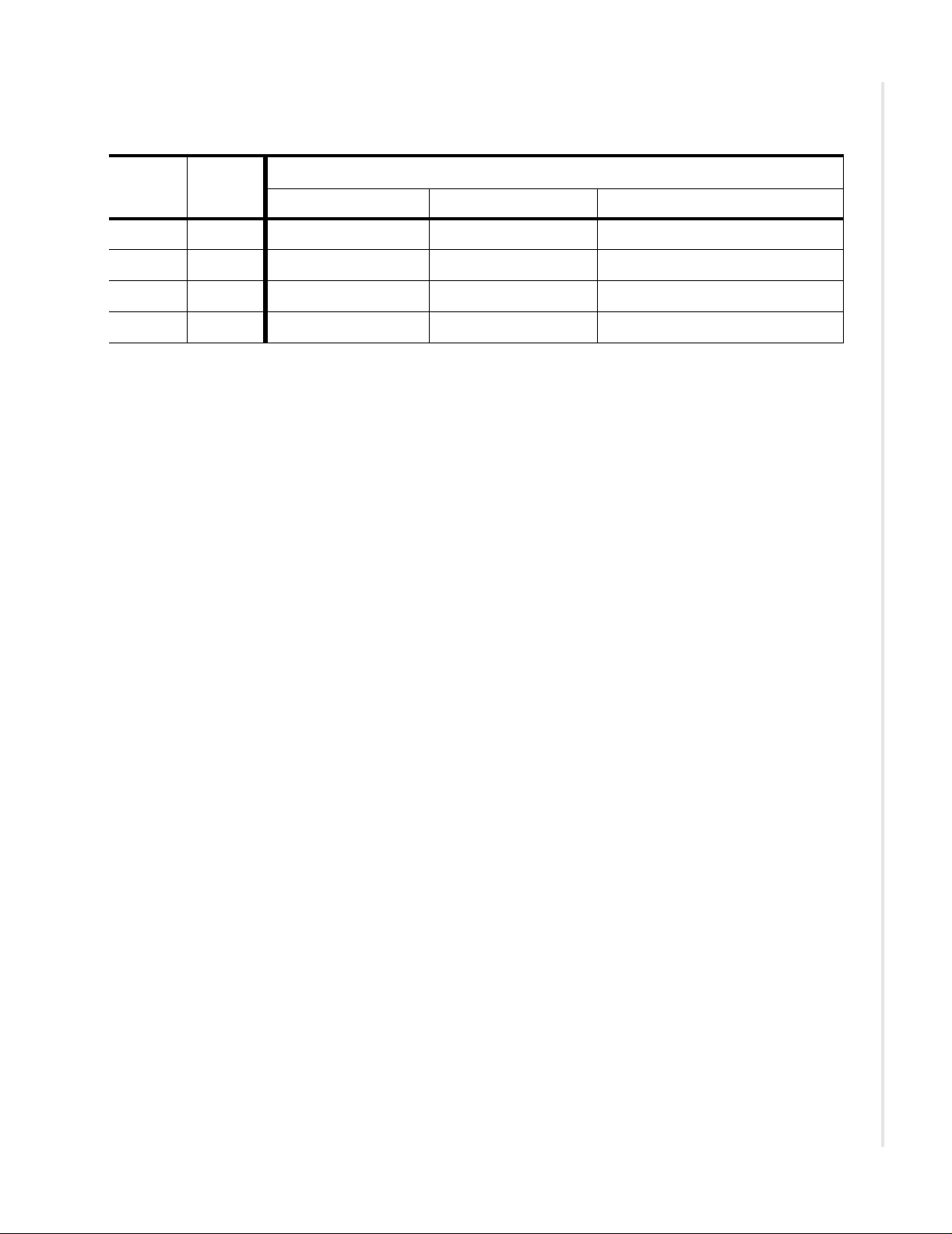
Table 11: For RJ-45 Power over Ethernet
Power connections
(1)
Pins
1 and 2 Pair 1 DC in DC in
3 and 6 Pair 2 Return Return
4 and 5 Pair 3 DC in DC in
7 and 8 Pair 4 Return Return
Name
Definition
2-pair Mode A 2-pair Mode B 4-pair
(2)
(1) RJ-45 pins shown are connected together within the 2804P ONT.
(2) The polarity of DC In with respect to Return can be positive or negative.
Zhone 2800 Series FiberJACK ONT Hardware Installation Guide
53

Zhone 2800 Series FiberJACK ONT Installation
Manage the optical cable
When making a fiber optic connection, avoid touching the fiber cable ends to
the outside of the mating connector. Touching can contaminate the
connectors.
Fiber handling
Before making any connections, be sure that the optical cable fiber tips and
components are clean and free of dust and debris.
Testing optical power
Table 12, Table 13, and Table 14 indicate various optical thresholds for the
ONTs.
Table 12: Optical thresholds for the zNID-GPON-2800 Series ONTs
Parameter 1490 nm
(Data Downstream)
Damage Level +5 dBm
Optical Overload -8 dBm
Minimal Optical Signal -28 dBm
Mid Range Optical Value -17 dBm
Table 13: Optical thresholds for the zNID-GE-2810 Series ONTs
Parameter Active Ethernet
Damage Level +5 dBm
Optical Overload -2 dBm
Minimal Optical Signal -23 dBm
Mid Range Optical Value -12 dBm
Table 14: RF Overlay optical thresholds for the zNID-GPON-2810 Series ONTs
Parameter 1550 nm (RF Video Overlay Downstream)
Damage Level +5 dBm
Linear Operating Range -8.0 dBm to +2.0 dBm
Mid Range Optical Value -3.0 dBm
54 Zhone 2800 Series FiberJACK ONT Hardware Installation Guide

Connect to network cautions
When connecting the SC connector from the electronics module to the SC
connector in the zNID enclosure, observe the necessary precautions to decrease
the risk of exposure to laser radiation.
WARNING! Risk of eye damage. At all times when handling
optical fibers, follow the safety procedures recommended by your
company.
Although Zhone optical products have a Class I certification, hazardous
exposure to laser radiation can occur when fibers are connected, disconnected
or broken. Handling of optical fibers without dust caps increases the risk of
exposure. Exposure to either visible or invisible laser light can damage your
eyes under certain conditions.
Connect to network cautions
Figure 25: The zNID-GPON-2800 models use fiber with an SC/APC connector
(green)
Zhone 2800 Series FiberJACK ONT Hardware Installation Guide
55

Zhone 2800 Series FiberJACK ONT Installation
Figure 26: The zNID-GE-2800 models use fiber with an SC/UPC connector (blue)
Note: To function properly the optical strength to the zNID should be
between -8dBm and -28 dBm for GPON and between -2dBm and
-23dBm for GE units. See page 54 for information.
56 Zhone 2800 Series FiberJACK ONT Hardware Installation Guide

INDEX
Numerics
280x Series FiberJACK ONT controls and switches
29
281x Series FiberJACK ONT controls and switches
30
A
AC power, 115/120VAC 50, 51
AC power, 220/240VAC 51
AC, providing power to ONT, existing wallbox 48
AC, providing power to ONT, new wallbox 46
Acronyms 7
APC 7
C
coaxial 45
Coaxial interface 23
components 16
Connect coaxial service 45
Connect subscriber Ethernet services 44
Connect telephone (POTS) service 45
Controls 29
controls and switches 29
D
Day Mode 31
DC power from PoE 52
DC power, 2 pin 52
Dimensions 27
Documentation, related 7
Dual 802.11b/g/n 23
E
Ethernet connection 44
FiberJACK ONT 15
interfaces 23
model numbers 19
FiberJACK ONT Overview 15
G
Gigabit Ethernet models 20
GigE 7
GPON models 19
I
interfaces supported 23
IPTV 7
L
LED displays on GigE ports 17
LED Mode Selector Switch 31
LED mode, Day Mode 31
LED mode, Night Mode 31
LED mode, Off Mode 31
LEDs 32
ALARM 32
CONFIG 32
STATUS 33
VOICE 33
WAN 32
WIFI 33
LEDs enabled 31
Logging in to the 28xx series zNID 35
login with a browser 35
login with telnet 35
M
MGCP 24
model numbers 19, 20
models 18
F
Features 18
Fiber handling 54
N
Night Mode 31
Zhone 2800 Series FiberJACK ONT Hardware Installation Guide 57

Index
O
Off Mode 31
Optical power, testing 54
P
PoE 52
POTS 45
POTS interfaces 23
Power On/Off Switch 30
Power, providing 46
Power, providing, DC, Power over Ethernet 52
Providing power, AC 50, 51
Providing power, DC 52
R
Reset Button 31
RF video overlay 23
RJ11 23
RJ-45 Ethernet ports 44
RJ-45 Jacks 23
S
SC/APC connector 55
SC/UPC connector 56
SIP 24
specifications 21
Style conventions 5
Switches 29
T
Tamper Detection Switch 31
TV port 45
Typographical conventions 6
V
voice support 24
W
Warnings and Cautions explained 5
Wi-Fi interface 23
Z
Zhone Network Interface Device 15
zNID 15
Ethernet connection 44
model numbers 20
voice support 24
58 Zhone 2800 Series FiberJACK ONT Hardware Installation Guide
