Page 1
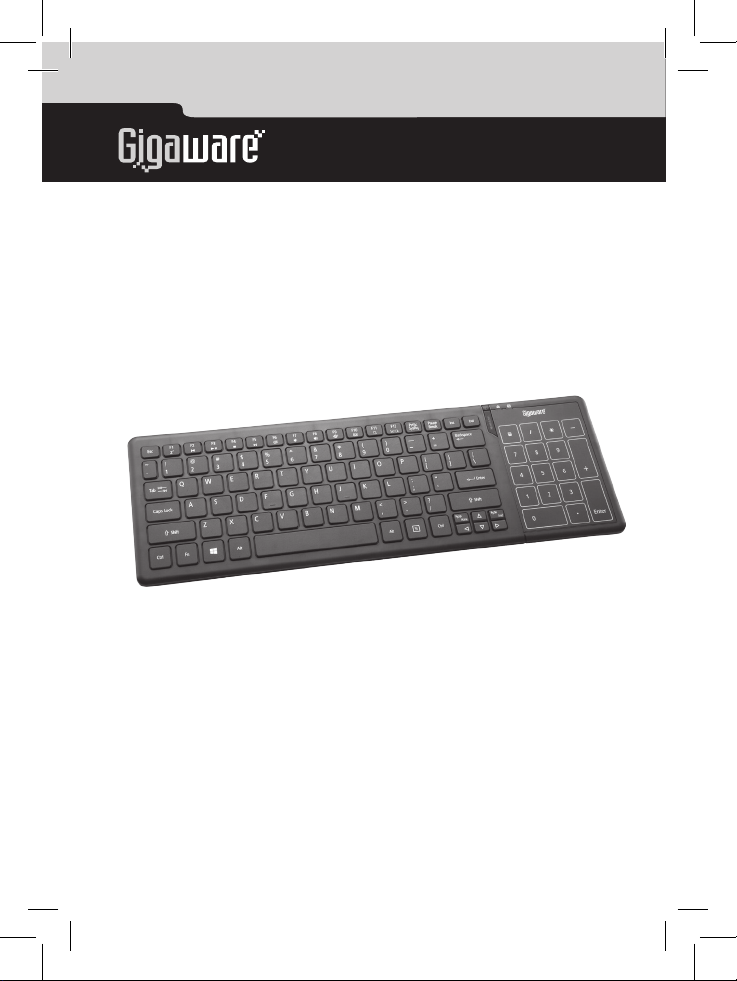
TM
2603143
User’s Guide
Wireless Touchpad Keyboard
Please read this user’s guide before using your new touchpad
keyboard.
Page 2
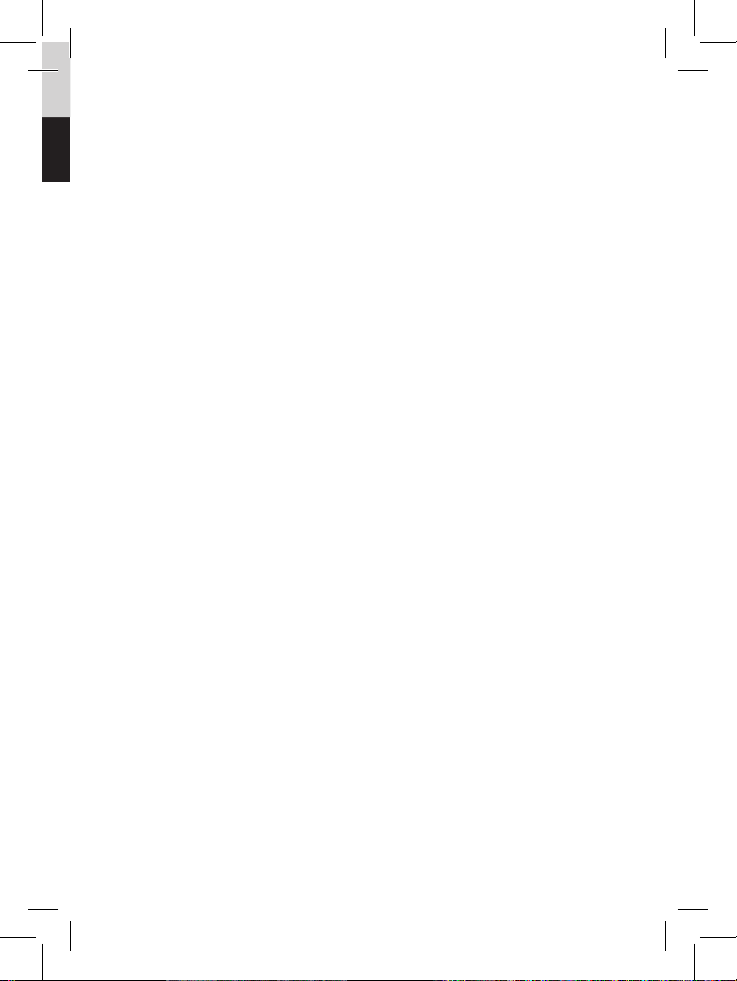
Package Contents
• Touchpad Keyboard
• USB Receiver
• Touchpad Driver CD (Windows® 8 only)
• User’s Guide
Features
• Provides the convenience of both a touchpad and a
numeric keypad
• Ultra-compact USB receiver
• Ideal for Windows 8 to take advantage of multi-touch
gestures to move the cursors, zoom in and out, rotate,
scroll, and more
System Compatibility
• Windows 8/7
• Windows Vista
• Windows XP
®
2
Page 3
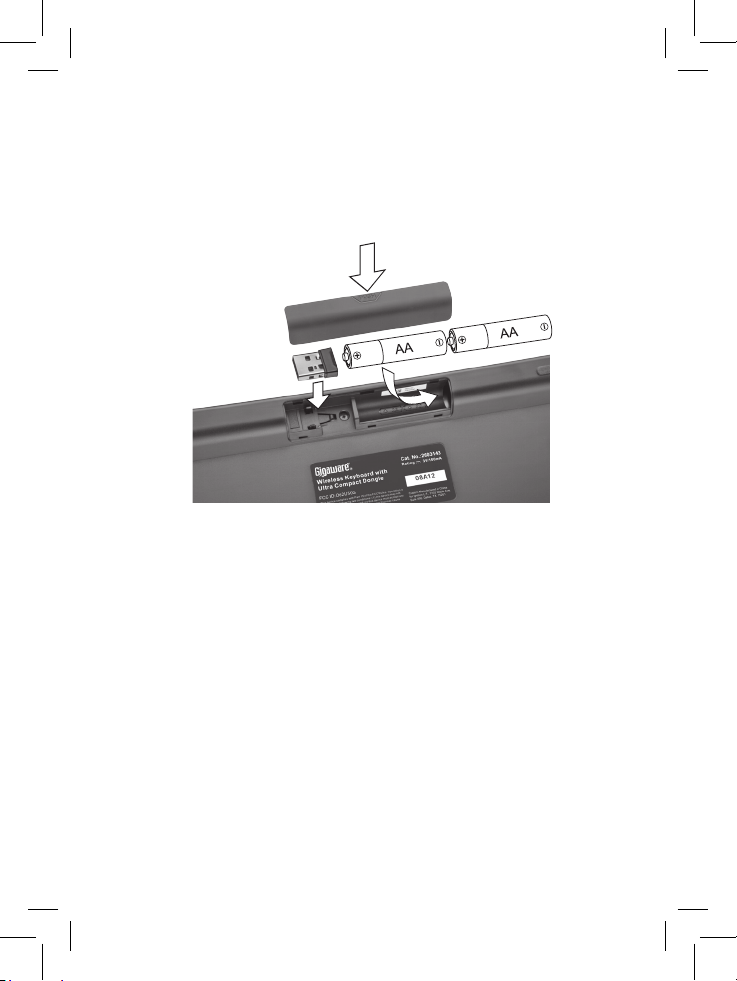
Install Batteries
1. Open the battery compartment cover at the bottom of the
keyboard.
2. Insert two AA batteries according to the polarity symbols
(+ and –) marked inside.
3. Replace the cover.
Battery Notes:
• When the keyboard is on and battery is low, the power
indicator G flashes. Replace the batteries with new ones.
• Dispose of batteries promptly and properly. Do not burn or
bury them.
•
Use only fresh batteries of the required size and type.
• Do not mix old and new batteries, different types of
batteries (alkaline, or rechargeable), or rechargeable
batteries of different capacities.
• If you do not plan to use the keyboard for some time,
remove the batteries. Batteries can leak chemicals that can
damage electronic parts.
3
Page 4

Plug in the Receiver
1. Remove the USB receiver dongle from the keyboard’s
battery compartment.
2. Turn on your PC.
3. Plug the receiver into your computer’s USB port.
4. Slide the G switch on the back of the keyboard to ON
(green). Your keyboard and receiver are automatically
paired.
nNotes:
•
If you do not plan to use your keyboard for a long time, slide
G switch to OFF (red) to save battery power.
• See your operating system’s online help for additional
keyboard configuration information.
Sleep Mode
Your keyboard enters sleep mode if left idle for 10 minutes or if
you unplug the receiver from your USB port. To reactivate your
keyboard, press the Caps Lock key (not the touchpad area) or
reconnect the receiver (if unplugged).
4
Page 5

Standard Operations
Internet Function Keys
— Internet
— Mail
— Search
Sleep
Fn + F1 Z
Z
Multimedia Function Keys
• Fn + F2 — Play previous track
• Fn + F3 ; — Play or pause media
• Fn + F4 D — Stop playback
• Fn + F5 — Play next track
• Fn + F6 — Turn mute on and off
• Fn + F7 — Lower speaker volume
• Fn + F8 — Increase speaker volume
• Fn + F9
• Fn + F10
• Fn + F11
Caps Lock
Turn caps lock on and off.
icon lights blue when
caps lock is activated
5
Page 6

— Internet
— Mail
— Search
Scroll Lock (Fn + F12)
Turn Scroll Lock on and off.
icon lights blue when
scroll lock is activated
Power G Indicator
Flashes when battery power
is low.
Num Lock
Turn the number lock (Num Lock) on and off.
The Num Lock LED lights blue when function is
activated. Num Lock LED is off when touchpad
function is activated.
6
Page 7

Touchpad
Press Num Lock to turn on the touchpad function. The Num
Lock LED turns off.
Basic Touchpad Functions
Function Gesture
Move Cursor Slide one finger on the touchpad.
Click /
Select /
Left button
function
Open file /
Execute
Program
Right-click
function
Tap the touchpad with one finger
for less than 0.2 seconds.
Tap the touchpad twice with one
finger.
Tap the touchpad with two
fingers for less than 0.2
seconds.
7
Page 8

Function Gesture
Scrolling 1. Slide two fingers on the
touchpad vertically or
horizontally in the desired
direction.
2. Remove fingers from the
touchpad to stop scrolling.
Drag and Drop
Select and move one object:
1. Move cursor to the selected
object.
2. Tap once and remove finger
from the touchpad.
3. Tap again and hold finger on
the touchpad.
4. Move finger to drag the objec
Select and move multiple objects:
1. Move cursor to an open space
in the window you want to
select from.
2. Tap once and remove finger
from the touchpad.
3. Tap again and hold finger on
the touchpad.
4. Move finger to select a group
of objects.
5. Tap to release.
6. Tap and hold finger on the
selected objects, then drag
the objects to their new
location.
t.
8
Page 9

Windows 8 Functions
Install the touchpad driver for additional Windows 8 functions.
1. Insert the driver CD into your computer’s CD drive. The CD
will run the installation program automatically.
2. Follow the onscreen instructions to complete installation.
A Touchpad shortcut icon will appear on your desktop for
easy access to touchpad settings and a demonstration.
Function Gesture
Swipe page • Move three fingers to the
left to launch the assigned
function (Page Up).
• Move three fingers to the right
to launch assigned function
(Page Down).
9
Page 10

Function Gesture
Toggle to
previous app
Place and hold one finger on the
left edge of the touchpad and
then swipe to the right.
Toggle Charm
Bar
Toggle
Application Bar
(application
dependent)
Supported Applications Only (See “Supported Applications and
Gestures” on page 11)
Rotating Move two fingers clockwise or
Zoom in and
out
Place and hold one finger on the
right edge of the touchpad and
then swipe to the left.
Place and hold one finger on the
top edge of the touchpad and
then swipe down
counterclockwise.
• Zoom In: Place two fingers on
the touchpad and then move
them closer together.
• Zoom Out: Place two fingers
on the touchpad and move
them apart.
10
Page 11

Supported Applications and Gestures
Supported Gestures
Rotation Swipe Left/
Artwork Page up/down — —
Artwork Page up/down — —
Supported
Application
Microsoft® Windows Photo Viewer
Microsoft® Windows Photo Viewer
(Win 8)
Windows Live® Essential Photo
Gallery
Microsoft Word® 2010/2007/2003
Microsoft PowerPoint®
2010/2007/2003
Microsoft Excel® 2010/2007/2003
Microsoft Outlook® 2010/2007/2003
Windows Internet Explorer®
9.0/8.0/7.0/6.0
Windows Internet Explorer® 10 (Win 8)
FireFox 4.0
Adobe® Acrobat® 10/9/8
Adobe Reader® 10/9/8
Adobe® Acrobat® 10/9/8 (Win 8)
Adobe Reader® 10/9/8 (Win 8)
Picasa™ 3 Vertical (zoom)
Windows Media Player 12
Scrolling Zoom In/Out
Vertical (zoom)
Vertical (zoom)
— —
—
—
—
—
—
—
—
11
Page 12

Supported Gestures
Rotation Swipe Left/
Right
— — — —
Page up/down — —
Swipe Up/
Down
Swipe Page
Artwork Page up/down — —
— Page up/down — —
Artwork Page up/down — —
— Previous/next e-mail — —
— Back/forward — —
— — — —
— Back/forward — —
— — — —
— Previous/next — —
Page up/down — —
Back/forward — —
Page up/down — —
12
Page 13

Troubleshooting
If you have difficulty pairing your touchpad keyboard with your
computer, or if you have difficulty using the gesture controls:
• Make sure you have properly installed fresh batteries.
• Pair the keyboard and receiver again:
1. Place the keyboard within 2 inches of the receiver dongle.
2. Press and hold Right/Ctrl for 2 seconds then and slide the G
switch to ON (green).
The power indicator flashes then turns off when pairing is
sucessful.
3. If pairing fails, switch the G switch OFF (red), then repeat
pairing steps.
Class 1 Laser Product
This device uses a laser light beam and is classified as a CLASS
1 laser product. Do not attempt to disassemble this unit. Laser
rays from the optical pickup are dangerous to the eyes.
DANGER: Visible and invisible laser radiation is possible if open
or if the interlock fails or is defeated. Avoid direct exposure to
the beam.
CAUTION: There are no user-serviceable parts inside this unit.
Do not open the top cover. Make sure that pins or other foreign
objects do not get inside the keyboard. Only a qualified service
person should remove the cover or attempt to service this
device due to possible eye injury.
13
Page 14

Important Information
• Do not place the keyboard or the receiver on a metal
surface. Metal may impair the RF communication.
•
For optimal performance, place the keyboard closer to the receiver.
• Do not place the receiver on the top of computer, wireless
router, or monitor to avoid interference.
• If nearby RF devices cause interference, move them away
from your keyboard and receiver.
• Do not modify or tamper with your keyboard’s internal
components. It may cause a malfunction and invalidate the
warranty.
• Use and store the keyboard only in room temperature
environments.
•
Keep the keyboard dry; if it gets wet, wipe it dry immediately.
•
Keep the keyboard away from dust and dirt, and wipe it with
a damp cloth occasionally to keep it looking new.
• Handle the keyboard carefully; do not drop it.
Specifications
RF Distance .......................................................................... 9.8 ft. (3 m)
RF Frequency ..............................................................................2.4 GHz
RF Modulation ............................................................................... GFSK
USB .......................................................................................2.0 Version
Dimensions ..................................................14.52 × 4.88 × 0.92 inches
...............................................................(369mm × 124 mm × 23.5mm)
Power Supply
Keyboard ................................................................. 3V, 2 × AA Batteries
Receiver ................................................................................ 4.4 – 5.25V
Specifications are subject to change and improvement without notice.
Actual product may vary from the images found in this document.
14
Page 15

FCC Information
This equipment has been tested and found to comply with the limits
for a Class B digital device, pursuant to Part 15 of the FCC Rules. These
limits are designed to provide reasonable protection against harmful
interference in a residential installation. This equipment generates, uses
and can radiate radio frequency energy and, if not installed and used in
accordance with the instructions, may cause harmful interference to radio
communications. However, there is no guarantee that interference will
not occur in a particular installation. If this equipment does cause harmful
interference to radio or television reception, which can be determined by
turning the equipment off and on, the user is encouraged to try to correct
the interference by one or more of the following measures:
• Reorient or relocate the receiving antenna.
• Increase the separation between the equipment and receiver.
• Connect the equipment into an outlet on a circuit different from that to
which the receiver is connected.
• Consult the dealer or an experienced radio/TV technician for help.
Changes or modifications not expressly approved by Ignition L.P. may cause
interference and void the user’s authority to operate the equipment.
This device complies with Part 15 of the FCC Rules. Operation is subject
to the following two conditions: (1) This device may not cause harmful
interference, and (2) this device must accept any interference received,
including interference that may cause undesired operation.
Limited Warranty
Ignition L.P. warrants this product against defects in materials and workmanship under normal use by the original purchaser for ninety (90) days
after the date of purchase. IGNITION L.P. MAKES NO OTHER EXPRESS
WARRANTIES.
This warranty does not cover: (a) damage or failure caused by or attributable
to abuse, misuse, failure to follow instructions, improper installation or
maintenance, alteration, accident, Acts of God (such as floods or lightning),
or excess voltage or current; (b) improper or incorrectly performed repairs by
persons who are not a Ignition L.P. Authorized Service Facility; (c) consumables such as fuses or batteries; (d) ordinary wear and tear or cosmetic
damage; (e) transportation, shipping or insurance costs; (f) costs of product
removal, installation, set-up service, adjustment or reinstallation; and (g)
claims by persons other than the original purchaser.
15
Page 16

Should a problem occur that is covered by this warranty, take the product and
the sales receipt as proof of purchase date to the place of purchase. Ignition
L.P. will, at its option, unless otherwise provided by law: (a) repair the product
without charge for parts and labor; (b) replace the product with the same or
a comparable product; or (c) refund the purchase price. All replaced parts and
products, and products on which a refund is made, become the property of
Ignition L.P. New or reconditioned parts and products may be used in the
performance of warranty service. Repaired or replaced parts and products
are warranted for the remainder of the original warranty period. You will be
charged for repair or replacement of the product made after the expiration of
the warranty period.
IGNITION L.P. EXPRESSLY DISCLAIMS ALL WARRANTIES AND CONDITIONS NOT STATED IN THIS LIMITED WARRANTY. ANY IMPLIED
WARRANTIES THAT MAY BE IMPOSED BY LAW, INCLUDING THE IMPLIED
WARRANTY OF MERCHANTABILITY AND, IF APPLICABLE, THE IMPLIED
WARRANTY OF FITNESS FOR A PARTICULAR PURPOSE, SHALL EXPIRE
ON THE EXPIRATION OF THE STATED WARRANTY PERIOD.
EXCEPT AS DESCRIBED ABOVE, IGNITION L.P. SHALL HAVE NO LIABILITY
OR RESPONSIBILITY TO THE PURCHASER OF THE PRODUCT OR ANY
OTHER PERSON OR ENTITY WITH RESPECT TO ANY LIABILITY, LOSS
OR DAMAGE CAUSED DIRECTLY OR INDIRECTLY BY USE OR PERFORMANCE OF THE PRODUCT OR ARISING OUT OF ANY BREACH OF THIS
WARRANTY, INCLUDING, BUT NOT LIMITED TO, ANY DAMAGES RESULTING FROM INCONVENIENCE AND ANY LOSS OF TIME, DATA, PROPERTY,
REVENUE, OR PROFIT AND ANY INDIRECT, SPECIAL, INCIDENTAL, OR
CONSEQUENTIAL DAMAGES, EVEN IF IGNITION L.P. HAS BEEN ADVISED
OF THE POSSIBILITY OF SUCH DAMAGES.
Some states do not allow limitations on how long an implied warranty lasts
or the exclusion or limitation of incidental or consequential damages, so the
above limitations or exclusions may not apply to you. This warranty gives you
specific legal rights, and you may also have other rights which vary from state
to state. You may contact Ignition L.P. at: Ignition L.P., 3102 Maple Ave Suite
450, Dallas, TX 75201 02/09
For product support, call 1-866-315-0426
Microsoft, Excel, Internet Explorer, Outlook, PowerPoint, Windows, Windows Live,
Windows Vista, and Word are registered trademarks of Microsoft Corporation in
the United States and/or other countries.
Adobe, Acrobat, and Reader are registered trademarks of Adobe Systems
Incorporated in the United States and/or other countries.
Picasa is a trademark of Google Inc.
© 2012. Ignition L.P. All rights reserved. Gigaware
is a registered trademark used by Ignition L.P.
Printed
in China
2603143
09A12
16
