Page 1

N535 User’s Guide
Important Health Information
Certain repetitive strain injuries, including pain, numbness and weakness to hands,
wrists, arms, neck and/or back have been identified by some experts as being
associated with the prolonged use of the mouse. If you are experiencing injury
symptoms, consult a medical professional. A person's susceptibility to these injuries
may be affected by many factors, including body posture, repetitive physical activities
and general physical health. For more information, please visit
http://www.BenQ.com/products/comfort.
Package Contents
1. BenQ 27MHz optical mouse
2. BenQ Wireless USB Mini Receiver
3. 2 x AAA Alkaline Batteries
4. Travel Pouch
5. User’s Guide
System Requirements
‧IBM® Compatible System
‧Microsoft Windows® 98SE, 2000, Me, XP or Mac® OS X v10.4
‧An Available USB Port
Battery Installation
Step 1: Turn the mouse upside down.
Step 2: Remove the battery cover.
Step 3: Place 2 AAA alkaline batteries into the battery compartment
as indicated.
Step 4: Lock the battery cover back into its place.
NOTE:
1. You will find 2 AAA alkaline batteries for the mouse included in this package. If
you need to replace the batteries in the future, make sure that you use new batteries
and that you change all of the batteries at the same time.
2. Please follow the diagram for battery installation direction. It is recommended to
use 2 AAA alkaline batteries. Ensure battery polarity matches the polarity markings
on the battery compartment.
Page 2
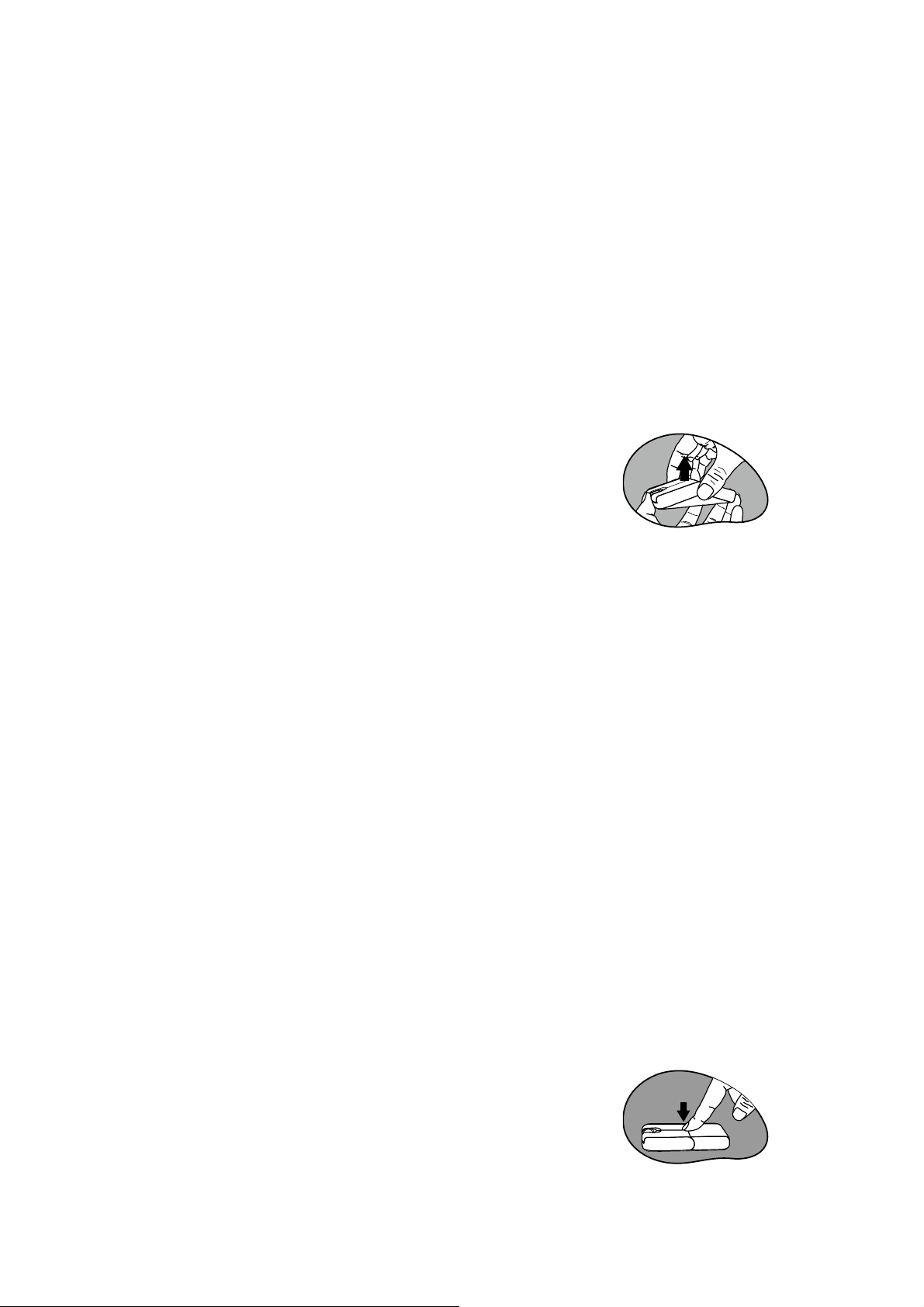
Hardware Installation
Step 1: Remove the wireless USB mini receiver for further installation on the USB
port of PC or NB.
Step 2: With your computer turned on, plug the wireless USB mini receiver into an
available USB port on your computer.
Step 3: The system will automatically detect the new hardware and install the device
ready for use.
Step 4: Proceed to Establishing a Wireless Connection to complete the installation.
Establishing a Wireless Connection
Once the wireless USB mini receiver is connected to your PC,
a wireless connection will need to be established between it
and the mouse. Please perform the following steps in order to
establish a proper wireless connection:
Step 1: Be sure to raise the mouse cover to an arch as
illustrated for Power-On status.
Step 2: Ensure the mouse and wireless USB mini receiver are
set up as described in Battery Installation and
Hardware Installation.
Step 3: To begin activation, first press the CONNECT button
on the wireless USB mini receiver, then press the
CONNECT button located on mouse base.
NOTE:
1. To ensure correct operation, please make sure that the wireless USB mini receiver
is properly installed at least 20 cm (8 inches) away from electromagnetic devices
such as monitors or speakers . Also please make sure that the wireless USB mini
receiver is installed at least no more than 1 meter away from the mouse.
2. If the mouse does not activate, please repeat Step 2 and 3.
3. It is also necessary to repeat Step 2 and 3 after any loss of power from battery
replacement.
Multiple Power-Saving Modes
‧Lower the mouse upper cover for Power-Off status or idle
time while away or absent from desktop job for a while, so
that there is no more power loss.
‧The mouse can be manually set to sleep mode by
simultaneously pressing all three buttons (both the Left and
Right mouse buttons and the Scroll Wheel button at the
Page 3
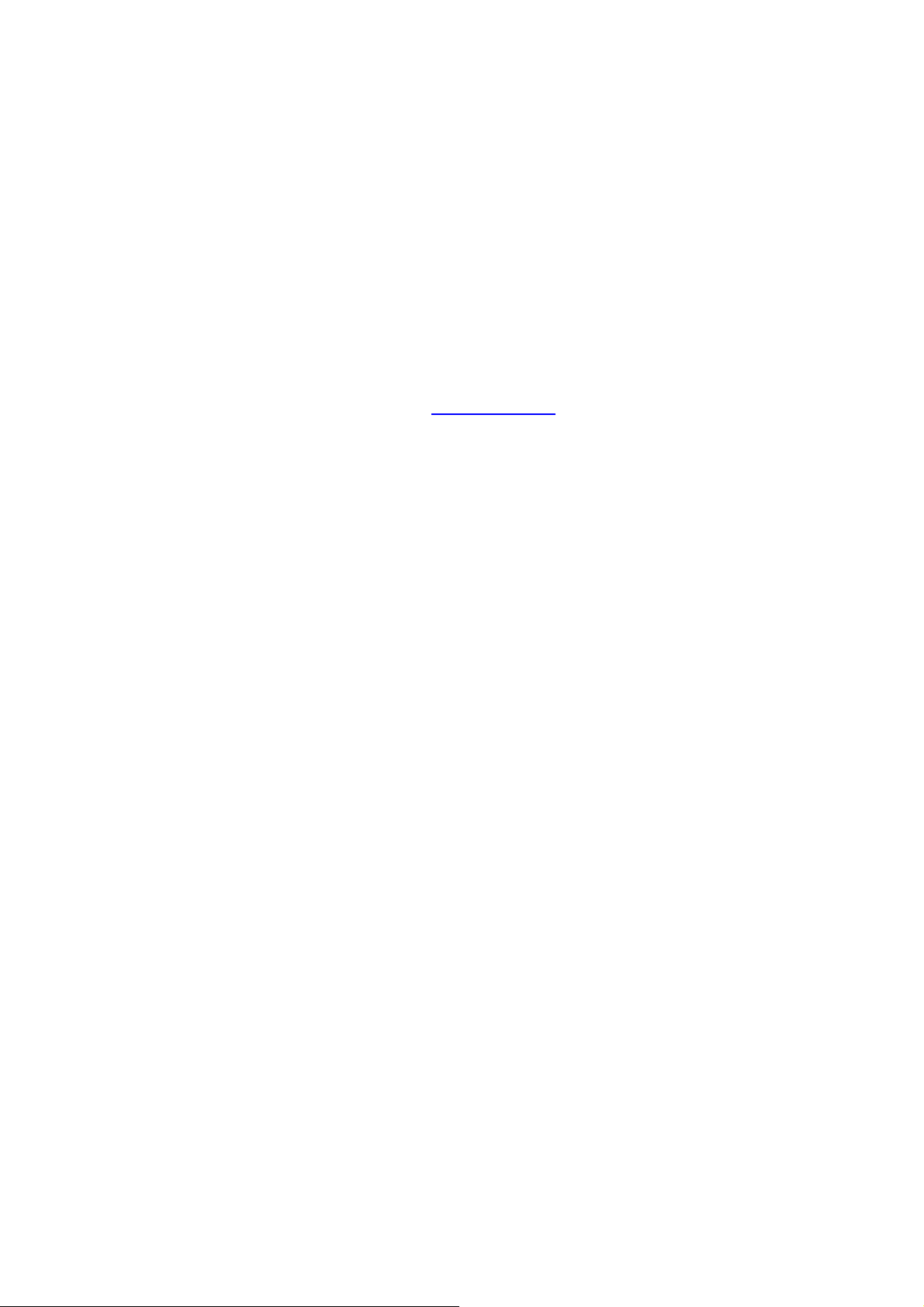
same time). Press any mouse button to resume normal
mouse operation.
‧This mouse will go into an automatic sleep mode after it has
not been used for a period of time. Also press any button to
go back to its working mode.
Warranty Information
‧One year parts/labor from the date of purchase.
‧Please refer to the Warranty Terms and Conditions for your local region for further
warranty details.
‧ For more information, please visit:
www.BenQ.com.
Page 4

FCC Statement
This equipment has been tested and found to comply with the limits for a Class B
digital device, pursuant to part 15 of the FCC Rules. These limits are designed to
provide reasonable protection against harmful interference in a residential installation.
This equipment generates uses and can radiate radio frequency energy and, if not
installed and used in accordance with the instructions, may cause harmful interference
to radio communications. However, there is no guarantee that interference will not
occur in a particular installation. If this equipment does cause harmful interference to
radio or television reception, which can be determined by turning the equipment off
and on, the user is encouraged to try to correct the interference by on or more of the
following measures:
-Reorient or relocate the receiving antenna.
-Increase the separation between the equipment and receiver.
-Connect the equipment into an outlet on a circuit different from that to which the
receiver is connected.
-Consult the dealer or an experienced radio/TV technician for help.
This device complies with part 15 of the FCC Rules. Operation is subject to the
following two conditions:
1. This device may not cause harmful interference, and
2. This device must accept any interference received, including interference that may
cause undesired operation.
Page 5
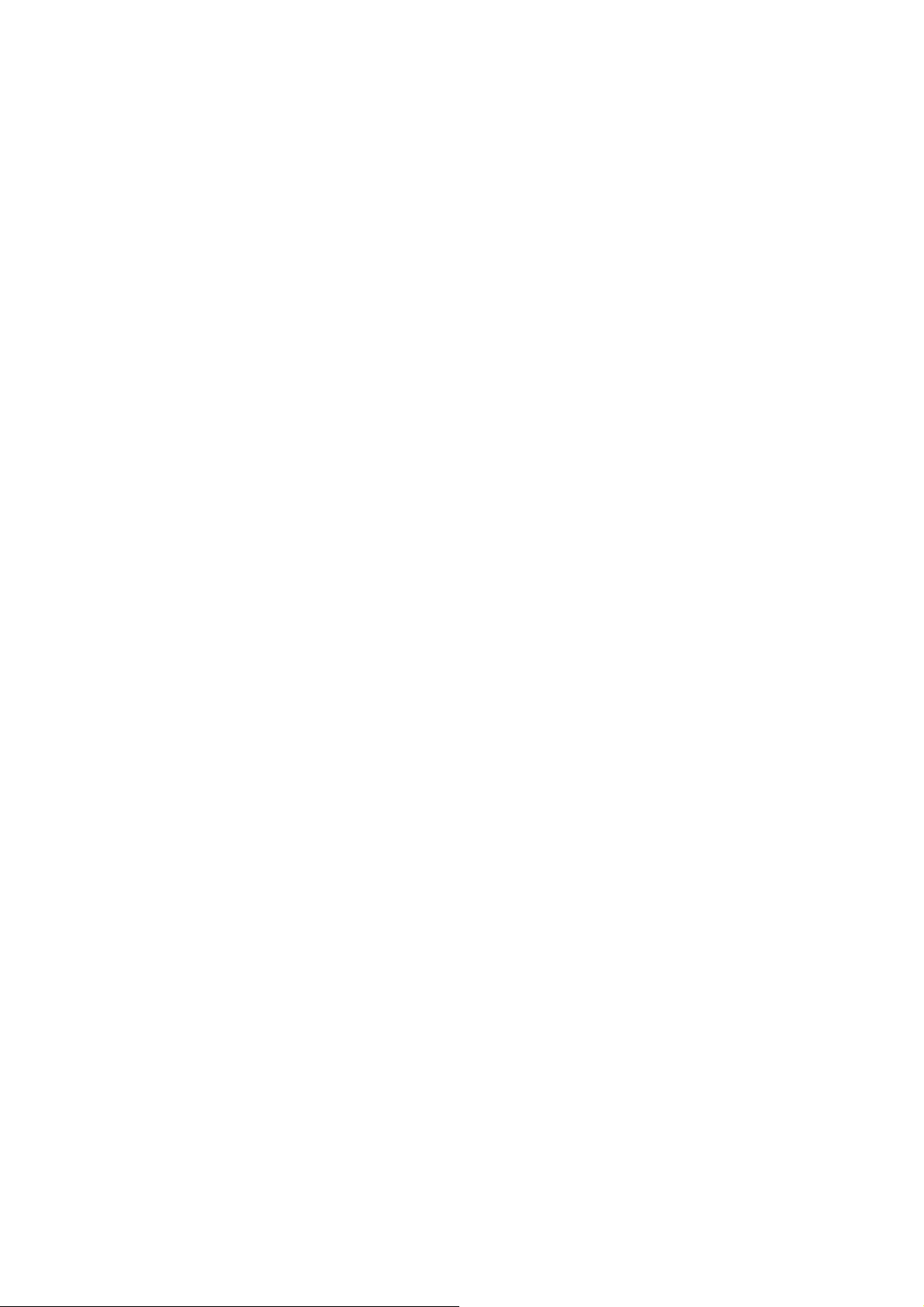
This device complies with EMC Directive 89/336/EEC, Low Voltage Directive 76/23/EEC and
R&TTE Directive 1995/5/EEC.This product has been approved for upper directives and covers
the following countries :
15.21 “Changes or modifications are not expressly approved by the manufacturer could void the
user's
authority to operate the equipment. Changes or modifications to the device may void FCC and CE
compliance. In frequently used radio links should be tested regularly to protect against undetected
interference or fault.”
