Page 1
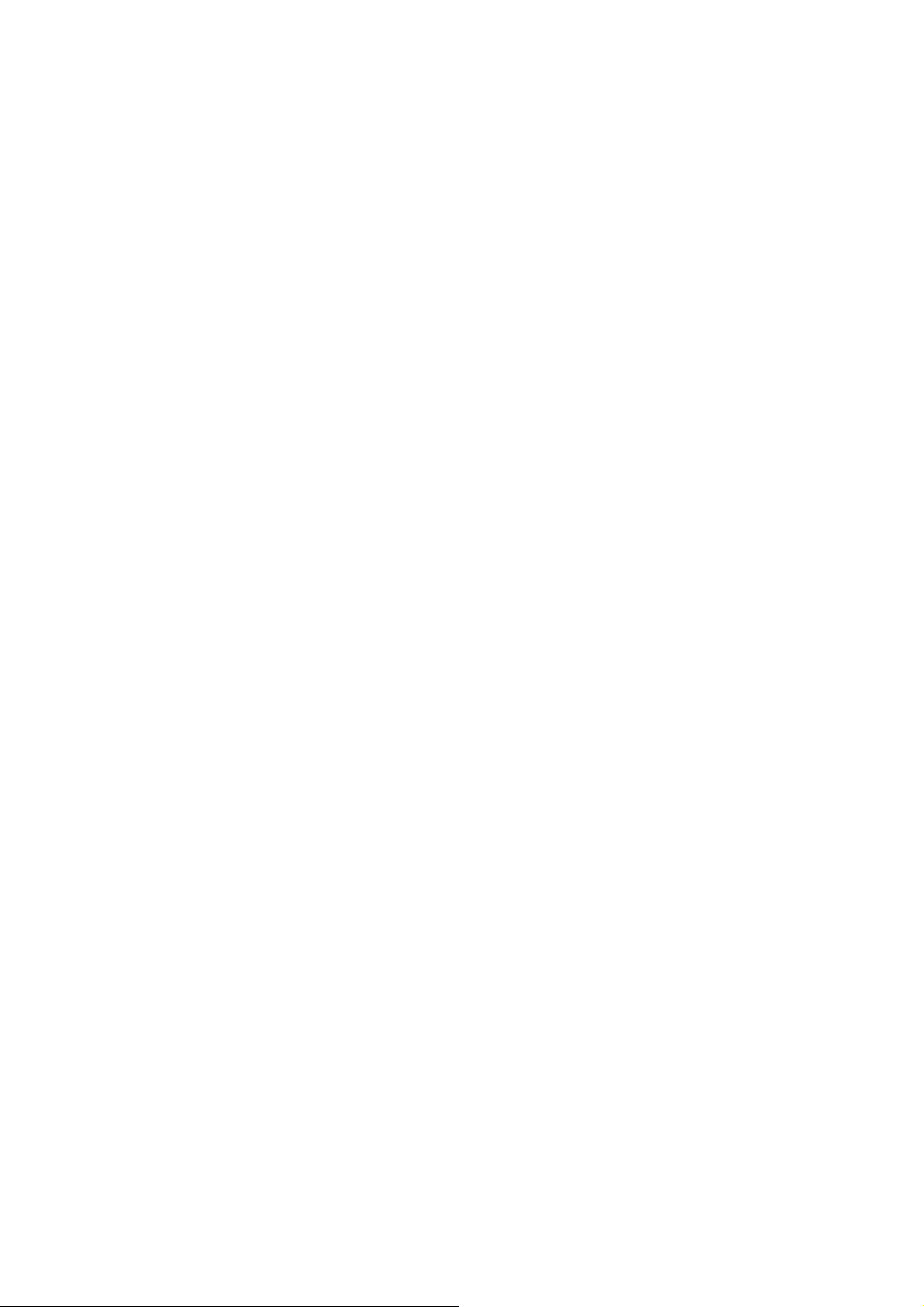
M333 user manual
Important Health Information
Certain repetitive strain injuries, including pain, numbness and weakness to hands,
wrists, arms, neck and/or back have
been identified by some experts as being associated with the prolonged use of the
mouse. If you are experiencing injury
symptoms, consult a medical professional. A person's susceptibility to these injuries
may be affected by many factors,
including body posture, repetitive physical activities and general physical health.
Package Contents:
1. Wireless optical mouse x 1
2. Wireless receiver x 1
3. AA alkaline batteries x 2
4. User’s guide (this document) x 1
System Requirements:
‧IBM® or compatible PC system with Microsoft Windows® 98SE, 2000, Me, XP
‧Macintosh OS 10.4
‧An available USB port
1. Battery Installation:
Step 1: Push and lift to open the battery cover.
Step 2: Install the batteries in the battery compartments. Make sure that the polarities
of the batteries match those indicated in the battery compartments when you
install.
Step 3: Install the battery cover back on the mouse.
NOTE: After replacing batteries, please refer to Section 2-Installing and Activating
the Mouse to re-establish the wireless connection.
2. Installing and Activating the Mouse
Step 1: With your computer turned on, plug the receiver into the USB port of your
system, then system will automatically detect for new hardware and install the
device ready to use. To ensure correct operation, please make sure that the
receiver is installed at least 20cm (8 inches) away from other electronic
devices (such as monitors or speakers) and no more than 100cm (3.3 feet)
away from where the mouse will be used.
Step 2: Push the Power Switch on the mouse to the ON position.
Page 2
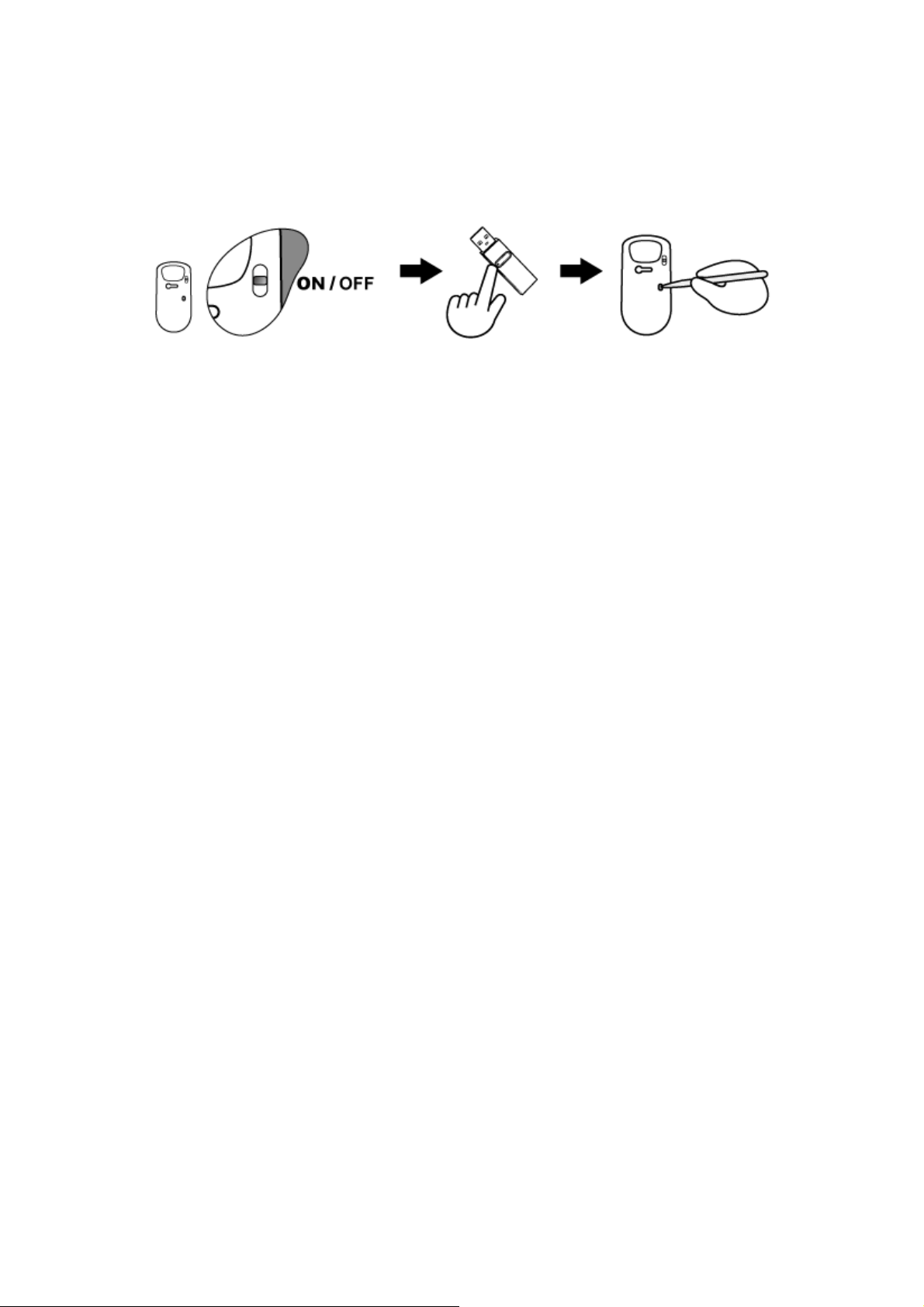
Step 3: Have a paper clip, pen, toothpick or other pointed object ready.
Step 4: To begin activation, first press the Connect button on the receiver. Use a
pointed object to press the Connect button located on the bottom of the mouse
within 10 seconds.
NOTE:
‧The receiver may not function properly if placed on or near a metal surface.
‧If the mouse do not activate, please repeat Step 4.
‧It is necessary to repeat Step 4 after any loss of power from battery replacement.
3. Power-saving Modes for Mouse:
‧If not manually powered OFF, the mouse will go into automatic sleep mode when
not used for 6-10 minutes.
‧Push the Power switch on the mouse to the OFF position.
4. Trouble Shooting:
If you experience problems setting up your Wireless Optical Mouse, please check the
following:
1. Check that the batteries are loaded correctly and have charge in them.
2. Check that the battery cover is properly secured.
3. Check that the wireless receiver is connected to your computer correctly.
4. Please make sure the wireless mouse and receiver have been activated as described
in Section 2-Installing and Activating the Mouse.
5. Be sure that the optical mouse is not being used on metallic or glass surfaces as the
optical sensor may not function correctly.
6. Please make sure that the receiver is installed at least 20cm (8 inches) away from
other electronic devices (such as monitors or speakers) and no more than 100cm
(3.3 feet) away from where the mouse will be used.
5. Warranty Information
‧One year parts/labor from the date of purchase.
‧Please refer to the Warranty Terms and Conditions for your local region for further
warranty details.
Page 3
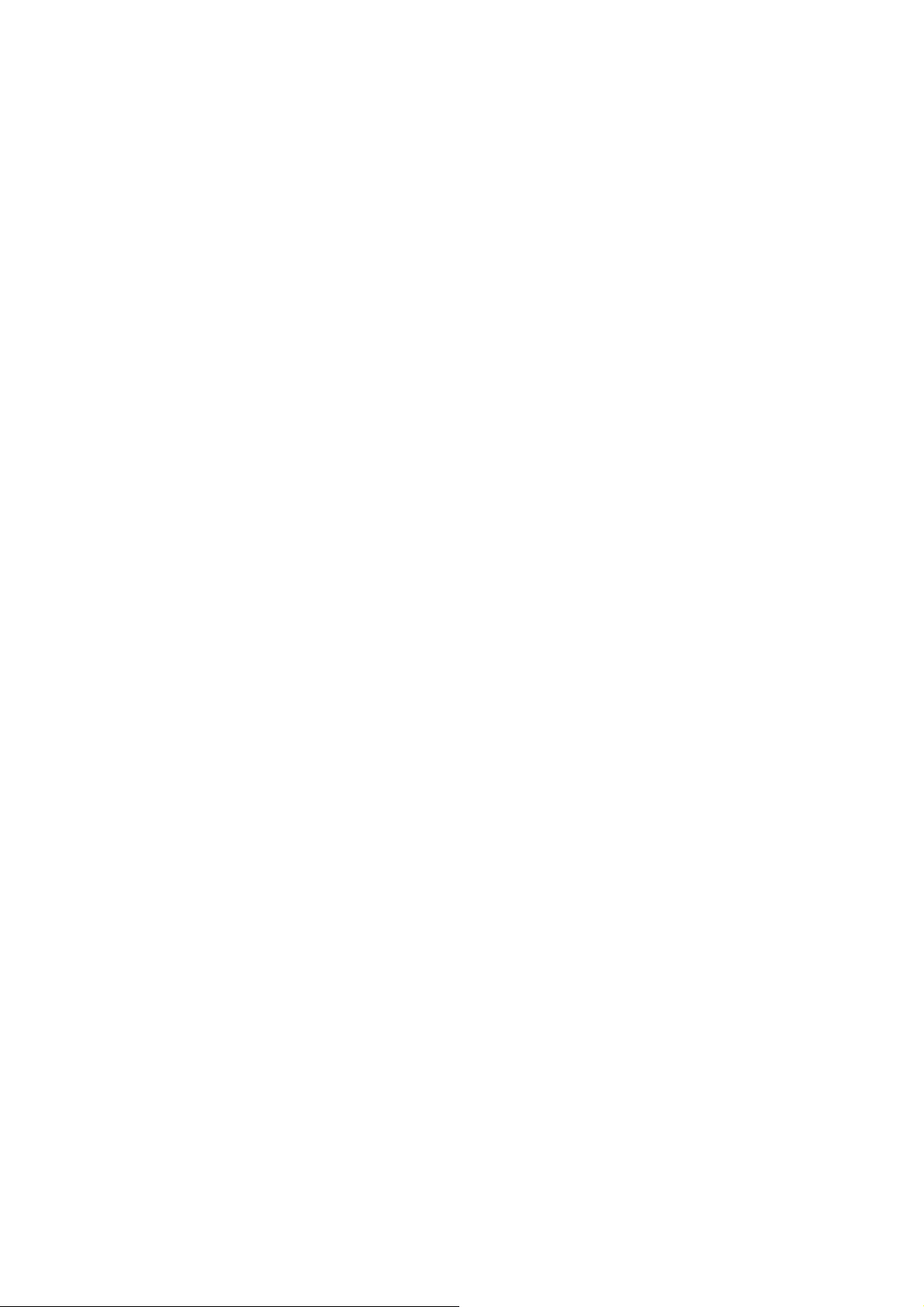
FCC Statement
This equipment has been tested and found to comply with the limits for a Class B
digital device, pursuant to part 15 of the FCC Rules. These limits are designed to
provide reasonable protection against harmful interference in a residential installation.
This equipment generates uses and can radiate radio frequency energy and, if not
installed and used in accordance with the instructions, may cause harmful interference
to radio communications. However, there is no guarantee that interference will not
occur in a particular installation. If this equipment does cause harmful interference to
radio or television reception, which can be determined by turning the equipment off
and on, the user is encouraged to try to correct the interference by on or more of the
following measures:
-Reorient or relocate the receiving antenna.
-Increase the separation between the equipment and receiver.
-Connect the equipment into an outlet on a circuit different from that to which the
receiver is connected.
-Consult the dealer or an experienced radio/TV technician for help.
This device complies with part 15 of the FCC Rules. Operation is subject to the
following two conditions:
1. This device may not cause harmful interference, and
2. This device must accept any interference received, including interference that may
cause undesired operation.
