Page 1
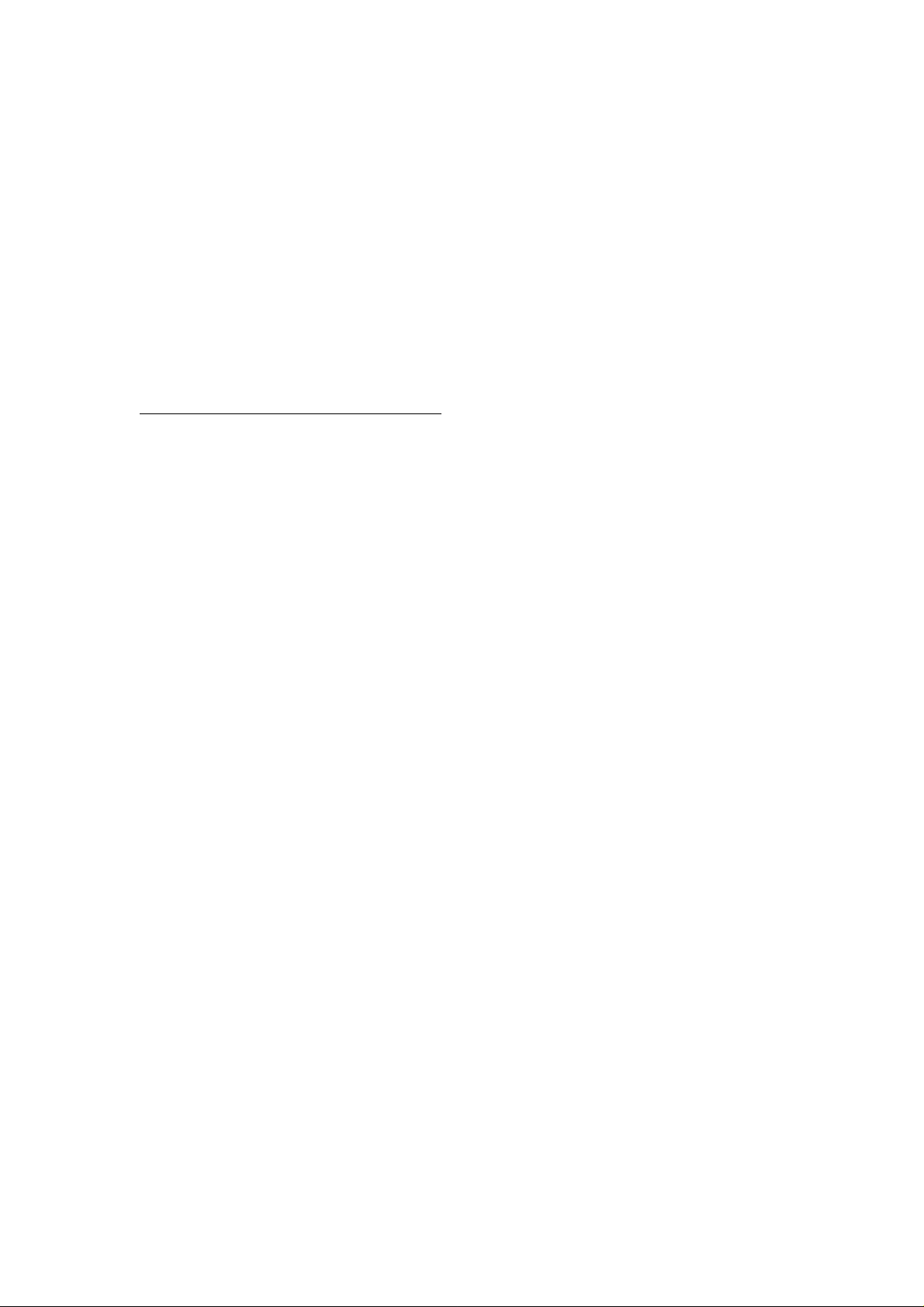
IM230 User’s manual
Important Health Information
Certain repetitive strain injuries, including pain, numbness and weakness to hands,
wrists, arms, neck and/or back have been identified by some experts as being
associated with the prolonged use of keyboard. If you are experiencing injury
symptoms, consult a medical professional. A person's susceptibility to these injuries
may be affected by many factors, including body posture, repetitive physical activities
and general physical health. For more information, please visit
http://www.BenQ.com/products/comfort.
FCC Statement
This equipment has been tested and found to comply with the limits for a Class B
digital device, pursuant to part 15 of the FCC Rules. These limits are designed to
provide reasonable protection against harmful interference in a residential installation.
This equipment generates uses and can radiate radio frequency energy and, if not
installed and used in accordance with the instructions, may cause harmful interference
to radio communications. However, there is no guarantee that interference will not
occur in a particular installation. If this equipment does cause harmful interference to
radio or television reception, which can be determined by turning the equipment off
and on, the user is encouraged to try to correct the interference by on or more of the
following measures:
-Reorient or relocate the receiving antenna.
-Increase the separation between the equipment and receiver.
-Connect the equipment into an outlet on a circuit different from that to which the
receiver is connected.
-Consult the dealer or an experienced radio/TV technician for help.
This device complies with Part 15 of the FCC Rules.
Operation is subject to the following two conditions:
(1) This device may not cause harmful interference and (2) this device must accept
any interference received, including interference that may cause undesired operation.
Page 2
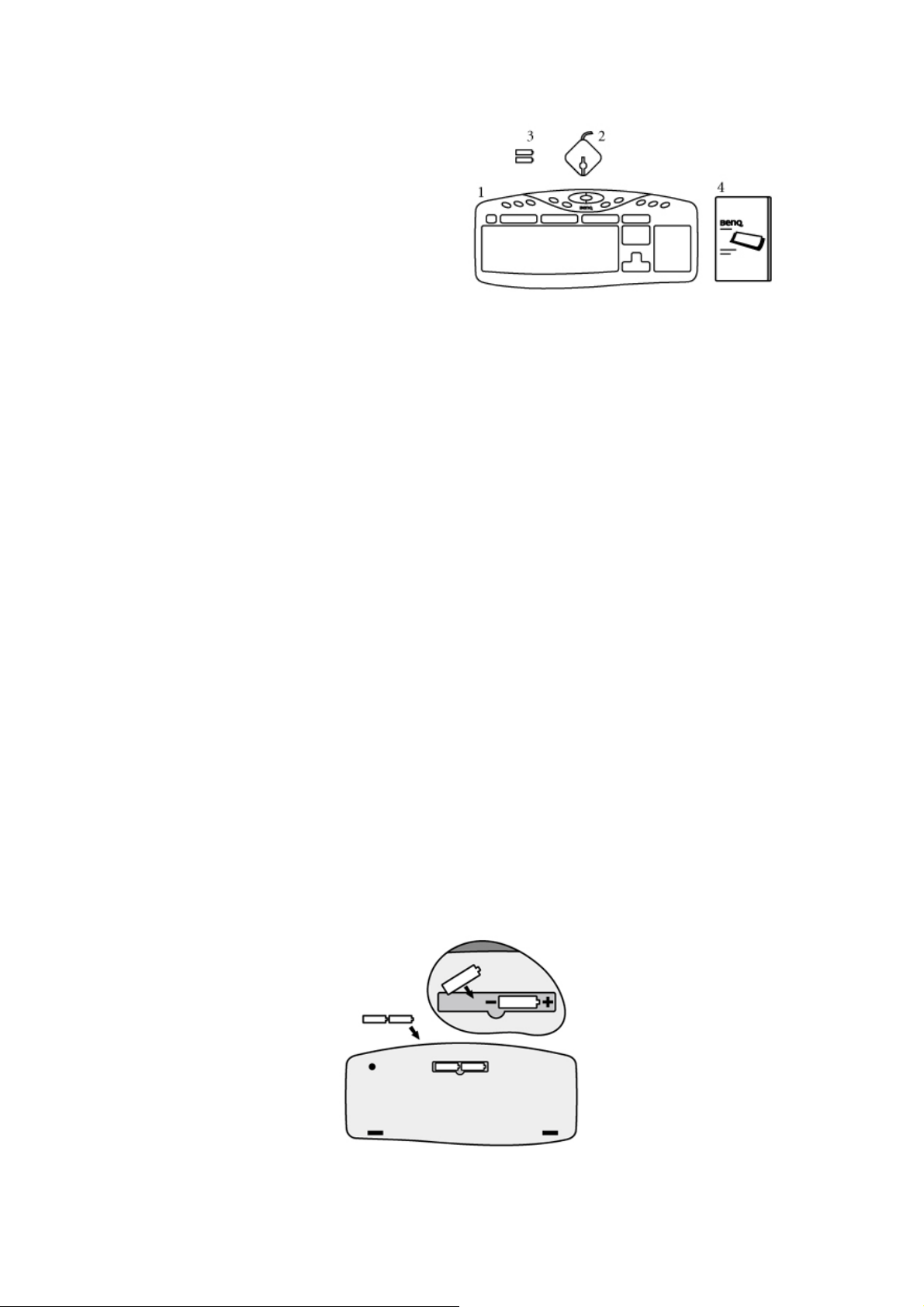
Package Contents:
1. BenQ IM230 wireless keyboard x 1
2. Wireless receiver x 1
3. AA alkaline batteries x 2
4. User’s guide x 1
System Requirements:
.IBM® or compatible PC system with Microsoft Windows® 2000, Me, XP
.Available USB ports
.At least 32MB of RAM and 20MB of free hard disk space
Media Console Hot Key Requirements:
.A properly installed sound card and a set of speakers
Internet & Email Hot Key Requirements:
.An active Internet account
.Microsoft® Internet Explorer 4.0, or Netscape® Navigator 4.0.
1. Battery Installation:
Step 1: Turn the keyboard upside down.
Step 2: Remove the battery covers on the keyboard.
Step 3: Install the batteries in the battery compartments. Make sure that the polarities
of the batteries match those indicated in the battery compartments when you
install.
Step 4: Install the battery covers back on the keyboard.
Page 3

NOTE: After replacing batteries, please refer to Section 3 - Establishing a Wireless
Connection to re-establish the wireless connection.
2. Hardware Installation:
USB Connection
Windows 2000, Me, XP
Step 1: With your computer turned on, plug the USB connector (on the cable attached
to the receiver) into an available USB port on your computer.
Step 2: The system will automatically detect the new hardware and install the device
ready to use.
Step 3: Proceed to Section 3 – Establishing a Wireless Connection
installation.
NOTE: The USB-to-PS/2 adapter is NOT required for USB connection.
PS/2 Connection
Windows 2000, Me, XP
Step 1: Shut down Windows and turn off the computer.
Step 2: Attach the (PURPLE) USB-to-PS/2 adapter to the USB connector on the cable
connected to the wireless receiver, and then plug it into the computer’s round
PS/2 keyboard port.
Step 3: Turn on the computer.
to complete the
Step 4: Proceed to Section 3 – Establishing a Wireless Connection
installation.
NOTE: On most computers, the keyboard ports will be similarly colored and labeled
with keyboard icons.
to complete the
3. Establishing a Wireless Connection:
Once the wireless receiver is connected to your PC, a wireless connection will need to
be established between it and the keyboard . Please perform the following steps in
order to establish a wireless connection:
Page 4

Step 1: To ensure correct operation, please make sure that the receiver is installed at
least 20cm (8 inches) away from other electronic devices (such as monitors or
speakers) and no more than 200cm (6.5 feet) away from where the keyboard
will be used.
Step 2: Ensure the keyboard, wireless receiver are set up as described in
Section 1 - Battery Installation and Section 2 - Hardware Installation.
Step 3: Have a paper clip, pen, toothpick or other pointed object ready.
Step 4: To begin activation, first press the CONNECT button on the receiver. The
indicator light on the receiver will start to blink. Use a pointed object to press
the CONNECT
seconds.
NOTE:
.The receiver may not function properly if placed on or near a metal surface.
.If the keyboard do not activate, please repeat Step 4.
.It is necessary to repeat Step 4 after any loss of power from battery replacement.
button located on the bottom of the keyboard within 10
4. Keyboard Hot Keys:
Internet Hot Keys
Function Description
Multimedia Console Hot Keys
Function Description
E-mail: Launch the default email program.
My Home: Launch the home page for the default web browser.
Search: Launch the file search or web search window.
Refresh: Refresh current page.
Next: Go to the next web page.
Previous: Go to the previous web page.
Volume Down
Page 5

NOTE: Applicab le in Microsoft Media Player.
Mute
Volume Up
Previous Track
Next Track
Stop
Play/Pause
5. Trouble Shooting:
If you experience problems setting up your IM230 Wireless Multimedia Desktop
Companion, please check the following:
.Check that the batteries are loaded correctly and have charge in them .
.Check that the battery cover is properly secured.
.Check that the wireless receiver is connected to your computer correctly.
.Please make sure the wireless keyboard, and receiver have been activated as
described in Section 3 - Establishing a Wireless Connection.
.Be sure that the optical is not being used on metallic or glass surfaces as the
optical sensor may not function correctly.
.Please make sure that the receiver is installed at least 20cm (8 inches) away from
other electronic devices (such as monitors or speakers) and no more than 200cm
(6.5 feet) away from where the keyboard/ will be used.
6. Limited Warranty:
.One year parts/labor from purchase date.
.Please refer to the Warranty Terms and Conditions for your local region for further
warranty details.
.For more information, please visit: www.BenQ.com
