Page 1
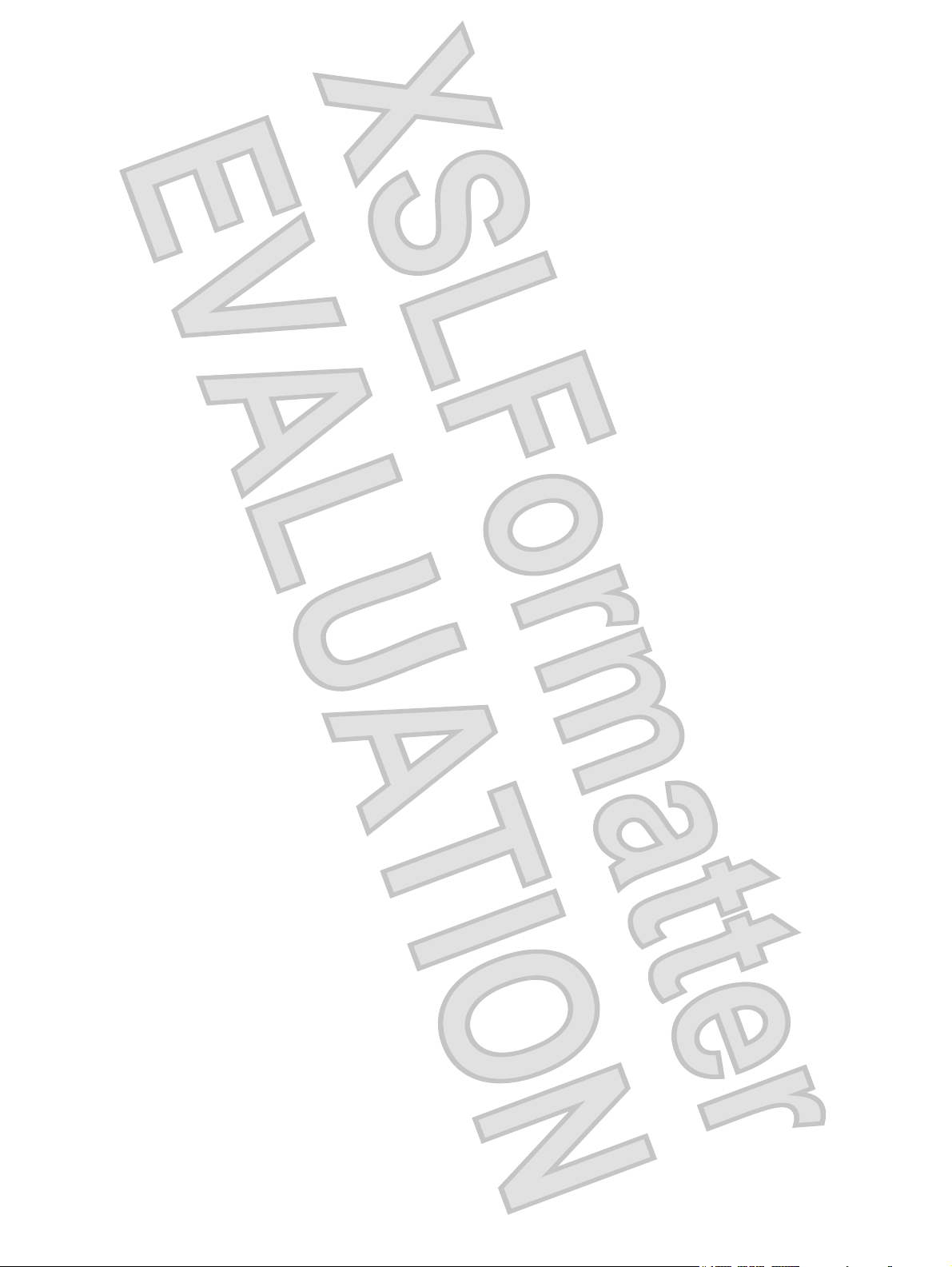
HP Bluetooth Active Noise CancellationStereo
Headphones
User Guide
Antenna House XSL Formatter (Evaluation) http://www.antennahouse.com/
Page 2
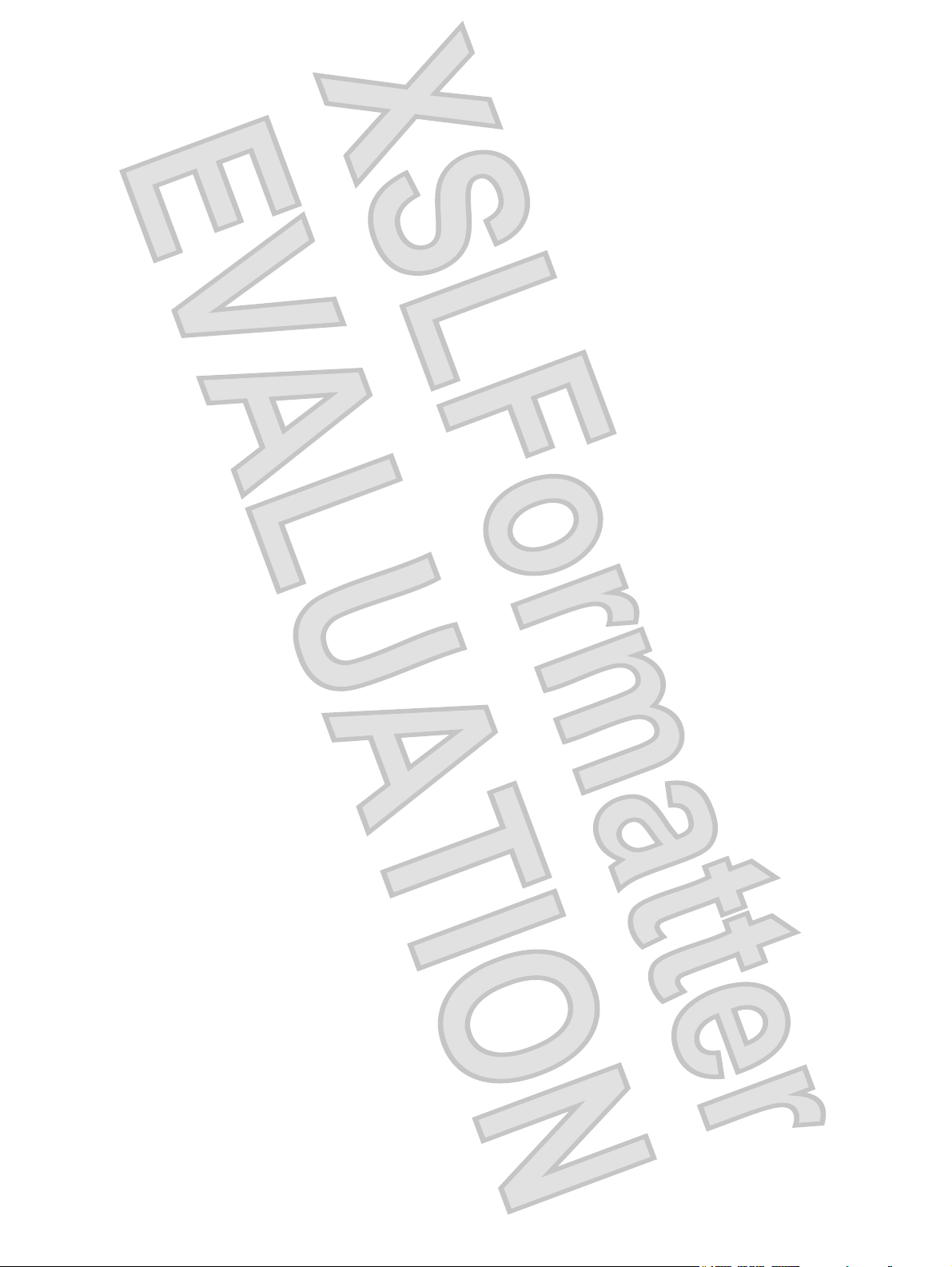
© Copyright 2007 Hewlett-Packard
Development Company, L.P.
Windows is a U.S. registered trademark of
Microsoft Corporation. Bluetooth is a
trademark owned by its proprietor and used
by Hewlett-Packard Company under license.
The information contained herein is subject
to change without notice. The only
warranties for HP products and services are
set forth in the express warranty statements
accompanying such products and services.
Nothing herein should be construed as
constituting an additional warranty. HP shall
not be liable for technical or editorial errors
or omissions contained herein.
First Edition: November 2007
Document Part Number: 459160-001
Antenna House XSL Formatter (Evaluation) http://www.antennahouse.com/
Page 3
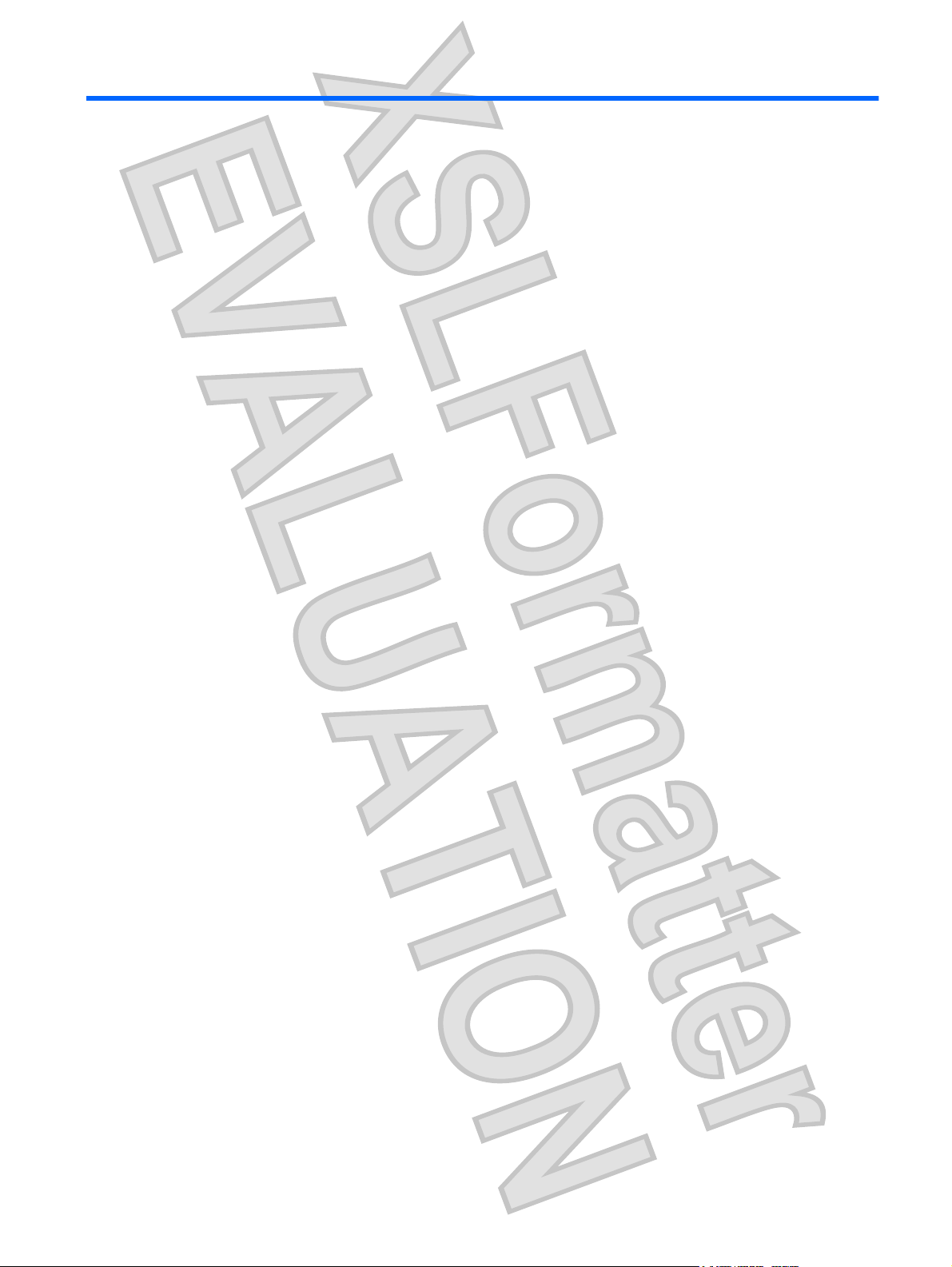
Table of contents
1 Introduction
Identifying accessory kit contents ......................................................................................................... 2
Before you begin .................................................................................................................................. 3
2 Identifying headphone components
Left-side components ........................................................................................................................... 5
Right-side components ......................................................................................................................... 6
3 Charging the headphones and Bluetooth adapter (select models only)
4 Using the headphones with the audio line-in cable
5 Using the headphones with the enclosed Bluetooth adapter (provided with select models only)
6 Using the headphones with a Bluetooth-enabled computer
Pairing using Windows Vista .............................................................................................................. 15
Pairing using Windows XP ................................................................................................................. 17
7 Terminating the headphone wireless connection
Terminating a wireless connection with the enclosed Bluetooth adapter (select models only) .......... 20
Terminating a wireless connection with a Bluetooth-enabled computer ............................................ 21
Index ................................................................................................................................................................... 22
ENWW iii
Antenna House XSL Formatter (Evaluation) http://www.antennahouse.com/
Page 4
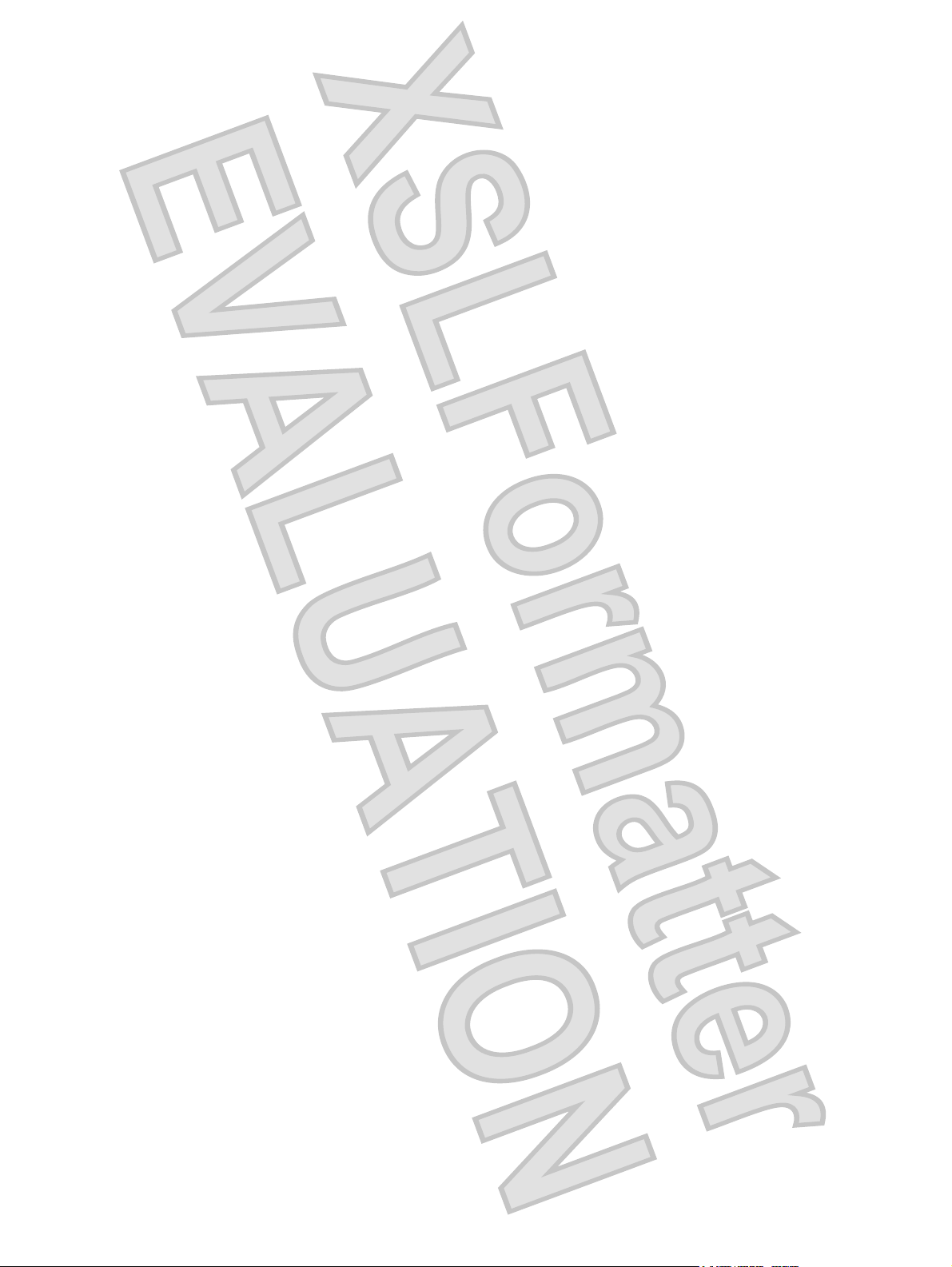
iv ENWW
Antenna House XSL Formatter (Evaluation) http://www.antennahouse.com/
Page 5
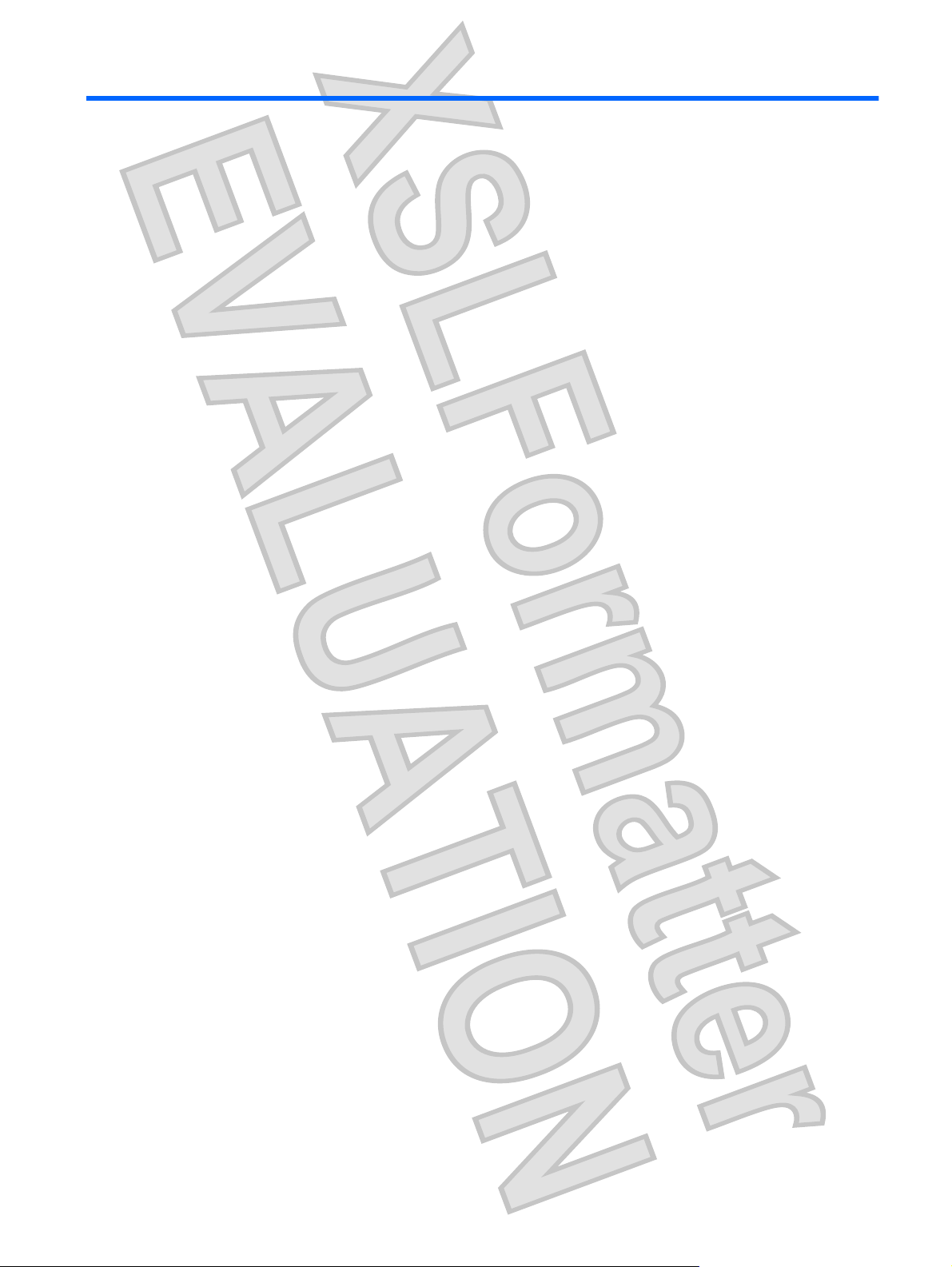
1 Introduction
HP Bluetooth® Active Noise Cancellation Stereo Headphones allow you to wirelessly connection to an
audio device.
Active noise cancellation reduces unwanted ambient sound, such as the noise in a crowded airport. By
increasing the vacuum within the ear cup, active noise cancellation produces noticeable audio
improvement and sound clarity.
SRS WOW Audio Technology (available only with a wireless Bluetooth connection) takes digital sound
to the next level. Bass enhancement, virtual surround sound, and innovative "center control," will further
enhance your listening experience.
This guide provides steps for connecting the headphones to devices that are equipped with an audioout (headphone) jack or Bluetooth support. Examples of these devices include the following:
computer
●
mobile phone
●
MP3 player
●
ENWW 1
Antenna House XSL Formatter (Evaluation) http://www.antennahouse.com/
Page 6

Identifying accessory kit contents
In addition to the documentation CD, which contains this guide, the following items are included in the
headphone accessory kit:
1. Headphones
2. HP Bluetooth adapter (provided with select models only)
3. Travel pouch
4. Dual-head USB charging cable
5. Audio line-in cable
6. AC adapter (provided with select models only)
2 Chapter 1 Introduction ENWW
Antenna House XSL Formatter (Evaluation) http://www.antennahouse.com/
Page 7
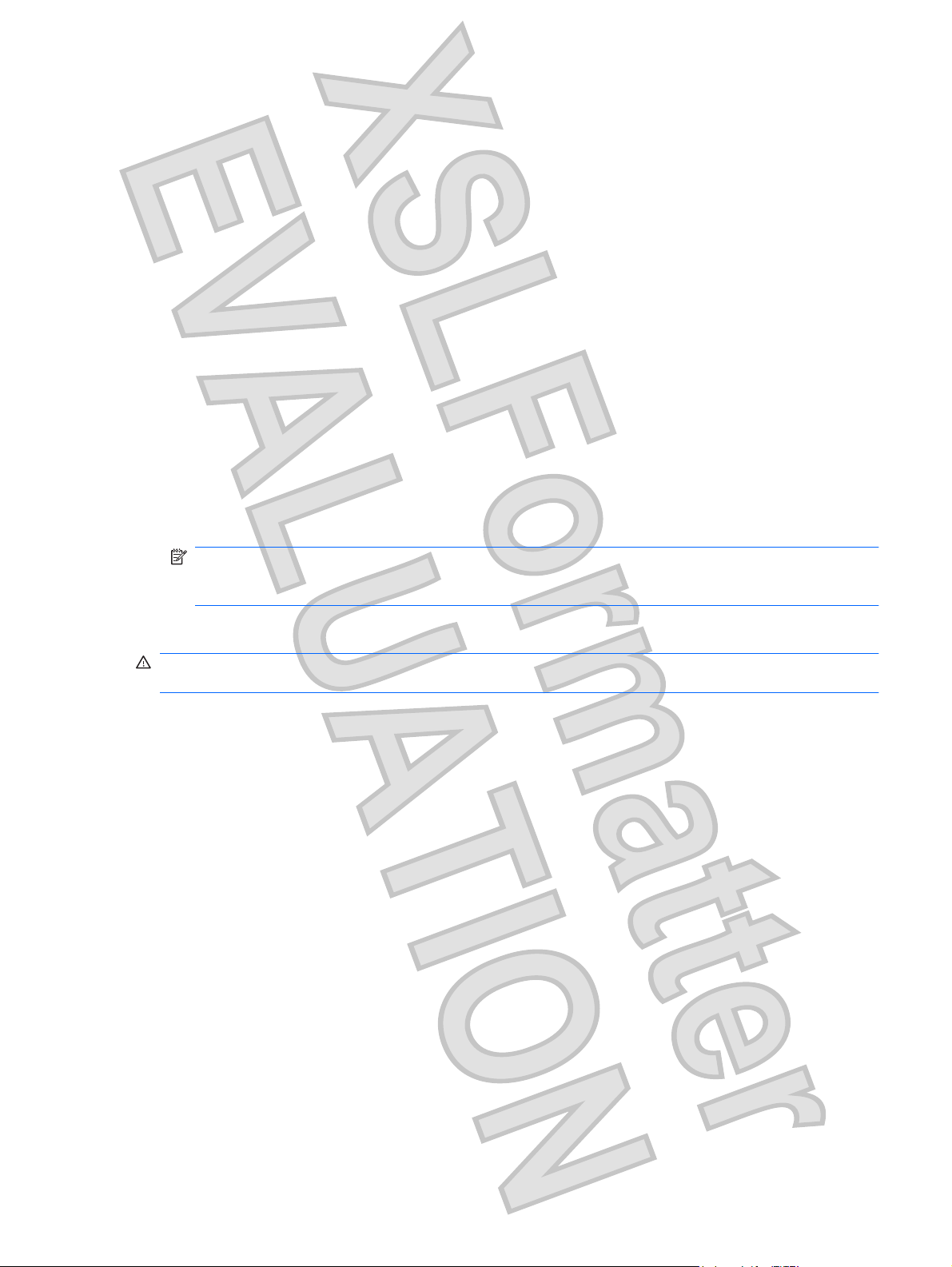
Before you begin
Before you set up your headphones, read this section to determine the most appropriate connection for
your computer or audio device.
This guide provides procedures for the following tasks:
Charging the headphones
●
Connecting the headphones in the following ways:
●
With the audio line-in cable—You can physically connect the headphones to your audio
◦
device with the audio line-in cable. Use this connection when a wireless connection is not
available, such as on an airplane. For instructions on using this type of connection, refer to
Chapter 4, “Using the headphones with the audio line-in cable.”
With the HP Bluetooth adapter (provided with select models only)—You can wirelessly
◦
connect the headphones to the Bluetooth adapter when the adapter is inserted into the audioout (headphone) jack of your device. For instructions on using this type of connection, refer
to Chapter 5, “Using the headphones with the Bluetooth adapter.”
With a Bluetooth-enabled device—You can wirelessly connect the headphones to a
◦
Bluetooth-enabled audio device. For instructions on using this type of connection, refer to
Chapter 6, “Using the headphones with Bluetooth-enabled devices.”
NOTE: If you do not have a Bluetooth-enabled device, but would like to add Bluetooth capability,
for best results, use an HP Bluetooth adapter. Third-party Bluetooth adapters may work, but may
not be supported.
Terminating the headphones wireless connection
●
WARNING! To reduce the risk of personal injury, adjust the volume before putting on the headphones.
For additional safety information, refer to the Regulatory, Safety and Environmental Notices guide.
ENWW Before you begin 3
Antenna House XSL Formatter (Evaluation) http://www.antennahouse.com/
Page 8
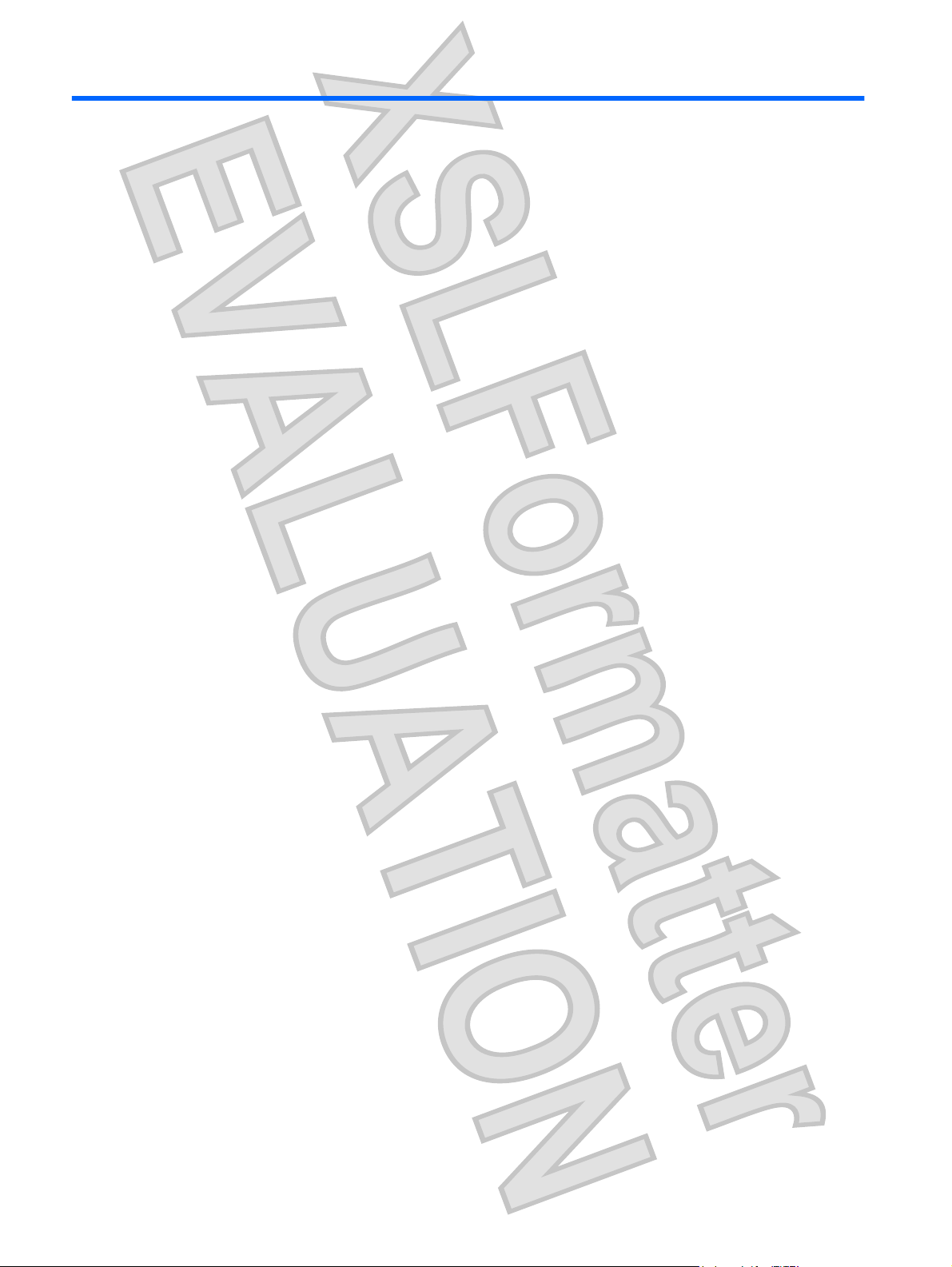
2 Identifying headphone components
4 Chapter 2 Identifying headphone components ENWW
Antenna House XSL Formatter (Evaluation) http://www.antennahouse.com/
Page 9

Left-side components
Component Description
(1) Bluetooth switch
(2) Charging light
(3) Audio-out (headphone) jack Connects the audio line-in cable.
(4) Active Noise cancellation switch Reduces ambient sound when you slide the switch down. Slide this switch
When the headphones are off, slide the switch down to turn on the
●
headphones and activate Bluetooth.
When the headphones are on, slide the switch up to turn off the
●
headphones and deactivate Bluetooth.
On: The headphones are charging.
●
Blinking: The battery is low.
●
Off: The headphones are fully charged.
●
to activate the feature when you are in a noisy environment, such as an
airport.
ENWW Left-side components 5
Antenna House XSL Formatter (Evaluation) http://www.antennahouse.com/
Page 10

Right-side components
Component Description
(1) Volume down button Decreases headphone volume.
(2) Previous/rewind button Plays the previous track of a CD or the previous chapter of a DVD.
(3) Mini-USB port Connects a mini-USB cable for charging.
(4) Headphone status light
(5) Pairing switch Establishes a Bluetooth wireless connection with your computer when you
(6) Next/fast forward button Plays the next track of a CD or the next chapter of a DVD.
(7) Volume up button Increases headphone volume.
(8) Play/pause button Plays or pauses audio when Bluetooth is activated and pairing is
On: The headphones are turned on and Bluetooth is activated.
●
Blinking can indicate any of the following states:
●
Standby mode: After the Bluetooth switch is turned on, the
◦
headphones go into standby mode until you slide the switch up.
Pairing: After you slide the Pairing switch up, the light blinks until
◦
the headphones successfully pair with the audio device.
Paired: When the headphones successfully pair with the audio
◦
device, the light turns on and then blinks slowly.
Off: The headphones are off and Bluetooth is deactivated.
●
slide the switch down.
successfully completed.
(9) SRS WOW Audio Technology on/off
buttons
6 Chapter 2 Identifying headphone components ENWW
Antenna House XSL Formatter (Evaluation) http://www.antennahouse.com/
Turns SRS WOW Audio Technology on and off when the volume up and
volume down buttons are pressed simultaneously.
Page 11

NOTE: SRS WOW Audio Technology is available only when the
headphones are used with a wireless Bluetooth connection.
ENWW Right-side components 7
Antenna House XSL Formatter (Evaluation) http://www.antennahouse.com/
Page 12

3 Charging the headphones and
Bluetooth adapter (select models only)
Before you can use the headphones with the provided Bluetooth adapter (select models only), you must
charge both the headphones and the Bluetooth adapter. The headphones can be charged from the USB
port on your computer or the provided AC adapter ( select models only).
To charge the headphones, complete the following steps:
CAUTION: When removing the USB charging cable from a device, prevent damage to cable
connectors by grasping each connector and then pulling gently. Do not pull on the cable to remove it
from the device.
1. Be sure that the Bluetooth switch and the noise cancellation switch are in the off position, with no
red indicator visible at the open end of the switch.
2. Plug one of the two Mini-USB connectors into the Mini-USB port on the headphones (1).
The charging light (2) will turn on while the headphones are charging.
3. Plug the other Mini-USB connector into the Mini-USB port on the Bluetooth adapter (3).
The Bluetooth light (4) will turn on while the adapter is charging.
8 Chapter 3 Charging the headphones and Bluetooth adapter (select models only) ENWW
Antenna House XSL Formatter (Evaluation) http://www.antennahouse.com/
Page 13

4. Plug the USB connector into the USB port on the AC adapter or computer (5).
5. If you are using the AC adapter, plug the AC adapter into an AC outlet.
WARNING! To reduce the risk of electric shock or damage to the equipment, plug the AC adapter
into an AC outlet that is easily accessible at all times.
The charging light on the left ear cup and on the Bluetooth adapter will turn on while the devices are
charging and will turn off upon full charge. After the charging lights turn off, the headphones and
Bluetooth adapter are fully charged and ready to use.
ENWW 9
Antenna House XSL Formatter (Evaluation) http://www.antennahouse.com/
Page 14

While the headphones and Bluetooth adapter are charging through the USB port on your computer, you
can use the audio line-in cable with the headphones to listen to computer audio.
For instructions on using the headphones this way, see the Chapter 4, “Using the headphones with the
audio line-in cable.”
NOTE: For safety and regulatory information, refer to the Regulatory, Safety and Environmental
Notices .
10 Chapter 3 Charging the headphones and Bluetooth adapter (select models only) ENWW
Antenna House XSL Formatter (Evaluation) http://www.antennahouse.com/
Page 15

4 Using the headphones with the audio
line-in cable
To use the headphones with the audio line-in cable, follow these steps:
1. Make sure that the Bluetooth switch and the noise cancellation switch are in the off position, with
no red indicator visible at the open end of the switch.
2. Plug one end of the audio line-in cable into the audio-out (headphone) jack on the left ear cup.
3. Plug the other end of the audio line-in cable into the audio-out (headphone) jack on your audio
device, such as a computer, mobile phone, or MP3 player.
4. Open your media player software, if necessary. You can begin listening to music or watching a
video.
ENWW 11
Antenna House XSL Formatter (Evaluation) http://www.antennahouse.com/
Page 16

5 Using the headphones with the
enclosed Bluetooth adapter (provided
with select models only)
Before using the headphones, be sure that the headphones and provided Bluetooth adapter (select
models only) are charged.
To use the headphones with the Bluetooth adapter, follow these steps:
1. Slide the Bluetooth switch located on the left ear cup (1) to turn on the headphones and activate
Bluetooth.
A red indicator (2) is visible, indicating that the headphones are turned on.
12 Chapter 5 Using the headphones with the enclosed Bluetooth adapter (provided with select
models only)
Antenna House XSL Formatter (Evaluation) http://www.antennahouse.com/
ENWW
Page 17

2. When the headphones and Bluetooth adapter are being used for the first time, slide the pairing
switch to turn on pairing. In subsequent uses, pairing does not need to be turned on.
3. Plug the Bluetooth adapter into the audio-out (headphone) jack of your audio device, such as a
computer, mobile phone, or MP3 player (1).
4. Slide the power switch to turn on the Bluetooth adapter (2).
A red indicator is visible (3) when the Bluetooth adapter is turned on.
5. Slide the Pairing switch (4) to make the adapter discoverable by your headphones.
The Bluetooth light (5) turns on to indicate that the adapter is in Pairing mode.
You are now ready to use the headphones. Open your media player software and begin listening to
music, or watching a video.
ENWW 13
Antenna House XSL Formatter (Evaluation) http://www.antennahouse.com/
Page 18

6 Using the headphones with a Bluetooth-
enabled computer
NOTE: To determine whether your computer is Bluetooth-enabled, look for the Bluetooth icon in the
notification area at the far right of the taskbar on the computer screen.
Before using the headphones, be sure that the following conditions are met:
The headphones are charged.
●
Your computer battery is fully charged.
●
Your computer is turned on.
●
Your computer is a Bluetooth-enabled device.
●
Before you can use the headphones, you must establish a Bluetooth wireless connection with your
computer, a process called pairing. Choose one of the following two sections, depending on the
operating system on your computer, and follow the steps.
14 Chapter 6 Using the headphones with a Bluetooth-enabled computer ENWW
Antenna House XSL Formatter (Evaluation) http://www.antennahouse.com/
Page 19

Pairing using Windows Vista
NOTE: Be sure that the computer Bluetooth device is on and enabled. For more information, select
Start > Help and Support > User Guides.
To pair the headphones using Windows Vista®, follow these steps:
1. Slide the Bluetooth switch located on the left ear cup to turn on the headphones and activate
Bluetooth.
A red indicator is visible (2) indicating that the headphones are on.
2. Slide the pairing switch on the right ear cup of the headphones to make the headphones
discoverable by your computer.
3. Select Start > Control Panel > Hardware and Sound > Bluetooth Devices.
The Add Bluetooth Device Wizard opens.
ENWW Pairing using Windows Vista 15
Antenna House XSL Formatter (Evaluation) http://www.antennahouse.com/
Page 20

4. On the Devices tab, click Add.
5. Click My device is set up and ready to be found, and then click Next.
6. When the headphones icon is displayed on the screen, click HP Bluetooth Audio Enthusiast
Headphone, and then click Next.
7. Click Don't use a passkey, and then click Next.
8. When the Add Bluetooth Device Wizard completes connecting the headphones, click Finish to
close the wizard.
The headphones are now ready for use.
16 Chapter 6 Using the headphones with a Bluetooth-enabled computer ENWW
Antenna House XSL Formatter (Evaluation) http://www.antennahouse.com/
Page 21

Pairing using Windows XP
NOTE: Be sure that the computer Bluetooth device is on and enabled. For more information, select
Start > Help and Support > User Guides.
To pair the headphones using Windows® XP, follow these steps:
1. Slide the Bluetooth switch located on the left ear cup to turn on the headphones and activate
Bluetooth.
A red indicator is visible (2), indicating that the headphones are on.
2. Slide the pairing switch on the right ear cup of the headphones to make the headphones
discoverable by your computer.
ENWW Pairing using Windows XP 17
Antenna House XSL Formatter (Evaluation) http://www.antennahouse.com/
Page 22

3. Open the Bluetooth Devices dialog box by completing either of the following steps:
Double-click the Bluetooth icon in the notification area, at the far right of the taskbar on the
●
computer screen.
–or–
Select Start > Control Panel > Bluetooth Devices.
●
4. Under Bluetooth Places, click View Devices in Range in the Bluetooth Tasks section.
5. Right-click the HP Bluetooth Audio Enthusiast Headphone icon.
6. Click Pair to pair the device.
7. Type 0000 as the code to pair the device.
8. Right-click the HP Bluetooth Audio Enthusiast Headphone icon.
9. Click Connect.
You are now ready to use the headphones.
18 Chapter 6 Using the headphones with a Bluetooth-enabled computer ENWW
Antenna House XSL Formatter (Evaluation) http://www.antennahouse.com/
Page 23

7 Terminating the headphone wireless
connection
When you finish using the headphones, you should terminate the wireless connection with your
computer or audio device.
Choose one of the following two sections and follow the steps for terminating the connection with the
Bluetooth adapter or with a Bluetooth-enabled device.
ENWW 19
Antenna House XSL Formatter (Evaluation) http://www.antennahouse.com/
Page 24

Terminating a wireless connection with the enclosed Bluetooth adapter (select models only)
To terminate the connection, complete the following steps:
1. Slide the Bluetooth switch located on the left ear cup to turn off the headphones and deactivate
Bluetooth.
2. If this was the first use of the headphones and Bluetooth adapter, and the pairing switch is in the
on position, slide the pairing switch up to turn off pairing. In subsequent use, it is not necessary to
turn on pairing to establish a wireless connection with the Bluetooth adapter.
3. Slide the power switch to turn off the Bluetooth adapter (1).
4. Unplug the Bluetooth adapter from the audio-out (headphone) jack (2) of your computer or audio
device.
20 Chapter 7 Terminating the headphone wireless connection ENWW
Antenna House XSL Formatter (Evaluation) http://www.antennahouse.com/
Page 25

Terminating a wireless connection with a Bluetoothenabled computer
To terminate the connection, complete the following steps:
1. Slide the Bluetooth switch located on the left ear cup to turn off the headphones and deactivate
Bluetooth.
2. Open the Bluetooth Devices dialog box in one of the following ways:
Double-click the Bluetooth icon in the notification area, at the far right of the taskbar on the
●
computer screen.
In Windows Vista, select Start > Control Panel > Hardware and Sound > Bluetooth
●
Devices.
–or–
In Windows XP, select Start > Control Panel > Bluetooth Devices.
●
3. Under Bluetooth Places, click View Devices in Range in the Bluetooth Tasks section.
4. Right-click the HP Bluetooth Audio Enthusiast Headphone icon.
5. Click Disconnect.
6. Click Unpair.
Your headphones can now be paired with another device.
ENWW Terminating a wireless connection with a Bluetooth-enabled computer 21
Antenna House XSL Formatter (Evaluation) http://www.antennahouse.com/
Page 26

Index
A
audio-out (headphone) jack,
identifying 5
B
Bluetooth switch, identifying 5
buttons
next/fast forward 6
play/pause 6
previous/rewind 6
SRS 6
volume down 6
volume up 6
C
charging
Bluetooth adapter 8
headphones 8
J
jack
audio-out (headphone) 5
noise cancellation 5
pairing 6
V
volume down button,
identifying 6
volume up button, identifying 6
N
next/fast forward button,
identifying 6
noise cancellation switch,
identifying 5
P
pairing switch, identifying 6
play/pause button, identifying 6
previous/rewind button,
identifying 6
S
SRS buttons, identifying 6
switches
Bluetooth 5
22 Index ENWW
Antenna House XSL Formatter (Evaluation) http://www.antennahouse.com/
Page 27

FCC Statement FCC S
tatement
This equip
digital device, pursuant to part 15 of the
m
ent has been tested and found
to comply with the li
FCC Rules.
provide reasonable protection against harmful
This equipm
installed and
to radi
occur in a particular insta
radio or television recep
and on, the user is encouraged to try to co
ent generates uses and can ra
used in accordance with the in
o communications
. However
llation. If this equipm
tion, which can be
diate radio frequenc
structions, m
,
there is no g
determ
rrect the interference
following measures:
-Reorien
-Increase th
-Connect the equipm
t or reloc
ate the rece
e separation between
ent into an outlet on a
iving an
the equipm
tenna.
c
receiver is connected.
-Consult the dealer or an experien
This device com
plies with Part 15 of
ced radio/TV
the FCC Rules.
These lim
interference in a resi
a
y cause harm
u
arantee tha
ent does
cause harm
ined by turning the equ
ent and receiver
i
rcu
it dif
f
erent f
.
r
technician for help.
m
its for a Class B
its are designed to
dential installation.
y ener
gy and, if not
ful interference
t
interf
erenc
e
will no
ful interference to
i
pm
ent of
by on or more of the
om
that to which the
t
f
Operation is subject to th
(1)
This device m
a
y not cause harmful inte
any interference received, including inte
e following two conditions:
rferen
ce and (2
rference that m
) th
is
device m
a
y cause undesired operation.
ust accept
" CAUTION: Any changes or modifications not expressly approved by the grantee of this
device could void the user's authority to operate the equipment."
Antenna House XSL Formatter (Evaluation) http://www.antennahouse.com/
