Page 1

Bluetooth Universal Keyboard
User Guide
Page 2
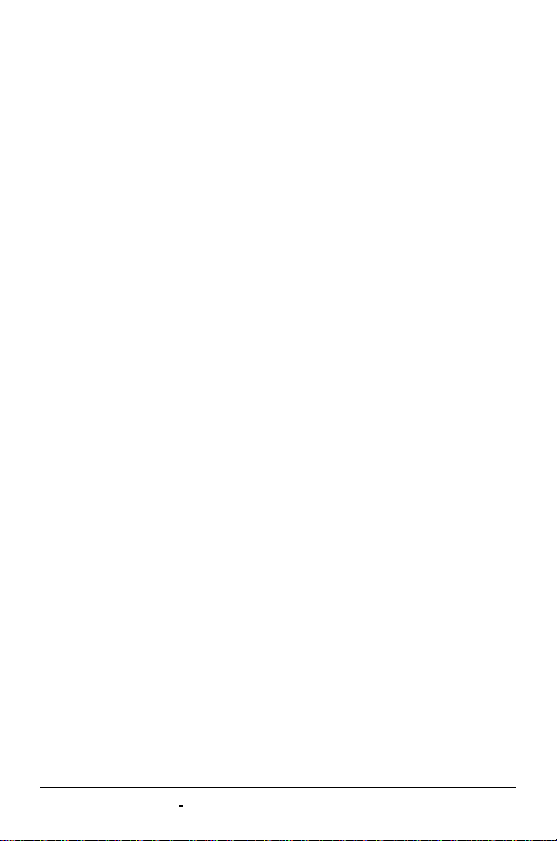
Index
Introduction
Foldable Keyboard Specification..........................3
Open/Operating/Close Keyboard
Open Foldable keyboard.......................................3
Use Foldable keyboard on laps.............................4
Close Foldable keyboard.......................................5
Introduction of Switch Buttom..……………………..6
Introduction of LED ….............……………………..7
Link Behavior ……..….............……………………..8
Install and Remove the Keyboard Driver
Install the Keyboard Driver ...................................9
Customize your keyboard
Configure the Keyboard........................................14
Frequently Asked Questions...........................15
Bluetooth Universal Keyboard User Manual
Page 1
Page 3
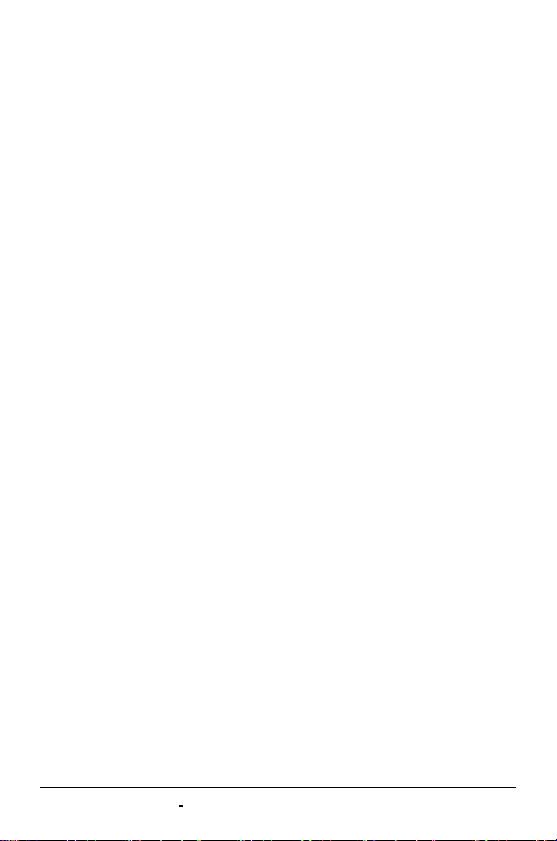
Introduction
Congratulations on your purchase of the Innovative Bluetooth
universal Keyboard. Now, if you replace your Bluetooth handheld,
you won’t have to replace your keyboard. Using Bluetooth HID or
SPP Profile technology to communicate with your handheld, this
innovation lets you input data to your Bluetooth handhelds without
physically attaching it to the Keyboard. It works with most popular
Bluetooth handhelds. With the Bluetooth PDA Keyboard, presents
you with another long-term PDA solution. Hope it can bring you
convenience of typing.
Bluetooth Universal Keyboard User Manual
Page 2
Page 4
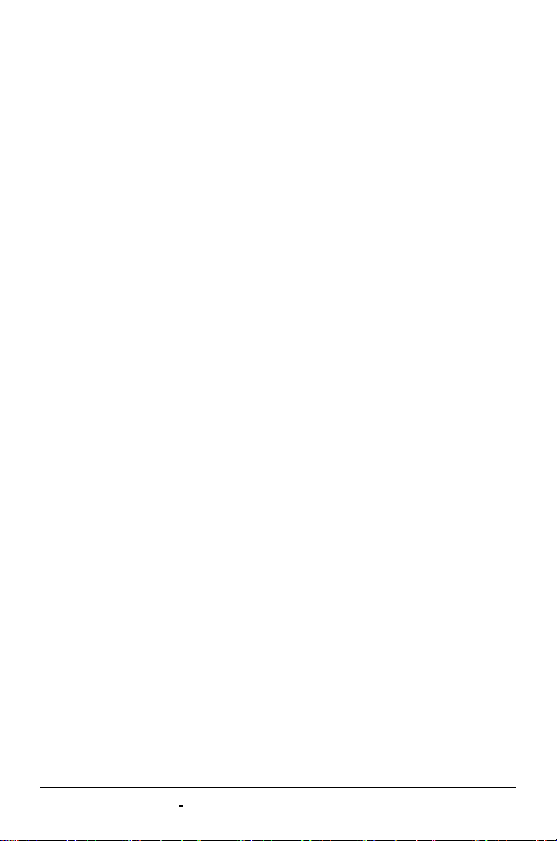
Bluetooth Universal Keyboard Specification
Bluetooth Spec :
Bluetooth core Spec v1.1 compliant
Bluetooth SPP & HID Profile compliant
Bluetooth Radio Power : Class2 (0 dBm)
Frequency Range : 2.400 ~ 2.4835 GHz at 0.1% BER
Communication Distance: up to 7M
Operating Time: 2 AAA battery provide
Continuous Operation up to 40 hrs
Standby mode up to 600 hrs
65-Key Qwerty Keyboard
18mm Key pitch – Horizontal; 17.2 vertical
Dimensions: Opened: 300*105*13.5mm / Closed: 150*105*19.7 mm
Power Consumption: Working: 30 mA / Sleeping: under 4 mA
Working voltage : 1.9~3.3V
Rating: 3V/100mA
EMI/EMC: FCC Part 15B; Class-B;
FCC Part 15C EN300 328;EN 301 489
LED : One Bluetooth link status LED (Green)
One Low-battery LED (Red)
Bluetooth Universal Keyboard User Manual
Page 3
Page 5
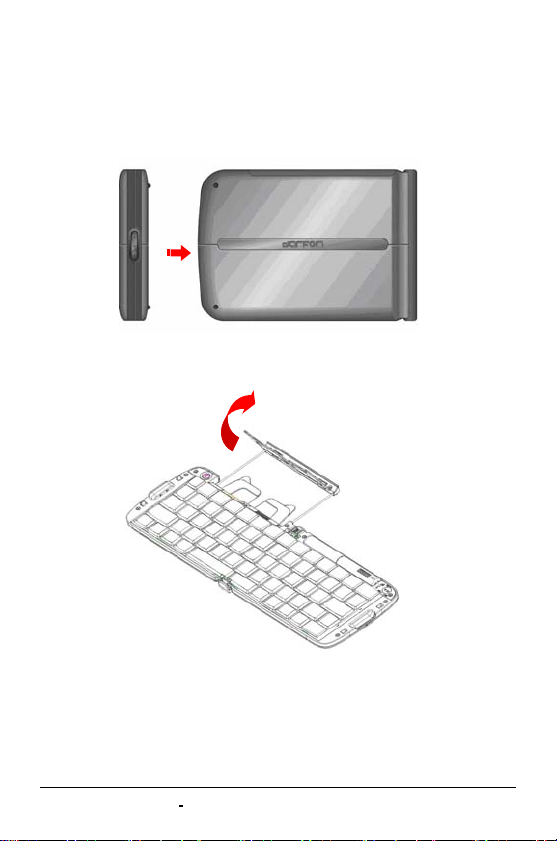
Open Keyboard
Open Foldable Keyboard
Step 1. Open the keyboard by pressing the button.
Step 2. Pull the PDA holder.
Bluetooth Universal Keyboard User Manual
Page 4
Page 6
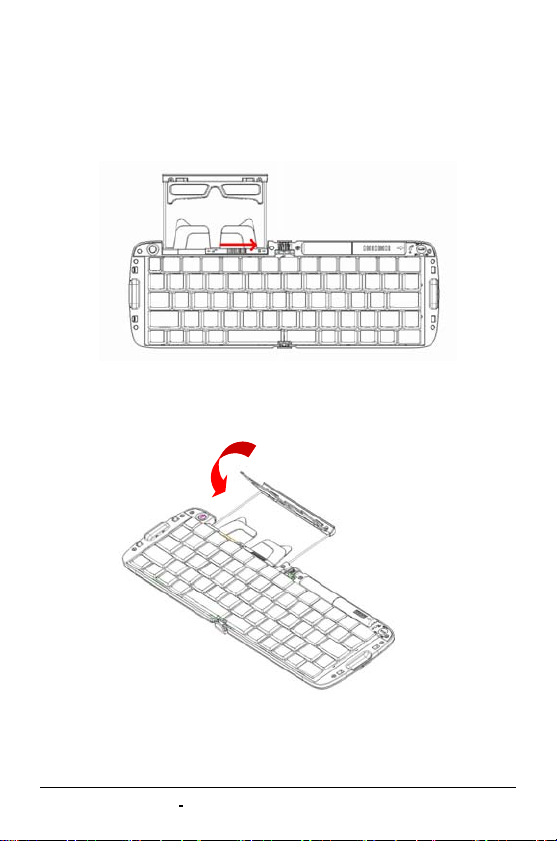
Using Keyboard on lap
Push Lock Pin to “Lock”, then you can use this foldable keyboard on
your laps.
Close Keyboard
Step 1. Fold up the PDA Holder.
Step 2. Push the holder back inside Keyboard and fold up Keyboard.
Bluetooth Universal Keyboard User Manual
Page 5
Page 7

Warning
Before closing keyboard, please remember to pull back Lock Pin.
Once
will be broken.
appears , close the keyboard. Or, keyboard
Introduction of Switch Button
The 3-stage switch enables you to select among different working modes.
Switch position: Upper right corner of the keyboard.
Bluetooth Universal Keyboard User Manual
Page 6
Page 8

Introduction of LED
LED position: Upper right corner of the keyboard.
LED function:
To indicate the Bluetooth connection status (in Green light).
The LED will flash quickly when keyboard is trying in connecting
to your Pocket PC.
The LED will stop flashing when Bluetooth link is build.
The LED will flash when keyboard is disconnected to your
Packet PC.
To indicate Battery status (in Red light).
The LED will flash slowly when battery is low. We suggest to
replace batteries in 3 days. The keyboard will get into sleeping
mode when the voltage of battery is lower than 1.8V.
Bluetooth Universal Keyboard User Manual
Page 7
Page 9

Link Behavior
Before first connection to your Pocket PC
Keyboard will get into paring mode when power on and the LED will
flash slowly when waiting to connect to your Pocket PC. If not inquired
by any Bluetooth handheld in five minutes, the keyboard will get into
sleep mode. To get into paring mode, you need to awake the keyboard
either by power on the keyboard again or by pressing the connect button.
After the first connection was build in HID profile:
The keyboard will get into pairing mode automatically (the LED flash
quickly) when you remove Bluetooth Dongle on your Pocket PC or when
you take your Pocket PC out of communication distance or when you
power on the keyboard again. The keyboard will get into sleep mode after
three minutes if not inquired by any Bluetooth handheld. To active the
connection, you only need to power on again or press any key on
keyboard. Do not press connect button again.
Note: There is a virtual link between the keyboard and your Pocket PC
when the first connection was built in HID mode. Once the
keyboard is paired to a PC, it cannot link to other Bluetooth
handholds anymore. Please press connect button to release the
virtual link and pair the keyboard to another Bluetooth handheld.
Bluetooth Universal Keyboard User Manual
Page 8
Page 10

After the first connection was build in SPP profile:
The keyboard will get into pairing mode automatically (the LED flash
quickly) when you remove Bluetooth Dongle on your Pocket PC or when
you take your Pocket PC out of communication distance. Please kindly
repairing the keyboard to your Pocket PC according to
Keyboard to Pocket PC in this manual
Section Connect
Install and Remove the Keyboard Driver
Install the Keyboard Driver
Please complete the following steps:
1).Check the part “ Before Installation “ first
2) Install the driver and then launch the software
3) Connect the keyboard to Pocket PC device.
Before Installation
Please disable any other keyboard applications that you have
installed on your Pocket PC device to prevent conflicts.
Make sure there is at least 300 Kb of free memory to install the
driver. We recommend that you back up all files in your Pocket PC
prior to installation.
Bluetooth Universal Keyboard User Manual
Page 9
Page 11

Step1: Install the Driver
1. Close all active windows on your Pocket PC.
2. Connect your Pocket PC to your desktop computer through the
cradle or cable and make sure Microsoft® AcitveSync® is
operational
3. Establish connection between the computer and Pocket PC
device by using Microsoft ActiveSync.
4. Insert the CD Disk into the CD-ROM/ Floppy drive or download
the Driver from website provided in Quick Start Guide..
5. Execute Setup.exe inside the directory. Please follow the
on-screen procedure step by step.
Step 2: Launch the Software
1. Turn on the Pocket PC.
2. Select Start > Programs.
.
Bluetooth Universal Keyboard User Manual
Page 10
Page 12

3. Tap the Foldable Keyboard icon, and add a check mark in the
check box in front of the Enable Keyboard.
Bluetooth Universal Keyboard User Manual
Page 11
Page 13

Step 3: Connect Keyboard to Pocket PC
1. Press the connection button to inquiry mode
2. Your Pocket PC will inquiry Bluetooth Keyboard.
Bluetooth Universal Keyboard User Manual
Page 12
Page 14

3. Passkey needed. For HID profile, you need to key-in Bluetooth
Passkey “0000” at first time. For SPP profile, you need to key-in
Bluetooth Passkey (shown on the monitor of your Pocket PC)
every time.
Bluetooth Universal Keyboard User Manual
Page 13
Page 15

3. Put the Pocket PC on the Holder of keyboard.
Customize Your Keyboard
Configuring the Keyboard
You can have several kinds of typing feeling on your foldable
Keyboard by customizing your keyboard:
1. On your Pocket PC, tap the Foldable Keyboard icon and launch
it.
Bluetooth Universal Keyboard User Manual
Page 14
Page 16

2. Select the Setting tab
Tap t he Enable Sound check box to hear a click every time you
3.
press a key.
Slide the Delay until repeat indicator to lengthen or shorten the
time the keyboard waits before repeating a pressed key. The
right side of the scale specifies a longer delay time.
Slide the Key repeat rate indicator to speed up or slow down the
rate at which the keyboard repeatedly displays a pressed key.
The right side of the scale specifies a slower repeat rate.
Tap in the Test here: field to enter characters from the keyboard.
.
Frequently Asked Questions
A) How do I uninstall the driver?
Select Start > Settings > System tab > Remove Programs.
Select Foldable Keyboard from the list of applications. Then press
the Reset button the Pocket PC for several seconds so your new
settings can take effect.
B) I pressed a key on the keyboard, but the letter did not
register.
Be sure the keyboard is connected to the Pocket PC via Bluetooth
Bluetooth Universal Keyboard User Manual
Page 15
Page 17

(the LED will not flash when the keyboard is well-connected). If the
connection is secure, remove the keyboard driver from the Pocket
PC, and then reinstall it.
C) How can I make backlight (frontlight ) stay on while typing?
Select Start>Settings>System tab>Backlight(or Frontlight in
some device)
Select Battery Power Tab.
Remove a check in the “Turn off backlight if device is not used
for...” checkbox and then Select OK.
D) My Pocket PC will not sync through my serial cradle since
installing the Bluetooth Keyboard driver
It is necessary to disable the Bluetooth Keyboard driver prior to
synching through a serial connection. Please refer to Section
Launch the Software in this manual. Once you have completed
synching data, you must re-enable the driver to operate the
keyboard.
.
Bluetooth Universal Keyboard User Manual
Page 16
Page 18

FCC Statement
This equipment has been tested and found to comply with the limits for a
Class B digital device, pursuant to part 15 of the FCC Rules. These limits
are designed to provide reasonable protection against harmful interference
in a residential installation. This equipment generates uses and can radiate
radio frequency energy and, if not installed and used in accordance with
the instructions, may cause harmful interference to radio communications.
However, there is no guarantee that interference will not occur in a
particular installation. If this equipment does cause harmful interference
to radio or television reception, which can be determined by turning the
equipment off and on, the user is encouraged to try to correct the
interference by on or more of the following measures:
-Reorient or relocate the receiving antenna.
-Increase the separation between the equipment and receiver.
-Connect the equipment into an outlet on a circuit different from that to
which the receiver is connected.
-Consult the dealer or an experienced radio/TV technician for help.
Bluetooth Universal Keyboard User Manual
Page 17
Page 19

This device complies with Part 15 of the FCC Rules.
Operation is subject to the following two conditions:
(1) This device may not cause harmful interference and (2) this device
must accept any interference received, including interference that may
cause undesired operation.
Warning!
This equipment complies with FCC RF radiation exposure limits set forth
for an uncontrolled environment.
This equipment must not be co-located or operating in conjunction with
any other antenna or transmitter.
CAUTION:
Any changes or modifications not expressly approved by the party responsible
for compliance could void the user's authority to operate the equipment.
Bluetooth Universal Keyboard User Manual
Page 18
