Page 1

BenQ AM730 Wireless Desktop Companion Pro
Quick Setup Guide
1.Important Health Information
Certain repetitive strain injuries, including pain, numbness and weakness to hands, wrist,
arms, neck and/or back have been identified by some experts as being associated with the
prolonged use of keyboards. If you are experiencing injury symptoms, consult a medical
professional. A person’s susceptibility to these injuries may be affected by many factors
including body posture, repetitive physical activities and their general physical health.For
more information, please visit http://www.BenQ.com/keyboard/comfort.
FCC Warning
This equipment has been tested and found to comply with the limits for a Class B digital
device, pursuant to part 15 of the FCC Rules. These limits are designed to provide
reasonable protection against harmful interference in a residential installation. This equipment
generates, uses, and can radiate radio frequency energy and, if not installed and used in
accordance with the instructions, may cause harmful interference to radio communications.
However, there is no guarantee that interference will not occur in a particular installation. If
this equipment does cause harmful interference to radio or television reception, which can be
determined by turning the equipment off and on, the user is encouraged to try to correct the
interference by one or more of the following measures:
-Reorient or relocate the receiving antenna.
-Increase the separation between the equipment and receiver.
-Connect the equipment into an outlet on a circuit different from that to which the receiver is
connected.
-Consult the dealer or an experienced radio/TV technician for help.
This device complies with Part 15 of the FCC Rules.
Operation is subject to the following two conditions:
(1)this device may not cause harmful interference and (2) this device must accept any
interference received, including interference that may cause undesired operation.
Page 2

The user manual or instruction manual for an intentional or unintentional radiator shall
caution the user that changes or modifications not expressly approved by the party
responsible for compliance could void the user’s authority to operate the equipment.
2.Package Contents
BenQ AM730 wireless keyboard
BenQ receiver
USB to PS/2 mouse adaptor
2 AA alkaline batteries
CD Software with Q-Type Pro driver
Quick Setup Guide
3.System Requirements:
− IBM® compatible system.
− Microsoft Windows® 98, 2000, Me, XP.
− Available USB port or PS/2 keyboard & mouse port.
− CD-ROM or DVD-ROM drive.
− At least 32MB of RAM and 20MB of available hard-drive space.
To use Internet & Email hotkeys, the system needs to have:
− Internet access.
− Microsoft Internet Explorer 4.0 or higher, Netscape (Navigator 4.0 or higher, or
American Online 5.0 or higher).
To use Media Console functions, the system needs to have
− A sound card and speakers.
4.Hardware Installation
− Turn off your computer
Page 3

− Load Batteries
Step 1. Load the AA batteries (included) in the wireless keyboard and optical mouse.
Two for keyboard. Two for mouse.
Step 2. Follow the polarity indicators to load the batteries.
− Connecting the receiver
For USB Interface (If no PS/2 Port)
Step 1. Connect the USB connector on receiver cable to your computer or to the Hub
connected to your computer.
Step 2. Restart the computer.
Step 3. System will automatically detect for new hardware.
Step 4. Follow system’s setup instruction.
For PS/2 (If no USB port)
Step 1. Connect the green PS/2 adapter to the USB connector on receiver cable.
Step 2. Plug the green PS/2 adapter into PS/2 Mouse port on computer
Step 3. Plug the purple PS/2 connector into PS/2 keyboard port on computer.
Step 4. Restart your computer.
Page 4

− Synchronizing the wireless receiver with wireless keyboard and mouse
Step 1. Press the connect button on top of the receiver (The LED on receiver will start
to blink once the button is pressed), then press the button on the bottom of
keyboard within 10 seconds of pressing the connect button on top of the
receiver.
Step 2. Press the connect button on top of the receiver (The LED on receiver will start
to blink once the button is pressed.), then use a pointy object (e.g. the ink
point of a pen) to press the connect button on the bottom side of the mouse
within 10 seconds.
Step 3. If the keyboard or mouse does not connect, please repeat the steps above.
− Software Installation (for hotkey functions)
Step 1. Insert driver CD into CD-ROM or DVD drive.
Step 2. The installation program should run automatically. If not, double click
“setup.exe”
Step 3. The onscreen setup will guide you through rest of the installation process.
Step 4. After the software installation is completed, you will be prompted to restart your
computer.
Congratulations!
Your BenQ AM730 wireless keyboard is now ready to use.
Page 5

5.Easy Adjustment for Comfort Typing
The patented sliding adjustment design of the keyboard allows you to adjust the angle to
expand the wrist rest surface for maximum comfort:
6.Keyboard Hotkeys Definition
Internet Hotkeys Function
Function
Launches the home page for the default web browser, can be programmed
for another function.
Launches the default online search engine website, can be programmed for
another function.
Description
Page 6

Launches the default online shopping website, can be programmed for
another function.
Open "My Favorites" folder, can be programmed for another function.
"Previous Page", this key can be programmed for another function.
"Next Page", this key can be programmed for another function.
Media Hotkeys Function
Function Description
Launches the menu of default media player.
Backward.
Forward.
Play/Pause.
Stop / Eject key.
Volume down.
Volume up.
Mute key.
Page 7

Application Hotkeys Function
Function Description
Launches the default email program, can be programmed for another
function.
Launches the default Microsoft Windows Messenger, can be programmed
for another function.
Opens “My Document” folder.
Opens “My Picture” folder.
Opens “My Music” folder.
Sleeps. Puts the computer into standby mode.
Links to BenQ worldwide website for product information/support.
Enhanced Function Keys
Function Description
Function lock: Enables key functions of commands on the side of keys, and
commands on the top of keys. When “F-Lock” is activated, the commands
on the side of keys will be enabled.
Help: Opens the “Help” function from the active application.
Undo: Undoes the last action your
Redo: Reverses the action of the Undo command
New: Creates a new document or file.
Page 8
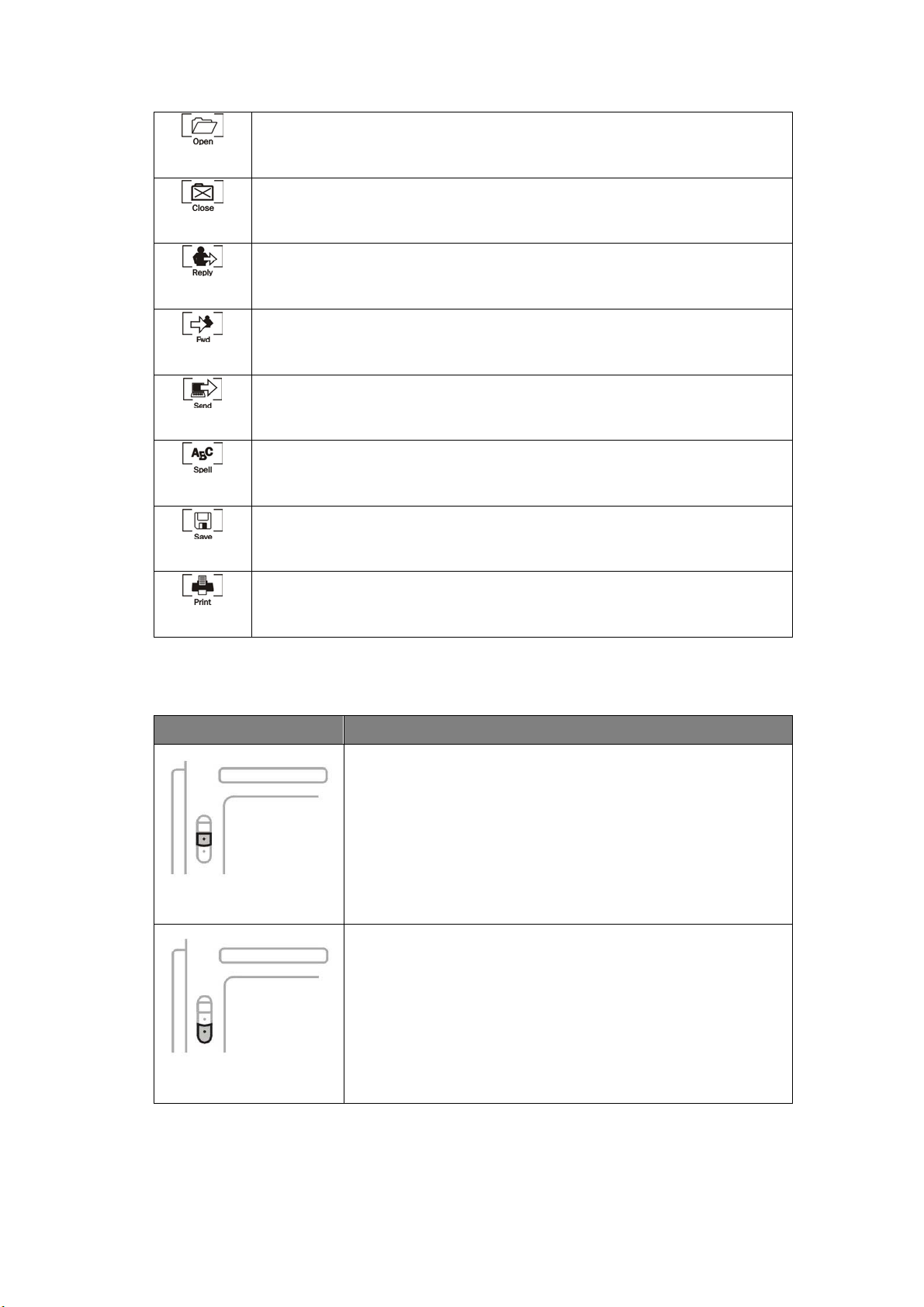
Open: Opens an existed document or file.
Close: Closes a document or file of the active program.
Reply: Replies to the active email.
Fwd: Forwards the active email.
Send: Sends the active email.
Check: Checks the spelling of the active document.
Save: Saves the active document.
Print: Prints the active document.
Using Q-Navigator
Function Description
Back to last menu or web page
Switches the scrolling vertically (up and down) and horizontally
(left and right).
Click and scroll the wheel, you can:
− Browse your favorite websites.
Page 9

− Start and control your favorite media player to navigate music, movies, and videos.
− Scroll vertically (up and down) and horizontally (left and right).
7.Trouble Shooting
Keyboard does not work:
− Please make sure the receiver’s connectors are plugged correctly into your computer.
Before you plug the PS/2 connector on receiver cable into PS/2 port, please do make
sure your PC is Power Off.
− Please make sure the batteries are loaded correctly in both the keyboard and mouse.
− Please check battery life
− Please press the connect button on top of the receiver, then press the button on the
bottom of the keyboard within 10 seconds. Press the connect button on top of the
receiver, then use a sharp point (e.g. the point head of your pen) object to press the
connect button on the bottom of the mouse within 10 seconds.
− Reload batteries and repeat wireless connect again.
− When you find your keyboard is experiencing interferences by other wireless input
devices, please reset the keyboard again.
− Place the receiver at least 8 inches (20 cm) away from any electronic devices (ex.
computer, monitor, etc.) to avoid interference.
− Do not place receiver on metal surface.
− After installing the driver, Num/Caps/Scroll Lock function indicators will be showed on
the screen.
− Please refer to the online user manual for more details.
Q-Type Pro software does not work:
− Make sure the keyboard is connected and synchronized correctly.
− Make sure the software is installed correctly.
− Uninstall and re-install the software.
− Please refer to the online user manual for more details.
8.Online Keyboard User Manual
− Please refer to your online user manual to get the most out of your keyboard.
To access the online user manual:
− Please install Q-Type Pro driver first.
− Move mouse pointer to the Q-Type Pro driver icon located in the system tray on the
lower right corner. Then click the right button of the mouse to display Q-Type Pro
menu.
− Select “Help” option in the Q-type Pro menu for online user manual.
Page 10

9.Warranty
Warranty:
− One year parts/labor from purchase date
− BenQ America Corp. (“BenQ”) warrants BenQ keyboard with accompanying mouse
cables and adapters (collectively “keyboard”) you have purchased from BenQ or
from a BenQ authorized reseller/retailer to be free from defects in materials or
workmanship under normal use during the warranty period. Please visit
http://www.benq.com/warranty/index.html#benq_warranty for more details.
Registration:
− Please go to http://www.benq.com/warranty/warrantyreg.cfm to register your product.
Contact Information
For warranty & technical support, please call 1-866-600-2367 or visit us at
http://www.benq.com
Hours: M-F 6:00am - 6:00pm PST
For further product information or rebate questions, please call 1-866-700-2367.
Hours: M-F 8:30am - 5:30pm PST
You may also request information by mailing to the following address:
BenQ America Corp.
Customer Service Dept.
P.O.Box 1757
Walnut, CA 91788-1757
