
Core Kontrol D1 V1
Highlite International B.V. – Vestastraat 2 – 6468 EX – Kerkrade – the Netherlands
Ordercode: D1265
MANUAL
ENGLISH
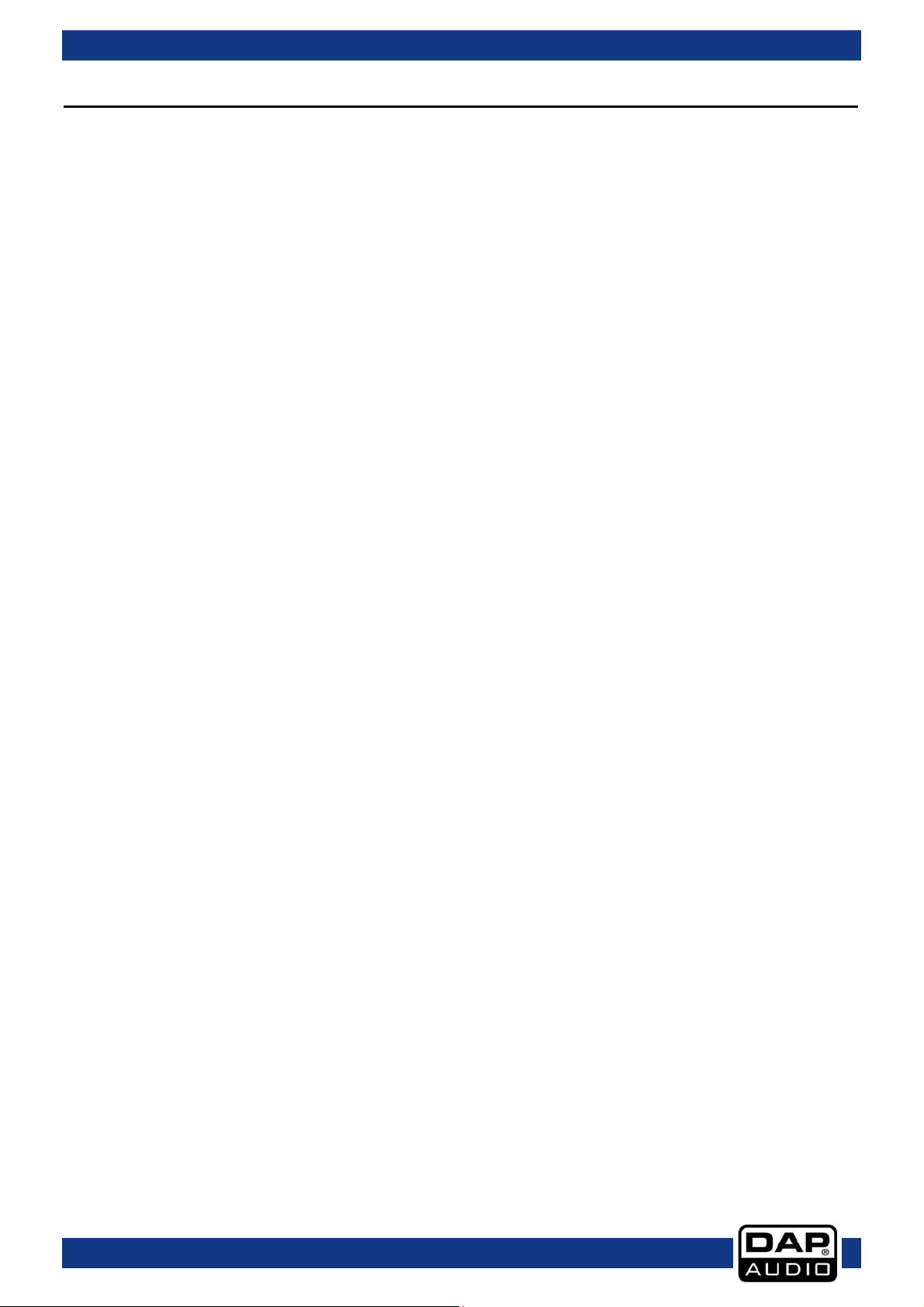
Ordercode: D1265
Core Kontrol D1
Table of contents
Warning ............................................................................................................................................................................... 2
Unpack i ng Ins tructi ons ............................................................................................................................................. 2
Safety Instructions ...................................................................................................................................................... 2
Operating Determinations ....................................................................................................................................... 3
Return Procedure ...................................................................................................................................................... 4
Claims .......................................................................................................................................................................... 4
Description of the device ................................................................................................................................................. 5
Overview ..................................................................................................................................................................... 5
Deck A/B ..................................................................................................................................................................... 6
Mixer ............................................................................................................................................................................. 7
Frontside ...................................................................................................................................................................... 8
Backside ...................................................................................................................................................................... 8
Installation ........................................................................................................................................................................... 8
Set Up and Operation ....................................................................................................................................................... 8
Names and Functions ....................................................................................................................................................... 9
Deck Functions .......................................................................................................................................................... 9
Mixer Functions ........................................................................................................................................................11
Front Functions .........................................................................................................................................................12
Back Functions .........................................................................................................................................................12
Operations ........................................................................................................................................................................13
Selecting Folder s ......................................................................................................................................................13
Selecting tracks using the track select encoder ...............................................................................................13
Starting Playback ....................................................................................................................................................13
Sto p Playback ..........................................................................................................................................................13
Pausing ......................................................................................................................................................................13
Setting a Cue Point .................................................................................................................................................13
Setting a hot cue point in pause mode ..............................................................................................................14
Setting a hot cue point in play mode .................................................................................................................14
Deleti ng a hot cue point .......................................................................................................................................14
Cueing .......................................................................................................................................................................14
Seek (fast forward/fast backward) ......................................................................................................................14
Changing pitch of a song .....................................................................................................................................14
Pitch be n ding ...........................................................................................................................................................14
Loop pla y ..................................................................................................................................................................15
Beat loop play .........................................................................................................................................................15
Reloop .......................................................................................................................................................................15
Recording a sample ...............................................................................................................................................15
Sample playback ....................................................................................................................................................15
Software Installation ........................................................................................................................................................16
Running the setup program. .................................................................................................................................17
Running the Virtual DJ-software for the fir st tim e .......................................................................................................19
Interface zones ........................................................................................................................................................21
Browse r panels .........................................................................................................................................................22
Sampl e r panels ........................................................................................................................................................22
Effects panels ...........................................................................................................................................................22
Record panels ..........................................................................................................................................................22
Maintenance ....................................................................................................................................................................23
Troubleshooting................................................................................................................................................................23
Product Specifi ca tion .....................................................................................................................................................24
Appendix 1: Midi Implementation ...............................................................................................................................25
Notes ..................................................................................................................................................................................28
1
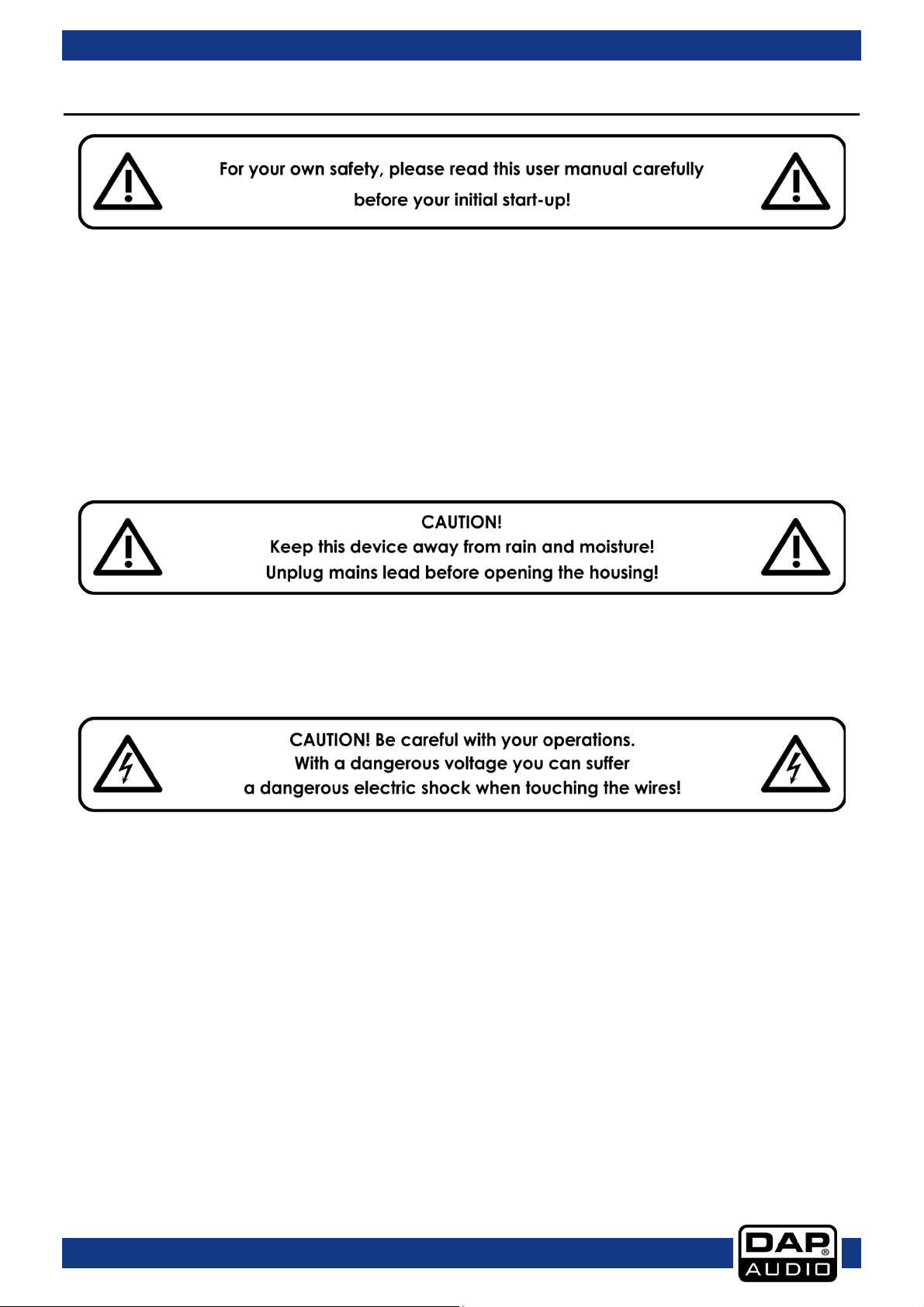
Ordercode: D1265
Core Kontrol D1
Warning
Unpacking Instructions
Immediately upon receiving this product, carefully unpack the carton and check the contents to ensure
that all part s are present , and have been received in good condition. Notify the dealer immediately and
retain pac k i ng m at e rial for inspection if any part s appear damaged fr om sh i pping or the c arton itse lf
shows signs of mishandling. Save the carton and all packing materials. In the event that a fixture must be
returned to the factory, it is important that the fixture be returned in the original factory box and packing.
Your shipment includes:
• DAP Core Kontrol D1
• US B cable (1,75 m)
• CD with Virtual DJ LE software
• User manual
Safety Instructions
Every person involved with the installation, operation and maintenance of this system has to:
• be qualified
• follow the instructi ons of thi s manu al
Before the initial start-up, please mak e su re that there is no damage caused by tra nsportati on. Should
there be any, consult your dealer and do not use the system.
To maintain perfect condition and to ensure a safe operation, it is absolut ely necessary for th e user to
follo w t he safety instruct io ns and warning notes writ t e n in this manual.
Please consider that damages caused by manual modifications to the system are not subj ect to
warranty.
This system contains no user-servi ceabl e parts. Refer servicing to qualified technicians only.
2
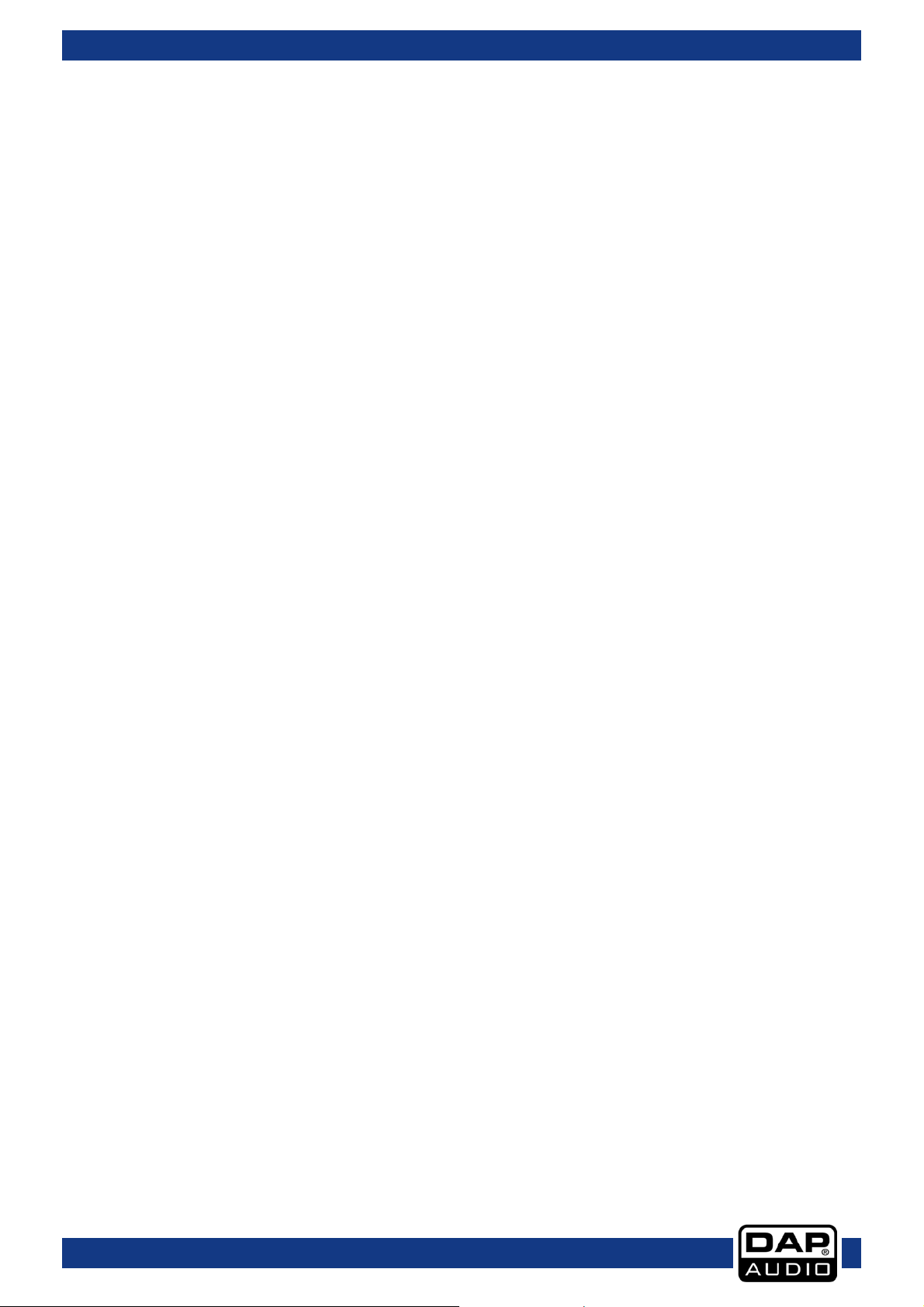
Ordercode: D1265
Core Kontrol D1
IMPORTANT:
The manufacturer will not accept liability for any resulting damages caused by the non-observance of
this manual or any unauthorized modification to the system.
• Never remove warning or informative labels from the unit.
• Never leave any cables lying around.
• Do not connect this system to a dimmerpack.
• Do not switch the system on and off in short intervals, as this would reduce the system’s li fe.
• Do not open the device and do not modify the device.
• Do not drive the inputs with a signal level bigger, than required to drive the equipment to full output.
• Only use system indoor, avoid contact with water or other liquid s.
• Avoid flames and do not put close to flammable liquids or gases.
• Make sure you don’t use the wrong kind of cables or defective cables.
• Extreme frequency boosts in connection with a high input signal l evel may lead to overdriving your
equipment. Should this occur, i t is necessary to reduce the inpu t signal level by using th e INPUT
control.
• To emphasize a frequency range, you don’t necessarily hav e to move its respective control up ward;
try lowering surrounding frequency ranges instead. This way, you avoid causing the next piece of
equipment in your sound path to overdrive. You also preserve valuable dynamic reserve
(“headroom”)
• Avoid ground loops! Always be sure to connect the power amps and the mixing console to the
same electrical circuit to ensure the same phase!
• If system is dropped or struck, disconnect the power supply or USB cable immediately . Have a
qualified engineer inspect for safety b efore operating.
• If the system has been exposed to drastic temperature fluctuation (e.g. after transportation), do not
switch it on immediately. The arising condensa tion water mi ght damage your syst em. Leave the
system switched off until it has reached room temperature.
• If your Dap Audio device fails to work properly, discon tinu e use immediately . Pack the unit secur ely
(pref e rably in th e or iginal pa cking material), and return it to you r Dap Audio dealer for se rv ice.
• Repairs, servicing and electric connection must be carried out by a qualified technician.
• For replacement use fuses of same type and rating only.
Operating Determinations
This system is not designed for permanent operation. Con sistent operation breaks will ensure th at the
system will serve you for a long time without defects.
If this system is operated in any other way than the one described in this manual, t he product ma y s uffer
damages and the warranty becomes void.
Any other operation may lead to dangers like short-circuit, burns, elec t ric shock, e t c .
You endanger your own safety and the safety of others!
Improper installation can cause serious damage to people and property !
3
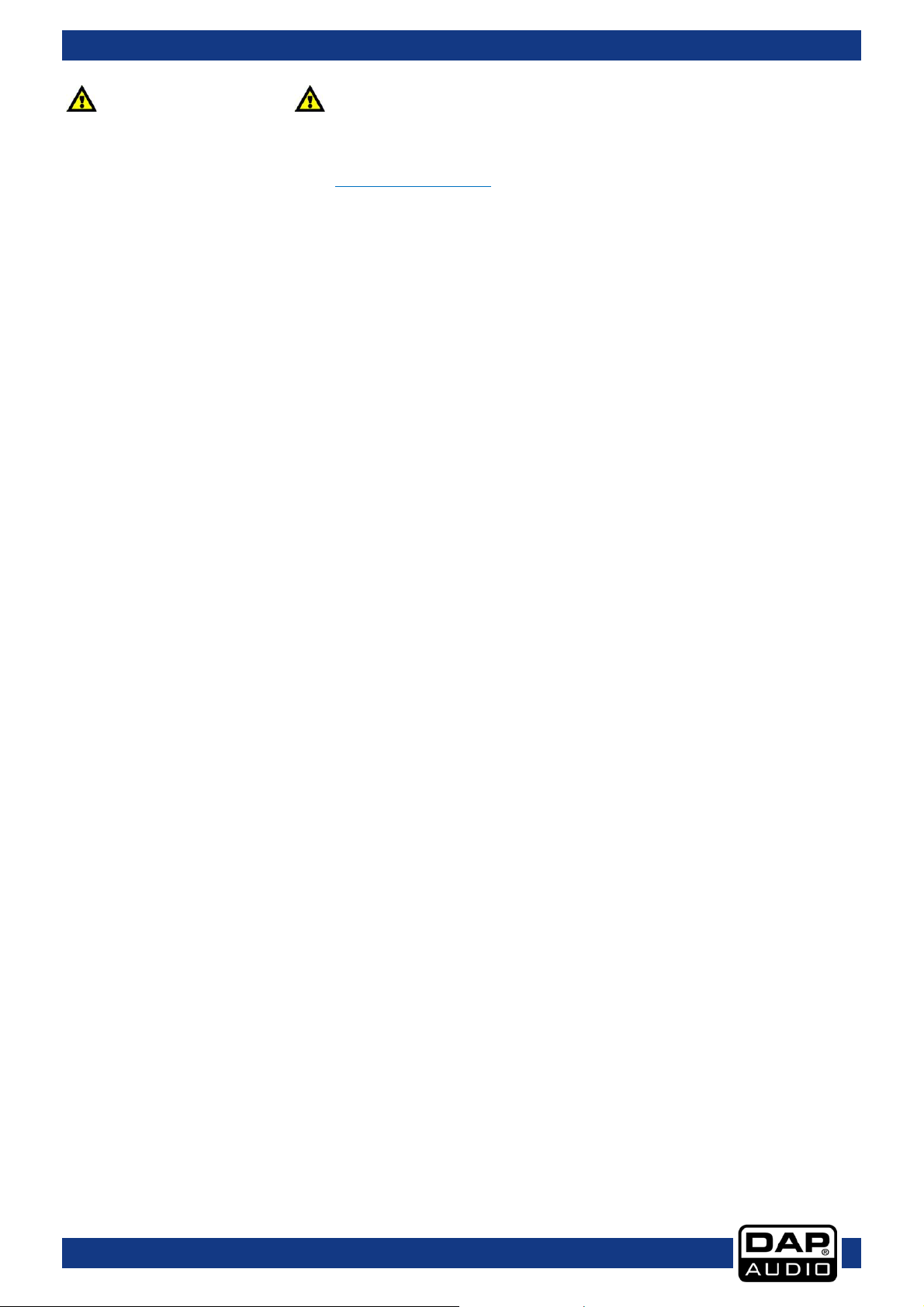
Ordercode: D1265
Core Kontrol D1
Return Procedure
Returned merchandise must be sent prepaid and in the original pa cki ng, call tags will not be is sued.
Package must be clearly labeled with a Return Authorization Number (RMA number). Products retu rned
without an RMA number will be refused. Highlite will not accept the returned goods or any responsibility.
Call Highlite 0031-455667723 or mail aftersales@highlite.nl
Be prepared to provide the model number, serial number and a brief description of the cause for the
return . B e su re to properl y pack fixt ure, any shipping damage resul t i ng from inadequate packaging is the
customer’s responsibility. Highlite reserves the right to use its own discretion to repair or replace
produ c t ( s ). As a sugges t i on, prope r UPS packin g or double-boxing is always a safe method to use.
Note: If you are given an RMA number, please include the following information on a piece of paper
inside the box:
01) Your na me
02) Your address
03) Your pho ne number
04) A brief description of the symptoms
and reque s t an RMA prior to shi pping the fixtur e .
Claims
The client has the obligation to check the deliver ed goods immedia tely upon delivery for any shortcomings and/or visible defects, or perform this check after our announcement that the goods are at their
disposal. Damage incurred in shipping is the responsibility of the shipper; therefore the damage must be
reported to the carrier upon receipt of merchandise.
It is the customer's responsibili ty to no tify and submit clai ms with the shipp er in the event that a device is
dama g ed due to shipping. Transportation damage has to be reported to us within one day after receipt
of the d elivery.
Any return shipment has to be made post-paid at all times. Return shipments must be accompanied with
a letter de f i ning the reason for ret urn shipm e nt . Non-prepaid return shipmen ts will be r efused , unless
otherwise agreed in writing.
Complaints against us must be made known in writing or by fax within 10 working days after receipt of the
invoice. After this period complaint s will no t be handled anymore.
Complaints will only then be considered if the client has so far complied with all parts of the agreement,
regardless of the agreement of which the obligation is resulting.
4
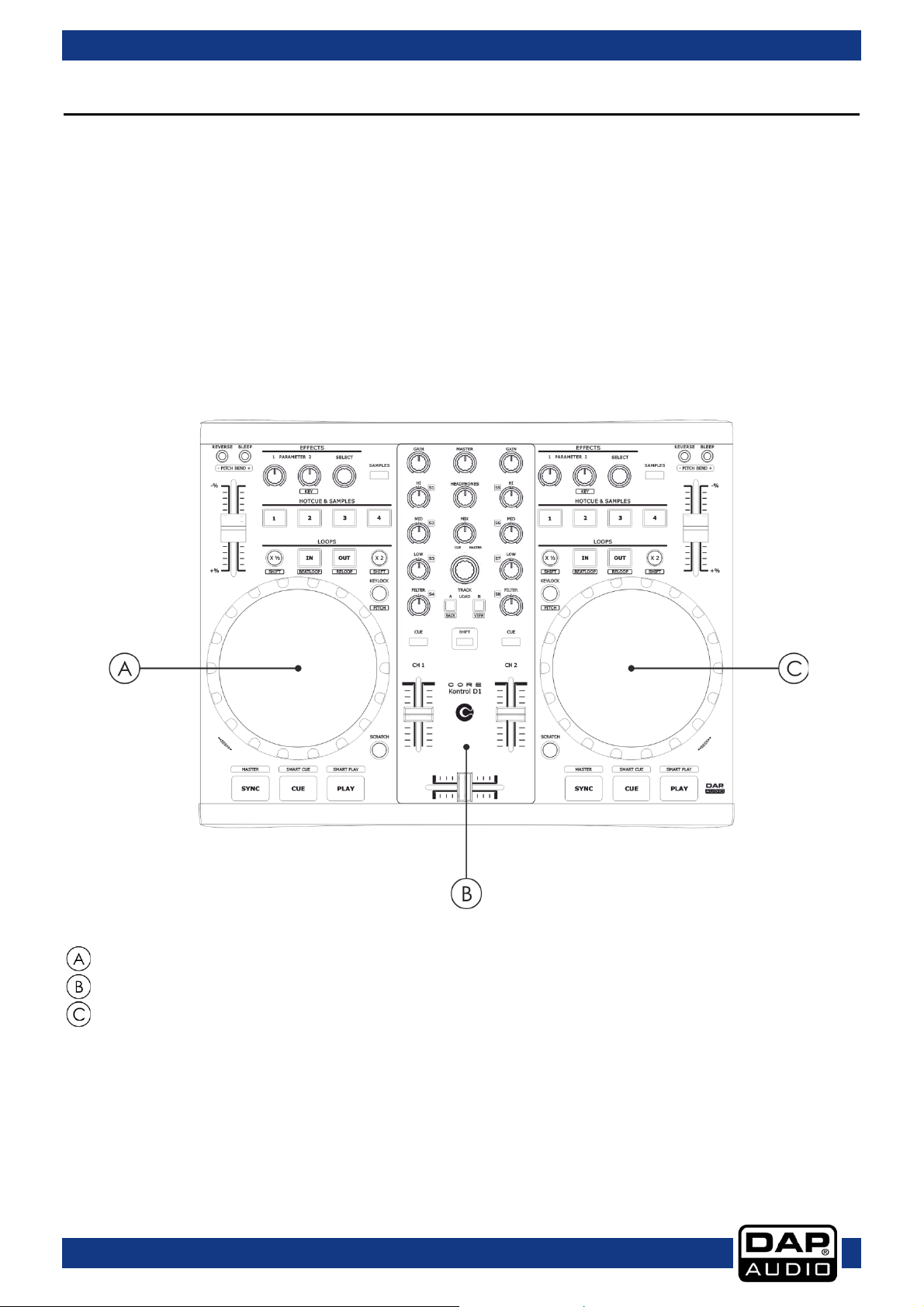
Ordercode: D1265
Core Kontrol D1
Overview
Fig. 01
Description of the dev ice
Features
The DAP audio Core series Kontrol D1 is a 2 Channel Midi controller.
• Large 134mm jog-wheels with adjustable touch sensitivity
• 2 Deck controller for any kind of DJ software
• Balanced master RCA output
• Microphone input (6,3 mm)
• Includes Virtual DJ LE
• Sound c ard: 4 OUT, 16b it, 44,1 kHz
• Jog wheel resolution: 600
• 64 controllers
• USB powered
Deck A
Mixer
Deck B
5
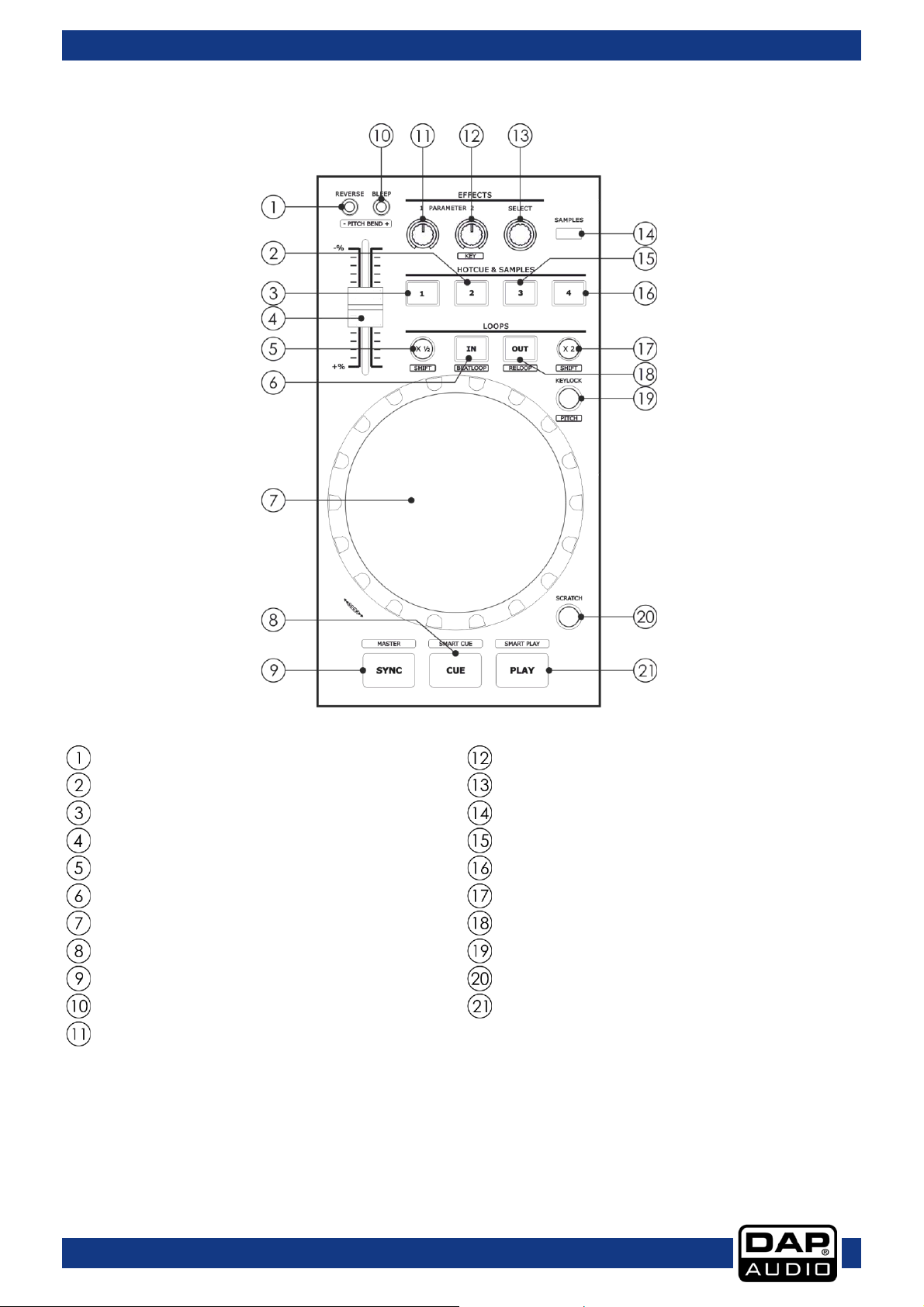
Ordercode: D1265
Core Kontrol D1
Deck A/B
Fig. 02
Reverse button /pitch ben d -
Parameter 2/key control
Hot cue/sampl e 2 button
FX select encoder
Hot cue/sampl e 1 button
Samples button
Pitch contr ol f a der
Hot cue/sampl e 3 button
x½/shift butto n
Hot cue/sampl e 4 button
Loop in/beat loop button
x2/shift button
Jogwheel
Loop out/reloop button
Cue/smart cue button
Key lock/pitch button
Sync/master but to n
Scrat c h button
Bleep/ pitch bend + button
Play/smart play button
Parameter 1 control
6
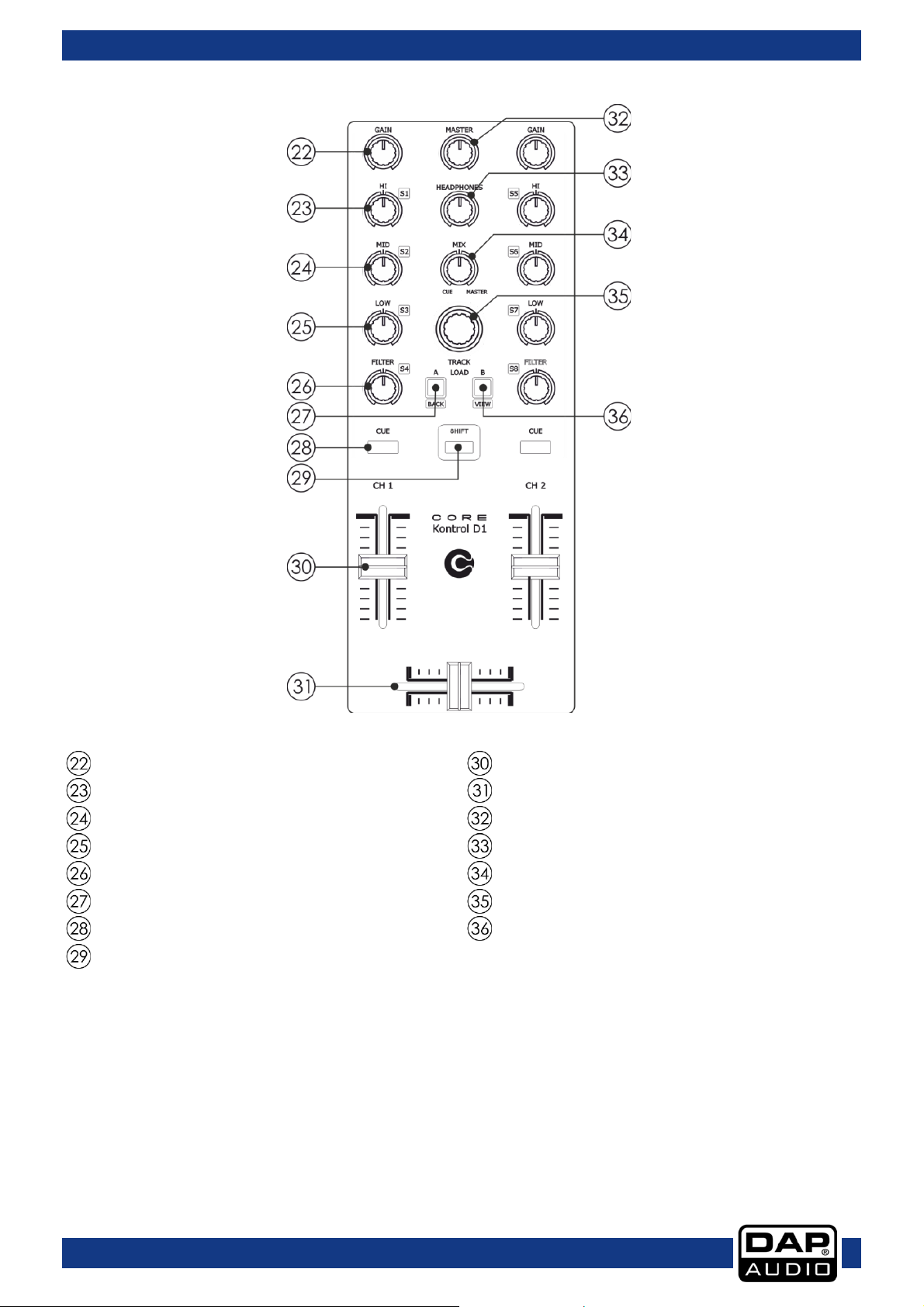
Ordercode: D1265
Core Kontrol D1
Mixer
Fig. 03
Channe l g ain control
Channe l f ader
Channe l hi/s1 con trol
Cross fader
Channel mid/s2 control
Master control
Channel low/s3 control
Headphones control
Filter/s4 control
Mix control
Load A / bac k but ton
Track enco der
Cue button
Load B/view button
Shift button
7
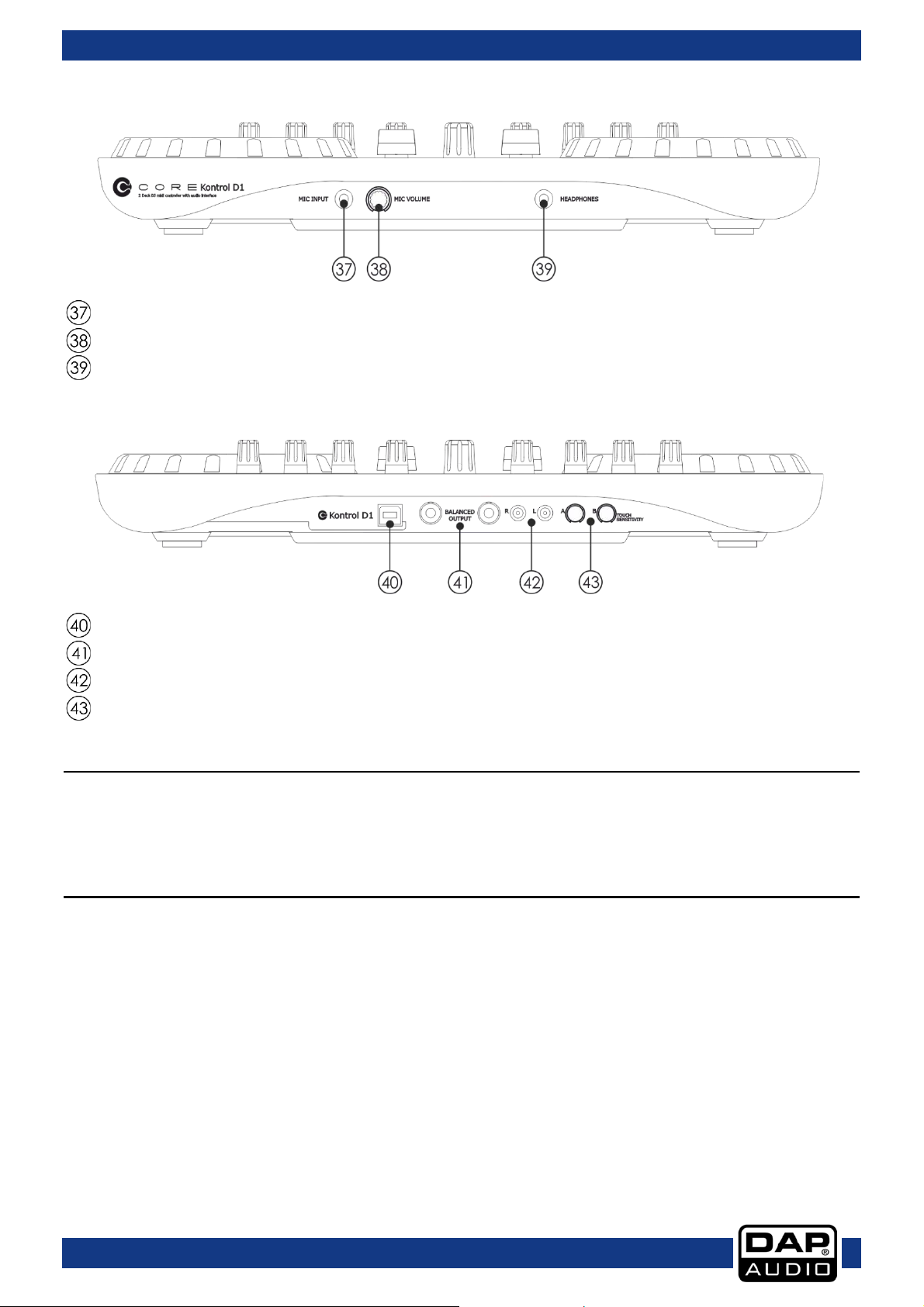
Ordercode: D1265
Core Kontrol D1
Frontside
Fig. 04
Mic input jack (6,3 mm)
Mic volu me con t rol
Headphones output ja c k (6,3 mm)
Backside
Fig. 05
USB B connector
Master balanced TRS ja c k out L /R
Master RCA out L/R
Touch sensitivity tri mmer A/B
Installation
Remove all packing materials from the Kontrol D1. Check that all foam and plastic padding is removed.
Connect all cables.
Always disconnect from the USB cable before cleaning or servicing the device.
Damages caused by non-observance are not subject to warranty.
Set Up and Operation
01) Connect the Core Kontrol to your mixer/amplifier using the proper cables.
02) Connect the Core Kontrol’s USB port with your PC’s USB port using a USB ca ble.
CAUTION: Be sure that the mixer/amplifier’s power is off, when connecting the cables. Turn on the Core
Kontrol before you turn on your mixer/amplifier.
8
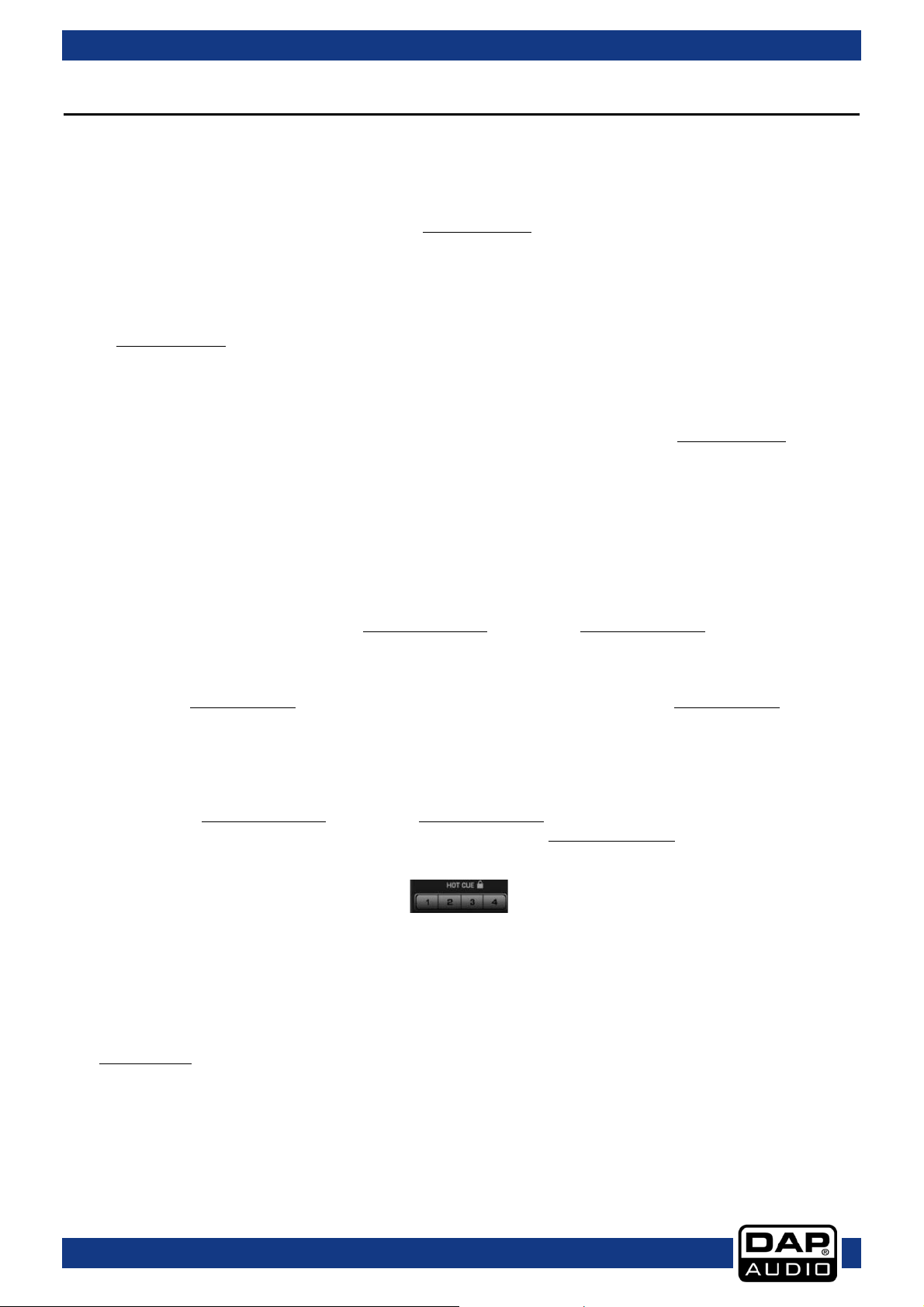
Ordercode: D1265
Core Kontrol D1
08) Cue/smart cue button
Fig. 06
Names and Functions
Below is a description of the functions of the controls.
Deck Functions
01) Reverse button/pi tch bend -
This button toggles reverse mode on or off. Rev erse mode
time will also count backwards. While holding the shift (29) button, pu shi ng this bu t t on allows you to
slow down a track. Release the button to return to the original BPM.
02) Hot cue/sample 2 button
The Core Kontrol D1 allows you to store up to f our hot cue points per deck. See page 14: “ Setting a
hot cue point in pause mod e” and “Settin g a hot cue po int in p lay mode”.
In samp ler mod e
recording the corresponding sample. Pushi ng this button allows you to start/ stop sample playback
for the corresponding sample.
03) Hot cue/sample 1 button
The Core Kont rol D1allo ws you to st ore up to four hot cue points per deck. See page 14: ”Setting a
hot cue point in pause mod e” and “Settin g a hot cue po int in p lay mode”. In sampler mode
While holding the shift (29) button, pushin g thi s button allo ws you to start/stop recordin g the
corre s ponding sa m ple.
04) Pitch control fader
Use this fader to adjust the pitch. Slide up to decrease the pitch, slide down to increase the pitch.
05) x½/shift button
Allows you to divide the smart loop length by 2. While pushing and holding the shift (29) button,
tapping this button allows you to shift the smartloop by 1 beat.
06) In/beat loop button
This button allows you to set t he s tart p oint of a loop. Tapping this bu t t on, while pus hing and hol di ng
the shift (29) button, will togg le the beat loop mode on or off. In beat loop mode
makes a loop with a preset number of beats. The number of beats can be modified wi th the x½/shift
(05) button and/or the x2/shift (17) button.
07) Jogwheel
While not in scr a tch mode, th e jogwheel allows you to pitch bend a song. In scratch mod
wheel can be used for scratch effects. Pushing and holding the shift (29) button, while turning the
jogwheel, allows you to seek through the track (see page 14 “Seek”).
: While holding the shift (29) button, pu s hing this but t o n allows yo u to start/stop
will play m usi c in reverse and the t r ack
:
, the software
e the jog
Push the cue button during pla y back to return to the position at which playback started or to the
first cue point (if set). Tapping this button, while pushing and holding t he shift (2 9) button, allows you
to toggle t he smart c ue mo de on or off. In smart cue mod e
point is always on the beat (actually a quantizing function). Smart cu e mode is indicated in the
Virtual DJ software by the lock symbol which turns orange when active.
09) Sync/master button
Automatically matches the corresponding deck’s tempo with the other deck’s tempo.
Pushing and holding the s hift (29) button while tapping this button allows you to set up a deck as a
master for sync play.
10) Bleep button/pitch bend +
Bleep mode
release the button, the track will continue to play where it would have been if you had not engaged
the button. While h ol ding the shift (29) button, pushing this but t on allows you to speed up th e t rack.
Release the button to return to the original BPM.
11) Par am eter 1 control
The Parameter 1 and 2 controls allow you to adjust effect parameters. Note, that not all the effects
require two parameter control s.
will play the music in re verse, while the track timer continues to advance. When you
, the software makes sure that your cue
9

Ordercode: D1265
Core Kontrol D1
13) Effects select encoder
Fig. 07
19) Key lock/pitch button
Fig. 08
12) Parameter 2/key control
The Parameter 1 and 2 controls allow you to adjust effect parameters. Note, that not all the effects
require two parameter control s. While holding the shift (29) button, thi s con t rol allows you to change
the ke y of the song while the tempo remains unchanged.
Tapping this button allows you to select one of the available effects in forward directio n.
The included Virtual DJ LE software gives you access to seven effects, as s h own below.
14) Sample s button
Pushing this button toggles the samp ler mod e
that sampler mode is active, Check with “sampler panels” (see pa ge 23).
15) Hot cue/sample 3 button
The Core Kontrol D1allows you to store up to four hot cue points per deck. See page 14: “ Setting a
hot cue point in pause mod e” and “Settin g a hot cue po int in p lay mode”. In sampler mode
While holding the shift (29) button, pushing this button all ows you to start/stop recording the
corre s ponding sa m ple. Pushing thi s button allows you to start/ stop sample playback for the
corre s ponding sa m ple.
16) Hotcue/sample 4 but ton
The Core Kont rol D1allo ws you to st ore up to four hot cue points per deck. See page 14: “Setting a
hot cue point in pause mod e” and “Setting a hot cue point in play mode”. In sampler mod e
While holding the shift (29) button, pushin g thi s button allo ws you to start/stop recordin g the
corre s ponding sa m ple. Pushing this button allows you to start/ stop sample playback for the
corre s ponding sa m ple.
17) x2/shift button
Allows you to multiply the loop length by 2. While pushing and holding t he shift (29) butto n, tappin g
this button allows you to shift a loop by 1 beat .
18) Out/reloop button
This button allows you to set the endpoint of the loop or to exit loop playback.
While pushing and holding the shift (29) button, pushing this button allows you to reloop.
on or off. The button will light up t o i ndicate
:
:
Tappi ng this but ton allows yo u t o t oggle the key lock m ode on or off. In key lo ck mod e, the pitc h
fader allows you to Change the tempo of the song played back while the key of the song stays
unchanged. While holding the shift (29) button, tapping this button allows you to select the
maximum range for the pitch control fader.
20) Scratch/cross fader cur ve button
This button allows you to select or deselect scratch mode for the jogwheel. While not in
mode, the jogwheel is in jog mode. Pushing this button, while holding the shift (29) button, allows you
to change the crossfader curve.
21) Pl ay /smart play button
This button allows you to toggle between pause mode and playback mode
.
scratch
10

Ordercode: D1265
Core Kontrol D1
Mixer Functions
22) Channel gain
The gain c o nt rol allows you to adjust the input sensitivity for a channel and thus optimally match the
incoming signals to the mixer’s internal operation level.
23) Hi/s1 control
Use the 3 band equalizer to adjust the tone for each channel by using the hi, mid and low controls.
In sample r mo de:
for sample 1/5.
24) Mid/s2 control
Use the 3 band equalizer to adjust the tone for each channel by using the hi, mid and low controls.
In sample r mo de:
for sample 2/6.
25) Low/s3 control
Use the 3-band equalizer to adjust the tone for each channel by using the hi, mid and low controls.
In sample r mo de:
for sample 3/6.
26) Filter/s4 control
Turn this control to apply a filter effect to the corresponding track. Pushing and holding t he shift (29)
button while tapping the corresponding channel’s cue (28) button, turns the filter effect off.
The filter control has a soft take over function. In sampler mode:
this control allows you to adjust the volume level for sample 4/8.
27) Load A/back button
Pushing this button loads the selected track in deck 1 and activates the cue function for channel 1.
The channel’s cue (28) button will light up. Holding the shift (29) button i n combinati on with the track
select (35) encoder allows you to navigate through the browser panels. See page 13: “Selecting
folders” and “Selectin g tra ck s
28) Cue button
Tappi ng this but ton will all ow the audio from that channel to be cued to the headphones. Ensure
that the headphones volume (33) is not com pletely tu rned down and th at the mix (34) control is not
turned completely to the right.
29) Shift button
Pushing and holding this button gives you access to the secondary func tion s of the: load A/bac k
(27), load B/view (36), In/beat loop (06), out/reloop (18), key lock/pitch (19), reverse/pitch bend –
(01), bleep/pitch bend + (10), play/smart play (21),cue/smart cue (08), sync/master (09) and
scratch/cross fader curve (20) buttons, the param eter 2/ key (12), hi/s1 (23), mid/s2 (24), low/s3 (25),
filter/s4 (26) controls and the jogwheel (07) (in search mode
30) Channel fader
Th e fader con trol s the volu me of the corresponding chann el.
31) Cross fader
The cross fader allows you to mix smoothly fro m o ne s o urce to another (only when both channel
faders are up).
32) Master level control
Use to adjust the volume level of the master RC A (42) and the master TRS jack (41) outputs.
33) Headphones level control
Use to adjust the volume level of the headphones (39) outputs.
34) Mix control
Allows the user to hear mixed audio of the monitor (cue) audio and the program (master) audio in
the headphones. When the knob is rotated to the left, only the cue audio will be heard. When in the
right position, only the program audio will be heard.
35) Track select encoder
Depend i ng on the browser panel (see page 22) you are in, you can use the encoder to select a
certain track or folder. Confirm your choice by pressing the encoder.
36) Load B/view button
Pushing this button loads the selected track in deck 3 and activates the cue function for channel 3.
The channel’s cue (28) button will light up. While pushing and holding the shift (29) button, tapping
this button allows you to select the Effects panel (see page 22, “1. Browser/Sampler/Effects/Record”).
While holding the shift (29) button, this control allows you to adjust the volume level
While holding the shift (29) button, thi s co ntrol allows you to adjust the volu me le vel
While holding the shift (29) button, t his control allows you to adjust the volume level
While holding the shift (29) button,
).
11

Ordercode: D1265
Core Kontrol D1
Front Functions
37) Microphone input
¼” jack un balanced mi cr o phone inpu t . This inpu t will not work with balan c e d jacks.
38) Microphone volum e con trol
Use to adjust the volume of the microphone channel.
39) Headphones output
You can connect a pair of headphones, with a minimum impedance of 32 Ohm, to this stereo TRS
¼”jack. The jack should be wired as tip=left, ring=right and sleeve=ground.
Back Functions
40) USB B connector
To connect your Core Kontrol D1to a PC / laptop/ Mac.
41) Master TRS jack out L/R
Use these outputs to connect an amplifier/mi xer with balanced inputs.
42) Master RCA out L/R
Use these outputs to connect an amplifier/mixer with unbalan c ed inputs.
43) Touc h sen si tivity trimme r A / B
Use these trimmers to adjust the touch sensitivity of th e jogwheel.
12

Ordercode: D1265
Core Kontrol D1
Operations
Selecting Folders
• Make sure you are in the file system/ folder structure panel (see page 22). Hold t he shift (29) button
and pus h t he load A/back (27) button to return to the file system/ folder structure panel if y ou are in
the file/ search results panel. Turn the track select (35) encoder to browse the folders.
• Push the track select (35) encoder to open the desired folder. Now you are in the file/ search results
panel and are ready to select a track as described before.
• Push the load A/back (27) button to return to the file system/folder structure panel.
Selecting tracks using the track select encoder
• Make sure you have opened the desired folder as described in Selecting folder s and that you are in
the file/ search results panel (see page 22)
• Turn the track select (35) encoder to browse the tracks.
• Push the load A/back (27) button or the load B/view (36) button to load the track in respectively
deck 1 or deck 2.
Starting Playback
• Push the pl ay /smart play (21) button during t he pause mode or cue mode
in the play/smart play (2 1) button lights up.
Stop Playback
There are two ways to stop playback:
• Push the pl ay /smart play (21) button during playback to pause at that point.
• Push the cue/smart cue (08) button during playback to return to the cue po int and enter pause
condition.
Pausing
• Push the pl ay /smart play (21) button to pause playback.
• The play/ s mart play (21) bu tton blinks when the pause mode is set.
• Playback resumes when the play/smart p lay (21) button is pushed again.
Setting a Cue Point
• Push the pl ay /smart play (21) button to pause playback.
• The play/ s mart play (21) indicator flashes as the deck is in pause mode.
• Turn the jogwheel (07) to go to the desired cue point.
• Push the cue/smart cue (08) button and your cue point wil l be stored. The cue point will be ind icated
in the waveform di s pl ay as shown i n f igure 9 on page 14.
• Push the pl ay /smart play (21) button to con tinue pl ayback.
to start playba c k, the LED
13

Ordercode: D1265
Core Kontrol D1
(Hot) Cu e Points
Fig. 09
Setting a hot cue point in pause mode
• Push the pl ay /smart play (21) button to stop playback.
• The play indicator flashes when the pause mode is set.
• Turn the jogwheel (07) to go to the desired Cue point.
• Push the desired hot cue (1 (03), 2 (02), 3 (15), 4 (16)) button and your hot cue point will be s to red
while playback resumes.
• The stored hot cue point will be indicated in the Waveform display as shown in fi gur e 9 below.
Setting a hot cue point in play mode
• During play mode, push the de si red ho t cue (1 (03), 2 (02), 3 (15), 4 (16)) button. Make sure that you
use a hot cue butt on which is not
• The hot cue point is stored while playback resumes.
• The hot cue point will be indicated in the waveform dis play as shown in fi gur e 9 .
Deleting a hot cue point
• Push and hold the shift (29) but ton while ta pping the corresponding hot cu e but t o n (1 (03), 2 (02), 3
(15), 4 (16)) to delete a hotcue point.
Cueing
• "Cueing" is the action of preparing for playback.
• Push the cue/smart cue (08) button, the player will ent er cue mode
point and th e deck will enter pause mode and the cue (08) butto n lights up. When the play/ smart
play (2 1) button is pushed, playback will start from the cue point.
• If the cue/smart cue (08) button is pushed after the searching operation or the scanning operation,
playback returns to the cue point and the deck will enter pause mode
Seek (fast forward/fast backward)
• Seeking is a function for quickly moving forwards or backwards throu gh a t rack while pushing and
holding the shift (29) button an d turning the jogwheel (07).
• Push and hold the shift (29) but ton while turni ng the jogwheel. The track will play fast forward or fast
backward and t he sound i s au dible.
• Turn the jogwheel clockwise to scan in forward direction, counterclockwise to scan in reverse
direction.
Changing pitch of a song
• Set the desired pitch bend range for the pitch control fader (04) by pushi ng and holding the shift (29)
button and tapping the key lock/pi tch (1 9) button. Make sure that the pitch control fader (04) is not
locked (the lock symbol should be white).
• Adjust the BPM by sliding the pitch control fader (04) co nt r ol up or down.
• Slide the pitch control fader (04) fader up to decrease BPM, or down to increase BPM. The
adjustment range is +/- 6%, 8%, 10%, 12%, 25%, 33%, 50% or 100% depending on the range previously
set up.
Pitch bending
• Turn the jogwheel (07) during playback to change the BP M temporarily.
• Turn the jogwheel (07) clockwise during playback to increa se the BPM and counterclockwi se to
decrease the BPM. The faster you turn the wheel, the more the BPM changes. The adjustment range
is +/- 20%.
• When you release the jogwheel (07), the track will return to the BPM set with the pitch control
fader (04).
lit.
. Playback returns to the cue
.
14

Ordercode: D1265
Core Kontrol D1
Deck 1:
1 (03) but ton = sample 1
Deck 2:
1 (03) but ton = sample 5
2 (02) but ton = sample 2
2 (02) but ton = sample 6
3 (15) button = sample 3
3 (15) button = sample 7
4 (16) button = sample 4
4 (16) button = sample 8
Deck 1:
1 (03) but ton = sample 1
Deck 2:
1 (03) but ton = sample 5
2 (02) but ton = sample 2
2 (02) but ton = sample 6
3 (15) button = sample 3
3 (15) button = sample 7
4 (16) button = sample 4
4 (16) button = sample 8
Loop play
• Push the in/beat loop (06) button to set the loop start point, the button will start blinking.
• Push the out/reloop (18) bu tton to se t the loop end point. After the end point is set, playback will
enter loop play from start point to end point repeatedly. Both the in/beat loop (06) button and the
out/reloop (18) buttons will blink.
• Ta p th e out/reloop (18) button to cancel loop play. Both the in/beat loop (06) and out/reloop (18)
buttons will dim.
• Pushing and holding the s hift (29) button while tapping the out/reloop (18) button when in loop play,
allows you to chang e t he endpoint by turning the jogwheel (07). The out/reloop (18) button will blink
while the in/beat loop (06) button will dim. Confirm the new endpoint by pushing and holding the
shift (2 9) button wh ile tapping the out/reloop (18) bu tton. Bo th the in/beat loop (06) button a nd th e
out/reloop (18) button, will blink again indicating that loo p play is active.
• Pushing and holding the s hift (29) button, while tappin g th e in/beat loop (06) but t on when in loop
play, allows you to change the start point by turning t he jogwheel (07). The in/beat loop (06) button
will blink while the out/reloop (18) button wi ll dim. Conf irm the new e ndpoint by pus h ing and holding
the shift (2 9) butto n while tapping the in/beat loop (06) butt o n. Both, the in/beat loop (06) button
and the out/reloop (18) button will blink again, indicating loop play is active.
• The 1 (03), 2 (02), 3 (15), 4 ( 1 6) buttons and the x2/shift (17) and x½/shi ft (05) buttons allow you to
shorten or expand the length of the recorded loop while loop play is active.
• While pushing and holding the shift (29) button, the x2/shift (17) and x½/shift (05) buttons allow you
to shift a recorded loop by 1 beat while loop play is active.
Beat loop play
• Hold the shift (29) button while pushing the in/beat loop (06) button.
• Set the loop length using the x2/shift (17) and x½/sh ift (05) buttons. Smart loop play will start
immediately.
• Pushing the out/reloop (18) button will canc el s mart loop pla y.
Reloop
• Push and hold the shift (29) button an d tap the out/reloop (18) button. The song will return to the last
selected loop.
• Push the out/reloop (18) button, the loop play function is canceled.
Recording a sample
• Activate sampler mode
and the sampler panel will open.
• Choose a memory space in which you want to store your new sample.
by pushi ng t he samples (14) button. The samples (14) button will light up
• While holding the shift (29) button, push the corresponding sample button to start recording.
• When finished recording, push the sampl e button again (release the shift (29) button).
Sample playback
• If not in sampler mode, activate sampler mode
The sampler pan el wil l open.
• Push the corresponding sample button to toggle playba ck /pause of the sampl e.
15
by pushi ng the samples (14) button.

Ordercode: D1265
Core Kontrol D1
Software Installation
System requirements:
PC
Minimum system requirements:
• Intel® Pentium® 4 or AMD Athlon™ XP
• 1280x1024 resolution
• Dire c tX compatibl e so u ndcard
• 512MB RAM
• 50MB free on the hard drive
Recommended system requirements:
• Intel® Core™ 2 or AMD Athlon™ X2
• 1280x1024 resolution
• Multi-channel DirectX compatible soundcard
• 1024MB RAM
• 200MB free on the hard drive
Additional requirements for Video mixing:
• 2048MB (2GB) RAM
• ATI™ or NVIDIA® video card w/256MB of Dedicated DDR3 RAM
• Video card mus t s u pport dual-screen output
Supported Operating System:
• MINIMUM: Microsoft® Windows XP SP3 or newer
• RECOMMENDED: Microsoft® Windows 7 Professional 32-bit
• Microsoft® Windows 95, 98, ME, or older are not supported
Mac
Minimum system requirements:
• Intel® processor
• Mac OS X v10.5.x
• 1024x768 resolution
• Core Audio compatible soundcard
• 1024MB RAM
• 50MB free on the hard drive
Recommended system requirements:
• Intel® processor
• Mac OS X v10.6.x
• 1440x900 resolution
• Multi-chan nel Core Audio compatible soundcard
• 2048MB (2Gb) RAM
• 200MB free on the hard drive
Additional requirements for Video mixing:
• ATI™ or NVIDIA® video chipset w/256MB of Dedicated DDR3 RAM
• Video must s upport dual -screen output
Supported Operating System and Processor Platforms:
• Minimum: Mac OS X v10.5 Leopard on Intel processor platform
• Recomme nded: Mac O S X v1 0 .6 .x Snow Leopard on Int e l processo r pl atform
• Apple® Mac OS X 10.4.x Tiger or older are not supported
• Motorola® (PowerBook® G4) processor platform or older are not supported
16

Ordercode: D1265
Core Kontrol D1
The welcome screen will pop up.
Press the Next button when finished reading the screen.
02) No w the readme file will pop up.
Check the “I accept” checkbox and click the Next button.
Installation procedure:
• Be sure to t urn off the power supply to all equipment.
• Use a USB cable to connect the Core Kontrol D1and your computer.
• Turn on y ou r c omputer a n d then your am p lifier/ active speakers.
• Insert the included CD-ROM into the computers CD-drive and follow the inst ru c tions.
Running the setup program.
Follow the st eps below.
01) If the installation program on your CD does not start automatically, you can initiate it manually by
doub le c licking on install_virtualdj_le_v7.2.rar file on the included CD (install_virtualdj_le_v.7.2.pkg for
Mac).
17

Ordercode: D1265
Core Kontrol D1
03) The Setup screen will pop up.
Click the Typical button.
04) The Installation screen will pop up.
Click the Install button.
05) If the installation is finished the screen below will pop up.
Press the finish button to complete your installation.
18

Ordercode: D1265
Core Kontrol D1
03) Virtual DJ will check for a new version (this can be disabled in the configuration section). The Virtual
04) Click the Config button (uppe r right corner). The following screen will pop up.
Running the Virtual DJ-software for the first time
01) Double click the Virtual DJ icon on the desktop. A pop up screen asking you to enter your serial
number will pop up .
02) Enter the serial number you received with your purchase (sticker on inside CD-cover flap) and click
the OK button.
DJ user interface will appear.
19

Ordercode: D1265
Core Kontrol D1
In the Sound Setup tab you can optimize the soundcard settings. We suggest using the settings below
between two soundcards.
which give you access to all out puts on your Kon trol D 1 . Other configur ations can limi t your outputs.
On the ri g ht side of the soundcard menu there are two drop down menus allowing you to choose
In the presen ted exa mpl e, the first two channels of the Kontrol D4i’s internal soundcard are routed to the
master outputs and the remaining two channels are routed to the headphones output.
When setup correctly, press the Apply button and then press the OK button.
Make sure the Core Kontrol D1 is connected with your computer’s USB port and is switched on before
setting up your soundcards, otherwise you won’t be able to access your Kontrol D4i’s built in soundcards.
For more possibilities, we suggest reading the Virtual DJ Quick guide. You can download the Virtual DJ
Quick guide from: http://www.virtualdj.com/wiki/PDFManuals.html
20

Ordercode: D1265
Core Kontrol D1
Before beginning to use Virtual DJ, familiar iz e yourself with the controls and zones of t he s oftware.
Interface zones
Upon opening of the appli c ation, the interface is displayed. Interfaces called “skins” fea ture different
configurations, layouts and functionality of the software. Let us begin with selecting the Inter nal Mixer
interface to become familiar with the most important f eatures of the soft ware. To choose a different skin,
while the software is running, click on the Config menu and select “the skins” tab.
01) Browser/Sampler/ Effects/ Record
Browse your music folders, create, edi t and save your playlists, adju st effec ts, vi deo, audio, record
and save mixes.
02) Deck 1 Controls
Drag and drop music from the browser to this virtual deck. Track title, beats per minu te, display,
counters and transport control.
03) Deck 2 Controls
Same as Deck 1.
04) Center Panel
Multiple panels can provide access to the cross fader, gain controllers, volume controll er s, P FL
buttons, video controllers, video preview windows, effect controllers, time cod e and scratch
interface.
05) Rhythm window
This window tra cks the waveform of ea c h so ng loaded or playing on the decks. This area also
features the Computer Beat Grid (CBG) used for visual mixing and beat matching.
21

Ordercode: D1265
Core Kontrol D1
Browser panels
01) File System/Folder Structure
02) File/S earch Resul ts
For more information on the Virtual DJ software, we suggest checking the Support Section
on http://www.virtualdj.com/ . Here you can find manuals, forums etc.
Sampler pane ls
Effects panels
Record panels
22

Ordercode: D1265
Core Kontrol D1
Problem
Probable cause(s)
Remedy
Controller is
No driver installed.
01) Unplug all other USB cables and devices.
04) Reinstall the driver if necessary.
No sound from
Incorrect
Check the settings in the config menu.
time.
No sound from
output.
Incorrect
Check the settings in the config menu.
No access to
during setup.
Contro l ler is not
01) Check if your controller is switched on.
Sound from
minimum.
Incorrect
Check the settings in the config menu.
Maintenance
The DAP Audio Core Kontrol D1 requires almost no maintenance. However, you should keep the unit
clean.
Disconnect th e mains power su pply, and th e n wipe the cover with a damp c l oth. Do not im m erse in
liquid. Do not use alcohol or solvents.
Keep connections clean. Disconnect electric power, and then wipe the audio connections with a damp
cloth. Make sure connections are thoroughly dry before linking equipment or supplying electric power.
Troubleshooting
not recognized
by Windows.
controller
the controllers
headphones
the controller’s
built-in
soundcards
controller
despite all
faders being
set to
soundcard settings.
soundcard settings.
connect ed to your
PC’s USB port or is
switched off.
soundcard settings.
02) Plug i n your controller’ s US B ca ble.
03) Check if your driver (ME 702SC) i s in stall ed and running.
Windo ws Vis ta & Windo ws 7:
Start/Devices and Printers/.
Windo ws XP :
Start/Control Panel/Sys t e m /Device Manager/ .
See page 19: Running the Virtual DJ-software for the first
See page 19: Running the Virtual DJ-software for the
first t i me.
02) Check if the controller is connected to your PC
03) Check your USB cable.
See page 19: Running the Virtual DJ-software for the
first t i me.
23

Ordercode: D1265
Core Kontrol D1
Channels:
2
Decks:
2
Controllers:
64
Inputs:
1 x Microphone, 6,3mm Ja c k
Soundcard:
4 In/ 4 Out
Sampling Frequency:
44,1 KHz
Audio Resolution :
16 bit
Output level:
1,2V ±0,2V
THD+N:
< 0,08%
S/N:>
70dB
Frequency response:
20Hz – 20kHz
Crosstalk:
> 80dB
Outputs:
1 x Master unbalanced, RCA
1 x Master balance d, jack
1 x Headphones, 6,3 mm Jack
Dimensions:
375 mm x 294 mm x 56 mm (LxWxH)
Weight:
1,62 Kg
Product Specification
Design and prod uct specifications are subject to change without prior notice.
24
Website: www.Dap-audio.info
Email: service@highlite.nl

Ordercode: D1265
Core Kontrol D1
D AP Aud i o
Date: 12-03-2013
Model: Kontrol D 1
MIDI Implementation Chart
Function
Transmitted
Recognized
Remarks
Basic channel
Default
1,2, 3, 4, 5 , 6
X
Changed
X X
Mode
Default
Messages
X X Altered
Note number
20
(16)
-3F
(16)
X
*1 True voice
X X
Velocity
Note ON
O X 00
(16)
= off, 7F
(16)
= on
Note OF F
X X
After touch
Keys
X X
Channel
X X
Pitch bend
O X *3
Control change
18
(16)
-52
(16)
X
*2 Prog Change
X X
True#
X X
SysEx
X X
Common
Song pos
X X Song Sel
X X Tune
X X
System real time
Clock
X X
Commands
X X
Aux Messages
Local
ON/OFF
X X All Notes OFF
X X
Active Sense
X X
Reset
X X O:YES Mode 1: OMNI ON, POLY Mode 2: OMNI ON, MONO
X:NO Mode 3: OMNI OFF, POLY Mode 4: OMNI OFF, MONO
Appendi x 1: Mi di Impl ementatio n
25

Ordercode: D1265
Core Kontrol D1
*1: Note numbers
Deck 1:
MIDI Channel 1
Deck 2:
MIDI Channel 2
Note number
Function
20 1 21 2 22 3 23 4 24
scratch
25
samples
26
reverse
27
bleep
28
X1/2 shift
29
in
2A
out
2B
X2 shift
2C
pitch
2C
keylock
2D
sync
2E
cue
2F
play
30
FX select encoder
(push)
37
deck switch
3F
touchwheel (touch)
Mixer:
MIDI Channel 5
Note number
Function
20
load A
21
load B 22
ch. 1
cue 24
ch. 2
cue 24
shift 25
track encoder (push)
26

Ordercode: D1265
Core Kontrol D1
Deck 1:
MIDI Channel 1
Deck 2:
MIDI Channel 2
Control change number
Function
20
Jogwheel
30
FX parameter 1
31
FX parameter 2
Mixer:
MIDI Channel 1
Control change number
Function
32
ch. 1 gain
33
ch. 1 hi
34
ch . 1 mid
35
ch. 1 low
37
ch. 1 fader
40
ch. 1 filter
MIDI Channel 2
Control change number
Function
42
ch. 2 gain
43
ch. 2 hi
44
ch . 2 mid
45
ch. 2 low
47
ch. 2 fader
50
ch. 2 filter
MIDI Channel 5
Control change number
Function
18
track encoder
50
master volume
51
headphone volume
52
headphone mix
*3: pitch bend channels
Channel number
Function
1
pitch fader deck 1
2
pitch fader deck 2
5
crossfader
27

Ordercode: D1265
Core Kontrol D1
Notes
28

Ordercode: D1265
Core Kontrol D1
29

Ordercode: D1265
Core Kontrol D1
30

©2015 DAP Audio
