
DNA3500-DNA3750-DNA3800
DNA4000-DNA5000
IP NVR Appliance
Installation and Operations Manual
Model Number: DNA3500, DNA3750,
DNA3800, DNA4000, DNA5000
Description: NVR IP Video Recording and
Management Software with IVS

DNA Network Video Recorder User’s Manual
V 5.2.0

Table of Contents
1 Features and Specifications ............................................................................................................... 1
1.1 Overview ........................................................................................................................................ 1
1.2 Features ......................................................................................................................................... 1
1.3 Specifications ................................................................................................................................ 2
1.3.1 DNA 3U NVR Series ............................................................................................................. 2
1.3.2 DNA 4K 2U NVR Series ....................................................................................................... 4
1.3.3 DNA 4K S2 2U NVR Series ................................................................................................. 7
1.3.4 DNA 4K 3U NVR Series ..................................................................................................... 10
1.3.5 DNA 4K S2 3U NVRSeries ................................................................................................ 11
1.3.6 DNA 4U NVR Series ........................................................................................................... 13
2 Front Panel and Rear Panel ............................................................................................................. 17
2.1 Front Panel .................................................................................................................................. 17
2.1.1 DNA 3U NVR / DNA 4K 3U NVR/ DNA 4K S2 3U NVR Series .................................... 17
2.1.2 DNA 4K 2U NVR/ DNA 4K S2 2U NVR Series ............................................................... 19
2.1.3 DNA 4U NVR Series ........................................................................................................... 22
2.2 Rear Panel .................................................................................................................................. 24
2.2.1 DNA 3U NVR Series ........................................................................................................... 24
2.2.2 DNA 4K 2U/DNA 4K S2 2U NVR Series .......................................................................... 24
2.2.3 DNA 4K 3U NVR Series ..................................................................................................... 26
2.2.4 DNA 4K S2 3U NVR Series ............................................................................................... 27
2.2.5 DNA 4U NVR Series ........................................................................................................... 28
2.3 Alarm Connection ....................................................................................................................... 29
2.3.1 Alarm input and output details ........................................................................................... 29
2.3.1.1 DNA 3U NVR /DNA 4K 3U/DNA 4K S2 3U Series ................................................ 29
2.3.1.2 DNA 4K 2U/DNA 4K S2 2U Series .......................................................................... 30
2.3.1.3 DNA 4U NVR Series .................................................................................................. 31
2.3.2 Alarm Input and Output Port .............................................................................................. 31
2.3.3 Alarm Output Port ................................................................................................................ 32
2.3.4 Alarm relay specifications .................................................................................................. 32
2.4 Remote Control .......................................................................................................................... 32
2.5 Mouse Operation ........................................................................................................................ 34
2.6 Mouse Control ............................................................................................................................ 35
3 Local Basic Operation ....................................................................................................................... 38
3.1 Boot up and Shutdown .............................................................................................................. 38
3.1.1 Boot up .................................................................................................................................. 38
3.1.2 Shutdown .............................................................................................................................. 38
3.2 Change/Reset Password .......................................................................................................... 38
3.2.1 Change Password ............................................................................................................... 38
3.2.2 Reset Password ................................................................................................................... 39
3.3 Startup Wizard ............................................................................................................................ 40
i

3.4 Navigation Bar ............................................................................................................................ 44
3.4.1 Main Menu ............................................................................................................................ 45
3.4.2 Dual-screen operation ........................................................................................................ 45
3.4.3 Output Screen ...................................................................................................................... 45
3.4.4 Tour ........................................................................................................................................ 45
3.4.5 PTZ ........................................................................................................................................ 45
3.4.6 Color ...................................................................................................................................... 45
3.4.7 Search ................................................................................................................................... 45
3.4.8 Audio Broadcast .................................................................................................................. 45
3.4.9 Alarm Status ......................................................................................................................... 46
3.4.10 Channel Info ......................................................................................................................... 46
3.4.11 Remote Device .................................................................................................................... 46
3.4.12 Network ................................................................................................................................. 46
3.4.13 HDD Manager ...................................................................................................................... 46
3.4.14 USB Manager....................................................................................................................... 46
3.4.15 System Status ...................................................................................................................... 47
3.4.16 Device Tree .......................................................................................................................... 47
3.5 Remote Device ........................................................................................................................... 48
3.5.1 Remote Device Connection ............................................................................................... 48
3.5.2 Short-Cut Menu ................................................................................................................... 53
3.5.3 Image .................................................................................................................................... 53
3.5.4 Channel Name ..................................................................................................................... 55
3.5.5 Upgrade ................................................................................................................................ 56
3.6 Preview ........................................................................................................................................ 57
3.6.1 Preview ................................................................................................................................. 57
3.6.2 Preview Control Interface ................................................................................................... 58
3.6.3 Right Click Menu ................................................................................................................. 59
3.6.4 Preview Display Effect Setup ............................................................................................ 60
3.6.4.1 Display ......................................................................................................................... 60
3.6.4.2 Preview Tour Parameters .......................................................................................... 62
3.6.4.3 Custom Split ................................................................................................................ 63
3.7 Fish Eye ....................................................................................................................................... 65
3.7.1 Fish eye de-warp during preview interface ...................................................................... 65
3.7.2 Fish eye de-warp during playback .................................................................................... 67
3.8 Split Track .................................................................................................................................... 67
3.9 Smart Track ................................................................................................................................. 68
3.10 PTZ ............................................................................................................................................... 69
3.10.1 PTZ Settings......................................................................................................................... 69
3.10.2 PTZ Control .......................................................................................................................... 70
3.10.2.1 PTZ Function Setup ................................................................................................... 73
3.10.2.2 Call PTZ Function ....................................................................................................... 75
3.11 Record and Snapshot ................................................................................................................ 76
3.11.1 Encode .................................................................................................................................. 76
3.11.1.1 Encode ......................................................................................................................... 76
3.11.1.2 Overlay ......................................................................................................................... 77
3.11.2 Schedule ............................................................................................................................... 78
ii
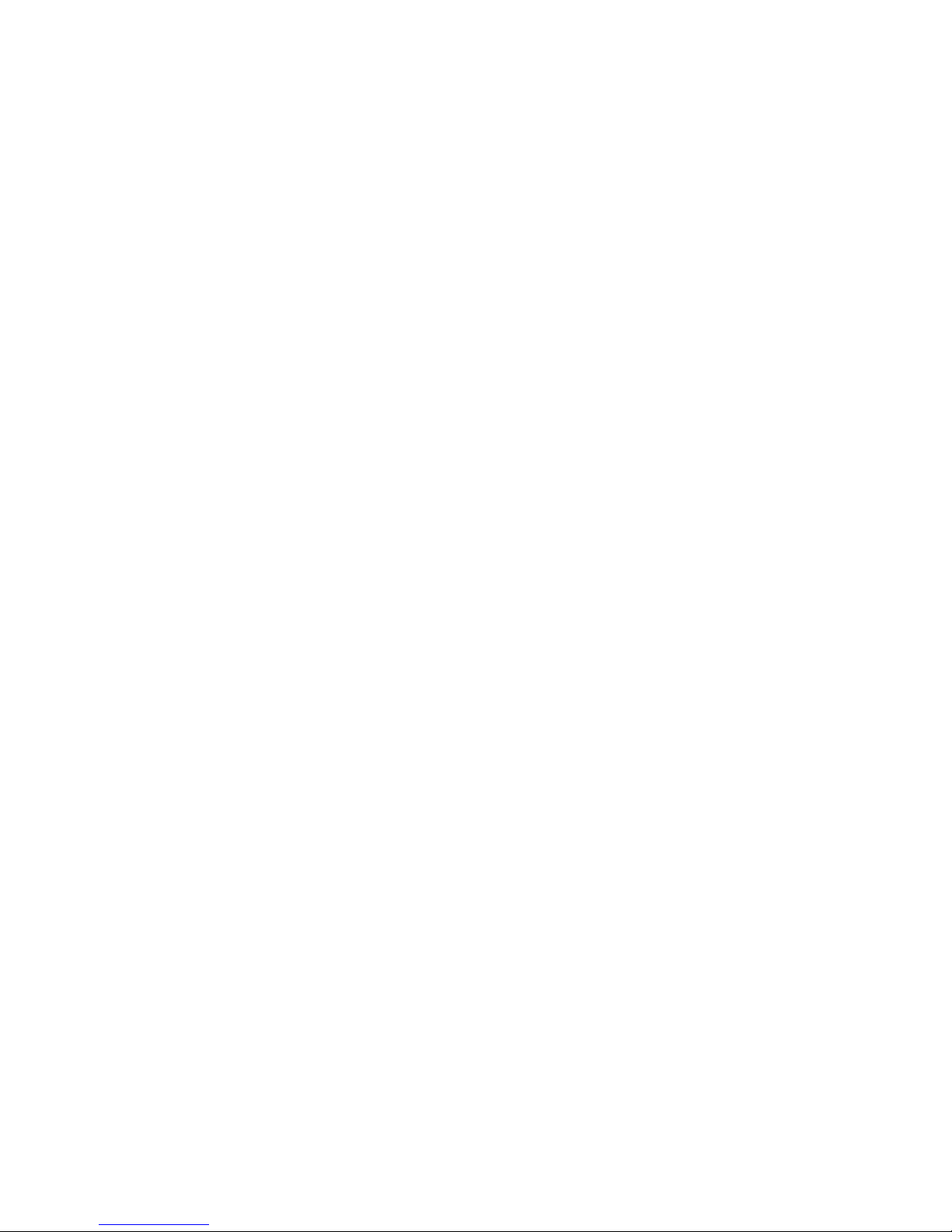
3.11.2.1 Schedule Record ........................................................................................................ 78
3.11.2.2 Schedule Snapshot .................................................................................................... 81
3.11.3 Motion Detect Record/Snapshot ....................................................................................... 83
3.11.3.1 Motion detect record .................................................................................................. 83
3.11.3.2 Motion Detect Snapshot ............................................................................................ 85
3.11.4 Alarm Record/Snapshot ..................................................................................................... 86
3.11.4.1 Alarm Record .............................................................................................................. 86
3.11.4.2 Alarm Snapshot .......................................................................................................... 87
3.11.5 Manual Record/Snapshot ................................................................................................... 87
3.11.5.1 Manual Record ........................................................................................................... 87
3.11.5.2 Manual Snapshot........................................................................................................ 88
3.11.6 Holiday Record/Snapshot .................................................................................................. 88
3.11.6.1 Holiday Record ........................................................................................................... 88
3.11.6.2 Holiday Snapshot ....................................................................................................... 90
3.11.7 Other Record/Snapshot ...................................................................................................... 90
3.12 Search and Playback ................................................................................................................. 90
3.12.1 Real-time Playback ............................................................................................................. 90
3.12.2 Search Interface .................................................................................................................. 90
3.12.3 Accurate Playback by Time ............................................................................................... 95
3.12.4 Smart Motion Detect Search .............................................................................................. 95
3.12.5 Mark Playback ..................................................................................................................... 96
3.12.6 Picture Playback .................................................................................................................. 97
3.12.7 Splice Playback .................................................................................................................... 98
3.12.8 Smart Playback .................................................................................................................... 98
3.12.8.1 Behavior Analysis ....................................................................................................... 99
3.12.8.1.1 Tripwire ..................................................................................................................... 99
3.12.8.1.2 Intrusion .................................................................................................................... 99
3.12.8.2 Face Detect Playback .............................................................................................. 101
3.12.8.3 Video Synopsis ......................................................................................................... 102
3.13 Backup ....................................................................................................................................... 104
3.13.1 File Backup ......................................................................................................................... 104
3.13.2 Import/Export ...................................................................................................................... 105
3.13.3 Backup Log......................................................................................................................... 106
3.13.4 USB Device Auto Pop-up ................................................................................................. 107
3.14 Alarm .......................................................................................................................................... 108
3.14.1 Video Detect ....................................................................................................................... 108
3.14.1.1 Motion Detect ............................................................................................................ 108
3.14.1.2 Video Loss ................................................................................................................. 111
3.14.1.3 Tampering .................................................................................................................. 111
3.14.1.4 Scene Changing ....................................................................................................... 112
3.14.1.5 Video Analytics.......................................................................................................... 113
3.14.2 IVS Plan (Optional) ........................................................................................................... 115
3.14.3 Behavior Analytics (Optional) .......................................................................................... 116
3.14.3.1 Tripwire (Optional) .................................................................................................... 117
3.14.3.2 Intrusion (Cross warning zone) (Optional) ............................................................ 121
3.14.3.3 Abandoned Object Detect (Optional) .................................................................... 123
iii

3.14.3.4 Missing Object Detection (Optional) ...................................................................... 125
3.14.3.5 Loitering Detection (Optional) ................................................................................. 127
3.14.3.6 Crowd Gathering Detection (Optional) .................................................................. 128
3.14.3.7 Fast moving (Optional) ............................................................................................ 130
3.14.3.1 Global Setup (Optional) ........................................................................................... 132
3.14.4 Face Detect (Optional)...................................................................................................... 135
3.14.5 People Counting (Optional).............................................................................................. 135
3.14.6 Heat Map (Optional) .......................................................................................................... 136
3.14.7 Audio Detect ....................................................................................................................... 137
3.14.8 Smart Track (Optional)...................................................................................................... 138
3.14.9 Alarm Output ...................................................................................................................... 142
3.14.10 Alarm Setup ................................................................................................................... 143
3.14.11 Abnormality .................................................................................................................... 148
3.15 Network ...................................................................................................................................... 150
3.15.1 Network Settings ............................................................................................................... 150
3.15.1.1 TCP/IP ........................................................................................................................ 150
3.15.1.2 Port ............................................................................................................................. 153
3.15.1.3 PPPoE ........................................................................................................................ 154
3.15.1.4 DDNS ......................................................................................................................... 155
3.15.1.5 UPnP .......................................................................................................................... 157
3.15.1.6 IP Filter ....................................................................................................................... 158
3.15.1.7 Email .......................................................................................................................... 160
3.15.1.8 FTP ............................................................................................................................. 161
3.15.1.9 SNMP ......................................................................................................................... 163
3.15.1.10 Multicast .................................................................................................................... 164
3.15.1.11 Alarm Centre ............................................................................................................. 166
3.15.1.12 Auto register ............................................................................................................. 166
3.15.1.13 Cluster IP .................................................................................................................. 167
3.15.2 Network Test ....................................................................................................................... 168
3.15.2.1 Network Test.............................................................................................................. 168
3.15.2.2 Network Load ............................................................................................................ 169
3.16 HDD Setup ................................................................................................................................ 170
3.16.1 Format ................................................................................................................................. 170
3.16.2 HDD Information ................................................................................................................ 171
3.16.3 Advanced ............................................................................................................................ 173
3.16.4 ISCSI ................................................................................................................................... 175
3.16.5 RAID .................................................................................................................................... 175
3.16.5.1 RAID Config .............................................................................................................. 175
3.16.5.2 RAID Info ................................................................................................................... 176
3.16.5.3 Hotspare Disks .......................................................................................................... 177
3.16.6 HDD Detect ........................................................................................................................ 177
3.16.6.1 Manual Detect ........................................................................................................... 177
3.16.6.2 Detect Report ............................................................................................................ 178
3.17 Basic Setups ............................................................................................................................. 179
3.17.1 Device Setup ...................................................................................................................... 179
3.17.2 Date and Time ................................................................................................................... 180
iv

3.17.3 Holiday ................................................................................................................................ 181
3.18 POS ............................................................................................................................................ 182
3.19 Audio Broadcast ....................................................................................................................... 184
3.20 Device Maintenance and Manager ........................................................................................ 186
3.20.1 System Info......................................................................................................................... 186
3.20.1.1 Version ....................................................................................................................... 186
3.20.1.2 BPS ............................................................................................................................ 186
3.20.1.3 Device Status ............................................................................................................ 187
3.20.1.4 Online User ............................................................................................................... 187
3.20.1.5 Remote Device Information .................................................................................... 188
3.20.1.5.1 Alarm Status ............................................................................................................ 188
3.20.1.5.2 Analytics ................................................................................................................. 188
3.20.1.5.3 People Counting ...................................................................................................... 189
3.20.1.5.4 Heat Map ................................................................................................................. 190
3.20.1.6 Remote....................................................................................................................... 191
3.20.1.6.1 Device Status........................................................................................................... 191
3.20.1.6.2 Firmware ................................................................................................................. 192
3.20.2 Log ....................................................................................................................................... 193
3.20.3 Account ............................................................................................................................... 194
3.20.3.1.1 Add User ................................................................................................................. 195
3.20.3.1.2 Modify user ............................................................................................................. 197
3.20.3.1.3 Change Password .................................................................................................... 198
3.20.3.1.4 Add/Modify Group ................................................................................................. 198
3.20.3.1.5 Security Question .................................................................................................... 200
3.20.4 Update ................................................................................................................................. 201
3.20.5 Default ................................................................................................................................. 202
3.20.6 Auto Maintain ..................................................................................................................... 203
3.20.7 Logout /Shutdown/Restart ................................................................................................ 204
4 Web Operation .................................................................................................................................. 205
4.1 General Introduction ................................................................................................................ 205
4.1.1 Preparation ......................................................................................................................... 205
4.1.2 Log in ................................................................................................................................... 205
4.2 LAN Mode .................................................................................................................................. 207
4.3 Real-Time Monitor .................................................................................................................... 209
4.4 PTZ ............................................................................................................................................. 210
4.5 Image/Alarm-out ....................................................................................................................... 212
4.5.1 Image .................................................................................................................................. 212
4.5.2 Alarm Output ...................................................................................................................... 212
4.6 Zero-channel Encode .............................................................................................................. 212
4.7 WAN Login ................................................................................................................................ 213
4.8 Setup .......................................................................................................................................... 214
4.8.1 Camera ............................................................................................................................... 214
4.8.1.1 Remote Device ......................................................................................................... 214
4.8.1.1.1 Remote Device .......................................................................................................... 214
4.8.1.1.2 Upgrade ..................................................................................................................... 218
4.8.1.2 Image ......................................................................................................................... 219
v

4.8.1.3 Encode ....................................................................................................................... 221
4.8.1.3.1 Encode....................................................................................................................... 221
4.8.1.3.2 Snapshot .................................................................................................................... 222
4.8.1.3.3 Video Overlay ........................................................................................................... 223
4.8.1.3.4 Path ........................................................................................................................... 223
4.8.1.4 Camera Name ........................................................................................................... 224
4.8.2 Network ............................................................................................................................... 225
4.8.2.1 TCP/IP ........................................................................................................................ 225
4.8.2.2 Connection ................................................................................................................ 227
4.8.2.3 PPPoE ........................................................................................................................ 228
4.8.2.4 DDNS ......................................................................................................................... 229
4.8.2.5 IP filter ........................................................................................................................ 230
4.8.2.6 Email .......................................................................................................................... 231
4.8.2.7 FTP ............................................................................................................................. 232
4.8.2.8 UPnP .......................................................................................................................... 233
4.8.2.9 SNMP ......................................................................................................................... 234
4.8.2.10 Multicast ..................................................................................................................... 235
4.8.2.11 Register ...................................................................................................................... 235
4.8.2.12 Alarm Centre ............................................................................................................. 236
4.8.2.13 HTTPS ....................................................................................................................... 236
4.8.2.13.1 Create Server Certificate ......................................................................................... 237
4.8.2.13.2 Download root certificate ........................................................................................ 237
4.8.2.13.3 View and set HTTPS port ....................................................................................... 240
4.8.2.13.4 Login ....................................................................................................................... 241
4.8.3 Event ................................................................................................................................... 241
4.8.3.1 Video detect .............................................................................................................. 241
4.8.3.1.1 Motion Detect ........................................................................................................... 241
4.8.3.1.2 Video Loss ................................................................................................................ 245
4.8.3.1.3 Tampering ................................................................................................................. 246
4.8.3.1.4 Scene Change ............................................................................................................ 247
4.8.3.1.5 Video analytics .......................................................................................................... 247
4.8.3.2 IVS Plan ..................................................................................................................... 248
4.8.3.3 Behavior Analytics (Optional) ................................................................................. 249
4.8.3.3.1 Behavior Analytics .................................................................................................... 249
4.8.3.3.2 Global Config ............................................................................................................ 258
4.8.3.4 Face Detect (Optional) ............................................................................................ 259
4.8.3.5 People Counting ....................................................................................................... 259
4.8.3.6 Heat Map ................................................................................................................... 260
4.8.3.7 Audio Detect .............................................................................................................. 261
4.8.3.8 Smart Track ............................................................................................................... 262
4.8.3.9 Alarm .......................................................................................................................... 265
4.8.3.9.1 Local Alarm .............................................................................................................. 265
4.8.3.9.2 Net Alarm .................................................................................................................. 268
4.8.3.9.3 IPC external alarm .................................................................................................... 269
4.8.3.9.4 IPC Offline Alarm ..................................................................................................... 270
4.8.3.10 Abnormality ............................................................................................................... 270
vi

4.8.3.11 Alarm Output ............................................................................................................. 272
4.8.4 Storage ................................................................................................................................ 272
4.8.4.1 Schedule .................................................................................................................... 272
4.8.4.1.1 Record ....................................................................................................................... 272
4.8.4.1.2 Snapshot .................................................................................................................... 275
4.8.4.2 HDD Manager ........................................................................................................... 275
4.8.4.3 Record Control .......................................................................................................... 275
4.8.4.4 Advanced ................................................................................................................... 276
4.8.4.4.1 HDD .......................................................................................................................... 276
4.8.4.4.2 Main Stream .............................................................................................................. 277
4.8.4.4.3 Sub Stream ................................................................................................................ 277
4.8.4.4.4 Snapshot .................................................................................................................... 278
4.8.4.5 RAID Manager .......................................................................................................... 278
4.8.4.5.1 RAID Config ............................................................................................................. 278
4.8.4.5.2 RAID Info ................................................................................................................. 278
4.8.4.5.3 Hotspare disks ........................................................................................................... 279
4.8.4.6 iSCSI .......................................................................................................................... 279
4.8.5 Setting ................................................................................................................................. 281
4.8.5.1 General ...................................................................................................................... 281
4.8.5.1.1 General ...................................................................................................................... 281
4.8.5.1.2 Date and time ............................................................................................................ 282
4.8.5.1.3 Holiday Setup ............................................................................................................ 283
4.8.5.2 Display ....................................................................................................................... 284
4.8.5.2.1 Display ...................................................................................................................... 284
4.8.5.2.2 Tour ........................................................................................................................... 285
4.8.5.2.3 Custom Split.............................................................................................................. 286
4.8.5.3 RS232 ........................................................................................................................ 286
4.8.5.4 PTZ ............................................................................................................................. 287
4.8.5.5 POS ............................................................................................................................ 288
4.8.5.6 Account ...................................................................................................................... 290
4.8.5.6.1 User name ................................................................................................................. 290
4.8.5.6.2 Group ........................................................................................................................ 292
4.8.5.7 Auto maintain ............................................................................................................ 293
4.8.5.8 Import/Export ............................................................................................................. 294
4.8.5.9 Default ........................................................................................................................ 294
4.8.5.10 Upgrade ..................................................................................................................... 295
4.8.6 Cluster Service ................................................................................................................... 295
4.8.6.1 Cluster IP ................................................................................................................... 295
4.8.6.2 Master Device ........................................................................................................... 296
4.8.6.3 Slave Device ............................................................................................................. 297
4.8.6.4 Record Transfer ........................................................................................................ 298
4.8.6.5 Cluster control ........................................................................................................... 299
4.8.6.5.1 Cluster control ........................................................................................................... 299
4.8.6.5.2 Arbitration IP ............................................................................................................ 300
4.8.6.6 DCS Log .................................................................................................................... 300
4.9 Info .............................................................................................................................................. 300
vii

4.9.1 Version ................................................................................................................................ 300
4.9.2 Log ....................................................................................................................................... 301
4.9.3 Online User......................................................................................................................... 302
4.9.4 Video Analytics ................................................................................................................... 302
4.9.5 People Counting ................................................................................................................ 303
4.9.6 Heat Map ............................................................................................................................ 303
4.9.7 HDD ..................................................................................................................................... 304
4.10 Playback .................................................................................................................................... 304
4.10.1 Search record..................................................................................................................... 305
4.10.2 File List ................................................................................................................................ 306
4.10.3 Playback ............................................................................................................................. 306
4.10.4 Download ............................................................................................................................ 307
4.10.5 Load more........................................................................................................................... 308
4.10.6 Lock file ............................................................................................................................... 309
4.10.7 Unlock file ........................................................................................................................... 309
4.11 Smart Playback ........................................................................................................................ 309
4.11.1 Behavior Analysis .............................................................................................................. 310
4.11.1.1 Tripwire ...................................................................................................................... 310
4.11.1.2 Intrusion ..................................................................................................................... 311
4.11.1.3 Face Detect Playback .............................................................................................. 313
4.11.1.4 Video Synopsis ......................................................................................................... 314
4.12 Alarm .......................................................................................................................................... 314
4.13 Log out ....................................................................................................................................... 315
4.14 Un-install Web Control ............................................................................................................. 315
viii

Welcome
Thank you for purchasing our network video recorder!
This user’s manual is designed to be a reference tool for your system.
Please open the accessory bag to check the items one by one in accordance with the list below.
Contact your local retailer ASAP if something is missing or damaged in the bag.
ix

Important Safeguards and Warnings
1....Electrical safety
All installation and operation here should conform to your local electrical safety codes.
The product must be grounded to reduce the risk of electric shock.
We assume no liability or responsibility for all the fires or electric shock caused by improper
handling or installation.
2....Transportation security
Heavy stress, violent vibration or water splash are not allowed during transportation, storage and
installation.
3....Installation
Keep upwards. Handle with care.
Do not apply power to the NVR before completing installation.
Do not place objects on the NVR.
4....Qualified engineers needed
All the examination and repair work should be done by the qualified service engineers.
We are not liable for any problems caused by unauthorized modifications or attempted repair.
5....Environment
The NVR should be installed in a cool, dry place away from direct sunlight, inflammable, explosive
substances and etc.
This series product shall be transported, storage and used in the specified environments.
Environment which needs to comply with the following conditions:
The function of the ITE being investigated to IEC 60950-1 is considered not likely to require
connection to an Ethernet network with outside plant routing, including campus environment.
The installation instructions clearly state that the ITE is to be connected only to PoE networks
without routing to the outside plant.
6. Accessories
Be sure to use all the accessories recommended by manufacturer.
Before installation, please open the package and check all the components are included.
Contact your local retailer ASAP if something is broken in your package.
7. Lithium battery
Improper battery use may result in fire, explosion, or personal injury!
When replace the battery, please make sure you are using the same model!
CAUTION
RISK OF EXPLOSION IF BATTERY IS REPLACED BY AN INCORRECT TYPE.
DISPOSE OF USED BATTERIES ACCORDING TO THE INSTRUCTIONS.
Before your operation please read the following instructions carefully.
Installation environment
x

Keep away from extreme hot places and sources;
Avoid direct sunlight;
Keep away from extreme humid places;
Avoid violent vibration;
Do not put other devices on the top of the NVR;
Be installed in well ventilated place; do not block the vent.
Accessories
Check the following accessories after opening the box:
Please refer to the packing list in the box *
xi

•
•
•
1 Features and Specifications
1.1 Overview
This series NVR is a high performance network video recorder. This series product support local preview,
multiple-window display, recorded file local storage, remote control and mouse shortcut menu operation,
and remote management and control function.
This series product supports centre storage, front-end storage and client-end storage. The monitor zone
in the front-end can be set in anywhere. Working with other front-end devices such as IPC, NVS, this
series product can establish a strong surveillance network via the CMS. In the network system, there is
only one network cable from the monitor centre to the monitor zone in the whole network. There is no
audio/video cable from the monitor centre to the monitor zone. The whole project is featuring of simple
connection, low-cost, low maintenance work.
This series NVR can be widely used in many areas such as public security, water conservancy,
transportation and education.
1.2 Features
Real-time
Surveillance
Playback
User
Management
Storage
Alarm
VGA, HDMI port. Connect to monitor to realize real-time surveillance.
Some series support TV/VGA/HDMI output at the same time.
• Short-cut menu when preview.
• Support popular PTZ decoder control protocols. Support preset, tour
and pattern.
Support each channel real-time record independently, and at the same
time it can support search, forward play, network monitor, record search,
download and etc.
• Support various playback modes: slow play, fast play, backward play
and frame by frame play.
• Support time title overlay so that user may view event accurate occurred
time
• Support specified zone enlargement.
Each group has different management powers that can be edited freely.
Every user belongs to an exclusive group.
• Via corresponding setup (such as alarm setup and schedule setup),
user may backup related audio/video data in the network video recorder.
• Support Web record and record local video and storage the file in the
client end.
• Respond to external alarm simultaneously (within 200MS), based on
user’s pre-defined relay setup, system can process the alarm input
correctly and prompt user by screen and voice (support pre-recorded
audio).
• Support central alarm server setup, so that alarm information can
remotely notify user automatically. Alarm input can be derived from
various connected peripheral devices.
• Alert you via email/sms.
1

•
•
•
•
Network
Monitor
Window Split
Record
Backup
Network
Management
Peripheral
Equipment
Management
Auxiliary
• Through network, sending audio/video data compressed by IPC or NVS
to client-ends, then the data will be decompressed and display.
• Support max 128 connections at the same time.
• Transmit audio/video data by HTTP, TCP, UDP, MULTICAST,
RTP/RTCP and etc.
• Transmit some alarm data or alarm info by SNMP.
• Support WEB access in WAN/LAN.
• Adopt the video compression and digital process to show several
windows in one monitor. Support 1/4/8/9/16/ 25/36-window display when
preview and 1/4/9/16-window display when playback.
Support normal/motion detect/alarm record function. Save the recorded
files in the HDD, USB device, client-end PC, or network storage server.
User may search or playback the saved files at the local-end or via the
Web/USB device.
Support network backup, USB2.0 record backup function, the recorded
files can be saved in network storage server, peripheral USB2.0
device, burner and etc.
Supervise NVR configuration and control power via Ethernet.
• Support management via WEB.
Support peripheral equipment management such as protocol setup and
port connection.
• Support transparent data transmission such as RS232 (RS-422), RS485
(RS-485).
• Support switch between NTSC and PAL.
• Support real-time system resources information and running statistics
display.
• Support log file.
• Local GUI output. Shortcut menu operation via mouse.
• IR control function (For some series product only.). Shortcut menu
operation via remote control.
• Support IPC or NVS remote video preview and control.
1.3 Specifications
1.3.1 DNA4000 3U NVR Series
Specifications 64-ch 128-ch
Main Processor
Operation System
Power
Fan
Memory 4GB(Max 8G)Server-level
Case
User Interface
Industrial X86 multiple-core processor
Embedded LINUX system
Support hot swap
Redundant dual ball bearing fan
MTBF>100 thousand hours
Support online replacement.
2GB(Max 8G)Server-level
(With ECC verification)
1.2mm extra-thickness hot-dip galvanized steel.
High accuracy aluminum alloy slider.
Self-developed patent removable HDD bracket.
WEB GUI
(With ECC verification)
2

Audio/Video
Data
Management
Network
Interface
Others
Network Protocol
Audio/Video
Connection
Audio/Video
Transmission
Audio/Video
Storage
Video Resolution
Audio/Video
Search
Audio/Video
Setup
Record Policy
Alarm Record
Type
HDD Amount
HDD Mode
HDD Installation
Disk Array
Enclosure/Backup
HDD Hotspare
Network Amount
Network Port
Feature
Power
Total Power
Consumption
Working
Temperature
Working Humidity
Storage
Temperature
Storage Humidity
Working Altitude
Dimensions
((((L×W×H))))
Net Weight
Installation Mode
RTP/RTCP, RTSP, UDP, HTTP, NTP, SNMP
384M connection 192M connection
384M transmission 192M transmission
Based on 64-bit high-performance file system.
1080P, 720P, D1, HD1, CIF, QCIF
Based on data library and menu tree. Support various search
engines.
Support one camera or a batch of camera setup at the same
time.
Schedule record, manual record, alarm record
Video loss, motion detect, camera masking, external alarm.
16 SATA HDDs (Max 4T space per HDD)
One HDD, RAID0, RAID1, RAID5.
Additional HDD bracket, support HDD hot swap.
Mini SAS port 3Gbps(Optional)
Support global hotspare.
4 100/1000Mbps Ethernet ports
4-Ethernet port load balance or 4 independent 1000Mbps
Ethernet port.
100V~240V,47~63Hz
60W~200W(Including HDD)
0~50
5%~90%(Non-condense)
-20~70
5%~90%(Non-condense)
-60m~3000m
531.9(with the LCD length)mm×485mm(With ear)×
133.2mm(H)
518(without the LCD length)×482mm(without ear)
×133.2mm(H)
20Kg (Excluding HDD)
Standard 19-inch rack installation
3
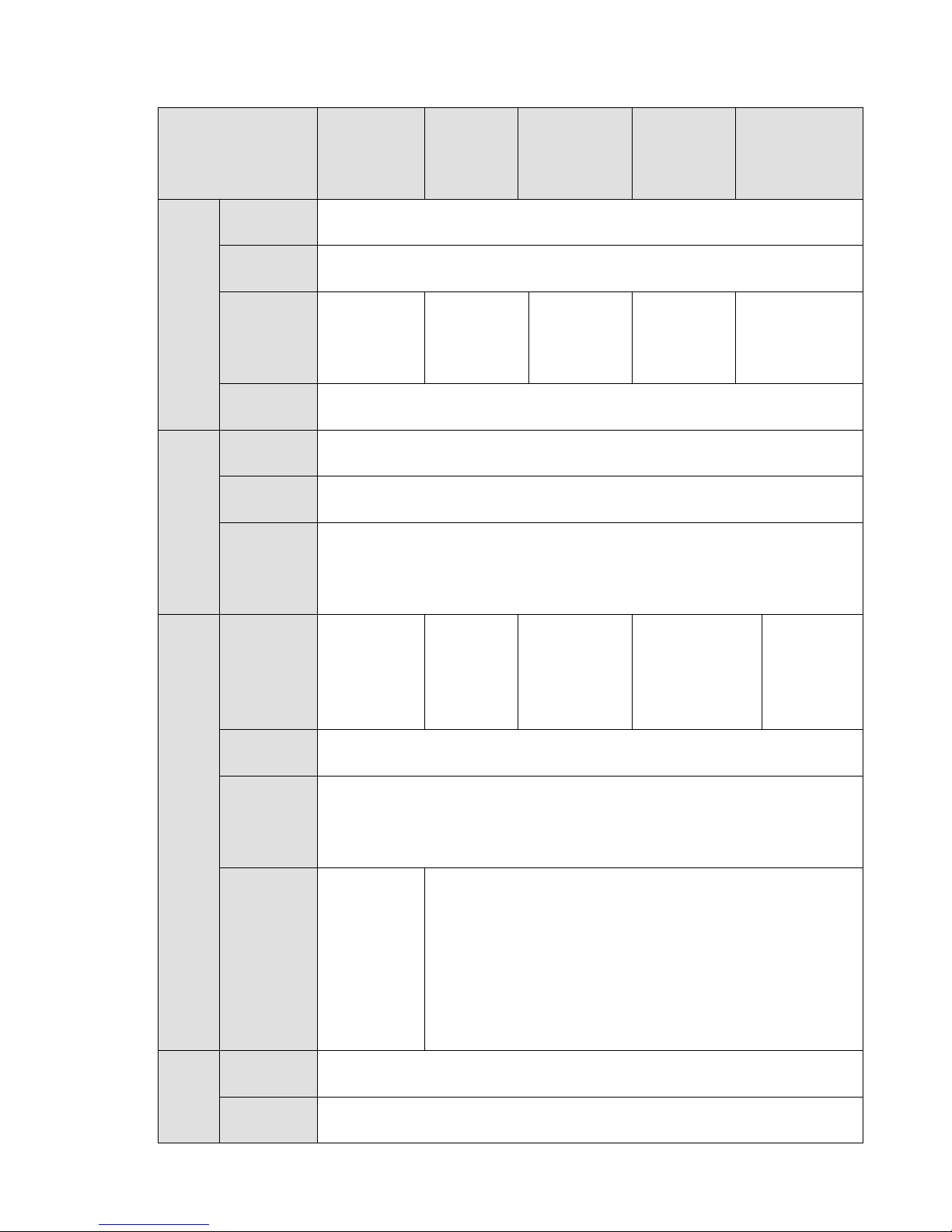
1.3.2 DNA3500, DNA3700, DNA3750 4K 2U NVR Series
Model
32-ch 64-ch 128-ch
System Main
Processor
Operation
System
System
Resources
User
Interface
Audio
Para
meter
s
Audio
Input
Audio
Output
Audio
Compressi
on
Standard
Video
Para
Video
Input
meter
s
Video
Output
Video
Compressi
on
Standard
Window
Split Mode
Alarm
Para
meter
s
Alarm
Input
Alarm
Output
Industrial X86 multiple-core processor
Embedded LINUX system
Max
32-channel×
1080P
connection
Max
64-channel×
1080P
connection
Max
128-channel
×1080P
connection
WEB, local GUI
1-ch MIC bidirectional talk audio input
1-ch MIC bidirectional talk audio output
G.711a
32-ch
network
compression
video input
64-ch
network
compressi
on video
128-ch
network
compression
video input
input
1-ch VGA output,
2-ch HDMI output
H.264
The 1st
screen:
The 1st screen: 1/4/8/9/16/25/36-screen.
The 2nd screen: 1/4/8/9/16-screen.
1/4/8/9/16/25
-screen.
The 2nd
screen:
1/4/8/9/16-sc
reen.
16-channel
8-channel relay output
64-ch with
redundant
power
supplying
Max
64-channel×
1080P
128-ch with
redundant
power
supplying
Max
128-channel×10
80P connection
connection
64-ch network
compression
video input
128-ch
network
compressio
n video
input
4

RS232 Port
RS485 Port
Model
Deco
de
Para
meter
s
Netw
ork
Funct
ion
Decode
Type
Decode
Capability
Record
Mode
Multi-Chan
nel
Playback
Motion
Detect
Privacy
Mask
Record
Mode
Backup
Mode
Network
Protocol
SATA Port
eSATA
Port
USB Port
HDMI Port
Network
Port
Power
On-off
Button
Power
Button
IR Remote
Control
Receiver
32-ch 64-ch 128-ch
64-ch with
redundant
power
supplying
128-ch with
redundant
power
supplying
H.264;MPEG4
32-channel D1;16-channel 720P, 8-channel×1080P
Manual recording, motion detection recording, schedule recording and alarm
recording.
Priority: Manual recording>card number recording-> alarm recording>motion
detection recording>schedule recording.
Max support 128M playback at the same time.
Each screen supports 396/330((PAL 22×18, NTSC 22×15) detection zones.
Various sensitivity levels.
Each channel supports 4 privacy mask zones.
Overwrite
Flash disk, eSATA, DVD burner.
SNMP/FTP/ISCSI/UPNP
8
1
1 RS232 port. To debug and transmit COM data.
1 RS485 port. To control peripheral PTZ and etc. Support various protocols.
3 USB 2.0 ports and 1 USB3.0 port.
2 HDMI ports
2 RJ45 10/100/1000Mbps self-adaptive Ethernet ports
One at the front panel. N/A
One at the front panel.
One at the front panel.
5

486mm(with ear)
444mm(without ear)
Model
Gener
al
Para
meter
s
64-ch with
32-ch 64-ch 128-ch
Indicator
Light
Power AC110~240V,50~60Hz AC100~240V,50~60Hz
Power
Consumpti
on
Working
Temperatu
re
Working
Humidity
Dimension
s(L×W×H)
Weight 9kg(No HDD)
Installation
Mode
1 HDD
alarm
indicator
light
1 system
running
status
indicator
light
1
network
alarm
indicator
light
1 power
light
<40W(No HDD)
-10℃~+55℃
10℅~90℅
450.8mm ×
482mm(with
ear) ×91mm
( with foot
pad)
450.8mm ×
440mm(witho
ut ear) ×
90.4mm
(without foot
pad)
Rack/desktop
18 indicator lights.
16 record status indicator light
1 system running status indicator light
1 remote control button indicator light
454.9mm × 486mm(with
ear) × 91mm ( with foot
pad)
454.9mm × 444mm(without
ear) × 90.4mm ( without
foot pad)
redundant
power
supplying
471.8mm ×
×91mm(with foot pad)
471.8mm×
×90.4mm(without foot pad)
128-ch with
redundant
power
supplying
6

1.3.3 DNA 4K S2 2U NVR Series
Model
32-ch 64-ch 128-ch
System Main
Processor
Operation
System
System
Resources
User
Interface
Audio
Para
meter
s
Audio
Input
Audio
Output
Audio
Compressi
on
Standard
Video
Para
Video
Input
meter
s
Video
Output
Video
Compressi
on
Standard
Window
Split Mode
Alarm
Para
meter
s
Deco
de
Para
meter
Alarm
Input
Alarm
Output
Decode
Type
Decode
Capability
s
Industrial X86 multiple-core processor
Embedded LINUX system
Max
32-channel×
1080P
connection
WEB, local GUI
1-ch MIC bidirectional talk audio input
1-ch MIC bidirectional talk audio output
G.711a
32-ch
network
compression
video input
1-ch VGA output,
2-ch HDMI output
H.264/ H.265
The 1st screen: 1/4/8/9/16/25/36-screen.
The 2nd screen: 1/4/8/9/16-screen.
16-channel
8-channel relay output
H.264;MPEG4;H.265
16-channel×1080P
Max
64-channel×
1080P
connection
64-ch
network
compressi
on video
input
Max
128-channel
×1080P
connection
128-ch
network
compression
video input
64-ch with
redundant
power
supplying
Max
64-channel×
1080P
128-ch with
redundant
power
supplying
Max
128-channel×10
80P connection
connection
64-ch network
compression
video input
128-ch
network
compressio
n video
input
7

RS232 Port
RS485 Port
Model
Netw
ork
Funct
ion
32-ch 64-ch 128-ch
Record
Mode
Manual recording, motion detection recording, schedule recording and alarm
recording.
Priority: Manual recording>card number recording-> alarm recording>motion
detection recording>schedule recording.
Multi-Chan
Max support 128M playback at the same time.
nel
Playback
Motion
Detect
Privacy
Each screen supports 396/330((PAL 22×18, NTSC 22×15) detection zones.
Various sensitivity levels.
Each channel supports 4 privacy mask zones.
Mask
Record
Overwrite
Mode
Backup
Flash disk, eSATA, DVD burner.
Mode
Network
SNMP/FTP/ISCSI/UPNP
Protocol
SATA Port 8
eSATA
1
Port
1 RS232 port. To debug and transmit COM data.
1 RS485 port. To control peripheral PTZ and etc. Support various protocols.
USB Port
HDMI Port
Network
2 USB 2.0 ports and 2 USB3.0 ports.
2 HDMI ports
2 RJ45 10/100/1000Mbps self-adaptive Ethernet ports
Port
Power
One at the front panel. N/A
On-off
Button
Power
One at the front panel.
Button
IR Remote
N/A
Control
Receiver
Indicator
1 HDD
Light
1 system
alarm
indicator
light
running
status
64-ch with
redundant
power
supplying
1 HDD alarm indicator light
1 alarm indicator light
1 network alarm indicator light
1 power light
128-ch with
redundant
power
supplying
8

486mm(with ear)
444mm(without ear)
Model
Gener
al
Para
meter
s
32-ch 64-ch 128-ch
64-ch with
redundant
power
supplying
128-ch with
redundant
power
supplying
indicator
light
1
network
alarm
indicator
light
1 power
light
Power AC110~240V,50~60Hz AC100~240V,50~60Hz
Power
<20W(No HDD), <90w(4T*8)
Consumpti
on
Working
-10℃~+55℃
Temperatu
re
Working
10℅~90℅
Humidity
Dimension
s(L×W×H)
450.8mm ×
482mm(with
ear) ×91mm
( with foot
pad)
450.8mm ×
454.9mm × 486mm(with
ear) × 91mm ( with foot
pad)
454.9mm × 444mm(without
ear) × 90.4mm ( without
foot pad)
471.8mm ×
×91mm(with foot pad)
471.8mm×
×90.4mm(without foot pad)
440mm(witho
ut ear) ×
90.4mm
(without foot
pad)
Dimension
571*571*225mm 632*585*242mm
s(L×W×H)
(With
Package)
Weight 8kg(No HDD) 8.7kg(No HDD)
Installation
Mode
Rack/desktop
9

1.3.4 DNA 4K 3U NVR Series
Specifications DNA 4K 3U NVR
Industrial embedded micro processor
Embedded LINUX system
Max 128-channel×1080P connection,
Total bandwidth (main stream 256M, sub stream 128M.)
WEB, local GUI
1-ch MIC bidirectional talk audio input
System
Main Processor
Operation System
System
Resources
User Interface
Audio Input
Audio
Parameters
Video
Parameters
Alarm
Parameters
Decode
Parameters
Functions
Network
Function
Audio Output
1-ch MIC bidirectional talk audio output
Audio
Compression
G.711a
Standard
Video Input
128-ch network compression video input
Video Resolution 8MP/5MP/3MP/1080P/UXGA/960P/720P/D1/CIF
Video Output
HDMI (support 3840*2160)
Video
Compression
H.264
Standard
Window Split
Mode
Alarm Input
Alarm Output
Decode Type
Decode Capability
Record Mode
The 1st screen: 1/4/8/9/16/25/36-screen.
The 2nd screen: 1/4/8/9/16-screen.
16-channel
8-channel relay output
H.264;MPEG4
48-channel×D1;8-channel×1080P;2-channel 800w
Manual recording, motion detection recording, schedule
recording and alarm recording.
Priority: Manual recording>card number recording-> alarm
recording>motion detection recording>schedule recording.
Multi-Channel
Playback
Motion Detect
Max support 128M playback at the same time.
Each screen supports 396/330((PAL 22×18, NTSC 22×15)
detection zones. Various sensitivity levels.
Privacy Mask
Record Mode
Backup Mode
Network Protocol
SATA Port
eSATA Port
RS232 Port
RS485 Port
USB Port
Each channel supports 4 privacy mask zones.
Overwrite
Flash disk, eSATA, DVD burner.
SNMP,FTP,ISCSI,UPNP
16 SATA Ports
1 eSATA port
1 RS232 port. To debug and transmit COM data.
1 RS232 port. To control peripheral PTZ and etc. Support
various protocols.
3 USB 2.0 ports and 1 USB3.0 port.
10

HDMI Port
Network Port
SAS Port
Power On-off
Button
Power Button
2 HDMI ports
4 RJ45 10/100/1000Mbps self-adaptive Ethernetet ports+2
1000Mbps self-adaptive fiber ports
1
N/A
One at the front panel.
IR Remote
Control Receiver
One at the front panel.
35 indicator lights.
1 system HDD indicator light
Indicator Light
1 alarm indicator light
1 network info indicator light
16 HDD power indicator lights
16 HDD read/write indicator lights
Power AC100~240V,50~60Hz
General
Parameters
Power
Consumption
Working
Temperature
Working Humidity 10%~90%(No condensation)
Dimensions (L ××××
W××××H)
<170W(With 3T HDD)
-10~55
531.9(with the LCD length)mm × 485mm(with ear) ×
133.2mm(H)
518(without the LCD length) × 482mm(without ear) ×
133.2mm(H)
Weight 17.45Kg(No HDD)
Installation Mode
Rack/desktop
1.3.5 DNA 4K S2 3U NVRSeries
Specifications DNA 4K S2 3U NVR Series
Industrial embedded micro processor
Embedded LINUX system
Max 64/128-channel×1080P connection,
Total bandwidth (main stream 256M, sub stream 128M.)
WEB, local GUI
1-ch MIC bidirectional talk audio input
System
Main Processor
Operation System
System
Resources
User Interface
Audio Input
Audio
Parameters
Audio Output
Audio
Compression
Standard
Video Input
Video
Parameters
Video Output
Video
Compression
Standard
1-ch MIC bidirectional talk audio output
G.711a
64/128-ch network compression video input
HDMI (support 3840*2160)
H.264
11

Alarm
Parameters
Decode
Parameters
Functions
Network
Function
Window Split
Mode
Alarm Input
Alarm Output
Decode Type
Decode Capability
Record Mode
Multi-Channel
Playback
Motion Detect
Privacy Mask
Record Mode
Backup Mode
Network Protocol
SATA Port
eSATA Port
RS232 Port
RS485 Port
USB Port
HDMI Port
Network Port
SAS Port
Power On-off
Button
Power Button
The 1st screen: 1/4/8/9/16/25/36-screen.
The 2nd screen: 1/4/8/9/16-screen.
16-channel
8-channel relay output
H.264;MPEG4
48-channel×D1;8-channel×1080P;2-channel 800w
Manual recording, motion detection recording, schedule
recording and alarm recording.
Priority: Manual recording>card number recording-> alarm
recording>motion detection recording>schedule recording.
Max support 128M playback at the same time.
Each screen supports 396/330((PAL 22×18, NTSC 22×15)
detection zones. Various sensitivity levels.
Each channel supports 4 privacy mask zones.
Overwrite
Flash disk, eSATA, DVD burner.
SNMP,FTP,ISCSI,UPNP
16 SATA Ports
1 eSATA port
1 RS232 port. To debug and transmit COM data.
1 RS232 port. To control peripheral PTZ and etc. Support
various protocols.
3 USB 2.0 ports and 1 USB3.0 port.
2 HDMI ports
4 RJ45 10/100/1000Mbps self-adaptive Ethernetet ports
2 1000Mbps self-adaptive fiber ports
1
N/A
One at the front panel.
IR Remote
Control Receiver
Indicator Light
Power
General
Parameters
Power
Consumption
Working
Temperature
One at the front panel.
35 indicator lights.
1 system HDD indicator light
1 alarm indicator light
1 network info indicator light
16 HDD power indicator lights
16 HDD read/write indicator lights
AC100~240V,50~60Hz
<170W(With 3T HDD)
-10~55
12

Working Humidity 10%~90%(No condensation)
Dimensions (L ××××
W××××H)
531.9(with the LCD length)mm × 485mm(with ear) ×
133.2mm(H)
518(without the LCD length) × 482mm(without ear) ×
133.2mm(H)
Weight 17.45Kg(No HDD)
Installation Mode
Rack/desktop
1.3.6 DNA5000 4U NVR Series
Specifications DNA 4U NVR
Industrial X86 multiple-core processor
Embedded LINUX system
Support hot swap
Redundant dual ball bearing fan
MTBF>100 thousand hours
Support online replacement.
8GB Server-level
1.2mm extra-thickness hot-dip galvanized steel.
High accuracy aluminum alloy slider.
Self-developed patent removable HDD bracket.
RTP/RTCP, RTSP, UDP, HTTP, NTP, SNMP
H.264, MotionJpeg,Mpeg4
G711A, MpegLayerII
1/4/8/9/16/25/36/64-window
1-channel VGA output
2-channel HDMI output
LCD output at the front panel(For special series only.)
Support VGA/HDMI/LCD(For special series only)video output
at the same time.
Support monitor tour functions such as motion detection, and
schedule auto control.
Real-time monitor
VGA: 1280*1024, 1920*1080, 1024*768;
HDMI : 1280*1024、1920*1080
Channel information, time information.
Hue, brightness, contrast, saturation and gain setup for each
channel.
1-chanel audio input
1-channel audio output
System
Compression
Standard
Video Monitor
Audio
Main Processor
Operation System
Power
Fan
Memory
Case
User Interface WEB, local GUI
Network Protocol
Image
Compression
Standard
Audio
Compression
Standard
Image Display
Video Output
Monitor Tour
Resolution
Image
Information
Color
Configuration
Audio Input
Audio Output
13

HDD
Record and
Playback
Backup
function
Network
Function
Bidirectional Talk
HDD Amount
HDD Installation
Disk Array
Enclosure/Backu
p Port
HDD Backup
HDD Mode
HDD Manager
Record Mode
Record Repeat
Mode
Record Search
Playback Mode
Various File
Switch Ways
Multi-Channel
Playback
Backup Mode
Network control
Video Loss
1-channel bidirectional talk input
24 HDDs
Independent HDD bracket, support HDD hot swap.
eSATA port
Support global hotspare HDD
One HDD/RAID0/RAID1/RAID5
Non-working HDD adopts hibernation function. It is suitable to
guarantee sound ventilation, lower power consumption and
enhance HDD life span.
Manual recording, motion detection recording, schedule
recording and alarm recording.
Priority: Manual recording>card number recording-> alarm
recording>motion detection recording>schedule recording.
When hard disk is full, system can overwrite previous video
file.
Various search engines such as time, type and channel.
Various fast play, slow play speeds, manual frame by frame
playback and reverse play mode.
Can switch to previous or next file or any file in current play list.
Can switch to file on other channel of the same time. (If there is
a file)
Support file continuous play, when a file is end system auto
plays the next file in the current channel
Support 64-channel D1 playback at the same time.
HDD backup. Redundancy HDD backup.
Support peripheral USB backup device. (Flash disk, portable
disk and etc.)
Support peripheral eSATA device.
Support network download and save.
View monitor channel remotely.
NVR configuration through client-end and web browser
Upgrade via client or browser to realize remote maintenance.
View alarm information such as motion detection and video
loss via client.
Support network PTZ lens control
File remote download and backup and playback
Multiple devices share information via corresponding software
such as professional surveillance software (PSS)
Network alarm input and output
Bidirectional audio.
Alarm can activate record, external alarm, screen message
prompt, or audio.
14

External Alarm
Manual Alarm
Control
Alarm Input 4-channel alarm input (NO/NC)
Alarm Output
Alarm Relay 30VDC 2A,125VAC 1A(activation output)
USB port
Port
Network Amount 4 100/1000Mbps Ethetnet ports
Network Features
RS485 RS232
User
Management
User Management
Password
Authentication
Upgrade
Login, Logout and Shutdown
Power 100V~240V,47~63Hz
Power
Consumption
Working
Temperature
General
Parameters
Working Humidity 10%~80%(No condensation)
Storage
Environment
Temperature
Storage
environment
Humidity
Working Altitude -60m~5000m
Support record activation function or activate external alarm or
screen message in specified period.
Enable or disable alarm input channel
Simulate alarm signal to specific alarm output channel.
4-channel relay output
2 USB 2.0 ports,
2 USB 3.0 ports
4 Ethernet port load balance or 4 independent 1000Mbps
Ethernet ports.
Serial port protocol communication
Multi-lever user management; various management modes
Integrated management for local user, serial port user and
network user.
Configurable user power.
Support user /group and its corresponding rights modification.
No limit to the user or group amount.
Password modification
Administrator can modify other user’s password.
Account lock strategy
Five times login failure in thirty minutes may result in account
lock.
Client-end/update tool.
USB device
Password login protection to guarantee safety
User-friendly interface when login. Provide the following
options: Logout /shutdown/ restart.
Right authentication when shut down to make sure only those
proper people can turn off NVR.
200~400W(With HDD)
0℃~40℃
-20℃~70℃
5%~90%(No condensation)
15

Dimensions((((L ××××
W××××H))))
545mm(with the LCD length)×482.6mm(With ear)×175mm
(4U case)
514mm(without the LCD length)×482.6mm(With ear)×
175mm(4U case)
493.5mm(without the LCD length)×480mm(Without ear)
×175mm 4U case)
Weight 27Kg(No package materials, no HDD)
Installation Mode
Standard 19-inch rack installation
Rack/desktop
HDD Amount 24 SATA HDD (Max 4T/HDD)
16

2 Front Panel and Rear Panel
2.1 Front Panel
2.1.1 DNA 3U NVR / DNA 4K 3U NVR/ DNA 4K S2 3U NVR Series
For the product of LCD, the front panel of DNA 3U NVR/DNA 4K 3U/DNA 4K S2 3U NVR is shown as
below. See Figure 2-1.
Figure 2-1
Please refer to the following sheet for front panel button information.
SN Name Function
1 Power button Press it once to turn on the device.
Press it for a long time to turn off the device. (Usually we do not
recommend).
Press power button for a long time or pull out the power cable may
result in device auto restart.
2 System HDD
Indicator light
3 Alarm indicator
light
4 Network
indicator light
5 USB port /
6 Front panel lock /
For general DNA 3U NVR/DNA 4K 3U/DNA 4K S2 3U NVR series, the front panel is shown as in Figure
2-2.
The blue light becomes on after system booted up properly.
In the system HDD, there are device important configuration file,
factory default configuration file, and device initial boot up data.
The alarm indicator light becomes on once an alarm occurred. It
becomes on via the software detection. The alarm includes local
alarm, no disk and etc. The indicator light becomes on when there is a
local alarm.
The blue network indicator light is on after you connected the device
to the network.
17

Figure 2-2
Please refer to the following sheet for detailed information.
SN Name Function
1 Power button Press it once to turn on the device.
Press it for a long time to turn off the device (Usually we do not
recommend).
Press power button for a long time or pull out the power cable may
result in device auto restart.
2 System HDD
Indicator light
The blue light becomes on after system booted up properly.
In the system HDD, there are device important configuration file,
factory default configuration file, device initial boot up data.
3 Alarm indicator
light
The alarm indicator light becomes on once an alarm occurred. It
becomes on via the software detection. The indicator light becomes
on when there is a local alarm.
4 Network
indicator light
The blue network indicator light is on after you connected the device
to the network.
5 USB port /
6 16 HDD slot /
After you remove the front panel, user may see there are 16 HDDs. From the left to the right and from the
top to the bottom, it ranges from 1~4, 5~8, 6~12, 13~16. See Figure 2-3.
User may see there are two indicator lights on the HDD bracket.
The power indicator light is at the top. The light is yellow after you connected the device to the power.
The read-write indicator light is at the bottom. The blue light flashes when system is reading or
writing the data.
18

Figure 2-3
2.1.2 DNA 4K 2U NVR/ DNA 4K S2 2U NVR Series
The DNA 4K 2U 64/128-channel NVR front panel is shown as in Figure 2-4.
Please refer to the following sheet for detailed information.
Name Icon Function
Power button
Number button
Record
Input number
more than 10
0-9 and
etc
REC
-/--
Power button, press this button for three seconds to boot up or
shut down NVR.
Input Arabic number
Switch channel
Manually stop/start recording, working with direction keys
or numeral keys to select the recording channel.
If you want to input a number more than 10, please click this
button and then input.
Go to previous menu, or cancel current operation.
ESC
ESC
When playback, click it to restore real-time monitor mode.
One-window monitor mode, click this button to display assistant
function: PTZ control and image color.
Assistant
Fn
Backspace function: in numeral control or text control, press it for
1.5seconds to delete the previous character before the cursor.
Figure 2-4
19

In motion detection setup, working with Fn and direction keys to
realize setup.
In text mode, click it to switch between numeral, English
character(small/capitalized) and etc.
In HDD management interface, user may click it to switch HDD
record information and other information (Menu prompt)
Realize other special functions.
Window switch
Shift
Up/
Down
Left/
Right
Slow play
Fast play
Play previous
Mult
⊳
Click it to switch one-window/multiple-window.
In textbox, click this button to switch between numeral,
English(Small/Capitalized),donation and etc.
Enable or disable tour.
Activate current control, modify setup, and then move up and
down.
Increase/decrease numeral.
Assistant function such as PTZ menu.
Shift current activated control, and then move left and right.
When playback, click these buttons to control playback bar.
Multiple slow play speeds or normal playback.
Various fast speeds and normal playback.
In playback mode, playback the previous video.
Reverse/Pause
⊳
Play Next
Play/Pause
Enter
ENTER
In normal playback or pause mode, click this button to reverse
playback
In reverse playback, click this button to pause playback.
In playback mode, playback the next video
In normal playback click this button to pause playback.
In pause mode, click this button to resume playback.
In backward playback or pause mode, click this button to resume
normal playback.
In real-time monitor mode, click this button to go to the search
menu.
Confirm current operation
Go to default button
Go to menu
20

Shuttle(outer
ring)
Jog(inner dial)
In real-time monitor mode it works as left/right direction key.
Playback mode, counter clockwise to forward and clock wise to
backward.
Up/down direction key.
Playback mode, turn the inner dial to realized frame by frame
playback. (Only applies to some special versions.)
USB port
Channel indicator
light
IR Receiver
Power indicator
light
Remote control
indicator light
Status indicator
light
HDD abnormal
indicator light
1-16
IR
POWER
ACT
STATUS
HDD
To connect USB storage device, USB mouse and etc.
It becomes on when system is recording.
It is to receive the signal from the remote control.
Power indicator light.
Remote control indicator light.
If there is Fn indicator light, current status indicator light is null.
The indicator light is on when there is no HDD, HDD error
occurred or HDD capacity is below specified threshold value.
The DNA 4K 2U 32-channel/ DNA 4K S2 2U 32-channel NVR front panel is shown as in Figure 2-5.
Figure 2-5
Please refer to the following sheet for front panel button information.
Icon Name Function
STATUS Status indicator light The blue light is on when the device is working
properly.
HDD HDD status indicator
The blue light is on when the HDD is malfunction.
light
21

Icon Name Function
NET Network status indicator
light
The blue light is on when the network connection is
abnormal.
POWER Power status indicator light The blue light is on when the power connection is
OK.
USB2.0 port Connect to peripheral USB 2.0 storage device,
mouse, burner and etc.
The DNA 4K S2 2U 64/128-channel NVR front panel is shown as in Figure 2-6.
Figure 2-6
Please refer to the following sheet for front panel button information.
SN Icon Function SN Icon Function
1 Status Status indicator light 2 HDD HDD indicator light
3 NET Network indicator light 4 Power Power indicator light
5
USB port 6
Power on-off button
7 ALARM Alarm indicator light - -
2.1.3 DNA 4U NVR Series
For the product of the LCD screen, the front panel is shown as in Figure 2-7.
Figure 2-7
22

SN Icon Name Function
1
2
3
4
5
6
Front panel
lock
/
USB port /
Network
indicator light
Alarm indicator
light
The network indicator light is blue and it flashes when
you connect the device to the network.
The alarm indicator light becomes on once an alarm
occurred. It becomes on via the software detection. The
indicator light becomes on when there is a local alarm.
System HDD
Indicator light
The blue light becomes on when system is reading or
writing the system HDD.
In the system HDD, there are device important
configuration file, factory default configuration file,
device initial boot up data.
Power button
Press it once to turn on the device.
Press it for a long time to turn off the device (Usually
we do not recommend).
Press power button for a long time or pull out the power
cable may result in device auto restart.
After you remove the front panel, user may see there are 24 HDDs. From the left to the right and from the
top to the bottom, it ranges from 1~4, 5~8, 9~12, 13~16, 17~20, 21~24. See Figure 2-8.
User may see there are two indicator lights on the HDD bracket.
: The power indicator light is at the top. The light is yellow after you connected the device to the
power.
: The read-write indicator light is at the bottom. The blue light flashes when system is reading or
writing the data.
Figure 2-8
23

2.2 Rear Panel
2.2.1 DNA 3U NVR Series
The general series rear panel of DNA 3U NVR is shown as in Figure 2-9.
Figure 2-9
The redundant power series rear panel of DNA 3U NVR is shown as in Figure 2-10.
Figure 2-10
Please refer to the following sheet for rear detailed information.
SN Function SN Function
1 Power socket 2 Audio Input
3 Audio output 4 Bidirectional talk input
5 Network port 6 Video VGA output
7 eSATA port 8 USB port
9 HDMI port 10 Alarm input/alarm output/RS485 port.
Important
Right now, system does not support audio input port. System supports HDMI1/HDMI2 port by
default. You need to purchase HDMI interface board if you want to use HDMI3-HDMI6 port.
2.2.2 DNA 4K 2U/DNA 4K S2 2U NVR Series
The DNA 4K 32-channel 2U/ DNA 4K S2 32-channel 2U series rear panel is shown as in Figure 2-11.
24

Figure 2-11
The DNA 4K 64-channel 2U/ DNA 4K 128-channel 2U/ DNA 4K S2 64-channel 2U/DNA 4K S2
128-channel 2U general series rear panel is shown as in Figure 2-12.
Figure 2-12
The DNA 4K 64-channel 2U/DNA 4K 128-channel 2U/ DNA 4K S2 64-channel 2U/DNA 4K S2
128-channel 2U redundant power series rear panel is shown as in Figure 2-13.
Figure 2-13
Please refer to the following sheet for detailed information.
SN Function SN Function
1 Power socket 2 Alarm input/alarm output/RS485 port.
2 RS232 port 4 Audio output
25

5 Audio input 6 VGA port
7 Network port 8 HDMI port
9 USB 2.0 port 10 USB 3.0 port
11 eSATA port
2.2.3 DNA 4K 3U NVR Series
The general series rear panel of DNA 4K 3U is shown as in Figure 2-14.
Figure 2-14
The redundant power series rear panel of DNA 4K 3U is shown as in Figure 2-15.
Figure 2-15
Please refer to the following sheet for rear detailed information.
SN Name SN Name
1 Power on-off button 2 Power socket
3 1000M fiber port 4 Network port
5 HDMI port 6 RS232 port
7 Video VGA output 8 Audio output
9 Audio input 10 USB2.0 port
26

SN Name SN Name
11 USB3.0 port 12 eSATA port
13 SAS extension port 14 Alarm input/output/RS485 port
2.2.4 DNA 4K S2 3U NVR Series
The general series rear panel of DNA 4K S2 3U is shown as in Figure 2-16.
Figure 2-16
The redundant power series rear panel of DNA 4K S2 3U is shown as in Figure 2-17.
Figure 2-17
Please refer to the following sheet for rear detailed information.
SN Name SN Name
1 Power on-off button 2 Power socket
3 1000M fiber port 4 Network port
5 HDMI port 6 RS232 port
7 Video VGA output 8 Audio output
9 Audio input 10 USB3.0 port
27

SN Name SN Name
11 USB3.0 port 12 eSATA port
13 SAS extension port 14 Alarm input/output/RS485 port
15 HDMI port (The HD decode card
is not the default accessory.
Please purchase if you want to
use)
2.2.5 DNA 4U NVR Series
The general rear panel is shown as in Figure 2-18.
Figure 2-18
The redundant power series rear panel is shown as in Figure 2-19.
Figure 2-19
Please refer to the following sheet for detailed information.
28

SN Name SN Name
1 Alarm input/alarm output 2
3 Power port 4 HDMI port
5 eSATA port 6 USB port
7 SAS port 8 Video VGA output
9 Network port 10 RS485 port
11 RS232 port 12 Audio input port
13 Audio output port
HDMI port(Reserved port. Right now
system does not support HD decode
card.)
2.3 Alarm Connection
Please refer to the following sheet for alarm input and output connection.
There are two alarm input types for you to select: normal open (NO) and normal close (NC).
1. Alarm input
a. Please make sure alarm input mode is grounding alarm input.
b. Grounding signal is needed for alarm input.
c. Alarm input needs the low level voltage signal.
d. Alarm input mode can be either NC (normal Open) or NO (Normal Close)
e. When you are connecting two NVRs or you are connecting one NVR and one other device, please use
a relay to separate them.
2. Alarm output
The alarm output port should not be connected to high power load directly (It shall be less than 1A) to
avoid high current which may result in relay damage. Please use the co contactor to realize the
connection between the alarm output port and the load.
3. Please make sure the front-end device has soundly earthed.
Improper grounding may result in chip damage.
2.3.1 Alarm input and output details
2.3.1.1 DNA 3U NVR /DNA 4K 3U/DNA 4K S2 3U Series
User may refer to the following sheet X for alarm input and output information. See Figure 2-20.
29

Icon Note
Figure 2-20
1,2,3,4,5,6,
ALARM 1 to ALARM 16. The alarm becomes active in low voltage.
7,8,9,10,11,
12,13,14,15,16
1-ON C,2-ON C,
3-ON C,4-ON C,
Eight groups of normal open activation output (on/off button)
5-ON C,6-ON C,
7-ON C,8-ON C
G GND cable.
A/B The A/B cable to control the RS485 devices. It is to connect to
control devices such as PTZ dome camera. 120Ω should be parallel
connected between A, B lines on the far end to reduce reflection and
guarantee the signal quality.
Tx and Rx RS232 port. Tx is the data output cable and the Rx is the data input
cable.
2.3.1.2 DNA 4K 2U/DNA 4K S2 2U Series
User may refer to the following sheet for alarm input and output information. See Figure 2-21.
Icon Note
Figure 2-21
30

1,2,3,4,5,6,
ALARM 1 to ALARM 16. The alarm becomes active in low voltage.
7,8,9,10,11,
12,13,14,15,16
1-ON C,2-ON C,
3-ON C,4-ON C,
Eight groups of normal open activation output (on/off button)
5-ON C,6-ON C,
7-ON C,8-ON C
GND cable.
A/B The A/B cable to control the RS485 devices. It is to connect to
control devices such as PTZ dome camera. 120Ω should be parallel
connected between A, B lines on the far end to reduce reflection and
guarantee the signal quality.
2.3.1.3 DNA 4U NVR Series
User may refer to the following sheet for alarm input and output information. See Figure 2-22.
Figure 2-22
Icon Note
1~4
ALARM 1 to ALARM 4. The alarm becomes active in low
voltage.
NO1 C1,NO2 C2,NO3 C3,NO4
C4
Four groups of normal open activation output (on/off
button)
GND
2.3.2 Alarm Input and Output Port
Please refer to the following sheet for more information.
Grounding alarm inputs. Normal open or Normal close type)
Please parallel connect COM end and GND end of the alarm detector (Provide external power to the
alarm detector).
Please parallel connect the Ground of the NVR and the ground of the alarm detector.
Please connect the NC port of the alarm sensor to the NVR alarm input(ALARM)
Use the same ground with that of NVR if you use external power to the alarm device.
31

Figure 2-23
2.3.3 Alarm Output Port
Provide power to peripheral alarm device.
To avoid overloading, please read the following relay parameters sheet carefully.
RS485 A/B cable is for the A/B cable of the PTZ decoder.
2.3.4 Alarm relay specifications
Model:
Material of the
contact
Rating value
(Resistance
load)
Insulation Between loop and the contact
Insulation
voltage
Opening time
JRC-27F
Silver
Contact load
Maximum switch power
Maximum switch voltage
Maximum switch current
Between breaking contact
1000MΩ(500V DC)
< 5ms
30V DC 1A,125V AC 0.5A
62.5VA/30W
125V AC,60V DC
2A
1000V AC 1 minue
400V AC 1 minue
Closing time
Longevity Mechanical
Working
Temperature
2.4
2.4 Remote Control
Remote Control
2.42.4
Remote ControlRemote Control
The remote control interface is shown as in Figure 2-24.
Please note remote control is not our standard accessory and it is not included in the
accessory bag.
< 5ms
Electrical
-30 ~+70
300/1 minue
30/1 minute
32

Figure 2-24
Serial Number Name Function
1 Power button Click it to boot up or shut down
the device.
2 Address Click it to input device number, so
that user may control it.
3 Forward Various forward speeds and
normal speed playback.
4 Slow play Multiple slow play speeds or
normal playback.
5
6
Next record In playback mode, playback the
next video.
Previous record In playback mode, playback the
previous video.
7 Play/Pause In pause mode, click this button
to realize normal playback.
In normal playback click this
button to pause playback.
In real-time monitor mode, click
this button to enter video search
menu.
8
Reverse/pause Reverse playback pause mode,
click this button to realize normal
playback.
33

In reverse playback click this
button to pause playback.
9
10 Record Start or stop record manually
11 Direction keys Switch current activated control,
12 Enter /menu key go to default button
13 Multiple-window switch Switch between multiple-window
14 Fn In 1-ch monitor mode: pop up
15 0-9 number key Input password, channel or
Esc. Go back to previous menu or
cancel current operation (close
upper interface or control)
In record interface, working with
the direction buttons to select the
record channel.
Click this button for at least 1.5
seconds, system can go to the
Manual Record interface.
go to left or right.
In playback mode, it is to control
the playback process bar.
Aux function(such as switch the
PTZ menu)
go to the menu
and one-window.
assistant function : PTZ control
and Video color.
Switch the PTZ control menu in
PTZ control interface.
In motion detection interface,
working with direction keys to
complete setup.
In text mode, click it to delete
character.
switch channel.
Shift is the button to switch the
input method.
2.5 Mouse Operation
Please refer to the following sheet for mouse operation instruction.
Left click
mouse
When you have selected one menu item, left click mouse to view menu content.
Modify checkbox or motion detection status.
Click combo box to pop up dropdown list
34

In input box, user may select input methods. Left click the corresponding button
on the panel user may input numeral/English character (small/capitalized). Here
← stands for backspace button. _ stands for space button.
In English input mode: _stands for input a backspace icon and ← stands for
deleting the previous character.
In numeral input mode: _ stands for clear and ← stands for deleting the
previous numeral.
Double left
click mouse
Right click
mouse
Press middle
button
Move mouse Select current control or move control
Drag mouse Select motion detection zone
Implement special control operation such as double click one item in the file list
to playback the video.
In multiple-window mode, double left click one channel to view in full-window.
Double left click current video again to go back to previous multiple-window
mode.
In real-time monitor mode, pops up shortcut menu.
Exit current menu without saving the modification.
In numeral input box: Increase or decrease numeral value.
Switch the items in the check box.
Page up or page down
Select privacy mask zone.
2.6
2.6 Mouse Control
Mouse Control
2.62.6
Mouse ControlMouse Control
Left click
mouse
System pops up password input dialogue box if you have not logged in.
In real-time monitor mode, user may go to the main menu.
When you have selected one menu item, left click mouse to view menu content.
Implement the control operation.
Modify checkbox or motion detection status.
Click combo box to pop up drop down list
35

Double left
click mouse
In input box, user may select input methods. Left click the corresponding button
on the panel user may input numeral/English character (small/capitalized). Here
← stands for backspace button. _ stands for space button.
In English input mode: _stands for input a backspace icon and ← stands for
deleting the previous character.
In numeral input mode: _ stands for clear and
← stands for deleting the
previous numeral.
When input special sign, user may click corresponding numeral in the front
panel to input. For example, click numeral 1 user may input“/” , or user may
click the numeral in the on-screen keyboard directly.
Implement special control operation such as double click one item in the file list
to playback the video.
In multiple-window mode, double left click one channel to view in full-window.
Double left click current video again to go back to previous multiple-window
mode.
36

Right click
mouse
In real-time monitor mode, pops up shortcut menu: one-window, four-window,
nine-window and sixteen-window, Pan/Tilt/Zoom, color setting, search, record,
alarm input, alarm output, main menu.
Among which, Pan/Tilt/Zoom and color setting applies for current selected
channel.
If you are in multiple-window mode, system automatically switches to the
corresponding channel.
Exit current menu without saving the modification.
Press middle
button
In numeral input box: Increase or decrease numeral value.
Switch the items in the check box.
Page up or page down
Move mouse Select current control or move control
Drag mouse Select motion detection zone
Select privacy mask zone.
37

3 Local Basic Operation
3.1 Boot up and Shutdown
3.1.1 Boot up
Caution
Before the boot up, please make sure:
For device security, please connect the NVR to the power adapter first and then connect the
device to the power socket.
The rated input voltage matches the device power on-off button. Please make sure the power
wire connection is OK. Then click the power on-off button.
Always use the stable current, if necessary UPS is a best alternative measure.
Please follow the steps listed below to boot up the device.
Connect the device to the monitor and then connect a mouse.
Connect power cable.
Click the power button at the front or rear panel and then boot up the device. After device booted up,
the system is in multiple-channel display mode by default.
3.1.2 Shutdown
Note
When you see corresponding dialogue box “System is shutting down…” Do not click power on-off
button directly.
Do not unplug the power cable or click power on-off button to shutdown device directly when device
is running (especially when it is recording.)
There are three ways for you to log out.
a) Main menu (RECOMMENDED)
From Main Menu->Shutdown, select shutdown from dropdown list.
Click OK button, user may see device shuts down.
b) From power on-off button on the front panel or remote control
Press the power on-off button on the NVR front panel or remote control for more than 3 seconds to
shutdown the device.
c) From power on-off button on the rear panel.
3.2
3.2 Change
3.23.2
Change/Reset
ChangeChange
/Reset Password
/Reset/Reset
3.2.1 Change Password
For your own safety, please change your administrator default password after your first login.
After system booted up, user may see the following interface if it is your first login or you have restored
default setup. See Figure 3-1. Please input old password and then input new password twice to confirm
the change.
The default administrator user name is admin and the password is admin.
User may set security questions here to reset the password in case you forgot. System supports
customized setup. Please note you need to set two security questions at the same time. When you
Password
Password Password
38

reset the password, you need to answer these two security questions too.
For reset information, please refer to chapter 3.2.2.
Figure 3-1
Click Cancel button, system pops up the following interface for you to confirm. See Figure 3-2.
Check the box here, system will not pop up the change password interface the next time.
Figure 3-2
3.2.2 Reset Password
Once you forgot password, user may answer the security questions you set in chapter 3.2.1 to reset the
password.
In login interface, click . See Figure 3-7.
39

Figure 3-3
System pops up the following dialogue box, please answer the security questions and then input the new
password twice. See Figure 3-4.
Tips
User may go to main menu->Setting->System->Account->Secure question to set.
3.3 Startup Wizard
After device successfully booted up, it goes to startup wizard.
Click Cancel/Next button, user may see system goes to login interface.
Tips
Check the box Startup button here, system goes to startup wizard again when it boots up the next time.
Cancel the Startup button, system goes to the login interface directly when it boots up the next time.
Figure 3-4
40

Figure 3-5
Click Cancel button or Next Step button, system goes to login interface. See Figure 3-6.
System consists of three accounts:
Username: admin. Password: admin. (administrator, local and network)
Username: 888888. Password: 888888. (administrator, local only)
Username: default. Password: default (hidden user). Hidden user “default” is for system interior use
only and can not be deleted. When there is no login user, hidden user “default” automatically login.
User may set some rights such as monitor for this user so that user may view some channel view
without login.
Note:
For security reason, please modify password after you first login.
Within 30 minutes, three times login failure will result in system alarm and five times login failure will result
in account lock!
Click OK button, user may go to General interface. See Figure 3-7.
For detailed information, please refer to chapter 3.17.1.
Figure 3-6
41

Figure 3-7
Click Next button, user may go to network interface. See Figure 3-8.
For detailed information, please refer to chapter 3.15.
Click Next button, user may go to remote device interface. See Figure 3-9.
For detailed information, please refer to chapter 3.5.
Figure 3-8
42

Figure 3-9
Click Next button, user may go to RAID interface. See Figure 3-10.
For detailed information, please refer to chapter 3.16.4.
Figure 3-10
43

Click Next button, user may go to Schedule interface. See Figure 3-11.
For detailed information, please refer to chapter 3.11.2.
Figure 3-11
Click Finish button, system pops up a dialogue box. Click the OK button, the startup wizard is complete.
See Figure 3-12.
Figure 3-12
3.4 Navigation Bar
You need to go to the Main menu->Setting->System->General to enable navigation bar function;
otherwise user may not see the following interface.
The navigation bar is shown as below. See Figure 3-13.
Figure 3-13
44

3.4.1 Main Menu
Click button to go to the main menu interface.
3.4.2 Dual-screen operation
Important
This function is for some series only.
Click to select screen 2, user may view an interface shown as below. See Figure 3-14. It is a
navigation bar for screen 2.
Figure 3-14
Click any screen split mode; HDMI2 screen can display corresponding screens. Now user may control
two screens. See Figure 3-15.
Figure 3-15
Note
Screen 2 function is null if tour is in process. Please disable tour function first.
Right now, the screen 2 operation can only be realized on the navigation bar. The operations on the
right-click menu are for screen 1 only.
3.4.3 Output Screen
Select corresponding window-split mode and output channels.
3.4.4 Tour
Click button to enable tour, the icon becomes , user may see the tour is in process.
3.4.5 PTZ
Click , system goes to the PTZ control interface. Please refer to chapter 3.10.2.
3.4.6 Color
Click button , system goes to the color interface. Please refer to chapter 3.5.3.
Please make sure system is in one-channel mode.
3.4.7 Search
Click button , system goes to search interface. Please refer to chapter 3.12.2
3.4.8 Audio Broadcast
45

Click , user may go to the audio broadcast interface. Please refer to chapter 3.12.2.
3.4.9 Alarm Status
Click button , system goes to alarm status interface. It is to view device status and channel status.
Please refer to chapter 3.20.1.5.
3.4.10 Channel Info
Click button , system goes to the channel information setup interface. It is to view information of the
corresponding channel. See Figure 3-16.
Figure 3-16
3.4.11 Remote Device
Click , system goes to the remote device interface. Please refer to chapter 3.5.
3.4.12 Network
Click , system goes to the network interface. It is to set network IP address, default gateway and etc.
Please refer to chapter 3.15.
3.4.13 HDD Manager
Click , system goes to the HDD manager interface. It is to view and manage HDD information.
Please refer to chapter 3.16.1.
3.4.14 USB Manager
Click , system goes to the USB Manager interface. See Figure 3-17. It is to view USB information,
backup and update. Please refer to chapter 3.13.1 file backup, chapter 3.13.3 backup log, chapter3.13.2
import/export, and chapter 3.20.4 upgrade for detailed information.
46

3.4.15 System Status
Figure 3-17
Click , user may go to the following interface. See Figure 3-18. Here user may view host information,
RAID information, HDD information, HDD usage rate, fan speed, CPU usage, CPU temperature, memory
usage, power information and etc.
The following interface for reference only.
3.4.16 Device Tree
Click , user may go to the following interface. See Figure 3-19.
User may view channel list and device list.
Figure 3-18
47

Figure 3-19
3.5 Remote Device
3.5.1 Remote Device Connection
From Main menu->Setting->Camera->Remote->Remote or right click mouse on the preview interface
and then select Remote item, user may see the following interface. See Figure 3-20.
48

Figure 3-20
Search remote device
Click Device search button, user may view the searched IP addresses at the top pane of the interface.
Note
User may use IP address or MAC address to search device. System supports fuzzy search.
For the device in the added device list, user may not see it at the top pane of the interface.
Click , user may view the video of current camera.
Double click an IP address or check one or more IP address (es) at the same time and then click Add
button, user may add current device to the added devices at the bottom pane of the interface. System
supports batch add function.
Add remote device
Click Manual Add button, user may add a device directly. Here user may set TCP/UPD/auto connection
mode. The default setup is TCP. See Figure 3-21.
Manufacturer: Select the manufacture from the dropdown list.
IP address: Input remote IP address.
TCP port: Input TCP port value.
User name: Input the user name you login the remote device.
Password: Input the password you login the remote device.
Channel amount: It is to display channel total amount. Click Set button to set remote device channel
so that user may control remotely.
Remote channel amount: The channel mount of the remote device.
Channel: The channel mount of current device. It is the channel amount you want to view the remote
device.
49

Decode buffer: Please select from the dropdown list: default/realtime/fluency.
Important
Please note the manual add function is for Dante, Panasonic, Sony, Dynacolor, Samsung, AXIS, Arecont,
ONVIF and Custom. When the type is the custom, user may just input URL address, user name and
password connect to the network camera without considering network camera manufacture. Please
contact your network camera manufacturer for the URL address.
Figure 3-21
Change IP address
On the searched devices list, check one or more device(s) at the same time. Click Modify IP button ,
user may see the following interface. See Figure 3-22.
DHCP: Check the box here, system can auto allocate the IP address. The IP address, subnet mask,
default gateway are reference only.
Static: Check the box here, user may set IP address, subnet mask, default gateway manually.
IP address/subnet mask/default gateway: User may input corresponding information here.
User name/password: The account you login the remote device. Please input here to password
verification to change the remote device password.
Incremental value: When you want to change several IP addresses, once you input the IP address of
the first device, the IP address of the next device will increase accordingly. For example, when the
incremental value is 1, if the IP address of the first device is 172.10.3.128, the IP address of the
second device will auto be set as 172.10.3.129.
Note
For the static IP address, system will alert you if there is any IP conflict. If you are changing several
IP addresses at the same time, system auto skip the conflicted IP and auto allocate again according
to the incremental value you set.
50

Figure 3-22
Export IP
User may export the list of the added devices to your local PC.
Insert UBS device and then click Export button, user may see the following interface. See Figure 3-23.
Figure 3-23
51

Select the saved path and click OK.
User may see “Backup completed ” prompt. See Figure 3-24.
Figure 3-24
Note
The export file extension name is .CVS. The file contains IP address, port, remote channel No.
manufacturer, user name, password and etc.
Import IP
User may import the added device list to add the device conveniently.
Click Import button, user may go to the following interface. See Figure 3-25.
Figure 3-25
52

Select the import file and then click OK button.
Note
If the imported IP is already in the added device list, system pops up dialogue box for you to confirm
overwrite or not.
Click OK button, the new IP setup can overwrite the new one.
Click Cancel button, system adds the new IP setup.
Important
User may edit the exported file. Please make sure the file format is the same. Otherwise user may
not import the file again!
System does not support customized protocol import/export.
The import/export function is for the devices of the same language.
3.5.2 Short-Cut Menu
In the preview interface, for the channel of no IPC connection, user may click the icon “+” in the centre of
the interface to quickly go to the Remote Device interface. See Figure 3-26.
Figure 3-26
3.5.3 Image
From main menu->Setting->Camera->Image, user may see the image interface is shown as below.
See Figure 3-27.
Channel: Select a channel from the dropdown list.
Config file: There are three configuration files. System sets proper parameters (such as brightness,
contrastness and etc) for each configuration file. User may select according to your actual situation.
Saturation: It is to adjust monitor window saturation. The value ranges from 0 to 100. The default
value is 50. The larger the number, the strong the color is. This value has no effect on the general
brightness of the whole video. The video color may become too strong if the value is too high. For
the grey part of the video, the distortion may occur if the white balance is not accurate. Please note
the video may not be attractive if the value is too low. The recommended value ranges from 40 to 60.
Brightness: It is to adjust monitor window bright. The value ranges from 0 to 100. The default value is
50. The larger the number is, the bright the video is. When you input the value here, the bright
53

section and the dark section of the video will be adjusted accordingly. User may use this function
when the whole video is too dark or too bright. Please note the video may become hazy if the value
is too high. The recommended value ranges from 40 to 60.
Contrast: It is to adjust monitor window contrast. The value ranges from 0 to 100. The default value
is 50. The larger the number is, the higher the contrast is. User may use this function when the whole
video bright is OK but the contrast is not proper. Please note the video may become hazy if the value
is too low. If this value is too high, the dark section may lack brightness while the bright section may
over exposure .The recommended value ranges from 40 to 60.
Auto Iris: It is for the device of the auto lens. User may check the box before ON to enable this
function. The auto iris may change if the light becomes different. When you disable this function, the
iris is at the max. System does not add the auto iris function in the exposure control. This function is
on by default.
Gamma: It is to set each pixel brightness. The higher the value is, the brighter the image is. The
value ranges from 0 to 100. The recommended value ranges from 40 to 60.
Mirror: It is to switch video left and right limit. This function is disabled by default.
Flip: Please select from the dropdown list. It includes normal/180°/90°/270° and etc. Some camera
sports flip mode.
3D NR: It is to process multiple-frame (At least two frames). System uses the information between
these two frames to realize noise reduction function.
BLC: It includes several options: BLC/WDR/HLC/OFF.
BLC: There are two modes: default/customize. For the default mode, the device auto exposures
according to the environments situation so that the darkest area of the video is clearer. For the
customized mode, user may select a rectangle zone to enhance its brightness to the proper level.
WDR: For the WDR scene, this function can lower the high bright section and enhance the
brightness of the low bright section. So that user may view these two sections clearly at the same
time. The value ranges from 1 to 100. When you switch the camera from no-WDR mode to the WDR
mode, system may lose several seconds record video.
HLC: After you enabled HLC function, the device can lower the brightness of the brightest section
according to the HLC control level. It can reduce the area of the halo and lower the brightness of the
whole video.
OFF: It is to disable the BLC function. Please note this function is disabled by default.
Profile: It is to set the white balance mode. It has effect on the general hue of the video. This function
is on by default. User may select the different scene mode such as auto, sunny, cloudy, home, office,
night, disable and etc to adjust the video to the best quality.
Auto: The auto white balance is on. System can auto compensate the color temperature to make
sure the vide color is proper.
Sunny: The threshold of the white balance is in the sunny mode.
Night: The threshold of the white balance is in the night mode.
Customized: User may set the gain of the red/blue channel. The value reneges from 0 to 100.
W/B Mode: It is to set white balance mode. It can affect the video total hue. The default setup is auto.
Please note different cameras support different modes. Please select from the dropdown list. The
options include sunny/night/customized and etc.
Day/night. It is to set device color and the B/W mode switch. The default setup is auto.
Color: Device outputs the color video.
Auto: Device auto select to output the color or the B/W video according to the device feature (The
general bright of the video or there is IR light or not.)
54

B/W: The device outputs the black and white video.
Sensor: It is to set when there is peripheral connected IR light. Please note some non-IR series
product support sensor input function.
Figure 3-27
3.5.4 Channel Name
From main menu->Setting->Camera->Channel name, user may see an interface shown as in Figure
3-28.
It is to modify channel name. It max supports 31-character.
Please note user may only modify the channel name of the connected network camera.
55

Figure 3-28
3.5.5 Upgrade
Important
System max supports to upgrade 8 network cameras at the same time.
It is to update the network camera.
From main menu->Setting->Camera->Remote->Upgrade, the interface is shown as below. See Figure
3-29.
Click Browse button and then select the upgrade file. Then select a channel (or user may select device
type filter to select several devices at the same time.)
Click Start upgrade button to upgrade. User may see the corresponding dialogue once the upgrade is
finish.
56

Figure 3-29
3.6 Preview
After device booted up, the system is in multiple-channel display mode. See Figure 3-30.Please note the
displayed window amount may vary. The following figure is for reference only. Please refer to chapter 1.3
Specifications for the window-amount your product supported.
3.6.1 Preview
If you want to change system date and time, user may refer to general settings (Main
Menu->Setting->System->General). If you want to modify the channel name, please refer to the
display settings (Main Menu->Camera->CAM name)
Figure 3-30
57

Please refer to the following sheet for detailed information.
Current channel pops up
1
2
5
Tips
Preview drag: If you want to change position of channel 1 and channel 2 when you are
previewing, user may left click mouse in the channel 1 and then drag to channel 2, release
mouse user may switch channel 1 and channel 2 positions.
this icon when it is
recording.
Current channel pops up
this icon when motion
detect alarm occurs.
System exceeds
decoded channel
amount.
3
4
Current channel pops up this icon
when video loss alarm occurs.
Current channel pops up this icon
when it is in monitor lock status.
3.6.2 Preview Control Interface
Move you mouse to the top centre of the video of current channel, user may see system pops up the
preview control interface. See Figure 3-31. If your mouse stays in this area for more than 6 seconds
and has no operation, the control bar automatically hides.
Figure 3-31
1) Instant playback
It is to playback the previous 5-60 minutes record of current channel.
Please go to the Main menu->Setting->->System->General to set real-time playback time.
System may pop up a dialogue box if there is no such record in current channel.
2) Digital zoom
It is to zoom in specified zone of current channel. It supports zoom in function of multiple-channel.
Click button , the button is shown as .
There are two ways for you to zoom in.
Drag the mouse to select a zone; user may view an interface show as Figure 3-32.
Figure 3-32
58

Put the middle button at the centre of the zone you want to zoom in, and move the mouse, user
may view an interface shown as in Figure 3-33.
Figure 3-33
Right click mouse to cancel zoom and go back to the original interface.
3) Manual record function
It is to backup the video of current channel to the USB device. System can not backup the video of
multiple-channel at the same time.
Click button , system begins recording. Click it again, system stops recoridng. User may find the
record file on the flash disk.
4) Manual Snapshot
Click to snapshot 1-5 times. The snapshot file is saved on the USB device or HDD. User may go to
the Search interface (chapter 3.12) to view.
5) Bidirectional talk
If the connected front-end device supports bidirectional talk function, user may click this button. Click
button to start bidirectional talk function the icon now is shown as . Now the rest
bidirectional talk buttons of digital channel becomes null too.
Click again, user may cancel bidirectional talk and the bidirectional talk buttons of other digital
channels become as .
6) Switch stream
Click , user may switch between the main stream and the sub stream.
M: M stands for main stream.
S: S stands for sub stream. System supports 3 sub streams (S1/S2/S3). Please refer to chapter
3.11.1.1.
3.6.3 Right Click Menu
After you logged in the device, right click mouse, user may see the short cut menu. Please see Figure
3-34.
Window split mode: User may select window amount and then select channels.
Custom split: It is to set video split mode and displayed channel.
PTZ: Click it to go to PTZ interface. Please refer to chapter 3.8.
Fish eye: It is to set fish eye installation mode and display mode. Please refer to chapter 3.7.
59
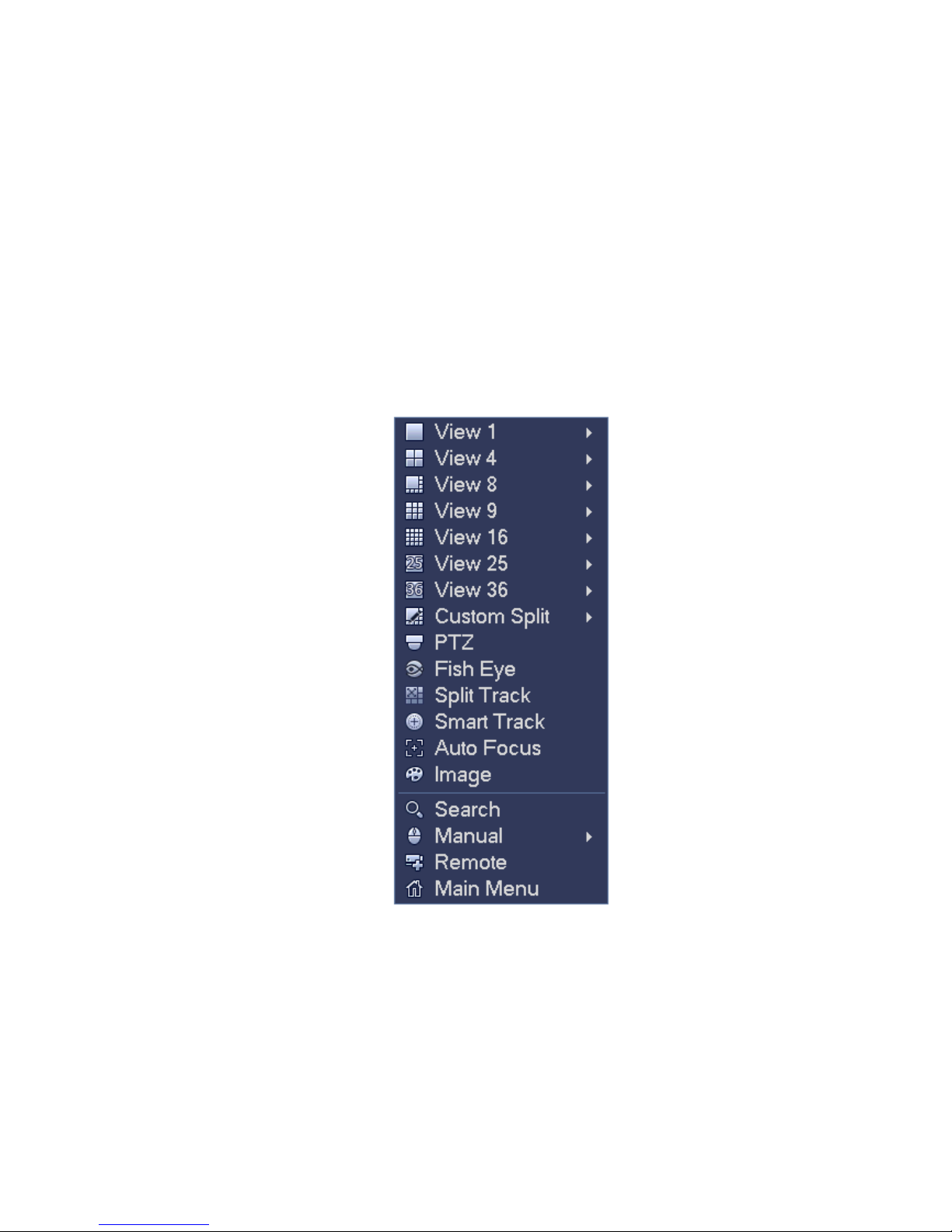
Split track: It is to set the video to be displayed at the same screen as 4/6-window mode. Please refer
to chapter 3.7.
Smart Track: It is to view the trigger video of the fish eye and PTZ camera. Please refer to chapter
3.7.
Auto focus: It is to set auto focus function. Please make sure the connected network camera supports this function.
Image: Set video corresponding information. Please refer to chapter 3.5.3.
Search: Click it to go to Search interface to search and playback a record file. Please refer to chapter
3.12.
Record control: Enable/disable record channel and alarm control. Please refer to chapter 3.11 and
3.14.10 .
Remote: Search and add a remote device. Please refer to chapter 3.5.
Main menu: Go to system main menu interface.
Tips:
Right click mouse to go back to the previous interface.
3.6.4 Preview Display Effect Setup
3.6.4.1 Display
From Main Menu->Setting->System->Display, user may go to the following interface. See Figure 3-35.
Here user may set menu and video preview effect. All you operation here does not affect the record file
and playback effect.
Now user may set corresponding information.
Time display: User may select to display time or not when system is playback.
Figure 3-34
60

Channel display: User may select to channel name or not when system is playback.
Image enhance: Check the box; user may optimize the margin of the preview video.
IVS rule: Check the box to enable IVS function. System can display IVS rule on the preview video.
Original scale: User may set different original rates for different channels. Click Set and then select a
channel, user may restore original rate.
Screen mode: It is for dual-screen operation. Please select from the dropdown list according to your
actual situation. Click Apply button, system needs to restart to activate new setup. For example,
32+4 means for VGA, system max supports 32-window split and for HDMI2, system max supports
4-window split. Please note this function is for some series product only.
Screen enable: Check the box here to enable the screen. In this way, it can display the video.
Screen No. Select the corresponding screen from the dropdown list and then set resolution.
Resolution: There are four options: 1920×1080, 1280×1024, 1280×720, and 1024×768. The VGA default
resolution is 1280×1024; HDMI default resolution is 1920×1080. Please note the system needs to
reboot to activate current setup.
Preview mode: It is to set preview display mode. Please select from the dropdown list.
General: There is no displayed information on the preview interface.
Human face: System will display human face information on the right pane of the preview interface.
See Figure 3-36.
Figure 3-35
61

Figure 3-36
POS info: Check the box, system will display POS information on the preview interface.
Click OK button to save current setup.
3.6.4.2 Preview Tour Parameters
Set preview display mode, channel display sequence and tour setup.
Set preview display mode: On the preview interface, right click mouse, user may view right-click
menu. Now user may select preview window amount and channel.
Set channel display mode: On the preview interface, if you want to change channel 1 and channel 16
position, please right click channel 1 video window and then drag to the channel 16 video window,
release button, user may change channel 1 and channel 16 position.
Tour setup: Here user may set preview window channel display mode and interval. Please follow the
steps listed below.
From Main menu->Setting->System->Display->Tour, user may see an interface shown as in Figure 3-37.
Here user may set tour parameter.
Screen No.: Please select screen from the dropdown list.
Video detect: It is to set video detect tour. System supports 1/8-window tour.
Alarm: It is to set alarm tour. System supports 1/8-window tour.
Enable tour: Check the box here to enable tour function.
Interval: Input proper interval value here. The value ranges from 1-120 seconds.
Window split: It is to set window split mode.
62

Figure 3-37
Tips
On the navigation bar, click / to enable/disable tour.
Click Save button to save current setup.
3.6.4.3 Custom Split
It is to set customized local preview display mode.
From Main menu->Setting->System->Display->Custom split, user may see an interface shown as in
Figure 3-38.
63

Figure 3-38
Click and then click to select basic mode
In regular mode, drag the mouse in the preview frame, user may merge several small windows to one
window so that user may get you desired split mode.
After the setup, the selected window has the red frame. See Figure 3-39.
Figure 3-39
64

Select the merging window, the frame is red; user may click to cancel the merge to restore regular
mode.
Click Save to exit.
After the setup, user may go to the preview window, right click mouse and then select custom split. See
Figure 3-40.
Figure 3-40
3.7 Fish Eye
3.7.1 Fish eye de-warp during preview interface
On the preview interface, select fisheye channel and then right click mouse, user may select fisheye. Now
user may see an interface shown as in Figure 3-41. User may set fisheye installation mode and display
mode.
Note:
For the non-fisheye channel, system pops up dialogue box to remind you it is not a fisheye channel
and does not support de-warp function.
If system resources are insufficient, system pops up the corresponding dialogue box too.
65

Figure 3-41
There are three installation modes: ceiling mount/wall mount/ground mount. The different
installations modes have different de-warp modes.
Please refer to the following sheet for detailed information.
Installation modes Icon Note
360°panorama original view
(Ceiling mount)
1 de-warp window+1 panorama stretching
(Ground mount)
2 panorama stretching view
1 360° panorama view+3 de-warp windows
1 360°panorama view+4 de-warp windows
4 de-warp windows+1 panorama stretching
(Wall mount)
1 360° panorama view+8 de-warp windows
360°panorama original view
Panorama stretching
66

1 panorama unfolding view+3 de-warp windows
1 panorama unfolding view +4 de warp windows
1 panorama unfolding view +8 de warp windows
Figure 3-42
In Figure 3-42, user may adjust the color pane on the left pane or use your mouse to change the
position of the small images on the right pane to realize fisheye de-warp.
Please use the mouse to zoom in/zoom out, move/rotate the image. (Please note this function is not
for wall mount mode)
3.7.2 Fish eye de-warp during playback
On the main menu, click search button.
Select 1-window playback mode and corresponding fisheye channel, click to play.
Right click the , user may go to the de-warp playback interface. For detailed information, please
refer to chapter 3.7.1.
3.8 Split Track
It is to display one video channel in several windows.
On the preview interface, right click mouse and then select split track, user may see an interface
shown as below. See Figure 3-43.
67

Figure 3-43
Please select split mode, it includes main screen, one main screen+3 extension screens, one main
screen +5 extension screens. See Figure 3-44.
This function can divide the main screen to several windows. Use the mouse to adjust the frames in
different colors to set the images to be displayed in the extension screen.
On the main screen or the extension screen, use the middle button of the mouse to zoom in or zoom
out.
3.9 Smart Track
This function allows you to view the trigger video of the fish eye&PTZ camera. The fish eye is the
main camera to view the whole surveillance condition, the PTZ camera works as the slave camera to
view the details.
On the preview interface, select the corresponding window, right click mouse and then select Smart
track, user may see an interface shown as below. See Figure 3-45.
Note
Please refer to chapter 3.14.8 for setup information.
Figure 3-44
68

3.10 PTZ
Figure 3-45
Note:
Before you control the PTZ, please make sure the PTZ decoder and the NVR network
connection is OK and the corresponding settings are right.
3.10.1 PTZ Settings
Cable Connection
Please follow the procedures below to go on cable connection
Connect the dome RS485 port to NVR RS485 port.
Connect dome video output cable to NVR video input port.
Connect power adapter to the dome.
In the main menu, from Setting->System->PTZ, user may see an interface is shown as in Figure 3-46.
Here user may set the following items:
Channel: Select the current camera channel.
PTZ type: There are two types: local/remote. Please select local mode if you are connect RS485
cable to connect to the Speed dome (PTZ). Please select remote mode if you are connecting to the
network PTZ camera.
Protocol: Select corresponding PTZ protocol(such as PELCOD)
Address: Default address is 1.
Baud rate: Select corresponding baud rate. Default value is 9600. USE 2400 FOR PELCO D
Data bit: Select corresponding data bits. Default value is 8.
Stop bit: Select corresponding stop bits. Default value is 1.
Parity: There are three options: odd/even/none. Default setup is none.
69

For Pelco D change to 2400
Figure 3-46
If you are connecting to network PTZ, the PTZ type shall be remote. See Figure 3-47.
Figure 3-47
3.10.2 PTZ Control
After completing all the setting please click save button. Right click mouse (click “Fn” Button in the
front panel or click “Fn” key in the remote control). The interface is shown as in Figure 3-48. Please
note user may only go to the PTZ control interface when you are in 1-window display mode.
70

Figure 3-48
The PTZ setup is shown as in See Figure 3-49.
Please note the commend name is grey once device does not support this function.
The PTZ operation is only valid in one-window mode.
Here user may control PTZ direction, speed, zoom, focus, iris, preset, tour, scan, pattern aux function,
light and wiper, rotation and etc.
Speed is to control PTZ movement speed. The value ranges from 1 to 8.The speed 8 is faster than speed
1. User may use the remote control to click the small keyboard to set.
User may click and of the zoom, focus and iris to zoom in/out, definition and brightness.
The PTZ rotation supports 8 directions. If you are using direction buttons on the front panel, there are only
four directions: up/down/left/right.
In the middle of the eight direction arrows, there is a 3D intelligent positioning key. See Figure 3-50.
Please make sure your protocol supports this function and you need to use mouse to control.
Click this key, system goes back to the single screen mode. Drag the mouse in the screen to adjust
Figure 3-49
71

section size. The dragged zone supports 4X to 16X speeds. It can realize PTZ automatically. The smaller
zone you dragged, the higher the speed.
Figure 3-50
Name Function
key
Zoom
Focus
Iris
function Shortcut
key
Near
Near
close
│
⊳
Function
key
function Shortcut
key
Far
Far ►│
Open
In Figure 3-49, click to open the menu, user may set preset, tour, pattern, scan and etc. See
Figure 3-51.
Figure 3-51
Please refer to the following sheet for detailed information.
Please note the above interface may vary due to different protocols. The button is grey and can not
be selected once the current function is null.
Right click mouse or click the ESC button at the front panel to go back to the Figure 3-49.
Icon Function Icon Function
Preset Flip
Tour Reset
Pattern Aux
Scan Aux on-off
button
Rotate Go to menu
72

3.10.2.1 PTZ Function Setup
Click , user may go to the following interface to set preset, tour, pattern, and scan. See Figure 3-52.
Figure 3-52
Preset Setup
In Figure 3-52, click preset button and use eight direction arrows to adjust camera to the proper position.
The interface is shown as in Figure 3-53.
Click Set button and then input preset number.
Click Set button to save current preset.
Tour Setup
In Figure 3-52, click tour button.
Input tour value and preset No. Click Add preset button to add current preset to the tour. See Figure 3-54.
Tips
Repeat the above steps to add more presets to the tour. Click Del preset button to remove it from the tour.
Please note some protocols do not support delete preset function.
Figure 3-53
73

Figure 3-54
Pattern Setup
In Figure 3-52, click Pattern button and input pattern number.
Click Begin button to start direction operation. Or user may go back to Figure 3-49 to operate
zoom/focus/iris/direction operation.
In Figure 3-52, click End button.
Scan Setup
In Figure 3-52, click Scan button.
Use direction buttons to set camera left limit and then click Left button.
Use direction buttons to set camera right limit and then click Right button. Now the scan setup process is
complete.
Figure 3-55
74

Figure 3-56
3.10.2.2 Call PTZ Function
Call Preset
In Figure 3-51, input preset value and then click to call a preset. Click again to stop call.
Call Pattern
In Figure 3-51, input pattern value and then click to call a pattern. Click again to stop
call.
Call Tour
In Figure 3-51, input tour value and then click to call a tour. Click again to stop call.
Call Scan
In Figure 3-51, input Scan value and then click to call a tour. Click again to stop call.
Rotate
In Figure 3-51, click to enable the camera to rotate.
System supports preset, tour, pattern, scan, rotate, light and etc function.
Note:
Preset, tour and pattern all need the value to be the control parameters. User may define it as you
require.
You need to refer to your camera user’s manual for Aux definition. In some cases, it can be used for
special process.
Aux
Click , system goes to the following interface. The options here are defined by the protocol. The aux
75
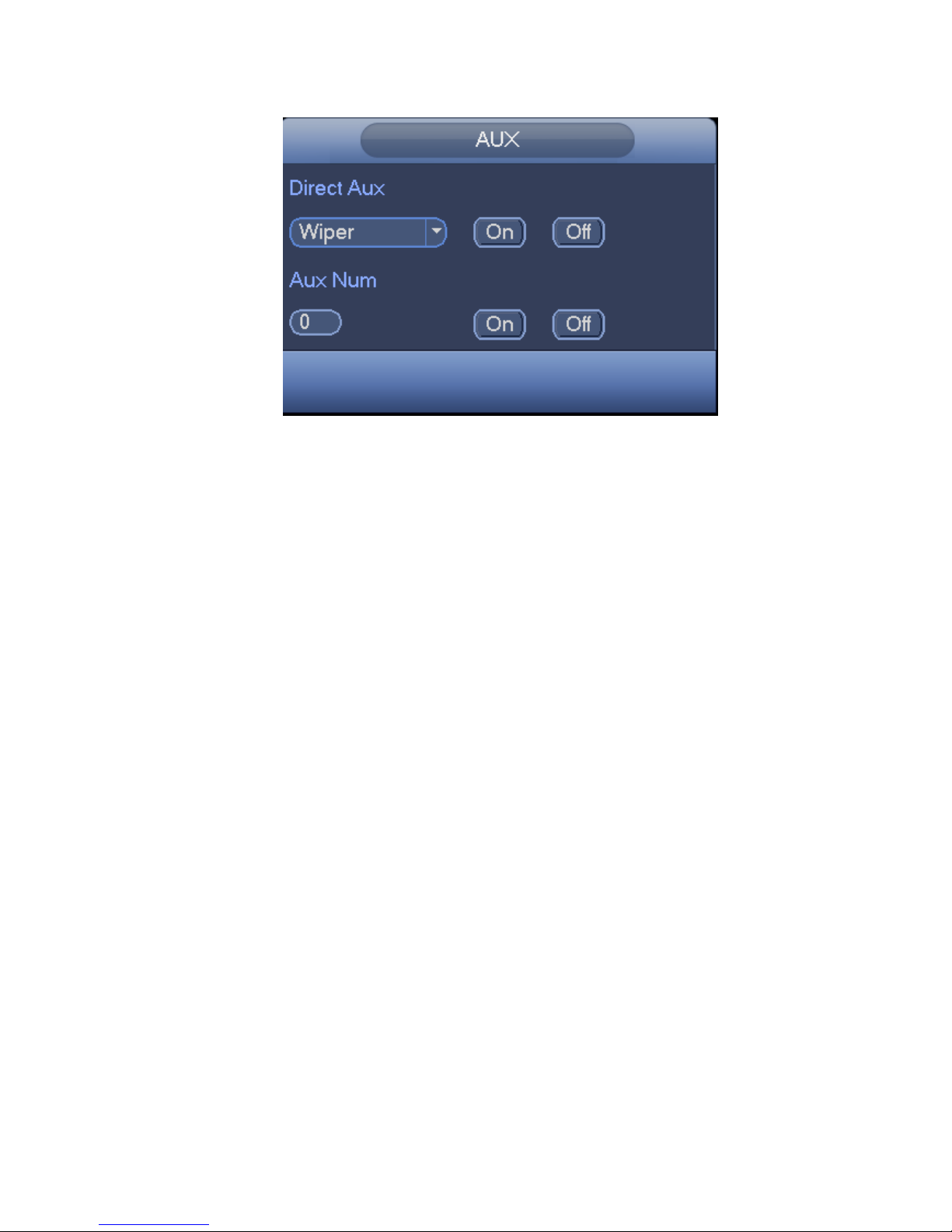
number is corresponding to the aux on-off button of the decoder. See Figure 3-57.
Figure 3-57
3.11 Record and Snapshot
The record/snapshot priority is: Alarm->Motion detect->Schedule.
3.11.1 Encode
3.11.1.1 Encode
Encode setting is to set IPC encode mode, resolution, bit stream type and etc.
From Main menu->Setting->System->Encode, user may see the following interface. See Figure 3-58.
Channel: Select the channel you want.
Type: Please select from the dropdown list. There are three options: regular/motion detect/alarm.
User may set the various encode parameters for different record types.
Compression: System supports H.264, MPEG4, MJPEG and etc.
Resolution: The mainstream resolution type is IPC’s encoding config. Generally there is
D1/720P/1080P.
Frame rate: It ranges from 1f/s to 25f/s in NTSC mode and 1f/s to 30f/s in PAL mode.
Bit rate type: System supports two types: CBR and VBR. In VBR mode, user may set video quality.
Video/audio: User may enable or disable the video/audio. Please note, once you enable audio
function for one channel, system may enable audio function of the rest channels by default.
Audio encode: Please select audio encode mode from the dropdown list. It includes:
PCM/G711A/G711Mu/AAC.
Audio sampling: It is the audio sampling rate in one second. The higher the sampling rate is, the
more nature the audio is. There are two options: 8000(default)/16000.
Copy:After you complete the setup, user may click Copy button to copy current setup to other
channel(s). User may see an interface is shown as in Figure 3-65. User may see current channel
number is grey. Please check the number to select the channel or user may check the box ALL.
Please click the OK button in Figure 3-65 and Figure 3-59 respectively to complete the setup. Please
note, once you check the All box, you set same encode setup for all channels. Audio/video enable
box, overlay button and the copy button is shield.
76

Please highlight icon to select the corresponding function.
Figure 3-58
3.11.1.2 Overlay
Click overlay button, user may see an interface is shown in Figure 3-59.
Cover area: Here is for you to cover area section. User may drag you mouse to set proper section
size. In one channel video, system max supports 4 zones in one channel. User may set with Fn
button or direction buttons.
Preview/monitor: The cover area has two types. Preview and Monitor. Preview means the privacy
mask zone can not be viewed by user when system is in preview status. Monitor means the privacy
mask zone can not be view by the user when system is in monitor status.
Time display: User may select system displays time or not when you playback. Please click set
button and then drag the title to the corresponding position in the screen.
Channel display: User may select system displays channel number or not when you playback.
Please click set button and then drag the title to the corresponding position in the screen.
Customized title: System supports five customized titles.
77

Figure 3-59
3.11.2 Schedule
The record type priority is: Alarm>Motion detect>Regular.
3.11.2.1 Schedule Record
Set record time, record plan and etc. Please note system is in 24-hour record by default after its first
boot up.
In the main menu, from Main menu->Setting->Storage->Schedule, user may go to schedule menu.
See Figure 3-63. There are total six periods.
Channel: Please select the channel number first. User may select “all” if you want to set for the
whole channels.
: Sync connection icon. Select icon of several dates, all checked items can be edited or
together. Now the icon is shown as .
: Click it to delete a record type from one period.
Record Type: Please check the box to select corresponding record type. There are four types:
Regular/MD (motion detect)/Alarm/MD&Alarm.
Week day: There are eight options: ranges from Saturday to Sunday and all.
Holiday: It is to set holiday setup. Please note you need to go to the General interface (Main
Menu->Setting->System->General) to add holiday first. Otherwise user may not see this item.
Pre-record: System can pre-record the video before the event occurs into the file. The value ranges
from 1 to 30 seconds depending on the bit stream.
78

Redundancy: System supports redundancy backup function. It allows you backup recorded file in
two disks. User may highlight Redundancy button to activate this function. Please note, before
enable this function, please set at least one HDD as redundant. (Main
menu->Setting->Storage->HDD Manager). Please note this function is null if there is only one
HDD.
ANR: It is to save video to the SD card of the network camera in case the network connection fails.
The value ranges from 0s~43200s. After the network connection resumed, the system can get the
video from the SD card and there is no risk of record loss.
Period setup: Click button after one date or a holiday, user may see an interface shown as in
Figure 3-64.There are five record types: regular, motion detection (MD), Alarm, MD & alarm, and
intelligence.
Please following the steps listed below to draw the period manually.
a) Select a channel you want to set. See Figure 3-60.
Figure 3-60
b) Set record type. See Figure 3-61.
Figure 3-61
c) Please draw manually to set record period. There are six periods in one day. See Figure 3-62.
Figure 3-62
Please check the box to select the corresponding function. After completing all the setups please
click save button, system goes back to the previous menu.
There are color bars for your reference. Green color stands for regular recording, yellow color stands
for motion detection and red color stands for alarm recording, and orange color stands for intelligent
alarm. The white means the MD and alarm record is valid. Once you have set to record when the MD
and alarm occurs, system will not record neither motion detect occurs nor the alarm occurs.
79

Figure 3-63
Quick Setup
Copy function allows you to copy one channel setup to another. After setting in channel 1, click Copy
button, user may go to interface Figure 3-65. User may see current channel name is grey such as
channel 1. Now user may select the channel you want to paste such as channel 5/6/7. If you want to save
current setup of channel 1 to all channels, user may click the first box “ALL”. Click the OK button to save
Figure 3-64
80
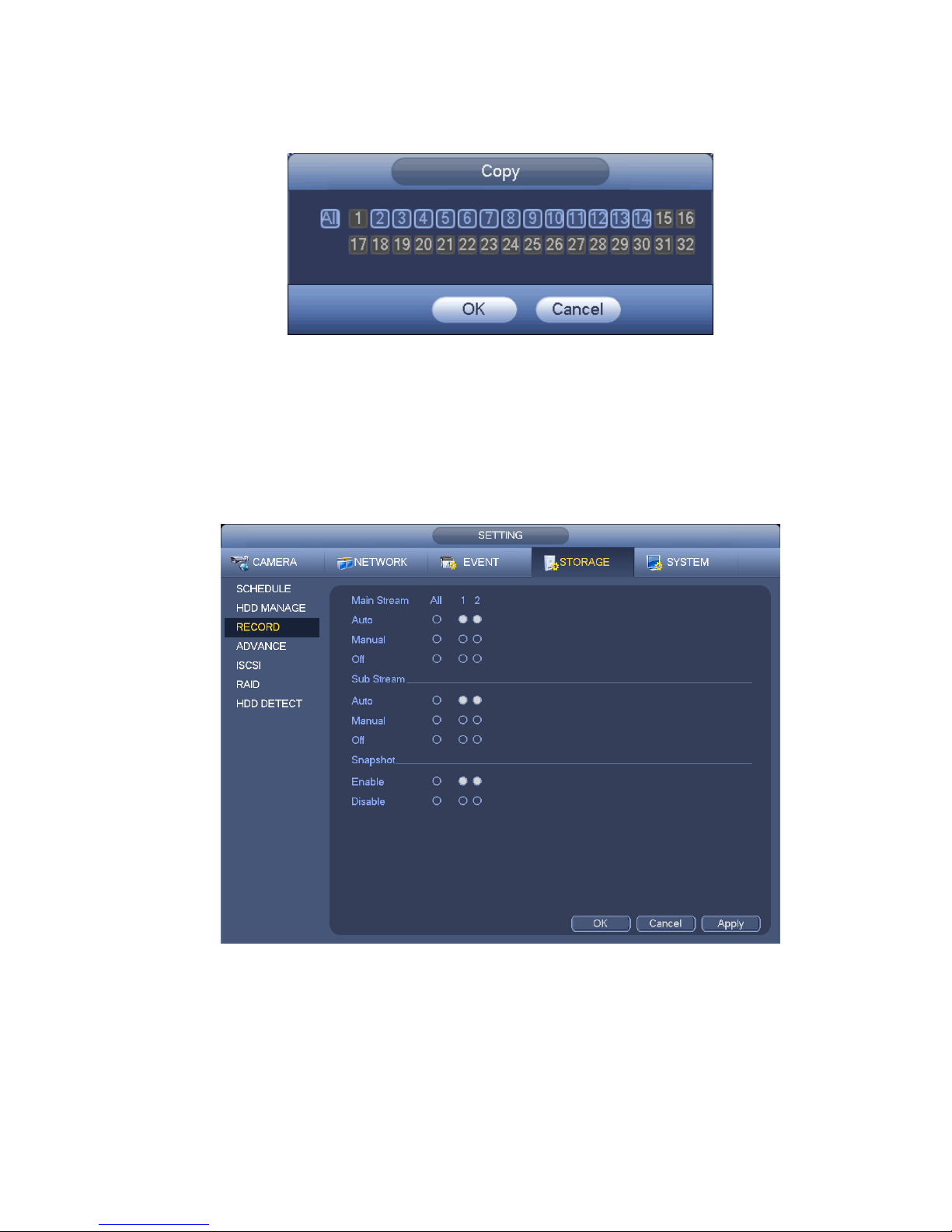
current copy setup. Click the OK button in the Encode interface, the copy function succeeded.
Please note, if you select ALL in Figure 3-65, the record setup of all channels are the same and the Copy
button becomes hidden.
Figure 3-65
Click OK button to save current setup.
3.11.2.2 Schedule Snapshot
From Main menu->Setting->Storage->Record or on the preview interface, right click mouse and then
select record item, user may see Figure 3-66.
Select snapshot channel and enable snapshot function. Click Save button.
From Main menu->Setting->Camera->Encode->Snapshot, user may go to snapshot interface. See Figure
3-67.
Select the snapshot channel from the dropdown list and then select snapshot mode as Timing (Schedule)
from the dropdown list and then set picture size, quality and snapshot frequency.
Figure 3-66
81

Figure 3-67
In the main menu, from Main menu->Setting->Storage->Schedule->Snapshot, user may go to
schedule menu. See Figure 3-63. Here user may set snapshot period. There are total six periods in
one day. Please refer to chapter 3.11.2.1 for detailed setup information. The setup steps are general the
same.
Figure 3-68
82

Note
Please note the trigger snapshot has the higher priority than regular snapshot. If you have enabled
these two types at the same time, system can activate the trigger snapshot when an alarm occurs,
and otherwise system just operates the regular snapshot.
Only the trigger snapshot supports this function. The regular snapshot function can not send out
picture via the email. But user may upload the picture to a FTP.
3.11.3 Motion Detect Record/Snapshot
3.11.3.1 Motion detect record
a) From Main menu->Setting->Event->Video detect, user may go to the following interface. See
Figure 3-69.
Figure 3-69
b) Select a channel from the dropdown list and then check the enable button to enable motion
detect function.
c) Click Region Click select button, the interface is shown as in Figure 3-70. Here user may set
motion detection zone. There are four zones for you to set. Please select a zone first and then
left drag the mouse to select a zone. The corresponding color zone displays different detection
zone. User may click Fn button to switch between the arm mode and disarm mode. In arm mode,
user may click the direction buttons to move the green rectangle to set the motion detection
zone. After you completed the setup, please click ENTER button to exit current setup. Do
remember click save button to save current setup. If you click ESC button to exit the region
setup interface system will not save your zone setup.
83

Figure 3-70
d) Period: Click set button, user may see an interface is shown as in Figure 3-71. Here user may
set motion detect period. System only enables motion detect operation in the specified periods.
It is not for video loss or the tampering. There are two ways for you to set periods. Please note
system only supports 6 periods in one day.
In Figure 3-71, Select icon of several dates, all checked items can be edited together. Now
the icon is shown as . Click to delete a record type from one period.
In Figure 3-71. Click button after one date or a holiday, user may see an interface shown as in
Figure 3-72. There are four record types: regular, motion detection (MD), Alarm, MD & alarm.
e) Set sensitivity. Please note the sixth level has the highest sensitivity.
f) Click Save button to complete motion detect setup.
g) From Main menu->Setting->Storage->-Schedule. See Figure 3-63.
h) Set motion detect record channel, period and the record type shall be motion detect (MD).
Please refer to chapter 3.11.2.
i) Click Copy button to copy current setup to other channel(s).
j) Click OK button to complete motion detect record setup.
Figure 3-71
84

Figure 3-72
3.11.3.2 Motion Detect Snapshot
a) From Main menu->Setting->Camera->Encode->Snapshot, user may go to snapshot interface.
See Figure 3-73.
b) In Figure 3-73, select trigger snapshot from the dropdown list and then set picture size, quality
and snapshot frequency. Click OK button to save current setup.
c) From Main menu->Setting->Event->Detect, here user may select motion detect type, motion
detect channel and then check the enable box. Please refer to chapter 3.11.3.1.
d) Click OK button to complete motion detect setup.
Figure 3-73
85

3.11.4 Alarm Record/Snapshot
3.11.4.1 Alarm Record
a) Before you set alarm setup information, please go to chapter 2.3 to connect alarm input and
alarm output cable (such as light, siren and etc).
b) The record priority is: Alarm>Motion detect>Regular.
In the main menu, from Setting->Event-> Alarm, user may see alarm setup interface. See Figure 3-74.
Alarm in: Here is for you to select channel number.
Event type: There are four types. Local input/network input/IPC external/IPC offline alarm.
Local alarm: The alarm signal system detects from the alarm input port.
Network alarm: It is the alarm signal from the network.
IPC external alarm: It is the on-off alarm signal from the front-end device and can activate the
local NVR.
IPC offline alarm: Once you select this item, system can generate an alarm when the front-end
IPC disconnects with the local NVR. The alarm can activate record, PTZ, snapshot and etc. The
alarm can last until the IPC and the NVR connection resumes.
Enable: Please you need to highlight this button to enable current function.
Type: normal open or normal close.
c) Click Save button to complete alarm setup interface.
d) From Mani menu->Setting->Storage->Schedule, user may go to Figure 3-63.
e) Select alarm channel, period and the record type shall be alarm. Please refer to chapter 3.11.2.
f) Click Copy button to copy current setup to other channel(s).
g) Click OK button to save alarm record information.
Figure 3-74
86

3.11.4.2 Alarm Snapshot
a) Please refer to Step a) to step c) of chapter 3.11.3.2 to enable timing snapshot.
b) From Main menu->Setting->Storage->schedule, user may go to Figure 3-75 to enable snapshot
function.
c) From Main menu->Setting->Event->Alarm, user may go to Figure 3-74 to set alarm parameter
and enable snapshot function.
d) Click Save button to save alarm snapshot setup.
Figure 3-75
3.11.5 Manual Record/Snapshot
You need to have proper rights to implement the following operations. Please make sure the HDD
has been properly installed.
3.11.5.1 Manual Record
a) Right click mouse and select manual record or in the main menu, from
Setting->Storage->Manual Record. Manual record menu is shown as in Figure 3-76.
Tips
User may click Rec button on the front panel (if possible) to go to the Manual Record interface.
87
