Page 1
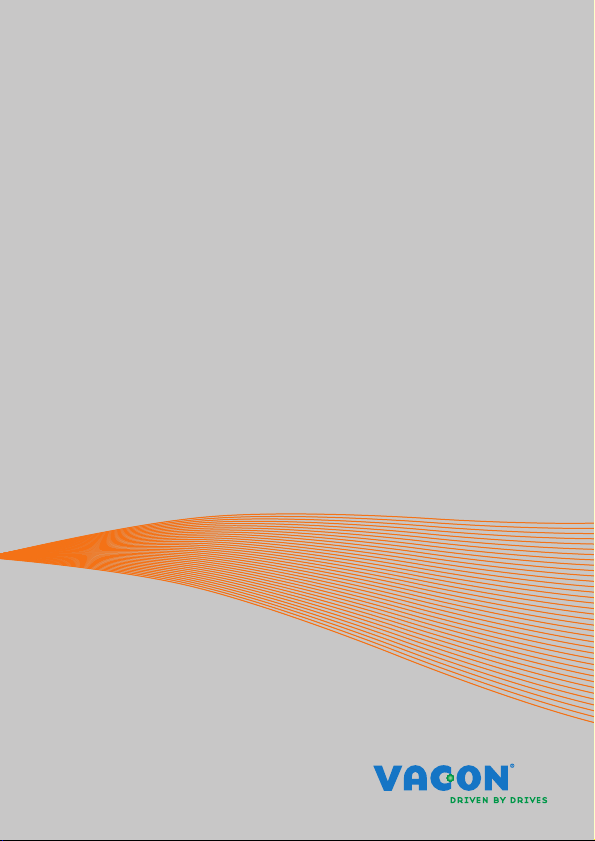
vacon 10/20
ac drives
adp-mcaa communication adapter
user’s instruction
®
Page 2
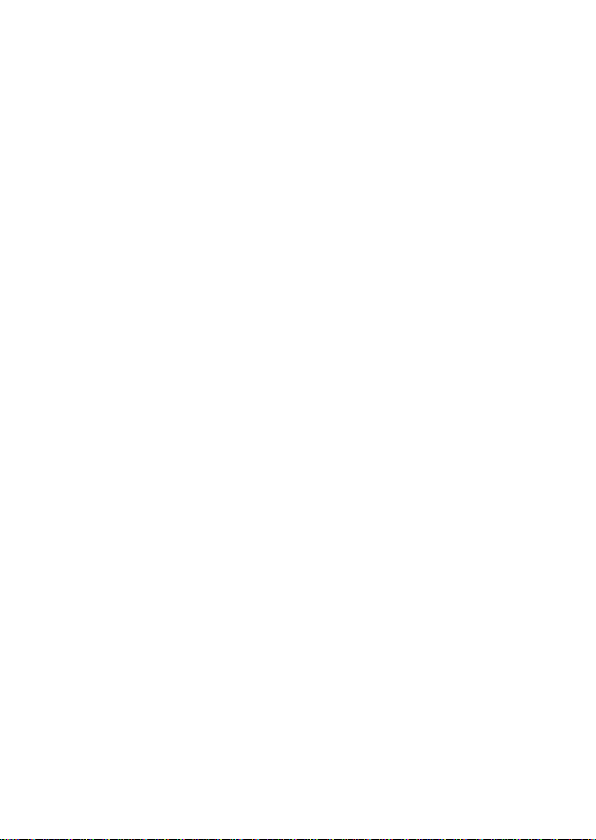
Page 3
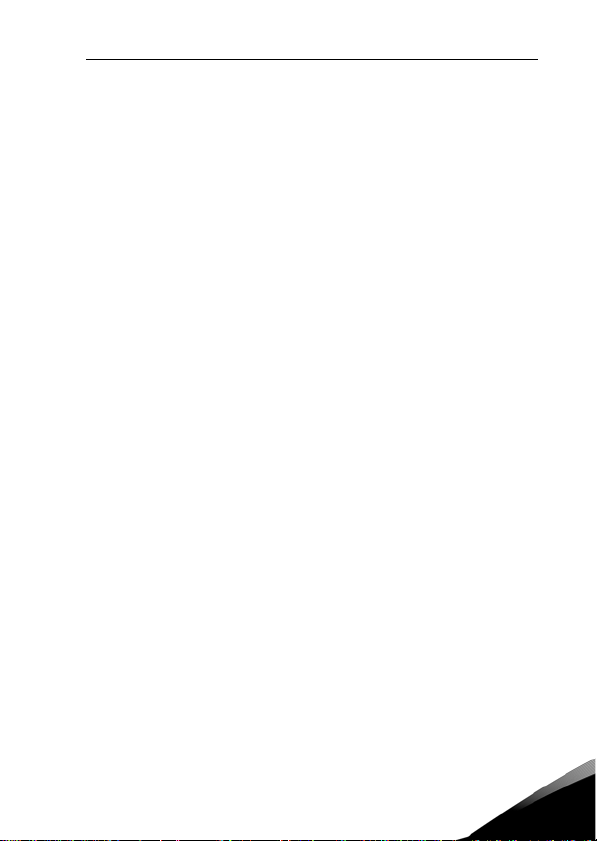
vacon-adp-mcaa adapter vacon • 1
vacon adp-mcaa communication adapter for vacon
10/20, user’s instructions
1. INTRODUCTION
VACON-ADP-MCAA communication adapter has two functionalities:
1) It is needed as an adapter between Vacon 10/20 and the PC cable when Vacon 10/
20 is connected to a computer.
2) The adapter functions also as a parameter memory device that can store parameter settings from the drive. The parameter settings can be copied to another drive
with the help of this adapter.
Please make sure the PC tool Vacon Live is disconnected with drive before doing
parameter upload/download with MCA adapter
NOTE! When uploading parameters
from Vacon10/20 drive to MCA,
please make sure that drive main
Vacon 20 is supported by MCA from software version 18 or newer, while Vacon 10 is
well supported from software version 22 or newer.
VACON-ADP-MCAA communication adapter delivery includes only the adapter.
VACON-ADP-MCAA KIT delivery includes the adapter and the PC connection cable.
power is on!
24-hour support +358 (0)201212575 • Email: vacon@vacon.com
1
Page 4

2 • vacon vacon-adp-mcaa adapter
1
2
3
4
10
5
2. DESCRIPTION OF DIFFERENT PARTS AND THEIR FUNCTIONS
Communication adapter external parts I:
Figure 1.1: Communication adapter external parts I
1) Communication indicator (green): the indicator blinks when information is
being transferred between the MCA adapter and the drive.
2) Error indicator (red); blinks when there is an error in communication
between MCA adapter and the drive.
3) Upload button: Pressing this button uploads the parameter settings from
the drive to the adapter.
4) Download button: Pressing this button downloads the parameter settings
from the adapter to the drive.
5) Battery cover: Cover for a 9V battery.
Tel. +358 (0)201 2121 • Fax +358 (0)201 212205
2
Page 5

vacon-adp-mcaa adapter vacon • 3
6
10
7
8
8
9
Communication adapter external parts II:
Figure 1.2: Communication adapter external parts II
6) RJ-45 connector: Connector for the PC-cable.
7) Connector for the Vacon 10/20.
8) Fitting clamps for attaching the adapter to the drive.
9) Connector for external 12 V DC power supply.
10) Switch for turn on/off the battery power supply.
24-hour support +358 (0)201212575 • Email: vacon@vacon.com
2
Page 6

4 • vacon vacon-adp-mcaa adapter
COMM
ERROR
COMM
ERROR
COMM
ERROR
Communication LED on (green)
:
Ready state, e.g. data
transfer completed;Turn off when
9V battery level is low.
Error LED on (red):
Fault state, communication
error between the MCA and the drive.
COMM LED blinks
:
MCA and the drive are communicating.
(for example parameter up-/downloading)
ERROR LED blinks
:
Error LED blinks fast when
communication failure occurs; and it
blinks slowly when 9V battery level is low.
3. USING THE VACON-ADP-MCAA ADAPTER
3.1 Functionality of the led indicators
Figure 1.3: Functionality of the LED indicators
3
Tel. +358 (0)201 2121 • Fax +358 (0)201 212205
Page 7

vacon-adp-mcaa adapter vacon • 5
3.2 Connecting Vacon 10/20 to a PC with the MCAA adapter
Make sure that Vacon 10/20 is powered off.
1
Remove the rubber plug covering the connector port of the drive, see
below:
2
Connect the MCAA adapter to the drive, see below:
3
Connect the PC cable to the adapter and to your PC.
4
24-hour support +358 (0)201212575 • Email: vacon@vacon.com
3
Page 8

6 • vacon vacon-adp-mcaa adapter
Power on Vacon 10/20. The red and green LED blink alternatively before
communication is established between the adapter and the drive. You
can now adjust parameter settings, control the operation of the drive,
5
monitor the drive with Vacon Live PC-software or update the software of
the drive by using Vacon Loader PC-software
3.3 Disconnecting Vacon 10/20 from the PC
Make sure tha t Vacon 10 /20 is p owered off.
1
Remove the PC cable and disconnect the adapter from the drive by
2
pressing the fitting clamps on the sides of the adapter. (See Figure 1.2)
Insert the rubber plug back on the connector port of the drive
3
3.4 Copying parameter settings from a drive to another
Make sure that Vacon 10/20 is powered off and connect the MCAA
1
adapter to the drive. See steps 1-3 in Chapter 3.2.
Power on the drive and press the upload button for about 3 seconds on
the adapter to upload the parameter values from the drive to the
2
adapter. Wait until the COMM LED stops blinking. And for vacon 20, also
can be seen when the progress bar goes to the end.
Power off the drive and remove the MCAA adapter. See step 2 in ch. 3.3
3
Connect the adapter to the other drive according to the procedure
4
described above.
Power on the drive and press the download button on the adapter for
about 3 seconds to download the parameter values from the adapter to
5
the drive. Wait until the COMM LED stops blinking. And for vacon 20, also
can be seen when the progress bar goes to the end.
Power off the drive and remove the MCAA adapter. The parameter set-
6
tings from the first drive have now been copied onto th is drive.
Locking and Unlocking uploading parameter values function: Holding
upload and download buttons at the same time for about 5 seconds locks
the function of uploading parameter values.
7
The status of locking can be released from the same operation as holding upload and download buttons at the same time for about 5 seconds.
3
Tel. +358 (0)201 2121 • Fax +358 (0)201 212205
Page 9

vacon-adp-mcaa adapter vacon • 7
3.5 9V battery level indicator
Vacon Live PC-software can retrieve parameter values copied from drive in an MCAA
adapter which is utilized as a standalone device.
9V battery can be used when Vacon Live PC-software connects with a standalone
MCAA adapter. Low voltage level of battery, which cannot guarantee Vacon live PCsoftware communication, can be indicated by blinking red LED while the green LED
is turned off.
24-hour support +358 (0)201212575 • Email: vacon@vacon.com
3
Page 10

Document ID:
Rev. D
Manual authoring:
documentation@vacon.com
Vacon Suzhou Drives Co. Ltd.
No. 71 Xinqing Road
Suzhou Industrial Park
Suzhou, Jiangsu Province,
P.R. China, 215123
Subject to change without prior notice
© 2014 Vacon Plc.
Find your nearest Vacon office
on the Internet at:
www.vacon.com
