Page 1

User Manual
Service Tool Screens
JS1 PVE Joystick
powersolutions.danfoss.com
Page 2
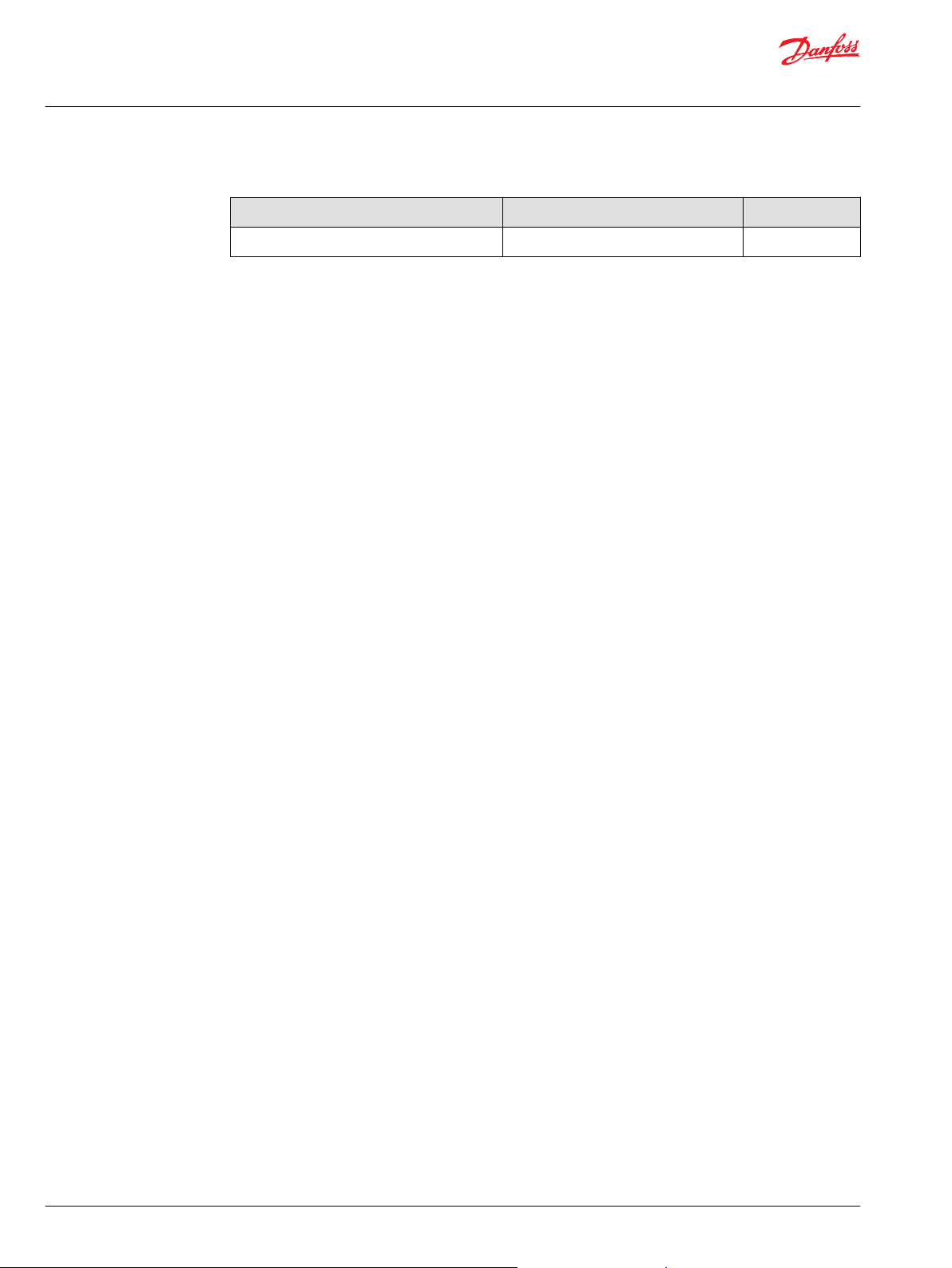
User Manual
JS1 PVE Joystick Service Tool Screens
Revision history Table of revisions
Date Changed Rev
October 2016 First edition 0101
2 | © Danfoss | October 2016 AQ00000209en-US | 0101
Page 3
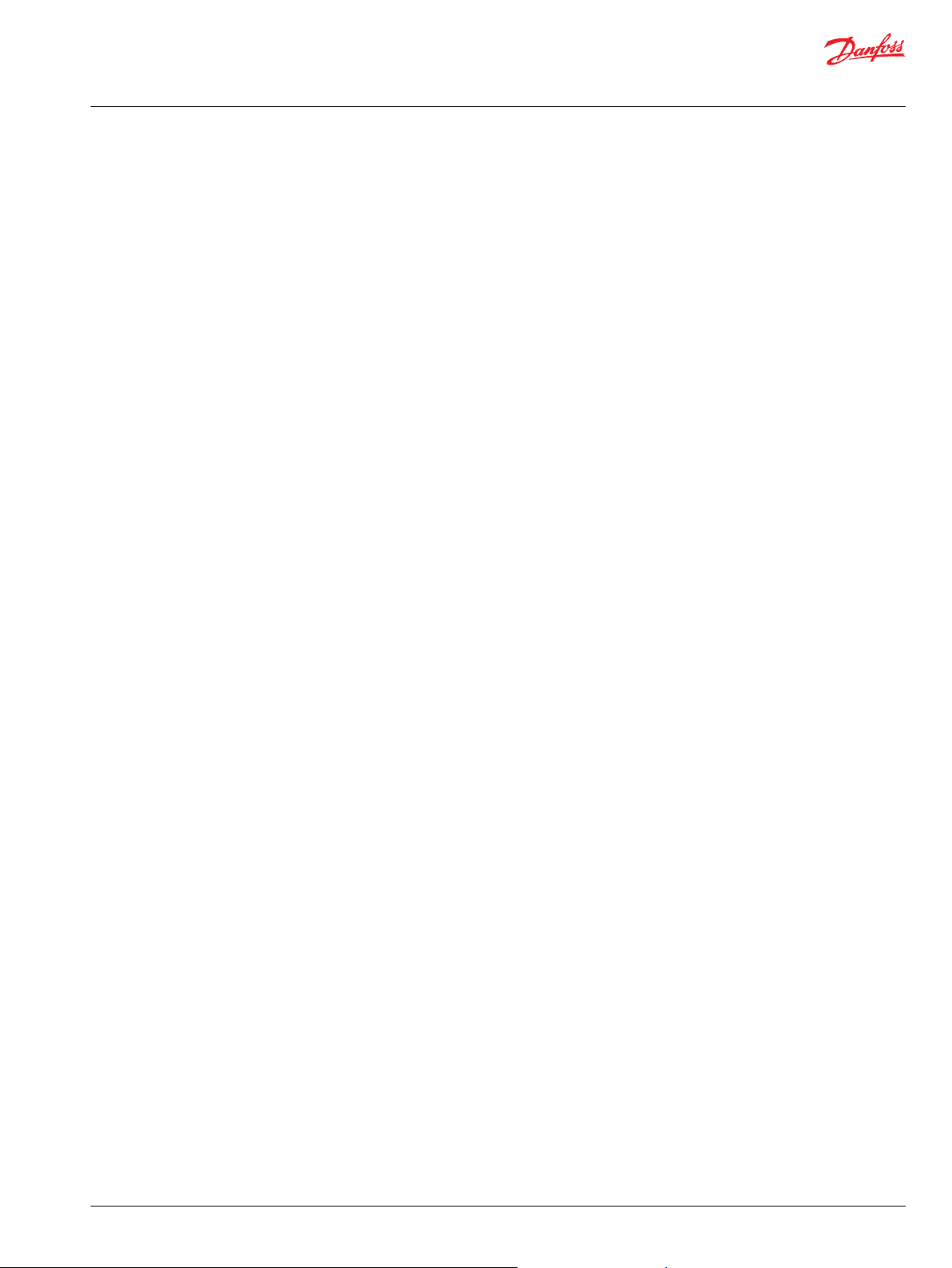
User Manual
JS1 PVE Joystick Service Tool Screens
Contents
JS1 PVE Joystick Service Tool screens
Application download note..........................................................................................................................................................4
PVE Summary screen
Software...............................................................................................................................................................................................6
System Variables...............................................................................................................................................................................7
Prop Inputs/PVE Drivers.................................................................................................................................................................7
Pushbutton Inputs........................................................................................................................................................................... 8
Fault Summary.................................................................................................................................................................................. 8
JS1 Outputs.........................................................................................................................................................................................9
PVE Template Version.....................................................................................................................................................................9
Prop X/PVE X Detail screen
Proportional Input X (Proportional Inputs 1 to 5).............................................................................................................. 11
PVE Driver X (PVE Drivers 1 to 5)...............................................................................................................................................12
Non-Volatile Memory (Proportional Inputs/PVE Outputs 1 to 5)................................................................................. 12
Non-Volatile Memory—PVE X EE Range Faults (Proportional Inputs/PVE Outputs 1 to 5).................................13
Non-Volatile Memory—Set Valve X Defaults (Proportional Inputs/PVE Outputs 1 to 5).....................................13
Pushbutton Detail screen
Status information.........................................................................................................................................................................15
Set System Variables screen
System Non-Volatile Memory (EE) Variables........................................................................................................................16
Set System Variables—System EE Range Faults.................................................................................................................16
Set System Variables—Set System Defaults........................................................................................................................ 17
PVE Fault Summary screen
Proportional input and Pushbutton configuration........................................................................................................... 19
©
Danfoss | October 2016 AQ00000209en-US | 0101 | 3
Page 4
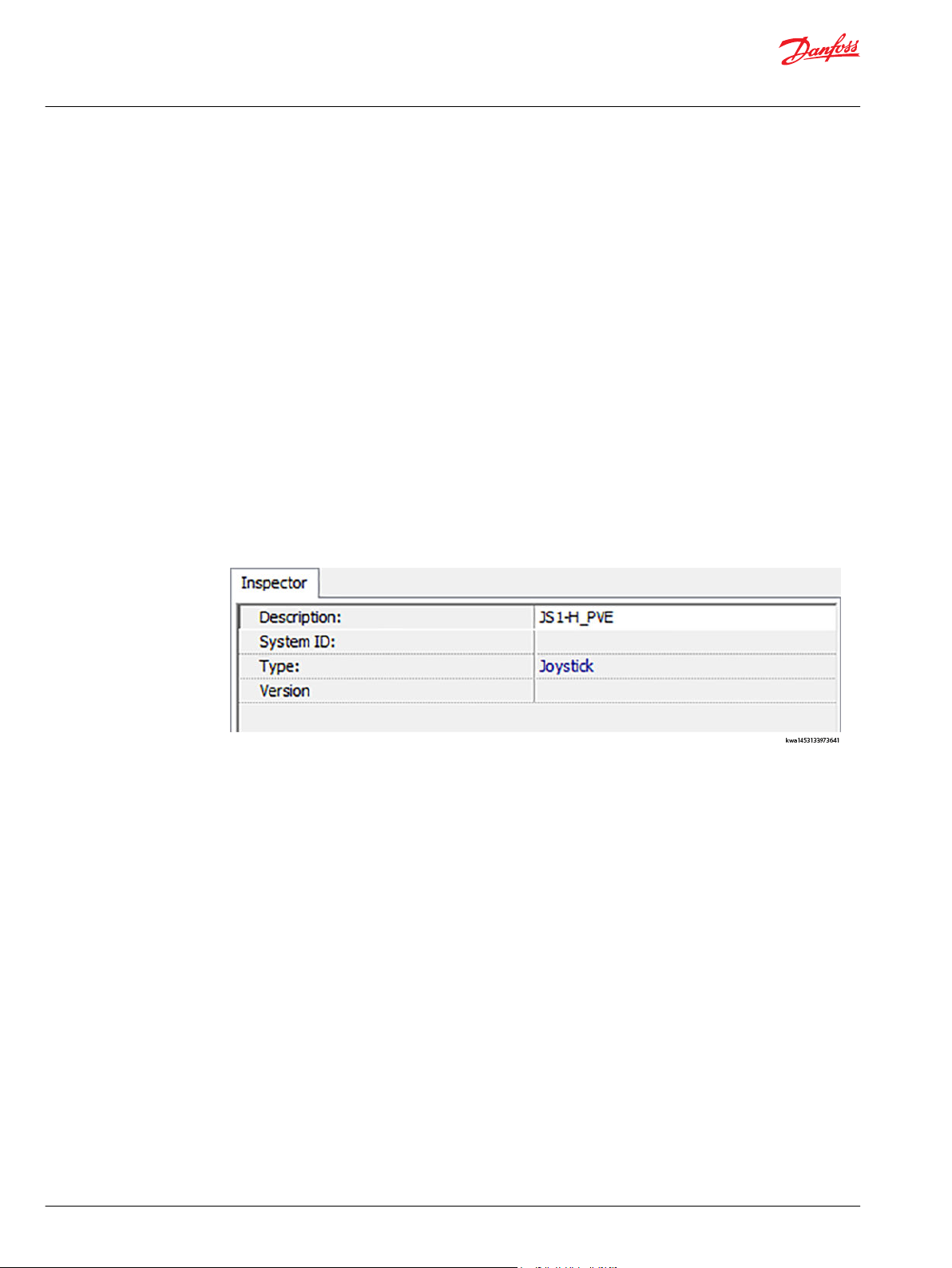
User Manual
JS1 PVE Joystick Service Tool Screens
JS1 PVE Joystick Service Tool screens
The PVE Joystick Service Tool Screens are intended to be used with the PVE Guide Application (Part
Number 70198078Vxxx.lhx). The screens were developed to support the PVE Guide application, so that
the Developer/User can monitor Joystick data and set EE variables (if desired). The Service Tool (.p1d)
consists of nine different screens:
•
PVE Summary
•
Prop 1/PVE 1 Detail
•
Prop 2/PVE 2 Detail
•
Prop 3/PVE 3 Detail
•
Prop 4/PVE 4 Detail
•
Prop 5/PVE 5 Detail
•
Pushbutton Detail
•
Set System Variables
•
PVE Fault Summary
The PVE Summary screen is the Default screen and when opened should be displayed.
Application download note
When downloading the PVE application the Application Type may need to be entered in order to
complete the download process. If during the download the PLUS+1® Service Tool requires the
Application Type (for the PVE PLUS+1® GUIDE application), the type is Joystick.
4 | © Danfoss | October 2016 AQ00000209en-US | 0101
Page 5
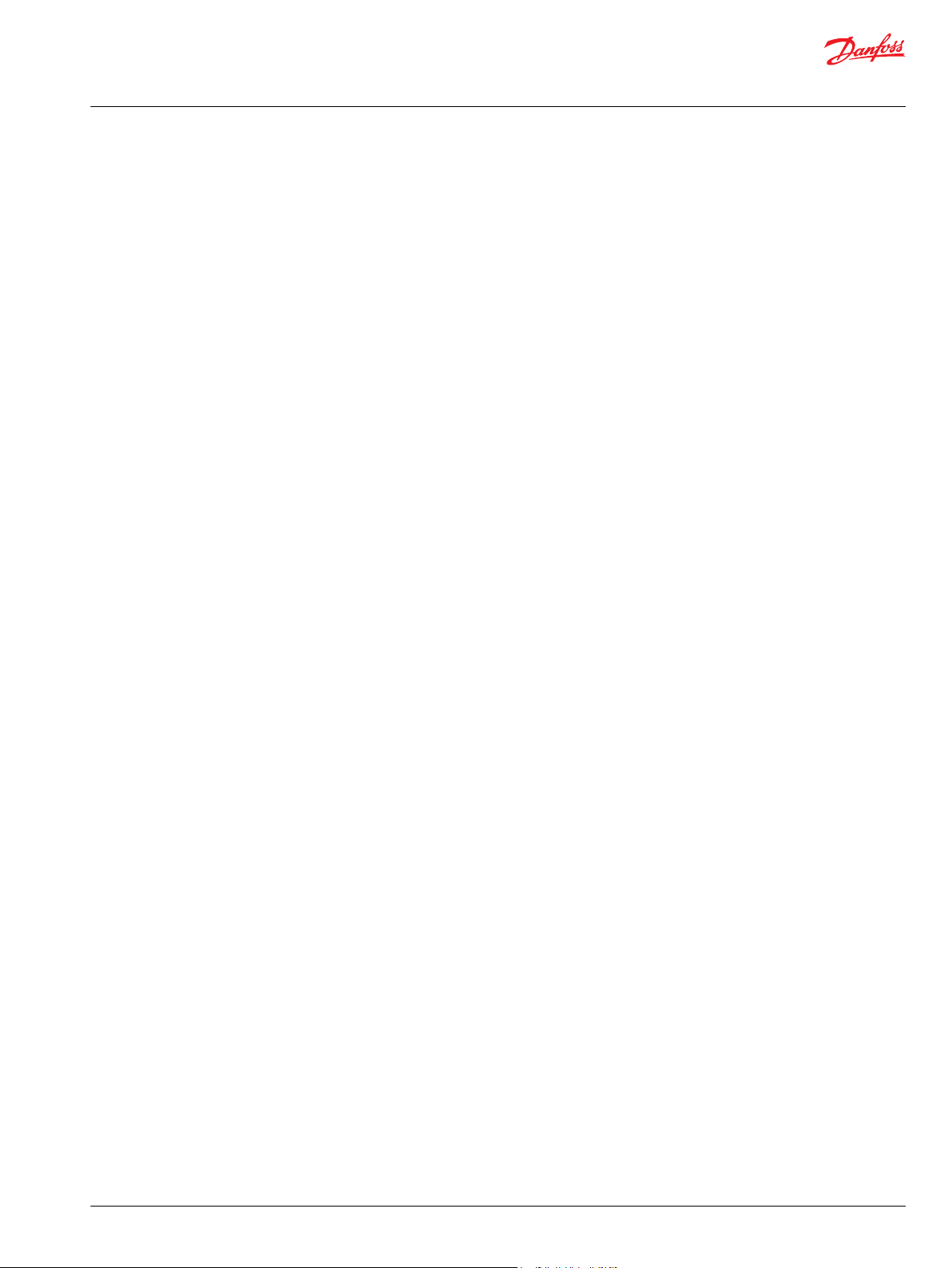
User Manual
JS1 PVE Joystick Service Tool Screens
PVE Summary screen
The PVE Summary screen is used to display (in quick visual representation) the status of the current
connected PVE Joystick.
Select the PVE Summary screen.
This will be the default screen when the opening the 70201197Vxxx.P1D file and will provide an
overview/status of the JS1 CAN joystick.
The Summary screen will indicate which Proportional inputs and Buttons have been configured on the
JS1 and will also show the current status of the PVE joystick.
Software The Software section will display the Application Version, the current Node Address
System Variables This section indicates the Joystick Configuration, PVE Feedback Voltage, Power
and Identity Number of the PVE Joystick.
Supply Volts and the button to change to the Set System Variables page.
Prop Inputs/PVE
Drivers
Pushbutton
Inputs
Fault Summary The PVE Fault Summary button changes screens to the Fault Summary page.
JS1 Outputs PVE/Neutral Switch/Output Enable section will indicate the commanded value for
PVE Template
Version
From the PVE Summary screen, additional screens can be navigated. The Set System Variables, Prop
x/PVE x Detail, Pushbutton Detail, and PVE Fault Summary screens can be accessed via the buttons on
the PVE Summary screen.
The Set System Variables, Prop x/PVE x Detail, Pushbutton Detail, and PVE Fault Summary screens
can be accessed via the buttons on the JS1 PVE Summary screen.
If configured, the Proportional Inputs/PVE Drivers will indicate the Prop Input (Axis
position: -10000 to 10000), Driver Out (Command: Min% to Max%, typically 2500 to
7500) and Prop/Driver/Config Fault status. If the PVE is configured for a
Proportional Input, then the Prop x/PVE x Detail button will be available. The
button changes screens to the Prop/Driver Detail page.
The Pushbutton Detail button changes screens to the detail page.
the specific PVE output. This block will also indicate the PVE Neutral Switch Output
value and the PVE Output Enable value.
Digital Outputs will indicate the status of the PB outputs (PB1 thru PB12) and will
also indicate the status of Prop 1 & Prop 2 direction switches.
This is the version of the Software Template that was used to create the PVE Guide
Application.
©
Danfoss | October 2016 AQ00000209en-US | 0101 | 5
Page 6
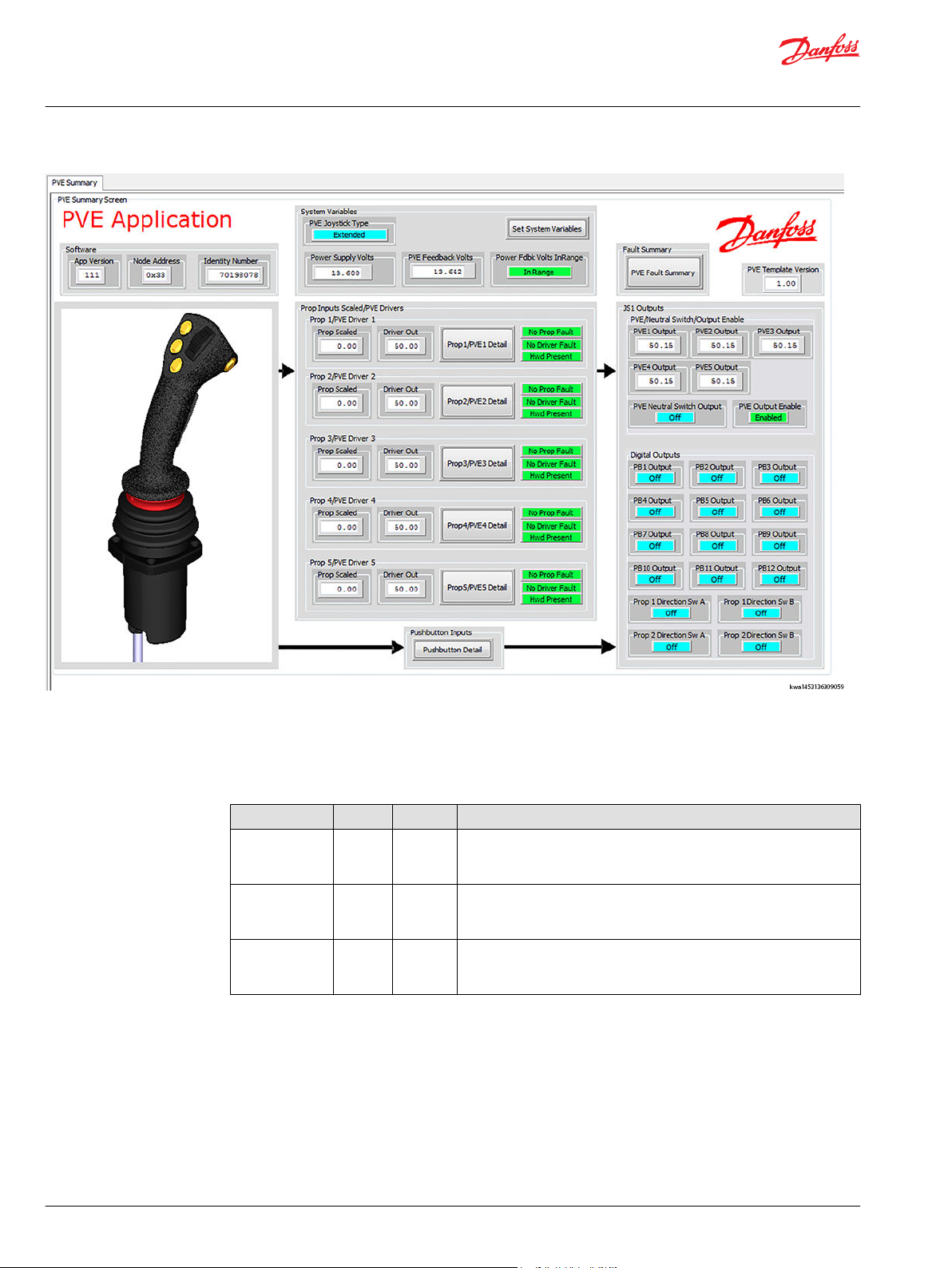
User Manual
JS1 PVE Joystick Service Tool Screens
PVE Summary screen
Software
Log data: The Software section displays data/information about the PVE Guide application. The values
indicated are controlled by the guide developer.
Item Type Range Description
App Version Autotype 0-999
Node Address U8 0-255
Identity Number U32 0-2097151
Version number for the Guide Application. This is the responsibility of the
Guide Developer to maintain and adjust if necessary.
Default (template) value = 1
CAN Source Address of the PVE controller. The value is displayed as a
hexadecimal value.
Default (template) value = 0x33 (51 dec)
CAN Identity Number of the PVE controller (32 bit value type, but for
J1939 NAME data only 21 bits are used).
Default (template) value = 0
6 | © Danfoss | October 2016 AQ00000209en-US | 0101
Page 7

User Manual
JS1 PVE Joystick Service Tool Screens
PVE Summary screen
System Variables
Log data: The System Variables section displays system data/information about the PVE PLUS+1® GUIDE
application.
Item Type Range Description
Joystick
Configuration
PVE Feedback
Voltage
Power Supply Volts U16 0-37.500 Vdc
PVE Feedback Volts U16 0-37.500 Vdc
BOOL
FALSE = 0 (Basic)
TRUE=1
(Extended)
BOOL
FALSE = 0
(Disabled)
TRUE=1 (Enabled)
Displays the current Joystick Configuration. The Boolean value is
either Extended (TRUE) or Basic (FALSE) joystick configuration.
Basic config mode (FALSE)—Both the Joystick Commands and
PVE outputs are scaled between non-adjustable values.
Proportional input commands are scaled between -10000 to
10000. PVE Outputs are scaled between 2500 (25%) to 7500 (75%).
For example; when the Proportional Input command is -10000,
then corresponding PVE Output command is 2500 (25%). When
the Proportional command is +10000, then the corresponding PVE
Output command is 7500 (75%).
Extended config mode (TRUE)—Both the Joystick Commands and
PVE outputs are scaled between adjustable (EE parameters) values
for the specific Prop Input/PVE Output.
Default value = FALSE (Basic Joystick Configuration)
Displays the current PVE Feedback Voltage configuration setting.
Disabled—When Disabled (TRUE), there is no additional scaling of
the PVE output and it is a function of the Battery voltage.
Enabled—When Enabled (FALSE), the PVE Output is scaled based
on a ratio of the PVE Power Feedback voltage and the Supply
Voltage.
Default (template) value = Enabled
Displays the current PVE Feedback Voltage configuration setting.
Disabled—When Disabled (FALSE), there is no additional scaling
of the PVE outputs and they are a function of the Battery voltage.
Enabled—When Enabled (TRUE), all of the PVE Output is scaled
based on a ratio of the PVE Power Feedback voltage and the
Supply Voltage.
Default: Enabled
Voltage (Vdc) value of the Power Supply Feedback input
(X100p15). This value is used to scale the PVE output when the
Power Feedback is Enabled.
Units = Vdc, resolution = 0.001
Screen navigation buttons
Item Description
Set System Variables Navigate to the Set System Variables screen.
Prop Inputs/PVE Drivers
The following data will be displayed only if the PVE is configured for that specific Proportional Input.
Log data: The Prop Inputs/PVE Drivers section displays data about each of the (5) Proportional Inputs/PVE
Drivers.
Item Type Range Description
Prop X - Prop
Input
Prop X – Driver
Out
©
Danfoss | October 2016 AQ00000209en-US | 0101 | 7
S16 -10000 to +10000
U16 0 to 10000
Displays the current value of the Proportional Input
command.
Range: -10000 to +10000, Resolution 0.01 %
Displays the current output value of the PVE Driver.
Range: 0 to 10000, Resolution 0.01 %
Page 8

User Manual
JS1 PVE Joystick Service Tool Screens
PVE Summary screen
Log data: The Prop Inputs/PVE Drivers section displays data about each of the (5) Proportional Inputs/PVE
Drivers. (continued)
Item Type Range Description
Prop Fault BOOL
Driver Fault U16
Hwd Present BOOL
FALSE = No Prop Fault
TRUE = Prop Fault
0x0000 = No Fault
0x8001 = Input Command
Too Low
0x8002 = Input Command
Too High
FALSE = Output Hwd Not
Present
TRUE = Output Hwd
Present
Proportional Fault status is a common fault and indicates if
the Proportional Input has faulted due to either a Voltage
Too High, Voltage Too Low, Redundancy ro Calibration
condition. If a Prop fault exists, then the PVE Output should
be set to neutral.
No Prop Fault = No active Proportional faults
Prop Fault = An active Proportional fault condition exists.
Driver Fault status is a Fault output from the PVE Driver
function block. Driver Faults reported can be Input
Command value Too High or an Input Command value Too
Low.
No Fault = No active Proportional faults
Input Command Value Too High = Input Command is Too
High
Input Command Value Too Low = Input Command is Too
Low
Hardware Present indicates if the Output Hardware is
present on the PCBA.
Pushbutton Inputs
Fault Summary
Screen navigation buttons
Item Description
Prop x/PVE x Detail Navigate to the specific Proportional Input/PVE screen.
Log data: No specific data is being logged for the Pushbutton Inputs (on the Summary Screen).
Item Description
Pushbutton Detail Navigate to the Pushbutton Detail screen.
Log Data: No specific data is being logged for the Fault Summary (on the Summary Screen).
Item Description
PVE Fault Summary Navigate to the PVE Fault Summary screen.
8 | © Danfoss | October 2016 AQ00000209en-US | 0101
Page 9

User Manual
JS1 PVE Joystick Service Tool Screens
PVE Summary screen
JS1 Outputs
The following data will be displayed only if the PVE is configured for that specific Proportional Input.
Log Data: The PVE/Neutral Switch/Output Enable section displays PVE output value for each of the (5)
Proportional Inputs/PVE Drivers. The Digital Outputs section displays the Output status for each of the 12
Pushbuttons and Direction 1 and 2 switches.
Item Type Range Description
PVE 1 Output to PVE 5
Output
PVE Neutral Switch
Output
PVE Output Enable BOOL
PBx Output BOOL
U16
BOOL
0 to 10000
FALSE = Off
TRUE = On
FALSE = Off
TRUE = On
FALSE = Off
TRUE = On
Displays the current output value of the PVE Driver.
If the PVE Feedback Voltage is Disabled, then the PVE Output is not
scaled. If the PVE Feedback Voltage is Enabled, then the PVE Output
is scaled based on the ratio of the PVE Power Feedback Voltage and
the Supply voltage.
Range: 0 to 10000, Resolution 0.01 %
Displays the current value of the PVE Neutral Switch. All of the PVE
Outputs must be in the Neutral position w/directional switches (low)
in order for the PVE Neutral Switch Output to be Off. If any PVE
Output is active, then the PVE Neutral Switch Output will be On.
Range: Off or On
Displays the current value of the PVE Output Enable. The PVE Output
Enable will be Off, if any of the Prop Faults are active OR the Power
Feedback Voltage is Out Of Range.
Range: Off or On
Displays the Output status for each of the 12 Pushbuttons and
Direction 1 and 2 switches.
Range: Off or On
PVE Template Version
Item Type Range Description
PVE Template
Version
U8 0 to 255
Displays the version of the PVE Simple Application template. The template
version is within a locked block and can not be adjusted. This value is different
from the Application Software version.
Range: 0 to 255
©
Danfoss | October 2016 AQ00000209en-US | 0101 | 9
Page 10

User Manual
JS1 PVE Joystick Service Tool Screens
Prop X/PVE X Detail screen
The Prop X/PVE X Detail (Proportional Inputs/PVE Outputs 1 -5) screen is used to display more
detailed data and EE (Non-Volatile memory) values for the each Proportional Inputs/PVE Outputs. Data is
displayed for the Proportional Input, PVE Driver and also has the EE (Non-Volatile memory) values for that
specific Proportional Input/PVE Output.
The screen shot below is shown for the Prop 1/PVE 1 Detail. Prop/PVE 2-5 screens have the same
layout.
10 | © Danfoss | October 2016 AQ00000209en-US | 0101
Page 11

User Manual
JS1 PVE Joystick Service Tool Screens
Prop X/PVE X Detail screen
Proportional Input X (Proportional Inputs 1 to 5)
Log Data: The Proportional Input X section displays detailed status information on the specific Proportional
Input.
Item Type Range Description
Enable BOOL
Invert BOOL
Position Command S16 -10000 to +10000
Direction “X”A U8 0 to 3
Direction “X”B U8 0 to 3
Input Voltage Too Low BOOL
Input voltage Too Low
Fault Count
Input Voltage Too
High
Input voltage Too High
Fault Count
Prop Calibration Fault BOOL
Prop Calibration Fault
Count
Redundancy Voltage
Fault
Redundancy Voltage
Fault Count
FALSE = Disabled
TRUE = Enabled
FALSE = Disabled
TRUE = Enabled
FALSE = Fault Inactive
TRUE = Fault Active
U8 0 to 255 Indicates the fault count for the Input Voltage Too Low
BOOL
FALSE = Fault Inactive
TRUE = Fault Active
U8 0 to 255 Indicates the fault count for the Input Voltage Too High
FALSE = Fault Inactive
TRUE = Fault Active
U8 0 to 255 Indicates the fault count for the Prop Calibration fault.
BOOL
FALSE = Fault Inactive
TRUE = Fault Active
U8 0 to 255 Indicates the fault count for the Redundancy Voltage fault.
Displays the Enable/Disable status of the Proportional
Input. If Enabled, the Proportional Input will be scaled and
will drive a PVE Output.
Range: Disabled or Enabled
Displays the status of the Proportional Input Invert EE
setting for that proportional Input. If the EE setting is set to
Invert, then the Proportional Command is inverted within
the Guide application prior to the PVE scaling logic.
Range: Disabled or Enabled
Displays the current value of the Proportional Input
command.
Range: -10000 to +10000, Resolution 0.01 %
Displays the current status of the Direction Switch “X”A
position.
0 = Off
1 = On
2 = Error
3 = Not Avail
Displays the current status of the Direction Switch “X”B
position.
0 = Off
1 = On
2 = Error
3 = Not Avail
Displays the Input Voltage Too Low fault status for the
Proportional Input.
Range: Fault Inactive or Fault Active
fault.
Displays the Input Voltage Too High fault status for the
Proportional Input.
Range: Fault Inactive or Fault Active
fault.
Displays the Prop Calibration fault status for the
Proportional Input.
Range: Fault Inactive or Fault Active
Displays the Redundancy Voltage fault status for the
Proportional Input.
Range: Fault Inactive or Fault Active
©
Danfoss | October 2016 AQ00000209en-US | 0101 | 11
Page 12

User Manual
JS1 PVE Joystick Service Tool Screens
Prop X/PVE X Detail screen
PVE Driver X (PVE Drivers 1 to 5)
Log Data: The PVE Driver X section displays detailed status information on the specific PVE Driver.
Item Type Range Description
Prop Input Scaled
Command
PVE Driver
Command
PVE Output U16 0 to 10000
PVE Control
Block Enable
PVE Driver Status U16 0 to 65535
PVE Driver Faults U16 0 to 65535
S16 -10000 to
+10000
U16 0 to 10000
BOOL
FALSE or
TRUE
Displays the scaled Proportional Input command that feeds into the
Guide - PVE Driver block. This value is the Proportional Command after
the Joystick Max Pct scaling limits have been applied. For the Basic
Joystick Config, the Max Pct scaling limits are -10000 and +10000. For
the Extended Joystick Config, the Max Pct scaling limits are based on
the EE (Non-Volatile) settings.
Range: -10000 to +10000, Resolution 0.01 %
Displays the current output value of the PVE Driver. This is the PVE
Driver Command after the PVE Max Commands have been applied. For
the Basic Joystick Config, the Max Pct scaling limits are 2500 and 7500.
For the Extended Joystick Config, the PVE Max Command Pct scaling
limits are based on the EE (Non-Volatile) settings.
Range: 0 to 10000, Resolution 0.01 %
Displays the current output value of the PVE Driver.
If the PVE Feedback Voltage is Disabled, then the PVE Output is not
scaled. If the PVE Feedback Voltage is Enabled, then the PVE Output is
scaled based on the ratio of the PVE Power Feedback Voltage and the
Supply voltage.
Range: 0 to 10000, Resolution 0.01 %
Displays the enable status of the PVE Driver. If Disabled, then the PVE
Output is set to Neutral. If Enabled, then the PVE Output is allowed to
deviate from Neutral.
Range: False or True
Bitwise code to indicate the PVE Driver status
0x0000 = Status OK
0x8008 = Plus Max/Plus Start/Minus Max\Minus Start\Neutral value Out
Of Range.
Bitwise code to indicate the PVE Driver Fault status
0x0000 = No Fault
0x8001 = PVE Driver Input Command Too Low
0x8002 = PVE Driver Input Command Too High
Non-Volatile Memory (Proportional Inputs/PVE Outputs 1 to 5)
See the diagrams shown for Prop 1/PVE 1 Detail (Prop X/PVE X Detail screen on page 10) for a graphical
explanation on the EE Names (Item column in the following table).
Parameter Data
Item Type Range Description
Joystick Max
Pct B
Joystick Max
Pct A
S16 5000 to
10000
S16 -5000 to
-10000
Sets the Max Joystick Command Pct scaling limit for the positive direction.
The EE logic will only allow the value to be set between the range values.
Anything outside of the range will be declared as an error and the value will
be set to the Default.
Range: 5000 to 10000, Resolution 0.01 %
Default: 10000
Sets the Max Joystick Command Pct scaling limit for the negative direction.
The EE logic will only allow the value to be set between the range values.
Anything outside of the range will be declared as an error and the value will
be set to the Default.
Range: -5000 to -10000, Resolution 0.01 %
Default: -10000
12 | © Danfoss | October 2016 AQ00000209en-US | 0101
Page 13

kwa1453147644119
1
User Manual
JS1 PVE Joystick Service Tool Screens
Prop X/PVE X Detail screen
Parameter Data (continued)
Item Type Range Description
PVE MaxCmnd
Pctx100 B
PVE MaxCmnd
Pctx100 A
PVE NeutOffset
Pctx100 B
PVE NeutOffset
Pctx100 A
Joystick Invert
Prop
U16 6250 to
8000
U16 2000 to
3750
U16 5001 to
5800
U16 4200 to
4999
BOOL
FALSE = Not
Invert
TRUE =
Invert
Sets the Max Command Pct scaling limit for the PVE Output Command. The
EE logic will only allow the value to be set between the range values.
Anything outside of the range will be declared as an error and the value will
be set to the Default.
Range: 6250 to 8000, Resolution 0.01 %
Default: 7500
Sets the Min Command Pct scaling limit for the PVE Output Command. The
logic will only allow the value to be set between the range values. Anything
outside of the range will be declared as an error and the value will be set to
the Default.
Range: 2000 to 3750, Resolution 0.01 %
Default: 2500
Sets the Max Joystick Command Pct scaling limit for the negative direction.
The logic will only allow the value to be set between the range values.
Anything outside of the range will be declared as an error and the value will
be set to the Default.
Range: 5001 to 5800, Resolution 0.01 %
Default: 5100
Sets the Max Joystick Command Pct scaling limit for the negative direction.
The logic will only allow the value to be set between the range values.
Anything outside of the range will be declared as an error and the value will
be set to the Default.
Range: 4200 to 4999, Resolution 0.01 %
Default: 4900
Inverts the Proportional command before it is scaled/processed.
Range: FALSE = Not Invert, TRUE = Invert
Non-Volatile Memory—PVE X EE Range Faults (Proportional Inputs/PVE Outputs 1 to 5)
If an EE value has been changed to a value that is outside the range settings for that particular EE variable
(and then downloaded), a common EE Range Fault will be generated. The resulting EE value will also be
set to the Default value. See Non-Volatile Memory (Proportional Inputs/PVE Outputs 1 to 5) on page 12, for
the corresponding Default values of the EE variables.
PVE 1 EE Range Faults
1. Common EE out of Range Fault
Non-Volatile Memory—Set Valve X Defaults (Proportional Inputs/PVE Outputs 1 to 5)
The PLUS+1® Service Tool user has the option to set the Non-Volatile Memory values back to their
respective default values. This can be done on an individual Proportional/PVE Output or on a system
level. The following describes setting the defaults for an individual Prop X/PVE X Output.
©
Danfoss | October 2016 AQ00000209en-US | 0101 | 13
Page 14

1
kwa1453148099027
User Manual
JS1 PVE Joystick Service Tool Screens
Prop X/PVE X Detail screen
Within the Non-Volatile Memory section is the button for resetting the specific default values for that
Proportional Input/PVE Output. When the Set Valve X Defaults button is selected, the default
confirmation window will be displayed (pop-up). The user has 10 seconds to confirm or deny the default
request. After 10 seconds the window will disappear and defaults will not be set.
Set Prop 1/PVE1 Defaults – Confirm
1. When the Set Valve 1 Defaults button is selected, a confirmation window will appear to either
confirm or deny the Set Defaults. If no confirmation (either "Yes" or "No") has been made within 10
seconds, then the window will disappear and the defaults will NOT be set.
14 | © Danfoss | October 2016 AQ00000209en-US | 0101
Page 15

User Manual
JS1 PVE Joystick Service Tool Screens
Pushbutton Detail screen
The Pushbutton Detail screen is used to display more detailed data for the each Pushbutton.
Status information
Those buttons that are not configured are listed as: Not Avail.
Log Data: The Pushbutton Detail section displays status information about each Pushbutton.
Item Type Range Description
Pushbutton X - Status U8 0 to 3
Pushbutton X – Button
Enabled
BOOL
FALSE =Disabled
TRUE = Enabled
Displays the current status of the Pushbutton.
0 = Off
1 = On
2 = Error
3 = Not Available
Displays the Enable status of the Pushbutton. The Pushbutton
must be Enabled in order for the button actuation logic (Guide
Code) to function.
Disabled – button actuation logic is disabled.
Enabled – button actuation logic is enabled and button
command will drive the Pushbutton output.
Note: This value is based on if the Pushbutton is configured as a
part of the Joystick.
©
Danfoss | October 2016 AQ00000209en-US | 0101 | 15
Page 16

User Manual
JS1 PVE Joystick Service Tool Screens
Set System Variables screen
The Set System Variables screen is used to change specific System Non-Volatile (EE) variables or to set
System Defaults or All Application Defaults.
Set System Variables screen
System Non-Volatile Memory (EE) Variables
System Non-Volatile Memory (EE) Variables
Item Type Range Description
Power Feedback
Out Of Range
Volts
Set System Variables—System EE Range Faults
If the Power Feedback Out Of Range value has been changed to a value that is outside of its range limits
(and then downloaded), a System EE Range Faults will be generated. The resulting EE value will also be
set to the Default value. See table in topic System Non-Volatile Memory (EE) Variables on page 16, for the
corresponding Default values of the EE variables.
U16 0 to 6000
Sets the Out Of Range Limit for the Power Feedback Voltage. If the difference
between the Power Feedback Voltage input and the Supply Voltage input
exceeds the Out Of Range Limit, then the OOR fault is detected, and the PVE
Output Enable is set to FALSE (should disable all of the PVE Outputs).
The EE logic will only allow the value to be set between the EE range values.
Anything outside of the range will be declared as an error and the value will
be set to the Default.
Range: 0 to 6000, Resolution 1mV
Default: 4000
16 | © Danfoss | October 2016 AQ00000209en-US | 0101
Page 17

1
kwa1453212224813
User Manual
JS1 PVE Joystick Service Tool Screens
Set System Variables screen
Set System Variables—Set System Defaults
The PLUS+1® Service Tool user has the option to set the reset either the System parameters or reset all of
the PVE parameters back to their respective default values. Within the Set System Variables screen are
buttons for resetting either just the System Variables (Extended Joystick Config, Power Feedback Disable,
Power Feedback Out Of Range Volts) or resetting all of the PVE EE variables back to their respective
default values.
Set System Defaults
When the Set System Defaults button is selected, the Default confirmation window will be displayed
(pop-up). The User has 10 seconds to confirm or deny the default request. After 10 seconds the window
will disappear and defaults will not be set.
Set System Defaults—Confirm
1. When the SET System Defaults button is selected, the confirmation window will appear to either
confirm or deny the set defaults. If no confirmation (either "Yes" or "No") has been made within 10
seconds, then the window will disappear and the defaults will NOT be set.
Set All Defaults
When the Set All Defaults button is selected, the Default confirmation window will be displayed (popup). The User has 10 seconds to confirm or deny the default request. After 10 seconds the window will
disappear and defaults will not be set. If "Yes" is selected all the EE defaults will be reset (Proportional
Input EE variables, PVE Output EE variables, etc).
©
Danfoss | October 2016 AQ00000209en-US | 0101 | 17
Page 18

1
kwa1453212546529
User Manual
JS1 PVE Joystick Service Tool Screens
Set System Variables screen
Set All Defaults—Confirm
1. When the SET All Defaults button is selected, the confirmation window will appear to either confirm
or deny the set defaults. If no confirmation (either "Yes" or "No") has been made within 10 seconds,
then the window will disappear and the defaults will NOT be set.
18 | © Danfoss | October 2016 AQ00000209en-US | 0101
Page 19

User Manual
JS1 PVE Joystick Service Tool Screens
PVE Fault Summary screen
The PVE Fault Summary screen is used to provide fault status for the PVE Joystick (Proportional
Inputs/PVE Drivers, Pushbuttons and System Faults).
Proportional input and Pushbutton configuration
If a Proportional Input is not enabled on the Joystick, the Fault data will not be shown. If a Pushbutton is
not configured, the Button status will indicate: Not Avail.
©
Danfoss | October 2016 AQ00000209en-US | 0101 | 19
Page 20

Danfoss
Power Solutions GmbH & Co. OHG
Krokamp 35
D-24539 Neumünster, Germany
Phone: +49 4321 871 0
Danfoss
Power Solutions ApS
Nordborgvej 81
DK-6430 Nordborg, Denmark
Phone: +45 7488 2222
Danfoss
Power Solutions (US) Company
2800 East 13th Street
Ames, IA 50010, USA
Phone: +1 515 239 6000
Danfoss
Power Solutions Trading
(Shanghai) Co., Ltd.
Building #22, No. 1000 Jin Hai Rd
Jin Qiao, Pudong New District
Shanghai, China 201206
Phone: +86 21 3418 5200
Products we offer:
Comatrol
www.comatrol.com
Schwarzmüller-Inverter
www.schwarzmuellerinverter.com
Turolla
www.turollaocg.com
Hydro-Gear
www.hydro-gear.com
Daikin-Sauer-Danfoss
www.daikin-sauer-danfoss.com
Bent Axis Motors
•
Closed Circuit Axial Piston
•
Pumps and Motors
Displays
•
Electrohydraulic Power
•
Steering
Electrohydraulics
•
Hydraulic Power Steering
•
Integrated Systems
•
Joysticks and Control
•
Handles
Microcontrollers and
•
Software
Open Circuit Axial Piston
•
Pumps
Orbital Motors
•
PLUS+1® GUIDE
•
Proportional Valves
•
Sensors
•
Steering
•
Transit Mixer Drives
•
Danfoss Power Solutions is a global manufacturer and supplier of high-quality hydraulic and
electronic components. We specialize in providing state-of-the-art technology and solutions
that excel in the harsh operating conditions of the mobile off-highway market. Building on
our extensive applications expertise, we work closely with our customers to ensure
exceptional performance for a broad range of off-highway vehicles.
We help OEMs around the world speed up system development, reduce costs and bring
vehicles to market faster.
Danfoss – Your Strongest Partner in Mobile Hydraulics.
Go to www.powersolutions.danfoss.com for further product information.
Wherever off-highway vehicles are at work, so is Danfoss. We offer expert worldwide support
for our customers, ensuring the best possible solutions for outstanding performance. And
with an extensive network of Global Service Partners, we also provide comprehensive global
service for all of our components.
Please contact the Danfoss Power Solution representative nearest you.
Local address:
Danfoss can accept no responsibility for possible errors in catalogues, brochures and other printed material. Danfoss reserves the right to alter its products without notice. This also applies to products
already on order provided that such alterations can be made without changes being necessary in specifications already agreed.
All trademarks in this material are property of the respective companies. Danfoss and the Danfoss logotype are trademarks of Danfoss A/S. All rights reserved.
©
Danfoss | October 2016 AQ00000209en-US | 0101
