Page 1

Electronic Programmable Room Thermostats
HC75-1 with integral sensor.
HC75A-1 with remote sensor.
SETTING INSTRUCTIONS
SETTING THE CLOCK
After the recessed RESET button
has been pressed the display appears
as shown, with the colon blinking,
and all the factory pre-set conditions
will be present.
To set the clock to the correct time,
press and release the button marked
PROG. The digits blink.
Press the DAY button (the digits stop
blinking) until the correct day number
is shown. (1 = Monday).
Press and release the + or - buttons to change the time by one minute,
or press and hold down to change the time in ten minute steps.
When the time is correct press PROG to start the clock and continue
setting sequence.
SETTING THE EVENT TIMES & TEMPERATURES
The first event (time and temperature)
is displayed, together with the day or
days when it is active. Note that the
day number(s) displayed will be that
of the current day. In 7 Day mode
only a single day number will be
displayed, in 5/2 Day mode either
12345 or 67 will be displayed.
Event No.
AUTO
HEAT
COOL
OFF
AUTO
ON
To step through the six available
events press and release the NEXT
button.
Whilst each event is on display, it
may be altered as required.
Selecting an event time
Press and hold down the + o r - buttons
to change the event time in ten minute
steps. Press and release to change
by one minute.
Selecting a heating temperature
Event No.
AUTO
HEAT
COOL
OFF
AUTO
ON
Press and release the s button to
raise the HEATING control
temperature by 0·5°C (1°F), or press and release the t button to lower
the HEATING control temperature by 0·5°C. Press and hold down
these buttons to make larger changes to the control temperature.
Selecting a cooling temperature
Press and release the button to raise the COOLING control
temperature by 0·5°C (1°F), or press and release the button to lower
the COOLING control temperature by 0·5°C. Press and hold down
these buttons to make larger changes to the control temperature.
Dead Band
Whilst adjusting the HEATING and COOLING temperatures it will be
noted that the two temperatures never become closer together than
2°C(5°F). This designed-in dead band prevents the heating and
cooling equipment from switching simultaneously.
7 day mode
Cooling
Control
temp.
Day
5/2 day mode
Cooling
Heating
Control
Control
temp.
Days
Heating
Control
temp.
temp.
Time
Time
Selecting an 'OFF' event
If there is a demand to turn 'OFF' rather than turn down the heating or
turn up the cooling, for example during unoccupied periods, an 'OFF'
event can be selected.
Selecting a programmed 'OFF' event for heating: use the t button to
lower the heating set temperature to its minimum value which is 'OFF',
the characters 'OF' will replace the heating control temperature.
Selecting a programmed 'OFF' event for cooling: use the button to
raise the cooling set temperature to its maximum value which is 'OFF',
the characters 'OF' will replace the cooling control temperature.
When all events for the day(s) on
display are as required press DAY to
show the following day's events.
The display will appear similar to one
of the diagrams on the right,
depending on whether the HC75 has
AUTO
HEAT
COOL
OFF
AUTO
ON
7 day mode
been set up for 7 day or 5/2 day
mode.
Use the , +, -, s, t, , NEXT
buttons to alter the events as required,
OR
If the previous day's programme is to
be repeated, press COPY to repeat
AUTO
HEAT
COOL
OFF
AUTO
ON
5/2 day mode
those events with just one button
press.
(Pressing COPY when in 5/2 mode will repeat the events programmed
for days 1 to 5 at the weekend).
Use the DAY and NEXT buttons to check all the events programmed,
using the +,-,s, t, , buttons to make alterations to each event as
necessary.
When all the events for every day are
as required, press PROG to return to
RUN mode, with the colon blinking.
The heating/cooling system will now
AUTO
HEAT
COOL
OFF
AUTO
ON
be controlled to provide the
temperatures programmed.
Refer to the USER'S GUIDE for details of the manual over-rides
available during day to day operation.
1
Page 2

FACTORY PRE-SET PROGRAMME
The table should be used to record the users programme. If the HC75 has been configured for
5/2 day control only days 1 and 6 need be recorded.
EVENTS
AMME
OGR
PR
DAYS
FORMAT
Pre-set
1
2
3
4
5
6
7
If the unit is to operate in 5/2 day mode, then only days 1 and 6 need be completed.
32°C
31°C
30°C
29°C
28°C
27°C
26°C
25°C
24°C
23°C
22°C
21°C
20°C
19°C
18°C
17°C
16°C
15°C
14°C
13°C
MIDNIGHT 3:00 6:00 9:00 12:00 15:00 18:00 21:00 MIDNIGHT
USER’S
(Monday)
Pre-set
USER’S
(Tuesday)
Pre-set
USER’S
(Wednesday)
Pre-set
USER’S
(Thursday)
Pre-set
USER’S
(Friday)
Pre-set
USER’S
(Saturday)
Pre-set
USER’S
(Sunday)
COOLING
FACTORY
PRE-SET
PROGRAMME
HEATING
123456
CLGHTGCLGHTGCLGHTGCLGHTGCLGHTGCLGHTG
TIME TIME TIME TIME TIME TIME
25.0 20.0 27.0 15.0 25.0 20.0 27.0 15.0 25.0 21.0 27.0 15.0
6:30 8:30 11:30 13:30 16:30 22:30
25.0 20.0 27.0 15.0 25.0 20.0 27.0 15.0 25.0 21.0 27.0 15.0
6:30 8:30 11:30 13:30 16:30 22:30
25.0 20.0 27.0 15.0 25.0 20.0 27.0 15.0 25.0 21.0 27.0 15.0
6:30 8:30 11:30 13:30 16:30 22:30
25.0 20.0 27.0 15.0 25.0 20.0 27.0 15.0 25.0 21.0 27.0 15.0
6:30 8:30 11:30 13:30 16:30 22:30
25.0 20.0 27.0 15.0 25.0 20.0 27.0 15.0 25.0 21.0 27.0 15.0
6:30 8:30 11:30 13:30 16:30 22:30
25.0 20.0 27.0 20.0 25.0 20.0 27.0 20.0 25.0 21.0 27.0 15.0
7:30 9:30 11:30 13:30 16:30 22:30
25.0 20.0 27.0 20.0 25.0 20.0 27.0 20.0 25.0 21.0 27.0 15.0
7:30 9:30 11:30 13:30 16:30 22:30
EVENT 1
5°C
DEAD
BAND
EVENT 2
EVENT 3
EVENT 4
EVENT 5
EVENT 6
NOTES ON SETTING EVENT
TIMES
If, during the event checking and setting
procedure, no buttons are pressed for more
than two minutes then the HC75 will return to
RUN mode automatically. If this appears to
have occurred, it is advisable to re-check the
programme to ensure that it is as required.
When setting event times and temperatures
it is not possible to set event times out of
chronological order.
Event 1 may be set at any time from 0:00 to
23:59 (but would normally be in the morning).
Event 2 may be set at any time between event
1 and 23 hours, 59 minutes after event 1.
Event 3 may be set at any time between event
2 and 23 hours, 59 minutes after event 1.
Event 4 may be set at any time between event
3 and 23 hours, 59 minutes after event 1,....
and so on.
If the event time being set is moved past
midnight into the following day then the number
of the following day will blink.
Event 6 on day
6 set after
midnight.
When using the + button to adjust events 1 to
5 and the event time being adjusted becomes
the same as the following event time, then
both are changed simultaneously. This applies
to all subsequent event times reached and is
demonstrated in the lower diagram on the
left.
When using the - button to adjust events 2 to
6 and the previous event time is reached the
- button ceases to respond.
The factory pre-set programme may be
reinstated by pressing the recessed RESET
button. This will however reinstate all the
factory pre-set conditions, so that the clock
type, temperature scale and optimum start
period (if enabled) may also have to be re-set.
32°C
31°C
30°C
29°C
28°C
COOLING
27°C
26°C
25°C
24°C
23°C
EXAMPLE
22°C
USER SET
21°C
20°C
PROGRAMME
19°C
18°C
17°C
16°C
HEATING
15°C
14°C
13°C
MIDNIGHT 3:00 6:00 9:00 12:00 15:00 18:00 21:00 MIDNIGHT
EVENT 1
3°C
DEAD
BAND
MANUAL OVERRIDE = USED
AT 9 AM TO RAISE
TEMPERATURE BY 2°C.
PROGRAMMED 3°C DE AD
BAND MAINTAINED.
EVENTS
2, 3 & 4
EVENT 5
EVENT 6
In the above diagram, event 2 has been moved to 15:30. Note that events 3 & 4 have also been
moved to that time, and that the following control temperature will be that of event 4.
It is possible to move events past midnight into the following day, when the day number will blink
in the display, see the display diagram in the notes on setting event times.
2
Page 3
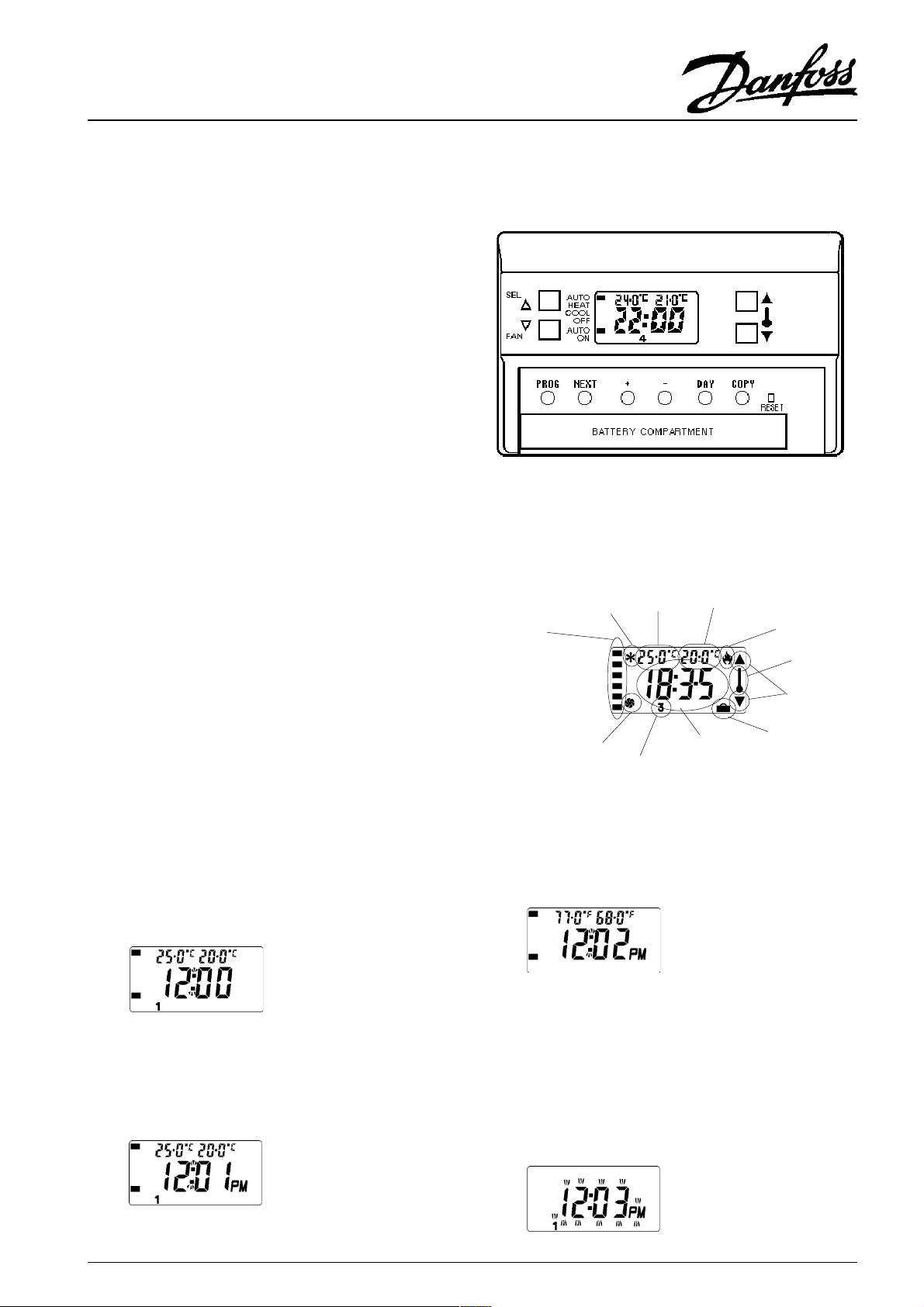
Electronic Programmable Room Thermostats
HC75-1 with integral sensor.
HC75A-1 with remote sensor.
USER'S GUIDE
How to:
Select a 12 hour or a 24 hour clock display.
Select a °C or a °F temperature display.
Change between Winter Time and Summer Time at the press of a
button.
Convert the HC75 to act as a thermostat, controlling at the selected
temperature continuously.
Use the HC75 as a frost thermostat.
Use the holiday function.
Override the programmed temperature.
Heating/Cooling System Performance.
The HC75 includes one in-built and one optional comfort enhancement
feature that may have been enabled by your installer. Both will affect
the way in which the heating part of your system operates, and this will
be different from that provided by conventional time controls and room
thermostats.
The in-built feature is an intelligent electronic anticipator which measures
the rate of temperature rise then switches the heating plant off before
the set temperature is reached. However the required comfort
temperature will be reached due to the residual heat in the system after
the heating planthas shut down. This feature is only activated when the
space temperature is 2°C or more lower than the set temperature.
If the optional Chrono-proportional feature has been enabled, then the
heating plant will operate at regular intervals to prevent the large
swings in space temperature caused by heat emitters alternating
between very hot and cold. In mild weather and when the system is up
to temperature the heating plant may operate only in short bursts with
long periods of inactivity. This is not a fault, and will provide increased
comfort.
RUN MODE
Whilst the HC75 is in RUN mode, i.e. controlling the space temperature
in accordance with the programme, the colon between the hours and
minutes digits blinks. The colon does not blink whilst the time and
programme are being set.
AUTO
HEAT
COOL
OFF
AUTO
ON
Fig. 1. Display following a
RESET. - RUN mode.
(Colon blinking)
SELECTING THE CLOCK TYPE (12hr or 24hr)
The factory pre-set clock has a 24 hour display. If a 12 hour display
with AM/PM indication is preferred then press and hold down the
NEXT and DAY buttons until the display changes. Repeat to return to
a 24 hour display.
AUTO
HEAT
COOL
OFF
AUTO
ON
Fig. 2. Clock set to 12 hour
display.
DISPLAY ELEMENTS
(Those that will appear whilst following these user's instructions).
Programme
override
indicators
Frost
protection
mode indicator
AUTO
HEAT
COOL
OFF
AUTO
ON
Fan
running
indicator
Programmed CLG
temperature
indicator
Day of week
Programmed HTG
temperature
indicator
Clock time,
digital
thermometer, or
number of
holiday days
Boiler ON
indicator
Indicates
temperature
display
Temperature
override
indicators
Holiday mode
selected
SELECTING THE TEMPERATURE DISPLAY
(°C or °F)
The factory pre-set temperature display is °C. If a °F display is
preferred then press and hold down the DAY and COPY buttons until
the display changes. Repeat to return to a °C display.
AUTO
HEAT
COOL
OFF
AUTO
ON
Fig. 3. Temperature range
changed to Fahrenheit.
SETTING THE CLOCK
Press PROG to display the time of day on its own (the display blinks).
Press DAY (the display stops blinking) to select today (1 = Monday, 6
= Saturday etc).Press and hold down the + or - button to change the
time quickly in ten minute steps, or press and release to change the
time by one minute.
When the day and time are correct, press and release PROG once to
start the clock and further press and release again until the colon starts
blinking, (RUN mode.) The intermediate stage is explained in the
Setting Instructions.
AUTO
HEAT
COOL
OFF
AUTO
ON
Fig. 4. Clock time ready for
changing.
(Colon steady, digits blinking).
3
Page 4
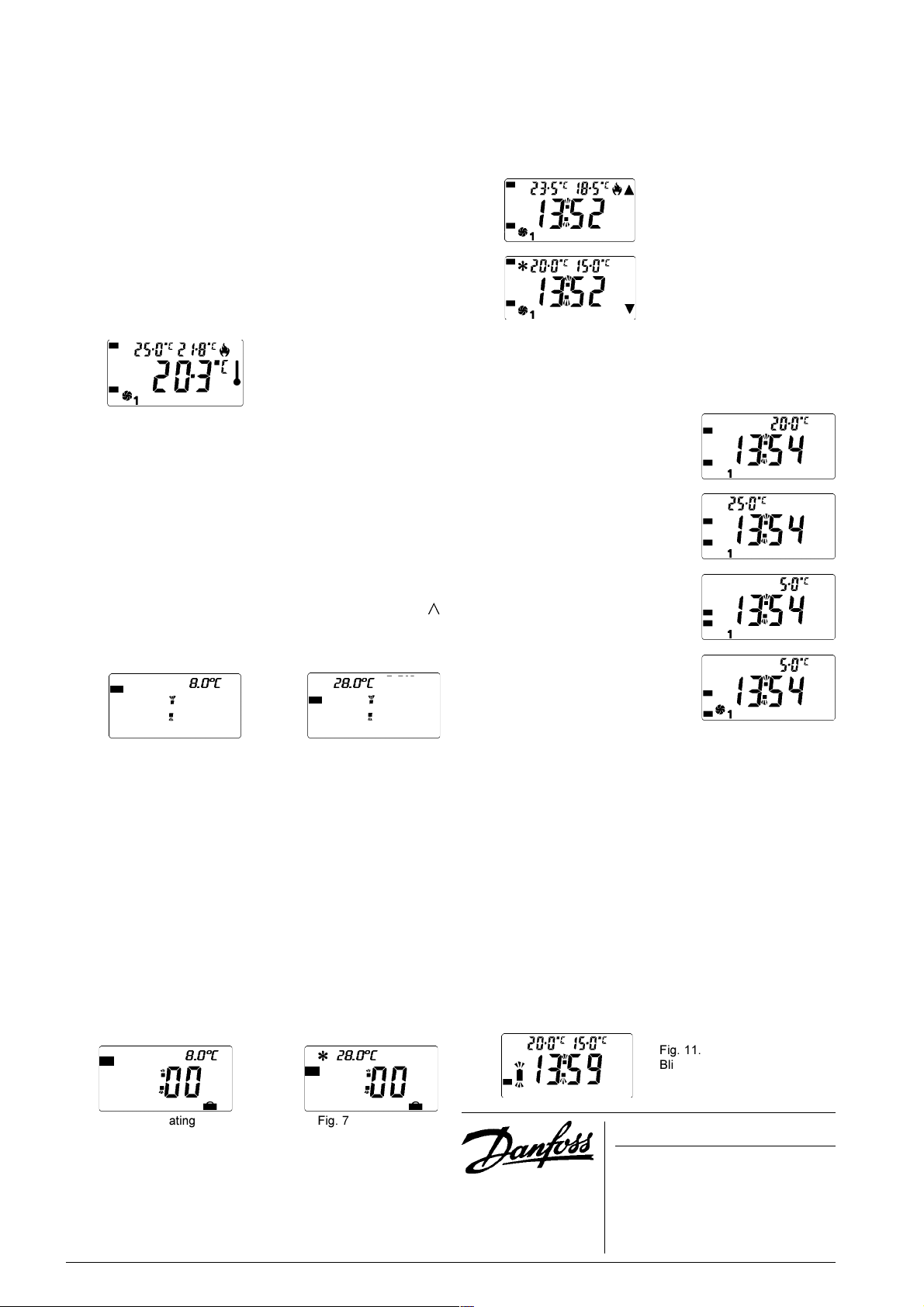
WINTER TIME / SUMMER TIME CLOCK
When the clocks are changed from Summer Time to Winter Time (or
vica versa) there is no need to alter the clock by entering programming
mode (i.e. pressing the PROG button). Instead just press and hold
down the - button to change from Summer Time to Winter Time or the
+ button to change from Winter Time to Summer Time. The first time
this is done (after a RESET) the clock is set and can only be changed
by one hour as appropriate.
If a mistake is made, e.g. pressing the + button in the autumn when
the - button should have been pressed, rectify the problem by pressing
the correct button and then re-setting the clock by one hour as
appropriate. (Refer to SETTING THE CLOCK on the previous page).
TIME OR TEMPERATURE DISPLAY
The default display in RUN mode shows the time of day. This may be
changed to display the actual temperature being sensed by pressing
both COPY and NEXT buttons together. Return to time display by
pressing them together again.
AUTO
HEAT
COOL
OFF
AUTO
ON
Fig. 5. Temperature Display.
(Space temperature is below
the set temperature, so the
heating plant and fan are
operating).
THERMOSTAT MODE
The HC75 can be converted to control either heating or cooling, (not
both), at a constant user selected temperature by selecting "Thermostat
mode". To do this, press and hold down both s t buttons until the
display changes to that shown in fig. 6. When entering thermostat
mode the default setting is heating only, with a default temperature of
8°C (46°F), this can be changed as required by pressing either s or
t until the require temperature is displayed.
To control at a constant cooling temperature (heat off), press the 'SEL'
button to select 'COOL', the temperature will be shown as 28°C (82°F)
(fig. 6a) use the s and t buttons to select the required temperature.
When in thermostat mode if "OFF" is selected by means of the
button, both heating and cooling are turned off.
To return to normal programmed operation, press and hold both s and
t.
AUTO
HEAT
COOL
OFF
AUTO
ON
Fig. 6. Thermostat mode (Heating) Fig. 6a Thermostat mode (Cooling)
AUTO
HEAT
COOL
OFF
AUTO
ON
28.0°c8.0°c
FROST THERMOSTAT MODE
While in thermostat mode the HC75 may be set to guard against
possible freeze damage in areas where the unit (or its remote sensor)
is installed. The heating control temperature may be set to a suitable
level using the s and t are pressed simultaneously.
HOLIDAY MODE - Heating only or Cooling only
While in thermostat mode with either HEAT or COOL selected,
pressing the DAY button will activate the vacation mode. The display
will change to that shown in Fig. 7 or Fig. 7a with a number indicating
the default vacation period of 00 days. Use the + or - buttons to set
the number of days required, in the range 1-99 days. If the number of
days is left at 00 then the unit will return to normal at event 1 the
following day. When the selected number of days have elapsed the
unit will automatically return to normal, controlling temperatures to the
set program.
AUTO
HEAT
COOL
OFF
AUTO
ON
AUTO
HEAT
COOL
OFF
AUTO
ON
28.0°c8.0°c
Fig. 7 - Heating Fig. 7A - Cooling
Control may also be restored to normal before all days have
elapsed by pressing the s and t buttons simultaneously.
USER OVERRIDES
Whilst the unit is operating normally in RUN mode the following
overrides are available:
4
TEMPERATURE SETTING OVERRIDE
Press s to increase or t to decrease the current set temperatures.
Each press will change the temperature settings by 0.5°C (or 1°F). To
make larger changes press the button and hold it down. The
temperatures can be raised until the cooling temperature reaches
32°C(90°F) or lowered until the heating temperature reaches 5°C(41°F).
Note that the programmed dead band between the heating and
cooling temperatures is maintained whilst the override is being used.
AUTO
HEAT
COOL
OFF
AUTO
ON
AUTO
HEAT
COOL
OFF
AUTO
ON
Fig. 8. Temperature raised heating plant & fan running.
Fig. 9. Temperature lowered cooling plant & fan running.
PROGRAMME OVERRIDE
Whilst running in AUTO mode both the heating plant and cooling plant
will be switched on and off to maintain the selected temperatures.
The SEL (select) button can be used to select one of three other
modes.
With HEAT selected only the heating
plant will be controlled, the cooling
plant being switched off.
With COOL selected only the cooling
plant will be controlled, the heating
plant being switched off.
With OFF selected both heating and
cooling will be switched off. In this
mode there is no frost protection.
FAN OVERRIDE
Pressing the button marked FAN will
switch the fan between AUTO, ON
and SMART.
AUTO: Thermostat starts fan when
there is a demand for either heating
or cooling.
ON: Fan runs continuously.
AUTO
HEAT
COOL
OFF
AUTO
ON
AUTO
HEAT
COOL
OFF
AUTO
ON
AUTO
HEAT
COOL
OFF
AUTO
ON
AUTO
HEAT
COOL
OFF
AUTO
ON
SMART: Fan runs continuously
during events 1-6 unless a programmed 'OFF' is encountered, but
reverts to Auto mode during event 6-1. When in 'Smart' mode, the bar
on the display adjacent to FAN ON will flash.
BATTERY MAINTENANCE
It is recommended that high quality alkaline batteries are used.
New batteries will provide the power for switching the outputs on and
off for approximately 2 years. When the batteries volts fall to the
minimum level needed to maintain operation a battery symbol will blink
in the display. When this symbol appears both batteries should be
replaced with high quality alkaline cells. Operation will continue
normally until the 15th midnight after the symbol started blinking and
then the unit will switch off all outputs, and shut down with just the
time and the blinking battery displayed. Whilst the battery symbol is still
blinking, the old batteries may be removed and new batteries placed
in the sleeve provided and inserted within one minute. Internal
circuitry will maintain the user set programme memory during this
period.
AUTO
HEAT
COOL
OFF
AUTO
ON
Fig. 11.
Blinking battery symbol, change
batteries.
Danfoss Randall Ltd. continually strives to improve its products and
reserves the right to change designs and specifications without notice.
Danfoss Randall Ltd.
Ampthill Road,
Bedford MK42 9ER
Tel: 01234 364621 Fax: 01234 219705
email: danfossrandall@danfoss.com
Website: www.danfoss-randall.co.uk
Part No: 8950 Iss. 9 12/01
