Page 1

Installation Guide
DEVIlink™ CC
Central Controller
www.DEVI.com
Page 2

DEVIlink™ CC
Table of Contents
1 Introduction � � � � � � � � � � � � � � � � � � � � � � � � � � � � � � � � � � � � 4
2 Guidelines for installation � � � � � � � � � � � � � � � � � � � � � � � 5
3 Installation plan� � � � � � � � � � � � � � � � � � � � � � � � � � � � � � � � � 6
3.1 Correct installation plan . . . . . . . . . . . . . . . . . . . . . . . . .6
3.2 Incorrect installation plan . . . . . . . . . . . . . . . . . . . . . . . .7
3.3 Repeater units . . . . . . . . . . . . . . . . . . . . . . . . . . . . . . . . . . .8
4 Installation� � � � � � � � � � � � � � � � � � � � � � � � � � � � � � � � � � � � � � 9
4.1 Preparing to add devices. . . . . . . . . . . . . . . . . . . . . . . 11
4.2 Initial settings . . . . . . . . . . . . . . . . . . . . . . . . . . . . . . . . . 12
4.3 Start up the installation menu . . . . . . . . . . . . . . . . . 12
4.4 Creating rooms . . . . . . . . . . . . . . . . . . . . . . . . . . . . . . . . 13
4.5 Adding mains powered devices . . . . . . . . . . . . . . . . 14
4.6 Adding service devices - mains powered . . . . . . . 14
4.7 Adding room devices - mains powered. . . . . . . . . 15
4.8 Adding room devices - battery powered . . . . . . . 17
4.9 Performing network test . . . . . . . . . . . . . . . . . . . . . . . 17
4.10 Finalising the installation . . . . . . . . . . . . . . . . . . . . . . 19
Installation Guide2
Page 3

DEVIlink™ CC
5 Modifying an existing installation� � � � � � � � � � � � � � � 19
5.1 Adding devices to an existing room . . . . . . . . . . . . 19
5.2 Changing parameters for heat regulations . . . . . 21
5.3 Removing a room or a service device . . . . . . . . . . . 23
5.4 Factory reset of DEVIlink™ CC . . . . . . . . . . . . . . . . . . 24
6 Wi-Fi and App connection� � � � � � � � � � � � � � � � � � � � � � � 24
6.1 Connect to Wi-Fi . . . . . . . . . . . . . . . . . . . . . . . . . . . . . . . 24
6.2 Connect to App. . . . . . . . . . . . . . . . . . . . . . . . . . . . . . . . 25
6.3 Edit connected devices . . . . . . . . . . . . . . . . . . . . . . . . 26
7 Upgrading software version � � � � � � � � � � � � � � � � � � � �27
8 Warnings� � � � � � � � � � � � � � � � � � � � � � � � � � � � � � � � � � � � � � �29
8.1 Alert Icons . . . . . . . . . . . . . . . . . . . . . . . . . . . . . . . . . . . . . 30
9 Technical specifications and approvals � � � � � � � � � �31
10 Radio Equipment Directive � � � � � � � � � � � � � � � � � � � � � 33
11 Warranty� � � � � � � � � � � � � � � � � � � � � � � � � � � � � � � � � � � � � � � 33
12 Disposal instructions � � � � � � � � � � � � � � � � � � � � � � � � � � �34
3Installation Guide
Page 4

DEVIlink™ CC
?
1 Introduction
The DEVIlink™ is a programmable,
wireless control system for heating
systems in residential buildings (up
to approximately 300 m
The DEVIlink™ CC is the central
control unit. It has a colour touch
screen from where the entire
installation can be controlled.
This installation guide contains all information about the
DEVIlink™ CC and how to get started.
It guides you through recommendations and considerations that must be taken into account when handling a
wireless system - and it describes the configuration of the
system, to ensure a correct and reliable system set-up.
Individual instructions, supplied with the service and
room devices, contain information about connecting
!
the respective devices to the network. The instruction
will also state whether the device is considered a service device or
a room device.
key can be used at any point during installation.
The
Always look for the latest software version at www.DEVI.com
before installation. See "7 Upgrading software version".
2
).
Installation Guide4
Page 5

DEVIlink™ CC
2 Guidelines for installation
The signal strength is sufficient for most applications,
however, wireless signals are weakened on the way from
the DEVIlink™ CC to the room devices and every building
has different obstacles.
Ensure the best performance by keeping the following in
mind for planning and installation:
• Max. 30 m between devices in free space.
• Receiving devices should be placed on opposite or
next wall as the transmitter, if possible.
• All metal objects in the building construction can
weaken wireless signals.
• Reinforced concrete walls and floors weaken the
signal strength significantly, but almost any types
of construction materials reduce the signal to some
degree.
• Corners that are a result of the building design, can
weaken the wireless signals, due to either long distances or inadequate reflecting opportunities.
Note! These are guidelines only as many factors have influence on wireless communication.
5Installation Guide
Page 6

DEVIlink™ CC
3 Installation plan
DEVI recommends that an installation plan is made
!
before beginning the actual installation.
1. Create an installation plan of all the room devices
(mains powered and battery powered).
2. Add the DEVIlink™ CC in a central location to the
installation plan.
3. Add necessary repeater units (if any) to the installation
plan. DEVI recommends that you include at least one
repeater unit within 5 meters from the CC.
3�1 Correct installation plan
• No metal objects between the DEVIlink™ CC and other
wireless DEVI units.
• The DEVIlink™ CC is installed as central as possible on the
floor plan (max. 30 m between devices in free space).
• Wireless signal through walls on shortest possible
diagonal distance.
Installation Guide6
Page 7

DEVIlink™ CC
RS Sensor
(room device)
living connect
(room device)
DEVIlink™ CC
living connect
(room device)
DEVIlink™ HC
(service device)
3�2 Incorrect installation plan
• Metal objects between the DEVIlink™ CC and other
wireless DEVI units.
• Decentral installation of the DEVIlink™ CC.
• Crossing walls diagonally.
RS Sensor
(room device)
living connect
(room device)
!
living connect
(room device)
DEVIlink™ HC
(service device)
!
DEVIlink™ CC
!
7Installation Guide
Page 8

DEVIlink™ CC
3�3 Repeater units
A repeater unit strengthens the wireless signal when a
satisfying connection can not be established between
the DEVIlink™ CC and other wireless DEVI mains powered
devices.
Repeater units can be ordered on stock code no. 140F1138.
Placing repeater units
Plan view, single floor building
RS FT
RU
CC - central controller
FT - floor thermostat (room device)
HC - hydronic controller (service device)
RS - room sensor (room device)
RU - repeater unit (service device)
living connect - radiator thermostat (room device)
CC
living connect
living connect
RS
RS
FT
HC
FT
RS
Installation Guide8
Page 9

DEVIlink™ CC
Cross section view - building with more than one floor
FT
RS
RU
CC
4 Installation
DEVIlink™ CC can be installed with either a PSU (in-wall
power supply) or a NSU (net power supply).
!
Do not
install in
bathrooms
Avoid direct sun
light onto the
DEVIlink™ CC
Install in
height of
140 - 170 cm
RS
FT
9Installation Guide
Page 10

DEVIlink™ CC
Mounting the DEVIlink™ CC with In-Wall PSU
• Hold the PSU over the wall box and
mark up the 4 screw holes. Make
sure the top is level.
UP
• Drill holes and insert fitting plugs.
• Connect the PSU according to the
connection diagram on the back
side.
PSU
• Mount the PSU with the 4 screws.
• Do not connect the DEVIlink™ CC yet!
Mounting the DEVIlink™ CC with NSU
• Place the mounting plate on the wall and mark up the
4 screw holes. Make sure the top is level.
• Drill holes and insert fitting
plugs.
UP
• Fasten the mounting plate
with the 4 screws.
• Do not connect the
DEVIlink™ CC yet!
NSU
• Connect the NSU to a power outlet.
Installation Guide10
Page 11

DEVIlink™ CC
01
4�1 Preparing to add devices
When adding devices to the DEVIlink™ system, the distance
between the DEVIlink™ CC and the device must not exceed
1.5 m. To accomplish this the DEVIlink™ Battery Supply Unit
(BSU) is offered as an installation tool.
1. Slide off the lid and insert
the batteries.
x 10
2. Slide the lid back on and
attach the DEVIlink™ BSU
battery pack onto the back
of the DEVIlink™ CC.
1.5 V AA
When ready to do the commissioning, turn the switch
located on the DEVIlink™ BSU to the ON position.
The DEVIlink™ CC will now start up. This takes approximately 30 seconds.
A battery pack (BSU) can be ordered on stock code no.
014G0262.
+
-
11Installation Guide
Page 12
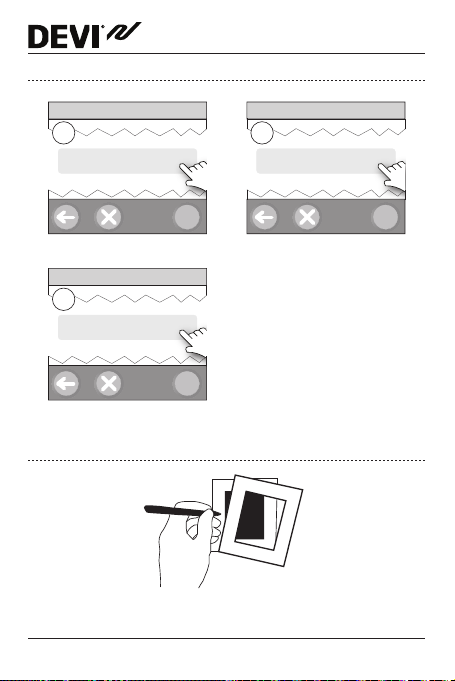
4�2 Initial settings
?
?
DEVIlink™ CC
Select Language
1
Scroll down to select
Select date and time
3
Set date and time
2
?
4�3 Start up the installation menu
Select Country
Scroll down to select
Installation Guide12
Page 13

DEVIlink™ CC
?
?
• Remove the front cover of the DEVIlink™ CC by gently
pulling it off, pull near the edges of the cover.
• Press the [SETUP] pin for 3 seconds to enter the
service area.
4�4 Creating rooms
DEVI recommends to create all the rooms before adding
.
devices
Service Options
1
Rooms and Devices
Edit Room Name
3
Enter/edit Room Name
Rooms and Devices
2
Add New Room
?
Tip! A list of common room names is available here
ABC
.
13Installation Guide
Page 14

DEVIlink™ CC
!
4�5 Adding mains powered devices
• Pair devices to DEVIlink™ CC.
• Start with the device closest to the DEVIlink™ CC, and
move outwards.
3rd
2nd
1st
4�6 Adding service devices - mains powered
Always add dedicated repeater units first!
Power-up all service devices and room devices (mains
powered as well as battery powered).
The DEVIlink™ CC supports many different types of service
devices which can function as simple ON/OFF devices for
other electrically equipment as well as repeater units and
controllers for hydronic systems and other sub-systems.
Press the [SETUP] pin for 3 seconds to enter the service area.
Installation Guide14
Page 15

DEVIlink™ CC
?
?
Service Options
1
Rooms and Devices
?
Add Service Device
3
Begin Registration
Rooms and Devices
2
Add Service Device
?
Edit Device Name
4
Enter / edit Device Name
4�7 Adding room devices - mains powered
A room device regulates temperature in the room where it
is installed. All room devices must be configured, according
to the previous installation plan, to ensure the signal path.
Start with the device closest
DEVIlink™
CC and move
to the
outwards.
15Installation Guide
Page 16

DEVIlink™ CC
?
?
Configure Room
1
Room Device
?
Add Room Device
3
Begin Registration
Room Device
2
Scroll down to select
Room Device
4
The configuration is valid
?
Press
Note! ON / OFF relays are only visible in the end-user menu.
Note! DEVIlink™ CC automatically selects the regulation
principle according to the types of devices in the room. To
change regulation principle, see "5.2 Changing parameters for
heat regulations"
Installation Guide16
Page 17

DEVIlink™ CC
4�8 Adding room devices - battery powered
Add the battery powered room devices room by room.
4�9 Performing network test
After finishing the installation perform a network test to
ensure that communication between all added devices and
the DEVIlink™ CC is stable.
Note! Do not perform the network test before the
DEVIlink™ CC is mounted in its final position and connected.
Ensure that all living connects (if any) are out of mounting
mode, see specific instructions following the living connect.
1. Turn off the battery pack.
2. Slide the DEVIlink™ CC onto
the previously installed
mounting plate.
3. The DEVIlink™ CC will now
power-up.
4. Remove the front cover and press the [SETUP] pin for
3 seconds to enter the service area.
If there is uncertainty about the network performance, it is
recommended to perform a network test before the installation is completed entirely.
17Installation Guide
Page 18

DEVIlink™ CC
?
Service Options
1
Status and Diagnostics
?
Wireless Network Status
3
Start Network Test
Status and Diagnostics
2
Network
?
At the end of the network test the DEVIlink™ CC waits for all
battery operated devices to wake up and report. Follow the
instructions given on screen.
If the network test is running correctly, there will be no
need for further interaction.
If the network test is performing slow, the DEVIlink™ CC
guides you through troubleshooting and provides useful
tips for speeding up the process.
Installation Guide18
Page 19

DEVIlink™ CC
?
4�10 Finalising the installation
Press the [SETUP] pin to close the installa tion.
1
10:15
5 Modifying an existing installation
5�1 Adding devices to an existing room
Remove the front cover and press the [SETUP] pin for 3
seconds to enter the service area.
Service Options
1
Rooms and Devices
Rooms and Devices
2
Manage Existing Room
?
?
19Installation Guide
Page 20

DEVIlink™ CC
?
?
Manage Existing Room
3
Configure Existing Room
?
Configure Room
5
Room devices
Add Room Device
7
Begin Registration
Select Room
4
Choose room
?
Room Devices
6
Add a device
?
Continue until all new devices are added to the desired room.
Perform a network test after modifying the installation.
!
Installation Guide20
Page 21

DEVIlink™ CC
?
?
?
?
5�2 Changing parameters for heat regulations
Remove the front cover and press the [SETUP] pin for 3
seconds to enter the service area.
Service Options
1
Rooms and Devices
Select Room
3
Select a room
Heating Regulation
5
Choose a setting
Rooms and Devices
2
Manage Existing Rooms
Configure Room
4
Heating Regulation
?
21Installation Guide
Page 22

DEVIlink™ CC
• Forecasting method: When activating the forecast
method, the system will automatically predict the heating start-up time necessary to reach the desired room
temperature at the desired time (all heat emitter types).
• Maximum floor temperature: The default setting is
35 °C (electrical floor heating).
• Regulation type: Only in connection with electrical
heating systems.
Note! Use pincode [0044] to change between the following
regulation types:
Room sensor (regulates only by room temperature) - if
only DEVIlink™ RS is fitted (hydronic floor heating) or
DEVIlink™ RS + DEVIlink™ FT (electrical heating).
Floor sensor (regulates only by floor temperature ) - if only
DEVIlink™ FT/S is fitted.
Combined room/floor (ensures min. floor temperature and
regulates room temperature in parallel) - DEVIlink™ RS +
DEVIlink™ FT/S is fitted.
In case of hydronic floor heating, be aware if a certain max.
floor temperature is given by the floor manufacturer. This
can be assured by fitting a thermostatically controlled mixing shunt.
Installation Guide22
Page 23

DEVIlink™ CC
?
?
5�3 Removing a room or a service device
Preferred method for removing a device: Individual
devices can be removed by pressing and holding any button on the device, while switching the power on/off. Keep
pressing any button for approx. 5 seconds after reconnecting the power.
Back-up method for removing a defective or missing
device (only if/when the above is not possible): Remove
the front cover and press the [SETUP] pin for 3 seconds to
enter the service area.
Service Options
1
Rooms and Devices
Manage Devices
3
Remove any device
Rooms and Devices
2
Manage Devices
?
Remove Devices
4
Delete Dead Device
?
23Installation Guide
Page 24

DEVIlink™ CC
To replace a device, while retaining all settings for that
device, use the function [Replace any device] and follow the
instructions given on the screen.
By using this function, all settings for that particular device,
are transferred to the new unit.
5�4 Factory reset of DEVIlink™ CC
All assigned rooms and all added devices will be
removed from the system! It is recommended to
!
remove all devices individually before resetting to
factory default or replacing the DEVIlink™ CC.
Remove the front cover and press and hold the reset button
on the right side of the DEVIlink™ CC, until the controller gives a clear beep. All rooms are now deleted and the
DEVIlink™ CC is reset to factory settings.
6 Wi-Fi and App connection
6�1 Connect to Wi-Fi
After finishing a successful network test, the DEVIlink™ CC is
ready to be connected to a Wi-Fi network.
Installation Guide24
Page 25

DEVIlink™ CC
?
?
House Control
1
Settings
?
Customize System
2
Wi-Fi and Apps
Wi-Fi and Apps
3
On
1 Press
2 Select your Wi-Fi network and enter Wi-Fi password
3 Press
6�2 Connect to App
When the DEVIlink™ CC is connected to a Wi-Fi network
with internet access, it can be connected to a Smart Device,
using the Danfoss Link App. The app is available on Google
Play and App Store.
25Installation Guide
Page 26
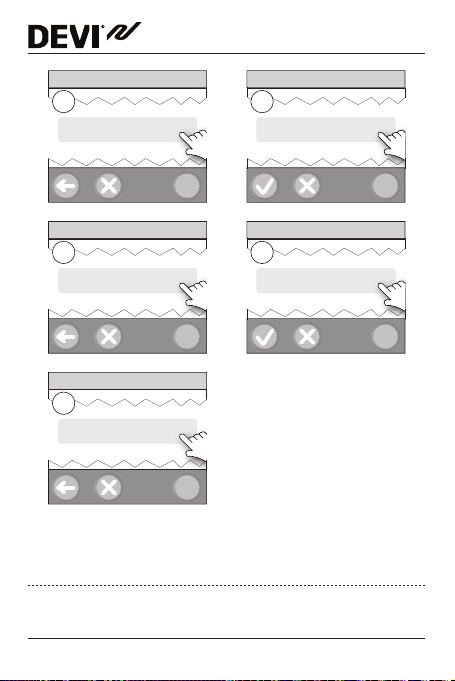
DEVIlink™ CC
?
?
House Control
1
Settings
?
Wi-Fi and Apps
3
App Options
Add App
5
Connect App
Customize System
2
Wi-Fi and Apps
?
App Options
4
Add App
?
Follow the instructions on the screen.
6�3 Edit connected devices
Connected devices can be removed from the system without resetting all remote settings
Installation Guide26
Page 27

DEVIlink™ CC
?
?
1
3
5
House Control
Settings
Wi-Fi and Apps
App Options
Remove App
Remove Selected
?
or
?
Customize System
2
Wi-Fi and Apps
?
App Options
4
Remove App
Remove App
6
Remove All
?
7 Upgrading software version
DEVIlink™ software is upgradable. New software versions
are published on www.link.danfoss.com.
27Installation Guide
Page 28

DEVIlink™ CC
?
?
Upgrading the software automatically:
If you have enabled Wi-Fi and selected Automatic software
update the DEVIlink™ will automatically upgrade to the
latest software version.
Upgrade the software manually:
Download the software upgrade to a USB key, and insert
the USB key in the USB port.
1
3
House Control
Settings
Wi-Fi and Apps
App Options
Customize System
2
Wi-Fi and Apps
App Options
4
Software Update
?
?
Installation Guide28
Page 29

DEVIlink™ CC
?
!
8 Warnings
If a warning or an alert occurs, a yellow alert icon
!
will be shown on the standby screen. Follow the
procedure to find more information.
1
Start
2
House Control
?
House Control
3
Alerts
?
29Installation Guide
Page 30
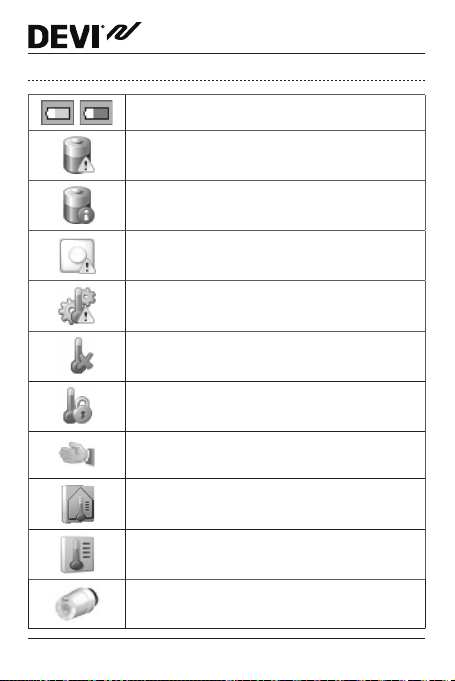
8�1 Alert Icons
Battery warning
Critical battery level
Low battery level
Device not responding
Too many dead devices
Heating turned off in a room
Tamper proof / Restrictions enabled
Manual operation
Icon for floor temperature
Icon for room temperature
Icon for TRV
DEVIlink™ CC
Installation Guide30
Page 31

DEVIlink™ CC
9 Technical specifications and approvals
DEVIlink™ CC
Operation voltage 15 V DC ±10%
Standby power consumption Max. 2 W
Screen 3.5” TFT colour w. touch
Ambient temperature -10 to +40 °C
Storage temperature -20 to +65 °C
Ball pressure test temperature 75 °C
Pollution degree 2 (domestic use)
Transmission frequency 868.42 MHz
Transmission range Up to 30 m
Max. repeaters in a chain 3
Transmission power Max. 1 mW
Software class A
IP class 21
Dimensions 125 x 107 x 25 mm
Weight 179 g
31Installation Guide
Page 32

DEVIlink™ CC
DEVIlink™ PSU (In-Wall)
Operation voltage 100-250 V AC 50/60 Hz
Recommended protection fuse Max. 16 A
Output voltage 15 V DC ±10%
Standby power consumption Max. 0.15 W
Max. load 10 W
Cable specifications
Recommended 1.5 mm
max. 2 x 2.5 mm
2
DEVIlink™ NSU (Net Adapter)
Operation voltage 100-240 V AC 50/60 Hz
Recommended protection fuse Max. 16 A
Output voltage 15 V DC ±10%
Standby power consumption Max. 0.3 W
Cable length 2.5 m
Max. load 7 W
DEVIlink™ BSU (Battery Supply Unit)
Output voltage 15 V DC ±10%
Number of batteries 10 x AA
2,
Installation Guide32
Page 33

DEVIlink™ CC
The DEVIlink™ CC is tested for safety and EMC requirements
as specified in EN60730-1 and EN60730-2-9.
10 Radio Equipment Directive
SIMPLIFIED EU DECLARATION OF CONFORMITY
Hereby, Danfoss A/S declares that the radio equipment type
DEVIlink™ CC is in compliance with Directive 2014/53/EU
The full text of the EU declaration of conformity is available
at the following internet address: devi�danfoss�com
11 Warranty
33Installation Guide
Page 34

12 Disposal instructions
DEVIlink™ CC
Installation Guide34
Page 35

DEVIlink™ CC
Danfoss A/S
Electric Heating Systems
Ulvehavevej 61
7100 Vejle
Denmark
Phone: +45 7488 8500
Fax: +45 7488 8501
E-mail: info@DEVI.com
Web: www.DEVI.com
Danfoss can accept no responsibility for possible errors in catalogues, brochures
and other printed material. Danfoss reserves the right to alter its products without notice. This also applies to products already on order provided that such
alterations can be made without subsequential changes being necessary in
specifications already agreed. All trademarks in this material are property of the
respective companies. DEVI and the DEVI logo-type are trademarks of Danfoss
A/S. All rights reserved.
35Installation Guide Produced by Danfoss © 06/201708095908 & VICKA502
Page 36

