Page 1
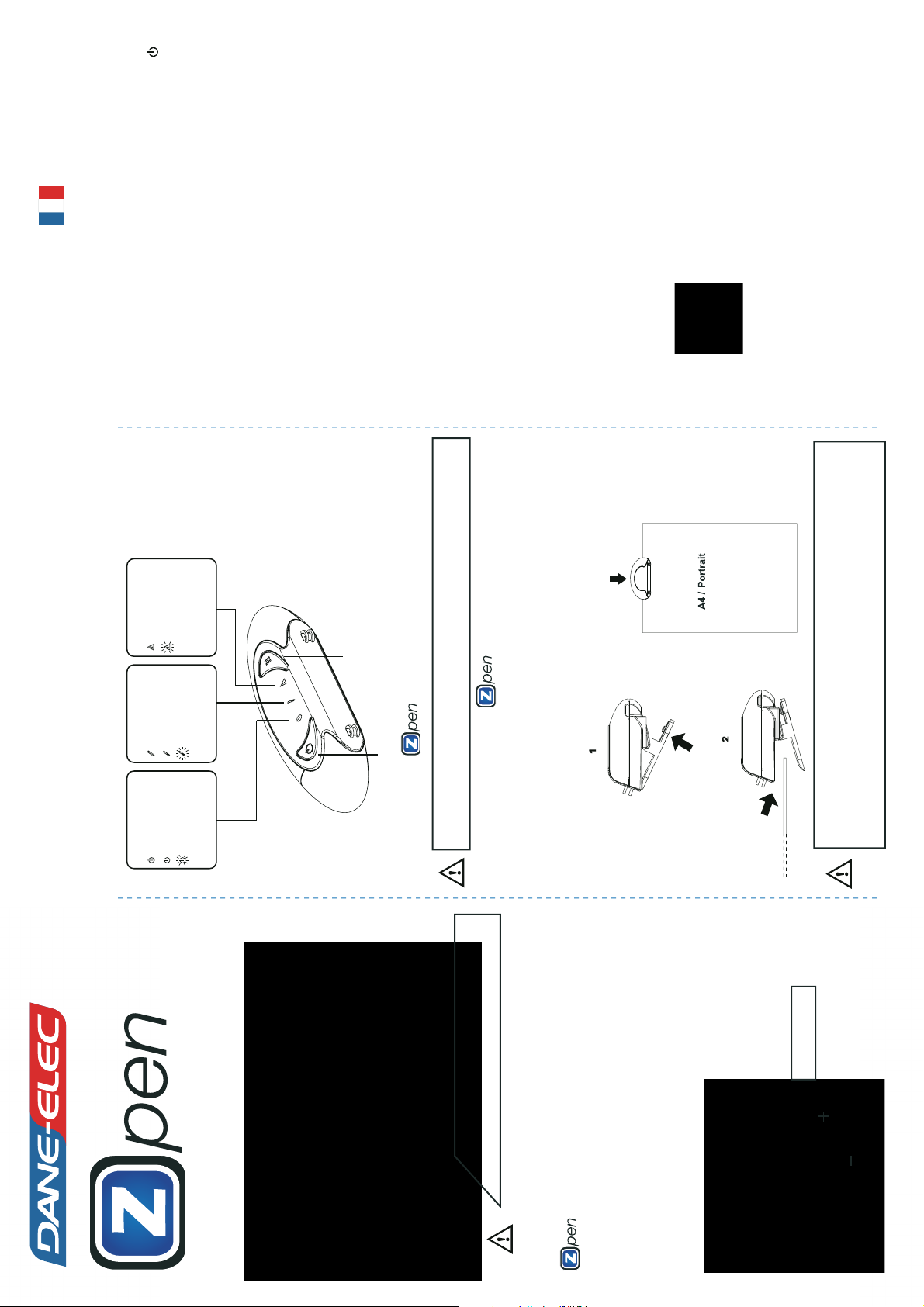
Quickstart
4.2. Allumez le récepteur
Pour allumer le récepteur, appuyez pendant 3 à 4 sec. sur le bouton
Les diodes situées au milieu et à droite s’allumeront.
Attendez que la diode « power » soit rouge et arrête
Off
Clignotant : Erreur
Off
On : Stylo actif
Clignotant : Erreur stylo
En Pause
Clignotant : En Charge*
Off
On : En fonction
3.0 Le récepteur à mémoire flash
Power Stylo Récepteur
Prenez le temps de vous familiariser avec les indicateurs
et les boutons du récepteur
4.3. Ecrivez !
Vous êtes désormais prêts à écrire, et ce sur n’importe quel papier
ou surface ! Pendant que vous écrivez, les données sont stockées
comme des fichiers, en temps réel, sur la mémoire flash du récepteur.
Pour ajouter une nouvelle page, pressez sur le bouton actionnant
de clignoter. Cela signifie que le récepteur est désormais prêt
à être utilisé avec le stylo numérique
*Connecté au PC
la mâchoire, et remettez-le en haut de la page.
4.4. Eteignez le récepteur
Connectez le récepteur à votre ordinateur par un port USB.
Il sera reconnu par votre PC comme un « périphérique de stockage
Une fois votre document terminé, pressez longuement sur le bouton
Pause
5.0 Visualisez des fichiers sur votre ordinateur
de gauche jusqu’à ce que toutes les diodes soient allumées, et relâchez.
de masse USB ». Pour ouvrir vos fichiers, naviguez dans le menu
Visualisez et éditez vos fichiers
« MyNotes » et ouvrez les fichiers avec l’extension .ELI,
ou utilisez la vue « vignettes ».
· Pen&Ink Viewer : Cette application se trouve dans le dossier
«Pen&Ink Viewer » du récepteur. Elle peut être utilisée sans l’installation
complète du logiciel afin d’avoir des possibilités simplifiées
6.0 Accédez aux applications
de visualisation.
la première utilisation.
On/Off
Merci de mettre le récepteur en charge pendant 6 heures avant
4.0 Ecrire avec
4.1. Clipsez le récepteur
Appuyez sur le bouton comme indiqué ci-dessous. Cela ouvrira la mâchoire afin
d’accrocher le récepteur à n’importe quelle feuille de papier (format A4 maximum).
Placez le récepteur en haut de votre feuille, centré, lorsque votre feuille est en
Pour une utilisation optimale du , suivez les étapes suivantes :
position « portrait ».
Depuis le dossier « Pen&Ink Viewer » du récepteur
NB : si vous êtes gaucher, vous pouvez placer le récepteur en bas de la feuille.
Dans tous les cas, il ne faut pas d'interférence physique (doigt, main…) entre le
récepteur et la mine du stylo. Cela signifie que vos doigts ne doivent pas se trouver
sur l'embout transparent du stylo lorsque vous écrivez, mais sur le grip. Cela
empêcherait une bonne communication des ultrasons entre le stylo et le récepteur.
Ci-dessous la composition du stylo
1.0 Détails sur le stylo
Pour remplacer la recharge d'encre,
retirez la recharge usée par la pointe.
Insérez la nouvelle recharge de la même manière.
2.0 Installation des piles du stylo
est livré avec des piles que vous devez insérer
avant de pouvoir utiliser votre stylo
Mise en place des piles :
a) dévissez le haut du stylo
b) insérez les 2 piles selon le dessin ci-dessous
c) revissez le haut du stylo
Piles type V393
Page 2
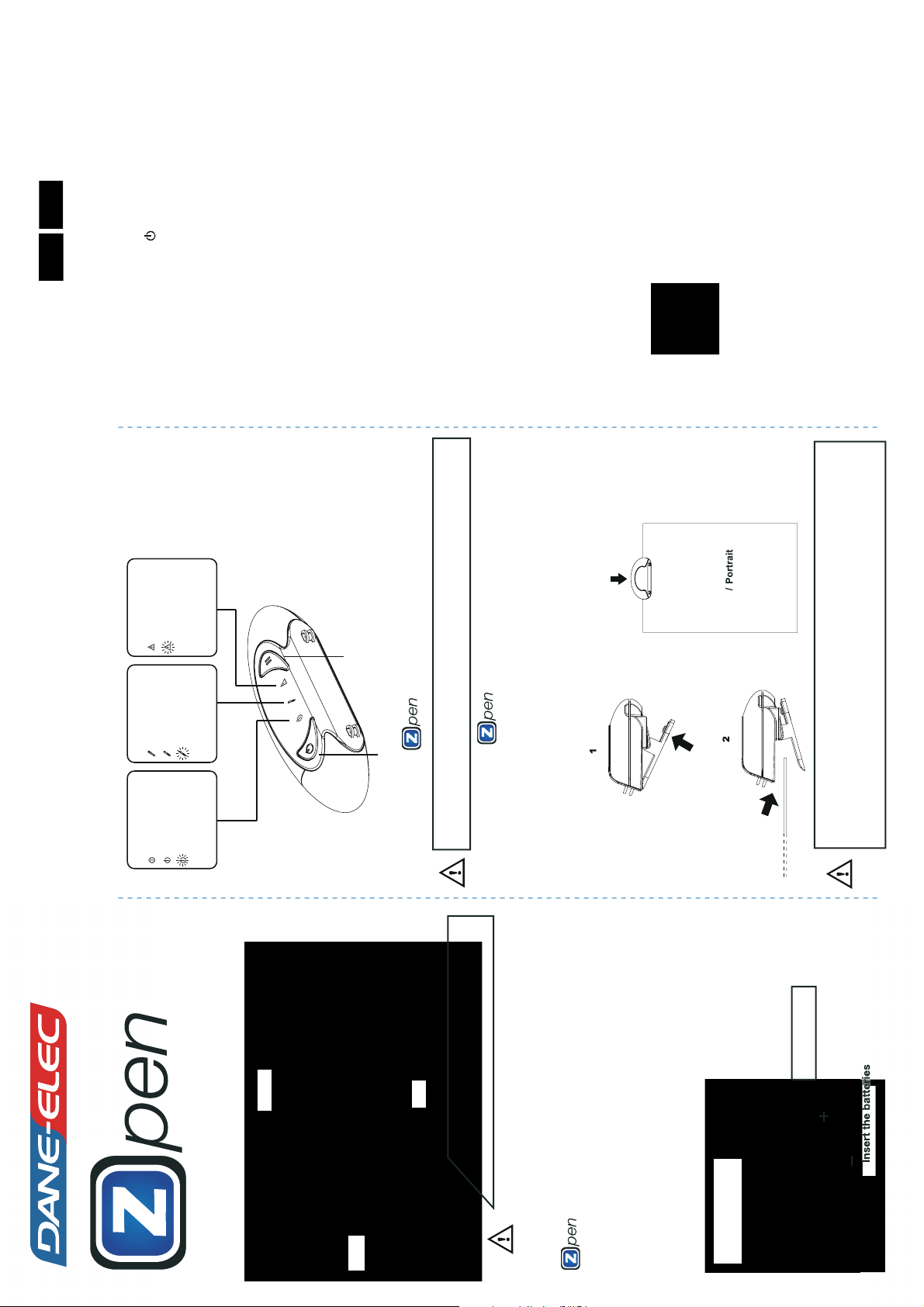
Quickstart
4.2. Turn on the receiver
To turn on the receiver, press the button for 3 to 4 seconds.
The LEDs in the middle and on the right will turn on. Wait until the “power”
LED turns red and stops flashing. This indicates that the receiver is now
Off
Flashing: Error
4.3. Write !
You are now ready to write on any paper or surface! As you write,
ready to be used with the digital pen.
the data is stored in real-time as files in the receiver’s flash memory.
4.4. Turn of the receiver
To add a new page, press the button to open the clip and re-place it
at the top of the new page.
Once your document is complete, press and hold the button on the left
Connect the receiver to a USB port on your computer. It will be
recognized by your PC as a “Mass USB storage device”. To open
5.0 View the files on your computer
until all the LEDs turn on, and hold off.
your files, navigate to the “MyNotes” menu and open the files that
Pause
for the first time.
Off
On: Pen is active
Flashing: Pen Error
On/Off
View and Edit Your Files
From the receiver's «Pen&Ink Viewer» folder.
have an “.ELI” extension, or use the “thumbnail” view.
· Pen&Ink Viewer: This application can be found in the receiver’s
“Pen&Ink Viewer” folder. It can be used without a complete software
6.0 Access the applications
installation, offering you with simplified viewing options.
lettersize
Paused
Flashing: Charging*
Off
On: Active
3.0 The flash memory receiver
Power Pen Receiver
Take the time to become familiar with the lights and buttons on the receiver.
*Connected to the PC
Batteries
The pen components are as detailed below:
1.0 Details about the Pen
Pen point
4.0 Writing with
Grip
The receiver must be charged for a full 6 hours before it can be used
To replace the ink cartridge, pull on the tip to
4.1. Clip the receiver
Press the button as shown below. This will open the clamp so that the receiver can
be clipped to any paper (no larger than Letter size). With your sheet in the “portrait”
For optimum use of your , please follow these steps
remove the used cartridge. Insert the new
cartridge in the same way.
position, centre and clip the receiver at the top of your sheet.
a) Unscrew the top part of the pen.
b) Insert the 2 batteries as shown in the sketch below.
c) Screw the top part of the pen back on.
protecting
the batteries
Remove the cap
2.0 Installing the batteries
comes with batteries that must be inserted
before it can be used.
Inserting the batteries :
Batteries type V393
Note: If you are left-handed, you may place the receiver at the bottom of the sheet.
Wherever the receiver is positionned, there should be no physical interference (finger, hand,
etc.) between the receiver and the tip of the pen. This means that your fingers cannot rest on
the transparent tip of the pen while you write; they should be on the grip. Otherwise,
the ultrasound communication between the pen and the receiver will be interrupted.
Insert the batteries
Page 3

Quickstart
4.2. Encender el receptor
Para encender el receptor, presionar durante 3 o 4 segundos el botón
Los diodos situados en el centro y en la derecha se encenderán. Esperar
Off
Intermitente : Error
4.3. ¡Escribir!
Ya está todo preparado para escribir ¡y en cualquier tipo de papel
y superficie! Durante la escritura los datos son almacenados como
que el diodo « power » esté rojo y deje de parpadear. Esto significa que
el receptor ya está preparado para ser utilizado con el bolígrafo numérico.
archivos en tiempo real y en la memoria flash del receptor.
4.4. Apagar el receptor
Conectar el receptor al ordenador a través de un puerto USB.
Una vez terminado el documento, mantenga presionado
Para añadir una nueva página, presionar el botón que acciona la cuña
para volver a ponerlo en lo alto de la página.
el boton de la izquierda hasta que todos los LEDs se enciendan,
5.0 Visualizar archivos en el ordenador
y posteriormente suelte
Pausa
antes de la primera utilización.
Intermitente :
Error del bolígrafo
Off
On : Bolígrafo activo
On/Off
:
Poner a cargar el receptor durante 6 horas
Visualizar y editar los archivos
Desde la carpeta «Pen&Ink Viewer» del receptor
Éste será reconocido por el PC como un « periférico de almacenamiento
USB ». Para abrir los archivos, navegar en el menú « MyNotes » y abrir
los archivos con la extensión .ELI, o utilizar la visualización « miniaturas ».
· Pen&Ink Viewer: Esta aplicación se encuentra en la carpeta
«Pen&Ink Viewer» del receptor. Se puede utilizar sin la instalación
completa del software para obtener opciones simplificadas
6.0 Acceder a las aplicaciones
de visualización.
A4 / Vertical
/ En pausa
Intermitente
Cargando*
Off
On : en función
3.0 El receptor de memoria flash
Power Bolígrafo Receptor
Tómese tiempo para familiarizarse con los indicadores y los botones del receptor
*Connectado al PC
4.0 Escribir con
Pilas
Empuñadura
Para reemplazar la recarga de tinta, retire a
Mina del
Composición del bolígrafo :
1.0 Características del bolígrafo
bolígrafo
4.1. Insertar el receptor
Presionar el botón como se indica a continuación. Esto abrirá la cuña para
enganchar el receptor a cualquier hoja de papel (formato A4 como máximo).
Colocar el receptor en la parte superior de la hoja, centrado, cuando la hoja esté
Para una óptima utilización del , siga estas etapas:
continuación la recarga usada. Introduzca
la nueva recarga de la misma manera.
en la posición « vertical ».
a) desenroscar la parte superior del bolígrafo
b) introducir las 2 pilas según el siguiente dibujo
c) volver a enroscar la parte superior del bolígrafo
2.0 Instalación de las pilas del bolígrafo
se entrega con pilas que deberá insertar antes
de poder utilizar el bolígrafo
Colocación de las pilas:
las pilas
que protege
Retire el tapón
NB : si es usted zurdo, puede colocar el receptor en la parte baja de la hoja. En todos
los casos no es necesario interferir físicamente (con el dedo, manos…) entre el receptor
y la mina del bolígrafo. Esto significa que sus dedos no se deben encontrar
en la extremidad transparente del bolígrafo mientras escribe, sino en la empuñadura.
Esto evitaría la correcta transmisión de los ultrasonidos entre el bolígrafo y el receptor.
Pilas tipo V393
Introduzca las pilas
Page 4

Quickstart
4.2. Schalten Sie den Empfänger ein
Um den Empfänger anzuschalten, drücken Sie 3 bis 4 Sekunden auf den
Knopf. Die Dioden in der Mitte und rechts leuchten auf. Warten Sie bis die
Off
Blinkt : Fehler
4.3. Schreiben Sie !
Sie können nun mit dem Schreiben beginnen, ganz egal auf welcher
Oberfläche oder auf welchem Papier ! Während Sie schreiben,
werden die Daten in Echtzeit wie Dateien auf dem Flashspeicher
Diode „Power“ rot ist und aufgehört hat zu blinken. Dies heißt, dass der
Empfänger bereit zum Einsatz mit dem Stift ist.
des Empfänger gespeichert.
4.4. Schalten Sie den Empfänger aus
Um eine neue Seite hinzuzufügen, drücken Sie den Knopf der die
Klammer betätigt und setzen Sie die Klammer auf eine neue Seite.
Sobald Sie ihr Dokument fertig gestellt haben, Drücken Sie den Knopf
5.0 Sehen Sie sich die Dateien auf ihrem PC an
auf der linken Seite, und halten Sie ihn, bis die LED Anzeige erlöscht.
Pause
Off
On : Stift aktiv
Blinkt : Stiftfehler
On/Off
in Pause
Blinkt : Lädt auf*
Off
On: Eingeschaltet
3.0 Der Empfänger mit Flashmemory
Power Stift Empfänger
Nehmen Sie sich genug Zeit um sich mit den Signalen und den Knöpfen
des Empfängers vertraut zu machen
*Mit dem PC verbunden
4.0 Mit dem schreiben
Betrachten und Bearbeiten Sie ihre Dateien
Aus dem Ordner „Pen&Ink Viewer“ des Empfängers
Verbinden Sie den Empfänger über den USB-Port mit ihrem PC.
Er wird von ihrem PC als „USB-Massenspeichergerät“ erkannt.
Um die Dateien zu öffnen, begeben Sie sich in das Menü „MyNotes“
und öffnen Sie die Dateien mit der Endung .ELI, oder verwenden Sie
die Ansicht „Miniatur“.
· Pen&Ink Viewer : Diese Anwendung befindet sich in Ordner
„Pen&Ink Viewer“ des Empfängers. Sie kann ohne die komplette
6.0 Öffnen Sie die Anwendungen
Installation des Programms verwendet werden und ermöglicht eine
vereinfachte Betrachtung der Dateien.
A4 / Vertikal
6 Stunden lang auf.
Bitte laden Sie den Empfänger vor der ersten Verwendung
4.1. Klemmen Sie den Empfänger an
Drücken Sie den Knopf wie unten angegeben. Dies öffnet die Klammer und Sie
können so den Empfang an jede Art von Papier befestigen (Maximal A4 Format).
Setzen Sie den Empfänger oben an ihr Blatt an, mittig, wenn das Blatt sich in der
Um den bestmöglichst nutzen zu können, beachten Sie bitte die
folgenden Schritte :
vertikalen Position befindet.
Merke : wenn Sie Linkshänder sind können Sie den Empfänger an das untere Ende des
Blattes befestigen. Es darf jedenfalls keinen physischen Kontakt (Finger, Hände…)
zwischen dem Empfänger und der Mine des Stiftes geben. Das bedeutet, dass ihre
Finger sich nicht auf der transparenten Hülle des Stiftes befinden dürfen während Sie
schreiben, sondern nur auf dem Griff. Dies trägt zu einer guten Übertragung der
Ultraschallsignale zwischen dem Stift und dem Empfänger bei.
Batterien
Zusammensetzung des Stiftes
1.0 Eigenschaften des Stiftes
Stiftmine
Griff
Um die Tintenpatrone auszuwechseln, ziehen Sie
dann die verbrauchte Patrone an der Spitze heraus.
Setzen Sie die neue Patrone auf die gleiche Weise ein.
2.0 Einsetzen der Batterien des Stiftes
wird mit Batterien geliefert. Diese müssen Sie einsetzen
ehe Sie den Stift einsetzen können.
Batterien Typ V393
Batterien
Einsetzen der
a) schrauben Sie die Kappe des Stiftes ab
b) setzen Sie die 2 Batterien entsprechend der Abbildung ein
c) schrauben sie die Kappe des Stiftes wieder an
Entfernen der
Einsetzen der Batterien :
Batterieabdeckung
Page 5

Quickstart
4.2. De ontvanger aanzetten
Druk om de ontvanger aan te zetten gedurende 3 tot 4 seconden op de
knop . De lampjes in het midden en aan de rechterkant lichten dan op.
4.3. Schrijven!
U bent nu klaar om op een willekeurig blad papier of oppervlak te
schrijven! Terwijl u schrijft, worden de gegevens in real time
op het flash geheugen van de ontvanger opgeslagen als bestanden.
Wacht tot het Aan/uit-lampje rood is en niet langer knippert. Dit betekent
dat de ontvanger nu klaar is om te worden gebruikt met de digitale pen.
Uit
Knipperlichtje:
Fout ontvanger
Druk bij een nieuwe pagina op de knop om de klem te oppenen en
4.4. De ontvanger uitzetten
plaats de ontvanger bovenaan de nieuwe bladzijde.
Als u klaar bent, Houd de knop aan de linkerkant ingedrukt tot alle
5.0 Bestanden weergeven op uw computer
lampjes branden en laat de knop daarna los.
Sluit de ontvanger op uw computer aan via een USB-poort.
Uw computer zal deze herkennen als een "USB-apparaat voor
Pauze
Uit
Aan: Pen actief
Knipperlichtje
Fout pen
Aan/ Uit
Nu kunt u uw bestanden weergeven en bewerken
6.0 De toepassingen openen
massaopslag". Ga om uw bestanden te openen naar het menu
"MyNotes" en open de bestanden met de extensie .ELI, of gebruik
de afbeelding "miniatuurweergaven".
· Pen & Ink Viewer: Deze toepassing bevindt zich in de map
"Pen&Ink Viewer" van de ontvanger. Om deze toepassing te gebruiken
is het niet nodig de software volledig te installeren. Op die manier kunt
u gebruik maken van vereenvoudigde weergavemogelijkheden.
Via de map "Pen&Ink Viewer" van de ontvanger
A4/Rechtopstaand
Knipperlichtje:
Aan het laden*
Uit
Aan/uit-lampje Pen Ontvanger
Neem de tijd om vertrouwd te raken met de lampjes en knoppen
op de ontvanger.
3.0 De ontvanger met flash geheugen
In pauze
Aan: In werking
*Aangesloten op de PC
Batterijen
Hieronder de samenstelling van de pen:
1.0 Beschrijving van de pen
Penstift
Laat de ontvanger gedurende 6 uur opladen vóór het eerste gebruik.
4.0 Schrijven met de
4.1. Klik de ontvanger vast
Hiermee opent u de klem, zodat u de ontvanger op een blad papier kunt bevesti-
gen (maximaal A4-formaat). Plaats de ontvanger bovenaan in het midden van het
Volg voor een optimaal gebruik van de de volgende stappen:
blad, waarbij u het blad rechtop houdt.
Houder
Inktvulling vervangen: verwidjer de oude inktvulling
door deze er aan het topje uit te trekken. Plaats de
nieuwe vulling op dezelfde manier.
a) draai de bovenkant van de pen los
b) plaats de 2 batterijen volgens de onderstaande afbeelding
c) draai de bovenkant van de pen opnieuw vast
Verwijder de
2.0 Plaatsing van de batterijen van de pen
wordt geleverd met batterijen die u moet plaatsen
alvorens u uw pen kunt gebruiken
Plaatsing van de batterijen:
beschermdop van
de batterijen
Opmerking: Als u links bent, kunt u de ontvanger onderaan het blad plaatsen.
Er is in elk geval geen lichamelijk contact (vinger, hand…) nodig tussen de ontvanger
en de penstift. Om te voorkomen dat de pen niet goed met de ontvanger kan
communiceren, moet u uw vingers tijdens het schrijven op de houder houden en niet
op de doorschijnende dop van de pen.
Batterijen type V393
Plaats de batterijen
Page 6

Quickstart
4.2. Accendere l’unità ricevente
Per accendere tale unità premere per 3-4 secondi sul tasto
I led situati in mezzo e a destra si accenderanno. Attendere che il led
Off
Led lampeggiante :
4.3. Scrivere!
Tutto è pronto per iniziare a scrivere e su qualsiasi tipo di carta
e superficie! Durante la scrittura i dati sono archiviati come dei files
«power» diventi rosso e smetta di lampeggiare. Ciò significa che l’unità
ricevente è ormai pronta per essere utilizzata con la penna digitale.
Errore
e in tempo reale sulla memoria flash dell’unità ricevente.
4.4. Spegnere l’unità ricevente
5.0 Visualizzare i file sul computer
Una volta il documento ultimato, tenete premuto il bottone a sinistra
Per aggiungere una nuova pagina, premere il tasto che aziona il
portellino per poi riporlo in alto della pagina.
fino a quando tutti i LED si siano accesi e poi rilasciatelo.
Pausa
Off
On : Penna in funzione
Led lampeggiante :
Errore penna
On/Off
Visualizzare ed editare i file
Dalla cartella «Pen&Ink Viewer» dell’unità ricevente
Connettere l’unità ricevente al computer tramite una porta USB.
Essa sarà riconosciuta dal PC come una «periferica di archiviazione USB».
Per aprire i file, navigare nel menù «MyNotes» e aprire i file
con estensione .ELI oppure utilizzare la visualizzazione «miniature».
· Pen&Ink Viewer: Questa applicazione si trova nella cartella
«Pen&Ink Viewer» dell’unità ricevente.
Può essere utilizzata senza l’installazione completa
6.0 Accedere alle applicazioni
del software per ottenere delle opzioni semplificate di visualizzazione.
A4 / verticale
l’unità ricevente per 6 ore.
Led lampeggiante :
In carica*
Off
Power Penna Ricevente
Guardare attentamente gli indicatori e i tasti dell’unità ricevente
3.0 Il ricevente a memoria flash
In pausa
On : in funzione
*Connected to the PC
Pile
1.0 Caratteristiche della penna
Composizione della penna :
penna
Mina della
Quando si utilizza per la prima volta l’apparecchio mettere in carica
4.0 Scrivere con
Impugnatura
Per sostituire la ricarica d'inchiostro. Estarre dalla
punta la ricarica ormai vuota. Inserire allo stesso
4.1. Inserite l’unità ricevente
Premere il tasto come indicato qui sotto. Il portellino si apre per agganciare l’unità
ricevente a qualsiasi foglio di carta (formato A4 al massimo). Collocare l’unità
ricevente sulla parte superiore del foglio, al centro, quando il foglio si trova in
Per un utilizzo ottimale della , si seguano le istruzioni nel seguente ordine:
modo la nuova ricarica.
posizione “verticale”.
a) svitare la parte superiore della penna
b) inserire le 2 pile secondo il disegno qui sotto
c) riavvitare la parte superiore della penna
2.0 Installazione delle pile della penna
viene fornita con delle pile da inserire prima
di utilizzare la penna
Inserimento delle pile:
le pile
che protegge
Togliere il tappo
NB : i mancini possono collocare l’unità ricevente sulla parte inferiore del foglio. In tutti
i casi non bisogna interferire fisicamente (con dita, mani…) con l'unità ricevente
e la mina della penna. Ciò significa che quando si scrive le dita non devono trovarsi
sull’estremità trasparente della penna, ma sull’impugnatura. Tale utilizzo impedirebbe
la corretta trasmissione degli ultrasuoni tra penna ed unità ricevente.
Pile tipo V393
Inserire le pile
