Page 1

Page 2
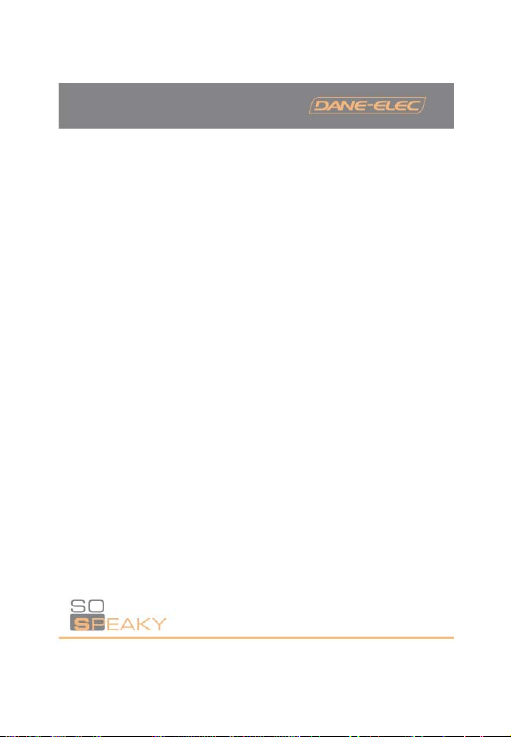
1. NOTICES ......................................................................................................................3
2. CAUTION:.....................................................................................................................4
3. PRODUCT PERFORMANCES.....................................................................................4
4. ACCESSORIES............................................................................................................7
5. PRODUCT USAGE.....................................................................................................10
6. SYSTEM SETUP ........................................................................................................18
7. APPENDIX..................................................................................................................18
- 2 -
Page 3
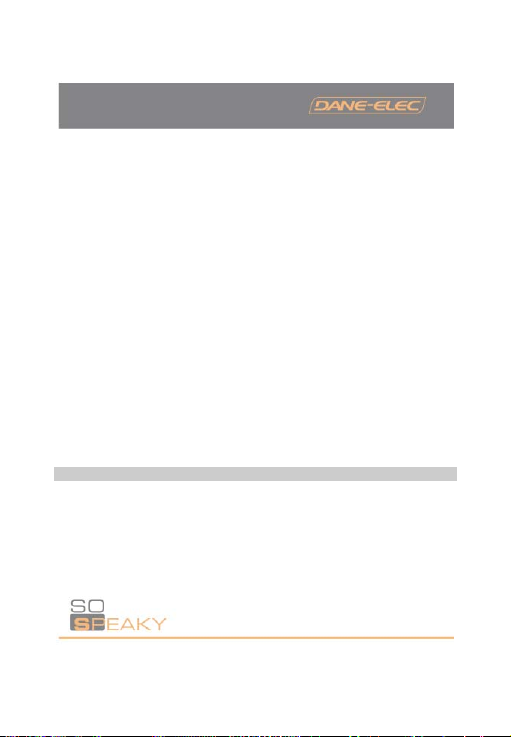
Many thanks for choosing this product. F or your better usage of this product, please
read this User Manual carefully first reg arding points for attention and product
operation and functions.
National patent has been registered for this product described here. Any imitation will
be regarded as pirate, and should assum e legal liability accordingly.
This product complies with nati onal low-voltage electronic appliances safety standards ,
and acquires American FCC certificate with Standard Part 15 Class B, and European
Union CE certificate with Standard EN 55022 Class B, EN61000-6-3, EN61000-6-1.
The Serial No. stickers on the product and p ackage are important proof for guaranteed
repairs against defects. Users need to pr esent the Serial No. sticker for repair. The
company will not grant rights of repair if the sticker is damaged or illegible. Users can
enjoy after-sales service of replacem ent within the first three months, and repair within
twelve months free of charge.
Not all the using environment is suitab le for this product. The after-sales service is
provided only with respect to qualit y issues and in accordance with promised
guarantee terms. The company will not ho ld liability for any data loss caused by the
product.
The company will not notify users indiv idually any change of design and specification
because of technical or other reasons.
1. Notices
1. In order to shorten the time of searching f iles, we suggested you that you should
create 3 folders for “music” “picture” and “Movie” in your HDD or other big capacit y
device of memory card, then put the corres ponding file to each folder.
2. Not all the media files can be played, s o please choose the correct media file.
3. Card reader cannot be connected with PC.
- 3 -
Page 4

2. Caution:
1. Please do not use this product in en vironments of high-temperature or high-humidity.
2. Magnetic fields with special frequenc ies may affect data transfer.
3. Please do not move or strike the media player when it is used.
4. Please use the power adapter we offer ed. Other Power adapter not offered by our
company may make the product stop work ing or damage the product itself.
5. Please make the power off when it contac ts other device.
6. High-temperature will appear when it is used, as this is a high-integration product. This
will not affect the product itself, so no n eed to worry.
3. Product Performances
3.1 Feature:
1. The So Speaky can work with big capaci ty of hard drive for huge storage of movies,
music and pictures.
2. The So Speaky support multi popular m emory cards.
3. The So Speaky can connect to Home Theater for family enjoyment.
4. The So Speaky can be use as external stor age device.
5. The So Speaky is with multiple output ports for connection of TV, VGA monitor and
amplifier.
6. The So Speaky support DVD navigation f unction.(Support DVD IFO file format
- 4 -
Page 5
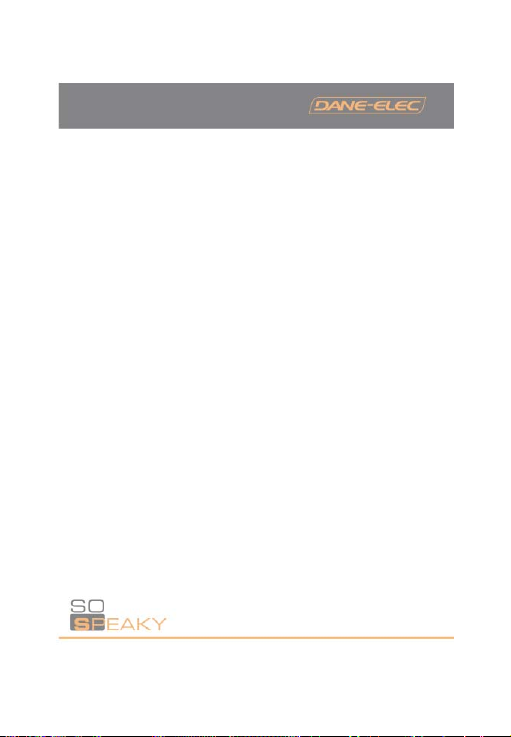
7. The So Speaky support DVD wide-screen vide o display on a wide-screen TV, support
multi-angle and multi-language func tion.
8. The So Speaky can display lyrics and be output sound signal at the same time under
playing the song files of MP3 and W MA format.(Support music LRC file format)
9. The So Speaky can set different EQ m ode when the music playing.
10. The So Speaky is shape and aluminum housing.
- 5 -
Page 6
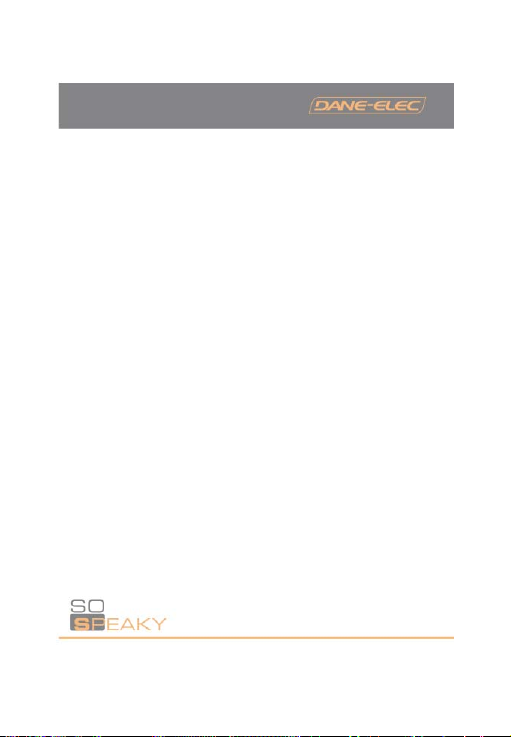
3.2 Specification
HD capacity supported: up to 500GB.
Max HD partition: 4 primary partitions
HD files system:FAT32
Media files supported:
1.Subtitle: SRT,SSA,SMI
2.Audio: MP3 ,WMA,AAC,DTS
3.Video:MPEG1/2/MPEG4.XVID.DIVX.VCD.DVD(*.mpg;*.m peg;*.dat;*.avi;*.vob;*.ifo)
4. Image: JPEG,MJPEG
Memory cards supported: CF.SD.MS. MMC.XD in FAT32 or FAT16 format
(important notice: the memory card reader s lots on the machine only for media input
function, not for computer card reader f unction, so when Media player connected to
PC as a USB hard disk, then card reader slots are out of function). SDHC card ar e not
supported.
output Mode: Composite video + L&R audio channels, VGA, Progressive scan
component video .
USB port: High speed USB2.0
Audio out: Analog stereo.
Video out: CVBS.VGA .YPbPr
Image resolution: 720*480(NTSC, YPbPr)/720* 576(PAL, YPbPr)/640*480(VGA)
Power supply: AC100~240V 50/60Hz
Power dissipation:30W (Max)
- 6 -
Page 7

4. Accessories
No. Name Quantity
1 So Speaky 1 pc
2 Power Adapter 1 pc
3 Remote Controller 1 pc
4 AV cable 1 pc
5 Progressive scan component video cab le 1 pc
6 USB cable 1 pc
7 Quick Start Guide 1 pc
8 CD So Util 1 pc
9 Batteries 2 pc
Functions of Remote Controller:
Key Function
POWER Turns the unit on/off
MUTE Turns the sound on/off
SETUP Enter setup of menu
ZOOM Zoom in images
MODE When picture SlideShow, it changes the transition mode
between pictures. When music playing it changes the
pre-equalized modes.
- 7 -
Page 8

ANGLE Rotation the images. Select to view the s ame scene from
different angle, if the DVD recorded with multiple angles.
SUB-T Selection key for MPEG 4 Subtitle file. it activates and
deactivates the subtitles while video p laying. Can use the up
button or down button to select a subtit le language that is
available on the DVD.
VIDEO Video output m ode switching.
DISPLAY Displ ay information of media file. In DVD mode, select the
button can view the time, title or chapter on playing.
AUDIO Switching Audio channel
MENU Pressing once it returns to main menu from Picture, Video or
Music section. Pressing twice returns to t he storage unit
menu (if there is more than one).
Up
Down
Left
Right
ENTER Enter.
Stop.
- 8 -
Page 9

Pause/play.
Previous.
Next.
Skip backward.
Skip forward.
VOL+ Increase the v olume.
VOL- Decrease the volume.
REPEAT Change Repeat pla y mode.
INTERVAL TIME Change the transition time between pictures when
SlideShow.
SLIDE SHOW Plays pictures in continuous mode.
OTB One Touch Backup ---Backup the data of memory card into
the hard driver directly.
One key press needed only.
Music Play music
DVD play Use the D VD key, you can enter into DVD navigation function
P/N Choice PAL/ NISC/MUIT-SYSTEM TV t ype.
SR Playback DVD with Slow forward mode.
SF Playback DVD with Slow reverse m ode.
Preview
On/off
Be able to select preview on or previe w off on in file mode
- 9 -
Page 10

5. Product Usage
5.1 Device Connection
Connect the device as shown on the pict ures, turn on power and follow below steps:
1. You want to use AV(CVBS) mode: press INPUT CHOICE key of the TV, and turn to
AV INPUT MODE. If image cannot ap pear, press VIDEO key of the So Speaky remote
controller and wait for a few seconds than pres s again, until it turns to CVBS mode,
then menu will appear on TV.
AV OUTPUT MODE
- 10 -
Page 11

2. You want to use YPbPr output mode: choos e YPbPr as input mode for TV. Press
VIDEO key of So Speaky remote controll er to choose YPbPr OUT mode, and menu
will appear on TV.
(Progressive scan component video)YPbPr OUTPUT MO DE
- 11 -
Page 12

Mode of VGA Output
3. When connecting with TV and preparing to us e VGA out put: choose the VGA
model ,then press the video KEY on rem ote controller to switch the VGA Mode, then
menu will shown on TV.
4. When connecting to VGA monitor and pr eparing to use VGA output mode, please
press the video key to switch the VG A out mode, then menu will be shown on monitor.
- 12 -
Page 13

5.2 Usage of Memory card
After plug in the move memory card, a menu listed all of storage equipment is
displayed.
KEY, you could choose the storage equipment. If press the
Press
ENTER KEY, you could enter to the main m enu of it.
Note: When insert memory card should be i n the stop playback mode, please!
5.3 Operation
The main menu of storage equipment: when there are two or more partitions in So
Speaky inside HD, or use the outside s torage equipment, the start window will appear
as follow:
Then you could press the up and down ke y to chose the equipment or the partition ,
and press the enter key to enter menu as f ollow.
On the menu, there are four options, PHOT O, MUSIC, VIDEO, and FILE. Then press
the left and right key to choose which you like. By pressing ENTER, you could enter
the corresponding menu:
- 13 - - 14 -
Page 14

5.4 Picture Playing
Select PHOTO icon on main menu, press the ENTER key into the picture browse
mode, If press the direction key, you cou ld choose the picture, if you press ENTER
key, it will begin to play normall y.
5.5. Music playing:
Select music icon on main menu, and pres s ENTER Key to enter music library, Press
direction key to select music, and press ENTER Key to enter music EQ and Begin
playing.
The media player can display song wor d and be output sound signal at the same time
under playing the song files of MP3 and WMA format. The song word of LRC will auto
display when the LRC file and song f ile are in the same folder and the two files name
must be same.
5.6. Movies playing:
Select movie icon on main m enu, and press ENTER Key to enter movie browse mode.
Press direction keys to select movies a nd ENTER key to play.
MPEG4 Subtitle Operation:
Put Subtitle file and video file in the same folder, in file library, First press SUB-T ke y
to choose file Subtitle, than choos e video file, press enter key playing.
DVD playing:
The DVD file playing mode is almost same as DVD player operation. If press DVD
PLAY button on remote controller, you can m ove highlight line to select navigation
function, then the navigation menu wil l be display on the TV screen.
eg. How to play the sample movie <<car >>?
Page 15

a. To connect the So Speaky with com puter by USB cable. Then you can see the
contents in hard driver of the player f rom computer.
b. Make a folder in the hard driver of the unit. .example: on E disk build e:\car folder.
Then copy all the files of <<car>> to th e e:\car folder from DVD disc or HD.
c. Then unplug USB cable. Connect AV cable t o the TV.
d. enter the file manage .select car folder and press the DVD PLAY button like DVD
operation at your enjoyment.
Note: all contents of DVD must copy to the car folder of the unit,include the
empty folders. Otherwise it will not playing.
5.7. File management
Choose the icon FILE on main menu, pr ess ENTER to access File Library.
Pressing direction key can select f ile, pressing ENTER can play the selected file.
Selecting the folder icon which locates the top of file management, can return to main
folder through pressing ENTER key.
Files copy: press RIGHT direction ke y, and a command dialog box will appear.
Please choose the copy command and click ENTER KEY, then symbols of memorizer
will appear on the right screen. Press RIGHT direction key and the choice line will
switch to the right screen, select a folder for backup and press ”ENTER”. Press LEFT
direction key return to left screen and the choice lin e will switch to the target file on left
screen, press ENTER to copy.
- 15 -
Page 16

Furthermore, it is an option to have OTB function f or memory cards.
It is available to copy the data of the card reader which plugged in the slot to the media
player, just through pressing the ”OTB” k ey on remote controller or pressing the
“ENTER” on the control panel for several seconds.
Files delete: select the target files and press RIGHT direction key and ENTER key to
enter the command dialog box. Then choos e DELETE to delete the file.
5.8. Keys on the So Speaky Front Panel
User can press STOP/RETURN key, and wait for seve ral seconds to return main
menu.
- 16 -
Page 17

5.9. Used as a Storage Device a. For the first time to use this product to back up or access data, computers which
are under old operation system should be installed driver.
b. For the first usage, power on So Speaky and connect it to computer through
USB cable. The installation process will be initiali zed on computer. After that the
icon of green arrow will appear right belo w on the system tray. Now it can work
as a storage device.
- 17 -
Page 18

6. SYSTEM SETUP
Press SETUP key to access system setup m enu.
System setup options:
1. Music setup ->set up some function and p arameter of playing music
AUTO PLAY: When choose ON, the player will turn on and auto- play music.
2. Movie setup ->set up some function and p arameter for playing movies
3. Slideshow setup->set up some func tion and parameter for playing lantern slide
4. Preferences setup ->set up some f unction and parameter of So Speaky.
TV type:
MULTI-SYSTEM After pitch on this option, the output system will be according to the
program source.
NTSC(Taiwan, USA, Japan etc.)
PAL(Europe, mainland of China etc.)
Video output: Switch output mode
OSD language: Switch the language of Screen displa y
7. Appendix. Function description:
production function 3.5” USB hard disk with media pla yback function
output interface AV outp ut interface, progressive scan component
video output interface; VGA output interf ace, power
interface
media format sound:MP 1.MP2.MP3.AC3
video:MPEG1.2.MPEG4.Divx.Xvid.VC D.DVD(*.MPG
;*.MPEG*.DAT;*.AVI;*.VOB;*.MP4)
3. image: JPEG,MJPEG
audio output analog stereo
- 18 - - 19 -
Page 19

video output 1. composite video o utput(CVBS),TV system
NTSC/PAL
2.VGA output
3. progressive scan component Video out put
bus interface USB2.0 interface
supported memory cards CF, MS, SD, MMC.XD
Physics parameter:
outline dimension 205mm Χ 112mm Χ 40mm
Product material Aluminum
Product certificate specification:
CE √
FCC √
N791 √
