Page 1

Media Player Hard Disk Ultra Mobile
PC
1
USER MANUAL
www.danedigital.com
Page 2
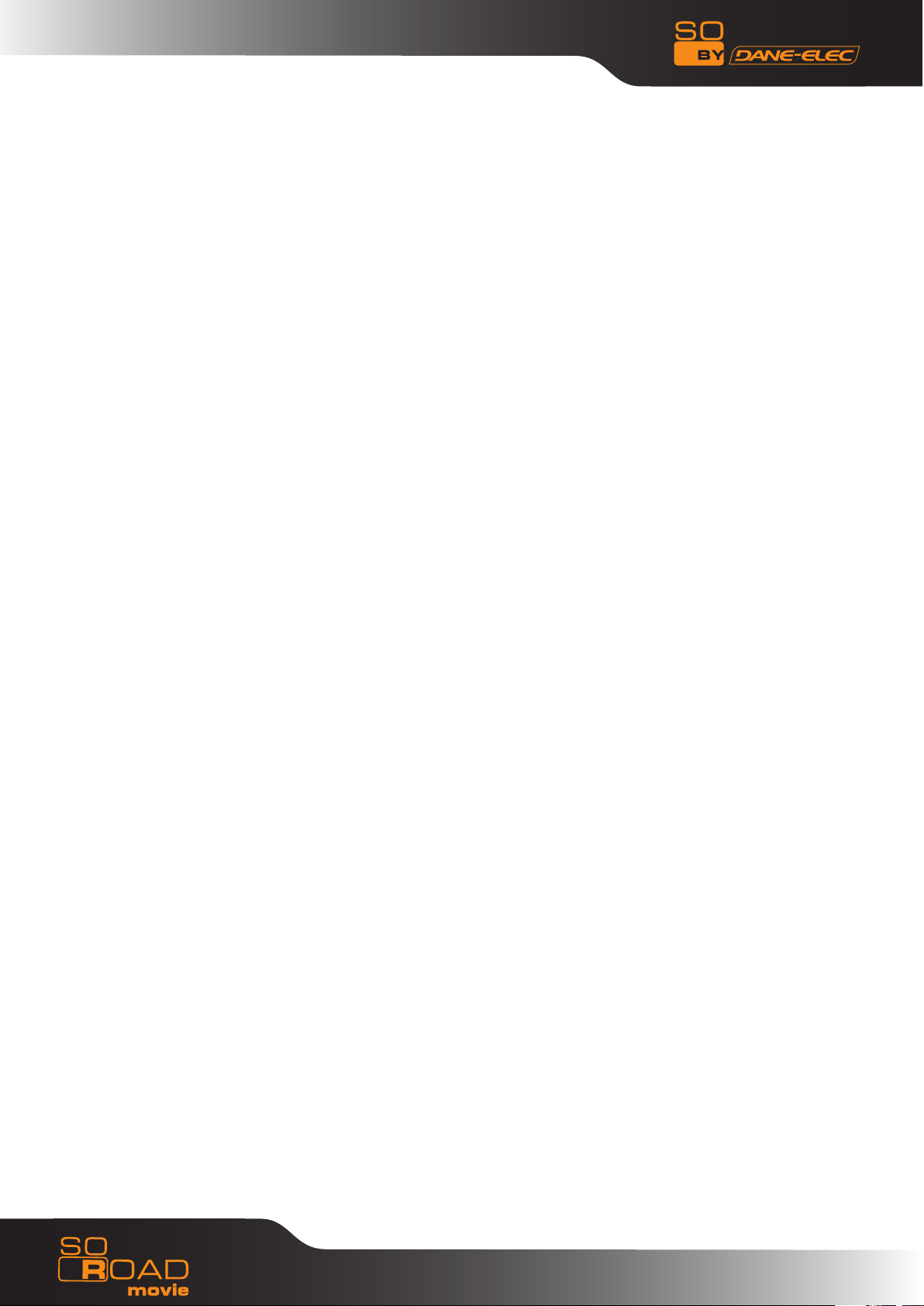
Table of Contents
1) Important information 3
2) Safety & Precautions
- Do’s and Don’ts 4
- Limitations and Usage Precautions 4
3) Features 7
4) Specifications 8
5) Front and Rear Panel 9
6) Remote Control 10
7) Using the device 11
8) Installation and Connection 15
- Connection with ordinary (Composite) Tv ouput 15
- Connection to Component output 15
- Connection to Coaxial output 16
- Connection to Optical output 16
- Connection to Computer 16
9) So Road Movie Setup Menu 17
- Audio/Video Setup 17
- Setup/Various 18
- Firmware Setup 19
- Driver installation for Windows ME/XP/2000 20
- Video Files Playback 21
- Audio Files Playback 22
- Photo Files Playback 23
- Mixed Files Playback (MISC)
24
- Playlist 25
2
www.danedigital.com
Page 3
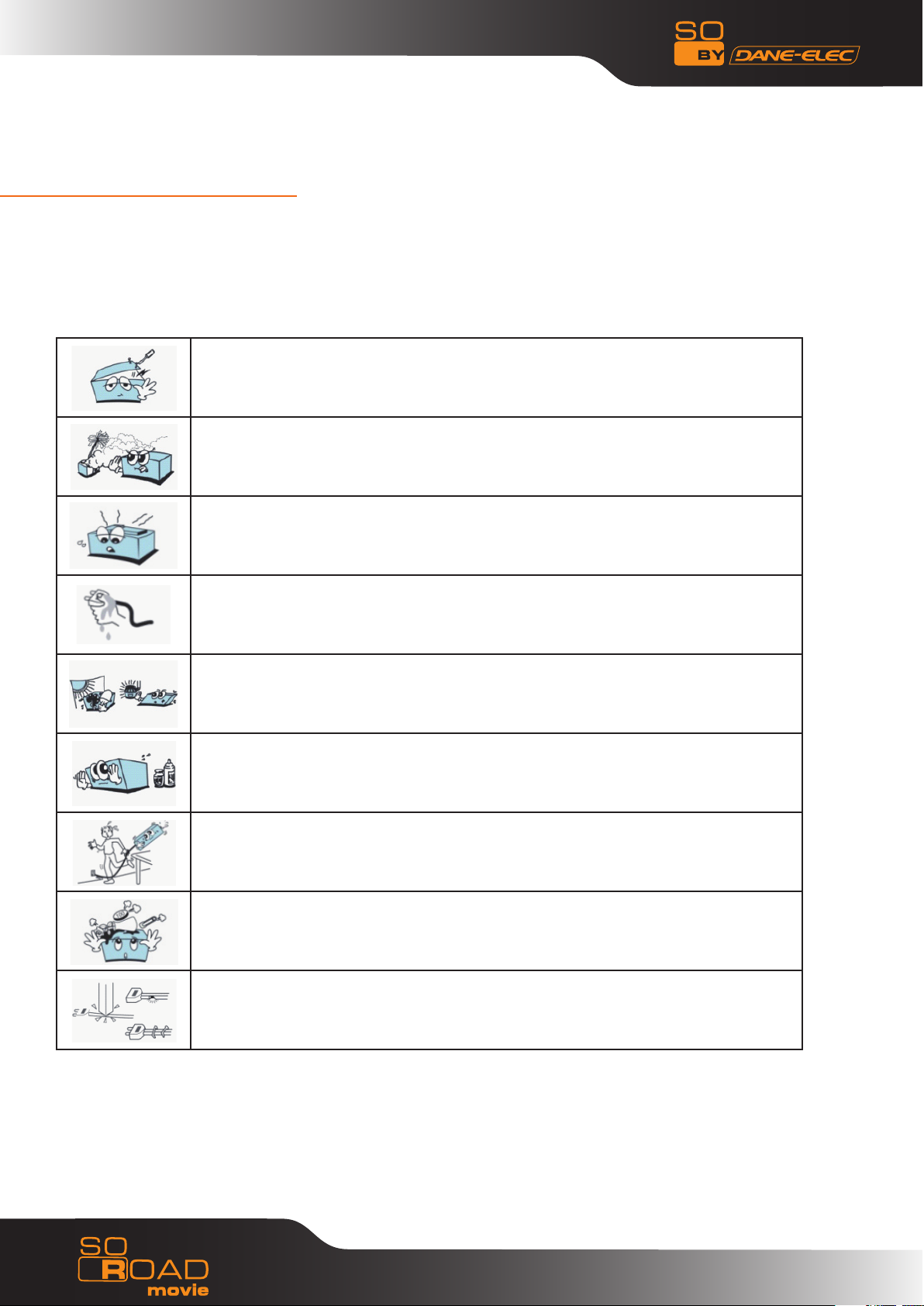
1. Important Information
Congratulations for having bought this product. We are sure that you will be entirely satisfied
with this multi-media player. Please take some time to read thoroughly this manual of Instruction
so that you can use the unit to its best possibilities. Keep carefully this instruction manual and
refer to it any time when you will need it.
In case of a faulty operation, do not attempt to repair the unit yourself. Opening
the unit have you exposed to electrocution hazards. Please refer to a qualified
person.
Do not use this unit near any heating source, especially hot air vents, stove or
any other appliance producing heat. Do not Expose this unit to temperatures
lower than 5°C or higher than 35°C.
Do not use this unit near a humid area as a bath, sink, swimming pool or a
flowerpot.
Do not handle the supply cable if you have wet hands. Do not use a damaged
power cable.
Do not place your unit in front of a light projector or near a heating source.
Do not use any substance containing alcohol, gasoline, detergent or any other
flammable products to clean the surface of the unit.
Do not drop the unit or let it be subjected to impacts that could seriously
damage your unit or the hard drive.
Do not let any liquid or foreign substance be inserted inside the unit that could
result in a short circuit with fire or electrocution hazards.
Do not cut, deteriorate, or place any heavy object on the power cable that
could result in a short circuit with fire or electrocution hazards.
3
www.danedigital.com
Page 4
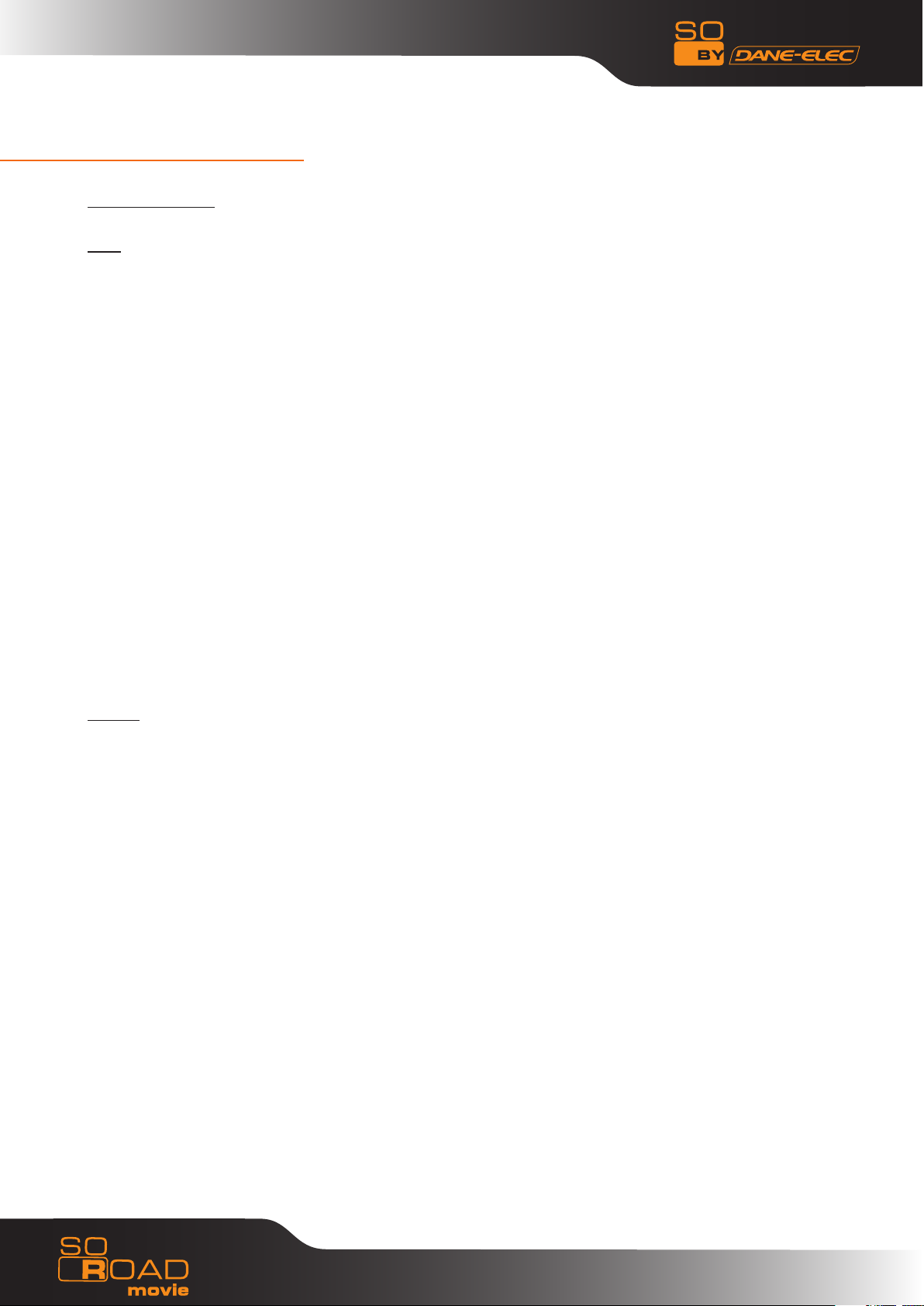
2.Safety & Precautions
Do’s and Don’ts
Do’s
Unplug the player during lightning storms or when unused for long periods of time.
Do not defeat the safety purpose of the polarized or grounding-type plug. A polarized plug has
two blades with one wider than the other. The wide blade is provided for your safety. If the
provided plug does not fit into your outlet, consult an electrician for replacement of the obsolete
outlet.
Protect the power cord from being walked on or pinched, particularly at plugs, or at the point
where they exit from the player.
When connecting or disconnecting AV cables or USB, disconnect the power first.
Do read all safety information and follow all instructions in this user manual.
When cleaning the So Road Movie product, disconnect the power and then wipe the unit with a
soft piece of dry cloth. Do not use any chemicals or sprays for cleaning.
Visit danedigital.com for additional product information & for troubleshooting.
Don’ts
Don’t expose your So Road Movie unit to heat sources or high temperatures.
Don’t expose your So Road Movie unit to water, oil, dust or magnetic materials.
Don’t block the vents. Free airflow should be maintained around the unit.
Don’t attempt disassembling or remodeling the unit.
Don’t drop the So Road Movie unit. This might cause irreversible damage to the unit and the Hard
Drive.
Do not touch the power plug with wet hands or use defective power cables & electric outlets.
Doing so might result in electric shock or fire. Only use attachments accessories specified by the
manufacturer.
Do not mix batteries (old and new or carbon and alkaline, etc.) in the So Road Movie Remote
Control. Remove batteries when the unit is not used for a long time.
4
www.danedigital.com
Page 5
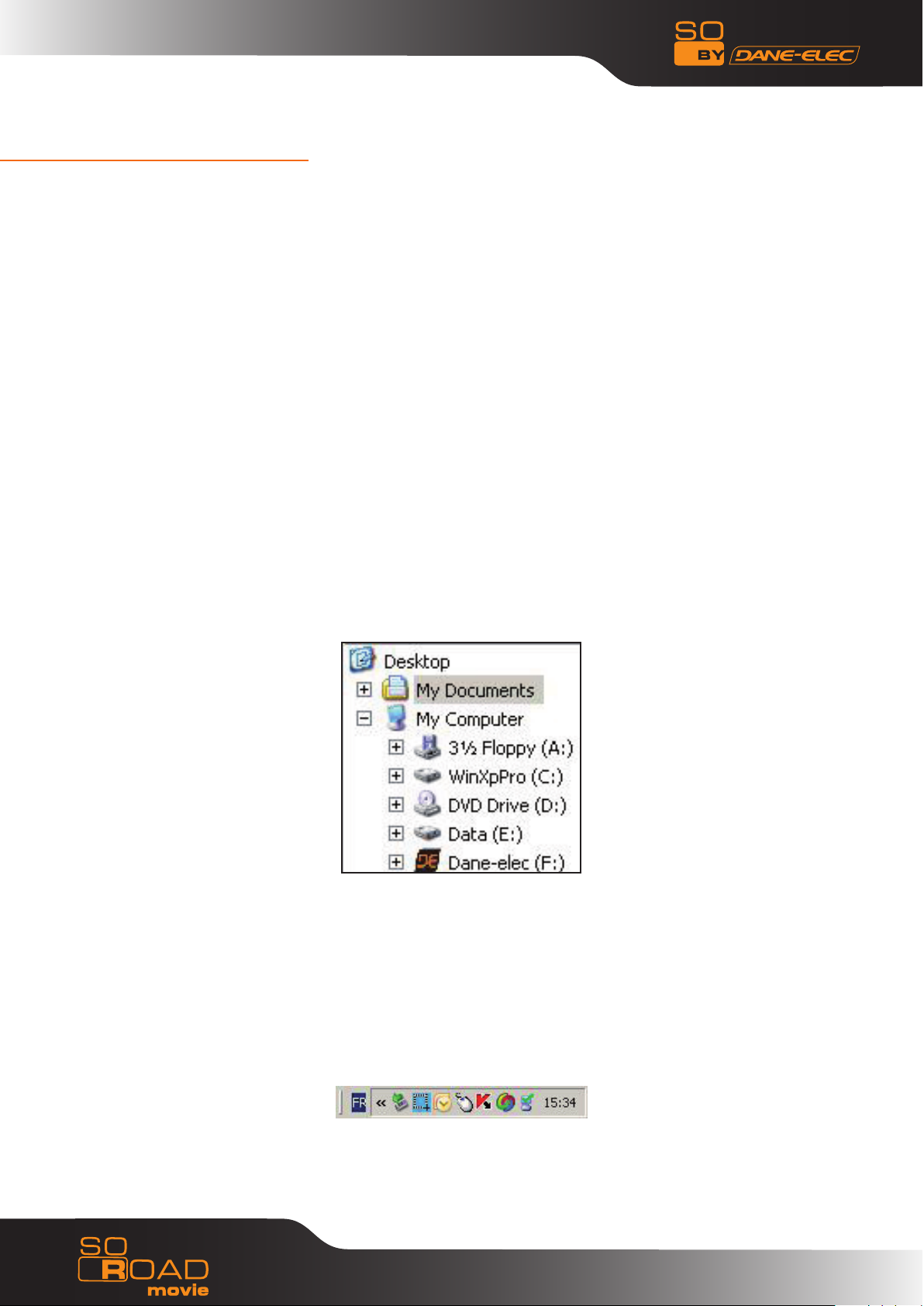
2.Safety & Precautions
Limitations and Usage Precautions
Please read the following Limitations and Usage Precautions before using your So Road
Movie player.
While So Road Movie players support dozens of file formats and codec, they are not intended to
work with every codec-variation. So Road Movie players provide limited support to standardized
versions of codec as stated in the Technical Specifications of this manual.
Turn off your So Road Movie player when connecting or disconnecting USB devices. Failure to do
so may result in malfunction and/or loss of data on your USB device.
Step-by-Step:
- Turn on your computer and launch Windows
- Connect the So Road Movie
- Let Windows search for and automatically install the driver.
- Open “My Computer” to view your external hard drive.
If the system does not recognize the player before the cable has been connected, connect the
device before launching your operating system.
Extraction Procedure :
For the security of your player and to ensure that no data is lost, please always follow the
procedure below to disconnect your device. Otherwise, an error message will appear on the
screen.
- Turn off all applications
- Click on the Task Bar icon for external storage devices
- Select your external hard disk and confirm that you would like it to be stopped
- Disconnect the USB cable that connects the So Road Movie to the computer.
Note: Before disconnecting any cables from your So Road Movie, turn it off.
5
www.danedigital.com
Page 6
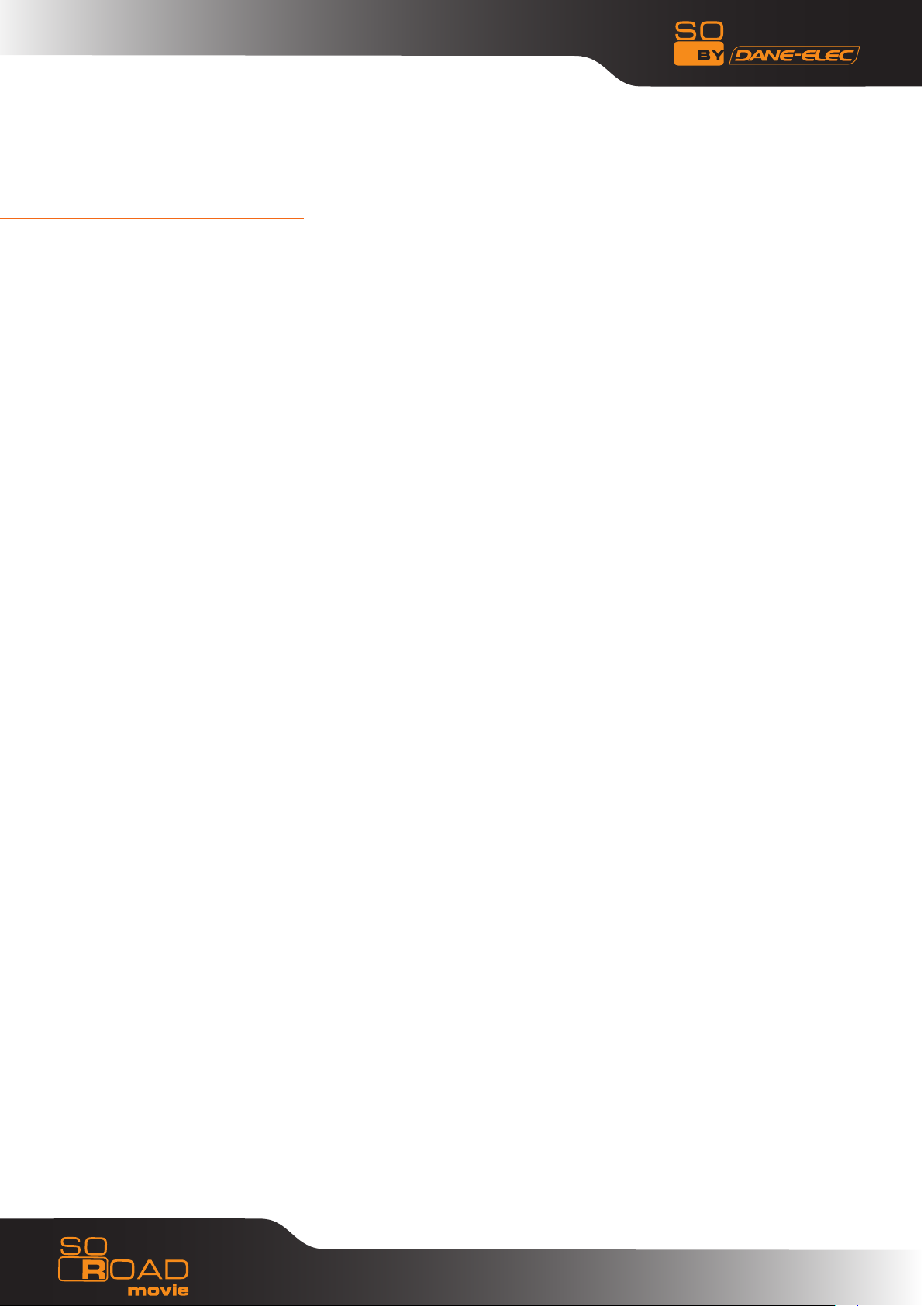
2.Safety & Precautions
We strongly recommend backing-up your data or media files stored on the So Road •
Movie. Power surge, HDD-failure, accidental deletions are common causes of data loss. Place your
So Road Movie player away from magnetic sources.
So Road Movie supports 2.5" Hard Disk Drives only.•
When connected to the computer through the USB cable the So Road Movie player works like an •
external USB storage device (During this operation, there is no video/audio playback).
To resume playback mode, disconnect the USB cable connected to your PC and turn on the So Road •
Movie player.
The supplied cables and accessories are recommended for customized best performance of the •
So Road Movie Media Player. Using any other (after-market) cables or accessories may not provide best
performance
In order to unplug your So Road Movie Media Player, press the STOP button and turning off the •
power before removing cables.
Do NOT open the unit and service or modify the basic assembly. Do NOT modify the firmware of •
the So Road Movie unit. Improper or unauthorized repair will VOID your warranty coverage.
6
www.danedigital.com
Page 7
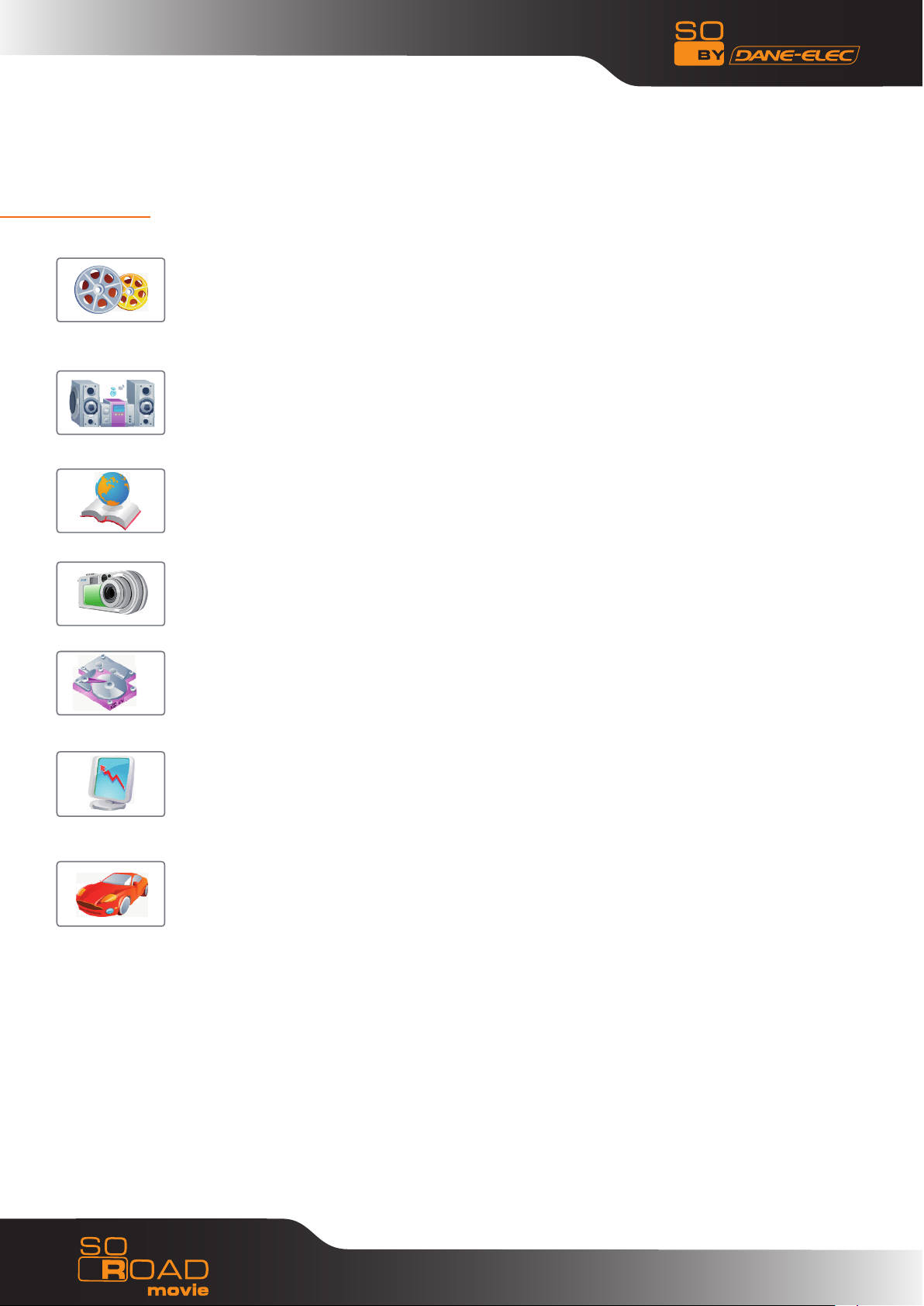
3. Feature
Enjoy your Movie and Video Files on TV !
Supports a variety of digital video files like DivX® 3/4/5, Xvid, MPEG1, MPEG2,
MPEG4, DVD(IFO, VOB), VCD(DAT). Ideally suited for backing up all your DVD
movies on a hard-Disk for easy access.
Digital Music Box
A perfect companion for the music junkies. Play variety of audio files like MP3,
OGG, WMA etc. Advanced in-built Jukebox supports customized playlists and
music shuffle/repeat functions.
Multilanguage Subtitles
Supports multi-language .SMI, .SRT, .SUB subtitle files (for use with DivX®, XviD,
AVI video and movie files)
Digital Photo Album
Now enjoy your vacation photos with the family. Store and Playback all your
digital photos. Enjoy customized Slideshows with background Music.
Portable HDD Storage
Quite simply, an ideal mass-storage device for all your backup and digital storage
needs.
Easy Firmware Upgrading
A Simple and Efficient firmware upgrade process.
(Download: www.danedigital.com).
Firmware Upgrades provide continuous support to new codec and formats.
Car Media Center (Optional)
So Road Movie can also be used in a car with its optional car pack.
The Car Pack bundle contains Car Power Adapter, Ext IR
Extender, Compact Remote Control and Audio Cable
7
www.danedigital.com
Page 8

4. Specifications
Supported File
Formats
Supported
Languages
Input & Output
Video
Audio AC3, MP2, MP3, DTS pass through, Ogg, WMA, MPGA, MPA
Photo JPEG
SMI, SRT, SUB, Multi-Subtitle
USB 2.0
A/V port
HDTV : Component Video
Audio : Coaxial, Optical
IR-Ext
MPEG1/2, Div3.11, Div4.0, Div5.0, Divx, Xvid, DVD(IFO, VOB),
VCD(DAT), M2V, ISO
User Interface
Operating
System
HDD Type 2.5” SATA Hard Disk
Partition Type FAT32, NTFS
Power External 5V/2A DC adapter
Dimensions 78mm(W) X 136mm(H) X 20mm(L)
Retail Kit
Includes
Full Featured IR-Remote control
Button : Power, OK, Stop, Setup, Up/down/left/right Navigation
Windows ME, 2000, XP, Vista or later
So Road Movie Media Player, Remote Control, A/V Cable, Component
Cable, USB Cable (for PC), 5V Adaptor, Manual, Driver CD, Batteries
8
www.danedigital.com
Page 9

5. Front and Rear Panel
Power
Stop
OK
Setup
Navigation
LED (Power/USB/HDD)
Power port
USB port
A/V port
Component port
Optical port
Coaxial port
Remote Sensor
9
www.danedigital.com
Page 10

1.Power
2. Setup
3. Change the TV OUT mode
4. Function Key
5. MEDIA switch from
MIXED→VIDEO → AUDIO → PHOTO → MIXED
6. Pause
7. Stop
8. Enter to confirm the selection
9. Navi gation-Arrow Keys
10. Return to the last folder
11. Play
12. SUB-T select the subtitles
13. Play list
14. Audio select the subtitles
15. A-B setup repeat segment
16. Menu for DVD
17. Repeat
18. Title for DVD
19. Bookmark
20. Show the info for file playing
21. Zoom
22. Goto
23. Pag e up
24. Vol ume up
25. Fast Forward
26. Fast Reverse
27. Pag e down
28. Vol ume down
29. Skip forward
30. Skip backw ard
31. FMTX
32. Mute
33. Random
34. Rotation to rotate the picture
6. Remote Control
10
www.danedigital.com
Page 11

7. Using the device
By default your So Road Movie is set in the English language. To change the language please
follows the instructions below:
- Turn on your So Road Movie
- Select the Setup button on the remote
11
www.danedigital.com
Page 12

7. Using the device
- With the keys “Up, Down, Left, Right” on your remote select “Misc”
- With the keys “Up, Down, Left, Right” on your remote select “language”
12
www.danedigital.com
Page 13

7. Using the device
- To select your language in the list, press key right
- Select the desired language for example : « French » in the list
- Then select “ENTER”
- Press “Set Up” to save the change
13
www.danedigital.com
Page 14

7. Using the device
- The language is amended
14
www.danedigital.com
Page 15

Connection with ordinary (Composite)
TV output
Connection to Component Output
8. Installation and Connection
8. Installation and Connection
Video and Audio Connections
Your So Road Movie multimedia player supports Composite, S-Video or Component connections.
Depending on the capabilities of your TV, you only need to make one video connection from
these options. To hear sound through your TV, use audio connectors (RCA 2-CH) to connect the So
Road Movie multimedia player to the corresponding AUDIO-IN jacks on your TV or Hi-Fi Device.
- Connect So Road Movie and your TV using the
yellow video cable (cable supplied).
- Connect your So Road Movie Multimedia player
and your TV to a power .
- Select appropriate video input mode on your TV
until you get the initial So Road Movie screen.
- Connect left (white), right (red) sound output to
the appropriate terminal of your TV or Hi-Fi Device
using the 2-CH RCA cable (cable supplied).
- Connect the So Road Movie media player to
your TV using a Dual cable as shown in the image
above.
- Turn on the So Road Movie and TV.
- Select appropriate video input mode on your TV
(in this case, Component input mode) (cable not
supplied).
- Press TVOUT button on Remote Control (RC) to
change AV out to Component Out on your So Road
Movie
- Component connection is commonly used on
most HDTV’s, DLP-TVs, Plasma TVs etc.
- When you have a multi channel decoder/amplifier
with coaxial input, you can enjoy 5.1CH high quality
sound through coaxial cable.
The above illustration shows how to connect with
coaxial cable (cable not supplied).
15
www.danedigital.com
Page 16

Connection to Coaxial output
Connection to Optical output
Connection to Computer
8. Installation and Connection
When you have a multi channel decoder/
amplifier with coaxial input, you can enjoy
5.1CH high quality sound through coaxial
cable.
The above illustration shows how to connect
with coaxial cable (cable not supplied).
When you have a multi channel decoder/
amplifier with optical input, you can enjoy
5.1CH high quality sound via optical cable.
The above illustration shows how to connect
with optical cable. (cable not supplied).
To transfer data or files from pc to your So Road
Movie Multimedia Player. Connect So Road
Movie Multimedia Player to your computer using
the Dual USB cable (cable supplied) on the back
side of your PC or on the two USB side of your
notebook. When So Road Movie is connected
to your PC the ON/OFF button power of the So
Road Movie do not function. This button served
only when the So Road Movie is connected to a
TV screen with power supply.
16
Upon connection your PC (Win-ME/2000/XP)
should recognize the new USB connected drive
without installing driver.
www.danedigital.com
Page 17

9. So Road Movie Setup Menu
Audio/Video Setup
1) Video Out :
Supports NTSC/S-Video, YPbPr/480i, YPbPr/480p, YPbPr/720p, YPbPr/1080i, PAL/S-Video,
YPbPr/PAL
2) TV Type :
Supports 4 X 3 Letter Box (Ordinary TV), 16:9 (HDTVs)
3) Audio Out :
Supports Analog, or Digital Audio
4) Volume :
You can control the volume in the range 0~100
5) Volume Bal :
You can control the volume balance in the range 0~100
6) Brightness :
You can control the brightness in the range 0~100
7) Contrast :
You can control the contrast in the range 0~100
8) Saturation :
You can control the saturation in the range 0~100
17
www.danedigital.com
Page 18

Setup/Various
9. So Road Movie Setup Menu
1) Subtitle Size :
You can select the subtitle font size (Normal/Large)
2) Subtitle Color :
You can change the color of the subtitle and its outline (Black/White, Black/Yellow,
White/Yellow)
3) Slide Period :
You can set the slide show time interval (3 ~100sec)
4) Bookmark :
You can turn On/Off bookmark while you playback or load a file
5) Language:
Select the language you prefer to use with your So Road Movie Multimedia player.
Currently it supports English, French, Spanish, Danish, Italian, Dutch, Portuguese,
German
6) Sys Default :
You can change the setting of the system default
18
www.danedigital.com
Page 19

Firmware Setup
9. So Road Movie Setup Menu
1) Connect your So Road Movie to your PC with the USB cable and turn it on.
2) Your PC recognizes your So Road Movie as an external hard disk.
3) Create a folder ‘UPGRAD’ at the root of the hard disk.
4) Download the new firmware (on www.danedigital.com)
5) Copy the new firmware that you just have downloaded in the ‘UPGRAD’ folder.
6) Turn off your So Road Movie and plug it on your TV.
7) Browse in the SETUP Menu firmware.
8) Press and hold ENTER button for more than 3 seconds.
19
www.danedigital.com
Page 20

Driver installation for Windows ME/XP/2000
9. So Road Movie Setup Menu
1) Windows ME/XP/2000 already have a preinstalled version of the USB driver.
2) Your PC will automatically recognise your So Road Movie as soon as you have plugged in the
USB cable (check if your So Road Movie is on during its plug in).
3) You should have the new hard disk in Windows explorer.
20
www.danedigital.com
Page 21

Video Files Playback
9. So Road Movie Setup Menu
Press several times on “Media” key on the remote control to choose multimedia files According
to the type of media (Video, Audio, Picture, Mix).
On Video mode, only Video Files will be visible in the current directory.
1) Select “ Video” with “MEDIA” key on your remote control. You will see the list of your Video
files displayed.
2) Select the Video file you want to read with or keys on the remote control, then click
“ENTER”.
To position yourself on the left menu, press browser key on the remote control. With or
keys you can select : Media, Auto Playback, Playlist.
Media : This function enables you to launch the complete playback of the current
directory, on the media selected (see on the figure below, the video files).
Playlist : (see playlist function).
21
www.danedigital.com
Page 22

Audio Files Playback
9. So Road Movie Setup Menu
Press several times on “Media” key on the remote control to choose multimedia files
According to the type of media (Video, Audio, Picture, Mix).
On Audio mode, only Audio Files will be visible in the current directory.
1) Select “ Audio” with “MEDIA” key on your remote control. You will see the list of your Audio
files displayed.
2) Select the Audio file you want to read with or keys on the remote control, then click
“ENTER”.
To position yourself on the left menu, press browser key on the remote control. With or
keys you can select : Media, Auto Playback, Playlist.
Media : This function enables you to launch the complete playback of the current directory, on
the media selected (see on the figure below, the audio files).
Playlist : (see playlist function).
22
www.danedigital.com
Page 23

Photo Files Playback
9. So Road Movie Setup Menu
Press several times on “Media” key on the remote control to choose multimedia files
According to the type of media (Video, Audio, Picture, Mix).
On Photo mode, only Photo Files will be visible in the current directory.
1) Select “ Photo” with “MEDIA” key on your remote control. You will see the list of your Photo
files displayed.
2) Select the Photo file you want to read with or keys on the remote control, then click
“ENTER”.
To position yourself on the left menu, press browser key on the remote control. With or
keys you can select : Media, Auto Playback, Playlist.
Media : This function enables you to launch the complete playback of the current directory, on
the media selected (see on the figure below, the photo files).
Playlist : (see playlist function).
23
www.danedigital.com
Page 24

All Files Playback
9. So Road Movie Setup Menu
Press several times on “Media” key on the remote control to choose multimedia files
According to the type of media (Video, Audio, Picture, Mix).
On Mix mode, only Audio Files will be visible in the current directory.
1) Select “ Mix” with “MEDIA” key on your remote control. You will see the list of your all your
files displayed.
2) Select the media you want to read with or keys on the remote control, then click
“ENTER”.
To position yourself on the left menu, press browser key on the remote control. With or
keys you can select : Media, Auto Playback, Playlist.
Media : This function enables you to launch the complete playback of the current directory, on the
media selected (see on the figure below, the all files).
Playlist : (see playlist function).
24
www.danedigital.com
Page 25

Playlist
9. So Road Movie Setup Menu
With your So Road Movie, it is possible to create a playlist. Creation of your playlist
1) Press browser key on the remote control, so
that you position yourself on the left menu.
2) Press twice on key on the remote control to
select “ Playlist” then “ENTER”.
3) The screen displays “MIX”. All the media files in the
current directory appear. *With browser keys or
on the remote control, choose the media to
include in your playlist, then click “ENTER”. Repeat
from the star step(*) until you come to the end
of your choice. At this time, with this key on the
remote control, you can return to the left menu and
with key, choose “Close”
The list of all selected files appear in the left window.
Auto Playback : launches the playback of your
Playlist.
Edit : make you return to the previous menu so that
you can add or delete files from your Playlist.
25
Delete All : delete your playlist
Close : closes your playlist
www.danedigital.com
Page 26

10. Troubleshooting
Under no circumstances should you try to repair the system yourself, as this will
invalidate the warranty. Do not open the system as there is a risk of electric shock.
If a fault occurs, first check the points listed below before taking the system for
repair.
1. Press the TVOUT button on So Road Movie remote to toggle
between TVOUT settings.
No Screen Display.
Video Output not
working.
The Player does not
respond to the
Remote Control.
Menu Items cannot
be selected.
2. Check the TV-OUT settings and cable-type on the So Road Movie
player and ensure that it is consistent with the VIDEO-IN settings of
the TV.
3. Ensure that the Video Cable is securely connected to the So Road
Movie player and to the TV.
1. Reduce the distance between the Remote and the So Road Movie
Player and try again.
2. Replace remote batteries
3. Perform a Hardware Reset Procedure
So Road Movie
player does not
recognize the HDD.
Unable to Play DivX®,
or Xvid, or MPEG, or
AVI video files etc.
(or Black Screen
problem)
WARNING: To reduce the risk of fire or electric shock, do not expose your So Road Movie
Media player to rain or moisture.
For any further assistance please visit our support site at www.danedigital.com
1. Connect your So Road Movie to your PC (USB)
2. Check if your data are present on your SO Road Movie hard drive.
3. If our data have diseappeared, contact the After Sales Service
1. Ensure that the selected video file contains supported video codec.
2. Defragmenter the So Road Movie-HDD.
3. If playing a file from a Network-shared PC, there may be too much
traffic on the network (check for virus). Try to reboot your PC and
establish connection again.
26
www.danedigital.com
