Page 1

Portable Media Player
Portable Media Player
User's Manual
Page 2

Welcome to
User’s manual
Welcome
Thank you forpurchasing the product.
Please read themanual carefully beforeuse.
We recommend youto keep itfor future reference.
Get
tin
gS
t
art
e
d
1
3
Page 3
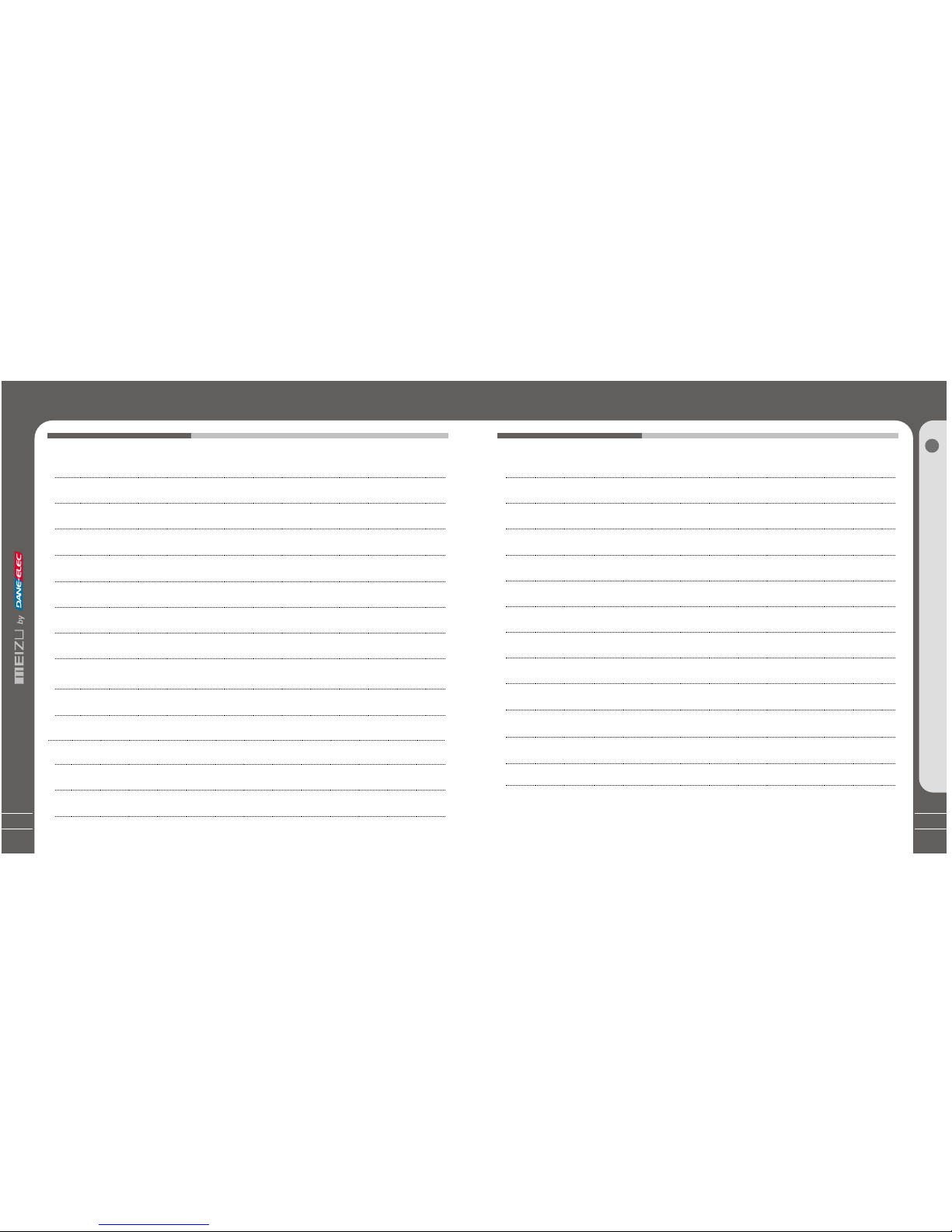
5
TableofContentsTableofContents
7
8
9
10-11
12
13
14-15
16-19
20
21
22-23
24
Important Cautions
Copyright Notice
Product Features
Package Contents / Parts and Names
Protection Film on the Player
TouchKeypad
LCD Display
1. Getting Started
2. Basic Operation
Connecting Mini Player
Using for the First Time
Installation CD
Downloading from the PC
Saving Files & Disconnecting to Your PC
25-27
28-29
30-31
32-33
34-35
36-37
38-39
40-45
46-47
48
50
-51
Using Buttons / Menu Controls
Using Browser / Listening to Music
Update the Music Library /Assorting the MusicLibrary
Playback Mode / Sound Effect
DisplayingLyric
Spatializer + Equalizer
Photo Library / Slideshow Settings
Converting Video Files
Play Video /Video Settings
3. Quick Start
G
e
tti
n
gS
tar te d
1
4
-49
Voice Recorder
Play Recording Files
/Text View
Games & Tools
52-53
Page 4
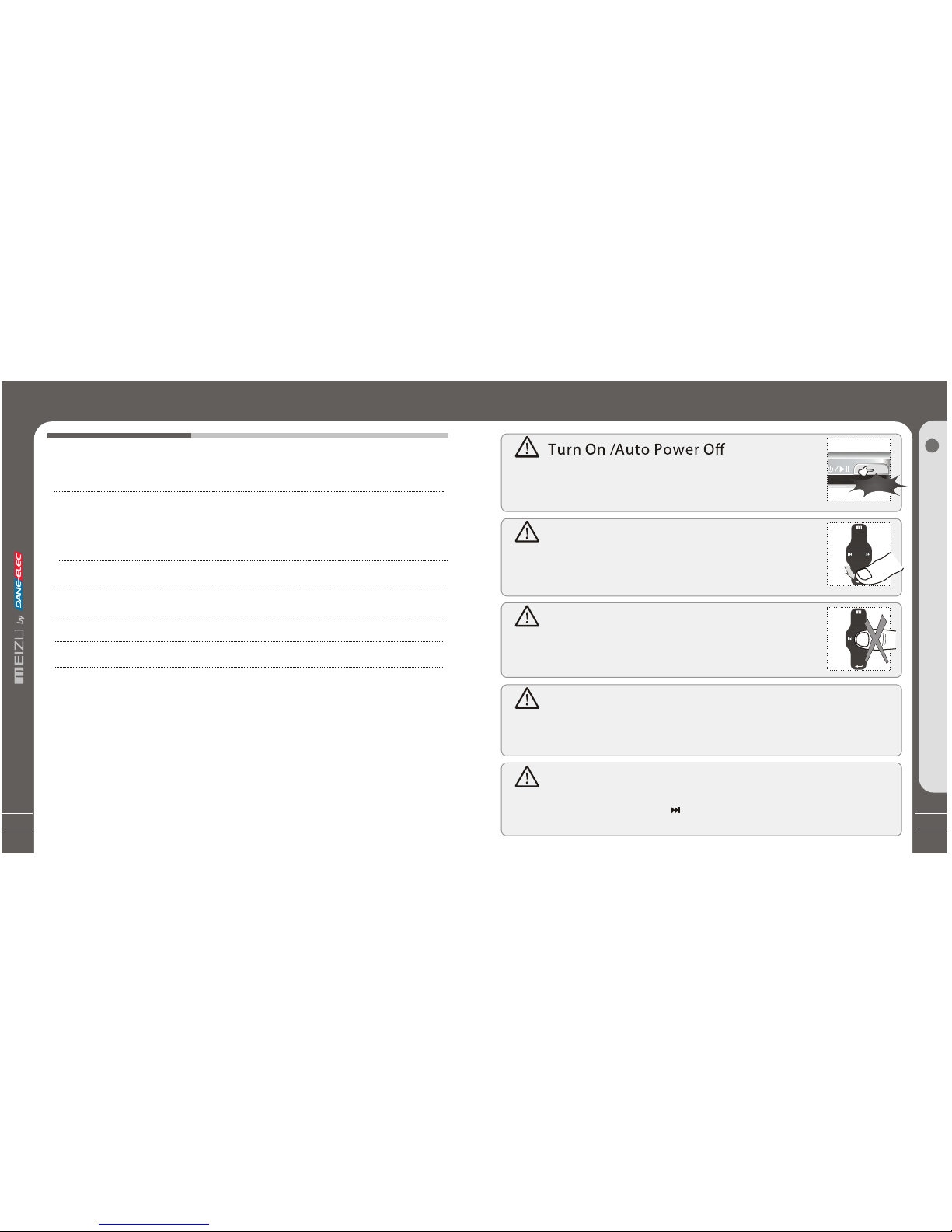
7
6
ImportantCautions
Table of Contents
54-61
62-64
65
66-67
68
69-72
4. Menu
5. Additional Information
Detailed Featuresby Menu
Format
Handling Instructions
Precautions for Using the Product/Trouble Shooting
Product Specifications
Memo
G
e
tti
n
gS
tar te d
1
Initialize OS to the Original FactorySettings
When it is notable to turn onand disable connecting theplayer to your PCafter resets,
please click and holdthe Next key ( ) for about 8seconds to initialize theOS to the
original factory settings.All data will bedeleted in the player.
To preventunwanted power on causedby accidental pressing, youneed
to long click thePower On/Off buttonto start the player. Click it again,
start to play. When there isno button operation forabout 3 minutes while
the player is stopped,it is automatically turnedoff.
Reset Mini Player
When it is deadcaused by improper operation,you have to resetyour
mini player. Disconnectit to a USBcable or ACAdapter, pressand hold
on the Enter keyfor over 10sec untilit flashes on thescreen, it resets
and shuts down automatically. Then youcan restart it forproper function.
Sliding Touch Operation Errors
When the player isstarted up, system willcheck power level oftouch
keypad first. Do notput your fingers ontouch keypad during thesystem
checking, otherwise it willpossibly cause checking errorand losing
control. Please restart itfor proper function.
Update Music Library
After finish copying themusic, using Main Menu-Music-UpdateMusic Library on theplayer
before your listening musicso that you canorganize and assort themby artist, album or
genre. Otherwise, you canonly browse the newcopied songs fromAll Songs on theplayer.
Long Click
Page 5
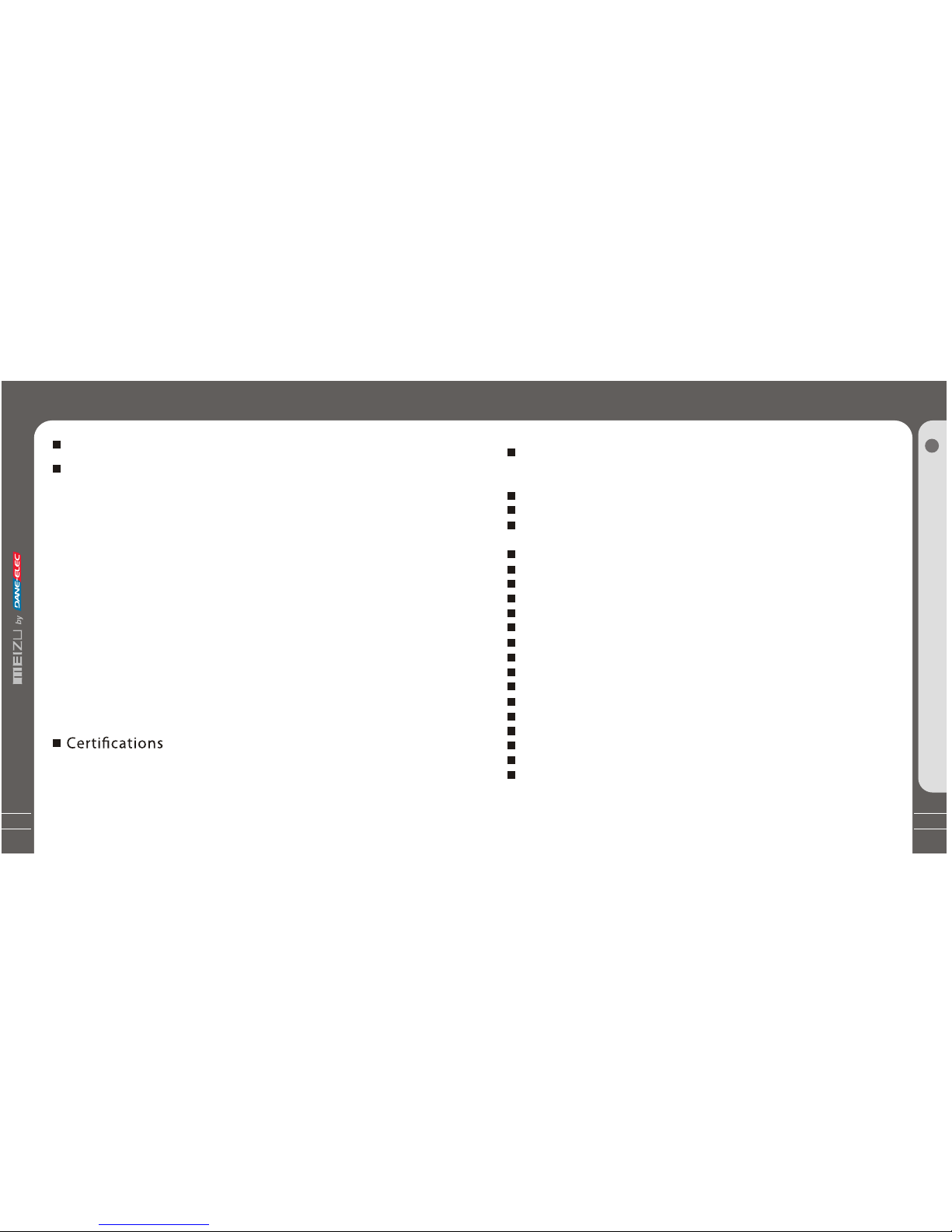
9
8
ProductFeatures
CopyrightNotice
This product is theregistered trademark of MeizuLimited.
Meizu Limited, Has theexclusive copyright for thisUser Manual. It isprohibited
to distribute this UserManual in part orin whole without permission.
Meizu Limited, Has thecopyright for the productsoftware.
It is prohibited todistribute or commercially usethem without written
permission from Meizu Limited.
The various examples, drawingsand pictures and includedin this User Manual
are subject to changewithout prior notice whennew product enhancements
become available.
Do not change ormodify the product withoutpermission or authority ofmanufacturer.
It may cause undesirableoperations, permanent damages or
harmful interferences.
Windows 2000, Windows XPand Windows Media Playerare the registered
trademarks of Microsoft Corp.
SRS WOW is theregistered trademark of SRSLabs, Inc.
CE,FCC,CCC
Stylish and Luxurious Designwith High Portability
Mini Player has asuper mini size withhigh portability,and boasts a stylishand luxurious
design with aluminum surface.
Large & VibrantLCD with Dynamic GUI;Human User Sliding-touch Keypads
2.4 Inch 260,000 ColorQVGA 320*240TFT-LCD
Including: User adjustable POP, Classical, Rock, Jazz,Live, Bass Booster,User.
Supports WMA, 355K bps WMAVBR, OGG,FLAC, WAV, MP3 Playback
Movie Player(AVIvideo files), Game, Calculator, Calendar and Stopwatch
Alarm with Real-time ClockSetting
Photo Album +Slide Show: JPG, BMP, GIF Formats
Supports Microsoft MTP
Supports Key Song
Music Sortation, Class Setting,Easier and Faster toSearch Music
Plays Up to 20Hours (Based on ourcompany's test)
High Speed USB2.0 UltraFast Data Transfer
High Capacity USB FlashStorage for Mobile Disk
Built-in Microphone Supports HighQuality Recording
Synchronized Song Lyricshow
TEXT View
Multiple Language Supported
ID3 Supported
Resume Function, AutoPower OFF,Hold Function
Ge
t
t
ing
Sta
rt
ed
1
General
Copyrights/Trademarks
Professional Spatializer Sound Effects, Variousand Adjustable EQ modes
Page 6

11
PackageContents
Earphones
Mini Player Main Body
User's Manual
USBCable
Installation CD
Strap
PartsandNames
2. Front Side
LCD Window
Earphone
NEXT
PREVIOUS
POWER/PLAY/STOP
USB Port
HOLD
3. Right Side
1. Top
4. Bottom Side
MENU
Strap
Note: Design and specificationsare subject to changewithout notice.
User's Manual
Carrying Pouch
Sliding-touch
Keypad
ENTER
MIC
G
e
tti
n
gS
tar te d
1
10
Clearing Cloth
Page 7

13
1. While HOLD islocked, any operation willbe invalid.
2. Toofast operation will beeasy to cause error.
3. When click keys,click the right positionsto apply.
4. Clicking on Enterkey can also beaccomplished by clicking thecenter of keypad.
5. Clicking the topand bottom of keypadcan accomplish the previousand next operation menuor lists.
TouchKeypad
Touch keypadis an important partof the player,including sliding touch controland key
operations, which used forcontrolling operations of allkinds of functions ofthe player.
Protection Film on the Front Panel
ProtectionFilmonthe Player
Touch Keypad
G e tti
n
gSta
rt
ed
1
Sliding touch keypad:
Touch keypad Lay your finger onone Sliding lightly onkeypad
end of keypad
Clicking Key:
Key positions Lay yourfinger on key Presslightly
positions of keypad
12
MN
V1
The surfaceof player iseasy to becontacted with other objectsduring use. Toprotect
the player from scratches,the front andrear plate surfaces of theplayer are attached
the transparentprotection films. The filmsare featuring high light transmittance, antireflection and abrasion-resistance. Please keep the films on theplayer, do not remove it.
Do not remove the protection lm!
The surfaces of theplayer are
attached with the protectionfilms
before leaving factory.
There is another layerof film covering the
protection film on theback of player.
Please tear it outbefore use.
Please peel othe label pasterwith the Mask
The front and rear surfacesof theplayer have
been attached high-performance transparent
protection films. Do not peelthem off!
P
leas
e
peel o
th
e
la
be
l p
aster
w
ithth
e
M
ask
The
fr
ont a
ndrear
s
ur
fa
ces
ofthepl
ay
er
hav
e
been a
tta
ch
ed
tr
an
spar
en
t p
rote
ct
io
n
film
s.
D
o
no
t p
eel t
he
m
o
ff!
Page 8
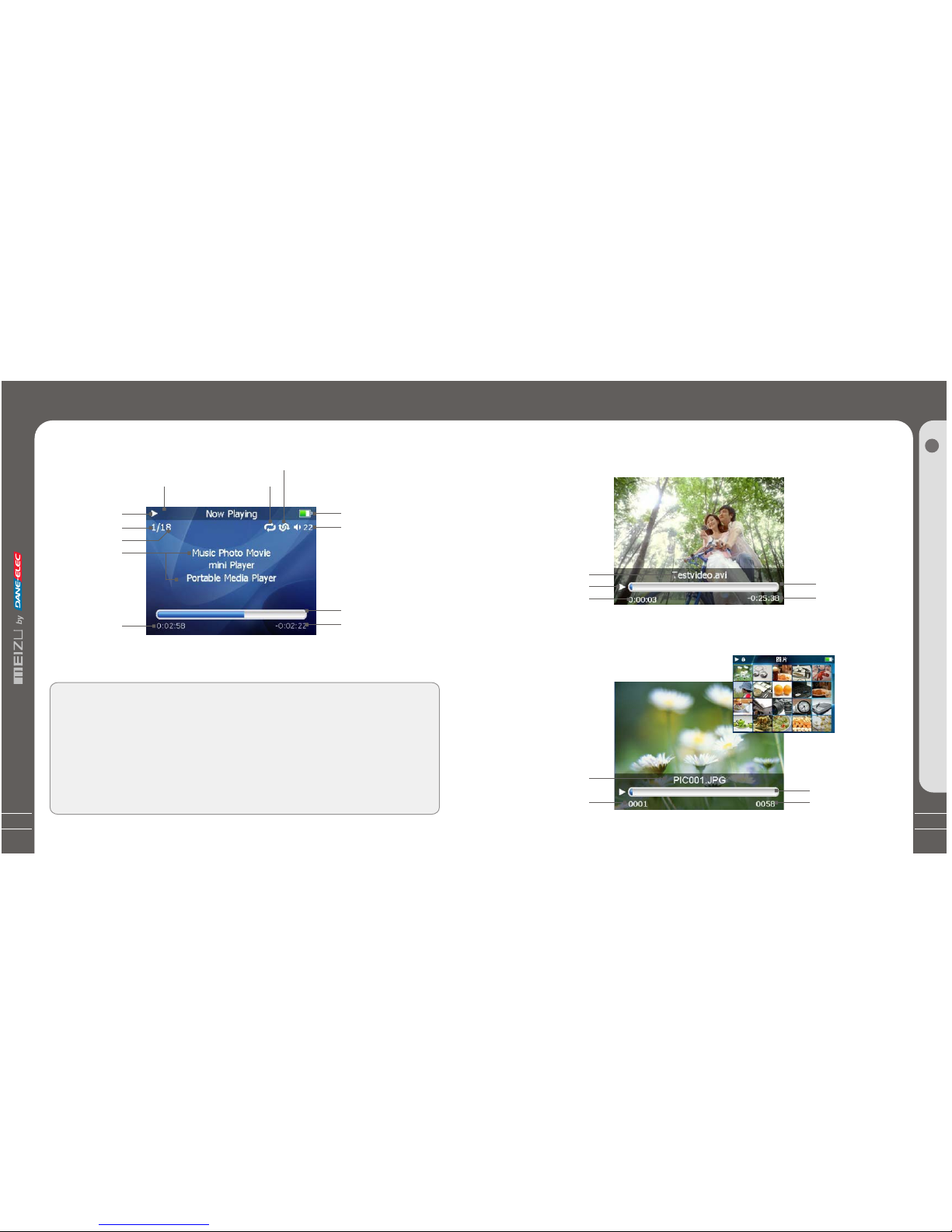
15
LCDDisplay
1. Play Music
Video Name
Play Status
Elapsed Time
2. Video Playback
5 6
4
5
LCD Display
Play Status
Track Number
Song Total
Song Info
Elapsed Time
Remaining Battery
Charge
Volume
Playback Progress
/Status Bar
Remaining Playing
Time
HOLD
Repeat Playback
Radom Playback
Playback Progress
/Status Bar
Remaining
Playing Time
3. Photo View
Photo File Info
Current Number
Browsing Progress/
Status Bar
TotalNumbers
LCD Display
G e tti n g
Started
1
The playback progress bar shows the elapsed and remainingtime of current
song. Click Enter key on keypadto display thesliding bar, then a diamond
slider appears and shows the currentplayback position. Slideyour finger on
touch keypad up and down tomove playback positionforward or backward.
Click Enter key again, it showsthe song's detailedinformation.
Click the key once again andreturn to playbackmode.
14
Page 9
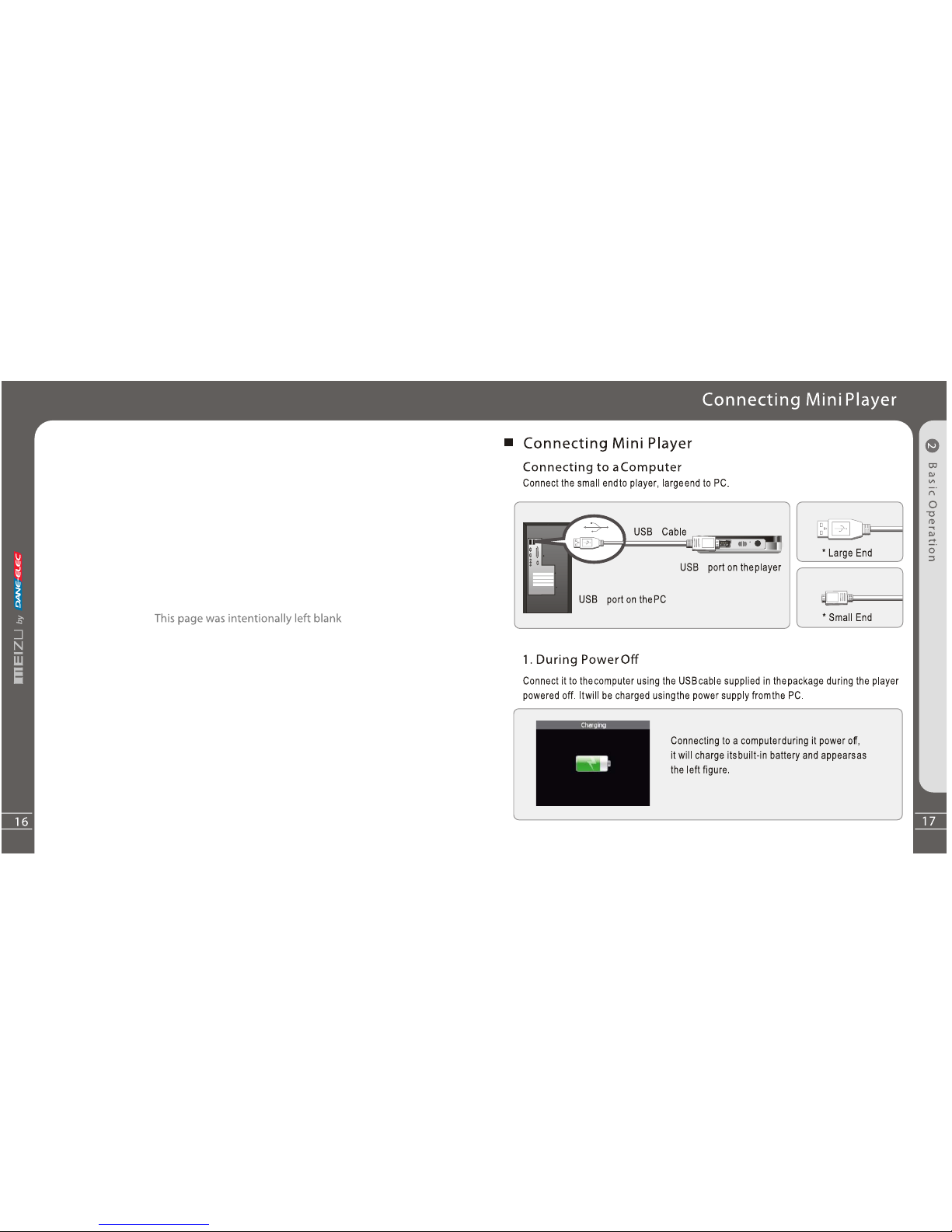
Page 10
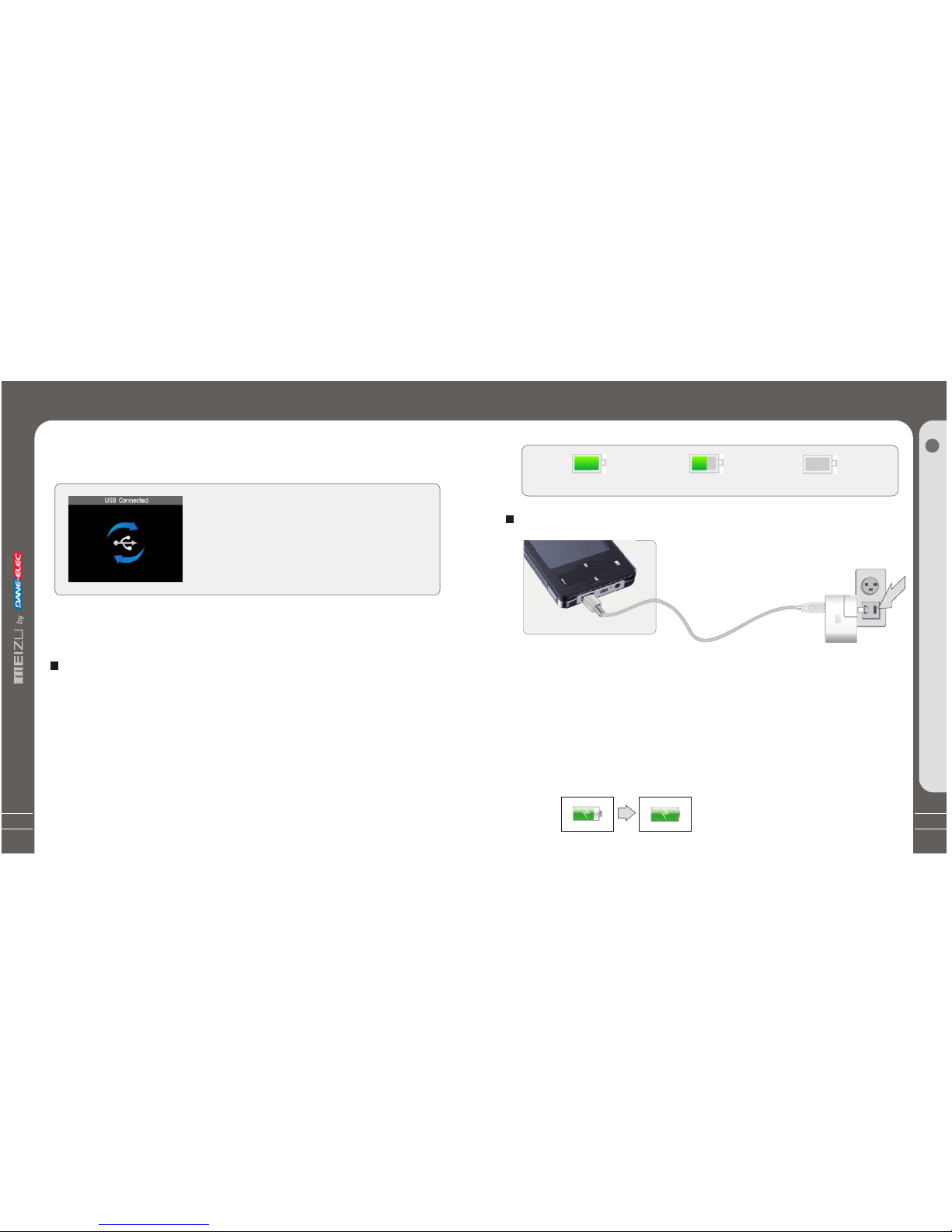
19
Using for theFirst Time
ChargingtheBattery
* Charging the Batterybefore using your player.
* While the playeris connected to thecomputer via USB cable,it will charge itsbuilt-in
battery. Thebattery is fully chargedin about 3 hours.
* Check if theplayer is connected toa high-power USB2.0 port.Some low-power USB
ports available in keyboardsand other USB hubsmay not provide enoughpower to
charge or sync theplayer.
* If the computeris in sleep mode,the player may notbe charged.
The Remaining Battery Chargeicon indicates the remainingtime the battery canbe
used. The morethe battery is used,the fewer the numberof segments in theicon.
Full Charged
Partially Discharged
Fully Discharged
To
ChargethePlayer withAC Adapter
USB port on theplayer
USB Chargeable Cable
Power Supply Jack
1. Connect the AC adapter (not provided) and the player.
2. During Power On
To charge the playerwith ACadapter, USB-DCadapter is required.
Connect the USBend to theplayer and anotherend to thepower supply jack.
The ACadapter for theplayer uses inputvoltage of 100~240Vand 50/60 Hz.
Connect it to thecomputer using the USBcable supplied in thepackage during
the player powered on.It will charge itsbuilt-in battery and appearsas the figure.
In the normal Windowsenvironment, as soon asthe
cable or simple USBjack is connected, themessage
"Searching for new device"appears and USB driveris
installed automatically.For Windows 98SE, putthe
included CD-ROM in yourdisk drive, then followthe
instructions on your PCscreen to install theUSB drive.
ConnectingMiniPlayer
Connecting MiniPlayer
Note: While connecting toPC, tracks and operationscannot be applied. Pullingout the
PC connection cable fromthe player before yourlistening to music /viewing a picture
and so on.
2. While connecting the player and power
supply, it will power on automatically.
The battery isfully charged inabout 2.5 hours.
18
B
as
ic Operati
on
2
Page 11

21
Using for theFirst Time
Long Click
3S
+
LoadingtheBattery
UsingfortheFirstTime
1. Insert the installation CD inyour computer andinstall the managersoftware.
2. Install USB driver program (Only for Windows98 systemor lower).
3. Connect theplayer to thecomputer using the USB cable suppliedin th e
package. It will charges its built-in battery in themeantime.
4. Operate and manage [Removable Disk] on My Computer.
5. Disconnect the USB cable tothe player.
(All keys of the player cannot be operatedduring connecting toPC.)
6. Connect the earphone to theplayer.
7. Long press the power ONkey to startthe player.
8. You can use the player toplay music, video, view your favoritephotographs,
and a lot of other features.
The procedures ofusing for therst time
Handling
If you grab the player aspicture, it is
easier to handle them.
System Requirement
Pentium 133MHz or Higher
32MB Main Memory or Higher
40MB Hard Disk Space or More
CD-ROM Drive
USB Port (2.0)
Windows 98SE/ ME/ 2000 /XP
Insert the installation CD into theCD-ROM drive. Thefollowing screen appears
after inserting the CD.
When installation is automatically not started, execute the setup.exein the
installation CD, and then the Manager program is automaticallysetup.
The installation CD contains the
following contents:
- Device Driver for Windows98
- VirtualDub for MEIZU Mini Player
Video Converting Tools
Install Software
UsingfortheFirstTime
Installation CD
20
B
as
ic Operati
on
2
Page 12
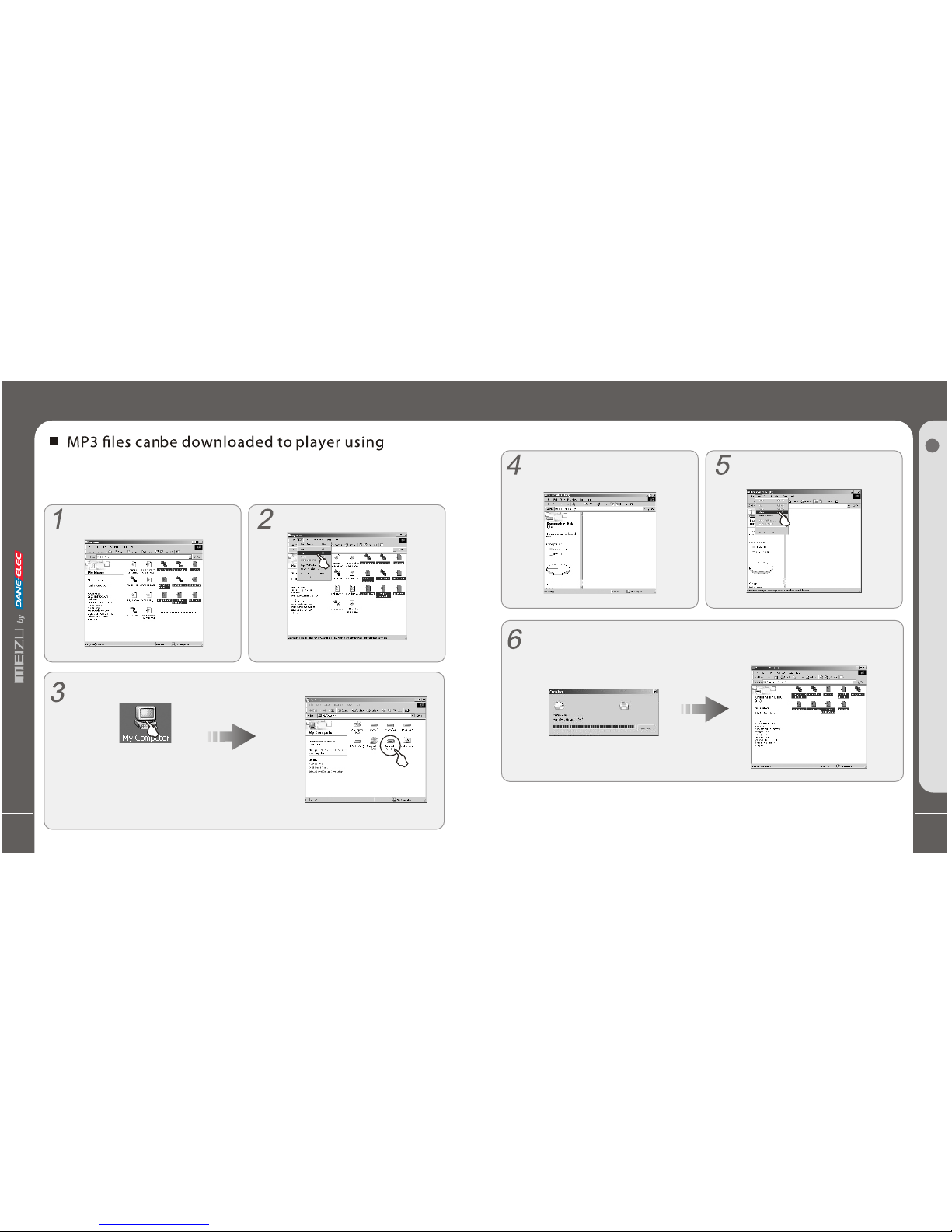
23
It appears on your PC as shown inthe
figure as follows(while finishformatting).
S e l e c t [ E d i t ] - [ P a s t e ] .
After finishing copying, it appears the music files on the Removable Disk . Disconnec
the player to yourPC, then you can start listening to themusic.
Downloading fromthe PC
B
as
ic O pe
rat
i
on
2
When copy files, youshould save the videoand photo files tospecified directories of
the player, videofiles into Movie directory, photo files intoPicture directory.Otherwise,
they won't be identifiedby Mini Player.
22
Downloading from thePC
the following steps.
Select the desired music to download
to the player fromthe computer.
Click the [ Edit] -[Copy] Menu.
Double click [ My Computer],then [ Removable Disk] again.
Theplayerisshownasthe
Removable Disk on yourPC.
Downloading fromthe PC
Note: you can also drag and drop theselected files
from your PC into the [ Removable Disk] window.
Download music, video orpicture files from internetor access them froma CD,then copy
them to Removable Disk .Take example for copying songsas below,
t
Page 13

25
1. Power On
Long press the PowerON/OFF
button, the power comeson and
Meizu logo appears.
Using Buttons
Long Click
Long Click
Click
Press the Power ON/OFFbutton again,
start to play. When there isno button
operation for about 3minutes while the player
is stopped, it isautomatically turned off.
2. Power O
When youpress and hold the power
ON/OFF button forabout 3seconds,
the powerturns off. If thePC and the
player are connectedvia a USB cable,
you cannotturn the power off.
3. Play back &Stop
Press ON/OFF briefly, start to play.
Press itagain while in Play status,
the playstops.
Quick
S
t
art
3
24
Saving Files andDisconnecting to your PC
Copy the Filesin the Player into your PC
1. With the USBcable, connect the USBports of the playerand your PC.
(It should not usea USB hub. Itis assumed that youconnect to the USBport on
the main board.)
2. Save the musicfiles under the harddisk on your PC.
3. After savedthe files, click theicon on the screenof your PC.
4. It pops themessage as above, thenclick it.
5. It runs 'SafelyRemove Hardware'.
6. Then drawout and disconnect theUSB cable.
To makesure to save thedata on your playersafely and fully, please follow
the above steps accordinglywhen you disconnect theplayer to the PC.
While disconnecting,,it appears thewarning, click OK andfinish it.
Saving Files & Disconnectingto Your PC
Page 14

27
Select the Menu Options
Click the Menu key, sliding the keypadup and down toselect the menu options.
Click the Enter keyor Next key, then enter thesubmenu (submenu is availablewhen
there is ">" symbolon the right ofmenu item). Click theMenu key to theupper menu
(it will return tocurrent playback interface, whenyou operate on topmenu).
Adjust the Values
During bottom menu item,it will enter thesettings. Sliding on thekeypad up and down
to adjust the values.Press the Enter keyand the options applied.During the selection,
click the Menu keyand exit.
Menu Controls
Menu Controls
Click
Click
Click
Q
u
i
c
kS
ta
rt
3
Click the Menu key briefly
Click the Enter key briefly
Sliding up and down on
the touch keypad
Click the Menu key toexit
26
9. Toselect music
Toselect previous music To select next music
10. Initializing the operating system inthe player
A. Click and holdthe Next key andthen hold the powerON/OFF button, do
not remove your fingeruntil it appears thegreen screen. Thenit initializes
the OS to theoriginal factory settings.All data will bedeleted.
5. To adjustthe
volume
To increase volume
To decrease volume
By turning Hold ON, allthe keyson the playerwill not function.
It is irrelevant while listeningto music.
Using Buttons
Unlock
Locked
Long Click
Click
Click
7. Menu
Press theMenu briefly
to MainMenu or move
to the upperfolder
8. Close LCD
Long clickMenu key
to closethe LCD display
6. Reset
If theplayer stops responding,
please rebootit: Long click
the Enter keyfor over 10-sec
to force shutdown,then press
ON/OFF to turnon the player.
4. Hold
B. Click and holdthe Previous key andthen hold the powerON/OFF button, do notremove
your finger until itappears the green screen.Then it initializesthe OS to theoriginal factory
settings. All datawill be deleted.
Page 15

29
Listening to Music
Youcan convenientlynavigate through your music files and listen to them. Select Music
in the mainmenu. Slideup/down to browse fora song byArtist, Album, Genre,Rate and
Playlist. Select the desiredsong/playlist and click the Enter key to play. Click the
Previous/Next keyto previous/next music, slideup and down on thekeypad to adjust
the volume.Youcan conveniently transfer yourfavorite music to the player. Itsupports
following audioformat: MP3 (VBR): 8Kbps~ 320Kbps WMA (VBR): 8 Kbps ~ 355Kbps
WAV:PCM, MS-ADPCM, IMA-ADPCM OGG: Q1 ~Q10
Note: 1. Ifthe keys cannot function,please check if the HOLD is turningon.
2. Continuous playback time:About 20hrs (MP3/128kbps/volume 20/EQ normal/LCD off)
Long Click
Sliding
Click
Click
ListeningtoMusic
Q
u
i
c
kSta
rt
3
28
Open Browser
Click the Menu key, sliding the keypadup and down toselect Browser option.
Click the Enter keyto apply it.
Sliding on the keypadup and down toselect the submenu options.
Click the Menu keyand return to theupper menu or playbackmode.
Play Music
There pops up thefollowing functions after youselect Music folder ora song,
1. Play 2.Add to Current Playlist3. Add toMy Playlist.
Using Browser
Click
Click
Click
Using Browser
Click the Menu key briefly
Sliding up and down on
the touch keypad
Click the Enter key briefly
Click the Menu key briefly
Page 16

31
Assorting the Music Library
Assorting the Music Library
All Songs To listall the songs onthe player.
Playlist
a. Add toMy Playlist. You can add thesongs, Artists,Albums. When a songis selected,
press and hold theEnter key until thehighlight bar starts flicker, the song isadded to My
Playlist. Select a artistor a album, pressand hold the Enterkey until the highlightbar
starts flicker, therelated songs are addedto My Playlist. Whenthe highlight bar stops
flicker, the selectedsong is added.
b. Save Playlist.After finishing adding thesongs, select My Playlist- Save Playlist and
click the Enter keyto apply it. Foldernames are created automaticallyas PLAYLIST1,
PLAYLIST2...
c. Clear ( Delete) Playlist. Select thememoried playlists (for example,PLAYLIST1), then
select Delete Playlist, clickthe Enter key anddelete it.
Artists Assorting by all artistsand unknown artists.
Albums Assorting by all albumsand unknown albums.
Song Order( assort AllSongs only). You can assort the songs by Title,File name, Artist
and Album.
During Main Menu -Music - AllSongs/Playlists/Artists/Albums, press the PowerON/OFF
button, it will startto play the songson the current item.
Click
Q
u
i
c
kSta
rt
3
Click the Enter key briefly
Sliding up and down on
the touch keypad
30
Selecting Modes
Update the Music Library
After finishing copying themusic files, you canalso organize them byartist, album or
genre using Update theMusic Library function onthe player.
1. Click the mainMenu key and selectMusic mode.
2. Click Enter key- Update the MusicLibrary, thenthe option is applied.During the
updating, it will takeyou a few seconds.
3. When finishes, itreturns back the menuoptions automatically.
Click
Click
Click
Click
Click
Update theMusic Library
Click the Enter key briefly
Click the Enter key briefly
Click the Menu key toexit
Click the Enter key briefly
Page 17

Page 18

Page 19

Page 20

39
Photo Library
Searching for a picture
Function up/down to selectprevious/next image. Click theEnter key to displaythe
selected image in fullscreen.
Viewing a picture
Click left/right key toview previous/next image. Clickthe Enter key, you can select
and set the selectedpicture as Music background,Radio background or Record
background. Click the Menukey to exit, clickthe power ON/OFF buttonto display the
browsing information and progress/statusbar. It supportsJPEG, BMP, GIF formats.
Photo Library
Photo Library
Click
Click
Click
Q
u
i
c
kS
ta
rt
3
Click the Enter key briefly
Click the Enter key briefly
Sliding up and down on
the touch keypad
Click the Enter key briefly
38
Slideshow Settings
Click
Click
Click
Click Slide Show Settings to open following sub menu:
A. Time per Slide (Image Delay)
Selects the time each picture is displayed on thescreen during a slideshow.
B. Repeat: Displayseach picture repeatedly.
C. Shuffle Photos: Displayseach picture randomly.
D. Auto Rotate: Rotate it automatically tofit for screen displayaccording to thesize of
a picture inthe player.
E. Transitions (Slide Effect)
Enables/disables overlapeffectsbetween each image during aslide show.Youcan
choose: Random,PushAcross, Push Down, Wipe Across, Wipe Down, Wipe from Center.
Slideshow Settings
Click the Enter key briefly
Click the Enter key briefly
Click the Enter key briefly
Page 21

41
Using VirtualDub forMEIZU Mini Player,you can conveniently transformand view video
files which are compatiblewith the player,the files formats areAVI.
1. Installing VirtualDub for MEIZU Mini Player
Insert the Installation CDin the CD-ROM
driver. Click [VirtualDub for MEIZU Mini
Player] to start theinstallation on the
displayed window.
Converting VideoFiles
Converting VideoFiles
Install VirtualDub forMEIZU Mini Player beforeusing it, then downloadthe video files
from a CD orinternet. Youmay also get usefulinformation from "User's Forum"on
Meizu's website.
The Installation program startsautomatically. Whenit finishes, click Close
and exit.
It will take yousome time to finishthe installation. It maypop up the warningwindow of
installing related plugin, itpossibly indicates file isexisting depending on thestatus of
the Windows. Thenselect "Retry" or "Ignore"to continue installation.
Q
u
i
c
kS
ta
rt
3
40
Click [Start]--[Programs]--[VirtualDub
for MEIZUMini Player]--[VirtualDub
for MEIZUMini Player].
2. Using VirtualDub for MEIZU MiniPlayer
When the installation finishes,Start -> Programs ->VirtualDub for MEIZUMini Player is
registered.
Converting Video Files
When the program starts,click Input
[Browse] button and choosethe
converting file.
Select the converting videofile from
the pop-up window,click [Open].
It displays the movieon the current
preview window and theOutput
preview window.
Page 22

43
5
6
7
8
Click Output [ Browse] andspecify the
path and file name. Then click [ Save] .
Click [ SubTitle], it appears a Pop-up
window.
Click [ Open] and specify the subtitle
name.
After open it, itappears the file and
the specified path onthe window.
The caption file isthe format of .srtas suffix. You may ignore Step6 to Step 9during
your converting files withoutcaption.
Converting VideoFiles
Q
u
i
c
kS
ta
rt
3
42
10
11
You canset the Audiobit rate, there
are 56k bps, 128kbps, 256kbps
options available.
6
12
Converting VideoFiles
Click [ Styles[, you can set the styles,
click [ OK] and applyit.
Generally, youcan select AutoFitto
set the video size. Tospecify a
different size, select [ Height] or [ Clip ]
and the height changesaccordingly.
To setthe converting clip, youneed to
specify the start pointand the endpoint of the paragraphby sliding the
control axes on thewindow.
Page 23

45
13 14
Then click [C onvert] and start converting.
It pops upthe video converting progress
and Xv iD status windows.
After finished converting, clickClose
button and exit.
Q
u
i
c
kS
ta
rt
3
Converting VideoFiles
44
VirtualDub for MEIZU Mini Player
Saved File and Path
Converted Fileand Path
SubTitle
VideoSize
Audio Bit Rat e
Convert
Output Preview
Input Preview
Preview Control Axes
Stop
Play Input Video
Latter Point
Start Point
Move the Next
Move to Next continuously
Move to Next continuously
Play Output Video
Move to Previous
Frame Inf o
Converting VideoFiles
Page 24

47
Q
u
i
c
kS
ta
rt
3
Play Video
46
Play Video
1. Function up anddown to select thevideo to play.
2. Click the Enterkey to start playback.
3. During playback, clickthe Menu key toincrease the volume, clickthe Enter key to
decrease the volume.
4. Click the PowerON/OFF button to pausethe playback.
5. Long click thePower ON/OFF button toexit.
6. Click the Previousor Next key andmove to fast forwardor fast rewind.
Note:
Continuous playback time:
About 6 hours (320*240@15fps,Video: 384kbps,Audio: MP3 / 128kbps/ 44kHz)
Click
Click
Click the Enter key briefly
Click the Enter key briefly
Click the Enter key briefly
Click
Video Settings
Video Settings
1. Select Videoin the main menu.
2. Function and selectVideo Settings, clickthe Enter key.
There are the followingoptions,
Bass Boost To set bass boostfor video playback fromvalue 0~15.
Treble Boost To set treble boostfor video playback fromvalue 0~3.
Consecutive Use this item,you may set andplay video consecutively.
Click
Click
Click the Enter key briefly
Click the Enter key briefly
Sliding up and down on
the touch keypad
Page 25

Page 26

51
Play RecordingFiles
Play Recording Files
1. When finishes recording,select Record Filelists, andclick the Enter key.
2. Slide up anddown on the keypad,you can find andplay the recorded files.
3. Click the Enterkey to start playback.
Click
Click
Click
Click the Enter key briefly
Click the Enter key briefly
Sliding up and down on
the touch keypad
Click the Enter key briefly
50
Q
u
i
c
kS
ta
rt
3
Click
Click
Click
TextView
View theTEXT Files (txt.)
1. Connect the playerand your PC withthe provided USB cable.
2. Save the selectedtext file(.txt suffixname) into your MP3player from internet.
3. Disconnect the playerand your PC.Turn on theplayer, select Browseroption.
4. Press the Enterkey, youcan view the selectedtext file on yourplayer.
5. Touch slightly the previous/nextkey, youcan move the textfile page by page.
6. Click the Enterkey, itpops up the window, you can select:
A. BookMark ( Bookmark1, Bookmark 2, Bookmark3, Jump to Bookmark1, Jump to
Bookmark 2, Jump toBookmark 3 ) B. Font Size (16*16, 20*20 )
C. Automatic (Close,5 Second, 10 Second,15 Second, 20 Second,25 Second )
7. Click the Menukey to exit.
Click the Enter key
Slide on the touch
keypad up and down.
Click the Enter key.
Page 27

53
Games and Tools
Hua Rong Dao, isan ancient Chinese boardgame, Caocao is theemperor of one ofthe three
kingdoms in ancient China.He was defeated byother two kingdoms ina war and nowtrying to
escape from them. Your mission is tohelp Caocao to escapefrom hunting of therest guys on the
board by shuffling themaround. When Caocao isat the center bottomof the board, nobodycan
be on his wayto life, so youwill be promoted tobe Caocao's next lieutanant.A realwinner is the
one who find thebest path with minimumsteps.
Click the Enter keyto start the game.
Sliding up and downon the keypad toselect the object.
Click the Menu tomove it up, Enterkey to move itdown, Previous key toleft and Next toright.
Long click the powerON/OFF button to exit.
In planar labyrinth, theman can push onlyone box at atime.
When he finishes pushingall boxes into thedestination position,
you win the game.
Click the Enter keyto start the game.
Click the Menu tomove it up, Enterkey to move itdown,
Previous key to leftand Next to right.
Long click the powerON/OFF button to exit.
Detailed Features byMenu
GamesandTools
Me
nu
4
1. Hua RongDao
2. Box Man
52
5. Calculator
This is the menuto provide the calculator.
Select Calculator and clickthe Enter key toapply it.
Sliding up and downon the keypad toselect the option key.
Click the Enter keyto apply it.
Click the Menu keyto exit.
Detailed Features byMenu
Select Calendar and clickthe Enter key toapply it.
Sliding up and downon the keypad toselect the day.
Click the Previous/Next keyto select the month.
Click the Menu keyto exit.
Games and Tools
3. Calendar
4. Stopwatch
Select Stopwatch and clickthe Enter key toapply it.
Click the Enter keyand start.
Click the Previous/Next keyto select the options.
Click the Enter keyto apply it.
Click the Menu keyto exit.
Page 28

55
54
1. About
This is feature to display theinformation:
Memory
Information on the flashmemory in the Playe is displayed.
Youcan check usage andremaining memory size .
Some ofthe flash memory in the Playe is used for systemarea. Therefore, whenwe
exclude thesystem area essential fornormal operation of the Player, theactual capacity
of the flash memoryis somewhat reduced.
For example,with a 256 MB product, about 243M of memory capacity isnormal.
Free Space
Model Number
Operating System version
Settings
DetailedFeaturesby Menu
Menu
4
2. Important Tips
This is to providethe reminding information andoperating
procedures on the player.
Select Settings, click theEnter key and applyit.
Slide up and downon the kaybad, selectImportant Tips
and click the Enterkey, thenyou will find thetips.
3. Main Menu
Detailed Featuresby Menu
Music
All Songs, P
laylists ,Artists, Albums, Song order, Random ,
Repeat, Bass Boost, Treble boost,EQ
Photos
Videos
Listen in, Station lists
Record
Record Files Lists, Start Voic Record
Now Playing
Game & Tools
HuaRongDao, Boxman, Calendar, Stop Watch ,Calculator
Backlight Timer
This function is tolist the related itemsin Main Menu when
they're set as Openstatus.
Select Settings, Click theEnter key.
Slide up and downon the keypad andselect Main Menu,
click the Enter key.
Slide up and downon the keypad, youcan find the options,
click the Enter keyto apply On/Of foption.
e
r
r
B
Page 29

1.
A. BacklightTimer
B. BacklightBrightness
1.
4.Display
This is thefeature to adjust the brightnessof the LCD
display.
Select Backlight Brightnessand click the Enter key.
Using your fingerby sliding on the keypad, select from
0 to 100and apply the value.
Click the Enterkey and move to anotheroption.
Click the Menu key to exit.
DetailedFeaturesby Menu
Menu
4
57
56
This menu is forsetting the time forwhich the backlight isturned on.
Select Backlight Timerand click the Enterkey.
Using your finger bysliding on the keypad,select from: 2sec.,
5sec., 10sec., 15sec., 20sec., ' AlwaysOn'.
Detailed Featuresby Menu
C. Background Blend
This is the feature to adjust theblend of background photo.
Select Background Blendand click the Enter key.
Using your fingerby sliding on the keypad, select from
0 to 20 and appl y the va lue.
Click the Enterkey to exit.
D. Fonts Color
This is the feature to select acolor for menu fonts.
Select Fonts Colorand click the Enter key.
Using your fingerby sliding on the keypadto select
different colors.
Click the Enterkey and apply the selection.
Click the Menu key to exit.
This is to setthe colors of selectingbar.
Youcanchoose:white,red,darkred,green,darkgreen,
blue, dark blue, teal,dark teal, purple, darkpurple, yellow,
dark yellow, lightgray, black.
Slide and select yourdesired color.
Click the Enter keyto apply it.
E. Menu BarColor
Page 30

59
6. Date and Time
A. Set Date and Time
This is the featureto set the dateand time.
Select Set Date andTime option, andclick the Enter key.
Using your finger bysliding on the keypad,select to set therelated value.
Click the Previous/ N ext keysto select the options.
Click the Enter keyto apply and moveto the upper menu.
Click the Menu keyto ignore it, thenreturn back.
Me
nu
4
DetailedFeaturesby Menu
This function is toset button sound asopen or close
during operation.
Select Button Sound Check.
Click the Enter keyto select On/Of foption and apply it.
5. Button Sound Check
58
B. Time Format
Detailed Featuresby Menu
The player provides twoformats to display thetime.
Select Time Forma option.
Click the Enter keyto select 12 Hours or 24 Hours and
apply it.
Click the Menu keyto exit.
C. Title Time
This is the featureto display the timeon the menu title.
Select Title Time.
Click the Enter keyto On or Off option and applyit.
Initialize the background tothe original factory settings.
Select Use Default Backgroun dand click the Enterkey,
it pops up thewindow.
Slide and select 'Yes' or 'Cancel' .
Click the Enter keyto apply it.
F.Use Default Background
t
Page 31

Page 32

63
Formatting the Flash Memory
The flash Memory ofthe player can beformatted. Please use Windowsformat tools
to format the player, and restore read& write operations offile systems.
If the flash Memoryis formatted, all datastored within is lost.
Take noticeof this fact, examinethe following procedures.
Before formatting
Finished installation of theplayer manager program
Connecting the player toyour PC
B
ackup all data storedin the player
Operating procedures
Long press the PowerON/ OFF
to start the player.
Connect the player andyour PC via
US
B connection cable.
* Small end to player, large endto PC
Format
Long Click
62
Additiona
lInf
orma
tio n
6
Double click [My Computer]and select the [RemovableDisk].
Click the [Start] key.
Select the [Removable Disk]and right
click on it, thenclick [Format] .
Format
The player is shownas the Removable
Disk on your computer.
button
Page 33

65
Exit the formatting, click[Close] to exit.
While finishing, click [OK]to finish.
You shouldtake special care whenyou format it sinceall the data inthe memory will be
deleted. The foldersnamed Movie, Picture, Record,Music in the playerare system
directories, they will bedeleted after format. Rebootand operate the player, then the
directories will be recreatedautomatically.
It pops up thewarning window, select
[OK] to continue.
The formatting is startrunning.
Format
64
6
Additiona
lInf
orma
tio n
6
71
Do not subject the player to severe impact or jarring.
Vibration experienced during walking or exercising will not affect the player. However,
dropping a heavy object on the player may result in damage or sound distortion.
Be careful when storing the set and do not use or place it at the following places:
Places with high humidity;
Places with strong magnetic fields;
Places with extreme temperatures;
Directly under the sunshine or near the equipment that generates heat;
Inside a car with closed windows especially in summer.
Please do not repair or disassemble this product by yourself.
Please do not use this product in the place where forbid to use for electronics
products.
Please do not operate this product while driving.
Please backup the important information on your note book, any repair result from
electricity shock, static electricity, change of battery or incorrect using may cause
Handling Instructions
Page 34

67
Precautionsfor Using the Product
66
Additiona
lInf
orma
tio n
6
SN
Do not keepit in high
temperatures orin a damp
place for along time or
dispose indirect sunlight.
Keep away fromplaces of
dust and cigaretteash.
Keep away fromimpact, do
not contact withthe static
objects.
Please keep thehighperformance transparent
protection filmon the player
and donot remove it.
Do not dropplayer or apply
impact. Shock is the major
cause ofbreakdown.
Make surethat the playerdoes
not get incontact with
chemicals suchas benzene
or thinner.
If youdisassemble or modify
the product arbitrarily,you
cannot receive free services,
and may be excluded from the
scope ofservice.
Frequently backup important
files. All the datastored in the
product may bedeleted during
AS.
Please keep theSN of your
player to register on Meizu's
website orfor your future's
reference.
Trouble Shooting
Trouble Shooting
There is no sound.
The player does not
power on.
Characters in LCD are
broken.
Failed download of MP3
file
Check that the battery's polarity is correct.
Check the voltage ofbattery. Replaceit with a newone.
Remove the battery andinsert it again.
Check whether the HOLDswitch on the playeris ON
(Switch to OFF position)
Check that thereare mp3files in the memory.
Check whether VOLUMEis setto "0".
Connect the earphones/remote plugfirmly.
Corrupted MP3 orWMAfiles may makea static noise &the
sound may cutoff.
Check your fileson thePC to see if they arecorrupted.
Check out Menu- Display -Language and confirm whether
the right languagehas been selected. If theproblem continues,
contact ourAS Center.
.
.
Check the connection betweenyour computer and theplayer
to ensure that thecable is secure.
Check the Manager programto make sure itis operating.
Check whether the player's Memory is full.
Note: Should any problempersist after you havechecked these symptoms, consultthe
distributors.
Page 35

69
Additiona
lInf
orma
tio n
6
73
Dimensions
Weight
LCD
PC Interface
Flash Memory
Power Supply
Audio Playback
Picture Format
Video Playback
Record
Free Lossless Audio Codec
8~355kbps
Quality0 ~ Quality10
PCM, MS-ADPCM, IMA-ADPCM
8kbps ~ 320kbps
20Hz ~ 20kHz
>90dB
<0.05%
(L)18mW + (R)18mW(16 Ohm)
1024 1024
Video: 18 fps, 512kbps
Audio: MP3 56~256kbps, stereo
Bit Rate: 32kbps ~ 128kbps
Mic
79mm 48.2mm 10mm (H W T)
55g (Including Battery)
TFT LCD QVGA 2.4" 320x240 260000 color
High speed USB2.0
Built-in basic Flash Memory (512MB/1GB/2GB/4GB)
Built-in 3.7V, 700mAh Rechargeable Li-ion battery
FLAC
WMA (VBR)
OGG
WAV
MP3 (VBR)
Frequency Response
S/N Ratio
Distortion Rate
Earphone's Output
BMP, JPG, GIF
AVI
Recording Format
Recording Source
68
Memo
Page 36

71
Additiona
lInf
orma
tio n
6
Memo
70
Memo
Page 37

72
Memo
