Page 1

User Guide
0
Page 2
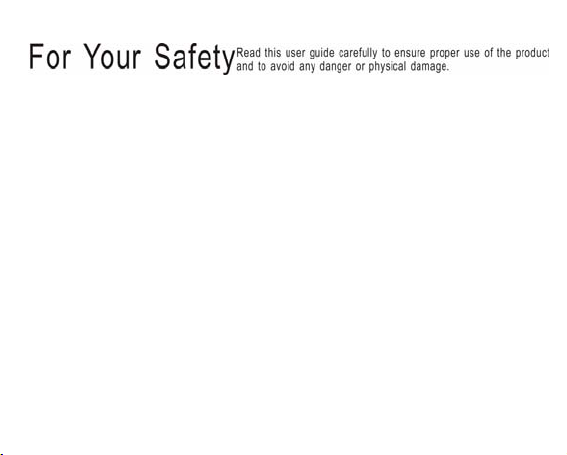
Note: Please recharge the player before using it!
Please use your player properly in case of explosion, fire, electric shock, etc.
1. Do not repair the player by yourself, or it will cause damage.
2. Do avoid getting the player wet or drop it in water.
3. Do not use the player while raining.
4. As U-disk, it will be write-protected if you switch the【HOLD】button to “Lock”
position.
5. Please backup important data onto your personal computer as repair or other
causes may result in data loss.
When using your MP4 player, pay attention to your health, especially the power of
hearing.
1. Do not use the earphones while driving or riding a bicycle.
2. It may cause traffic accident if you turn up the volume of the earphones while
walking down the street.
3. Do not turn up the volume too high, doctors warn against prol onged exposure to
high volume.
4. Stop using the device or turn down the volume if you have ringing in your ears.
5. Always use the accessories provided by or approved by our company, also do not
spray water on the player.
1
Page 3

Function features
The player supports MP3/WMA /WAV/AAC/APE/FLAC music file formats.
Support USB 2.0 capability, much faster than USB 1.1, to enable faster
communication with your PC.
The player can record outside voice and FM radio.
The player has repeat functions.
The player has Video Playback, Photo Viewer , E-book, FM transmitter , slide show
function, etc.
The player can power off automatically after a preset time.
Accessories
USB Cable Earphones User Guide
2
Page 4
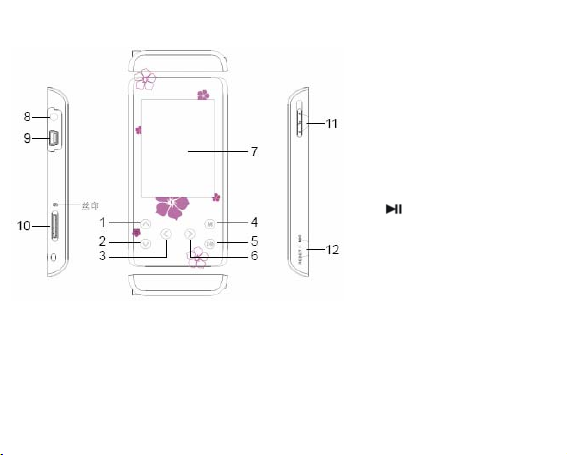
Components and Button functions
8. Earphone jack
9. USB interface
10. Micro SD/T-flash card slot
11.【HOLD】:Power on/off/Lock/Unlock button
12. Microphone/RESET hole
3
1.【∧】: Previous one/Volume
up
2.【
3.【
backward
4.【M】: Menu/Confirm/Enter
button, In record mode: save
button
5.【
Play/Pause/Confirm/Enter
button and in FM mode:
manual search/Preset; Long
press: return button
6.【
7. LCD display
∨】: Next one/Volume down
<】 : Previous one/Fast
】: Short press:
>】: Next one/Fast forward
Page 5
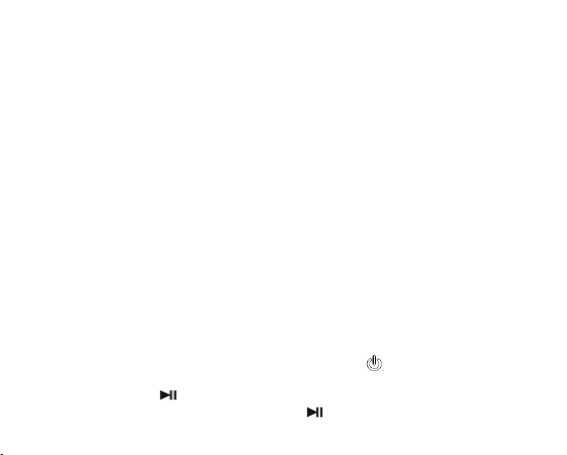
Charging Li –polymer battery safely
1. Connect the PC USB port and the player USB port with the provided USB cable.
2. The power sign is shown dynamic when charging, once full charged, the power
sign will stop moving, power is full, please shut off the po wer. The charging time is
approximately 3 hours.
3. To stop recharging, disconnect the USB cable.
Notes
z Before your first time use, please recharge your player.
z Your computer must be turned on while connected to your player for charging.
z Do not overcharge your player, or it may shorten the battery’s life.
CAUTION
1. Danger of explosion if battery is incorrectly replaced. Replace only with the same
or equivalent type.
2. Do not disassemble, crush, short-circuit or incinerate your battery as it may cause
fire, injury, burns, or other hazards.
3. The li-polymer battery is consumptive material, so recharge it semiannually is
needed even if the player is not be used.
Basic operations
Turn power on and play music
1. Connect earphone to earphone jack.
2. Switch HOLD button to unlock position
3. Slide and hold the HOLD button in the direction of
main menu interface (the default is “MUSIC” mode).
4. Short press M /
5. To return main menu: Press and hold M /
button to enter music menu.
button.
4
to turn power on and enter
Page 6

To Pause/Play: Short press
To change tracks: Short press【
To turn unit off: Slide and hold the【HOLD】button
NOTE:
1. Please reset your player by pressing the RESET hole for 2 seconds while failing
to power on or hanging up in power on mode.
2. Please insert Micro SD/T-Flash card as the indicated direction, in case of
happening anything wrong, do not insert or pull out the card while power on.
Volume Adjustment:
In music or video files playing, Voice, FM tuner mode, press【
/down the volume.
Adding/Removing files/Folders – you can use the player as a removable USB
storage.
1. Connect the PC USB port and the player USB port with the provided USB cable.
2. Add files/folders to the USB storage‘s folder.
Ⅰ. Open files/folders to transfer from your computer.
Ⅱ. Open My Computer → Removable Disk from the desktop.
Ⅲ. Select the files/folders to transfer from your c omputer and draw and put them to a
folder of your choice in the Removable Disk (you also can transfer files on your PC to the
player using the "Copy" and "Paste" functions).
button.
∧ / ∨】 /【< / >】button.
in the direction of .
5
∧ / ∨】button to turn up
Page 7

3. Delete files from the removable USB storage (use the "Delete" command).
Remove the player from PC – please follow the steps in case of damaging the
player or data loss.
1. Click the left mouse button on the
right corner of the desktop.
2. Click the "Safely remove USB Mass storage Device – Drive (X:)" column.
3. Disconnect the player from your computer.
icon that is on the taskbar at the bottom
6
Page 8
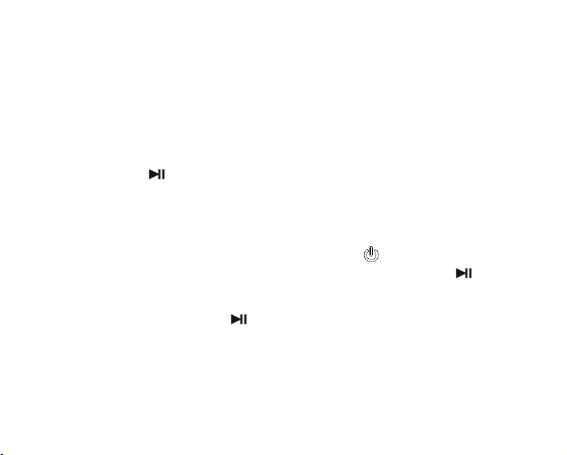
CAUTION:
1. Do not remove the player while files within the USB Mass Storage are being
played on your computer.
2. Do not disconnect the player from your computer while transferring files, or it will
cause damage to the player or data loss.
Menu Navigation
M button: Enter main menu, submenu, confirm or save button.
Skip button【
Play/Pause button (
1. Press and hold M button to enter main menu.
2. Press 【
Music
∧ / ∨】or【< / >】: Shift menus.
): Play, Pause, Enter, Confirm or Return.
∧ / ∨】or【< / >】buttons to select your desired option (e.g. Music,
Video, Radio, Photo, EBook, Record, Explorer, Settings).
Slide and hold the【HOLD】button in the direction of to turn power on and enter
main menu interface, then select “Music” menu and enter by pressing M /
It will display: Current Play, All Music, Artist, Album, Genre, My Favorite, Record, Dir
List, MediaLib Update.
Select the music files and press
Music Playback Submenu
In music playback mode, short press M button to enter into submenu and short press
【
∧ / ∨】 /【< / >】buttons to select your desired mode (e.g. Repeat Mode, Play Mode,
MSEQ, EQ Sel, User EQ Setup, Display).
button to playback it.
7
button.
Page 9

Repeat Mode
1. Select “Repeat Mode” and short press M /
2. Short press【
∧ / ∨】/【< / >】buttons to select your desired option (e.g. Once,
Repeat One, Normal, All Repeat, Intro).
3. Short press M /
4. Long Press
Play Mode
button to confirm.
button to return.
1. Select “Play Mode” and short press M /
2. Short press【
∧ / ∨】/【< / >】buttons to select your desired option (e.g. In Order,
Shuffle).
3. Short press M /
4. Long Press
MSEQ
1. Select “MSEQ” and short press M /
2. Short press【
button to confirm.
button to return.
button to enter.
∧ / ∨】/【< / >】buttons to select your desired option (e.g. 3D, Bass,
LEQ).
3. Short press M /
4. Long Press
EQ Sel
button to confirm.
button to return.
1. Select “EQ Sel” and short press M /
2. Short press【
∧ / ∨】/【< / >】buttons to select your desired option (e.g. Normal,
8
button to enter.
button to enter.
button to enter.
Page 10

MSEQ, Rock, Pop, Classic, Bass, Jazz, User EQ).
3. Short press M /
4. Long Press
NOTE: EQ mode is not obvious while playing WMA format music files.
User EQ Setup
You can setup the EQ as your opinion, just need to pitch on the ad justment frame by
pressing【M】button and then press【
Display
1. Select “Display” and short press M /
2. Short press 【
Lyric, Closed).
3. Short press M /
4. Long Press
Video
1 In main menu, short press【
enter by pressing
2 Select a video file and press M button to enter submenu: Open File, Delete File,
Exit.
3 Select a video file and press
button to confirm.
button to return.
∧ / ∨】/【< / >】buttons to adjust.
∧ / ∨】 / 【< / >】buttons to select your desired option (e.g. ID3,
button to confirm.
button to return.
∧ / ∨】 /【< / >】buttons to select “Video“ mode and
button to enter.
M / button.
button to playback it.
9
Page 11

4 In Video playback mode, press【
5 Press M button to return.
Radio
1. In main menu, short press【
2. Press
3. In “Searching” mode, short press【
button to play/pause, and press 【< / >】button to turn to previous / next
press
one.
enter by pressing M /
button to switch between “manual search” and “PRESET” mode.
87.5MHz and 108MHz. (At intervals of 0.1 MHz); Or in “Preset” mode, press【
∧ / ∨】button to turn up/turn down the volume,
∧ / ∨】/【< / >】buttons to select “Radio“ mode and
button.
< / >】button to tune FM frequency between
>】button to select the preset stations (Total 30 preset stations).
4. Short press M button to enter submenu: Search by Hand, Auto Search, Preset
Mode, Save Channel, Delete Channel, FM Record.
5. In FM record mode, you can press M button to save the FM recorded file, and
press
6. Press and hold M /
Photo
1. In main menu, short press【∧ / ∨】/【
enter by pressing M /
2. Short press【∧ / ∨】/【
3. Select a photo file and press M button to enter submenu: Open File, Delete File,
Exit.
button to start a new recording.
button to return to main menu.
button.
< / >】buttons to choose your desired photo file.
< / >】buttons to select “Photo” mode and
10
< /
Page 12

4. Select a photo file and press
submenu: Rotate Right, Rotate Left, Zoom In, Zoom Out, Slide Show, then short
press M /
normal display.
5. Press【
6. Press and hold M/
NOTE:
The player supports JPEG, BMP and GIF format image files.
EBook
button to confirm. Also you can long press button to return to
< / >】button to select previous/next picture.
1. In main menu, short press【
enter by pressing M /
2. Short press【
∧ / ∨】/【< / >】buttons to choose your desired TXT file.
file to open it, and press M button to enter the
button to return to main menu.
∧ / ∨】/【< / >】but tons to se lec t “EB ook” mode and
button.
3. After selecting a TXT file, short press M button to select: Open File, Delete File,
Exit. Or short press
4. Short press【
buttons to turn to previous / next page.
5. Short press M button to enter submenu: Page Jump, Save Mark, Load Mark, Del
Mark, Set Font.
6. Press and hold M /
Note: the E-BOOK function only can brow se .TXT files.
button to browse your desired file.
∧ / ∨】buttons to turn to previous / next row. Or short press 【< / >】
button to return to main menu.
11
Page 13

Record
1. In main menu, short press【∧ / ∨】/【
enter by pressing M /
2. Short press
3. Short press M button to save the recorded file.
4. Long press M button to save and exit the record mode.
5. You can playback the recorded files in Music mode.
6. Whilst in playback mode short press M button to enter into su bmenu (e.g. Repe at
Mode, Play Mode, MSEQ, EQ Sel, User EQ Setup, Display). this part please refer
to <music playback submenu>.
Explorer
1. In main menu, short press【
by pressing M /
2. Short press【
files, music files, photo files, recorded and TXT files, etc).
3. Short press M button to enter submenu: Open File, Delete File, Exit.
4. Short press
5. Press and hold M /
Settings
1. In main menu, short press【
enter by pressing M /
2. Short press【
∧ / ∨】/ 【< / >】buttons to choose your desired file(including video
button to playback the selected file.
∧ / ∨】/【< / >】buttons to select the submenu: Displa y Setting,
button.
button to start recording, and press button again to pause.
∧ / ∨】/【< / >】buttons to select “Explorer” and enter
button.
button to return to main menu.
∧ / ∨】/【< / >】buttons to select “Settings“ mode and
button.
< / >】buttons to select “Record” mode and
12
Page 14

System Setting, Language, System Information, AutoShut Time, FM Tx.
3. Short press M /
Display Setting:
Short press【
Light Time:
1. Select “Light Time” and press M /
2. Press 【
∧ / ∨】/【< / >】buttons to select: 5 Seconds, 10 Seconds, 15 Seconds,
button to enter.
∧ / ∨】/【< / >】buttons to select: LightTime, Brightness, Light Mode.
button to enter.
20 Seconds, 30 Seconds, Always On
3. Short press M /
4. Long press M /
Brightness:
1. Select “Brightness” and press M /
2. Press 【
3. Short press M /
4. Long press M /
Light Mode:
1. Select “Light Mode” and press M /
2. Press 【
3. Short press M /
4. Long press M /
button to confirm.
button to return.
button to enter.
∧ / ∨】/【< / >】buttons to select: One, Two, Three, Four, Five.
button to confirm.
button to return.
button to enter.
∧ / ∨】/【< / >】buttons to select: All Dark, Penumbra.
button to confirm.
button to return.
13
Page 15

System Setting:
Short press【
Language:
1. Short press【
2. Short press M /
3. Long press M /
System Information:
Select “System Information” and enter by pressing M /
the Major version ID, Hardware ID, Local Memory Size, Card Memory Size information,
etc.
AutoShut Time:
1. Short press【
∧ / ∨】/【< / >】buttons to select: Upgrade, Restorable.
CHI(Simp), English, Deutsch, Italian, Portuguese, Dutch, French, Spanish, Polish,
Russian, Turkish, Czech, Denish, Japanese, Swedish, Korean, Hellenic,
CHI(Trad), Thai, Hebrew.
∧ / ∨】 /【< / >】buttons to select the system language:
button to confirm.
button to return.
button, then you can see
∧ / ∨】/【< / >】buttons to select the auto s hut time: 3 Minutes, 5
Minutes, 10 Minutes, 15 Minutes, 20 Minutes, No Automatic Shutdown.
2. Short press M /
3. Long press M /
FM Tx.:
1. Select “FM Tx.” and press M /
FM-Tx Freq.
button to confirm.
button to return.
button to enter. It has two options: On/Off,
14
Page 16

2. Press 【
3. Short press M /
4. Select FM-Tx Freq. and press M /
∧ / ∨】/ 【< / >】buttons to select On/Off, and press M / buttons to
enter, then press【
∧ / ∨】/【< / >】buttons to select Off or On.
button to confirm, and long press M / button to return.
button to enter, then you can press【∧ / ∨】
< / >】buttons to adjust the FM-Tx frequency (from 88.1 to 107.9MHz) at intervals
/【
of 0.2MHz.
5. Press M /
After setting a frequency, you need to adjust the FM frequency of FM tuner, both the
frequencies must be the same, then playback the music in the player with FM transmitter
function, and the FM tuner can tune in the music from certain distance.
NOTE:
1. It is suggested that for better tuning effect you should select void channel.
2. The receiving distance is affected by surrounding environment, like weather,
location, etc.
button to save and exit.
15
Page 17

Format the player
The player is “FAT” format. If you wish to format it, right click removable disk and
choose “Format” mode, then click “Start” to format in operating system. As following
pictures show:
Notice
¾ Please unlock the button before using the player.
¾ Can’t identify the sixth and above sixth level of directory.
¾ Our packages use cardboard, polyethylene, and do not use any unnecessary
materials
¾ As U-disk, the disk will be write-protected if you switch the hold button to lock
direction.
16
Page 18

¾ Attention should be drawn to the environmental aspects of battery disposal.
¾ The user guide is only for reference. It is standard by the sample.
Technical Specification
No. Name Description
Capacity of Flash
1
Memory
2 USB Interface USB2.0 (High Speed)
3 LCD Display 2.4’ TFT(240x320)
4 Power supply Li-Polymer, 330mAh
5 S/N ratio
6 Audio Frequency Range 20Hz – 20kHz
7 EQ
8 Support file format
9 FM 87.50 ---- 108.00MHz(Normal)
10 File System FAT16, FAT32
11 Operating Moisture 10%—75%
12 Operating Temperature 5OC ----35 OC (41 OF---95 OF)
V
Support Micro SD/T-Flash Card, up to 8G;
Build-in Flash Memory, up to 8G.
≥80dB
Normal, MSEQ, Rock, Pop, Classic, Bass, Jazz,
User EQ
MP3/WMA / ADPCM / WAV/ APE / FLAC,
WMV/RM/RMVB/AVI(Xvid)/MP4/FLV,
JPEG/BMP/GIF
17
Page 19

Becarefull : exposure to excessive sound level can be have the adverse effects
(Product Warranty 1 year, accessories 7 days)
MADE IN CHINA
