DANE-ELEC Portable Media Player, Meizu Mini 2GB, Meizu Mini 4GB, MEIZU User Manual

Portable Media Player
Portable Media Player
User's Manual

Welcome to
User’s manual
Welcome
Thank you forpurchasing the product.
Please read themanual carefully beforeuse.
We recommend youto keep itfor future reference.
Get
tin
gS
t
art
e
d
1
3
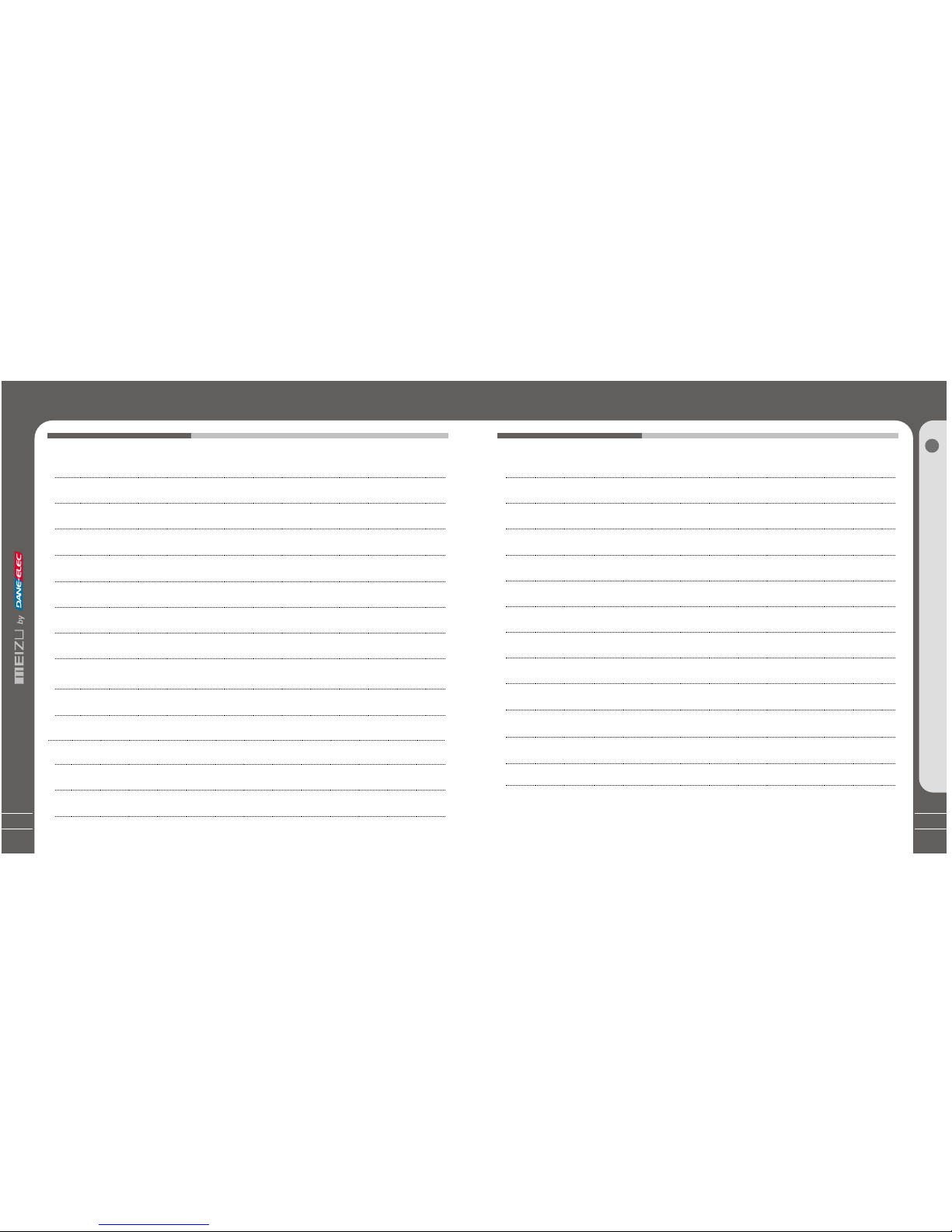
5
TableofContentsTableofContents
7
8
9
10-11
12
13
14-15
16-19
20
21
22-23
24
Important Cautions
Copyright Notice
Product Features
Package Contents / Parts and Names
Protection Film on the Player
TouchKeypad
LCD Display
1. Getting Started
2. Basic Operation
Connecting Mini Player
Using for the First Time
Installation CD
Downloading from the PC
Saving Files & Disconnecting to Your PC
25-27
28-29
30-31
32-33
34-35
36-37
38-39
40-45
46-47
48
50
-51
Using Buttons / Menu Controls
Using Browser / Listening to Music
Update the Music Library /Assorting the MusicLibrary
Playback Mode / Sound Effect
DisplayingLyric
Spatializer + Equalizer
Photo Library / Slideshow Settings
Converting Video Files
Play Video /Video Settings
3. Quick Start
G
e
tti
n
gS
tar te d
1
4
-49
Voice Recorder
Play Recording Files
/Text View
Games & Tools
52-53
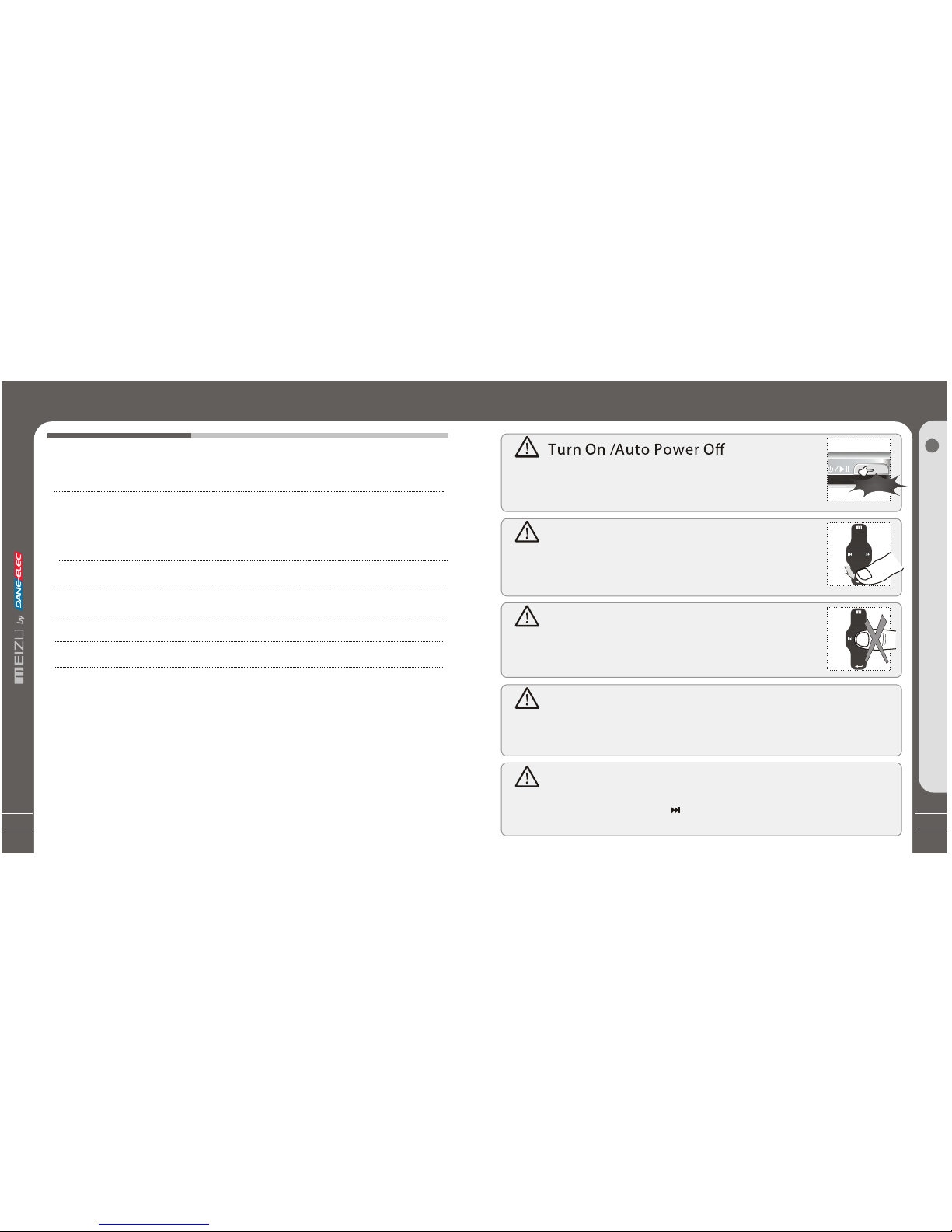
7
6
ImportantCautions
Table of Contents
54-61
62-64
65
66-67
68
69-72
4. Menu
5. Additional Information
Detailed Featuresby Menu
Format
Handling Instructions
Precautions for Using the Product/Trouble Shooting
Product Specifications
Memo
G
e
tti
n
gS
tar te d
1
Initialize OS to the Original FactorySettings
When it is notable to turn onand disable connecting theplayer to your PCafter resets,
please click and holdthe Next key ( ) for about 8seconds to initialize theOS to the
original factory settings.All data will bedeleted in the player.
To preventunwanted power on causedby accidental pressing, youneed
to long click thePower On/Off buttonto start the player. Click it again,
start to play. When there isno button operation forabout 3 minutes while
the player is stopped,it is automatically turnedoff.
Reset Mini Player
When it is deadcaused by improper operation,you have to resetyour
mini player. Disconnectit to a USBcable or ACAdapter, pressand hold
on the Enter keyfor over 10sec untilit flashes on thescreen, it resets
and shuts down automatically. Then youcan restart it forproper function.
Sliding Touch Operation Errors
When the player isstarted up, system willcheck power level oftouch
keypad first. Do notput your fingers ontouch keypad during thesystem
checking, otherwise it willpossibly cause checking errorand losing
control. Please restart itfor proper function.
Update Music Library
After finish copying themusic, using Main Menu-Music-UpdateMusic Library on theplayer
before your listening musicso that you canorganize and assort themby artist, album or
genre. Otherwise, you canonly browse the newcopied songs fromAll Songs on theplayer.
Long Click
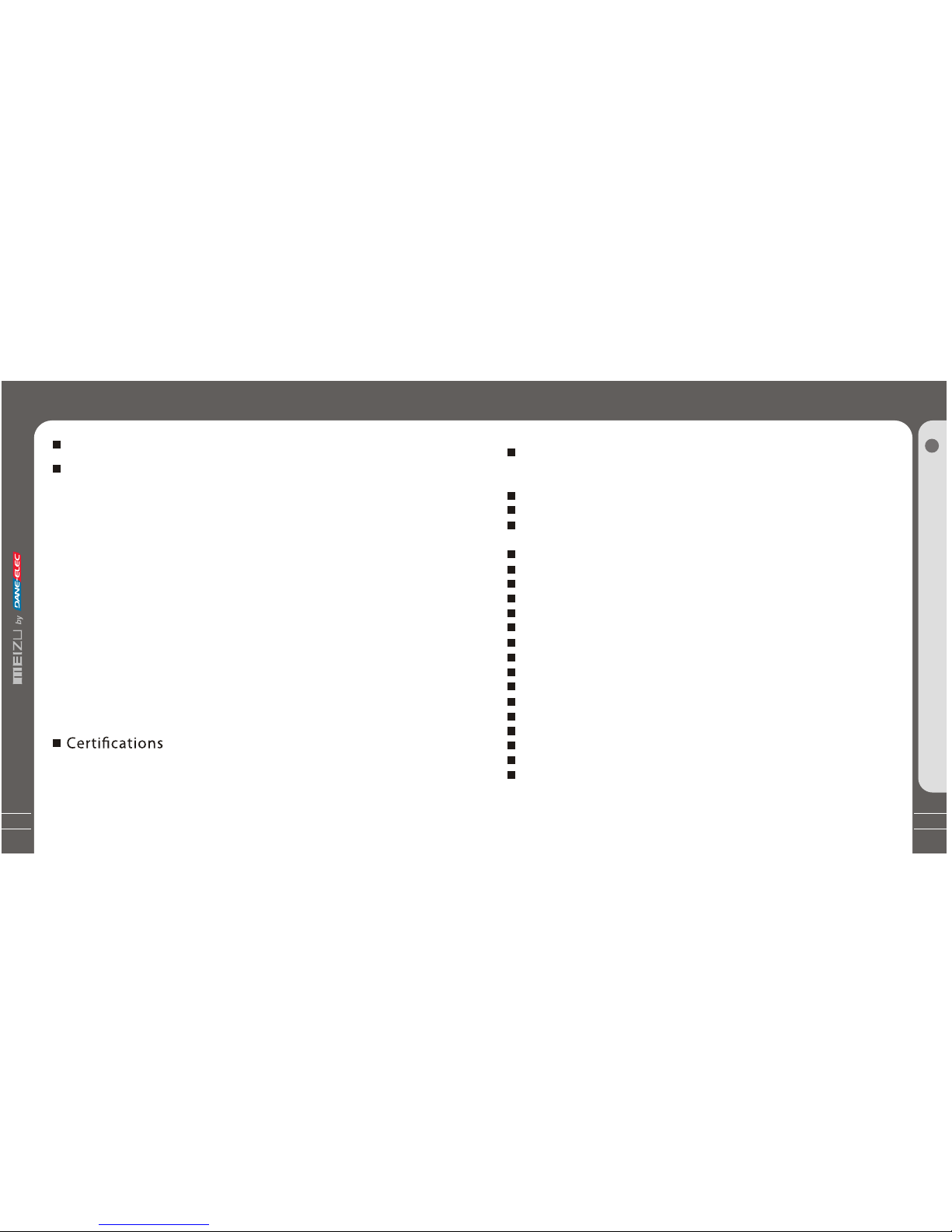
9
8
ProductFeatures
CopyrightNotice
This product is theregistered trademark of MeizuLimited.
Meizu Limited, Has theexclusive copyright for thisUser Manual. It isprohibited
to distribute this UserManual in part orin whole without permission.
Meizu Limited, Has thecopyright for the productsoftware.
It is prohibited todistribute or commercially usethem without written
permission from Meizu Limited.
The various examples, drawingsand pictures and includedin this User Manual
are subject to changewithout prior notice whennew product enhancements
become available.
Do not change ormodify the product withoutpermission or authority ofmanufacturer.
It may cause undesirableoperations, permanent damages or
harmful interferences.
Windows 2000, Windows XPand Windows Media Playerare the registered
trademarks of Microsoft Corp.
SRS WOW is theregistered trademark of SRSLabs, Inc.
CE,FCC,CCC
Stylish and Luxurious Designwith High Portability
Mini Player has asuper mini size withhigh portability,and boasts a stylishand luxurious
design with aluminum surface.
Large & VibrantLCD with Dynamic GUI;Human User Sliding-touch Keypads
2.4 Inch 260,000 ColorQVGA 320*240TFT-LCD
Including: User adjustable POP, Classical, Rock, Jazz,Live, Bass Booster,User.
Supports WMA, 355K bps WMAVBR, OGG,FLAC, WAV, MP3 Playback
Movie Player(AVIvideo files), Game, Calculator, Calendar and Stopwatch
Alarm with Real-time ClockSetting
Photo Album +Slide Show: JPG, BMP, GIF Formats
Supports Microsoft MTP
Supports Key Song
Music Sortation, Class Setting,Easier and Faster toSearch Music
Plays Up to 20Hours (Based on ourcompany's test)
High Speed USB2.0 UltraFast Data Transfer
High Capacity USB FlashStorage for Mobile Disk
Built-in Microphone Supports HighQuality Recording
Synchronized Song Lyricshow
TEXT View
Multiple Language Supported
ID3 Supported
Resume Function, AutoPower OFF,Hold Function
Ge
t
t
ing
Sta
rt
ed
1
General
Copyrights/Trademarks
Professional Spatializer Sound Effects, Variousand Adjustable EQ modes

11
PackageContents
Earphones
Mini Player Main Body
User's Manual
USBCable
Installation CD
Strap
PartsandNames
2. Front Side
LCD Window
Earphone
NEXT
PREVIOUS
POWER/PLAY/STOP
USB Port
HOLD
3. Right Side
1. Top
4. Bottom Side
MENU
Strap
Note: Design and specificationsare subject to changewithout notice.
User's Manual
Carrying Pouch
Sliding-touch
Keypad
ENTER
MIC
G
e
tti
n
gS
tar te d
1
10
Clearing Cloth

13
1. While HOLD islocked, any operation willbe invalid.
2. Toofast operation will beeasy to cause error.
3. When click keys,click the right positionsto apply.
4. Clicking on Enterkey can also beaccomplished by clicking thecenter of keypad.
5. Clicking the topand bottom of keypadcan accomplish the previousand next operation menuor lists.
TouchKeypad
Touch keypadis an important partof the player,including sliding touch controland key
operations, which used forcontrolling operations of allkinds of functions ofthe player.
Protection Film on the Front Panel
ProtectionFilmonthe Player
Touch Keypad
G e tti
n
gSta
rt
ed
1
Sliding touch keypad:
Touch keypad Lay your finger onone Sliding lightly onkeypad
end of keypad
Clicking Key:
Key positions Lay yourfinger on key Presslightly
positions of keypad
12
MN
V1
The surfaceof player iseasy to becontacted with other objectsduring use. Toprotect
the player from scratches,the front andrear plate surfaces of theplayer are attached
the transparentprotection films. The filmsare featuring high light transmittance, antireflection and abrasion-resistance. Please keep the films on theplayer, do not remove it.
Do not remove the protection lm!
The surfaces of theplayer are
attached with the protectionfilms
before leaving factory.
There is another layerof film covering the
protection film on theback of player.
Please tear it outbefore use.
Please peel othe label pasterwith the Mask
The front and rear surfacesof theplayer have
been attached high-performance transparent
protection films. Do not peelthem off!
P
leas
e
peel o
th
e
la
be
l p
aster
w
ithth
e
M
ask
The
fr
ont a
ndrear
s
ur
fa
ces
ofthepl
ay
er
hav
e
been a
tta
ch
ed
tr
an
spar
en
t p
rote
ct
io
n
film
s.
D
o
no
t p
eel t
he
m
o
ff!
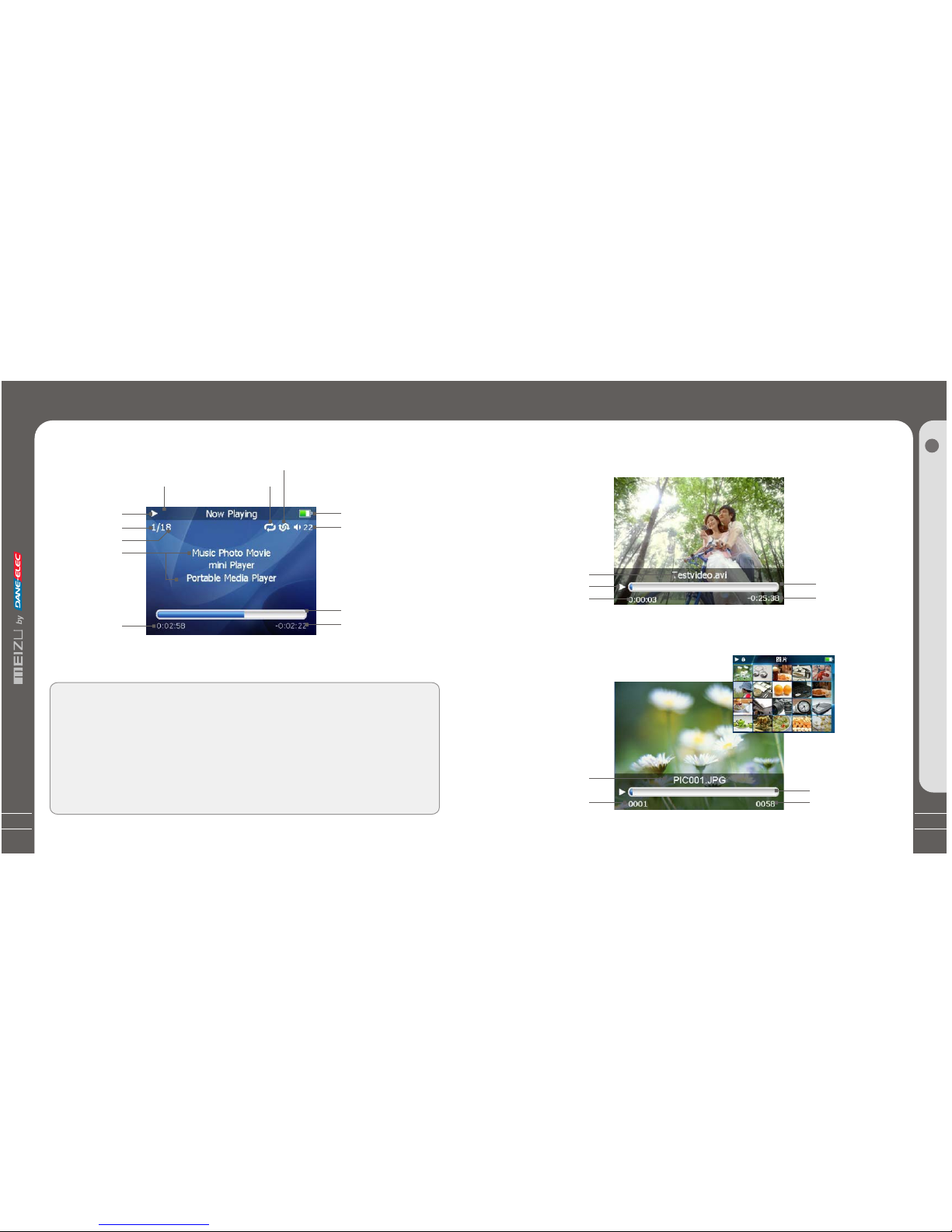
15
LCDDisplay
1. Play Music
Video Name
Play Status
Elapsed Time
2. Video Playback
5 6
4
5
LCD Display
Play Status
Track Number
Song Total
Song Info
Elapsed Time
Remaining Battery
Charge
Volume
Playback Progress
/Status Bar
Remaining Playing
Time
HOLD
Repeat Playback
Radom Playback
Playback Progress
/Status Bar
Remaining
Playing Time
3. Photo View
Photo File Info
Current Number
Browsing Progress/
Status Bar
TotalNumbers
LCD Display
G e tti n g
Started
1
The playback progress bar shows the elapsed and remainingtime of current
song. Click Enter key on keypadto display thesliding bar, then a diamond
slider appears and shows the currentplayback position. Slideyour finger on
touch keypad up and down tomove playback positionforward or backward.
Click Enter key again, it showsthe song's detailedinformation.
Click the key once again andreturn to playbackmode.
14
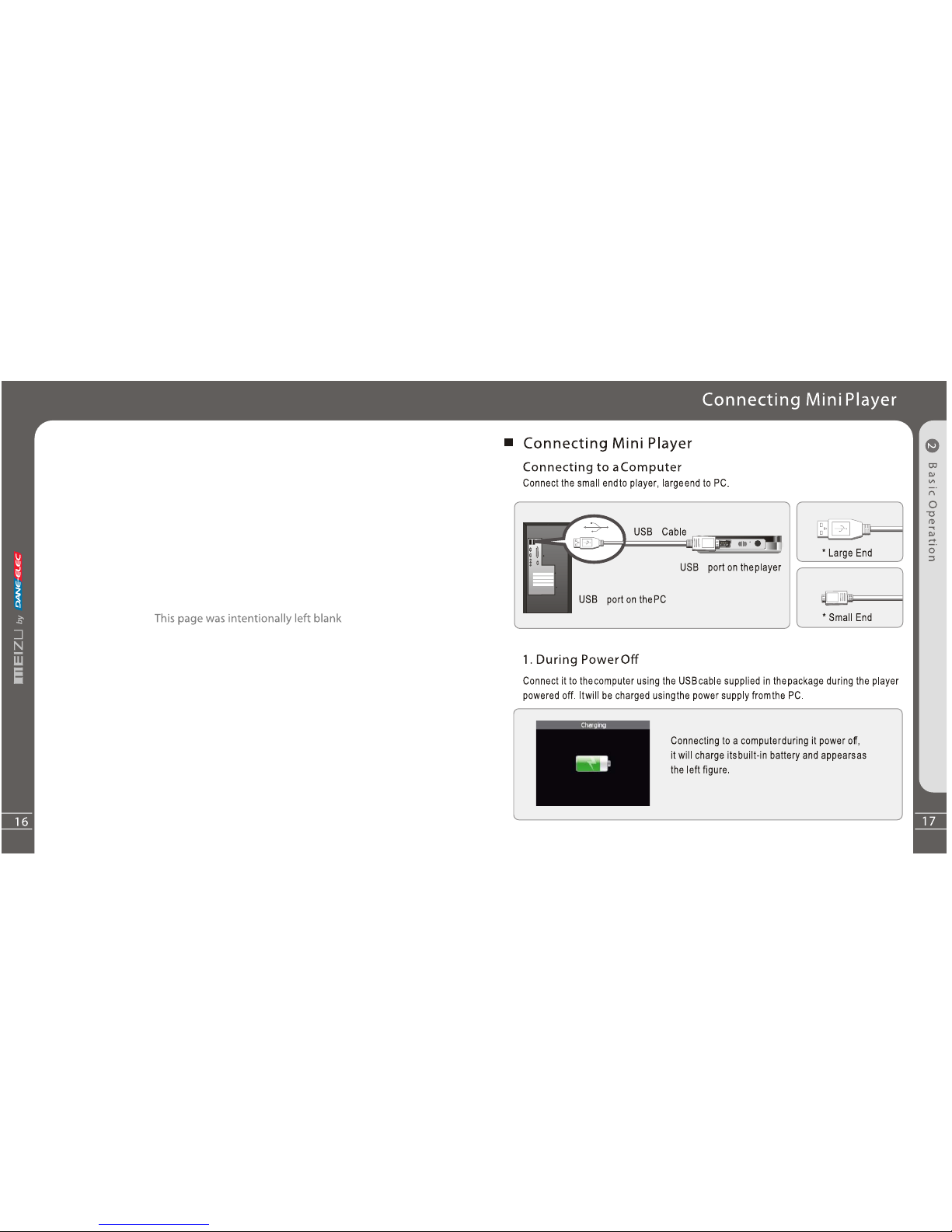
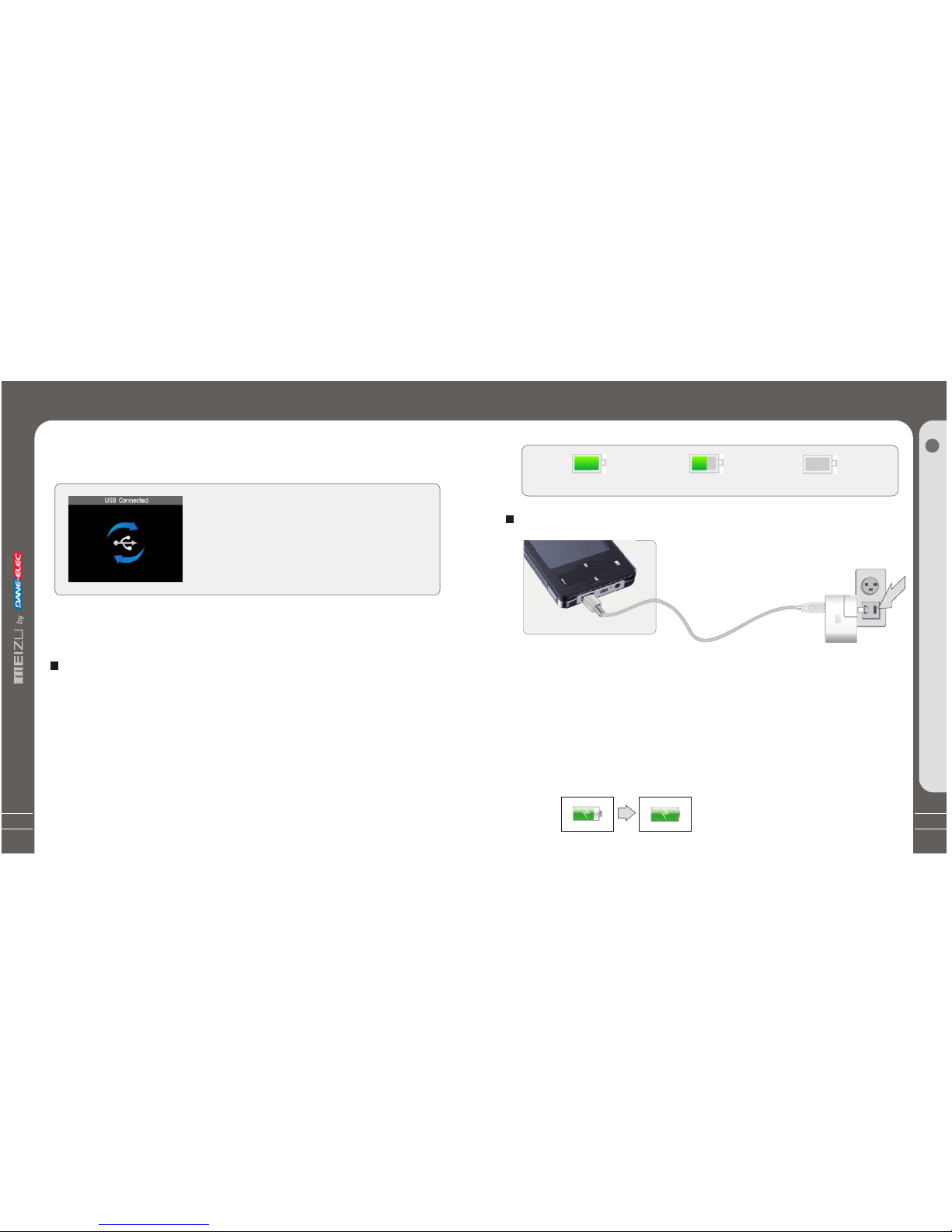
19
Using for theFirst Time
ChargingtheBattery
* Charging the Batterybefore using your player.
* While the playeris connected to thecomputer via USB cable,it will charge itsbuilt-in
battery. Thebattery is fully chargedin about 3 hours.
* Check if theplayer is connected toa high-power USB2.0 port.Some low-power USB
ports available in keyboardsand other USB hubsmay not provide enoughpower to
charge or sync theplayer.
* If the computeris in sleep mode,the player may notbe charged.
The Remaining Battery Chargeicon indicates the remainingtime the battery canbe
used. The morethe battery is used,the fewer the numberof segments in theicon.
Full Charged
Partially Discharged
Fully Discharged
To
ChargethePlayer withAC Adapter
USB port on theplayer
USB Chargeable Cable
Power Supply Jack
1. Connect the AC adapter (not provided) and the player.
2. During Power On
To charge the playerwith ACadapter, USB-DCadapter is required.
Connect the USBend to theplayer and anotherend to thepower supply jack.
The ACadapter for theplayer uses inputvoltage of 100~240Vand 50/60 Hz.
Connect it to thecomputer using the USBcable supplied in thepackage during
the player powered on.It will charge itsbuilt-in battery and appearsas the figure.
In the normal Windowsenvironment, as soon asthe
cable or simple USBjack is connected, themessage
"Searching for new device"appears and USB driveris
installed automatically.For Windows 98SE, putthe
included CD-ROM in yourdisk drive, then followthe
instructions on your PCscreen to install theUSB drive.
ConnectingMiniPlayer
Connecting MiniPlayer
Note: While connecting toPC, tracks and operationscannot be applied. Pullingout the
PC connection cable fromthe player before yourlistening to music /viewing a picture
and so on.
2. While connecting the player and power
supply, it will power on automatically.
The battery isfully charged inabout 2.5 hours.
18
B
as
ic Operati
on
2

21
Using for theFirst Time
Long Click
3S
+
LoadingtheBattery
UsingfortheFirstTime
1. Insert the installation CD inyour computer andinstall the managersoftware.
2. Install USB driver program (Only for Windows98 systemor lower).
3. Connect theplayer to thecomputer using the USB cable suppliedin th e
package. It will charges its built-in battery in themeantime.
4. Operate and manage [Removable Disk] on My Computer.
5. Disconnect the USB cable tothe player.
(All keys of the player cannot be operatedduring connecting toPC.)
6. Connect the earphone to theplayer.
7. Long press the power ONkey to startthe player.
8. You can use the player toplay music, video, view your favoritephotographs,
and a lot of other features.
The procedures ofusing for therst time
Handling
If you grab the player aspicture, it is
easier to handle them.
System Requirement
Pentium 133MHz or Higher
32MB Main Memory or Higher
40MB Hard Disk Space or More
CD-ROM Drive
USB Port (2.0)
Windows 98SE/ ME/ 2000 /XP
Insert the installation CD into theCD-ROM drive. Thefollowing screen appears
after inserting the CD.
When installation is automatically not started, execute the setup.exein the
installation CD, and then the Manager program is automaticallysetup.
The installation CD contains the
following contents:
- Device Driver for Windows98
- VirtualDub for MEIZU Mini Player
Video Converting Tools
Install Software
UsingfortheFirstTime
Installation CD
20
B
as
ic Operati
on
2
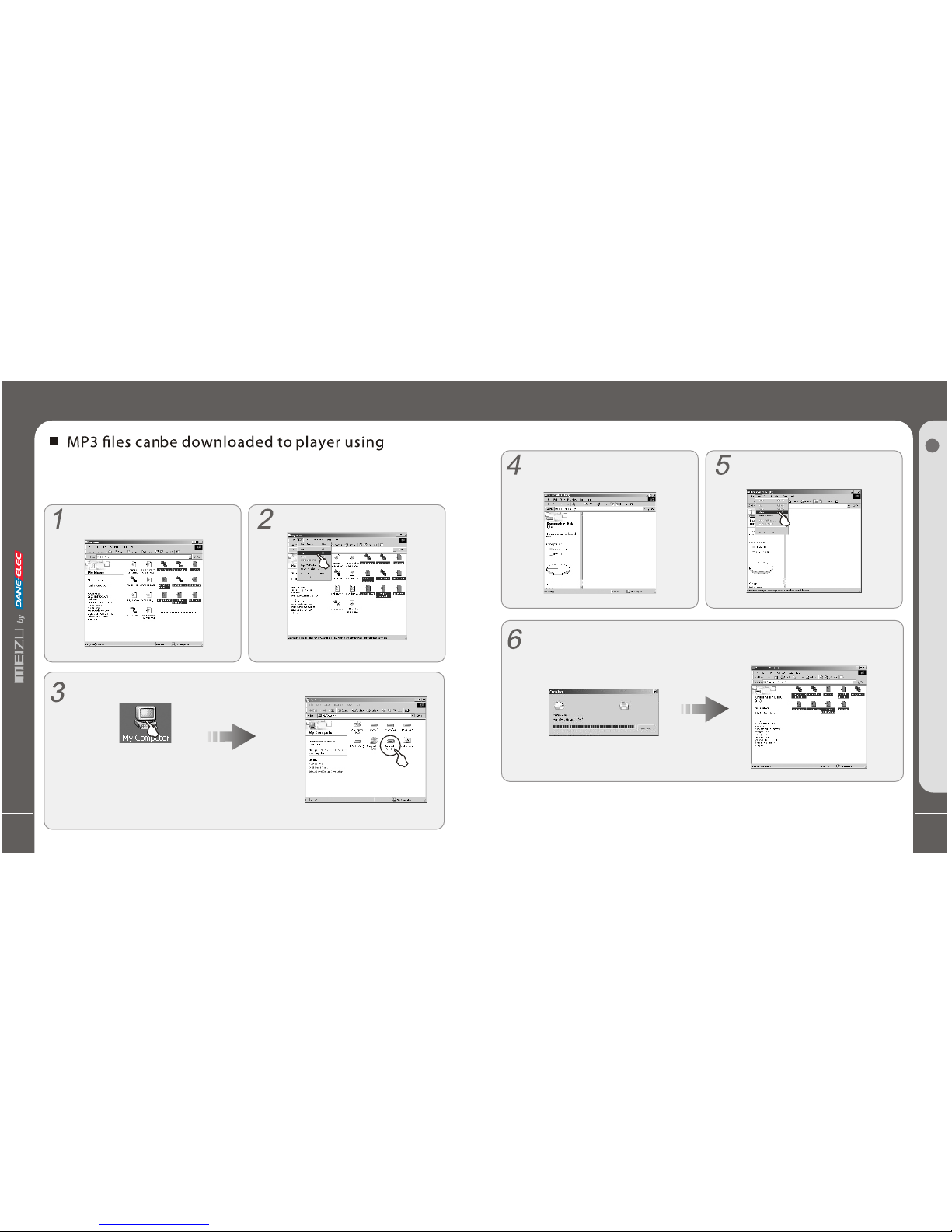
23
It appears on your PC as shown inthe
figure as follows(while finishformatting).
S e l e c t [ E d i t ] - [ P a s t e ] .
After finishing copying, it appears the music files on the Removable Disk . Disconnec
the player to yourPC, then you can start listening to themusic.
Downloading fromthe PC
B
as
ic O pe
rat
i
on
2
When copy files, youshould save the videoand photo files tospecified directories of
the player, videofiles into Movie directory, photo files intoPicture directory.Otherwise,
they won't be identifiedby Mini Player.
22
Downloading from thePC
the following steps.
Select the desired music to download
to the player fromthe computer.
Click the [ Edit] -[Copy] Menu.
Double click [ My Computer],then [ Removable Disk] again.
Theplayerisshownasthe
Removable Disk on yourPC.
Downloading fromthe PC
Note: you can also drag and drop theselected files
from your PC into the [ Removable Disk] window.
Download music, video orpicture files from internetor access them froma CD,then copy
them to Removable Disk .Take example for copying songsas below,
t
