Dana Innovations 140657 User Manual
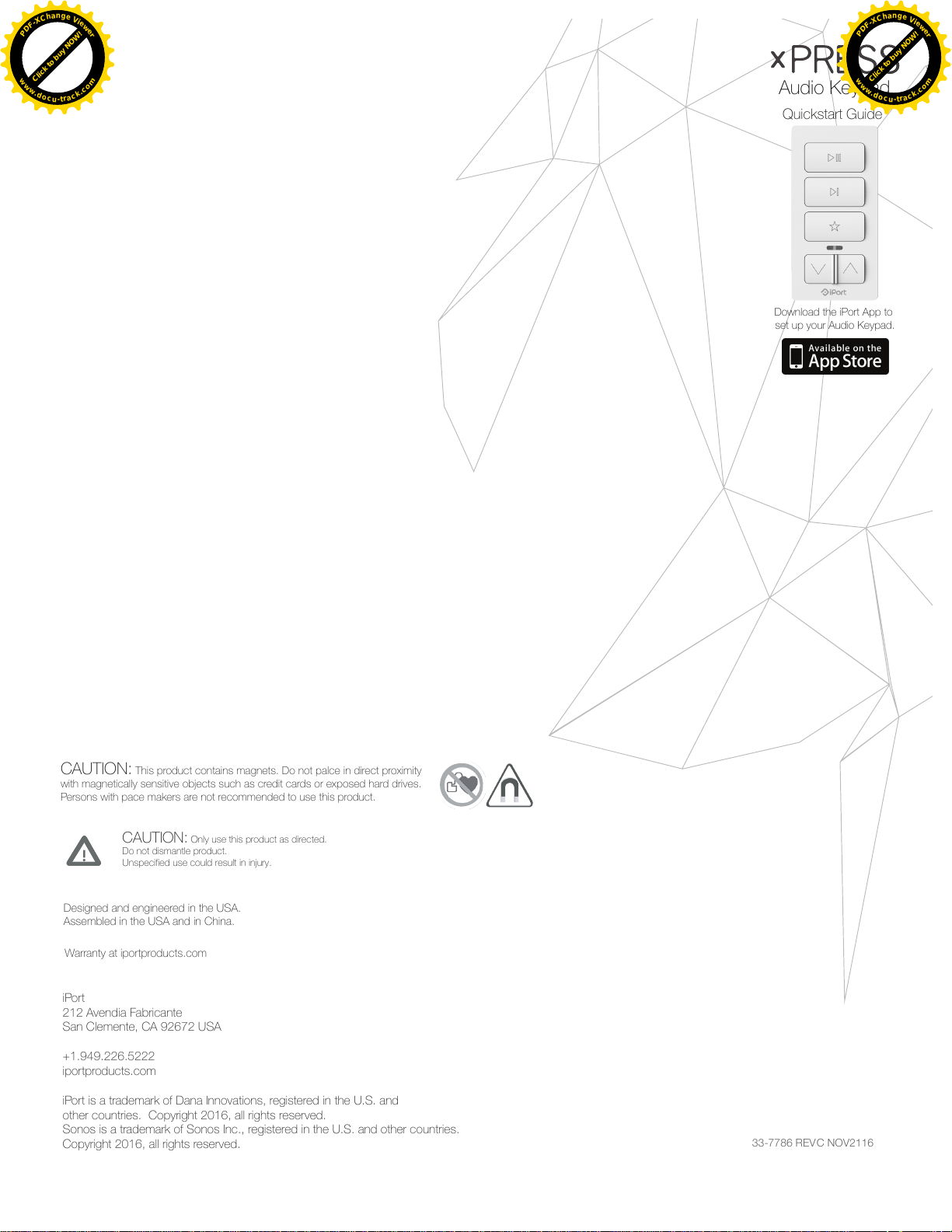
33-7786 REV C NOV2116
Quickstart Guide
Audio Keypad
Download the iPort App to
set up your Audio Keypad.
CAUTION: Only use this product as directed.
Do not dismantle product.
Unspecified use could result in injury.
CAUTION: This product contains magnets. Do not palce in direct proximity
with magnetically sensitive objects such as credit cards or exposed hard drives.
Persons with pace makers are not recommended to use this product.
Designed and engineered in the USA.
Assembled in the USA and in China.
Warranty at iportproducts.com
iPort
212 Avendia Fabricante
San Clemente, CA 92672 USA
+1.949.226.5222
iportproducts.com
iPort is a trademark of Dana Innovations, registered in the U.S. and
other countries. Copyright 2016, all rights reserved.
Sonos is a trademark of Sonos Inc., registered in the U.S. and other countries.
Copyright 2016, all rights reserved.
Click to buy NOW!
P
D
F
-
X
C
h
a
n
g
e
V
i
e
w
e
r
w
w
w
.
d
o
c
u
-
t
r
a
c
k
.
c
o
m
Click to buy NOW!
P
D
F
-
X
C
h
a
n
g
e
V
i
e
w
e
r
w
w
w
.
d
o
c
u
-
t
r
a
c
k
.
c
o
m
Click to buy NOW!
P
D
F
-
X
C
h
a
n
g
e
V
i
e
w
e
r
w
w
w
.
d
o
c
u
-
t
r
a
c
k
.
c
o
m
Click to buy NOW!
P
D
F
-
X
C
h
a
n
g
e
V
i
e
w
e
r
w
w
w
.
d
o
c
u
-
t
r
a
c
k
.
c
o
m
xPRESS Audio Keypad 70800
xPRESS Audio Keypad
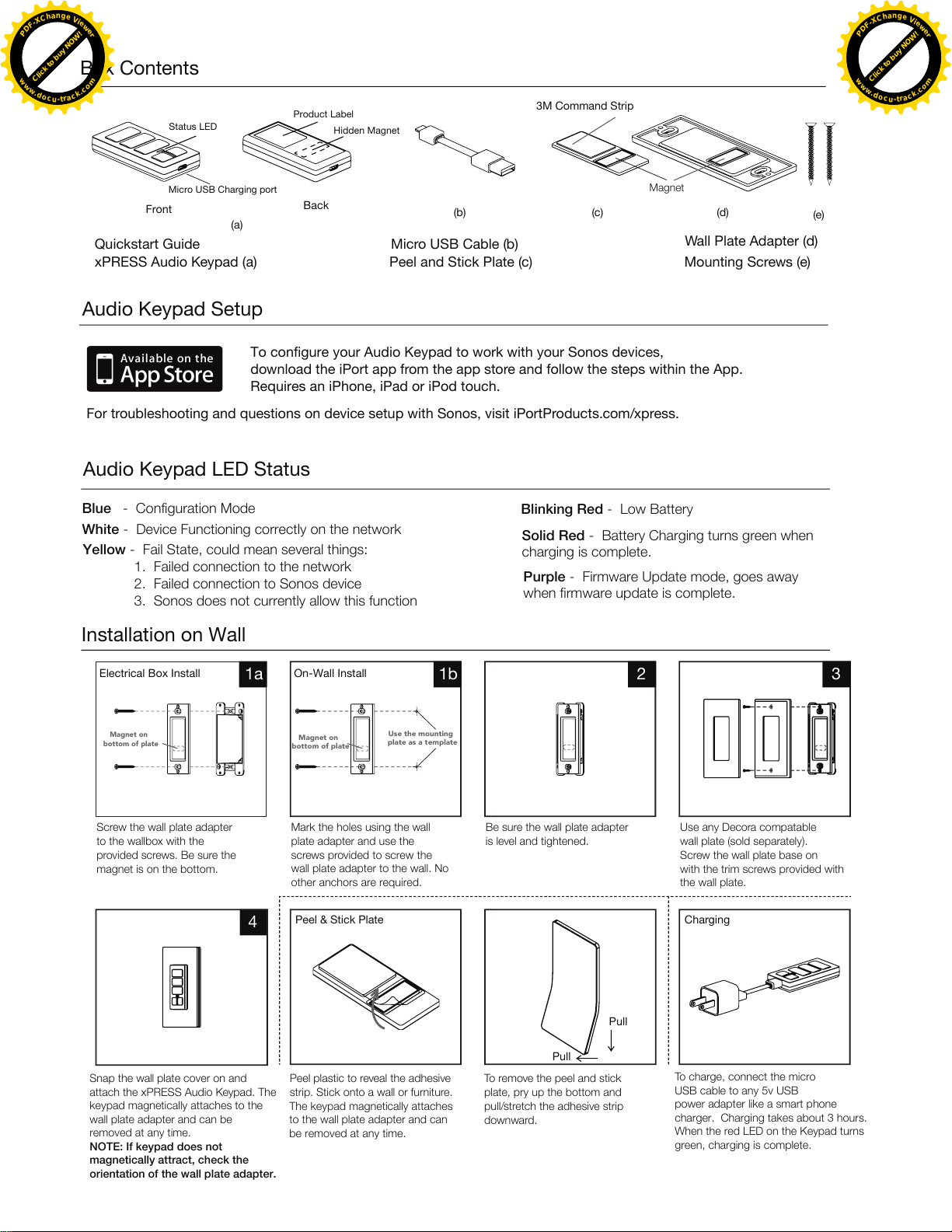
Audio Keypad Setup
To configure your Audio Keypad to work with your Sonos devices,
download the iPort app from the app store and follow the steps within the App.
Requires an iPhone, iPad or iPod touch.
For troubleshooting and questions on device setup with Sonos, visit iPortProducts.com/xpress.
Installation on Wall
Screw the wall plate adapter
Blue - Configuration Mode
Blinking Red - Low Battery
Solid Red - Battery Charging turns green when
charging is complete.
Purple - Firmware Update mode, goes away
when firmware update is complete.
White - Device Functioning correctly on the network
Yellow - Fail State, could mean several things:
1. Failed connection to the network
2. Failed connection to Sonos device
3. Sonos does not currently allow this function
to the wallbox with the
provided screws. Be sure the
magnet is on the bottom.
Snap the wall plate cover on and
attach the xPRESS Audio Keypad. The
keypad magnetically attaches to the
wall plate adapter and can be
removed at any time.
NOTE: If keypad does not
magnetically attract, check the
orientation of the wall plate adapter.
The keypad magnetically attaches
to the wall plate adapter and can
be removed at any time.
Peel plastic to reveal the adhesive
strip. Stick onto a wall or
furniture.
Electrical Box Install On-Wall Install
Mark the holes using the wall
plate adapter and use the
screws provided to screw the
wall plate adapter to the wall. No
other anchors are required.
Peel & Stick Plate Charging
Be sure the wall plate adapter
is level and tightened.
Use any Decora compatable
wall plate (sold separately).
Screw the wall plate base on
with the trim screws provided with
the wall plate.
Box Contents
Quickstart Guide
xPRESS Audio Keypad (a)
Status LED
Product Label
Hidden Magnet
Front
(a)
Back
Micro USB Charging port
Wall Plate Adapter (d)
Peel and Stick Plate (c)
Micro USB Cable (b)
Mounting Screws (e)
1a
4
1b 2 3
Magnet on
bottom of plate
Magnet on
bottom of plate
Use the mounting
plate as a template
Magnet
To charge, connect the micro
USB cable to any 5v USB
power adapter like a smart phone
charger. Charging takes about 3 hours.
When the red LED on the Keypad turns
green, charging is complete.
To remove the peel and stick
plate, pry up the bottom and
pull/stretch the adhesive strip
downward.
Pull
Pull
3M Command Strip
(b) (c) (d)
(e)
Audio Keypad LED Status
Click to buy NOW!
P
D
F
-
X
C
h
a
n
g
e
V
i
e
w
e
r
w
w
w
.
d
o
c
u
-
t
r
a
c
k
.
c
o
m
Click to buy NOW!
P
D
F
-
X
C
h
a
n
g
e
V
i
e
w
e
r
w
w
w
.
d
o
c
u
-
t
r
a
c
k
.
c
o
m
Click to buy NOW!
P
D
F
-
X
C
h
a
n
g
e
V
i
e
w
e
r
w
w
w
.
d
o
c
u
-
t
r
a
c
k
.
c
o
m
Click to buy NOW!
P
D
F
-
X
C
h
a
n
g
e
V
i
e
w
e
r
w
w
w
.
d
o
c
u
-
t
r
a
c
k
.
c
o
m
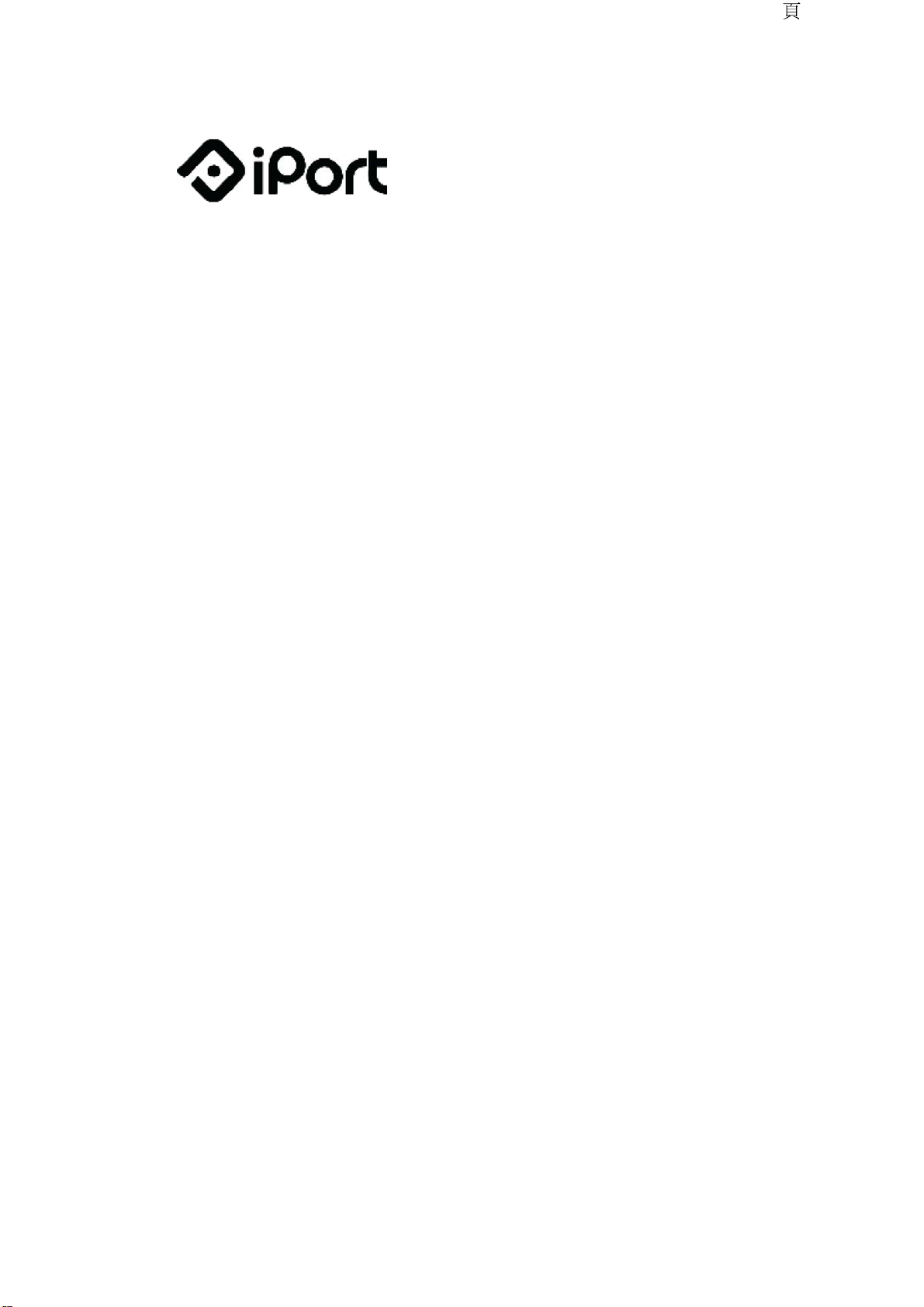
FCC IC
PRODUCTS APPLICATIONS
PRODUCTS APPLICATIONS
PRODUCTS APPLICATIONS
PRODUCTS APPLICATIONS
PRODUCTS APPLICATIONS
PRODUCTS APPLICATIONS
SUPPORT COMPANY
SUPPORT COMPANY
SUPPORT COMPANY
SUPPORT COMPANY
SUPPORT COMPANY
SUPPORT COMPANY
STORE
STORE
STORE
STORE
STORE
STORE
1 / 6FCC IC — iPort
This device complies with part 15 of the FCC Rules and Industry Canada
license-exempt RSS standard(s). Operation is subject to the following
two conditions:
(1) This device may not cause interference, and
(2) this device must accept any interference, including interference that
may cause undesired operation.
Modifications not expressly approved by Dana Innovations DBA iPort
could void the user's authority to operate this equipment.
Note: This equipment has been tested and found to comply with the
limits for a Class B digital device, pursuant to part 15 of the FCC Rules.
These limits are designed to provide reasonable protection against
harmful interference in a residential installation. This equipment
generates, uses and can radiate radio frequency energy and, if not
installed and used in accordance with the instructions, may cause
harmful interference to radio communications. However, there is no
guarantee that interference will not occur in a particular installation. If
this equipment does cause harmful interference to radio or television
reception, which can be determined by turning the equipment off and
on, the user is encouraged to try to correct the interference by one or
more of the following measures:
2017/1/9http://iportproducts.com/fcc-ic
