Page 1
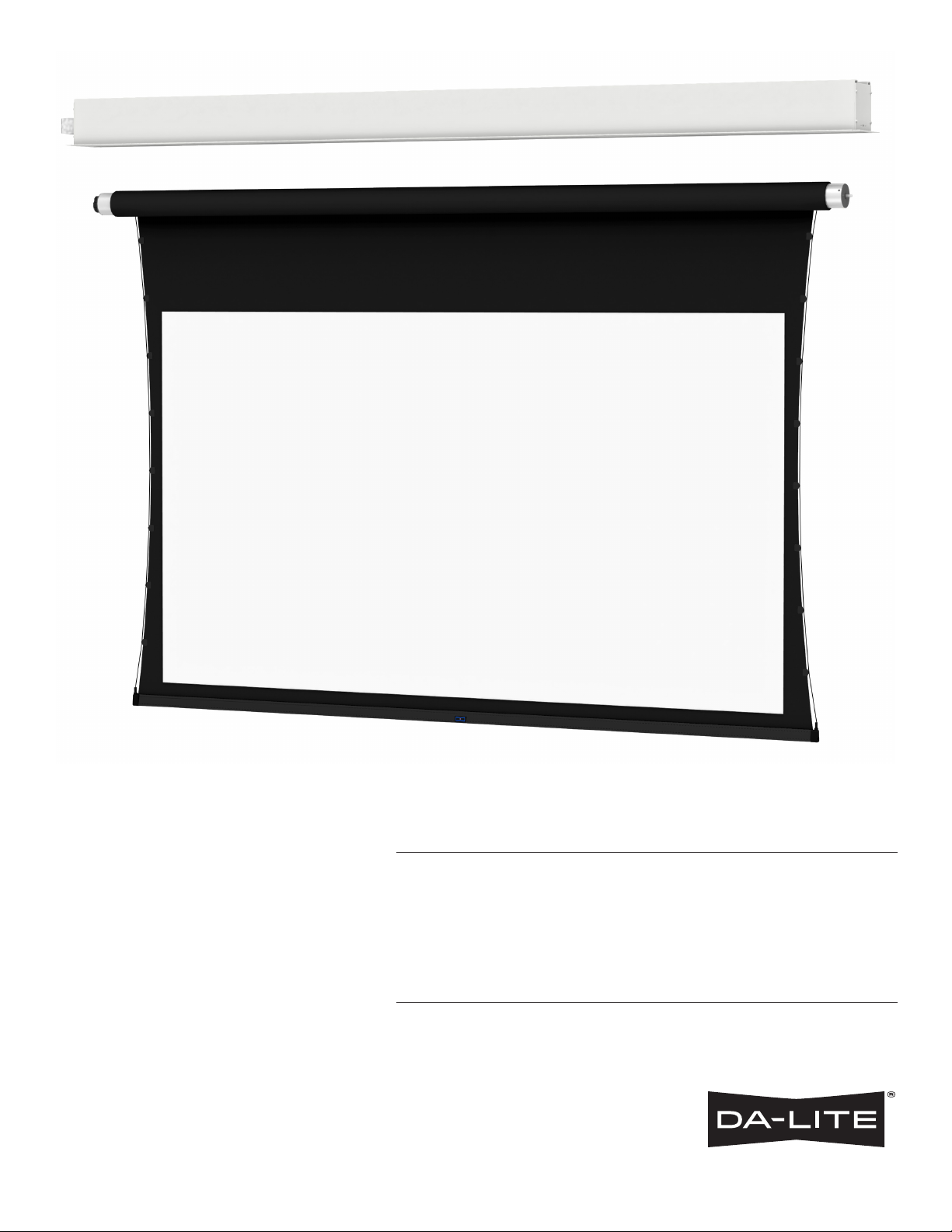
INSTRUCTION BOOK FOR
ViewShare Tensioned
Advantage Electrol Retroit
Page 2
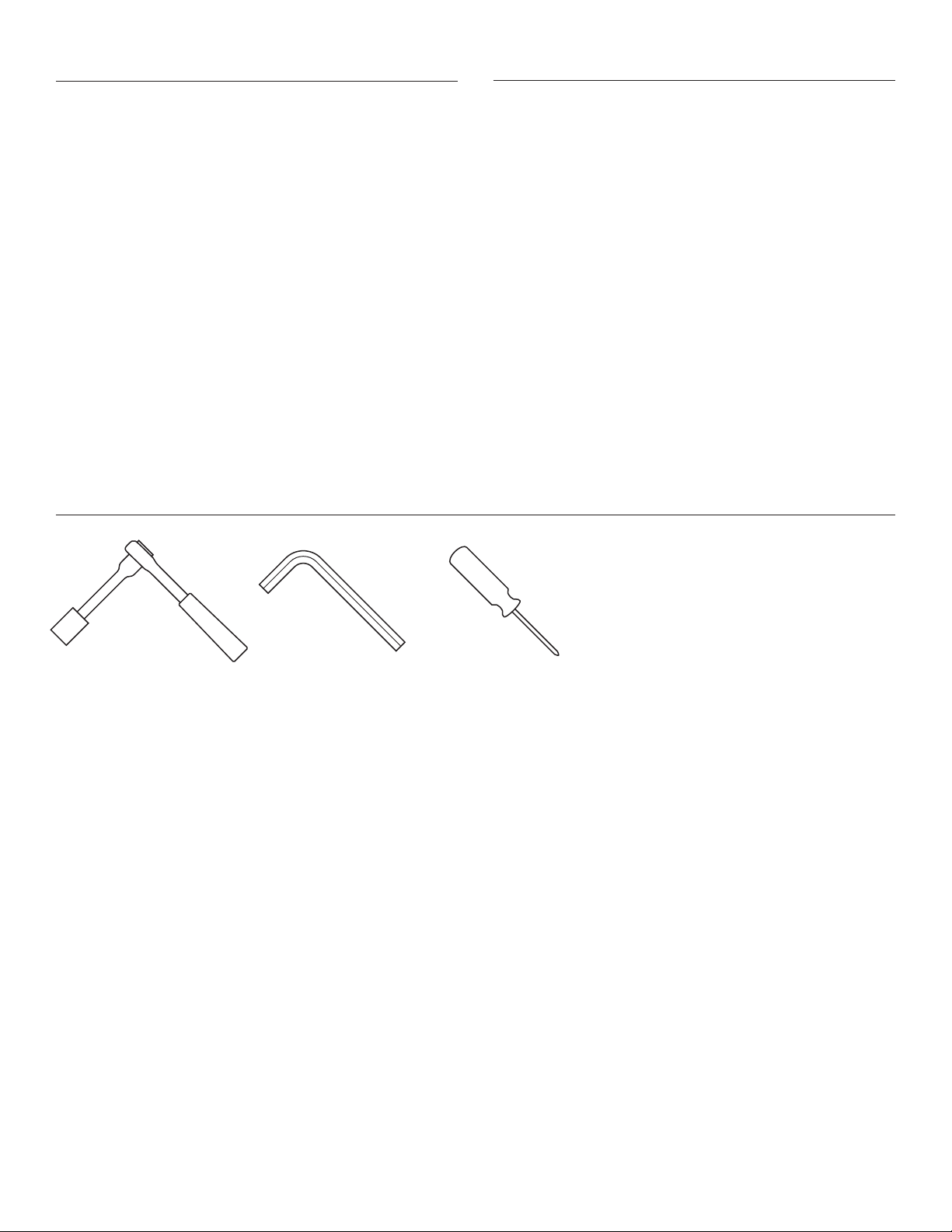
Important Safety Instructions
Pre-Installation
When using your video equipment, basic safety precautions
should always be followed, including the following:
1. Read and understand all instructions before using.
2. Position the cord so that it will not be tripped over, pulled, or
contact hot surfaces.
3. If an extension cord is necessary, a cord with a current rating at
least equal to that of the appliance should be used. Cords rated
for less amperage than the appliance may overheat.
4. To reduce the risk of electric shock, do not disassemble this
appliance. Contact an authorized service dealer when repair
work is required. Incorrect reassembly can cause electric shock
when the appliance is used subsequently.
5. The use of an accessory attachment not recommended by the
manufacturer may cause a risk of ire, electric shock, or injury to
persons.
Save These Instructions
Tools Required for Installation
Prior to Retroit installation, you will need to run a CAT5 or
CAT5e network cable from the motor end of your screen to
the area in which your computer will be located. THE CAT5
CABLE IS NOT PROVIDED. The length of the CAT5 cable cannot
exceed 200 feet. See Pre-Installation of ViewShare Screen and
Roller Assembly and Camera and Speakerphone Installation
sections for additional details on CAT5 cable connections.
NOTE: It requires at least two people to install a ViewShare
Retroit.
⁄“ Socket Driver
with 6" Extension
⅛” Hex Key
(included)
#2 Phillips Screwdriver
2
Page 3
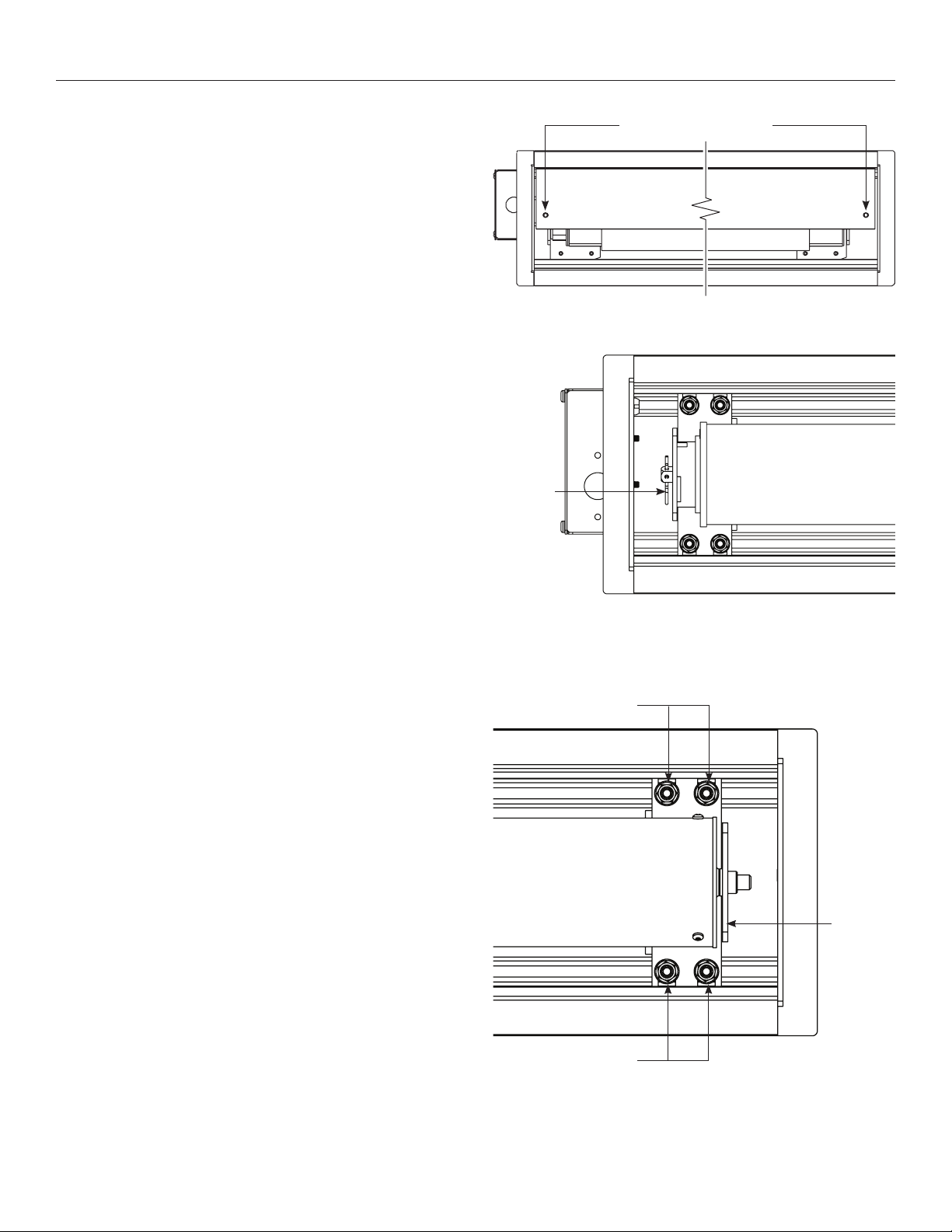
Removal of Old Screen and Roller Assembly
1. Run the screen to the up position.
2. Remove the access door by removing the screws from each end
(Figure 1). Be sure to support the door during this step to avoid
injury. Lift the door slightly and pull away from the edge of the
case.
3. Unplug 3 or 4 wire motor connector and RJ22/45 cable (if
applicable) from the junction box. See Appendix A for motor type
details.
4. Remove retainer clip from the motor (Figure 2).
NOTE: Save retainer clip for use in the installation of the
ViewShare screen and roller assembly.
5. Loosen (but do not remove) four ¼ – 20 nuts securing pin end
bracket (opposite end from the junction box) to the case housing.
While supporting the screen and roller, slide the pin end bracket
towards the end of the case and remove the existing screen and
roller assembly (Figure 3).
NOTE: Some units may only have two nuts per bracket.
Access Door Screws
Figure 1
Retainer Clip
¼ 20 Nuts
¼ 20 Nuts
Figure 2 – Motor End
Pin End
Bracket
Figure 3
3
Page 4
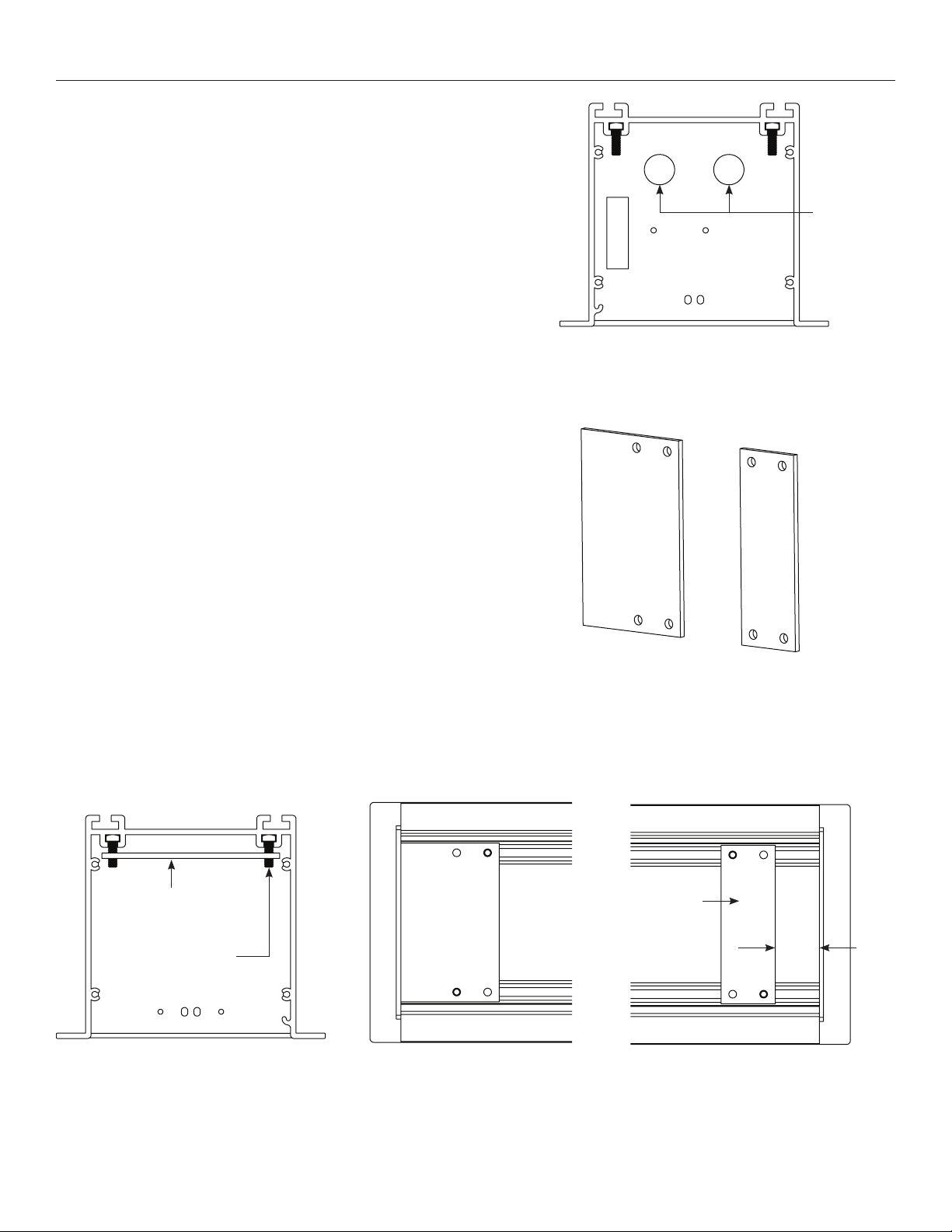
Pre-Installation of ViewShare Screen and Roller Assembly
1. Remove existing motor and pin end roller assembly brackets
from inside the case.
NOTE: At this point the inside of case will be empty except for
the junction box connections on the motor end.
2. Remove a single circular knockout from motor end of case for
CAT5 cable needed in the Installation of ViewShare Screen and
Roller Assembly (Figure 4).
NOTE: The CAT5 cable should be run from the Local CAT5 to
USB Extender in Camera and Speakerphone Installation to this
location. Final connection of this CAT5 cable running through the
knockout will occur in Step 10 of Installation of ViewShare Screen
and Roller Assembly.
3. Place the two spacing gaskets (shown in Figure 5) on the bracket
bolts with ¼” – ½” of the bolts showing through the bottom
(Figure 6).
4. Slide the motor end spacing gasket until it makes contact with
the end of the case (Figure 7).
Circular
Knockouts
for CAT5
Cable
Figure 4
5. Slide the pin end spacing gasket until it is approximately 1 ½
inches from the end of the case (Figure 8).
6. Carefully unpack the new ViewShare screen and roller assembly
and set aside. Be sure to leave the packing paper on the roller.
NOTE: If your screen and roller assembly was ordered with a
new motor, please proceed to “Installation of ViewShare Screen
and Roller Assembly”. If you are utilizing your existing motor,
please continue to “Transfer of Existing Motor”.
Spacing
Gasket
1/4" to 1/2" of
bolt showing
Motor End
Spacing
Gasket
Motor End
Gasket
Figure 5 – Spacing Gaskets
Pin End
Spacing
Gasket
Pin End
Gasket
1 ½ in.
Figure 6 Figure 7 Figure 8
4
Page 5
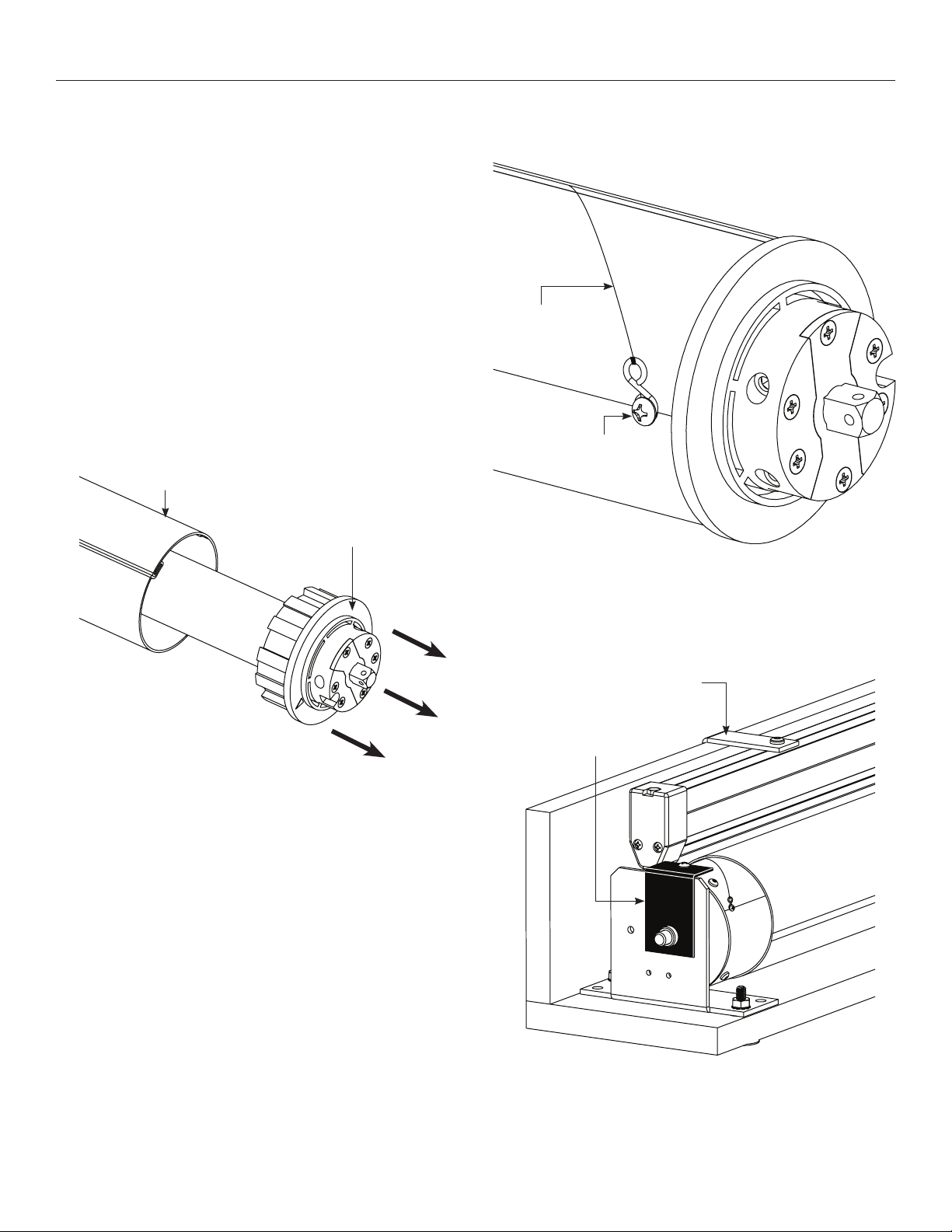
Transfer of Existing Motor
1. Once the old screen and roller assembly is out of the case,
remove the Phillips head screw securing the screen tensioning
cable to the roller on the motor end (Figure 9).
2. Remove motor from the old screen and roller assembly and set
aside (Figure 10).
NOTE: Try to avoid turning the rubber collar on the motor as you
are pulling the motor out of the roller as this will change the limit
switch settings.
3. Remove the black L-bracket from pin end of roller (Figure 11).
4. Unscrew shipping brackets from slat and gently lay slat behind
roller (Figure 11).
Roller
Assembly
Motor
Screen
Tensioning
Cable
Phillips Head
Screw
Figure 9
Shipping
Bracket
Black
LBracket
Figure 10
Figure 11
5
Page 6
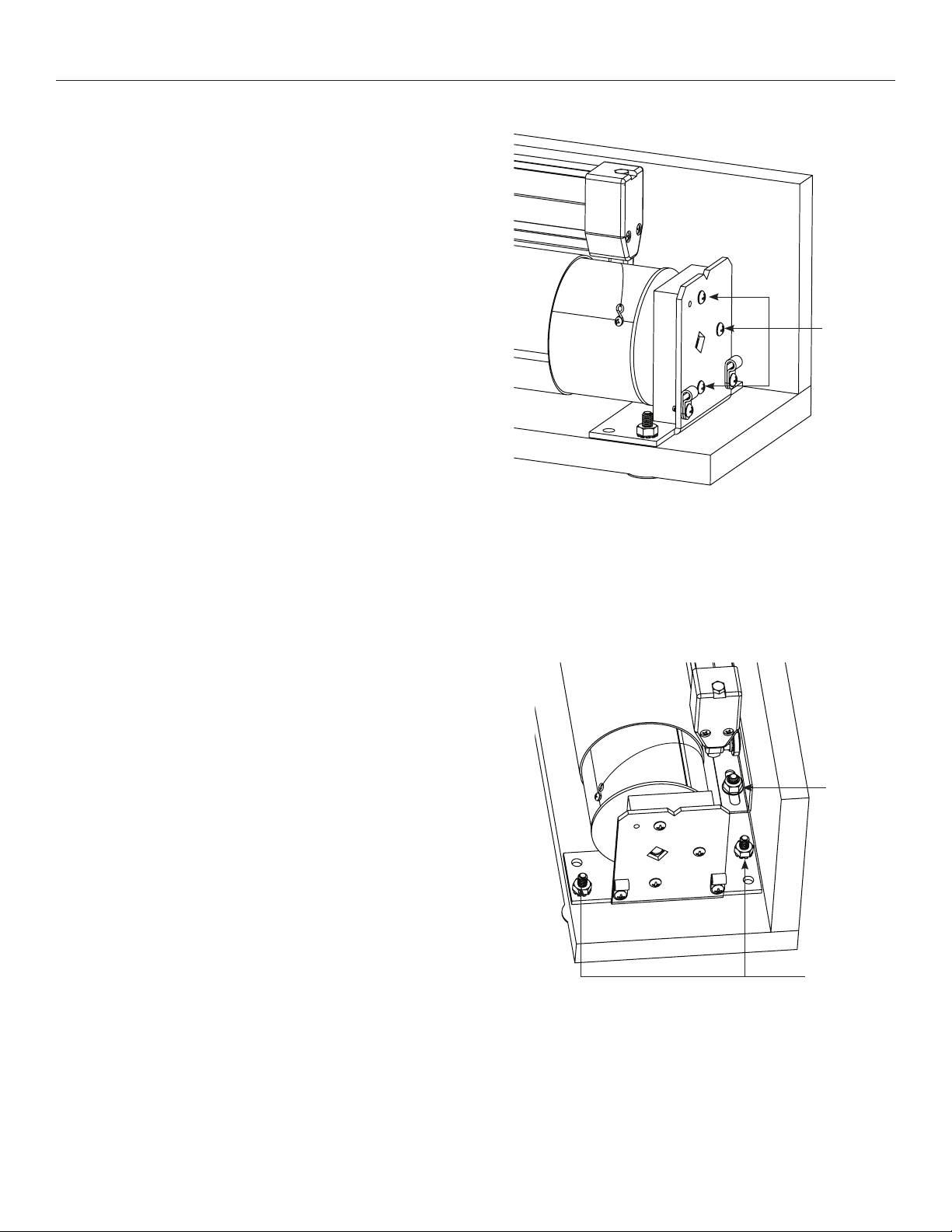
Transfer of Existing Motor (continued)
5. Completely remove both shipping brackets from the board.
6. Remove the three Phillips head screws from motor end bracket
and remove wooden block (Figure 12).
7. On the ViewShare screen and roller assembly, loosen (but do not
remove) the nut on the motor end arm bracket (Figure 13).
8. Remove the two end bracket bolts securing the motor end bracket
to the shipping board. Slide the bracket away from the end while
supporting the roller (Figure 13).
Phillips
Head
Screws
Figure 12
Motor
End Arm
Bracket
Nut
End Bracket Bolts
Figure 13
6
Page 7

Transfer of Existing Motor (continued)
9. Carefully lift the roller above the mounting bracket and remove
the Phillips head screw securing the tensioning cable to the roller
(Figure 14).
10. Remove the wood block and plug from the end of the
roller (Figure 14).
Tensioning
Cable Screw
Motor
Plug
11. Insert previously set aside motor into the ViewShare fabric
and roller assembly.
NOTE: When transferring the existing motor into the roller,
be careful to avoid unintentional damage to the screen and
arm assemblies.
12. Re-secure the screen tensioning cable to the roller by replacing
the Phillips head screw.
13. Lower the roller, slide the bracket onto the motor end of roller
and insert retainer clip (Figure 15).
14. Align the motor end bracket using the mounting holes as
a guide and tighten the motor end arm bracket nut (Figure 13).
15. Re-attach the black L-bracket on the pin end of the roller (Figure 11).
Wood
Block
Figure 14
Figure 15
Retainer
Clip
7
Page 8

Installation of ViewShare Screen and Roller Assembly
NOTE: The ViewShare screen and roller assembly, which
includes brackets and arms, must be installed as a complete unit.
Do not attempt to disassemble these components during
installation.
1. Remove two ¼ – 20 nuts from pin end and motor end mounting
brackets on the ViewShare screen and roller assembly shipping
board (Figure 16).
NOTE: If you transferred you existing motor, the motor end nuts
have already been removed.
2. Remove screws from both L-brackets that hold the slat in place
and carefully allow the slat to rest behind the ViewShare screen
and roller assembly (Figure 16).
NOTE: If you transferred your existing motor, the L-brackets have
already been removed.
3. Install ViewShare screen and roller assembly by placing the unit
inside of case and secure motor end bracket by aligning bracket
holes with bolts. Secure with two ¼ – 20 nuts (Figure 17).
Shipping
LBracket
4. After the motor end is completed in Step 3, secure pin end by
aligning bracket holes with bolts. Secure with two ¼ – 20 nuts
(Figure 17).
5. Once both ends are secured, ensure that the mounting brackets
are parallel with both ends of the case (Figure 17).
NOTE: Brackets must be parallel with the case to ensure proper
alignment of arms. Misalignment may cause damage to screen
surface and arm assemblies.
Motor End
¼ – 20 Nuts
Bracket Parallel
to End
¼ – 20 Nuts
Figure 16
Pin End
¼ – 20 Nuts
Bracket Parallel
to End
Figure 17
8
Page 9

Installation of ViewShare Screen and Roller Assembly (continued)
6. Remove black L-bracket on pin end of roller (Figure 18).
NOTE: If you transferred your existing motor, this bracket was
removed in the previous section.
7. Complete electrical hook-up by plugging in 3 or 4 wire motor
connector and RJ22/45 cable (if applicable) to the junction box.
See Appendix A for motor type details. (Figure 19).
8. Carefully remove paper and tape from roller assembly. DO NOT
use knife or sharp object to cut tape or you will damage the
screen.
9. Test installation by running screen up and down a few times. Be
prepared to stop screen should any objects obstruct the
movement of the screen. To prevent damage to the motor, the
standard duty cycle is 1 minute on and 3 minutes of.
NOTE: The up and down limits were pre-set by Da-Lite, but might
have shifted during installation. If your screen and roller assembly
needs adjustment, please see Appendix A for your motor type.
Black LBracket
Figure 18
Electrical
Connection
Figure 19
9
Page 10

Installation of ViewShare Screen and Roller Assembly (continued)
10. Remove the USB to CAT5 extender labeled “Remote” from the
shipping carton. At the motor end of the case, attach the USB
cable coming from the ViewShare screen and roller assembly. On
the other end of the USB to CAT5 extender, attach the CAT5
cable that was run through the circular knockout. Remove the
non-adhesive side of the tape and carefully allow the USB to
CAT5 extender to hang freely (Figure 20).
NOTE: The USB to CAT5 connection will allow the integrated
ViewShare camera to interface with the other ViewShare
hardware components installed in the Camera and
Speakerphone Installation section.
11. Re-install the access door. Before inserting completely, adhere the
USB to CAT5 Extender to the inside of the access door out of
view of the audience. Complete installation by sliding the access
door into place and insert the screws into each end (Figure 21).
USB Cable
USB to CAT5 Extender
CAT5 Cable
Figure 20
Access Door Screws
Figure 21
10
Page 11

Camera and Speakerphone Installation
The following components are necessary and included for
camera and speakerphone installation.
• Local CAT5 to USB Extender with Power Supply
• 6’ USB Cable
• USB Speakerphone
• Powered USB Hub with 3' USB Cable
NOTE: A CAT5 cable is also required for installation. THE CAT5
CABLE IS NOT PROVIDED. The length of the CAT5 cable cannot
exceed 200 feet.
For computer system requirements, speciications and
troubleshooting, see the separate camera instruction located in
the installation kit and the speakerphone instruction located
inside the speakerphone box. Additionally, links to online
assistance for each device are located in the Troubleshooting
section of this instruction book.
Connections (see wiring diagram below)
1. Connect your CAT5 cable to the local CAT5 to USB extender,
which should be located near your computer. Connect the local
CAT5 to USB extender power supply at this time.
NOTE: The CAT5 cable should only be connected between the
ViewShare Advantage and the local CAT5 to USB extender. Do
not connect to a server or network.
2. Lower the ViewShare Advantage screen.
3. Use the 6’ USB cable to connect the local CAT5 to USB extender
to the USB Hub.
4. Connect the speakerphone to the powered USB hub.
5. Connect the USB hub to your computer. Connect the USB hub
power supply at this time.
NOTE: The computer may recognize the USB hub as a new
component but it does not require any additional drivers. The
USB hub does not need to be used if your computer has two
open USB ports.
Video Cable
to Projector
120 Volt Power
3' USB Cable
Laptop
Powered
USB Hub
120 Volt Power
Local CAT5 to
USB Extender
USB Cable
CAT5 Connection
To Screen
6' USB Cable
USB Speakerphone
11
Page 12
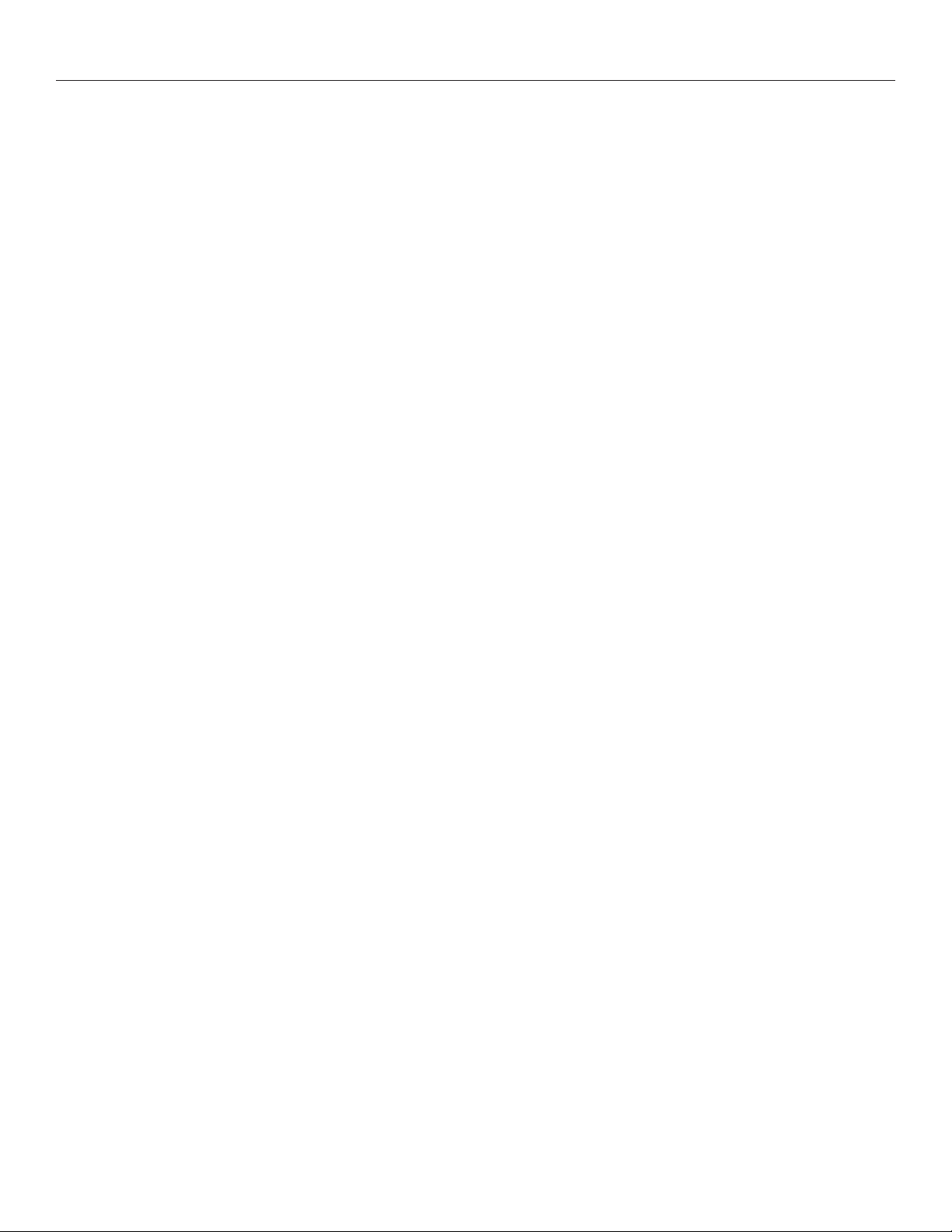
Camera and Speakerphone Installation (continued)
Camera and Speakerphone Setup
You are now ready to run the initial camera setup. The computer
will recognize the camera as a new component and load the
appropriate drivers. This can take up to several minutes and you
may need to follow on-screen instructions. If the computer is
using Windows 7 or later version, the computer will automatically
detect the camera, choose the proper drivers, and install the
drivers without your input. Once the green LED on the local
CAT5 to USB extender is illuminated and the drivers are installed,
you are ready to use the camera.
If the LED does not turn green after install, your computer may
need to be restarted before the camera can be used. This could
be a result of the type of operating system and other hardware/
software installed, and is not necessarily a faulty device.
Selection the Camera and Speakerphone
1. Open Lync, Skype or other compatible video calling software.
2. Go to the options menu and select “C930e” under the video
devices.
NOTE: The Da-Lite bowtie around the camera will glow when the
camera is selected. If the window says "No camera detected", go
back to the Connections section and check each step.
3. In your software’s options menu, select “Speakerphone 410”
under the audio devices.
Installation is now complete and you are now ready to use your
compatible video calling software.
12
Page 13
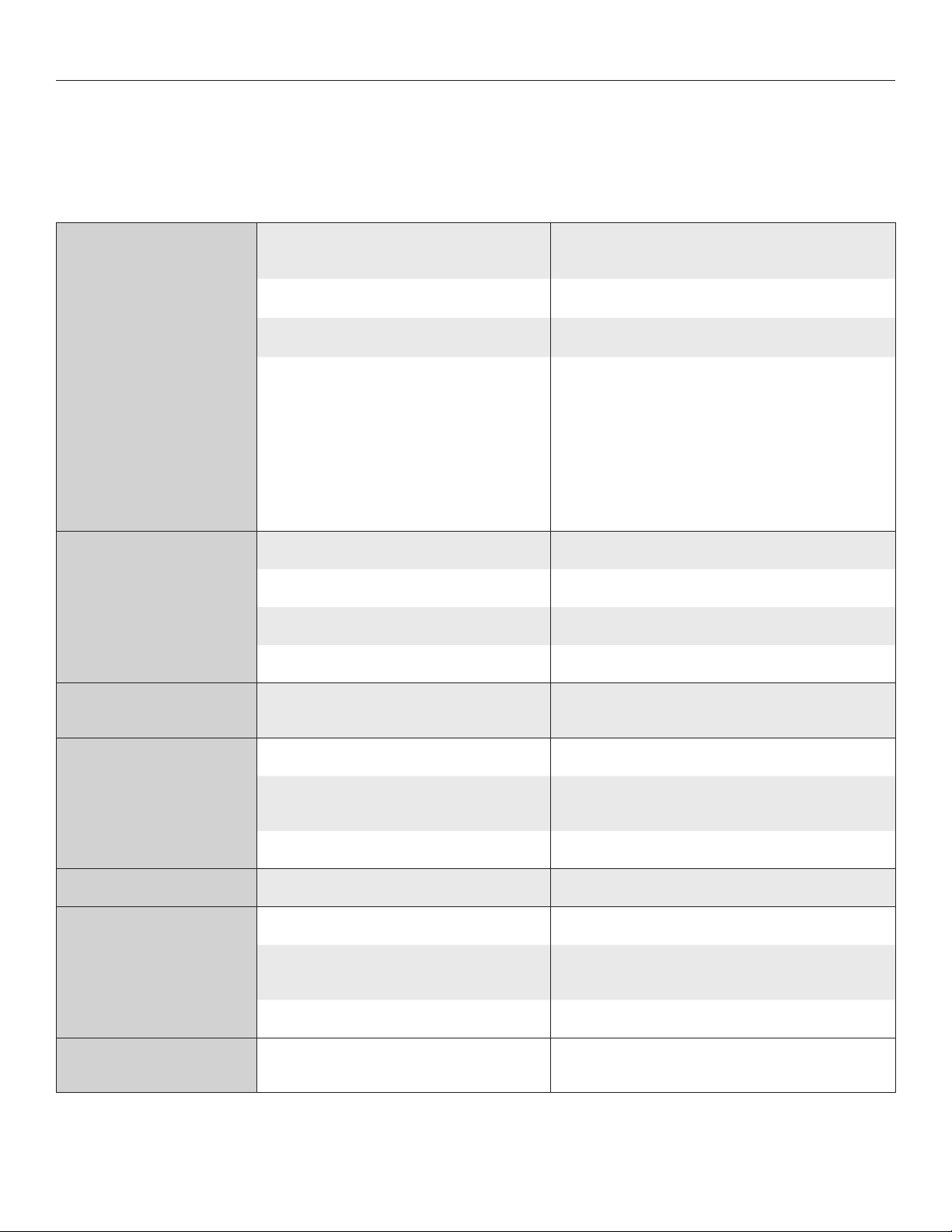
Troubleshooting
Visit www.da-lite.com to ind installation and troubleshooting
tutorials. You will also ind a link to Live Chat for interactive
support.
Symptom Cause Solution
Incorrect line voltage.
Blown fuse. Replace fuse.
Tripped circuit breaker. Reset circuit breaker.
Screen will not operate
and motor does not hum.
No power to operating switch
or junction.
Thermal overload tripped. Let motor cool down for 15 minutes. Try again.
You can contact us by email at info@da-lite.com or by phone at
800.622.3737 or 574.267.8101 with any additional troubleshooting
questions.
Verify 115125V (or 220240V). If insuicient voltage, rewire
incoming electric line.
Check above. Tighten all loose wire connections. Correct any
improper connections.
Down Position
Check for power across black and white leads.
Up Position
Check for power across red and white leads.
Screen will not operate
and motor does not hum.
Power at junction box.
Screen does not stop
at correct position.
Noise.
NOTE: Screen will operate
with a low pitched hum.
Coasting. Defective brake. Replace motor assembly.
Fabric hangs crooked.
Broken wire in the “down” or “up” position. Check for continuity. Cut o old splice and reconnect.
Defective motor, limit switch or capacitor. Replace motor assembly. NOTE: Motor is a sealed assembly.
Capacitor burned out. Replace motor assembly.
Limit switch out of adjustment. See Screen Adjustment section.
Squeaking, rubber end plug rubbing on motor. Center roller in case.
Grinding. Foreign object in screen rubbing on roller
or fabric.
Gear noise. Replace motor assembly.
Screen not installed properly. Check for level and plumb.
Fabric has backed up inside case.
Fabric is damaged. Replace fabric.
Remove.
Adjust “down” limit switch slowly until roller is exposed and
wrinkle comes out, then readjust for proper drop.
Metallic noise when screen
finishes retracting.
Up limit is set too high. Solution: See Appendix A
for limit switch adjustment.
Arms are not aligned properly. Solution: See Appendix B for
arm adjustment.
Camera Support: http://www.logitech.com/en-us/support/webcam-c930e-business?crid=405&osid=14&bit=64
Speakerphone Support: http://www.jabra.com/support/Jabra-SPEAK410MS_7410109
13
Page 14
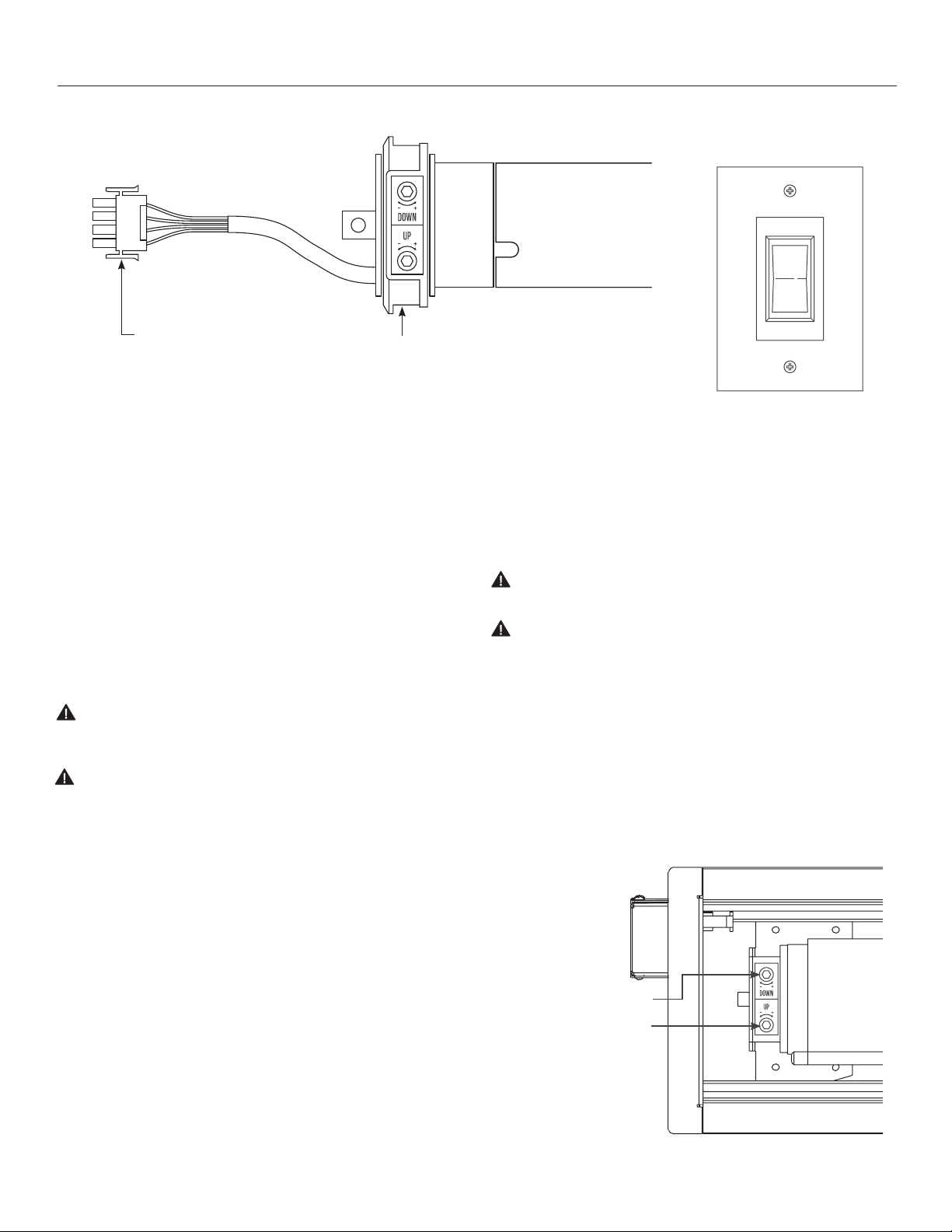
Appendix A: Screen Adjustment for Type 1 Motor (HV suix in Part Number)
TYPE 1 MOTOR
4-wire connection
Surface travel is stopped automatically in the fully opened and closed positions by limit switches that are properly
adjusted at Da-Lite. Should it be necessary to adjust for more or less drop of screen, proceed in the following manner:
Remove two screws to remove access door.
NOTE: Use a screw driver or 5/32" Allen wrench to make adjustments.
Down Limit Adjustment – More Screen Drop
1. Place operating switch in “down” position.
Has manual limit
adjustments
on end of motor
CAUTION: Adjusting the limits by more than 6” can cause the
screen surface to lose proper tensioning.
TYPE 1 WALL SWITCH
2. When the screen stops, turn the “down” limit knob (Figure 22)
one turn counterclockwise. Test by raising screen surface
approximately two feet, then lower again. Repeat until desired
screen surface position is attained.
CAUTION: Do not adjust for more drop than what was
ordered. At least 11/2 wraps of fabric must remain on the
roller. This screen comes standard with 12" black at the top.
ATTENTION! N'efectuez pas de réglage pour obtenir un
déroulement supérieur à celui commandé. Au moins 1 à 1/2
tour de toile doit être maintenu sur le cylindre. Ce écran est
doté de série d'une bande noire supérieure de 30,5 cm (12
po).
Down Limit Adjustment – Less Screen Drop
1. Raise screen surface approximately two feet above desired level.
2. Place operating switch in “of” position.
3. Turn the “down” limit knob (Figure 22) one turn clockwise. Test by
raising screen surface approximately two feet, then lower again.
Repeat until desired screen surface position is attained.
Up Limit Adjustment – Too Far Out of Case
1. Place operating switch in “up” position.
ATTENTION! Le fait d'ajouter plus de 15 cm (6po) aux
interrupteurs de in de course peut faire perdre la bonne
tension à la surface de l'écran.
Up Limit Adjustment – Too Far Into Case
1. Lower screen surface approximately two feet below screen case
opening.
2. Place operating switch in “of” position.
3. Turn the “up” limit knob (Figure 22) one turn clockwise. Test by
lowering screen surface approximately two feet, then raise again.
Repeat until slat bar is just in case.
Adjustment Knob “Up”
Adjustment Knob “Down”
2. When the screen stops, turn the “up” limit knob (Figure 21) one
turn counterclockwise. Test by lowering screen surface
approximately two feet, then raise again. Repeat until slat bar is
just in case.
14
Figure 22
Page 15

Appendix A: Screen Adjustment for Type 2 Motor (LT suix in Part Number)
TYPE 2 MOTOR TYPE 2 WALL SWITCH
RJ22 ca ble
3-wire connection
1. Remove the cover plate from the 3-button wall switch and remove
the switch from the junction box.
2. Locate small 3-position switch on back of wall switch.
3. To adjust the down limit switch, slide the 3-position switch to the
down position. Press and hold the down button to run the screen
down to the desired stop position. Release the button to stop the
screen. DO NOT PUSH THE STOP BUTTON.
CAUTION: Do not adjust for more drop than what was ordered.
At least 11/2 wraps of fabric must remain on the roller. This
screen comes standard with 12" black at the top.
ATTENTION! N'efectuez pas de réglage pour obtenir un
déroulement supérieur à celui commandé. Au moins 1 à 1/2 tour
de toile doit être maintenu sur le cylindre. Ce écran est doté de
série d'une bande noire supérieure de 30,5 cm (12 po).
4. When the screen is in the desired down position, slide the 3-position
switch to the of (center) position. The down limit switch is now set.
5. To adjust the up limit switch, slide the 3-position switch to the up
position. Press and hold the up button to run the screen up to the
desired stop position. Release the button to stop the screen. DO
NOT PUSH THE STOP BUTTON.
CAUTION: Adjusting the limits by more than 6” can cause the
screen surface to lose proper tensioning.
No manual limit adjustments
on end of motor
8. Replace switch and cover plate on the wall.
NOTE: If stop button is pressed, the wall switch will reverse
direction. To correct this, press the stop button again. This will
reset the switch. You will have to reset both the up and the down
limit settings.
IMPORTANT NOTE: The wall switch is REQUIRED to make any
limit switch adjustments, even if a third party control system is
used. Therefore, it is advised to wire the switch or provide a
4-conductor connection that is accessible.
DN GND +5VUP
3Position
Switch
RJ22
ATTENTION! Le fait d'ajouter plus de 15 cm (6po) aux
interrupteurs de in de course peut faire perdre la bonne
tension à la surface de l'écran.
6. When the screen is in the desired up position, slide the 3-position
switch to the of (center) position. The up limit switch is now set.
7. To test limit switch setting, make sure the 3-position switch is in the
of (center) position. Press and release the up or down button on the
wall switch to operate the screen.
Back of Wall Switch
15
Page 16

Appendix A: Screen Adjustment for Type 3 Motor (LS suix in Part Number)
TYPE 3 MOTOR
No manual limit adjustments
RJ45 cable
on end of motor
3-wire connection
1. Locate the wall switch and remove the cover plate from the wall
switch and remove the switch from the junction box.
2. Locate the two tactile buttons on the back of the switch. They are
black round buttons on silver plates.
3.
To adjust the down limit switch, press and hold the down tactile
button until the LED on the back of the switch turns solid red. This
will put the motor in limit set mode. Turn the wall switch over and
use the down button on the front of the switch. Press and hold the
down button until the desired down position is reached. If you travel
too far down, press the up button to move the screen upward. If you
press and let go of either the up or down buttons, the motor will do
a small jog in that direction for ine adjustment of the screen. Once
the desired position is reached, turn the switch over; press and hold
the down tactile button until the LED on back of switch blinks red
twice. The down limit is now set.
CAUTION: Do not adjust for more drop than what was ordered.
At least 11/2 wraps of fabric must remain on the roller. This
screen comes standard with 12" black at the top.
ATTENTION! N'efectuez pas de réglage pour obtenir un
déroulement supérieur à celui commandé. Au moins 1 à 1/2
tour de toile doit être maintenu sur le cylindre. Ce écran est
doté de série d'une bande noire supérieure de 30,5 cm (12 po).
NOTE: If the screen is in limit set mode and no buttons are pushed
for 20 seconds, the LED on the back of the wall switch will turn of,
the motor will return to run mode and no changes will be saved. If
this occurs, return to step 3 for down limit adjustment or step 4 for
up limit adjustment.
4. To adjust the up limit switch, press and hold the up tactile button
until the LED on the back of the switch turns solid green. This will
put the motor in limit set mode. Turn the wall switch over and use
the up button on the front of the switch. Press and hold the up
button until the desired up position is reached. If you travel too far
up, press the down button to move the screen downward. If you
press and let go of either the up or down buttons, the motor will do
a small jog in that direction for ine adjustment of the screen. Once
the desired position is reached, turn the switch over; press and hold
16
TYPE 3 WALL SWITCH
the up tactile button until the LED on back of switch blinks green
twice. The up limit is now set.
CAUTION: Adjusting the limits by more than 6” can cause the
screen surface to lose proper tensioning.
ATTENTION! Le fait d'ajouter plus de 15 cm (6po) aux
interrupteurs de in de course peut faire perdre la bonne
tension à la surface de l'écran.
5. To test the limit switch settings, press and release the up or down
buttons on the switch to operate the screen.
6. Replace the switch and cover plate on the wall.
IMPORTANT NOTE: The wall switch is REQUIRED to make any
limit switch adjustments, even if a third party control system is
used. Therefore, it is advised to wire the switch or provide a
3-conductor connection that is accessible.
Up Limit
Tactile Button
5V
COM
BUS
Down Limit
Tactile Button
Back of Wall Switch
Bus
Page 17

Appendix B: Arm Adjustment
1. When screen is lowered approximately six inches below the case,
the elbows of the arms should be horizontally aligned with each
other (Figure 23)
2. If the arms are not horizontally aligned loosen (but do not
remove) the adjustment nut found inside the case behind the
screen and roller assembly (Figure 24).
3. With the adjustment nut loosened the arms can be adjusted
inward and outward until horizontal alignment is correct.
4. After arms have been properly aligned, secure the adjustment
nut to complete arm adjustment.
Arm Elbows
Horizontally
Aligned
Adjustment Nut
Figure 23
Figure 24
17
Page 18

18
Page 19

19
Page 20

LIMITED WARRANTY – VIEWSHARE PRODUCTS
Milestone AV Technologies LLC warrants its Da-Lite branded ViewShare products to the original purchaser only, to be free from defects
in materials and workmanship in accordance with the following warranty term:
A period of ive (5) years for the Advantage screen and related components; and
A period of three (3) years for the ViewShare camera and related components.
The foregoing warranty will commence upon the date of purchase by the original purchaser and is expressly contingent upon the
products being properly operated according to Da-Lite’s instructions and not damaged due to improper handling or treatment after
shipment from the factory.
This warranty does not apply to equipment showing evidence of misuse, abuse or accidental damage, or which has been tampered
with or repaired by a person other than authorized Da-Lite personnel.
Da-Lite’s sole obligation under this warranty shall be to repair or to replace (at Da-Lite’s option) the defective part of the merchandise.
Returns for service should be made to your Da-Lite dealer. If it is necessary for the dealer to return the screen or part to Da-Lite,
transportation expenses to and from Da-Lite are payable by the purchaser and Da-Lite is not responsible for damage in shipment. To
protect yourself against damage or loss in transit, insure the product and prepay all transportation expenses.
TO THE MAXIMUM EXTENT PERMITTED BY APPLICABLE LAW, THIS WARRANTY IS IN LIEU OF ALL OTHER WARRANTIES, EXPRESS
OR IMPLIED, INCLUDING WARRANTIES AS TO FITNESS FOR USE AND MERCHANTABILITY. Any implied warranties of itness for use,
or merchantability, that may be mandated by statute or rule of law are limited to the above warranty period. This warranty gives you
speciic legal rights, and you may also have other rights, which vary from state-to-state. TO THE MAXIMUM EXTENT PERMITTED BY
APPLICABLE LAW, NO LIABILITY IS ASSUMED FOR EXPENSES OR DAMAGES RESULTING FROM INTERRUPTION IN OPERATION OF
EQUIPMENT, OR FOR INCIDENTAL, DIRECT, OR CONSEQUENTIAL DAMAGES OF ANY NATURE.
In the event that there is a defect in materials or workmanship of a Da-Lite product, you may contact our Sales Partners at PO Box 137,
Warsaw, IN 465810137, (574) 2678101, (800) 6223737.
IMPORTANT: THIS WARRANTY SHALL NOT BE VALID AND DALITE BRANDED PRODUCTS SHALL NOT BE BOUND BY THIS
WARRANTY IF THE PRODUCT IS NOT OPERATED IN ACCORDANCE WITH THE DALITE WRITTEN INSTRUCTIONS.
Keep your sales receipt to prove the date of purchase and your original ownership.
A Milestone AV Technologies Brand
3100 North Detroit Street
Warsaw, Indiana 46582
P: 574.267.8101 or 800.622.3737
F: 574.267.7804 or 877.325.4832
E: info@da-lite.com
www.da-lite.com
DL–0204 (Rev. 3) 10.14
© 2014 Milestone AV Technologies LLC. Printed in U.S.A.
25712
