Page 1
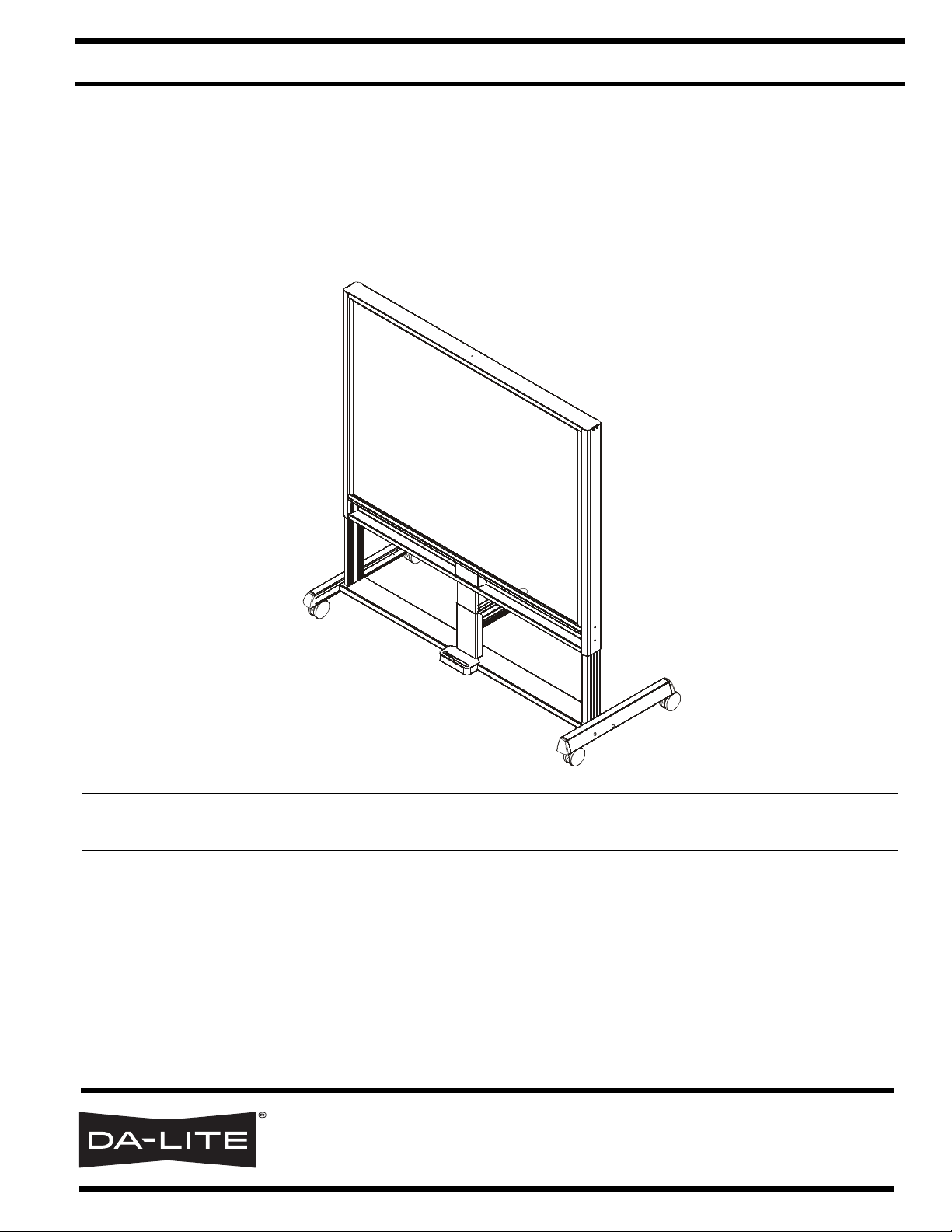
INSTALLATION INSTRUCTIONS
IDEA™ Interactive Rear Projector Cart
Instrucciones de instalación
Installationsanleitung
Instruções de Instalação
Istruzioni di installazione
Installatie-instructies
Instructions d´installation
Spanish Product Description
German Product Description
Portuguese Product Description
Italian Product Description
Dutch Product Description
French Product Description
22516
Page 2
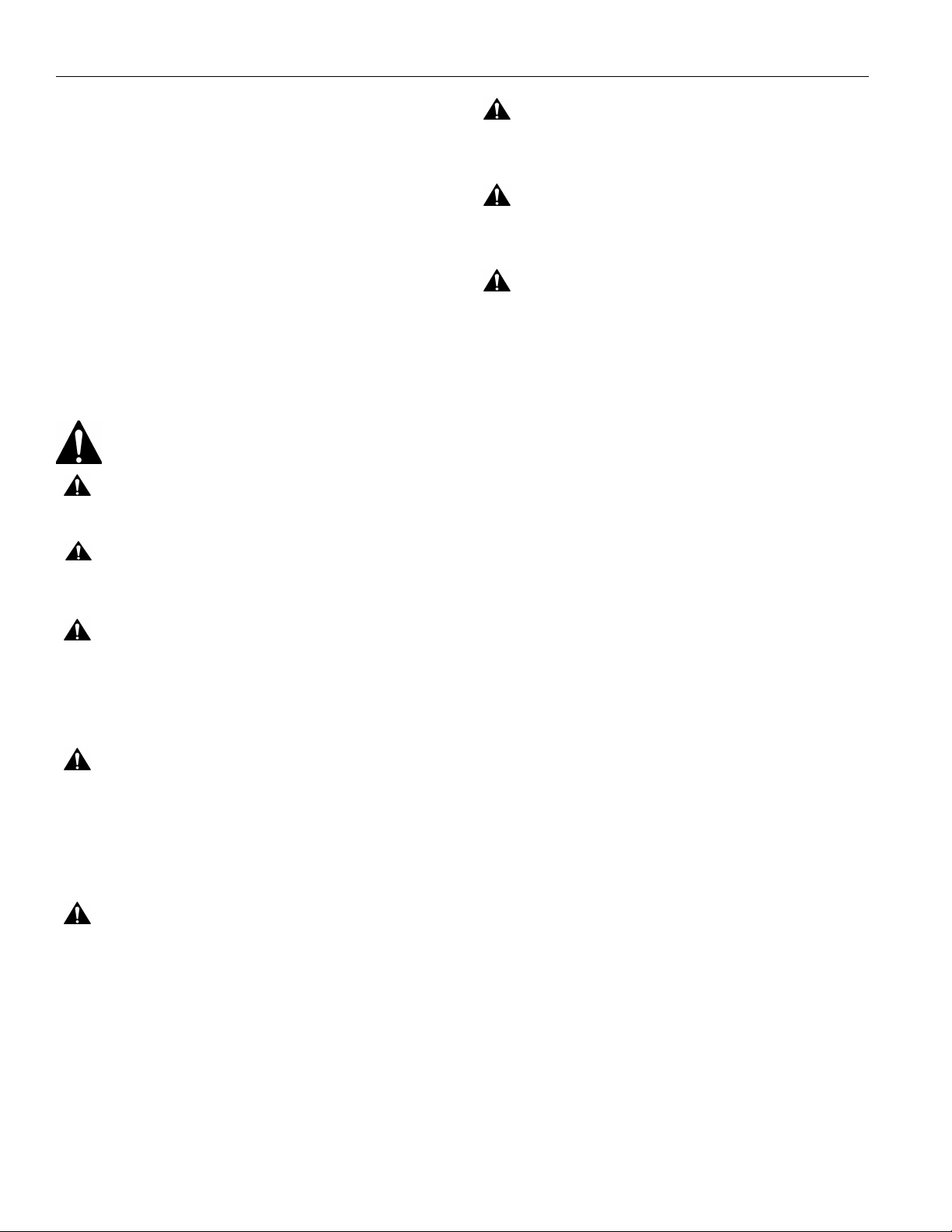
22516 Installation Instructions
DISCLAIMER
Milestone AV Technologies and its affiliated corporations and
subsidiaries (collectively "Milestone"), intend to make this
manual accurate and complete. However, Milestone makes no
claim that the information contained herein covers all details,
conditions or variations, nor does it provide for every possible
contingency in connection with the installation or use of this
product. The information contained in this document is subject
to change without notice or obligation of any kind. Milestone
makes no representation of warranty, expressed or implied,
regarding the in formation cont ai ned her ein. Mil estone assu mes
no responsibility for accuracy, completeness or sufficiency of
the information contained in this document.
WARNING: Use this mounting system only for its intended
use as described in these instructions. Do not use
attachments not recommended by the manufacturer.
WARNING: Never operate this mounting system if it is
damaged. Return the mounting system to a servi ce cen ter fo r
examination and repair.
WARNING: Do not use this product outdoors.
--SAVE THESE INSTRUCTIONS--
Da-Lite® is a registered trademark of Milestone AV
Technologies. All rights reserved.
IMPORTANT SAFETY INSTRUCTIONS
WARNING: A WARNING alerts you to the possibility of
serious injury or death if you do not follow the inst ructions.
CAUTION: A CAUTION alerts you to the possibility of
damage or destruction of equipment if you do not follow the
corresponding instructions.
WARNING: Failure to read, thoroughly understand, and
follow all instructions can result in serious personal injury,
damage to equipment, or voidi ng of f actory wa rrant y! It i s the
installer’s responsibility to make sure all components are
properly assembl ed and installed using the instructions
provided.
WARNING: Failure to provide adequat e structural strength
for this component can result in serious personal injury or
damage to equipment! It is the installer’s responsibility to
make sure the structure to which this component is attached
can support five t imes t he combi ned wei ght of al l eq uip ment.
Reinforce the structure as required before installing the
component.
WARNING: Exceeding the weight capacity can result in
serious personal injury or damage to equipment! It is the
installer’s responsibility to make sure the combined weight of
all components located on the projector boom arm do not
exceed 25 lbs (11.34 kg).
eBeam™ Interactive System Requirements
The eBeam™ Interactive system works with standard
projectors and Windows® and Macintosh® computers.
IMPORTANT ! : After adding batteries to the stylus (FF),
tighten the cap only to the point of being fingertip-tight.
Overtightening cap may cause the stylus to stop
transmitting signals.
Minimum System Requirements
• Windows® System
• Compatible PC with Pentium™ II 400 MHz+
processor and 256 MB RAM
• Windows 2000, XP, Server 2003, Vista, or 7
• 30 MB available hard drive space
• Available USB port
• Macintosh® System
• Power PC®/Intel™ 1. 42 GHz+ processor and 1G
RAM
• Mac OS X 10.5 through 10.6
• 25 MB available hard drive space
• Available USB port
Active Capture Area Size
• The maximum active captur e area supp orted is :
4 ft x 7 ft or up to 94 inches diagonal measure.
• The minimum active capture area supported is:
1.7 ft x 1.1 ft.
Connection Requirement
• The interactive mount includes a USB cable.
Screen Recording Requirements
(Currently available only on Windows platform.)
• Pentium™ IV processor
• 1.4GHz, with 512MB RAM
2
Page 3
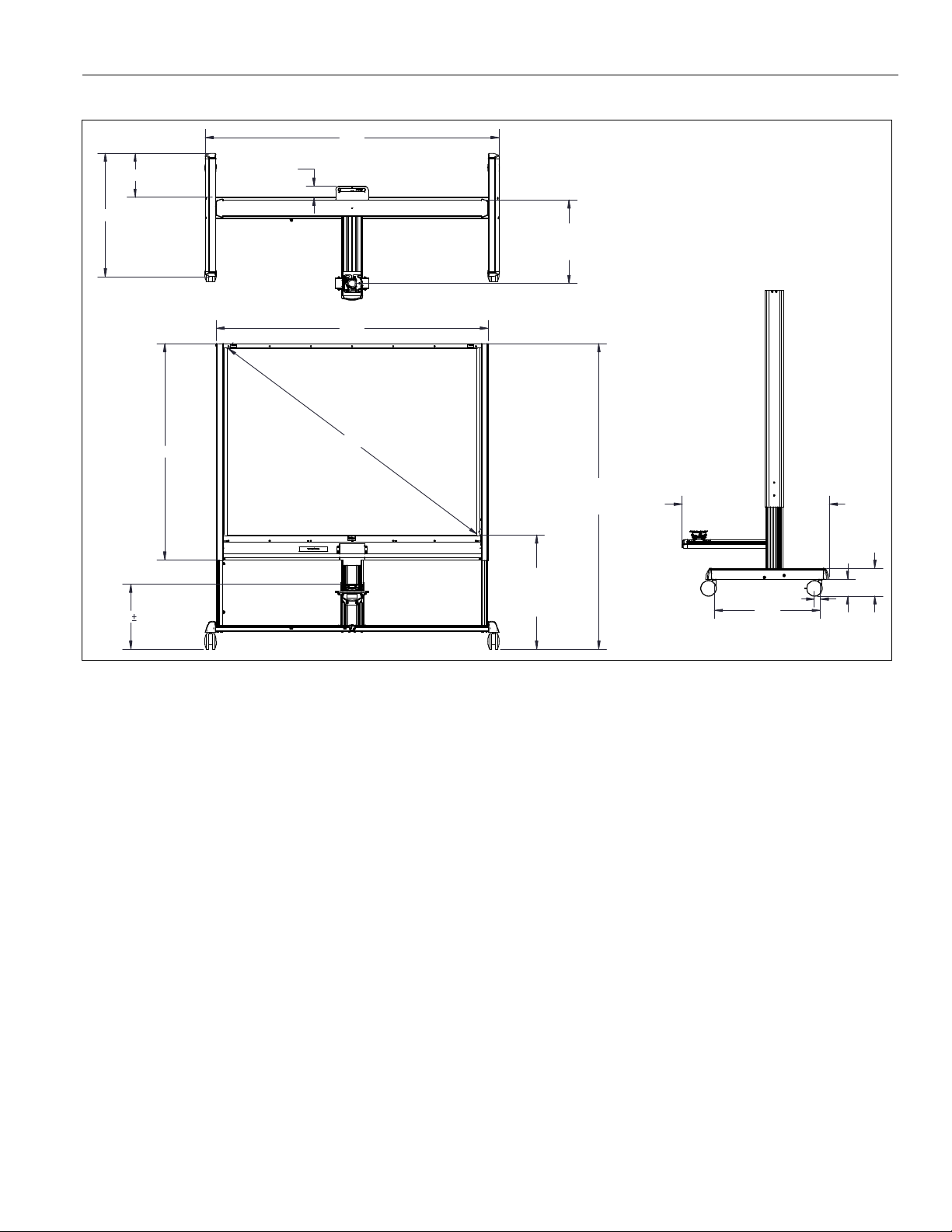
Installation Instructions 22516
27.0
1.5
29.1 MID
(3 POSITIONS)
CENTER OF PROJECTOR
7.1
4.3
DIMENSIONS
74.8
11.2
2.9
TO SCREEN
21.2 MAX
69.3
55.1
5.0 16.6
79.0
34.1 MAX
24.1 MIN
82.9 MAX
77.9 MID
72.9 MIN
37.4
3
Page 4
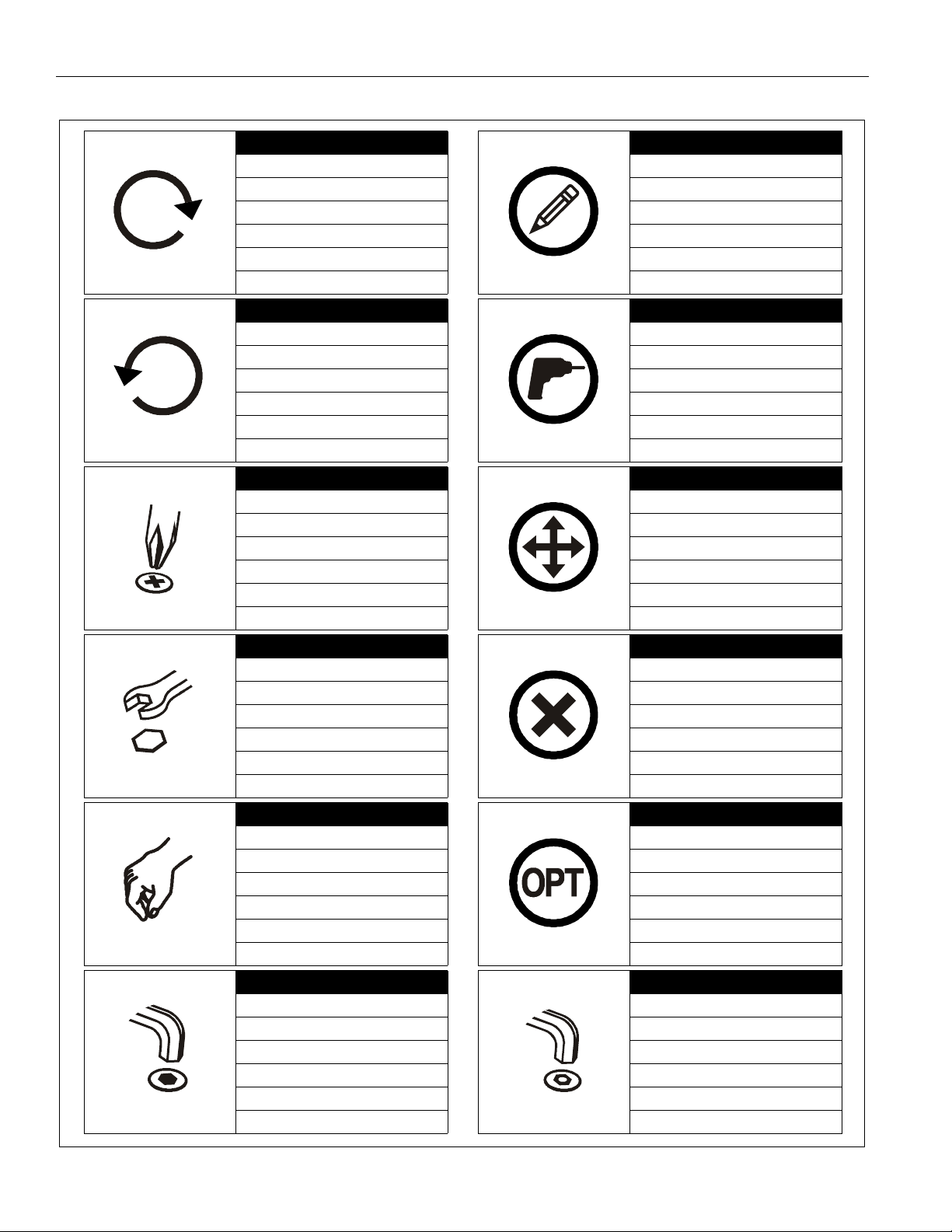
22516 Installation Instructions
LEGEND
Tighten Fastener
Apretar elemento de fijación
Befestigungsteil festziehen
Apertar fixador
Serrare il fissaggio
Bevestiging vastdraaien
Serrez les fixations
Loosen Fastener
Aflojar elemento de fijación
Befestigungsteil lösen
Desapertar fixador
Allentare il fissaggio
Bevestiging losdraaien
Desserrez les fixations
Phillips S cr ewdriver
Destornil lador Phillips
Kreuzschlitzschraubendreher
Chave de fendas Phillips
Cacciavite a stella
Kruiskopschroevendraaier
Tournevis à pointe cruciforme
Pencil Mark
Marcar con lápiz
Stiftmarkierung
Marcar com lápis
Segno a matita
Potloodmerkteken
Marquage au crayon
Drill Hole
Perforar
Bohrloch
Fazer furo
Praticare un foro
Gat boren
Percez un trou
Adjust
Ajustar
Einstellen
Ajustar
Regolare
Afstellen
Ajuster
Open-Ended Wrench
Llave de boca
Gabelschlüssel
Chave de bocas
Chiave a punte aperte
Steeksleutel
Clé à fourche
By Hand
A mano
Von Hand
Com a mão
A mano
Met de hand
À la main
Hex-Head Wrench
Llave de cabeza hexagonal
Sechskantschlüssel
Chave de cabeça sext avada
Chiave esagonale
Zeskantsleutel
Clé à tête hexagonal e
Remove
Quitar
Entfernen
Remover
Rimuovere
Verwijderen
Retirez
Optional
Opcional
Optional
Opcional
Opzionale
Optie
En option
Security Wrench
Llave de seguridad
Sicherheitsschlüssel
Chave de segurança
Chiave di sicurezza
Veiligheidssleutel
Clé de sécurité
4
Page 5

Installation Instructions 22516
TOOLS REQUIRED FOR INSTALLATION
PARTS
EBeam Interactive Kit (1)
Quick Start
Guide
GG (1)
[interactive
software]
[AAA battery]
FF (1)
[stylus]
HH (1)
3/16" (included)
5/32" (included)
[IDEA™ screen]
[screen tray and cross assembly]
[outer top frame]
1/2" (12.7mm)
A (1)
D (1)
E (1)
[inner top frame]
F (1)
[leg and cross bar assembly]
B (1)
G (1)
[height-adjust beam]
L (1)
[top telescoping shr oud]
[base telescoping shroud]
#2
H (2)
[side column]
M (1)
C (1)
[projector boom arm]
J (1)
[right column
extender]
N (2)
[stud strip]
K (1)
[left col u mn
extender]
[cable clip]
P (4)
JJ (4)
[stylus
replacement
tips]
Interactive
Software
Guide
KK (1)
[stylus
wrist strap
kit]
W (8)
5/16-18 x 2 1/2"
CC (6)
[cable tie]
X (4)
1/4-20 x 2 1/2"
DD (1)
3/16"
R (2)
[knob]
Y (10)
5/16"
EE (1)
5/32"
T (6)
#10-24"
Z (4)
1/4"
5/16-18"
1/4-20 x 3/8"
[dry-erase marker kit]
U (2)
AA (2)
FF (1)
V (2)
#10-24"
BB (14)
#10-24 x 3/8"
5
Page 6

22516 Installation Instructions
Assembly And Installation
Cart Assembly
1. Use eight 5/16 -18 x 2 1/ 2" button he ad cap scr ews (W) and
eight 5/16" washers (Y) to secure two side columns (H) to
leg and cross bar assembly (B). (See Figure 1)
2
(Y) x 8
1
(H) x 2
(W) x 8
Figure 1
(B)
4
(BB) x 4
2
Figure 2
5. Hang screen tray and cross assembly (D) onto studs on
column extenders (J and K). (See Figure 3)
6. Use four #10-24 Phillips pan machine screws (BB) to
secure screen tray and cross assembly (D) to column
extenders (J and K). (See Figure 3)
(rear view)
studs on
5
extenders
IMPORTANT ! : If using side columns (H) for cable
management, install cable clips (P) to side columns prior
to installing column extenders to side columns. Square
nuts (V) will not be able to slide along the full channels if
extenders are already attached. See Cable Management
section for side column cable management installation
instructions.
2. Slide two column extenders (J and K) over side columns
(H). (See Figure 2)
NOTE: Make sure right column extender (J) is installed over
right column and l eft column extender (K) is ins talled
over left column.
3. Line up holes on extenders with holes on side columns at
desired mounting height. (See Figure 2)
IMPORTANT ! : Setting the mounting height at this point
is much easier than adjusting it after the screen has been
installed. Make sure column extenders are set at desired
height prior to installing screws in the next step.
4. Use two #10-24 x 3/8" Phillips pan machin e screws (BB) to
secure each column extender (J and K) to corresponding
side column (H). (See Figure 2)
6
6
Figure 3
(BB) x 4
Page 7

Installation Instructions 22516
7. Slide height-adj us t beam ( G) i nsi de top t elescop ing sh rou d
(L) in preparation for installation to cart. (See Figure 4)
8. Install top telescoping shroud (L) with height-adjust beam
(G) into opening of screen tray and cross assembly (D).
(See Figure 4)
9. Use four 1/4-20 x 2 1/2" button head cap screws (X) and
four 1/4" wa shers ( Z) to sec ure hei ght-ad just be am (G) and
base telescoping shroud (M) to cross bar assembly (B).
(See Figure 4)
(rear view)
(D)
(L)
(N) x 2
10
11
(rear view)
(T) x 4
(B)
(Z) x 4
9
Figure 4
7
8
(X) x 4
(M)
(G)
Figure 5
12. Use two knobs (R) to attach projector boom arm (C) to
height-adjust beam by screwing them onto upper stud of
each stud strip (N). (See Figure 6)
13. Loosel y screw two 5/ 16" nuts (U) and two 5/16" (Y) was hers
onto lower stud of each stud strip (N). (See Figure 6)
IMPORTANT ! : Do NOT fully tighten nuts for easy
height-adjustment capability.
(rear view)
12
(R) x 2
(N) x 2
10. Use f our #10-24 hex nuts to secur e top t el escoping shroud
(L) to screen tray and cross assembly (D). (See Figure 5)
11. Slide two stud strips (N) into channels on height-adjust
beam (G). (See Figure 5)
(C)
13
(Y) x 2
(U) x 2
Figure 6
7
Page 8

22516 Installation Instructions
(rear view)
IDEA™ Screen Installation
1. Slide inner top frame (E) into outer top frame (F), making
sure screws on inner f rame are al ign ed with hol es on outer
top frame. (See Figure 7)
(E)
(F)
Figure 7
CAUTION: Do NOT touch back of IDEA™ screen during
installatio n or projection surface may be damaged!
2. Carefully slide IDEA™ screen into cart, inserting it into the
grooves at the b ack of t he col umn extenders (J and K) and
making sure it is ful ly seated in th e top groov e of the s creen
tray and cross assembly (D). (See Figure 8)
3. While holding the screen in place, set inner and outer top
frames (E and F) on top of screen. (See Figure 8)
2
3
CAUTION: Do NOT overtighten screws or screen may be
damaged!
5
(BB) x 4
6
Figure 9
Projector Installation
CAUTION: Make sure knobs (R) are tightened prior to
installing proj ec tor to projec tor boom arm! Boom arm m ay fall
off if knobs are not secured.
1. Attach SSMU inte rface bracket to projector fo llowing SSMU
installation instructions.
2. Lower projector and attached SSMU interface onto RSM
plate on projector boom arm. (See Figure 10)
3. Slide projec tor with SSMU onto mo unting slots i n RSM plate
until mounting buttons are seated against the back of
mounting slots. (See Figure 10)
4. Move locking lever on RSM to "locked" position. (See
Figure 10)
5. Insert key into lock and turn to secure projector to mount.
4. Use four #10- 24 x 3/8" Phill ips machi ne pan scre ws (BB) to
5. Turn seven screws pre-installed on inner top frame (E)
8
2
Figure 8
secure outer top frame (F) to column extenders (J and K).
(See Figure 9)
counter-clockwise until screen is tightly secured. (See
Figure 9)
5
4
3
2
Figure 10
Page 9

Installation Instructions 22516
Cable Management
On Side Columns (Monitor Arm Accessory)
1. Slide two #10-24 squar e nuts (V) i nto side columns (H) prior
to attaching column extenders (J and K).
2. Install two #10-24 x 3/8" Phillips pan machine screws (BB)
through two cabl e clips (P) and into #10-2 4 square nuts (V) .
(See Figure 11)
(V) x 2
1
(P) x 2
2
(BB) x 2
From Projector
4. Use two 1/4-20 x 3/8" Phillips pan machine screws (AA) to
secure two cable clips (P) along base of cross bar
assembly. (See Figure 13)
(P) x 2
Figure 11
3. Route cables throu gh cable cli ps and use cable ti es (CC) to
secure cables along side column. (See Figure 12)
cable (example)
(CC) x 2
4
(AA) x 2
Figure 13
5. (Optional) Route cables from projector through boom arm
channel down to cross bar assembly base. (See Figure 14)
6. Route cables through cable clips and use cable ties (Q) to
secure cables along cross bar assembly base. (See
Figure 14)
5
cable (example)
(CC) x 2
6
Figure 12
6
Figure 14
9
Page 10

22516 Installation Instructions
Adjustments
Height Adjustments
IDEA™ Screen
CAUTION: Make sure top frame is supported prior to
removing screws to prevent screen from falling during heightadjustment!
1. Remove two scr ews connecting col umn extenders (J an d K)
to each side column (H). (See Figure 15)
2. Adjust height of screen to desired height and line up holes
on column extenders with holes on side columns. (See
Figure 15)
3. Use two removed sc rews t o reattach each col umn exten der
to each side column at desired height. (See Figure 15)
1
2
3
Projector Location Adjustments
Boom Arm Position
1. Loosen screws hol ding b ase brac ket to projec tor arm. ( See
Figure 16)
2. Slide projector along projector arm until desired projector
position is reached. (See Figure 16)
3. Tighten screws h oldin g base brack et to pr ojector a rm. (See
Figure 16)
1
2
5
2
3
2
5
(projector not shown
for clarity)
4
65
Figure 15
Projector
4. Loosen two knobs ( R) securing projector boom arm to
height-adjust beam. (See Figure 15)
5. Adjust boom arm height to desired height . (See Figure 15)
6. Tighten two knobs (R) to see arm at desired position. (See
Figure 15)
4
5
6
(projector not shown
for clarity)
Figure 16
Lateral Shift
4. Loosen two screws on either side of the lateral shift plate.
(See Figure 16)
5. Carefully slide projector laterally until desired lateral
position is reached. (See Figure 16)
CAUTION: Do not slide projector too far to either side of
lateral shift plate or projector may slide off plate!
6. Tighten two screws on either side of lateral shift plate that
were loosened in Step 4. (See Figure 16)
10
Page 11

Installation Instructions 22516
Pitch Adjustment
7. Loosen Pitch adjustment locking screw. (See Figure 17)
8. Turn Pitch mic ro-adjustment sc rew right or left unt il image is
properly aligned on screen. (See Figure 17)
9. Tighten Pitch adjustment locking screw. (See Figure 17)
11
8
8
7
9
(projector not shown
for clarity)
Figure 17
Yaw Adjustment
10. Loosen Yaw adjustment locking screw. (See Figure 18)
1 1. Turn Yaw micro -adjustment s cre w right o r left unt il image is
properly aligned on screen. (See Figure 18)
12. Tighten Yaw adjustment locking screw. (See Figure 18)
10
(projector not shown
12
11
for clarity)
Figure 18
Roll Adjustment
13. Loosen Roll adjustment locking screw. (See Figure 19)
14. Turn Rol l mic ro-adj ust ment sc rew ri ght or le ft until image is
properly aligned on screen. (See Figure 19)
15. Tighten Roll adjustment locking screw. (See Figure 19)
8
8
(projector not shown
for clarity)
Figure 19
7
9
11
Page 12

22516 Installation Instructions
