Page 1
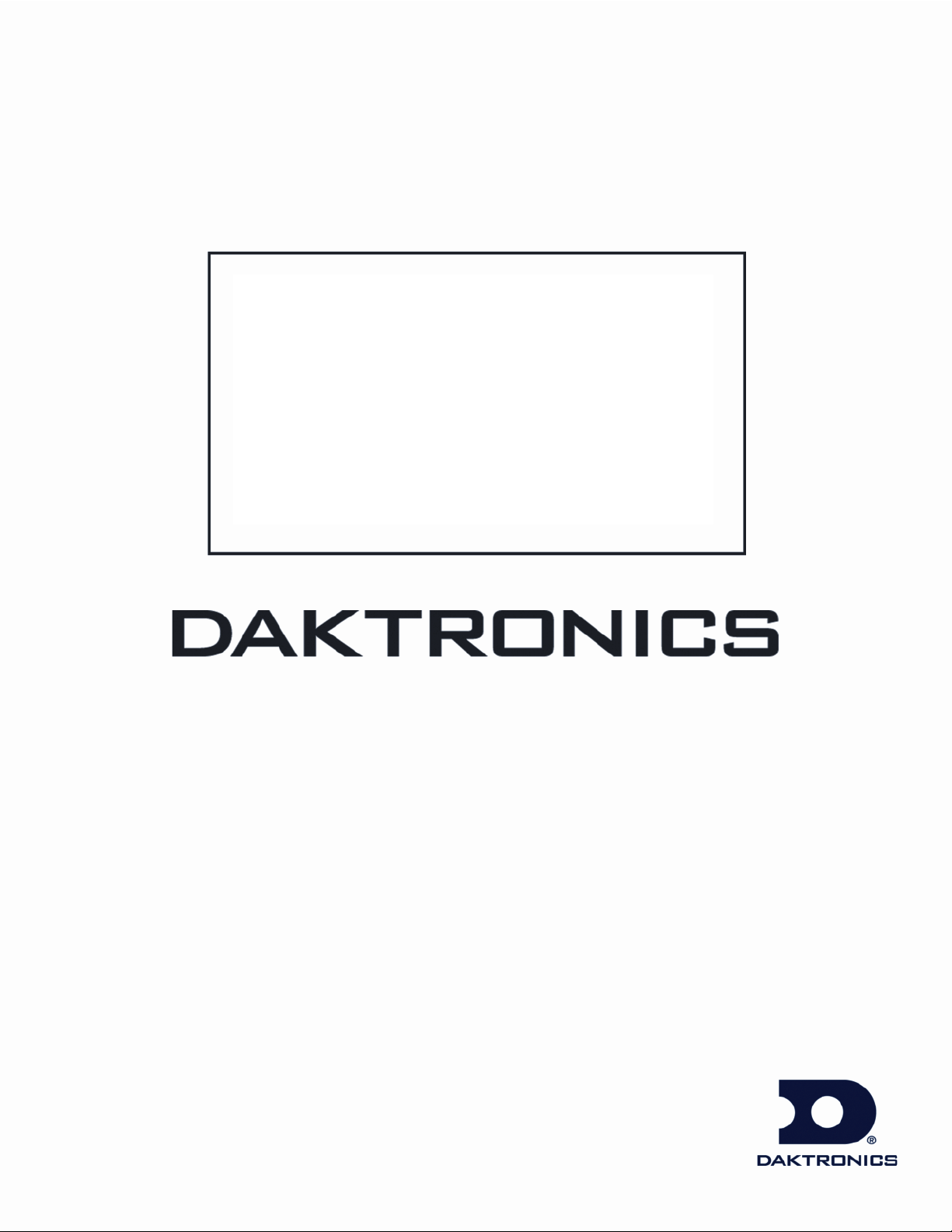
201 Daktronics Dr. PO Box 5128 Brookings SD 57006
www.daktronics.com
Ethernet
Communication
Installation & Operation Manual
DD1417609 Rev 4 – 22 June 2011
Tel 866-343-3122 Fax 605-697-47000
Page 2
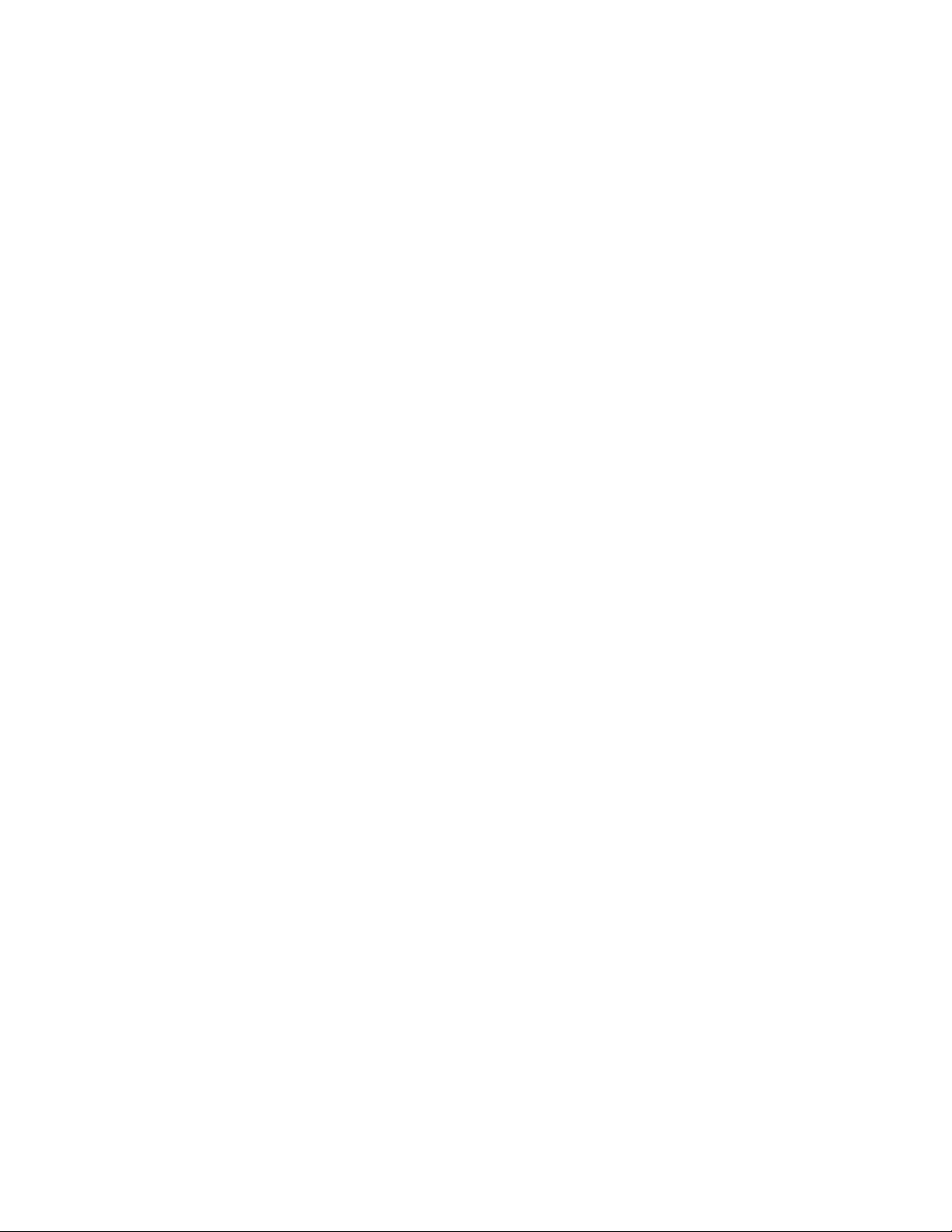
Page 3
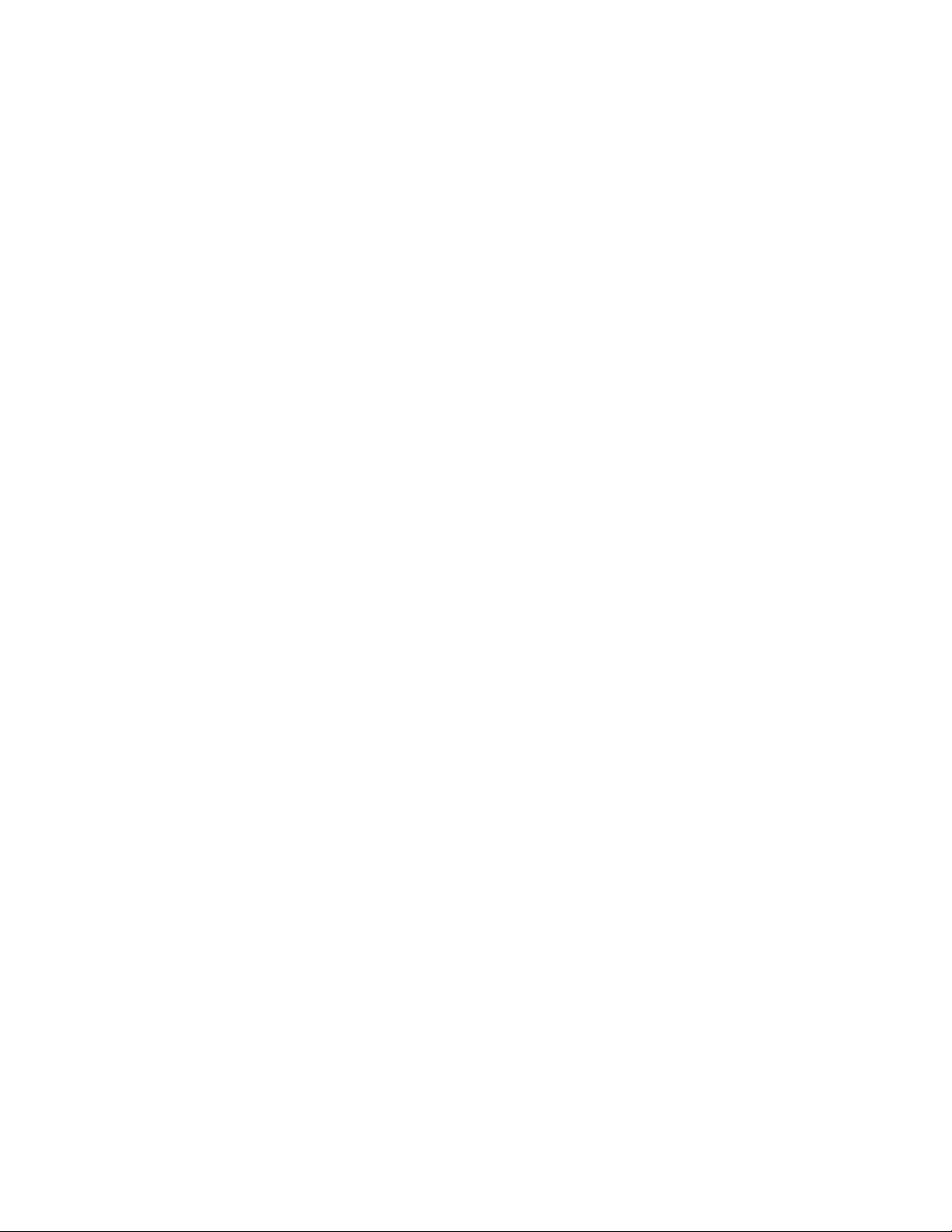
DD1417609
Product 1327
Rev 4 – 22 June 2011
DAKTRONICS, INC.
Copyright 2009-2011
All rights reserved. While every precaution has been taken in the preparation of this manual, the publisher
assumes no responsibility for errors or omissions. No part of this book covered by the copyrights hereon may be
reproduced or copied in any form or by any means – graphic, electronic, or mechanical, including photocopying,
taping, or information storage and retr ieval sy ste ms – without written permission of the publisher.
Page 4
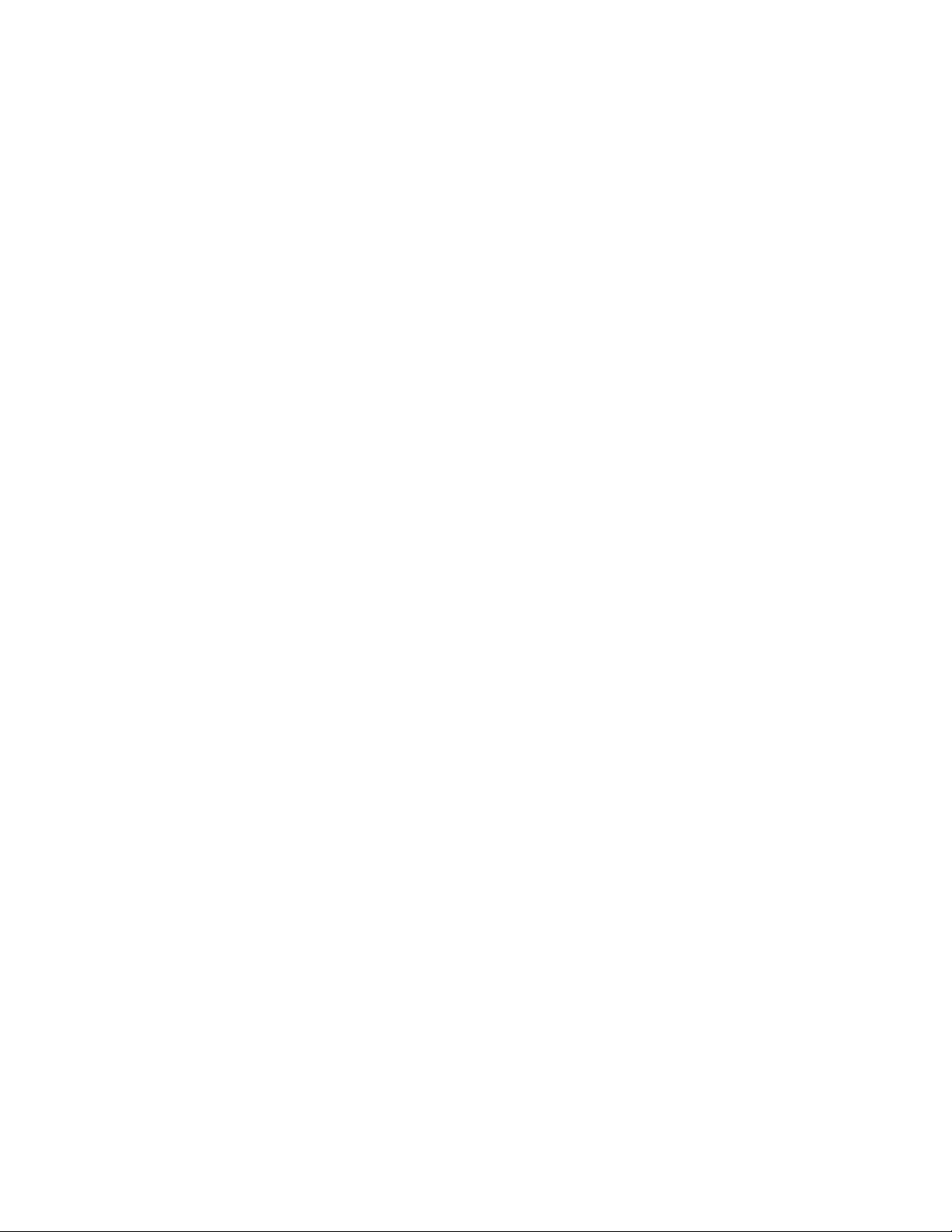
Page 5
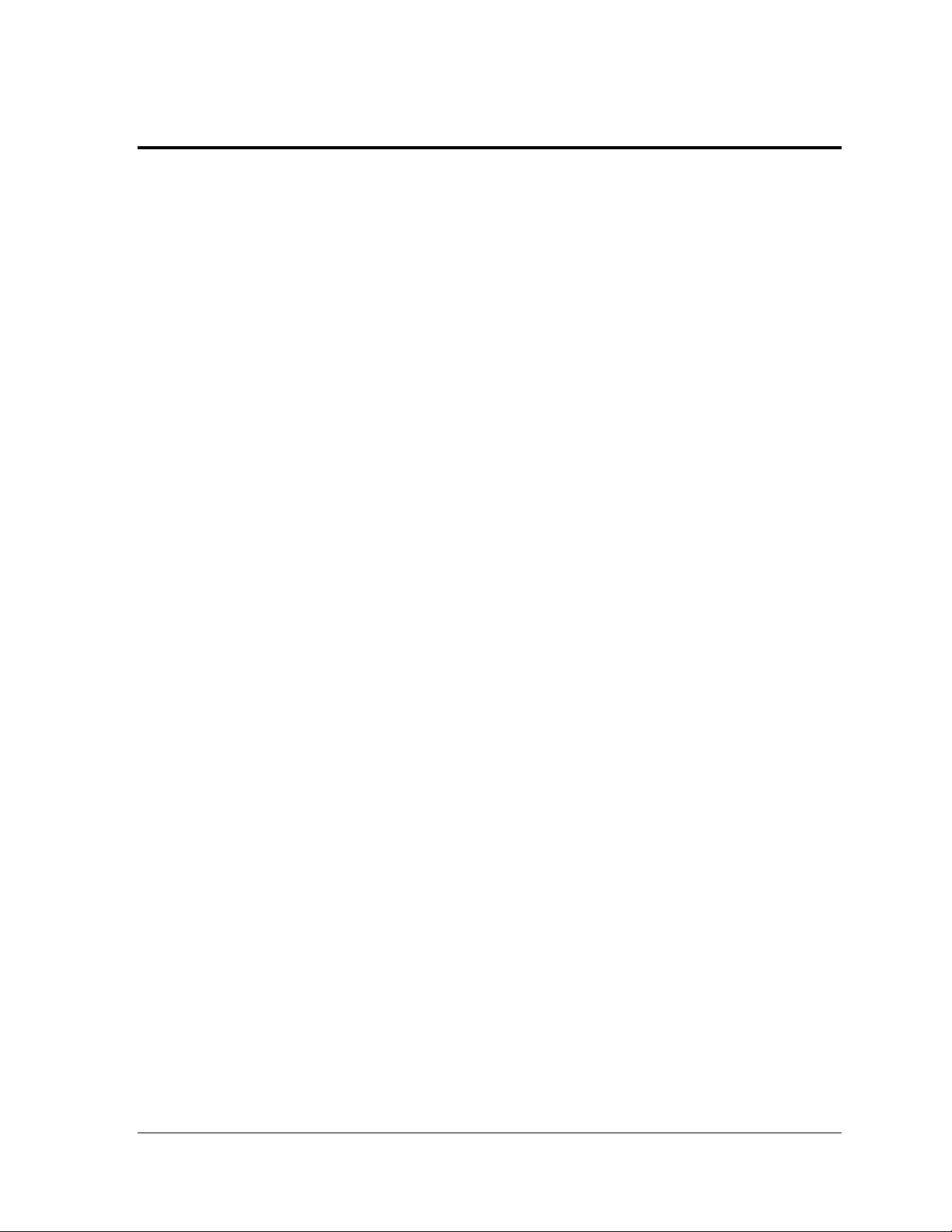
Table of Contents
Section 1: Introduction ................................................................................................................. 1
1.1 Component Identification ...................................................................................................... 1
1.2 System/Cable Requirements ................................................................................................. 1
Section 2: Installation ................................................................................................................... 3
2.1 Alternate Location Installation .............................................................................................. 4
Section 3: Maintenance ................................................................................................................ 7
3.1 Replacement of the Surge Card ............................................................................................. 7
3.2 Replacement Parts List ........................................................................................................... 7
Appendix: Reference Drawings ................................................................................................... 9
Table of Contents i
Page 6

Page 7

Section 1: Introduction
1.1 Component Identific a ti on
Ethernet: A local area network (LAN) protocol that uses a bus topology.
Router: This device forwards data packets along networks and provides additional security.
Signal Enclosure: The exterior signal termination accessory located at the display that
receives a signal cable from the control computer inside a building.
Venus 1500: Daktronics designed, Windows
messages on the display. Refer to the Venus
software.
1.2 System/Cable Requirements
Cat-5E Ethernet cables should be installed in conduit. The maximum cable length from either
the network or the computer depends on how it’s connected.
The signal enclosure must be connected to an earth ground and features a green cable for
making that connection.
A network surge protection device is recommended, but not provided, between the network
router and the signal enclosure.
®
-based software used to create and edit
®
1500 Help file for operation of the Venus® 1500
Introduction 1
Page 8

Page 9

Section 2: Installation
For Galaxy displays, the display controller ships with a default, static IP address of 172.16.192.25. If
the display is connecting to the customer’s network, this IP address can be changed to an address that
is compatible with the network. This information should be provided by the internet service provider
or the network administrator. If the display is not connected to the customer’s network, the provided
USB-to-Ethernet adapter can be used for easy setup. Refer to the quick guide for additional
information.
For GalaxyPro GP3 displays, the display controller ships in DHCP mode by default. When connected
to a network that supports DHCP, communication to the display should be easily obtained. If the
display is not connected to a network or a device that does not support DHCP, a static IP address will
need to be programmed.
An Ethernet-controlled display using Cat-5E cable requires the following connections; refer to Figure
1 for a system layout:
Figure 1: Ethernet Display Layout
1. RJ45 Ethernet cable is connected to the local network switch or the USB-to-Ethernet
adapter. An Ethernet surge suppressor is recommended, but not provided.
2. The Ethernet cable (250 ft. [76 m] max) is run through conduit from the interior
network connection to the surge card located in the exterior signal enclosure.
Signal cables and power wires must be routed through separate conduit.
3. The signal enclosure should be mounted within 25 ft. (7.6 m) of the display with the
cables exiting the bottom of the enclosure.
Installation 3
Page 10

4. Connect the RJ45 Ethernet cable to the J1 input jack on the surge card; refer to Figure
2 for Ethernet termination locations.
5. Route ground (green) wire from the ground lug in the signal enclosure to a proper
earth ground.
Daktronics displays require 10 ohms resistance or less for proper grounding.
Figure 2: Ethernet Connections
6. Route the signal quick-connect cable from the enclosure to the rear of the display.
The cable from the enclosure to the display can be routed though conduit or through
the display pole, and should be secured to protect them from weather or vandalism.
7. Connect the quick-connect cable to the top jack (J32).
2.1 Alternate Location Installation
If necessary, the surge card can be moved from the signal termination enclosure and
relocated in the display. The Ethernet surge card will be mounted on the standoffs next to the
controller board using nuts from the enclosure’s exterior. The following connections will
need to be made for the surge card to operate in the display:
4 Installation
Page 11

1. Route the Ethernet cable through conduit to the back of the display. Use one of the
1
/2" conduit etched drill guides for access, being careful not to damage any internal
components. Use silicone and the conduit to seal the hole so water will not leak into
the display.
Remove all metal shavings from the cabinet after drilling.
2. Connect the Ethernet cable from the local network switch to the J1 input on the surge
card.
3. Signal connects from the J2 output on the surge card to the J4 (Galaxy) Ethernet input
on the controller, using the RJ45 cable attached internally to the signal input board.
4. Refer to Figure 3, Figure 4, and Figure 5 for examples.
Figure 3: Internal Components
Figure 4: Alternate Device Lo cati on
Figure 5: Alternate Signal Connections Galaxy
Installation 5
Page 12

Page 13

Section 3: Maintenance
Part Description
Part Number
Ethernet Communication Assembly
0A-1327-1101
Patch Cable, 2 ft. Ethernet
W-1537
Signal Cable, 25 ft. Ethernet
W-1929
Surge Card, Ethernet
0P-1229-2012
3.1 Replacement of the Surge Card
The Ethernet surge card is located in the signal
termination enclosure mounted at the display.
To replace a surge card, first disconnect the
signal connections. Refer to Figure 6 for
connector locations.
1. Release the three #6-32 nuts that hold
the surge card to the mounting plate.
2. Attach the new surge card to the
mounting plate.
3. Reconnect power and signal cables.
4. The surge card has the following input
and output jacks:
a. The Ethernet input jack is labeled
“J1” and “INPUT”. RJ45 Ethernet
cable is connected to this jack from
the local network switch.
b. The Ethernet output jack is labeled “J2” and “OUTPUT”. The signal quick-
connect cable is connected to this jack and is routed to the display.
3.2 Replacement Parts List
The following table contains some of the items that may
need to be replaced over a period of time. If a component is
not listed in the replacement parts list, use the label to order
a replacement. Most components within this display carry a
label that lists the part number of the unit. A typical label is
shown in Figure 7 with the part number in bold.
Figure 6: Signal Enc losure
Figure 7: Typical Part Label
Reference Drawings 7
Page 14

Page 15

Appendix: Reference Drawings
The following drawings are inserted in alphanumerical order. A drawings precede B drawings and
drawings are ordered numerically (lowest to highest) within each section.
System Riser Diagram, Ethernet, M4 External .......................................................... Drawing A-397000
System Riser Diagram, Ethernet, M4 Internal ........................................................... Drawing A-443282
System Riser Diagram, Ethernet, M3 External .......................................................... Drawing A-578380
System Riser Diagram, Ethernet, M3 Internal ........................................................... Drawing A-578521
Schem; M3, Primary Signal, Internal ......................................................................... Drawing B-270978
Schem, M4, Primary Signal, Internal ......................................................................... Drawing B-380351
Controller M4, Galaxy, 8-conn, J1087 ....................................................................... Drawing B-399406
Controller M3, Galaxy, 8-conn, J1087 ....................................................................... Drawing B-409369
Reference Drawings 9
