Page 1

DataMaster™ Outdoor LED
Gasoline Price Displays
DF-1024/DF-1026 Series
DF-1200 Series
Installation and Operation Manual
ED-15177 Rev 2 – 27 April 2005
332 32nd Ave PO Box 5128 Brookings SD 57006
Tel 605-697-4036 or 877-605-1113 Fax 605-697-4444
www.daktronics.com e-mail: helpdesk@daktronics.com
Page 2
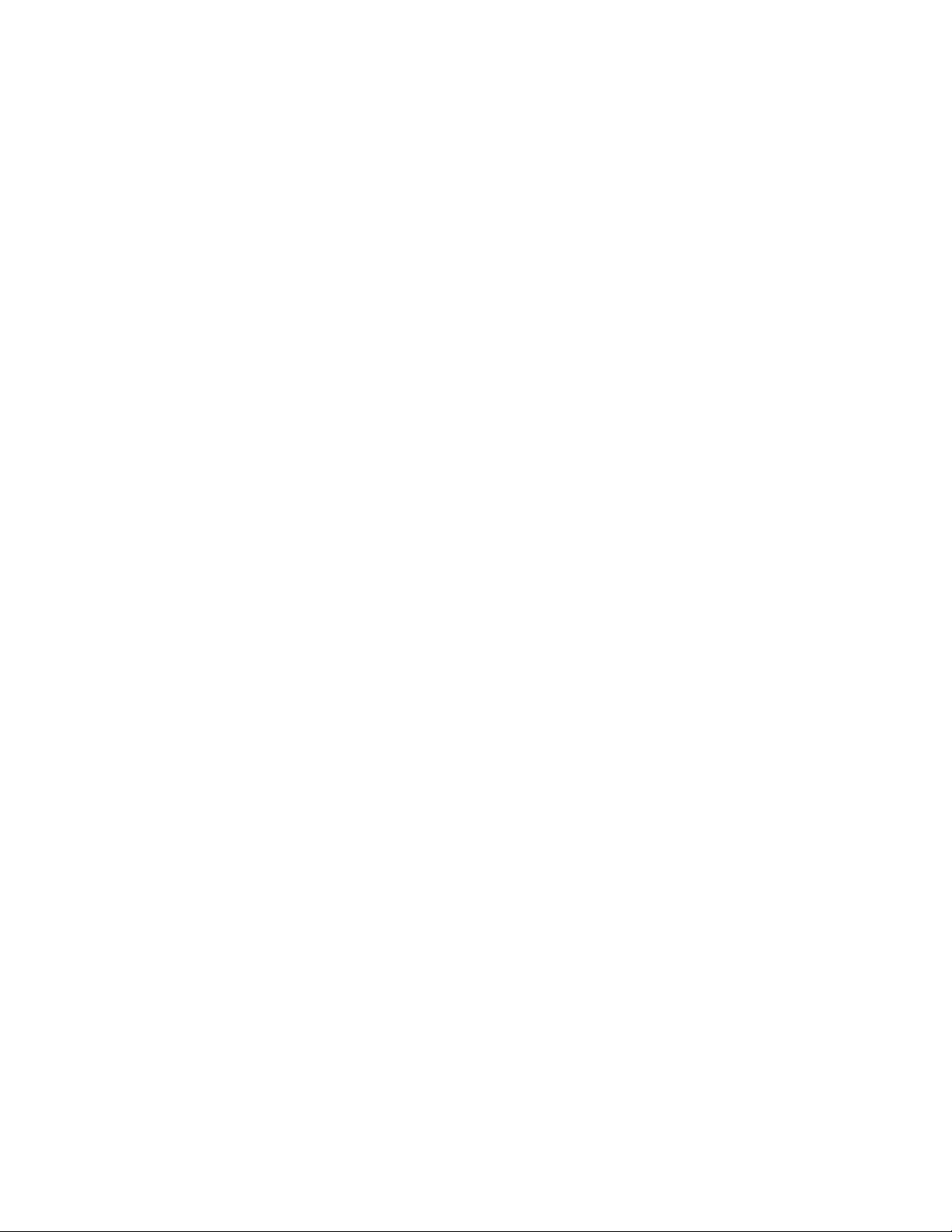
Page 3

ED-15177
Product 1319
Rev 2 – 27 April 2005
DAKTRONICS, INC.
Copyright © 2004-2005
All rights reserved. While every precaution has been taken in the preparation of this manual,
the publisher assumes no responsibility for errors or omissions. No part of this book covered by
the copyrights hereon may be reproduced or copied in any form or by any means – graphic,
electronic, or mechanical, including photocopying, taping, or information storage and retrieval
systems – without written permission of the publisher.
DataMaster™ and DataTime® are trademarks of Daktronics, Inc. Other trademarks used in this manual are
the property of their respective owners.
Page 4
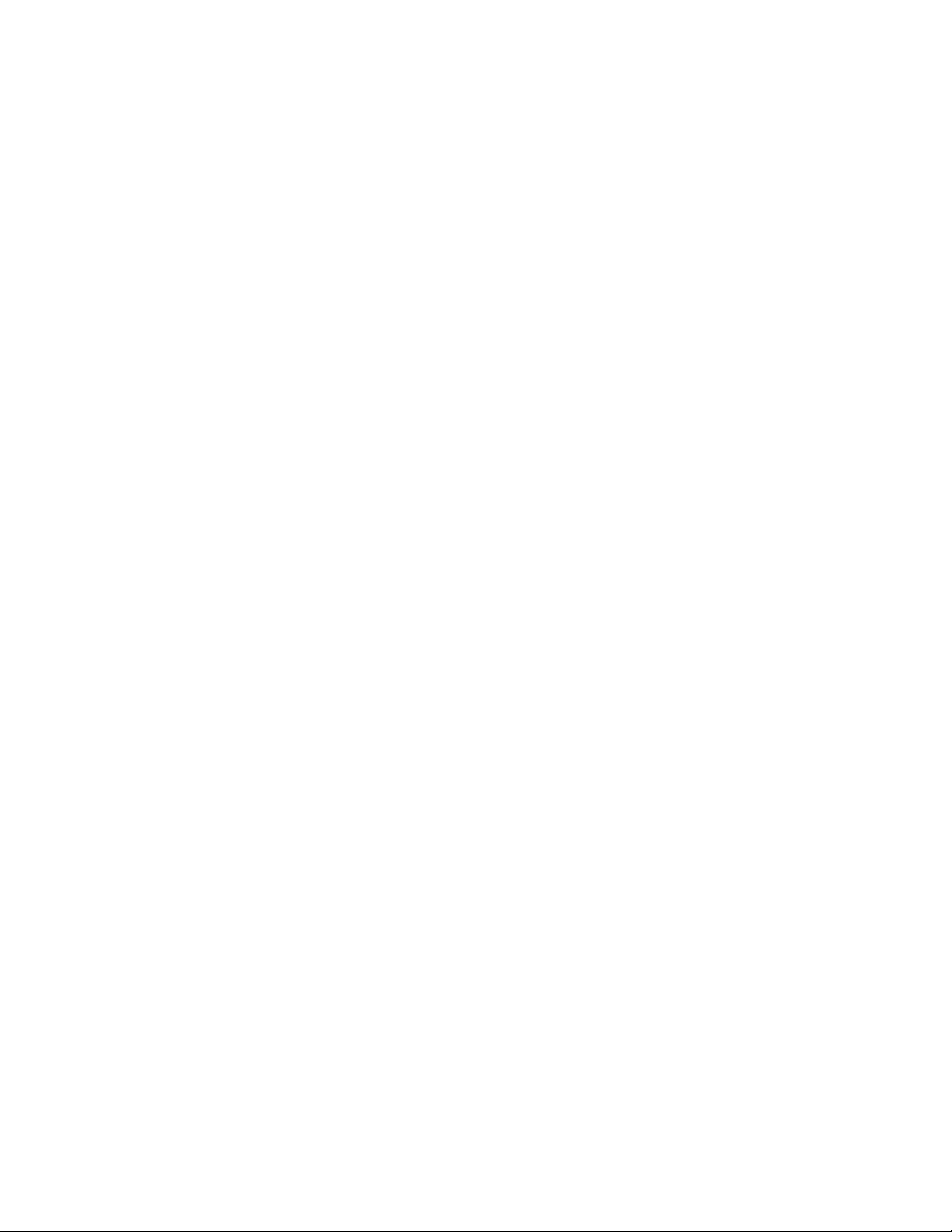
Page 5
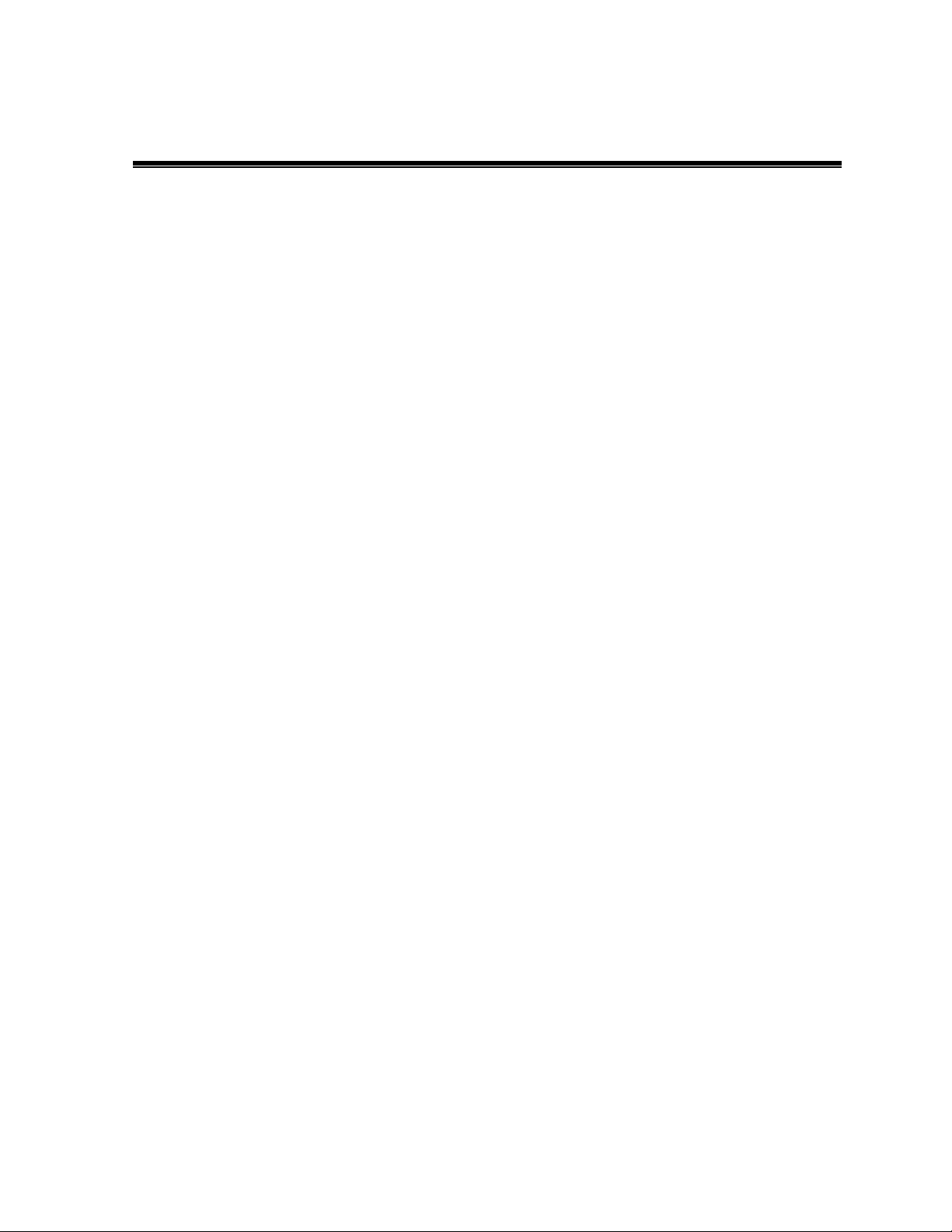
Reproduction Reference
ED-15177 – P1319
DataMaster Gasoline Price Displays
1. This page is for reproduction reference only and will not be included in the manual.
2. This manual is to be copied on FRONT AND BACK PAGES –8 ½ x 11 paper.
3. Note: The first and second page, cover page and copyright page, use the front of the page (blank
on back). Section heading pages always start on a new page; they never start on the back of
another page.
4. Insert the drawings into Appendix A. Use the drawing list in Appendix A to print and arrange the
drawings. Print C-size as B-size.
5. Insert ED-13481 within Appendix B.
6. Insert ED-13965 within Appendix C.
7. Insert ED-13960 within Appendix D.
8. Use a blue window cover and a blue back.
9. Punch all pages, window cover and back cover along the left edge and bind with a binder.
10. Please direct questions and suggestions to Engineering Support.
Page 6
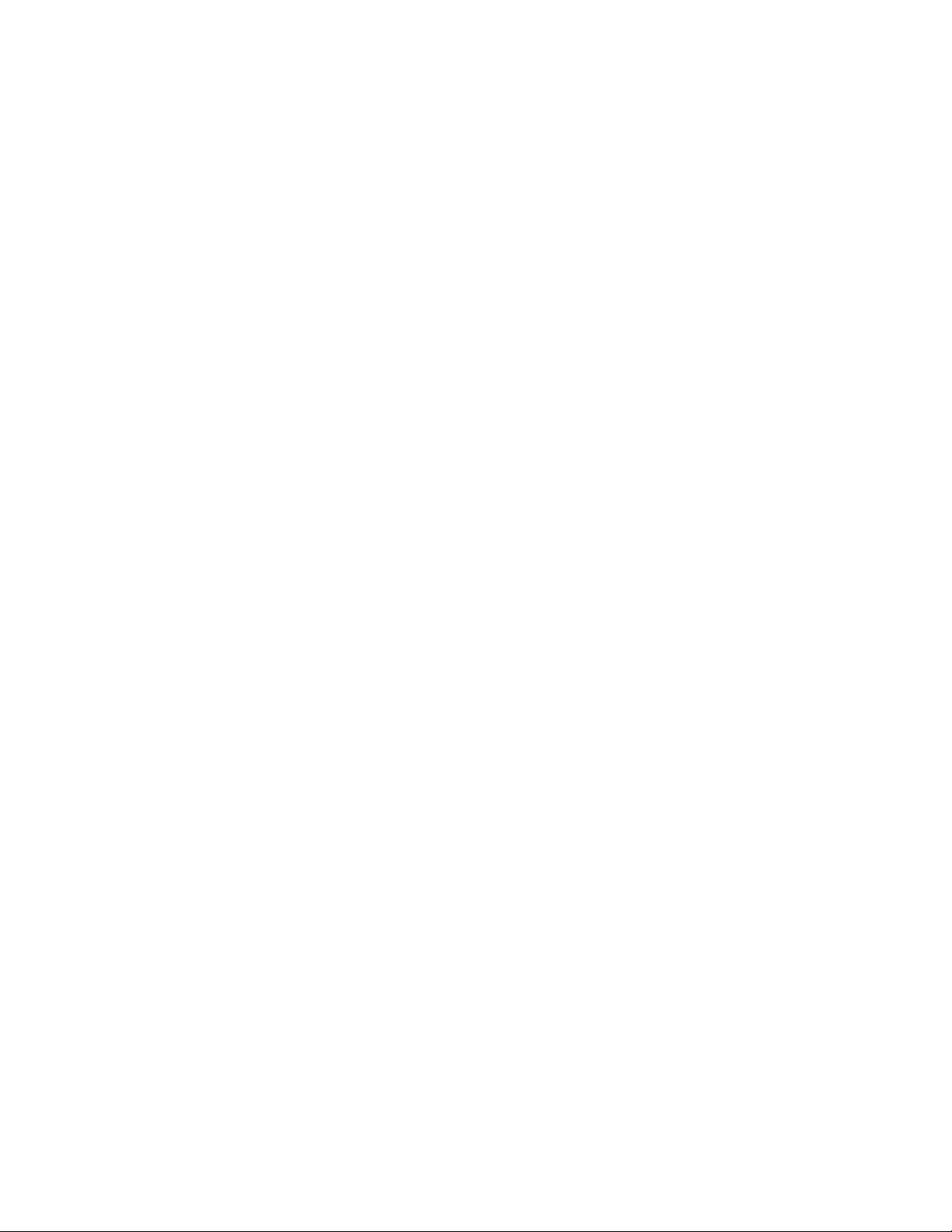
Page 7
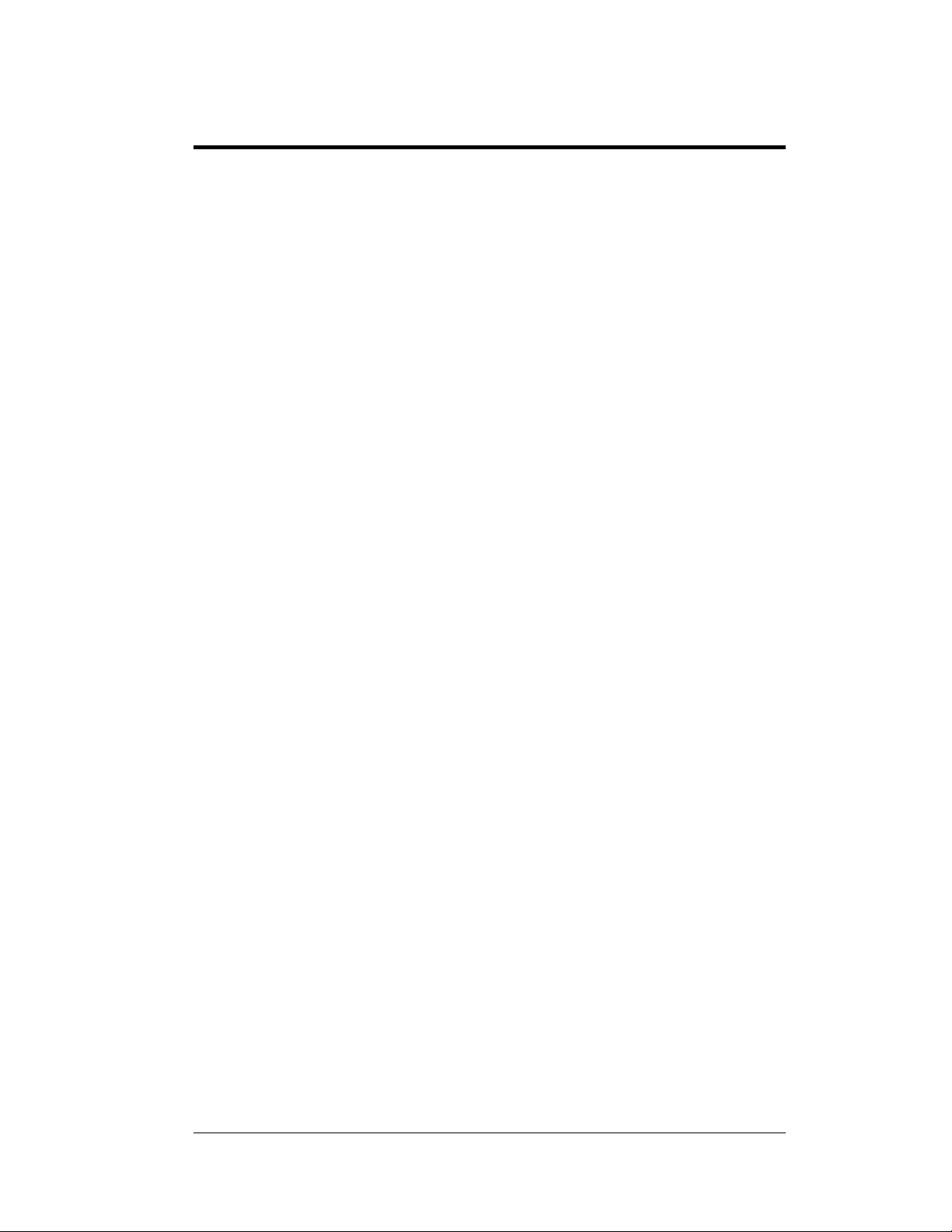
Table of Contents
Section 1: Introduction..................................................................................... 1-1
1.1 Safety Precautions.......................................................................................1-3
1.2 Network Concepts.......................................................................................1-3
Current Loop........................................................................................1-3
Radio ....................................................................................................1-3
Modem .................................................................................................1-4
1.3 Product Overview........................................................................................1-4
1.4 Component Identification............................................................................1-5
1.5 Daktronics Nomenclature............................................................................1-6
Section 2: Mechanical Installation.................................................................. 2-1
2.1 Mechanical Installation Overview...............................................................2-1
2.2 Lifting the Display.......................................................................................2-3
Section 3: Electrical Installation ..................................................................... 3-1
3.1 Preparing for Power/Signal Connection......................................................3-1
3.2 Power and Grounding Connections.............................................................3-1
Power....................................................................................................3-1
Grounding ............................................................................................3-3
3.3 Lightning Protection....................................................................................3-4
3.4 Signal Connection .......................................................................................3-4
Current Loop (Direct)...........................................................................3-5
Radio (Direct).......................................................................................3-7
Modem (Indirect) .................................................................................3-9
Host/Client Definitions and Address Settings....................................3-10
Section 4: Maintenance and Troubleshooting............................................... 4-1
4.1 Cabinet Specifications.................................................................................4-1
4.2 Component Location and Access................................................................4-1
4.3 Service and Diagnostics ..............................................................................4-2
Replacing a Digit..................................................................................4-2
Replacing a Digit Segment...................................................................4-3
Segmentation and Digit Designation....................................................4-4
Replacing an LED Driver .....................................................................4-4
Replacing a Signal Surge Board...........................................................4-6
Replacing a Modem..............................................................................4-7
4.4 Light Sensor Location .................................................................................4-8
4.5 Troubleshooting...........................................................................................4-9
Power On Self-Test:...........................................................................4-11
4.6 Replacement Parts .....................................................................................4-11
4.7 Daktronics Exchange and Repair and Return Programs............................4-14
Table of Contents i
Page 8
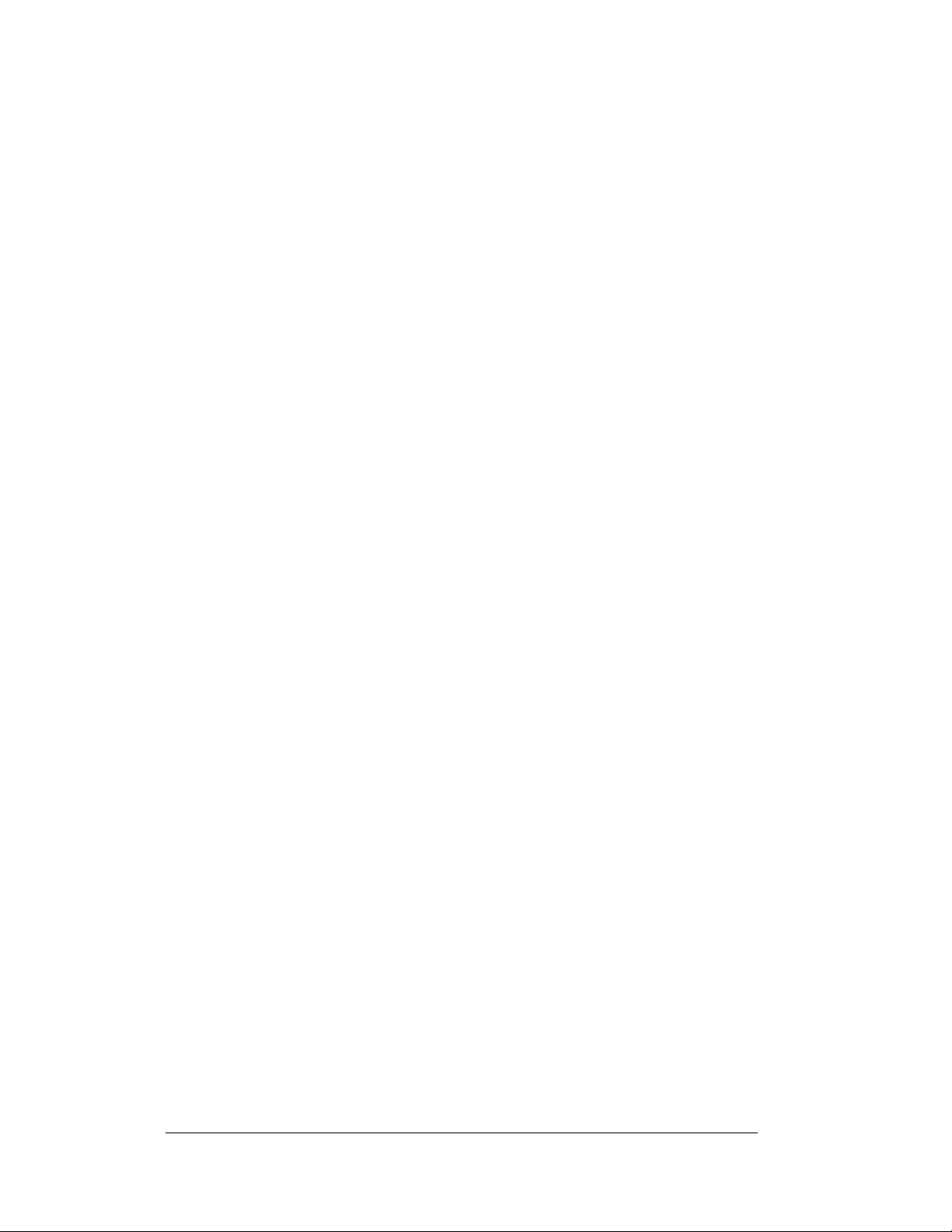
Section 5:
Appendix A: Reference Drawings ......................................................................A-1
Gas Price Display Operation..........................................................5-1
5.1 DataMaster 100 Overview...........................................................................5-1
5.2 DataMaster™ Insert and Code......................................................................5-1
5.3 Gas Price Display Operation .......................................................................5-2
Gas Price Display Startup.....................................................................5-2
Menu Items...........................................................................................5-4
Gas Price Controller Operation ............................................................5-4
Modifying Price Line Settings..............................................................5-5
Edit Price Line 1-5................................................................................5-5
LED Test ..............................................................................................5-6
Modem Settings....................................................................................5-6
Display Sequence .................................................................................5-7
Set Time................................................................................................5-7
Dimming...............................................................................................5-8
Radio Settings.......................................................................................5-9
5.4 POS Installation and Interface...................................................................5-10
Hardware Installation:........................................................................5-10
Configuring the DM100 for Gilbarco G-Site Interface......................5-11
Changing Prices:.................................................................................5-12
Appendix B: DataMaster Frequently Asked Questions (FAQ) ........................B-1
Appendix C: DataMaster Gasoline Price Quick Installation Reference.......... C-1
Appendix D: DataMaster Gasoline Price Quick Start Reference..................... D-1
ii Table of Contents
Page 9
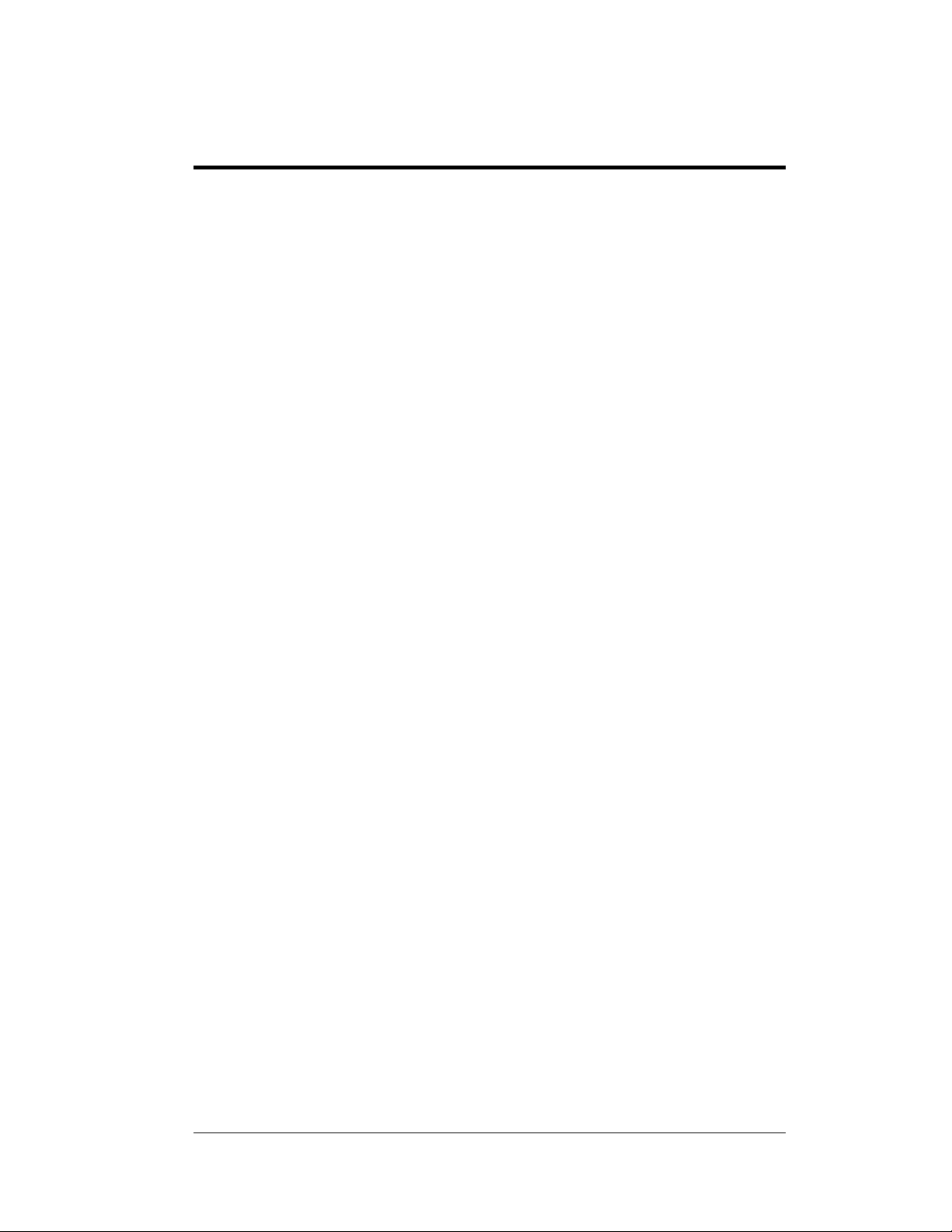
List of Figures
Figure 1: Daktronics Drawing Label .................................................................................. 1-2
Figure 2: Display Identification Label................................................................................1-2
Figure 3: Typical Label.......................................................................................................1-6
Figure 4: Lifting the Display...............................................................................................2-3
Figure 5: DataMaster Driver Enclosure with 4-Column Driver ......................................... 3-4
Figure 6: Direct, Current Loop Layout...............................................................................3-5
Figure 7: Direct Current Loop Connection.........................................................................3-6
Figure 8: Direct Connection from Indoor Location............................................................3-7
Figure 9: Radio Controlled Display Layout........................................................................3-8
Figure 10: Direct Current Loop Connection.......................................................................3-8
Figure 11: Modem Controlled Display Layout...................................................................3-9
Figure 12: Phone line Connection to Display Modem...................................................... 3-10
Figure 13: Host, Signal Out to Client, Signal In...............................................................3-11
Figure 14: Common Address Settings..............................................................................3-12
Figure 15: DataMaster Gas Price Display with Door Panels Open ....................................4-2
Figure 16: Digit Assembly..................................................................................................4-3
Figure 17: Segmented Digit Panel......................................................................................4-3
Figure 18: Digit Designation...............................................................................................4-4
Figure 19: 4-column Digit Driver.......................................................................................4-5
Figure 20: Signal Surge Suppression Board.......................................................................4-7
Figure 21: Modem Board....................................................................................................4-7
Figure 22: Internal Light Sensor.........................................................................................4-8
Figure 23: DataMaster 100 .................................................................................................5-1
Figure 24: DataMaster 100 Insert LL-2551........................................................................5-2
List of Figures i
Page 10
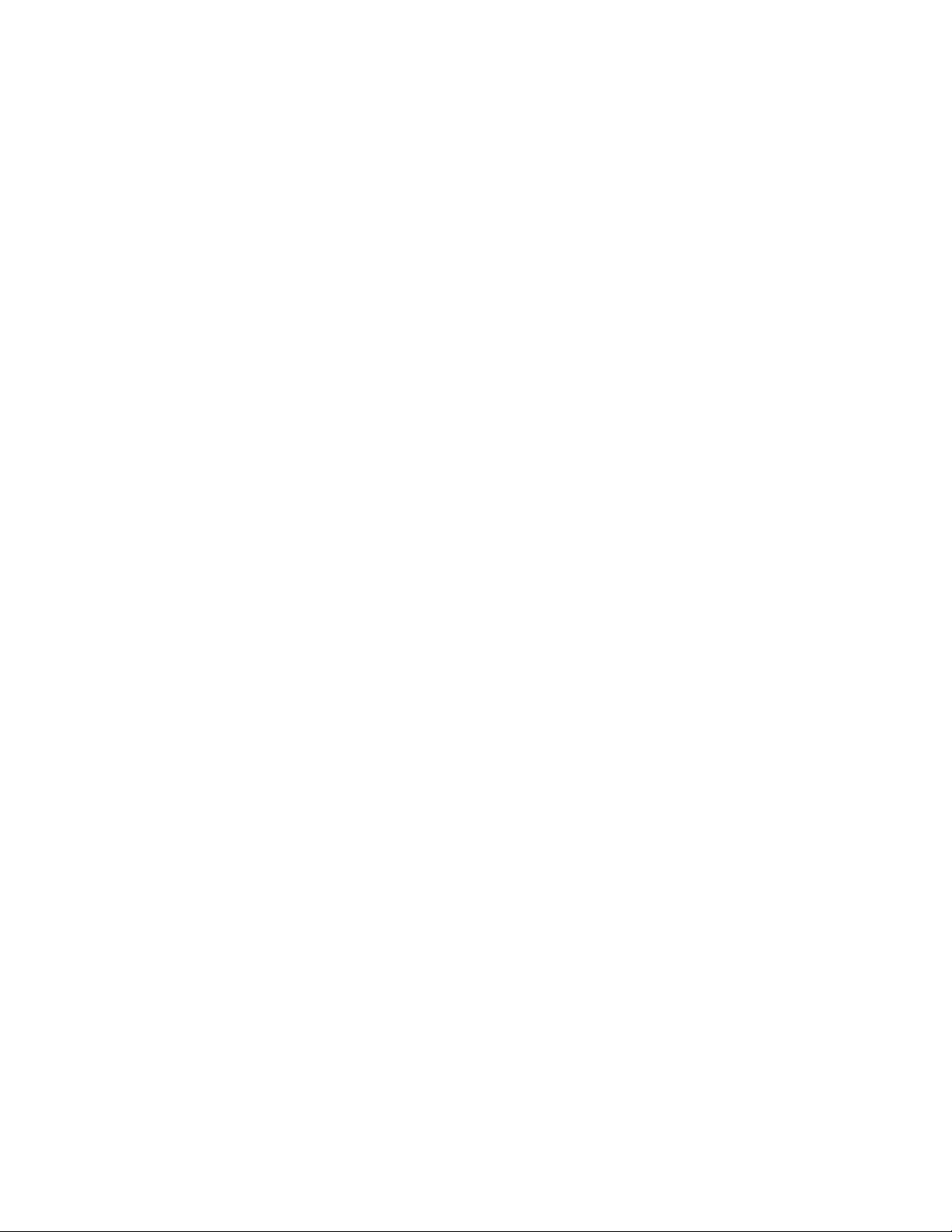
Page 11
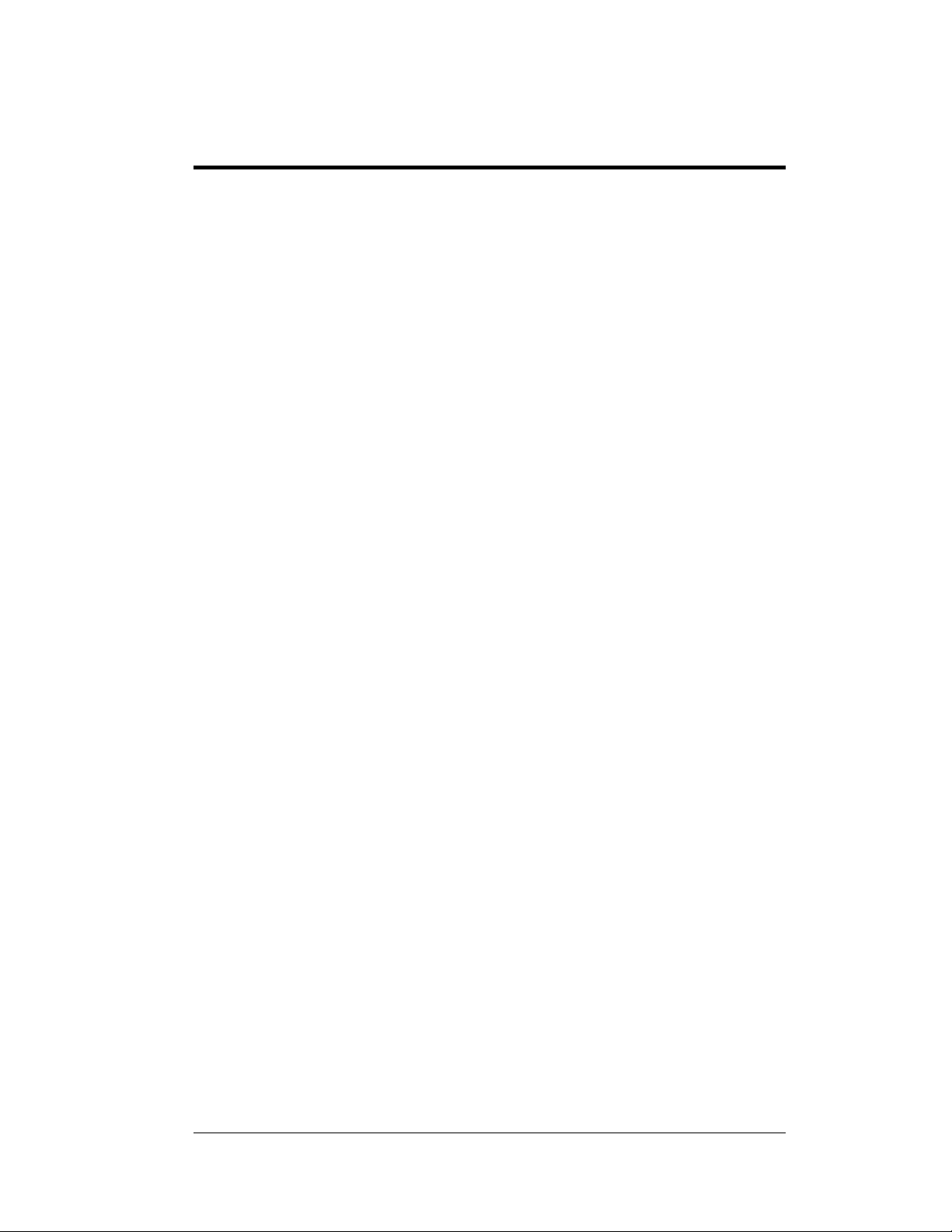
Section 1: Introduction
This manual explains the installation, maintenance and troubleshooting of the Daktronics
DataMaster™ DF-1024/DF-1026 and DF-1200 LED Gasoline Price Displays. For questions
regarding the safety, installation, operation, or service of this system, please refer to the
telephone numbers listed on the cover page of this manual.
This manual is divided into 9 sections: Introduction, Mechanical Installation, Electrical
Installation, Maintenance and Troubleshooting, Gas Price Display Operation, Appendix A,
Appendix B, Appendix C and Appendix D.
• Introduction covers the basic information needed to make the most of the rest of
this manual – take time to read the entire introduction as it defines terms and
explains concepts used throughout the manual.
• Mechanical Installation provides general guidance on display mounting.
• Electrical Installation gives general guidance on terminating power and signal
cables at the display.
• Maintenance and Troubleshooting addresses such things as removing basic
display components, troubleshooting the display, performing general maintenance
and exchanging display components.
• Gas Price Display Operation section gives a product overview of the DataMaster
controller used to program the Gas Price display.
• Appendix A lists the drawings referenced within this manual.
• Appendix B lists the Frequently Asked Questions when operating this display.
• Appendix C provides information and drawings as a quick reference for installing
the display.
• Appendix D contains a quick reference to the DataMaster when operating the Gas
Price displays.
Daktronics identifies manuals by an ED number located on the cover page of the manual. For
example, this manual would be referred to as ED-15177.
Listed below are a number of drawing types commonly used by Daktronics, along with the
information each is likely to provide.
• System Riser Diagrams: overall system layout from DataMaster control location to
display.
• Electrical and Mechanical Speciation Drawings: driver enclosure locations,
mounting information, display dimensions; power and signal entrance points, and
access method (front or rear).
• Schematics: power wiring, signal wiring, panel board or power termination panel
assignments, signal termination panel assignments, and transformer assignments.
Introduction 1-1
Page 12
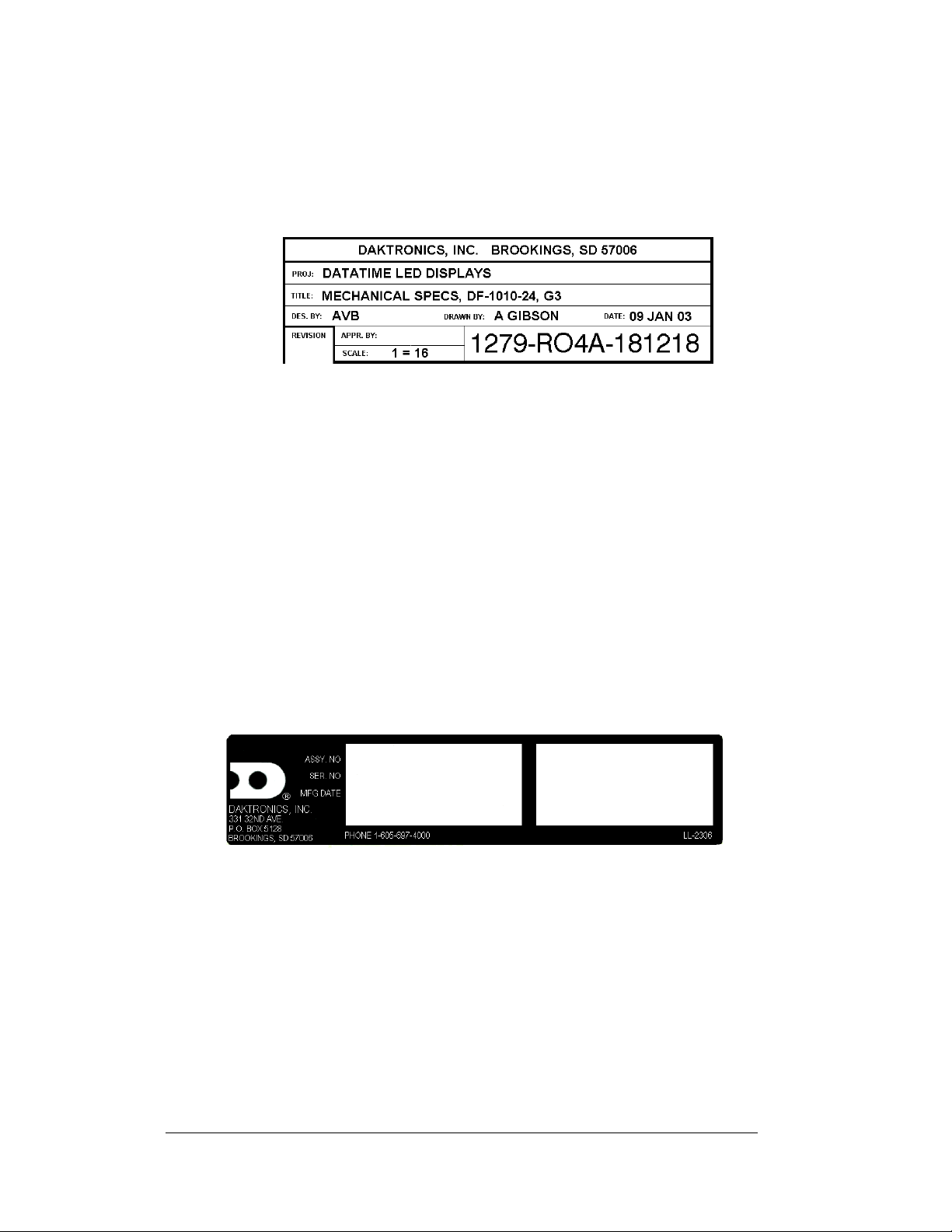
Figure 1, below, illustrates the Daktronics drawing label. The drawing number is
located in the lower-right corner of each drawing. Listing the last set of digits and
the letter preceding them identifies drawings in the manual. In the example below,
the drawing would be referred to as Drawing A-181218. Reference drawings are
inserted in alphanumeric order in Appendix A.
Figure 1: Daktronics Drawing Label
All references to drawing numbers, appendices, figures, or other manuals are
presented in bold typeface, as shown below.
“Refer to Drawing A-181218 for the display dimensions.”
Additionally, drawings referenced within a particular section are listed at the
beginning of that section as shown in the following example:
Reference Drawing:
Mechanical Specs, DF-1010-24, G3.....................Drawing A-181218
The model numbers of a Daktronics display can be found on the ID label on the
display. The label will be similar to the one shown in
Figure 2. When calling
Daktronics Customer Service, please have this information available to ensure that
your request is serviced as quickly as possible.
Figure 2: Display Identification Label
Daktronics displays are built for long life and require little maintenance. However,
from time to time, certain display components may need replacing. The
Replacement Parts List in Section 4-11 provides the names and part numbers of
components that may require replacement during the life of the display. Most display
components have a white label that lists the part number. The component part
number is in the following format: 0P-____-____ (component) or 0A-____-____
(multi-component assembly).
Following the Replacement Parts List is an explanation of Daktronics Exchange
and Repair and Return Programs. Refer to these instructions if any display
component needs replacement or repair.
1-2 Introduction
Page 13
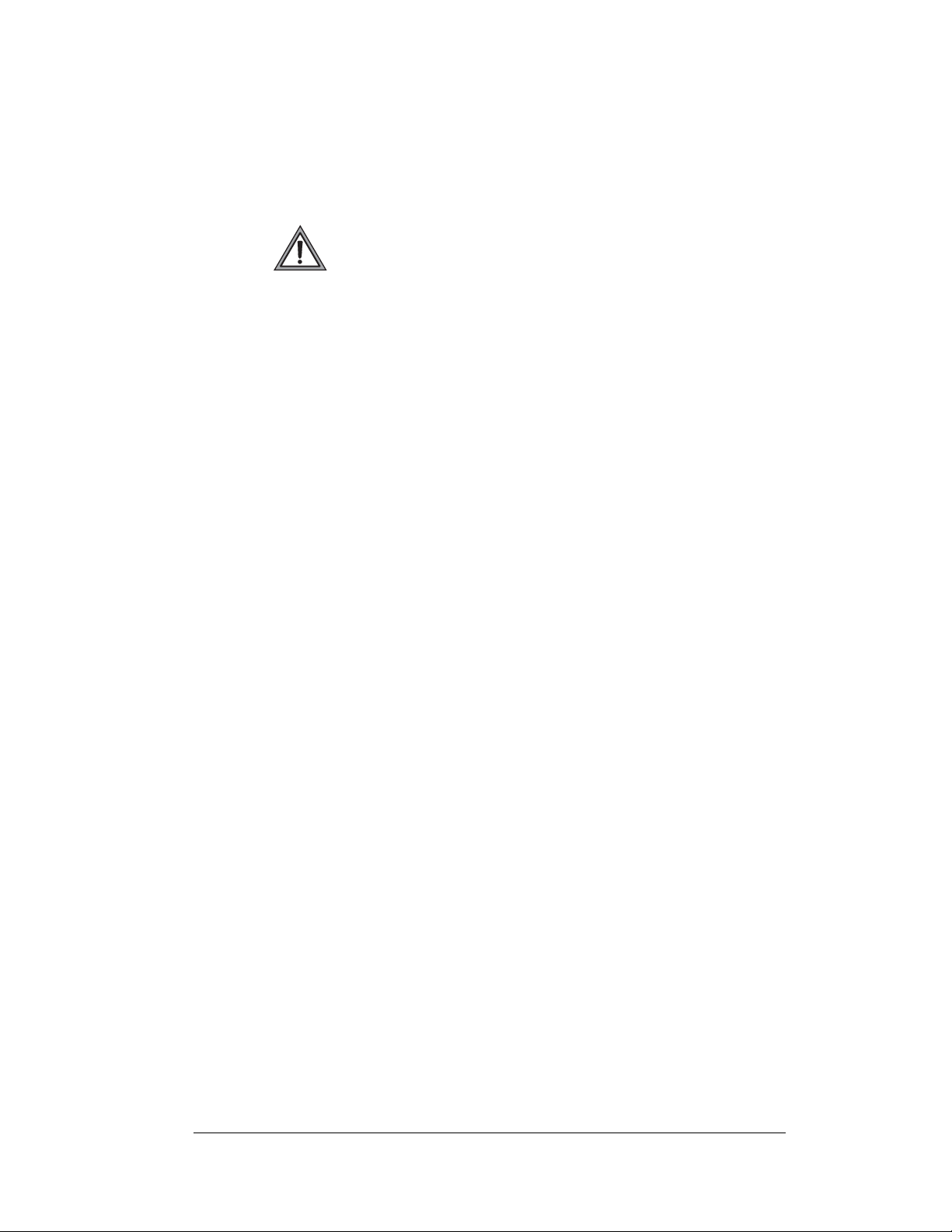
1.1 Safety Precautions
Important Safeguards:
1. Read and understand these instructions before installing your
display.
2. Do not drop the controller or allow it to get wet.
3. Properly ground the display with a ground rod at the sign
location.
4. Disconnect power when the display is not in use.
5. Disconnect power when servicing the display.
6. Do not modify the display structure or attach any panels or
coverings without the express written consent of Daktronics,
Inc.
1.2 Network Concepts
The concept of using LED displays as a cost effective, high impact method of
communication is rapidly growing throughout many industries and businesses. The
common thread of most requests is a means of programming and controlling the
displays in a variety of ways.
There are three communication methods available: Current Loop, Radio, and
Modem.
Current Loop
The DataMaster controller connects to the Gas Price Display either from a j-box
located outside near the display or from an indoor location. The communication
method is current-loop to the host display, and from the host to the client. Currentloop is a standard communication method that uses a maximum cable length of 600
meters (approximately 2000 feet). Refer to Section 3 for additional information and
connections.
Radio
The radio network is a standard communication method that uses radio waves at
high frequencies to transmit signal. The radio network has a maximum distance of
450 meters (approximately 1,500 feet). A nearly straight line-of-sight path must be
maintained between the Server Radio connected to the DataMaster controller,
through a signal converter, and the Client Radio connected to the display. Refer to
Section 3 (Electrical Installation) and the Section 5 (Gas Price Display Operation)
for additional information.
Introduction 1-3
Page 14
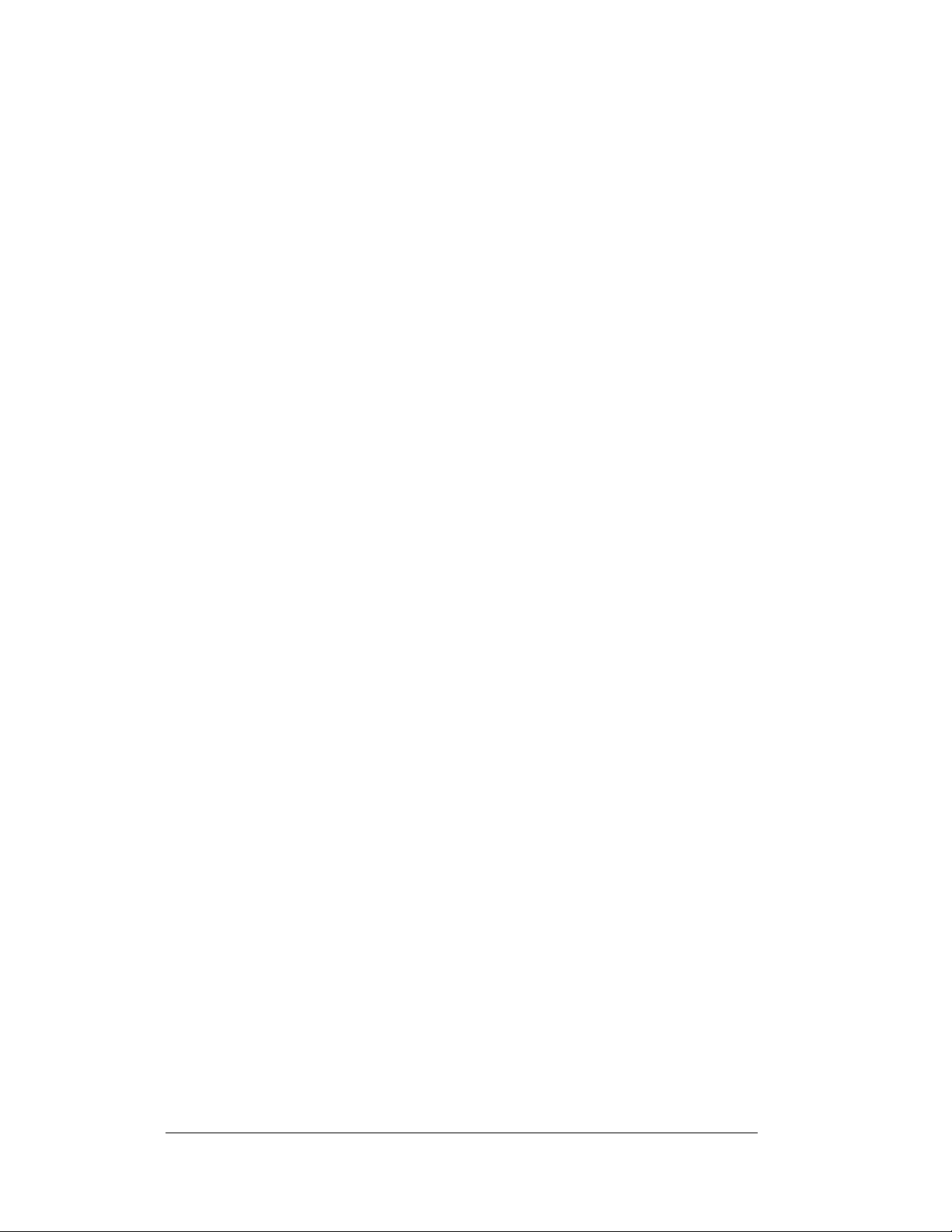
Modem
The modem is a standard communication interface that utilizes standard phone
transmission lines. The phone company assigns each phone line a number that the
modem uses to communicate between the DataMaster and display. Each modem
network needs to have a dedicated phone line assigned to it. Refer to Section 3
(Electrical Installation) and the Section 5 (Gas Price Display Operation) for
additional information.
1.3 Product Overview
DataTime and DataMaster displays are part of a family of Daktronics digit products
designed for easy installation, readability and reliability.
The DataTime/DataMaster Series includes:
• Gasoline Price Displays: gas price signs with three standard digits,
decimal, and
• Rate Displays: two- or four-digit signs, typically used to display
hotel/motel room rates or commodity prices.
• Lottery Displays: three-digit signs typically used to display lottery
jackpots.
• Parking Garage Displays: four-digit display used for parking locations
requiring a DataMaster, switch inputs or third-party software.
• Event Counters: These displays are typically used to count to a designated
goal. They will count either up or down, and can be up to nine digits long.
• Time & Temperature Displays: Automatic Time & Temp signs capable of
displaying temperatures in Fahrenheit or Celsius (three digits, degree
symbol, and F and C character) and 12- or 24-hour time.
The DataMaster series includes gasoline, rate and parking displays, along with
lottery and event counters. The DataTime series name is used for time and
temperature displays only.
These displays have the following features:
• These displays use LEDs to illuminate their numeric digits.
• Power usage for individual displays in this series is a maximum 300 W. All
models have a 120 V power requirement.
• All DataMaster displays are configured with red, amber or green LEDs.
• DataMaster cabinets are constructed of heavy-gauge aluminum.
• Digit faceplates are black, and they are set directly into the surface of the
display.
• Mounting weights and dimensions for each model are listed in Section 2 of
this manual.
• The DataMaster outdoor LED displays have been designed for use with a
DataMaster
for display control. Section 5 of this manual provides operating
instructions.
9
/
fraction.
10
™
100 hand-held controller. The device uses a keyboard insert
1-4 Introduction
Page 15
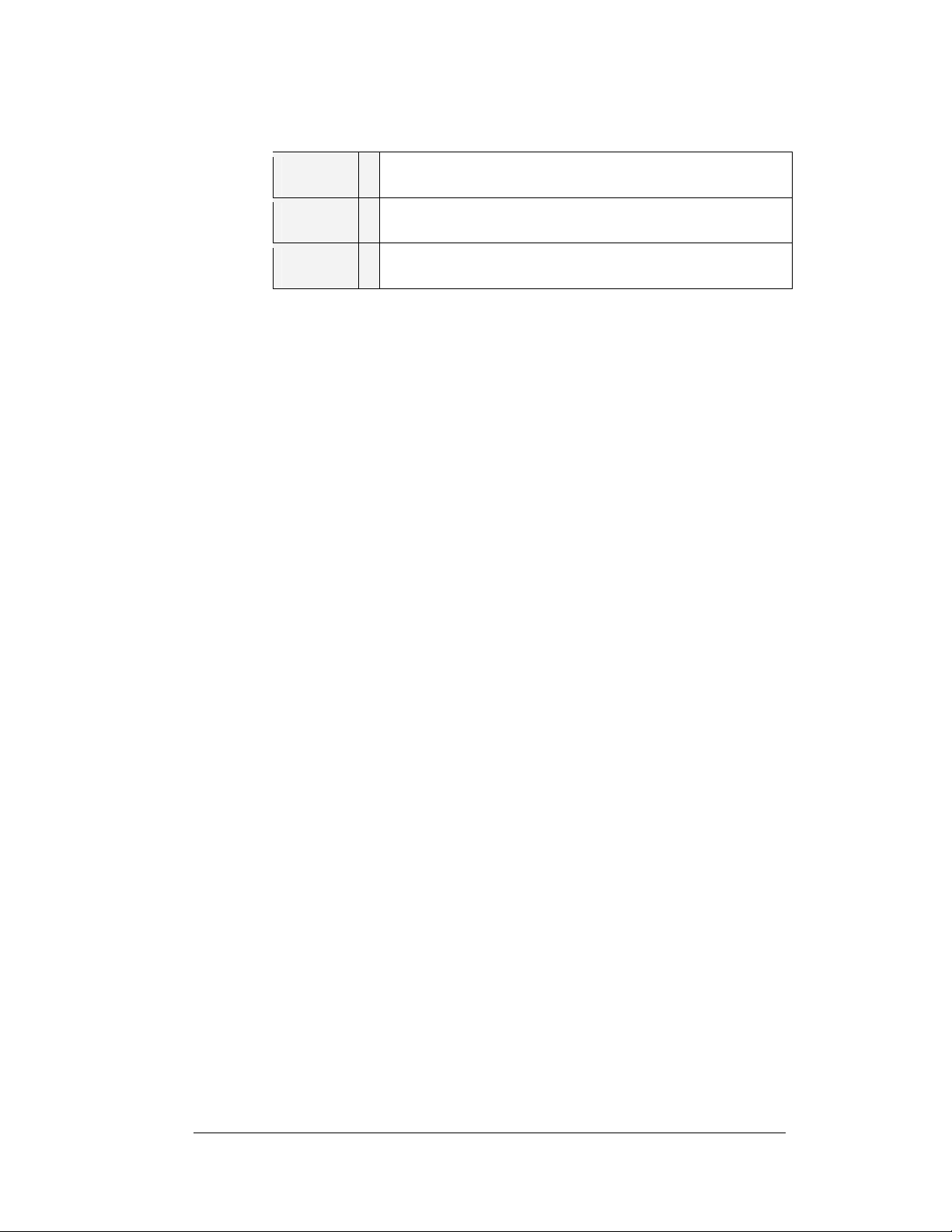
The DataMaster model numbers are described as follows: DF-102X-HH-C
DF-102X =
HH
C
Outdoor Digit Display (1024 full cabinet with top backlit ID panel
or 1026 full cabinet with left side backlit product ID panel)
=
Digit height in inches (10, 13, 18, 24, 36, 48 and 60)
=
LED Color- R (Red), A (Amber), G (Green - 13”, 18”, and 24”)
1.4 Component Identification
The following list includes some of the more commonly used terms when
referring to these displays. Because Daktronics occasionally alters standard design
to meet customer needs, the actual display design may vary slightly from the
illustrations below.
This is only a brief overview. Refer to Section 4 for additional information on
maintaining the various display components.
Client: The client display contains a client driver that receives signal from the
“host” driver on the Signal IN terminals. These drivers can re-drive signal to other
client drivers.
DataMaster Controller (DM100): The handheld keyboard-like device used to set
the time, date, hold times, dimming etc. on the Gas Price display. See Section 5 for
more information on the DataMaster controller.
Display Address: The display address is an identification number assigned to each
driver in a network. The address is set using an 8-position binary switch on the
driver board. For single-line signs such as a Time & Temp display, the address will
typically be “1”. For Gas Price displays, the top display is often set to address “1 ”
and the others are set to “2”, “3” etc. The address will be displayed each time the
display powers up.
Digit Circuit Board: The LEDs are mounted to a circuit board, which mounts to the
back of a digit panel. Problems with individual digits, segments or LEDs may
require accessing or replacing this board.
Host/Primary: The host display contains the host driver which relays signal directly
from the DataMaster controller on its Signal IN terminals. It is the only driver
connected to the temperature/light sensor. The Signal OUT terminals are used to
connect to the client driver. The host driver is selected by inserting the protocol 4plug into the protocol jack.
LED (light emitting diode): LEDs are high-intensity, low-energy lighting units.
Introduction 1-5
Page 16
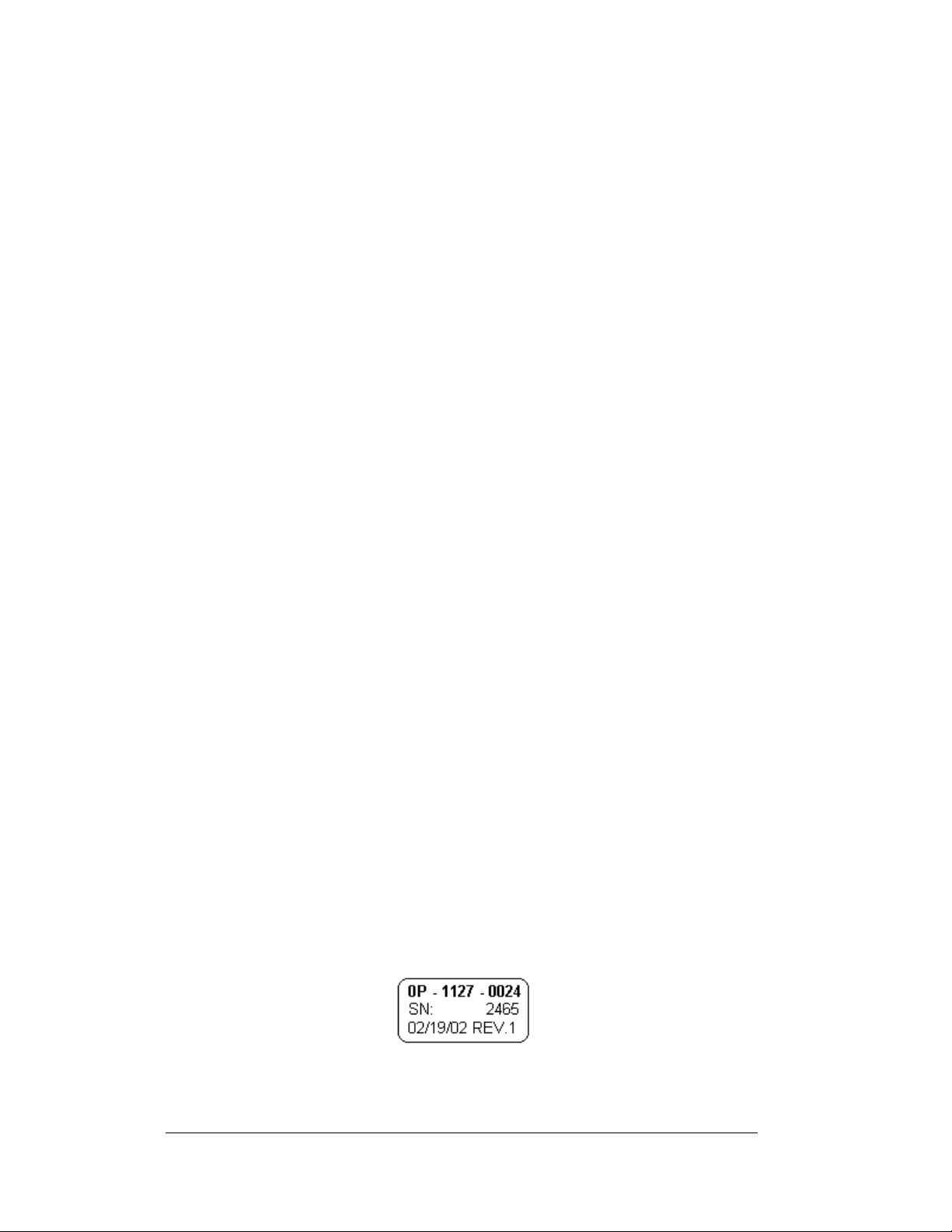
Mirror/slave: receives power and a digit harness from the master but does not have
a driver.
Power Supply: Converts AC line voltage from the load center to low DC voltage
for one or more digit circuit boards.
Protocol plug: The protocol 4-plug is inserted in the 5-pin protocol jack to select the
host driver for a set of host-client displays.
1.5 Daktronics Nomenclature
To fully understand some Daktronics drawings, such as schematics, it is necessary to
know how various components are labeled in those drawings. You will find this
information useful when trying to communicate maintenance or troubleshooting
efforts.
The following labeling formats might be found on various Daktronics drawings:
• “TB _ _” denotes a termination block for power or signal cable.
• “E _ _” denotes a grounding point.
• “J _ _” denotes a power or signal jack.
• “P _ _” denotes a power or signal plug for the opposite jack.
Finally, Daktronics part numbers are commonly found on drawings. Those part
numbers can be used when requesting replacement parts from Daktronics Customer
Service. Take note of the following part number formats. (Not all possible formats
are listed here.)
• “0P- _ _ _ _- _ _ _ _” denotes an individual circuit board, such as a driver
board.
• “0A-_ _ _ _ - _ _ _ _” denotes an assembly, such as a circuit board and the
plate or bracket to which it is mounted. A collection of circuit boards
working as a single unit may also carry an assembly label.
• “W- _ _ _ _ ” denotes a wire or cable. Cables may also carry the assembly
numbering format in certain circumstances. This is especially true for
ribbon cables.
Most circuit boards and components within this display carry a label that lists the
part number of the unit. If a circuit board or assembly is not listed in the
Replacement Parts List in Section 4.6, use the label to order a replacement. A
typical label is shown in
Figure 3. The part number is in bold.
1-6 Introduction
Figure 3: Typical Label
Page 17
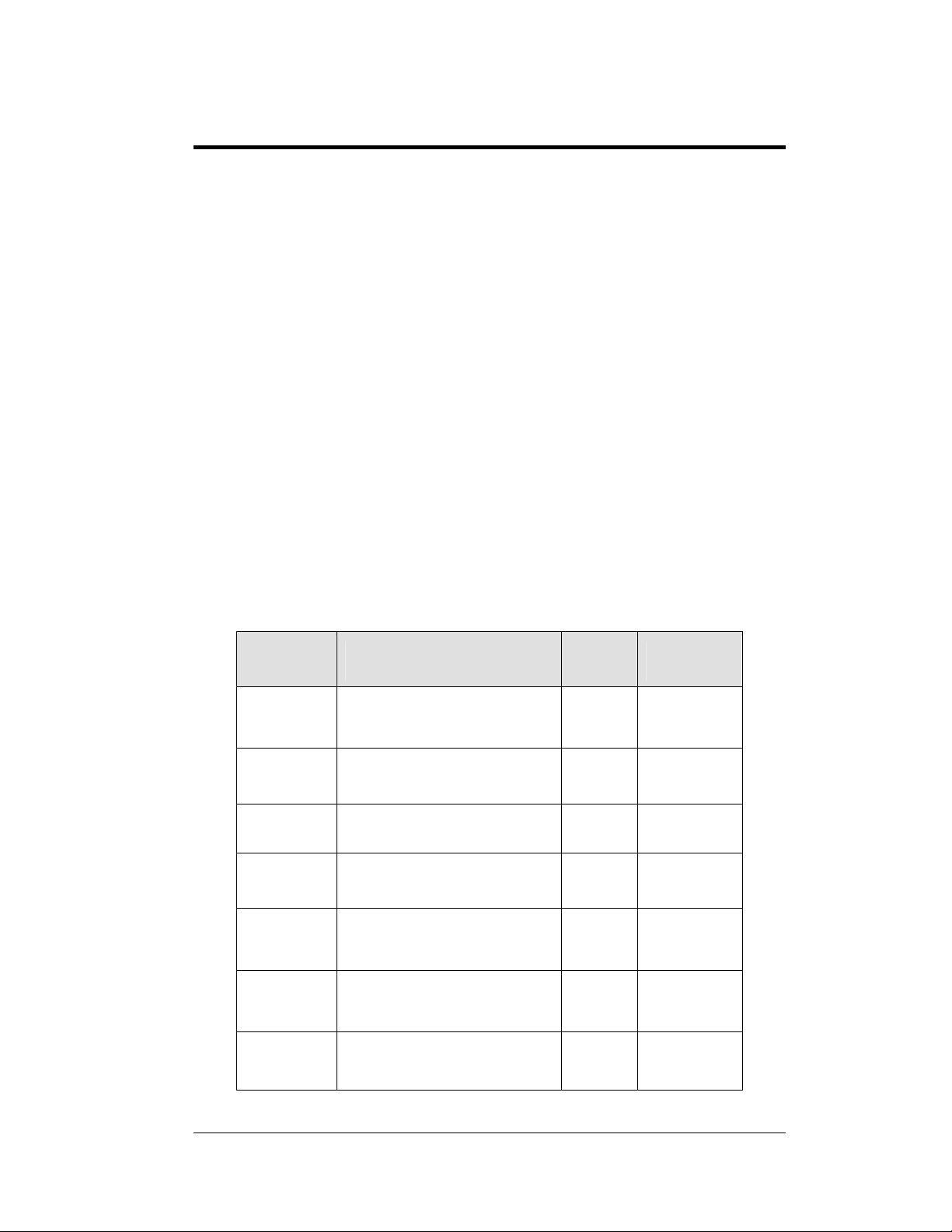
g
(
Section 2: Mechanical Installation
Note: Daktronics does not guarantee the warranty in situations where the display is
not in a constant environment.
Daktronics engineering staff must approve any changes that may affect the weathertightness of the display. If any modifications are made, detailed drawings of the
changes must be submitted to Daktronics for evaluation and approval, or the
warranty may be void.
Daktronics is not responsible for installations of structural integrity of support
structures done by others. It is the customer’s responsibility to ensure that a
qualified structural engineer approves the structure and any additional hardware.
2.1 Mechanical Installation Overview
Mechanical installation typically consists of mounting the display and any
accompanying panels to the support structure.
The table below shows all of the weights and dimensions for each model in this
series. Models are listed in order by digit size
Full Cabinet Models with backlit product ID panel above digits
Dimensions and Weight
Model
DF-1024-10
DF-1024-13
DF-1024-18 H3’-0", W5’-0", D6"
(914 mm, 1524 mm, 152 mm)
DF-1024-24
DF-1024-36
(1219 mm, 1829 mm, 152 mm)
(1676 mm, 2438 mm, 203 mm)
Dimensions
Height, Width, Depth
H1’-9", W3’-0", D6"
(533 mm, 914 mm, 152 mm)
H2’-2", W3’-6", D6"
(660mm, 1067 mm, 152 mm)
H4’-0", W6’-0", D6"
H5’-6", W8’-0", D8"
Weight Digit Size
35 lb
16 kg
45 lb
20 kg
80 lb
36 k
120 lb
54 kg
190 lb
73 kg
10"
(254 mm)
13"
(330 mm)
18"
457 mm)
24"
(610 mm)
36"
(914 mm)
DF-1024-48
DF-1024-60 H9’-0", W14’-0", D8"
H7’-0", W11’-0", D8"
(2134 mm, 3353 mm, 203 mm)
(2743 mm, 4267 mm, 203 mm)
320 lb
145 kg
590 lb
268 kg
48"
(1219 mm)
60"
(1524 mm)
Electrical Installation 2-1
Page 18
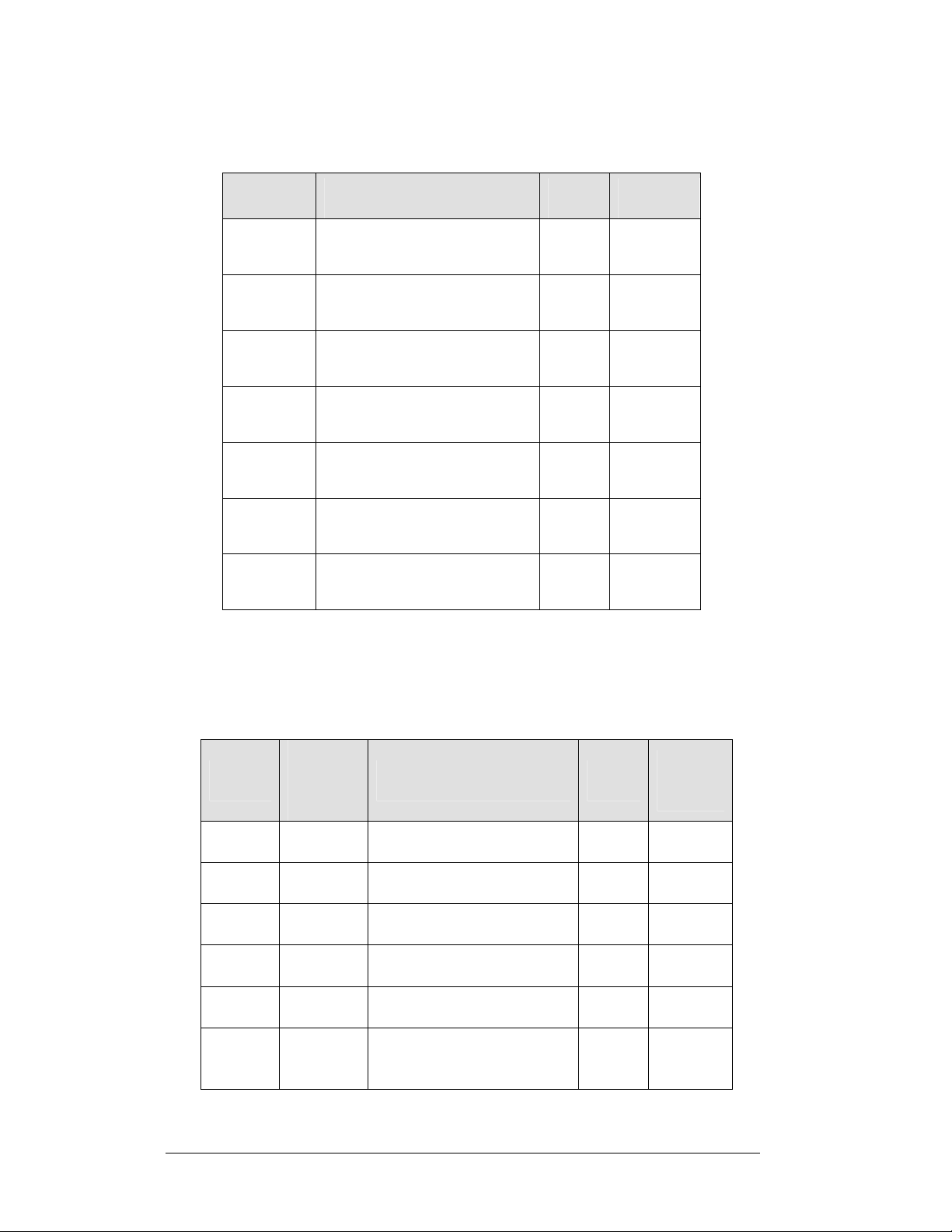
Full Cabinet Models with backlit product ID panels left of digits
Dimensions and Weight
Model
DF-1026-10
DF-1026-13
Dimensions
H1’-3", W5’-0", D6"
(381 mm, 1524 mm, 152 mm)
H1’-6", W6’-0", D6"
(457 mm, 1829 mm, 152 mm)
Weight Digit Size
40 lb
18 kg
50 lb
23 kg
10"
(254 mm)
13"
(330 mm)
DF-1026-18 H2’-0", W8’-0", D6"
(610 mm, 2438 mm, 152 mm)
80 lb
36 kg
18"
(457 mm)
DF-1026-24
DF-1026-36
DF-1026-48 H4’-6", W16’-6", D8"
H2’-6", W10’-0", D6"
(762 mm, 3048 mm, 152 mm)
H3’-6", W13’-0", D8"
(1067 mm, 3962 mm, 203 mm)
(1372 mm, 5029 mm, 203 mm)
120 lb
54 kg
190 lb
73 kg
320 lb
145 kg
24"
(610 mm)
36"
(914 mm)
48"
(1219 mm)
DF-1026-60
H6’-0", W20’-0", D8"
(1829 mm, 6096 mm, 203 mm)
590 lb
268 kg
60"
(1524 mm)
Full Cabinet Models with backlit product ID panels below digits, or on the
left- Dimensions and Weight
# of
Model
products
displayed
Dimensions
Weight
DF-1202
DF-1203
DF-1204
DF-1205
DF-1206
DF-1207
2
4
2
3
3
2
H3’-3", W9’-4. 50", D6"
(991 mm, 2858 mm, 152 mm)
H6’-0", W7’-7 .20", D6"
(1829 mm, 2316 mm, 152 mm)
H2’-3", W7’-7. 20", D6"
(686 mm, 2316 mm, 152 mm)
H2’-3", W9’-4. 50", D6"
(686 mm, 2858 mm, 152 mm)
H6’-0", W9’-4. 50", D8"
(1829 mm, 2858 mm, 203 mm)
H5’-0", W9’-4. 50", D8"
(1524 mm, 2858 mm, 203 mm)
160 lb
73 kg
240 lb
109 kg
100 lb
45 kg
110 lb
50 kg
300 lb
136 kg
250 lb
113 kg
(457 mm)
(330 mm)
(254 mm)
(254 mm)
(457 mm)
(610 mm)
Digit
Size
18”
13”
10”
10”
18”
24”
2-2 Electrical Installation
Page 19
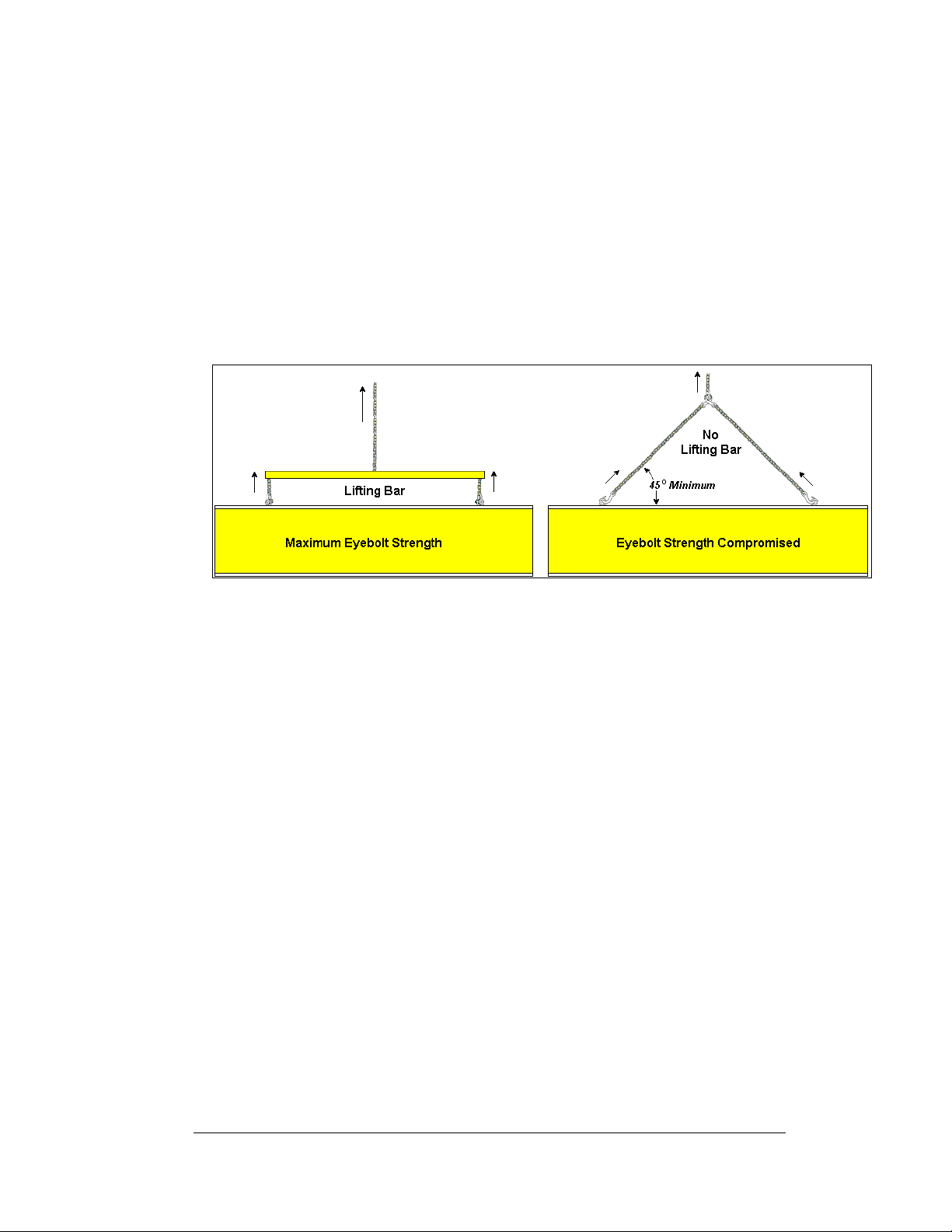
2.2 Lifting the Display
Model DF- displays are shipped equipped with 3/8" eyebolts that are used for
lifting and positioning the modules. Eyebolts are located along the top outer
edges of the cabinet.
Daktronics strongly recommends using a spreader bar, or lifting bar, to lift the
display. Using a spreader bar ensures that the force on the eyebolts is straight up,
minimizing lifting stress.
incorrect (right example) method for lifting a display. Lift the display as shown on
the left, with a lifting bar. Be sure to use every lifting point provided.
Figure 4 illustrates both the correct (left example) and the
Figure 4: Lifting the Display
Note: Daktronics assumes no liability for display damage or injury resulting
from incorrect setup or incorrect lifting methods.
Eyebolts are intended for lifting during installation only. Do not attempt to
permanently support the display by the eyebolts.
In installations where an ad panels or some other display section may be added to the
base display, the lower section is installed first and secured to the support beams,
and then the upper section is placed atop or above the lower sign section and
attached to the beams. There may be cables extending from the top of the lower
section. Guide these cables into the hole in the bottom of the upper section for later
connection.
Installers may remove the lift eyebolts once the display is in place. When removing
the eyebolts, adequately seal the holes using bolts and sealing washers. Smaller
displays use
3
/8"-16 bolts, larger displays use 1/2"-13 bolts into the holes. In addition,
inspect the top and sides of the display for any holes or openings that may allow
moisture to enter the display, and plug and seal those opening s with silicone.
Electrical Installation 2-3
Page 20
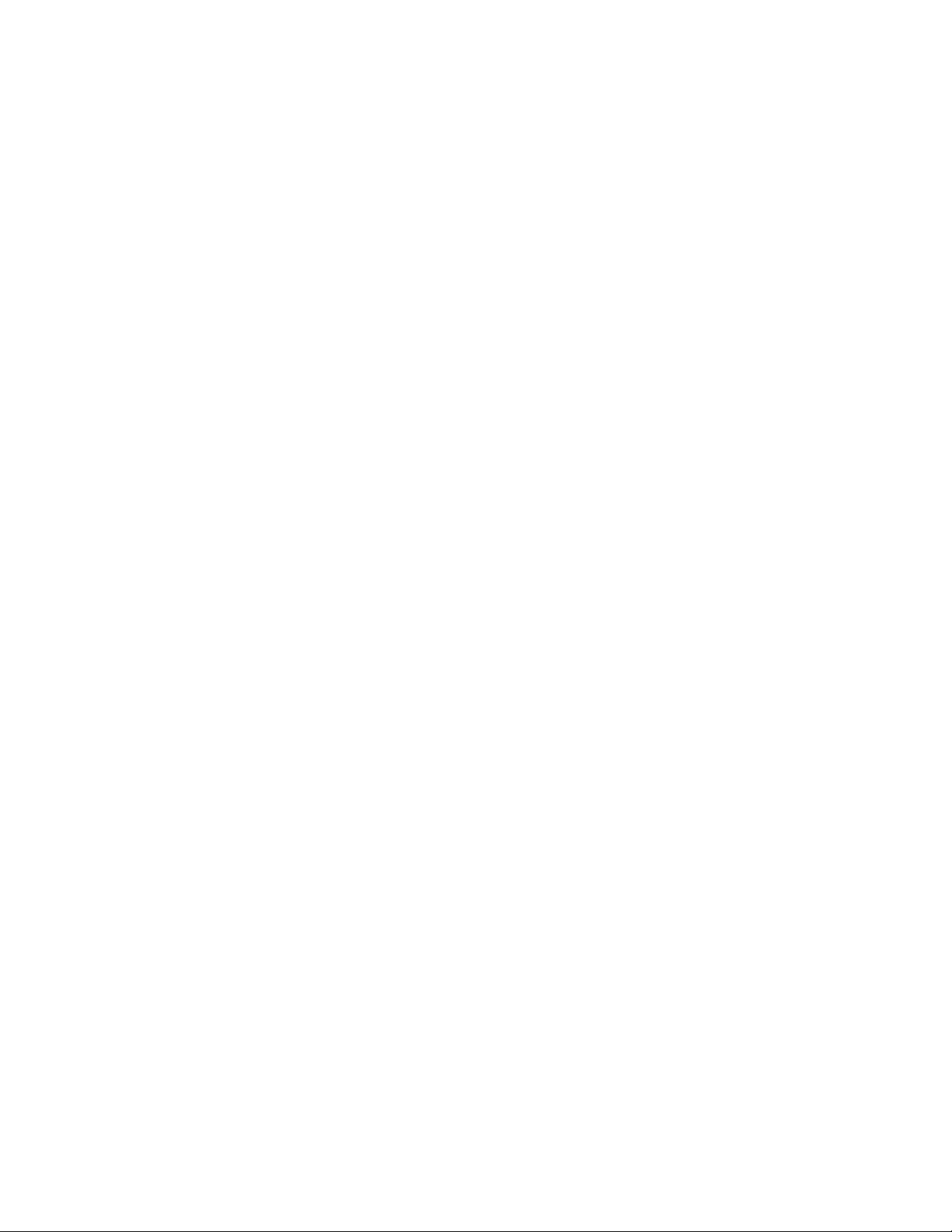
Page 21
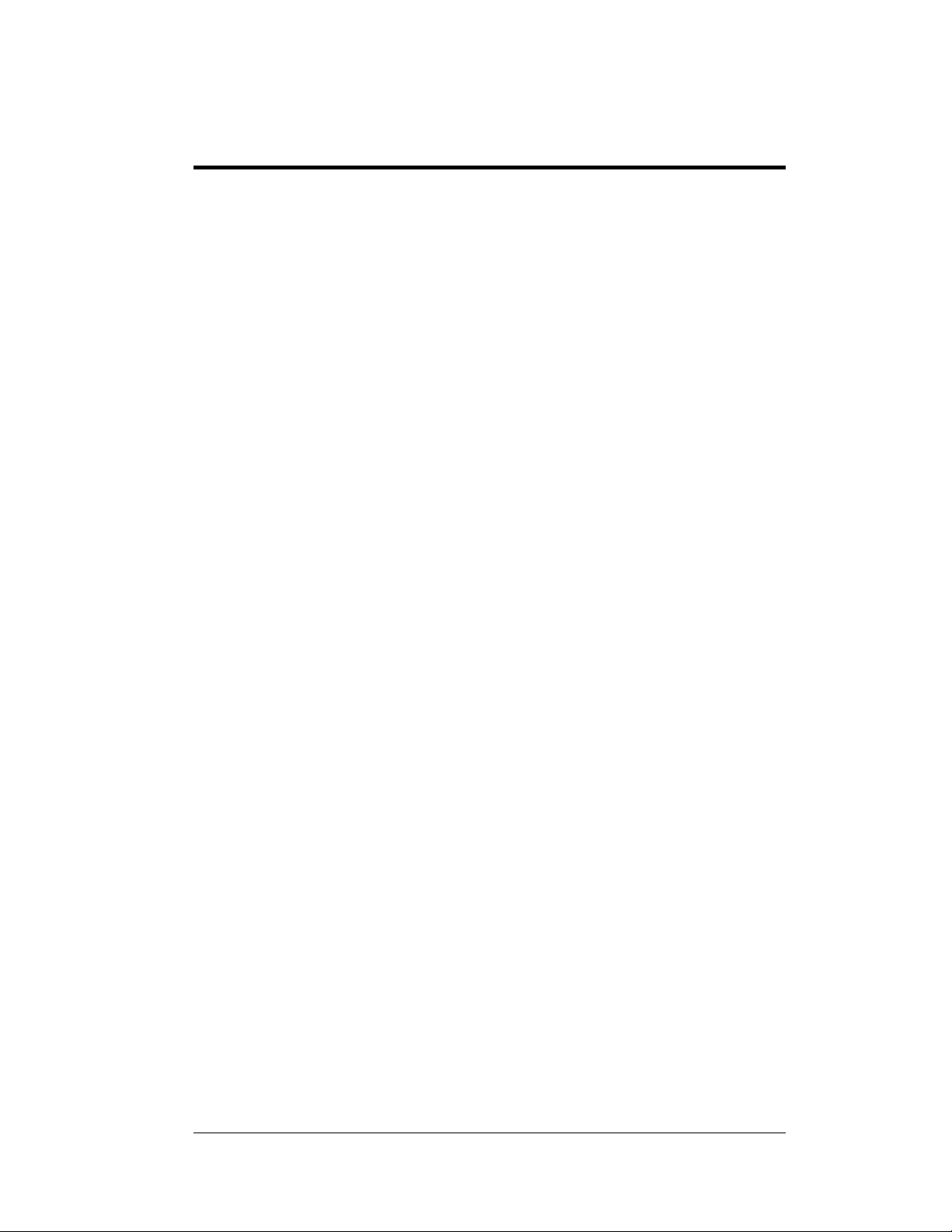
Section 3: Electrical Installation
Daktronics outdoor displays are UL listed and tested to CSA standards for outdoor use.
Contact Daktronics with any questions regarding the testing procedures.
Only qualified individuals should perform power routing and termination to the
display. It is the responsibility of the electrical contractor to ensure that all
electrical work meets or exceeds local and national codes.
3.1 Preparing for Power/Signal Connection
Reference Drawing:
Quick Install, DF-1020 Gas Price Displays..................Drawing A-189768
Electrical installation consists of the following processes:
• Providing power and ground to a disconnect near the display.
• Routing power and ground from the main disconnect to the display
driver/power enclosure.
• Connecting the display ground to a grounding electrode at the sign location.
• Routing the control signal cable from the control location to the sign
location.
Drawing A-189768 provides detailed instructions for power and signal connections
for the DataMaster Gas Price displays, including hook-up of the connections
between host and client displays. Refer to this drawing before undertaking any part
of the electrical installation.
3.2 Power and Grounding Connections
Correct power and grounding installation is imperative for proper display operation.
The subsections that follow give details of display power installation. Only qualified
individuals should attempt to complete the electrical installation. Improper
installation could result in serious damage to the equipment and could be
hazardous to personnel.
Power
Daktronics DataMaster displays have been designed for easy access to components,
and the power and control signal hookup. Front panels are removable or hinged to
allow access to the digits, cabling, and other electronic components.
The DataMaster, Gas Price displays require a dedicated, 120 V circuit for incoming
power. The display itself has no breakers or fuses.
Electrical Installation 3-1
Page 22
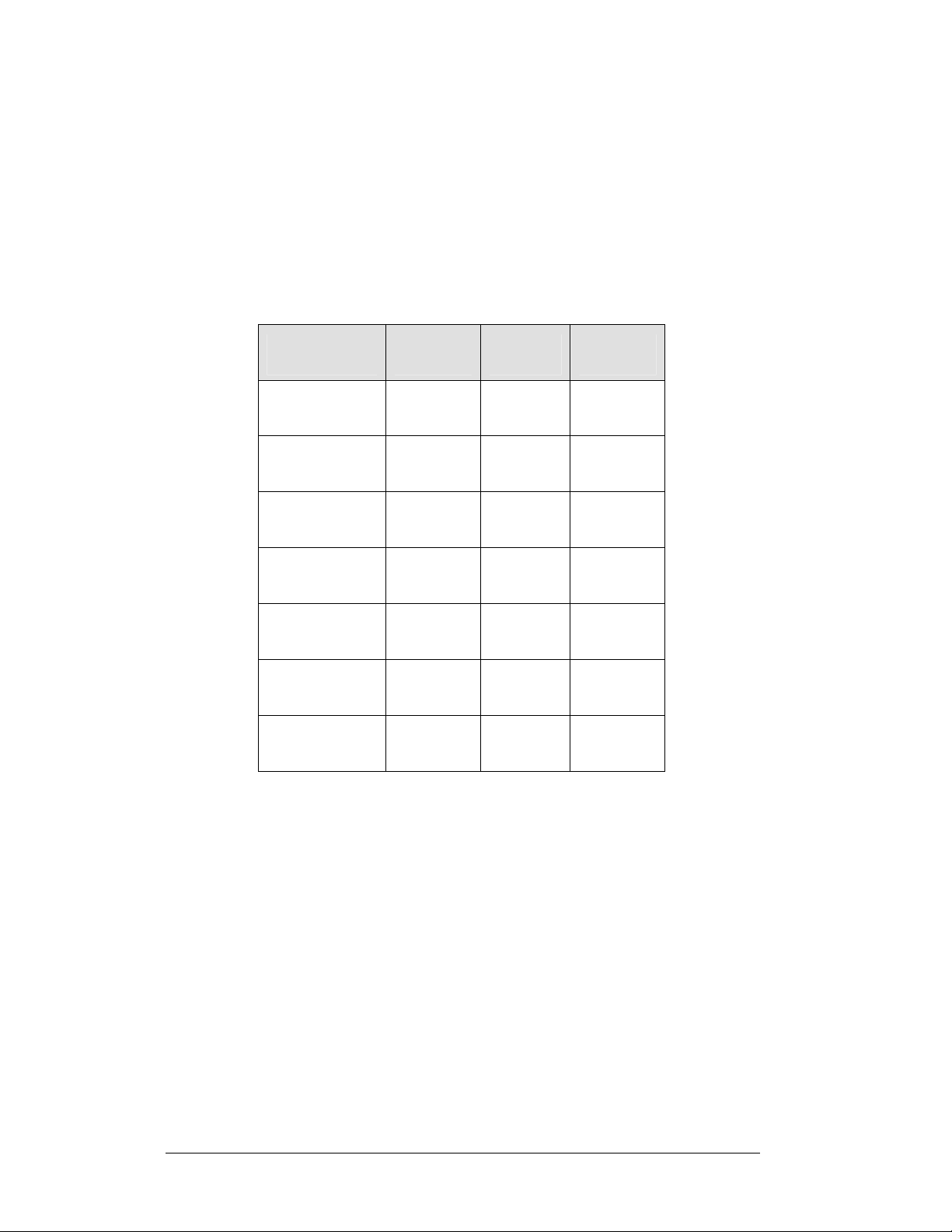
WARNING: It is critical that the display circuit be fused at 15 A, and that all
conductors used must be designed to pass a 15 A current in normal operation.
Failure to meet wiring and over current protection device requirements is a
violation of the National Electrical Code
®
and will void the display warranty.
The tables below show the circuit specifications and maximum power requirements
for each model. Models are listed in order by digit size.
Full Cabinet Model - Gas Price Displays – Power Requirements
Model
DF-1024-10/
DF-1026-10
Digit Size Maximum
Wattage
10"
(254 mm)
350 W
Circuit
120 V AC
3 A
DF-1024-13/
DF-1026-13
DF-1024-18/
DF-1026-18
DF-1024-24/
DF-1026-24
DF-1024-36/
DF-1026-36
13"
(330 mm)
18"
(457 mm)
24"
(610 mm)
36"
(914 mm)
350 W
350 W
350 W
600 W
120 V AC
3 A
120 V AC
3 A
120 V AC
3 A
120 V AC
5 A
DF-1024-48/
DF-1026-48
DF-1024-60/
DF-1026-60
48"
(1219 mm)
60”
(1524 mm)
600 W
600 W 120 V AC
120 V AC
5 A
5 A
3-2 Electrical Installation
Page 23
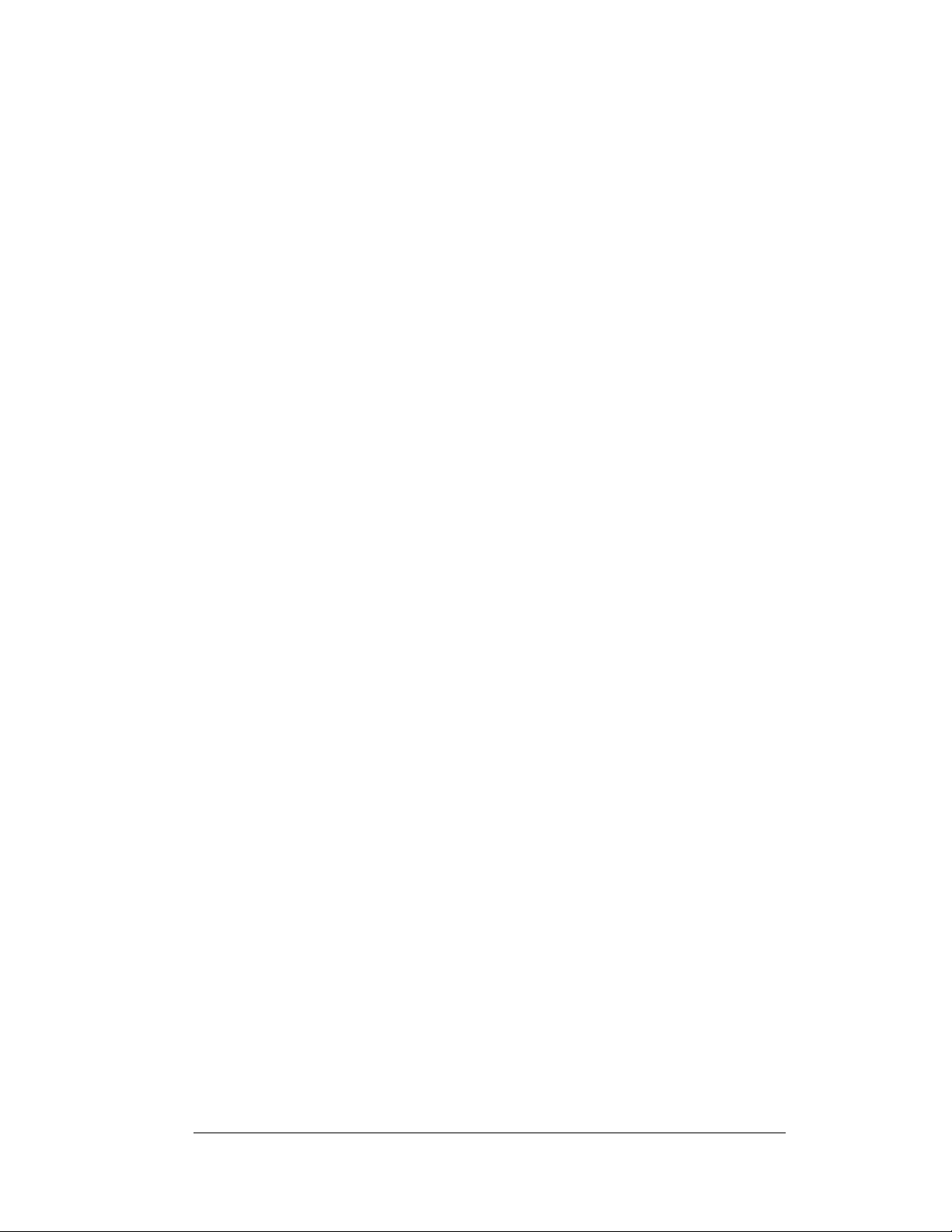
Grounding
Reference Drawings:
Enclosed Driver, 4 Column Reference ........................Drawing A-184918
Displays MUST be grounded according to the provisions outlined in Article 250 of
the National Electrical Code and according to the specifications in this manual.
Daktronics requires a resistance-to-ground of 10 ohms or less.
The contractor performing the electrical installation can verify ground resistance.
Technicians from Daktronics Sales and Service offices can also provide this service.
The display system must be connected to an earth electrode installed at the display.
Proper grounding is necessary for reliable equipment operation. It also protects the
equipment from damaging electrical disturbances and lightning. The display must
be properly grounded, or the warranty will be void. Refer to Drawing A-184918, for
information on where to connect the grounding wire. Connection at the driver
enclosure terminal block is illustrated at the bottom of the drawing.
The material for an earth-ground electrode differs from region to region and may
vary according to conditions present at the site. Consult the National Electrical Code
and any local electrical codes that may apply. The support structure of the display
cannot be used as an earth-ground electrode. The support is generally embedded in
concrete, and if it is in earth, the steel is usually primed or it corrodes, making it a
poor ground in either case.
Power Installation
There are two considerations for power installation: installation with ground and
neutral conductors provided, and installation with only a neutral conductor provided.
These two power installations differ slightly, as described in the following
paragraphs:
Installation with Ground and Neutral Conductors Provided
For this type of installation, the power circuit must contain an isolated earth-ground
conductor. Under this circumstance, do not connect neutral to ground at the
disconnect or at the display. This would violate electrical codes and void the
warranty. Use a disconnect so that all hot lines and neutral lines can be disconnected.
The National Electrical Code requires the use of a lockable power disconnect within
sight of or at the display.
Installation with Only a Neutral Conductor Provided
Installations where no grounding conductor is provided must comply with Article
250-32 of the National Electrical Code. If the installation in question meets all of the
requirements of Article 250-32, the following guidelines must be observed:
• Connect the grounding electrode cable at the local disconnect, never at the
display driver/power enclosure.
• Use a disconnect that opens all of the ungrounded phase conductors.
Electrical Installation 3-3
Page 24
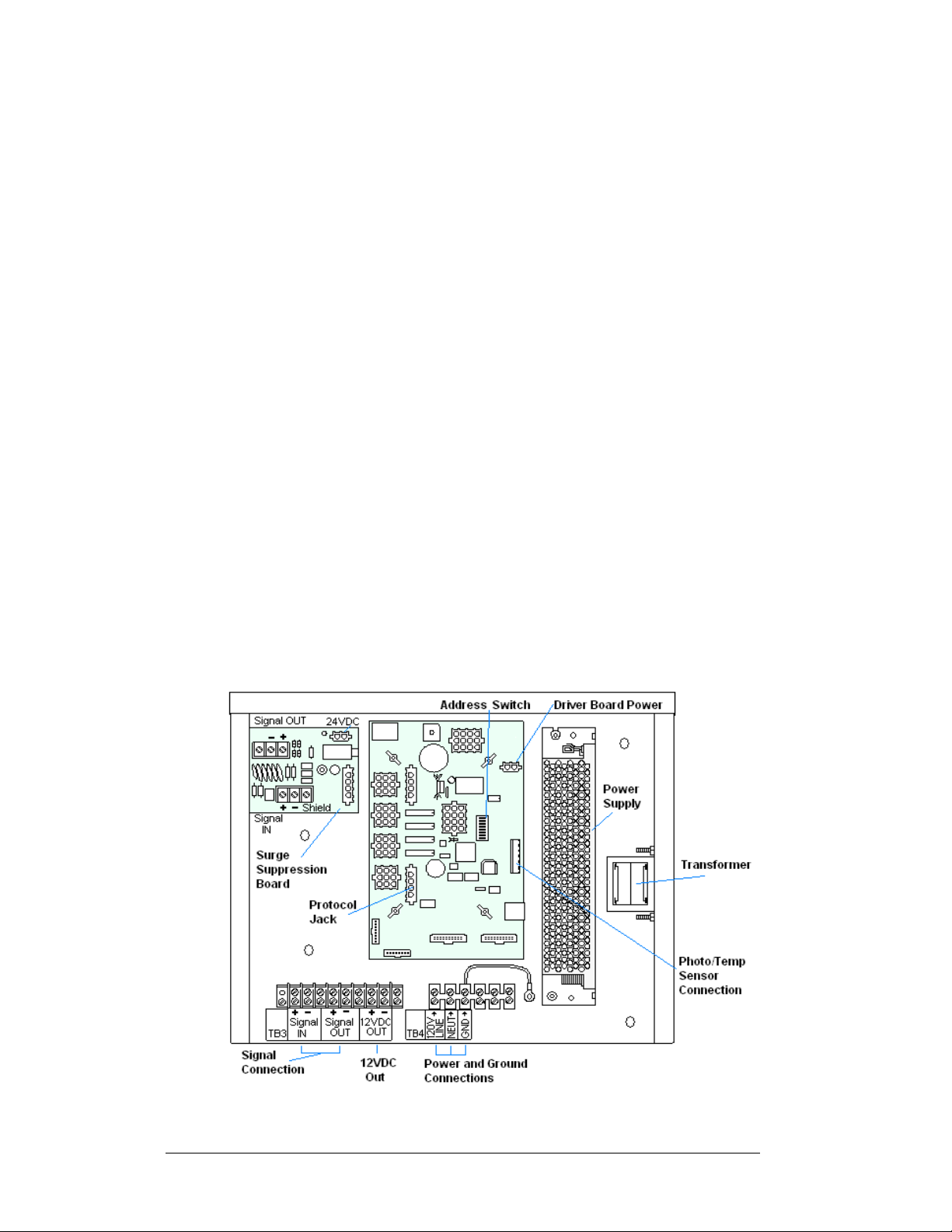
3.3 Lightning Protection
The use of a disconnect near the display to completely cut all current-carrying lines
significantly protects the circuits against lightning damage. The National Electrical
Code also requires it. In order for this device to provide protection, the power must
be disconnected when the display is not in use. The control console should also be
disconnected from power and from the signal j-box when the system is not being
used. The same surges that may damage the display's driver can also damage the
driver console's circuit.
3.4 Signal Connection
Reference Drawings
4 Column MASC LED Driver Specifications................ Drawing A-166216
8 Column MASC LED Driver Specifications................ Drawing A-167237
16 Col. MASC Driver Specification..............................Drawing A-184475
Enclosed Driver, 4 Column Reference........................Drawing A-184918
Quick Install, DF-1020 Gas Price Displays.................Drawing A-189768
Route power and signal cables into the display from the side or rear. There are
knockouts for
and on the back panels. All power and signal wiring terminates at the driver
enclosure.
1
/2" and 3/4" conduit fittings on the sides of all DataMaster cabinets
Figure 5: DataMaster Driver Enclosure with 4-Column Driver
3-4 Electrical Installation
Page 25
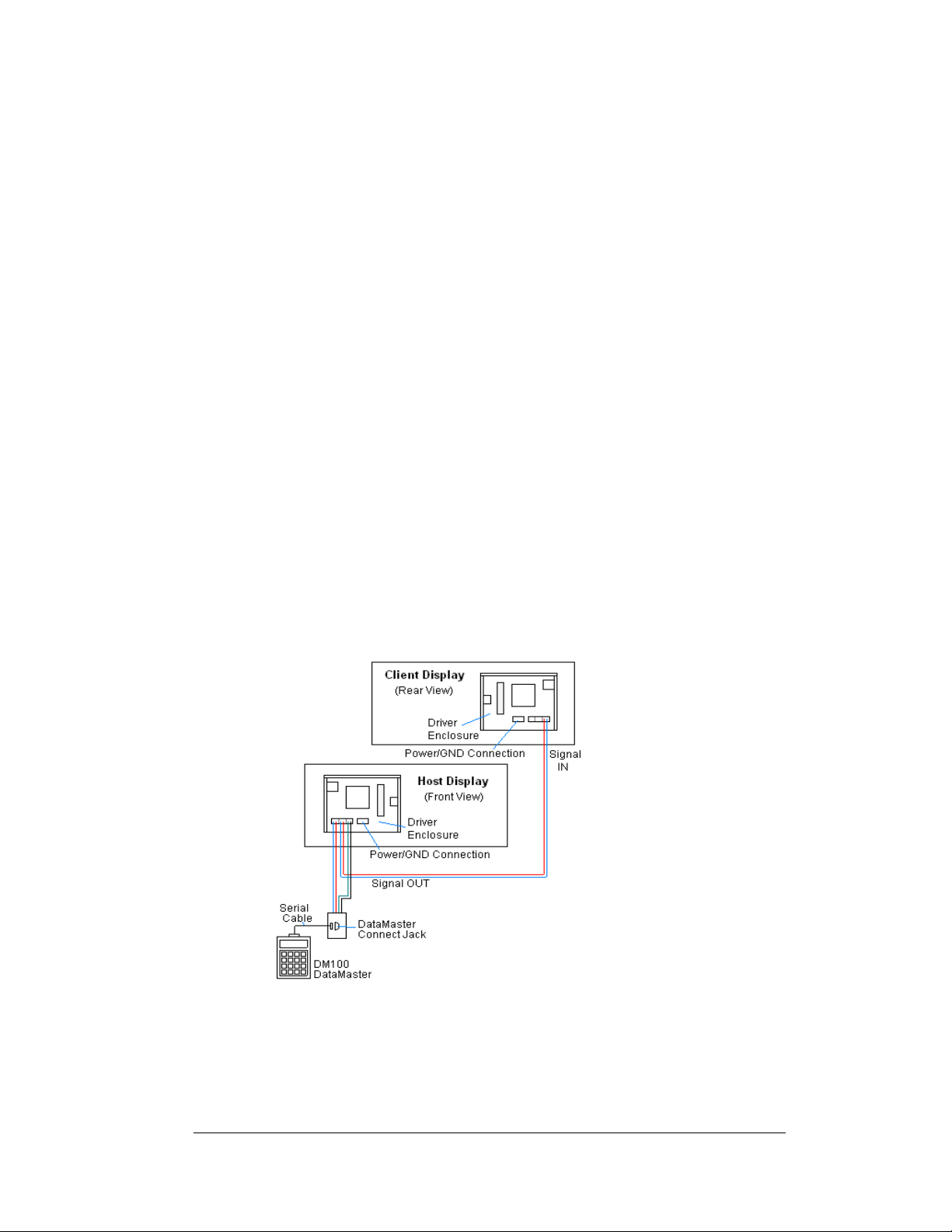
To gain access to the driver enclosure, open the access door and remove the cover
from the enclosure. Refer to the Electrical Specifications Drawings for the access
location for your sign. For smaller digit displays, access to the interior components is
gained by removing the screws from the hinged door. In the larger digit displays,
there are door latches that allow access to the interior components by removing the
digits.
Refer to Drawing A-189768 for a complete review of power and signal connections
for Gasoline Price displays. Drawings A-184918, A-167237 and A-184475 illustrate
and provide connection specifications for the different drivers used in DataMaster
Gas Price displays. The power and signal connections, illustrated in
similar for all three drivers.
Current Loop (Direct)
Reference Drawings:
Riser Diagram, Outdoor Wire Control..........................Drawing A-164988
Riser Diagram, Indoor Wire Control.............................Drawing A-175342
Enclosed Driver, 4 Column..........................................Drawing A-184918
Quick Install, DF-1020 Gas Price Displays..................Drawing A-189768
A direct controlled display uses a current loop connection from the j-box at the base
of the display to the driver enclosure in the sign. All the power and signal wiring
terminate at the driver enclosure. The DataMaster hand-held controller receives its
power from the display. The display layout is shown in
164988.
Figure 6: Direct, Current Loop Layout
Figure 5, are
Figure 6 and Drawing A-
Electrical Installation 3-5
Page 26
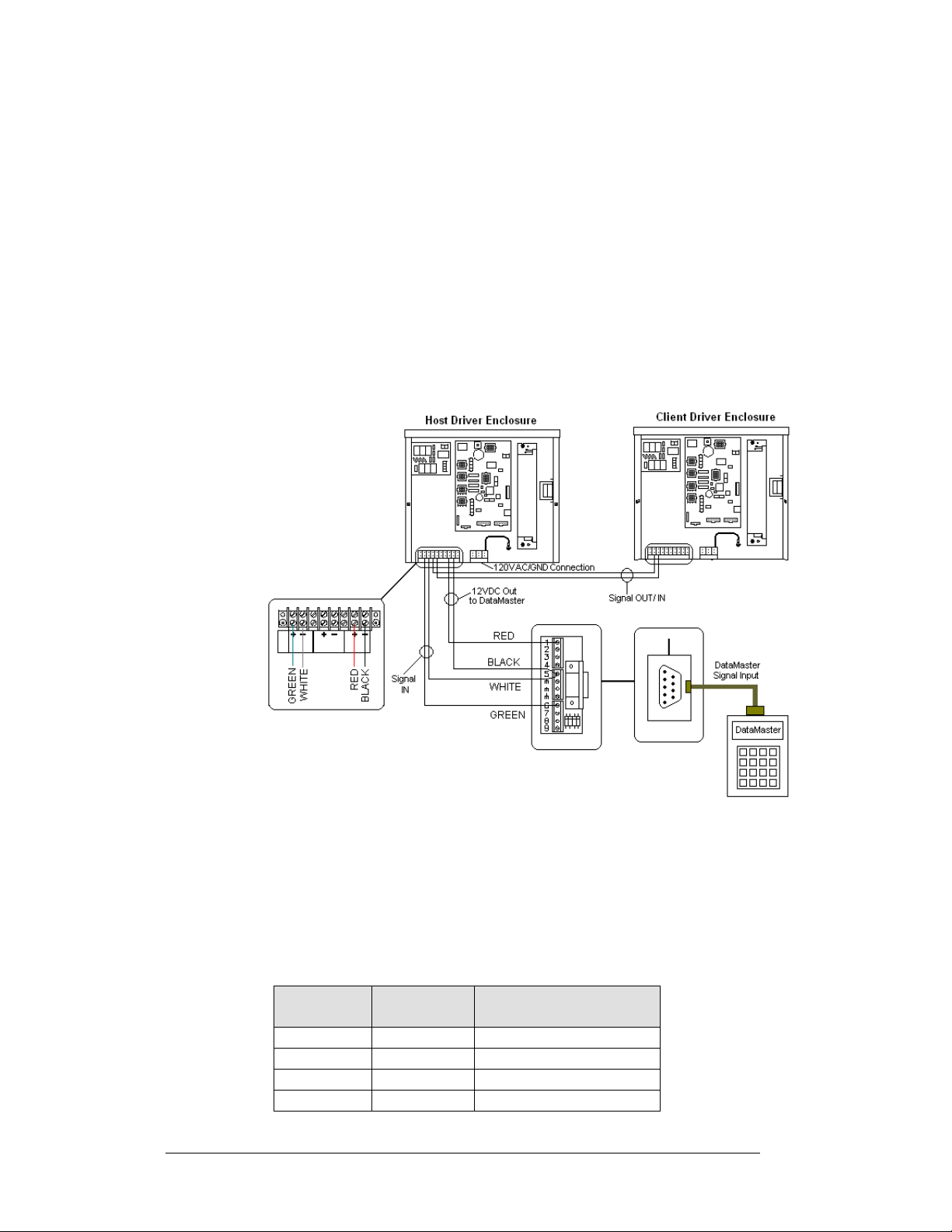
Note: The cable from the j-box to the display needs to be routed through conduit or
the display pole to protect it from weather and vandalism.
1. Mount the j-box near the display.
2. Route a 4-conductor, 22 AWG, shielded cable through conduit from the j-box
to the driver enclosure in the host display. (Distance limit from the j-box to
the display is 50 ft.)
3. Connect the signal/power cable from the j-box to the driver enclosure as
shown in
Figure 7 and listed in the table. Refer to Drawings A-175342 and
A-184918 for additional information.
4. Using a DB9M to DB9F serial cable, plug the DataMaster controller into the
J-box, connected to the Host Display Driver Enclosure
Figure 7: Direct Current Loop Connection
J-Box to Driver Enclosure Input Jack
J-Box
Pin#
Pin 1 Red 12V DC Out (+) pin 7
Pin 5 Black 12 V DC Out (-) Pin 8
Pin 5 White Signal IN (-) Pin 2
Pin 6 Green Signal IN (+) Pin 1
Cable
Color
Enclosure Terminal
Block
3-6 Electrical Installation
Page 27
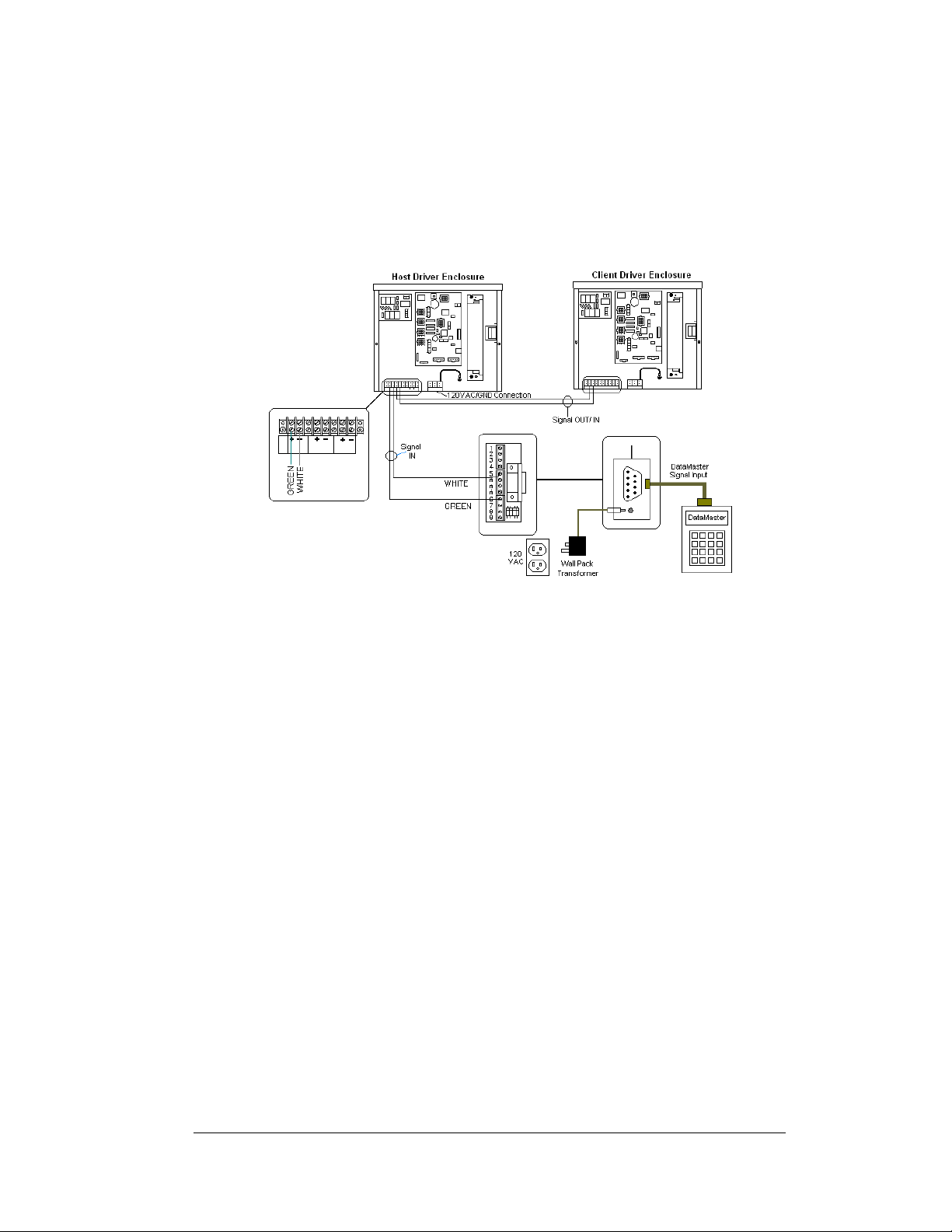
If using the DataMaster handheld controller at an indoor location, only the two, 22
AWG, signal wires (white and green) will need to be connected to the j-box. A wall
pack transformer, plugs into the indoor j-box, and provides power to the DataMaster
controller. The distance from the indoor j-box to the host driver can be up to 2000 ft.
Refer to
Figure 8 and Drawing A-175342 for system layout and signal connections.
Figure 8: Direct Connection from Indoor Location
Radio (Direct)
Reference Drawings:
Quick Install, DF-1020 Gas Price Displays..................Drawing A-189768
System Riser Diagram, Server/Client Setup................Drawing A-199834
A radio controlled display uses the DataMaster controller inside connected to a jbox. The j-box is then wired to a server radio attached to the building. A second
radio, called the client is connected to the Gas Price display. The DataMaster handheld controller and server radio receive their power from the j-box. A wall pack
transformer powers the j-box. The client radio receives its power from the display.
The display layout is shown in Figure 9
1. Using the DB9M to DB9F serial cable, connect from the DataMaster
controller to the J-box, at the “DB9 Male, DataMaster 100 connect” jack.
2. Using an 18-AWG, 6-conductor, shielded cable, (W-1370) connect from
the j-box jack labeled “RS422 to Radio or 422 Device” to the TB1 jack
on the Server radio, mounted to the building. See
below for cable connections from the j-box to the radio.
3. Plug the wall pack transformer into the j-box and then into a 120V
grounded outlet.
4. Mount the Client radio on the display or display pole, and within 25 feet
of the display.
5. Plug the quick connect cable from the client radio into the 6-pin quick
connect jack on the side of the Gas price display.
and Drawing A-199834.
Figure 10 and the table
Electrical Installation 3-7
Page 28
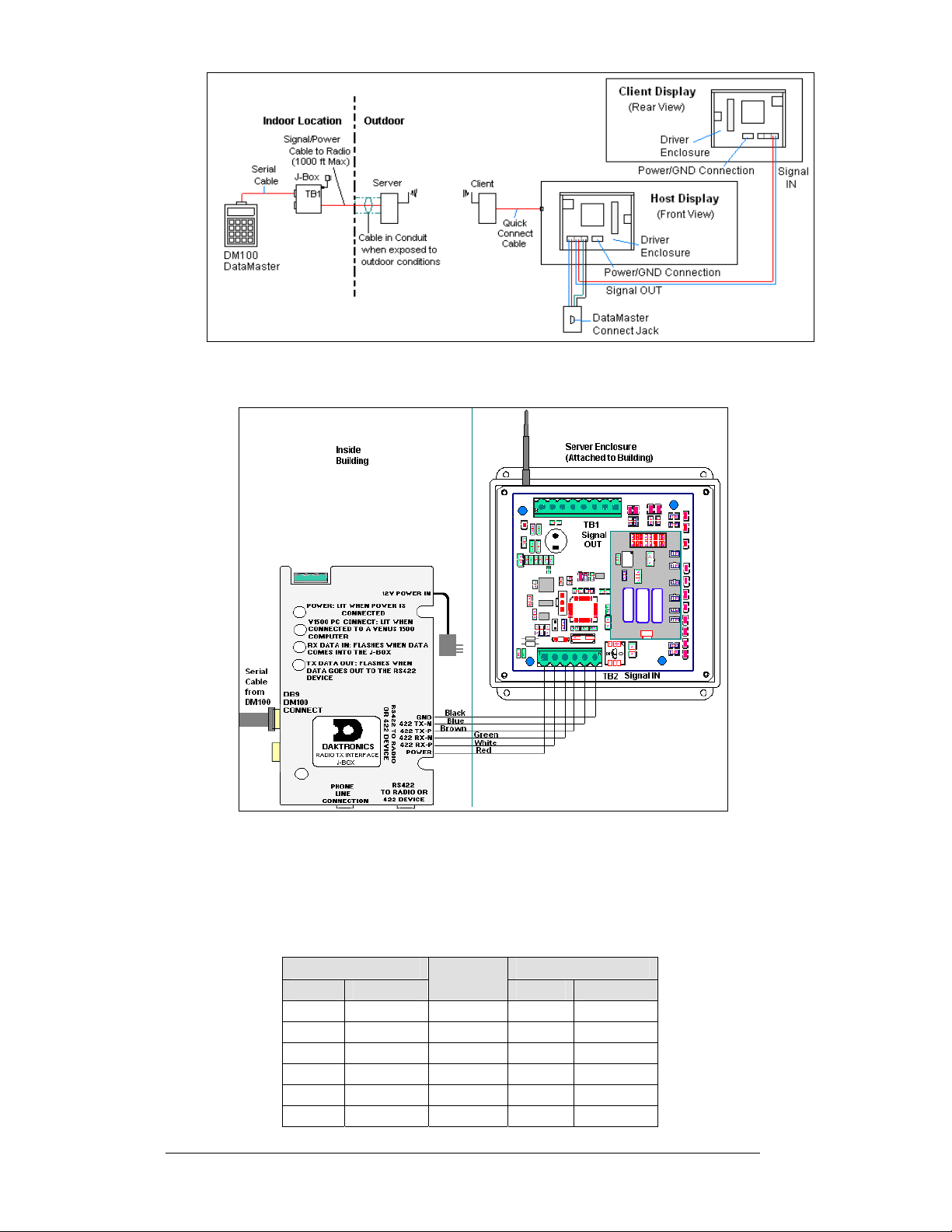
Figure 9: Radio Controlled Display Layout
Figure 10: Direct Current Loop Connection
Connection from J-box to Server Radio Enclosure
J-Box TB2 on Server
Pin# Function
Pin 1 Power Red Pin 1 Power
Pin 2 422 RX-P White Pin 2 422 TX-P
Pin 3 422 RX-N Green Pin 3 422 TX-N
Pin 4 422 TX-P Brown Pin 4 422 RX-P
Pin 5 422 TX-N Blue Pin 5 422 RX-N
Pin 6 GND Black Pin 6 GND
Cable
Color
Pin# Function
3-8 Electrical Installation
Page 29
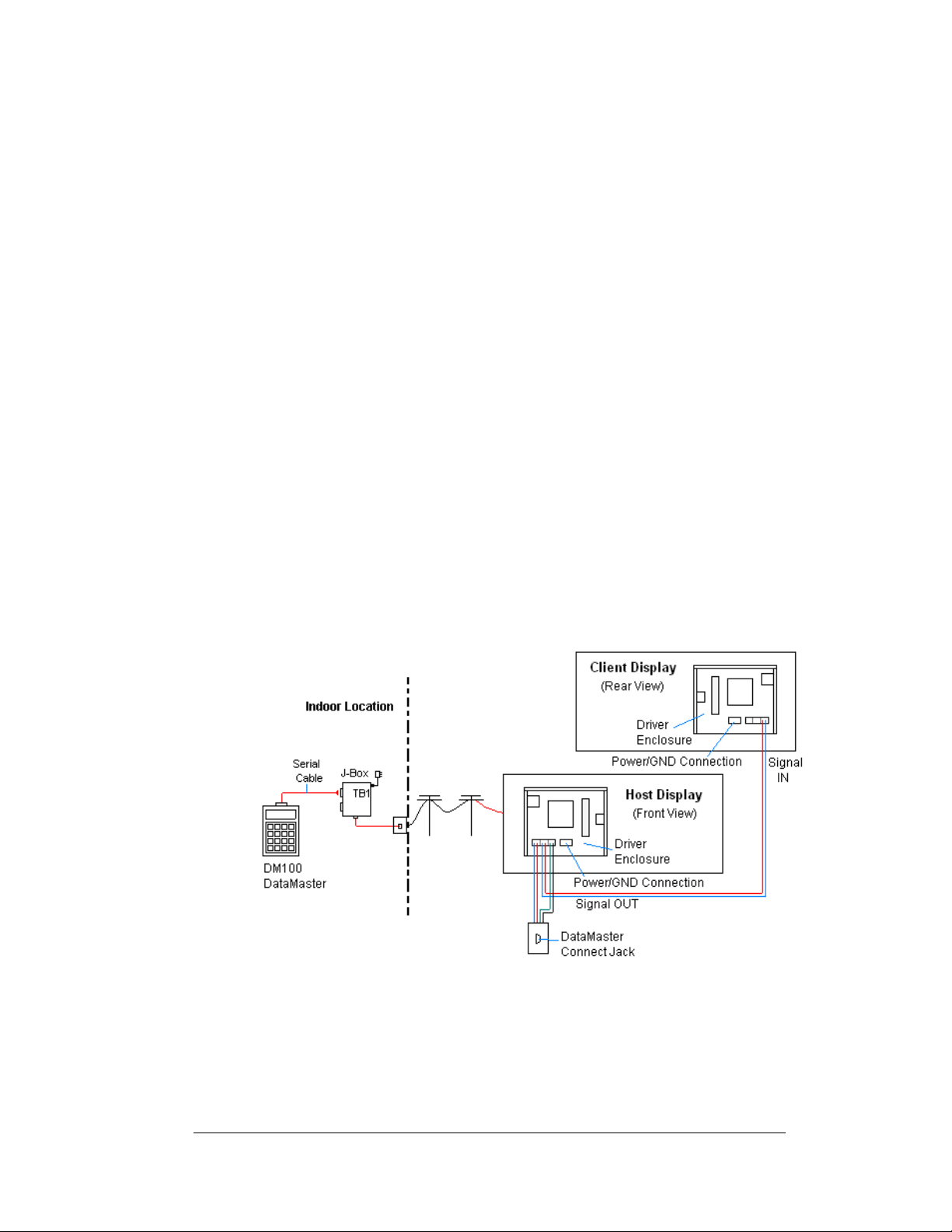
Notes:
1. The cable from the client radio to the display can to be routed through
conduit or the display pole to protect it from weather and vandalism. The
cable is weather and sunlight resistant.
2. The Server and Client radios must have a clear line-of-sight path and not
be more than 1500 feet apart.
3. A current-loop j-box is often mounted at the base of the display pole in
case of problems with communication though the radio network.
4. For additional connection and operation information see ED13894:
DataMaster Radio Installation Manual
Modem (Indirect)
Reference Drawings:
Modem Installation; 4 col MASC Drvr. Enc..................Drawing A-177039
Quick Install, DF-1020 Gas Price Displays..................Drawing A-189768
System Riser Diagram, Modem Setup ........................Drawing A-200552
A modem controlled display uses a DataMaster controller connected to a
modem/j-box, to call a second modem in the Gas Price display. The DataMaster
hand-held controller will receive its power from the j-box. A wall pack transformer
powers the j-box. The display layout is shown in
Figure 11 and Drawing A-200552.
Figure 11: Modem Controlled Display Layout
Electrical Installation 3-9
Page 30
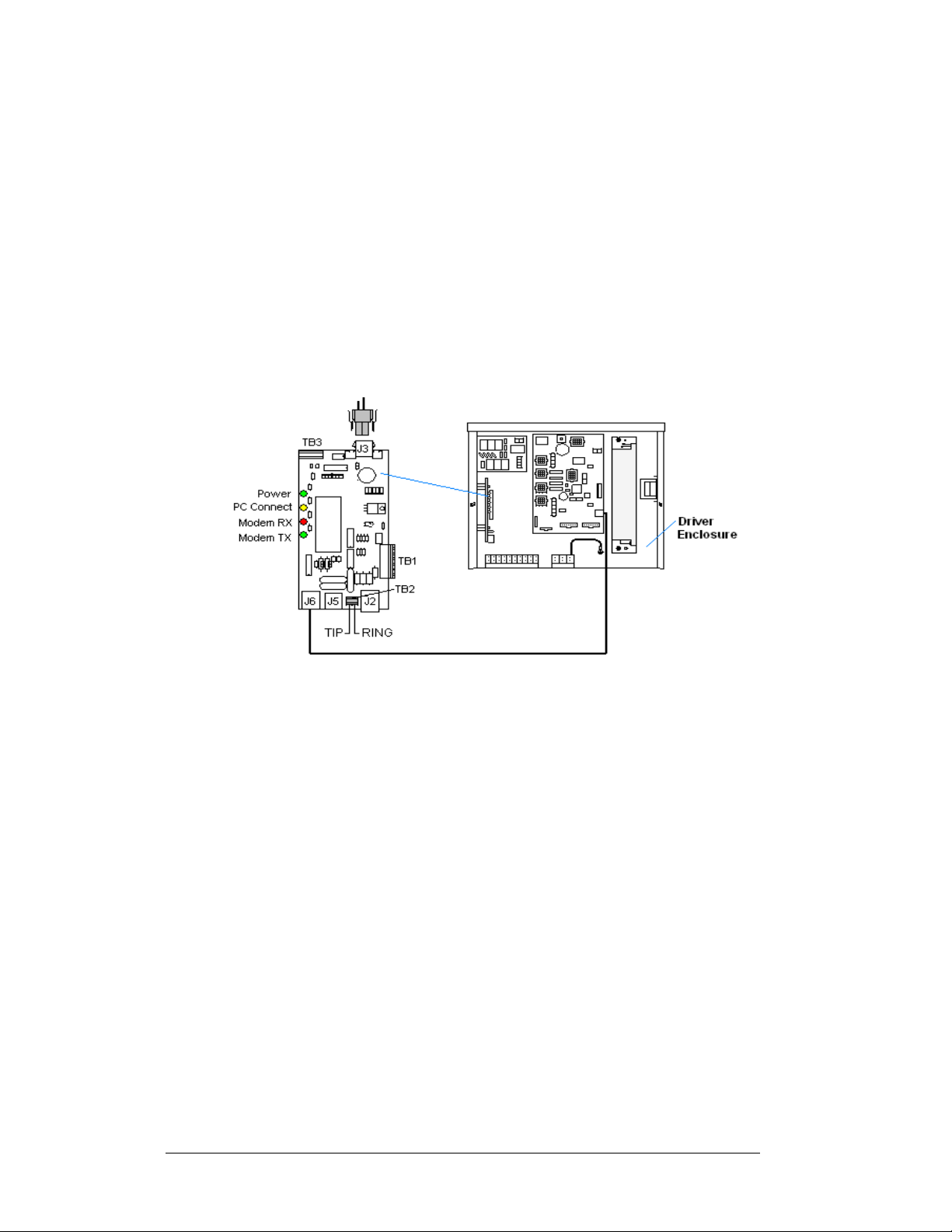
1. Using the DB9M to DB9F serial cable, connect from the DataMaster
controller to the modem/j-box, at the “DB9 Male, DataMaster 100
connect” jack.
2. Connect a phone line from a phone junction box to the modem/j-box jack
labeled “Phone Line Connection”.
3. Plug the wall pack transformer into the modem/j-box and then into a
120V grounded outlet.
4. At the display, the local phone company must provide a dedicated phone
line to the display and identity the color used for the “Tip ” wire and
which color is for the “Ring”.
5. The Tip and Ring phone wires will terminate to TB2 on the modem as
shown in Figure 12 and Drawing A-177039. If a phone cable is used, it
will plug into J5.
Figure 12: Phone line Connection to Display Modem
Notes:
1. A current-loop j-box is often mounted at the base of the display pole for
communication in the case of problems with the phone line.
2. The phone line and display power cannot be routed though the same
conduit.
3. For additional operation and connection information see ED13953:
DataMaster Modem Installation Manual
Host/Client Definitions and Address Settings
Reference Drawings:
Host/Client and Master/Slave Definitions .............Drawing A-168376
4 Column MASC LED Driver Specifications.........Drawing A-166216
8 Column MASC LED Driver Specifications.........Drawing A-167237
16 Col. MASC Driver Specifications..................... Drawing A-184475
Address settings, MASC drivers...........................Drawing A-227502
3-10 Electrical Installation
Page 31

Host/Client Definitions
One driver at each sign installation is designated as the “host driver.” This driver
receives its signal directly from the controller on the “Signal IN” terminals, and it is
the only driver that is connected to the light sensor. The “Signal OUT” terminals are
used to connect to “client drivers.” Refer to Drawing A-168376 and
Figure 13 for an
illustration of the host/client display connection.
Figure 13: Host, Signal Out to Client, Signal In
Select the host driver by inserting the Protocol 4 plug into the 5-pin protocol jack
(J20.) For protocol jack location, refer to Drawings A-166216, A-167237 or A-
184475 on your specific display driver.
The 12 V DC terminals connected to the host driver (see “Signal Connections” in
Figure 5) run to the controller junction box. This output is used to power the
DataMaster 100 controller.
All other drivers in the display system are client drivers. These drivers receive signal
from the host driver on the Signal IN terminals and can re-drive this signal to other
“client drivers” on the Signal OUT terminals.
Some multiple-module signs use “mirror displays.” These displays do not contain a
driver and may use either the client or host digit outputs. Refer to Drawing A-
168376 for an illustration of the host/client driver and primary/mirror display setups.
Some displays only use one driver for multiple product lines in one common cabinet.
In this case, the signal to each line is already connected.
Address Settings
The address of each driver is set using an 8-position DIP-switch (S1), and the
address is based on that driver’s position in the sign or display system. If a single-
line sign is used, the address will typically be Address “01.” Th is means that switch
1 is turned “ON” and the remaining 7 switches are in the “OFF” position. This is the
default address set when each display is shipped. In multiple-product displays, the
address determines which line of information is shown on the driver’s digits. The
switch is set using a binary address. Use the table and the examples for setting the
address. Drawing A-227502 shows how to set the address on the drivers used in
DataTime and DataMaster products.
Electrical Installation 3-11
Page 32

Figure 14: Common Address Settings
Binary Address Settings
Address
1 2 3 4 5 6 7 8
1 ON OFF OFF OFF OFF OFF OFF OFF
2 OFF ON OFF OFF OFF OFF OFF OFF
3 ON ON OFF OFF OFF OFF OFF OFF
4 OFF OFF ON OFF OFF OFF OFF OFF
5 ON OFF ON OFF OFF OFF OFF OFF
6 OFF ON ON OFF OFF OFF OFF OFF
7 ON ON ON OFF OFF OFF OFF OFF
8 OFF OFF OFF ON OFF OFF OFF OFF
9 ON OFF OFF ON OFF OFF OFF OFF
10 OFF ON OFF ON OFF OFF OFF OFF
11 ON ON OFF ON OFF OFF OFF OFF
12 OFF OFF ON ON OFF OFF OFF OFF
13 ON OFF ON ON OFF OFF OFF OFF
14 OFF ON ON ON OFF OFF OFF OFF
15 ON ON ON ON OFF OFF OFF OFF
Note: Some older drivers set the address of each driver using an address plug
(Daktronics part # 0A-1279-0122) in J19. The address, either using a switch or a
plug, needs to be set for each driver.
3-12 Electrical Installation
Page 33

Section 4: Maintenance and
Troubleshooting
IMPORTANT NOTES:
1. Disconnect power before doing any repair or maintenance
work on the display!
2. Allow only qualified service personnel access to internal
display electronics.
3. Disconnect power when not using the display.
4.1 Cabinet Specifications
Reference Drawings:
Mechanical Specification Drawings.........................Refer to Appendix A
Cabinets for the Daktronics outdoor LED digit displays are constructed of heavygauge aluminum. Exact dimensions and weights for each model are listed in the
chart in Section 2. Hinged panels for servicing digits and indicators and for
component access are detailed in each model's Mechanical Specifications Drawing.
4.2 Component Location and Access
Reference Drawings:
Electrical Specification Drawings.............................Refer to Appendix A
Mechanical Specification Drawings.........................Refer to Appendix A
Displays in the DataMaster Gas Price series are made up of two main components:
the circuit boards that make up the digits and the driver enclosure.
Display Digits:
• A single circuit board makes up the digits for the 10”, 13” and 18” digits
• The digits for 24”, 36”, 48” and 60” are made up of LED segments
Each host or primary display (the mirror does not contain a driver enclosure)
contains an enclosure that includes the following devices:
• Display Driver
• 24V DC power supply
• 10V AC transformer
• Signal/Power Input Terminal Jack
• Signal Board (Surge board on direct displays or a modem)
• Light (photo) sensor
Maintenance and 4-1
Troubleshooting
Page 34

For the front-access modules in this series, all internal electronic components and
digits can be reached by opening either the left hinged access door on the front of the
display or removing digits.
For the 10”, 13”, 18”, and 24” displays the hinged door swings outward when the two
screws on the display face panel are removed, as shown in
displays, the enclosure is reached by removing one of the digits from the face of the
display. Since component placement varies slightly with each DataMaster model
consult your model's Electrical and Mechanical Specifications Drawings.
Figure 15. For the larger
Figure 15: DataMaster Gas Price Display with Door Panels Open
Note: Disconnect power before servicing the display! Disconnect power, too,
when the display is not in use. Prolonged power-on may shorten the life of some
electronic components.
4.3 Service and Diagnostics
Replacing a Digit
The digit circuit board, the platform for the LEDs, is mounted to the back of the digit
panel. Do not attempt to remove individual LEDs. In the case of a malfunctioning
board, replace the entire digit panel (10”, 13” and 18” displays). Refer to Figure 16
for the digit assembly.
To remove a display digit, follow these steps:
1. Open the digit panel as described in the preceding section.
2. Disconnect the power/signal connector from the back of the digit. Release
the connector by squeezing together the locking tabs as you pull the
connector free.
4-2 Maintenance and
Troubleshooting
Page 35

3. The digits are secured to the
inside of the panel with fixed
machine screws, spacers, and
push nuts. Remove the nuts
and lift the digit off the
standoff screws. (The push
nuts can be removed in several
ways, but Daktronics
recommends using a
9
/32" nut
driver.)
4. Position a new digit over the
screws and tighten the nuts.
5. Reconnect the power/signal
connector. Note: This is a
keyed connector it will attach
Figure 16: Digit Assembly
in one way only. Do not
attempt to force the
connection!
6. Close and secure the digit
panel and test the display.
Replacing a Digit Segment
When a digit segment malfunctions, in most cases it is necessary to replace just that
segment board. The larger digits, 24", 36", 48" and 60” as shown in Figure 17
made up of LED segments. As with smaller digits, the digit segment circuit boards
are mounted to the back of the digit panel. Do not attempt to remove individual
LEDs.
To remove a digit segment, follow these steps:
1. Open the digit panel as described
above.
2. Disconnect the 2-pin
power/signal connector from the
back of the individual segment.
Release the connector by
squeezing together the locking
tabs as you pull the connector
free.
3. The individual segments are
secured to the inside of the panel
with fixed machine screws,
spacers, and push nuts. Remove
the nuts and lift the segment off
the standoff screws.
Figure 17: Segmented Digit Panel
(Rear View)
4. Position a new segment over the
screws and tighten the nuts.
, are
Maintenance and 4-3
Troubleshooting
Page 36

5. Reconnect the power/signal connector. Note: This is a keyed connector it
will attach in one way only. Do not attempt to force the connection!
6. Close and secure the digit panel and test the display.
Replace a malfunctioning colon, decimal, or indicator assembly in the same
manner.
Segmentation and Digit Designation
Reference Drawing:
Segmentation, 7 Segment Bar Digit.............................. Drawing A-38532
Electrical Specification Drawings .............................Refer to Appendix A
In each digit, certain LEDs always
go on and off together. No matter if
they are made up of one circuit
board, or separate boards, these
groupings of LEDs are referred to
as “segments”. Drawing A-38532
illustrates digit segmentation. It
also details which connector pin is
wired to each digit segment and the
wiring color code used throughout
the display.
The Electrical Specification
Drawings specify the driver
connectors controlling the digits.
Figure 18: Digit Designation
Numbers displayed in hexagons in
the upper half of each digit, as shown in Figure
18, indicate which connector or
connectors are wired to that digit. Larger digits, like the 36" digits shown in
, are each wired to two connectors. (Digits for a 48” and 60” displays use four
18
connectors for each digit.)
Figure
Replacing an LED Driver
Reference Drawings:
4 Column MASC LED Driver Specifications................ Drawing A-166216
8 Column MASC Driver Specifications........................ Drawing A-167237
16 Col. MASC Driver Specification..............................Drawing A-184475
Electrical Specification Drawings .............................Refer to Appendix A
Mechanical Specification Drawings..........................Refer to Appendix A
Drivers are typically mounted inside the display enclosure and behind a digit, but the
location and mounting varies by model. Refer to the Electrical and Mechanical
Specification Drawing for the location of your driver. All displays in the DataTime
and DataMaster series are front-accessible.
4-4 Maintenance and
Troubleshooting
Page 37

To replace the driver in the display enclosure:
1. Open the digit panel or display face panel as described in Section 4.2.
2. Remove the cover from the driver enclosure.
3. It is helpful to have the cables labeled as to which was removed from which
connector.
4. Disconnect all connectors from the driver. Release each connector by
squeezing together the locking tabs as you pull the connector free. Note:
When reconnecting, remember that these are keyed connectors and will
attach in one way only. Do not attempt to force the connections.
5. Remove the wing nuts securing the driver to the inside of the enclosure.
6. Carefully lift the driver from the display and place it on a clean, flat surface.
7. Follow the steps in reverse order to attach a new driver.
Figure 19: 4-column Digit Driver
DataMaster Gas Price displays may use 4-, 8-, or 16-column drivers, depending on
the model and size of digits. Each 16-column driver is so named because it has 16
outputs to digits as compared to the 8- and 4-column drivers.
Figure 19 identifies the
major functions for a 4-column driver. (Major functions are the same on 8- and 16column drivers.)
In the display, the LED drivers perform the task of switching digits on and off. Refer
to Drawings A-166216, A-167237, and A-184475 for a complete listing of
connector functions and wiring pin numbers for the correct driver for your display.
Maintenance and 4-5
Troubleshooting
Page 38

The following table lists the functions of the various jacks, including those that are
not used in this application.
LED Driver Jack Functions
Jack No. Function
J1-J4 (4-column)
J1-J8 (8-column)
J1-J16 (16-column)
J17
Digits Output
Signal/Power Input
J18, J21, J22, J25, J26, J27,
J20
J23
J24
TB1
J19
J28
Protocol-5 Location
12 VDC Power Out
Modem
CAN (light sensor)
Address Plug (older drivers only)
Jacks not used in this application
The display line controlled by the driver is set with a DIP-switch that is set at the
factory before shipment. (Note: Some older drivers use a 12-pin address plug
inserted in J19). Most DataMaster displays ship with the “Line 1” addr ess already
set. Displays that have multiple products or lines in one common cabinet, the proper
address is set during manufacturing.
Replacing a Signal Surge Board
Reference Drawings:
Enclosure Driver, 4 Column Reference....................... Drawing A-183775
Electrical Specification Drawings .............................Refer to Appendix A
Mechanical Specification Drawings..........................Refer to Appendix A
The surge board is mounted inside the display enclosure and behind a digit, but
location and mounting varies by model. Refer to the Electrical and Mechanical
Specification Drawing for the location of your surge board. All displays are frontaccessible.
1. Open the digit panel or display face panel as described in Section 4.2.
2. Remove the cover from the driver enclosure.
3. Disconnect all connectors from the surge board. Release each connector
by squeezing together the locking tabs as you pull the connector free.
Note: When reconnecting, remember that these are keyed connectors and
will attach in one way only. Do not attempt to force the connections.
4. Remove the nuts securing the driver to the inside of the enclosure.
5. Carefully lift the surge board from the display and place it on a clean, flat
surface.
6. Follow the steps in reverse order to attach a new driver.
4-6 Maintenance and
Troubleshooting
Page 39

In the display, the signal surge
suppression board is an inline
device used to filter the
current loop data line. It
suppresses surges down to a
low voltage to protect the
display’s controller. Refer to
Drawing A-184918 for the
location of the surge board
inside the driver enclosure.
The surge board is pre-wired
before the display is shipped.
Figure 20: Signal Surge Suppression Board
Note: The surge suppressor must be firmly connected to the driver enclosure, and
the display must be properly grounded in order to be effective.
Replacing a Modem
Reference Drawings:
Modem Installation; 4 col MASC Driver Enc............................... A-177039
Electrical Specification Drawings.............................Refer to Appendix A
Mechanical Specification Drawings.........................Refer to Appendix A
If a modem is included with the display, it is mounted inside the display enclosure,
behind a digit, and near the driver but the location and mounting varies by model.
Refer to Drawing A-177039 and the Electrical and Mechanical Specification
Drawings for the location of the modem. All displays in this series are frontaccessible.
1. Open the digit panel or display face panel as
described in Section 4.2.
2. Remove the cover from the driver enclosure.
3. Disconnect all connectors from the modem. Release
each connector by squeezing together the locking
tabs as you pull the connector free. Note: When
reconnecting, remember that these are keyed
connectors and will attach in one way only. Do not
attempt to force the connections.
4. Remove the nuts securing the modem to the inside
of the enclosure.
5. Carefully lift the modem from the display and place
it on a clean, flat surface.
6. Follow the steps in reverse order to attach a new
modem.
The modem has four LEDs.
Figure 21: Modem Board
Maintenance and 4-7
Troubleshooting
Page 40

1. The power LED (DS1) should remain lit while power is applied to the
modem.
2. The modem RX (DS3) and TX (DS4) LEDs are normally off, but will flash
when communicating.
3. The carrier detect LED (DS5) will light when the modem has established
communication to another modem.
The modem board also has several input and output jacks:
1. TB2 is a phoenix connector to terminate the Tip and Ring wires.
2. J3 is the AC power input into the modem board from the transformer in the
driver enclosure.
3. J6 is the RS232, RJ45 output jack from the modem board to the display
driver.
4. J5 is an RJ11 jack for termination of a pre-terminated phone line (if
needed).
5. J2, TB1, and TB3 are not used in this application.
4.4 Light Sensor Location
Reference Drawing:
Light Sensor Installation, G3 ....................................... Drawing A-183775
Mechanical Specification Drawings..........................Refer to Appendix A
Displays in the DataMaster series use a light sensor to regulate sign dimming
functions. Use Drawing A-183775 and the following instructions to replace the light
sensor in your DataMaster Gasoline Price display. If the sign or sign system has
more than one display, the light sensor is found in the host/primary display only.
1. Open the digit panel or display face panel as
described in Section 4.2.
2. Locate the
of the display. The location of the plug varies by
model. Refer to the Mechanical Specifications
Drawings for model-specific information.
3. There are two 6-32 studs above and below the
plughole. The internal light sensor assembly
(Daktronics part #0A-1279-0203) is positioned on
the studs, with the clear lens toward the front of
the cabinet and the cable at the bottom. Secure the
sensor with the provided plastic wing nuts.
4. Route the signal cable to the driver and insert the
6-postion plug into the mating jack on the
driver, TB1.
5. Close the hinged access doors and replace the
screws.
5
/8" sensor plughole on the front panel
Figure 22: Internal Light Sensor
4-8 Maintenance and
Troubleshooting
Page 41

4.5 Troubleshooting
This section lists potential problems with the display, indicates possible causes, and
suggests corrective action. This list does not include every possible problem, but it
does represent some of the more common situations that may occur. (Refer to the
appropriate manual for a list of potential problems with add-on or separately
mounted message centers.)
Symptom/Condition Possible Cause
Entire Display Fails to Work • Check for proper line voltage at termination
Cannot communicate with
Display via Current Loop
Cannot communicate with
Display via Radio
Cannot communicate with
Display via Modem
panel
• Check connections from power supply to driver
• Check power LED on driver
• Check connections at J-box and display
• Make sure DataMaster is receiving power
• Check serial cable from DataMaster to J-box
• Remove screws and plug DataMaster directly
into the J-box
• Check for power to signal converter connected
to Server
• Check wire connections from signal converter to
Server
• Check connections from Client to display
• Make sure display and DataMaster have power
• Make sure modem at display is connecting via
phone line
• Make sure display and DataMaster have power
Garbled display • Internal driver logic malfunction
• DataMaster malfunction
Digit will not light • Black wire to digit broken
• Poor contact at driver connection
• Driver malfunction
Segment will not light • Broken LED or connection
• Broken wire between driver and digit
• Poor contact at driver connector
Segment stays lit • Driver shift register failure
• Short circuit on digit
Data appears in the wrong place
on the display, wrong data on a
particular line of the display
• Incorrect address settings on drivers (Refer to
“Power On Self-Test” in the following section,
and consult tables to set correct addresses.)
Maintenance and 4-9
Troubleshooting
Page 42

Some DataMaster displays have their own built-in troubleshooting mechanism.
Failures that may occur in the display driver are described using codes. In the event
a sign malfunctions, a failure code registers by displaying an “E(x)” value on the
first two digits of the display. “E” simply indicates an error, and the letter “x”
represents the actual code number. Refer to the following table for a description of
each failure code and for possible solutions.
Note: The LCD screen on the DataMaster 100 controller will not show the failure
codes described in the table below. Failure codes will only be displayed on the
DataMaster sign.
Failure Code Description Possible Solution
E1 Protocol Setting Error: There is an
unsupported driver protocol
setting.
E2 Time Error: There is no valid time
stored in the driver; it may be a
failure of the real-time clock on
board or other timekeeping
device.
E3 Temp Error: There is no response
from the temp sensor or light
sensor, or general temp sensor
failure.
E4 No Message Error: This code is
shown when there are no
messages downloaded to the
display
E5 No Line Number Selected Error:
The driver for this line has a
Protocol 4 plug installed in J20,
but all address switches are
“OFF”. (Note: In some older
drivers this happens when no
address plug installed is in J19.)
Check the value set in the protocol
plug of the driver (J20).
Set the time in the display using the
Set Time menu option on the
DataMaster 100 controller.
(DataMaster Time & Temp displays
only)
Check the temp sensor location and
verify all connections. Refer to the
instruction sheet for the CAN
Temperature/Light Sensor
mounting, ED13364.
Note: The temp sensor takes
approximately 10 seconds to
initialize on power-up. The sign will
display this error until initialization is
complete.
Download a new message to the
display using the <DISPLAY
SEQUENCE> key on the
DataMaster 100 controller.
Set the line number by setting the
binary address on S1 (or installing
the correct plug in J19). The
Protocol 4 plug designates this
driver as the “host.” If this is not the
host, remove the Protocol 4 plug
from J20.
4-10 Maintenance and
Troubleshooting
Page 43

Power On Self-Test:
A useful troubleshooting tool is the power on self-test the host driver performs every
time it powers up:
• If the signal wiring between each controller is correct, the first two digits of
each driver will display “Ad” momentarily, and the first digit will then flash
three numbers indicating the decimal address that is set with the address
plug in J19. (If a client driver displays “A <number>,” followed by “P
<number>,” it is not receiving “signal in,” and is performing its own selftest.)
• Next, the first two digits of each line will display “Lx”, where “x” is the
line number that the driver is set to control (set with address plug).
• Finally, each line will display “1234…” according to the column number of
each of its digits. Every line should show “1” on the left-most digit, and all
digits should be numbered consecutively from left to right. If this is not the
case, either the wrong address plug is installed, or the driver or digit harness
is connected incorrectly.If there is no address set (or address plug installed)
in the host driver, the host driver will display “E5,” and all client drivers
will continually cycle through the power on self-test.
4.6 Replacement Parts
Refer to the following table for Daktronics replacement parts.
Driver, 4-column MASC, LED 0P-1192-0068
Driver, 8-column MASC, LED 0P-1192-0082
Driver, 16-column, MASC, LED 0P-1192-0086
Light sensor P-1279-203
Protocol plug (Protocol 4) 0A-1279-0089
Power supply, 24 V DC, 150 W A-1720
Transformer, Pri. 115V; Sec. 10 VCT @1.2A T-1072
Transformer, wall pack (for DataMaster 100 and
signal converter)
Address #1 Plug 0A-1150-0122
Communication Boards and Accessories
Signal surge suppression board 0P-1110-0011
Modem, RS232 coated, internal, 0P-1279-0003
J-box, signal converter, w/modem 0A-1279-0162
Description
Daktronics
Part No.
T-1118
Maintenance and 4-11
Troubleshooting
Page 44

J-box, signal converter, radio 0A-1279-0161
RJ11 to RJ45, M-M, straight, 18” cable 0A-1137-0300
Server Radio, outdoor 0A-1146-0079
Client Radio, w/Quick Connect 0A-1146-0078
Cable, 6-cond., 18 AWG, j-box to Server Radio W-1370
Transformer, wall pack (for j-box/signal converter) T-1118
DataMaster 100 Controller Parts
DataMaster 100 hand-held controller 0A-1196-0088
Junction box, outdoor, DB9-M 0A-1196-0093
Junction box, indoor, DB9-M, w/power jack 0A-1196-0099
DataMaster 100 outdoor wired installation kit 0A-1279-0087
DataMaster 100 indoor wired installation kit 0A-1279-0103
Transformer, wall pack (for DataMaster 100) T-1118
Cable, serial, DB9 male to DB9 female W-1267
DM100 Insert Time & Temp/Gas Price 0G-164998
Digits and Accessories
Speed nut, M3 Kingnut black nylon, Push nut HS-1453
Spacer, washer with steel backing HC-1221
Digit, 10" 7-segment, red, pc board 0P-1192-0255
Digit, 10" 7-segment, amber, pc board 0P-1192-0256
Digit, 7" 9/10, red, pc board 0P-1192-0253
Digit, 7" 9/10, amber, pc board 0P-1192-0254
Decimal, 10" red, pc board (used in DF-1020-10) 0P-1192-0278
Decimal, 10" amber, pc board (used in DF-1020-10) 0P-1192-0279
Digit, 13" red, pc board 0P-1192-0200
Digit, 13" amber, pc board 0P-1192-0214
Digit, 13” 7-segment, red, w/faceplate 0A-1192-2223
Digit, 13” 7-segment, amber, w/faceplate 0A-1192-2224
Decimal, 13" red, pc board (used in DF-1020-13) 0P-1192-0238
Decimal, 13" amber, pc board (used in DF-1020-13) 0P-1192-0239
Digit, 13" and 18”, 9/10, red, pc board 0P-1192-0234
Digit, 13" and 18”, 9/10, amber, pc board 0P-1192-0235
Digit, 18" 7-segment, red, pc board 0P-1192-0202
Digit, 18" 7-segment, amber, pc board 0P-1192-0216
4-12 Maintenance and
Troubleshooting
Page 45

Digit, 18" 7-segment, red, w/ faceplate 0A-1192-2227
Digit, 18" 7-segment, amber, w/ faceplate 0A-1192-2228
Digit, 24" 7-segment, red, w/ faceplate 0A-1192-2231
Digit, 24" 7-segment, amber, w/ faceplate 0A-1192-2232
Digit segment, 24" red, vert 0P-1192-0204
Digit segment, 24" red horiz 0P-1192-0205
Digit segment, 24" amber, vert 0P-1192-0218
Digit segment, 24" amber horiz 0P-1192-0219
Digit, 24" 9/10 red, w/faceplate 0A-1192-2359
Digit, 24" 9/10 amber, w/faceplate 0A-1192-2360
Digit, 36" 7-segment, red, hinged 0A-1279-0195
Digit, 36" 7-segment, amber, hinged 0A-1279-0196
Digit segment, 36" red, vert 0P-1192-0208
Digit segment, 36" red horiz 0P-1192-0209
Digit segment, 36" amber, vert 0P-1192-0222
Digit segment, 36" amber horiz 0P-1192-0223
Digit, 48" 7-segment, red, hinged 0A-1279-0181
Digit, 48" 7-segment, amber, hinged 0A-1279-0182
Digit segment, 48" red, vert 0P-1192-0212
Digit segment, 48" red horiz 0P-1192-0213
Digit segment, 48" amber, vert 0P-1192-0226
Digit segment, 48" amber horiz 0P-1192-0227
Digit segment, 60" red, vert 0P-1192-0281
Digit segment, 60" red horiz 0P-1192-0280
Digit segment, 60" amber, vert 0P-1192-0283
Digit segment, 60" amber horiz 0P-1192-0282
Digit, 24", 36”, 48”, 60” 9/10 red, pc board 0P-1192-0232
Digit, 24", 36”, 48”, 60” 9/10 amber, pc board 0P-1192-0233
Indicator, 2" red, pc board (used in 18" and 24" displays) 0P-1192-0228
Indicator, 2" amber, pc board (used in 18" and 24" displays) 0P-1192-0229
Indicator, 4" red, pc board (used in 36" and 48" displays) 0P-1192-0244
Indicator, 4" amber, pc board (used in 36" and 48" displays) 0P-1192-0245
Indicator, 4" red w/ face plate (used in 36" and 48" displays) 0A-1192-2434
Indicator, 4" amber w/ face plate (used in 36" and 48" displays) 0A-1192-2435
Maintenance and 4-13
Troubleshooting
Page 46

Ballast 1-2 lamps (4-12 feet) A-1368
Ballast 2, 3, 4 lamps (6-12 feet) A-1369
Ballast 2, 3, 4 lamps (12-24 feet) A-1370
Lamps 2’ DS-1034
Lamps 3’ DS-1035
Lamps 3’6” DS-1501
Lamps 4’ DS-1036
Lamps 5’ DS-1049
Lamps 5’4” DS-1053
Lamps 6’ DS-1037
Lamps7’ DS-1038
Lamps 8’ DS-1048
Lamps 10’ DS-1213
4.7 Daktronics Exchange and Repair and Return
Programs
To serve customers' repair and maintenance needs, Daktronics offers both an
Exchange Program and a Repair and Return Program. Daktronic unique Exchange
Program is a quick, economical service for replacing key components in need of
repair. If a component fails, Daktronics sends the customer a replacement, and the
customer, in turn, sends the failed component to Daktronics. This not only saves
money but also decreases display downtime. Daktronics provides these plans to
ensure users get the most from their Daktronics products, and it offers the service to
qualified customers who follow the program guidelines explained below. Please call
the Help Desk – 877-605-1113 – if you have questions regarding the Exchange
Program or any other Daktronics service.
When you call the Daktronics Help Desk, a trained service technician will work with
you to solve the equipment problem. You will work together to diagnose the
problem and determine which exchange replacement part to ship. If, after you make
the exchange, the equipment still causes problems, please contact our Help Desk
immediately.
If the replacement part fixes the problem, package the defective part in the same box
and wrapping in which the replacement part arrived, fill out and attach the enclosed
UPS shipping document, and RETURN THE PART TO DAKTRONICS. In most
circumstances, you will be invoiced for the replacement part at the time it is shipped.
This bill is due when you receive it.
Daktronics expects immediate return of an exchange part if it does not solve the
problem. The company also reserves the right to refuse equipment that has been
damaged due to acts of nature or causes other than normal wear and tear.
If the defective equipment is not shipped to Daktronics within 30 working days from
the invoice date, it is assumed you are purchasing the replacement part, and you will
be invoiced for it. This second invoice represents the difference between the
exchange price and the full purchase price of the equipment. The balance is due
when you receive the second invoice. If you return the exchange equipment after 30
4-14 Maintenance and
Troubleshooting
Page 47

working days from the invoice date, you will be credited for the amount on the
second invoice, minus a restocking fee.
To avoid a restocking charge, please return the defective equipment within 30
days from the invoice date.
Daktronics also offers a Repair and Return program for items not subject to
exchange.
Return Materials Authorization: To return parts for service, contact your local
representative prior to shipment to acquire a Return Material Authorization (RMA)
number. If you have no local representative, call the Daktronics Help Desk for the
RMA. This expedites repair of your component when it arrives at Daktronics.
Packaging for Return: Package and pad the item well so that it will not be
damaged in shipment. Electronic components such as printed circuit boards should
be installed in an enclosure or placed in an antistatic bag before boxing. Please
enclose your name, address, phone number and a clear description of symptoms.
This is how to reach us:
Mail: Customer Service
Daktronics, Inc.
PO Box 5128
331 32nd Ave
Brookings SD 57006
Phone: Daktronics Help Desk: 877-605-1113 (toll free)
or 605-697-4034
Fax: 605-697-4444
E-mail: helpdesk@daktronics.com
Maintenance and 4-15
Troubleshooting
Page 48

Page 49

Section 5: Gas Price Display Operation
These sections describe the DataMaster 100 controller, and how it is used to set the
information on the Gas Price Display.
5.1 DataMaster 100 Overview
The DataMaster 100 Series controller,
shown in
controller designed to operate Daktronics
LED DataMaster
liquid crystal display (LCD) guides the
user through the operation of the system.
The DataMaster 100, identified by the
series number DM-100, can be configured
to display gasoline price, motel rates, time
and temperature data, etc. The displays in
the LED DataMaster Series will use a
junction box at the base of the sign, an
indoor wire system, modem or radio.
Refer to Section 3 for information on
possible connection procedures.
For details on configuring the DataMaster
to operate the display, refer to Section
5.3: Gas Price Display Operation.
Figure 23, is a hand-held
displays. The console’s
Figure 23: DataMaster 100
5.2 DataMaster™ Insert and Code
Reference Drawing:
Insert, LL-2551 Price/T&T Display..................................Drawing A-164998
The DataMaster 100 uses a keypad insert to program gas price information into
Daktronics LED DataMaster Gas Price displays.
Gas Price 5-1
Display Operation
Page 50

Figure 24 illustrates the DM-100 insert used
to control the displays. For more details on
the insert, refer to the DataMaster 100 insert
drawing, Drawing A-164998.
If an insert is lost or damaged, a copy of the
insert drawing located in Appendix A can
be used until a replacement is ordered.
To start the controller and use the insert,
read the next section carefully to fully
understand the operation instructions.
Figure 24: DataMaster 100 Insert LL-2551
5.3 Gas Price Display Operation
The DataMaster 100 controller can be configured to program gas price information
displayed on the LED DataMaster Gas Price sign. The instructions provided in this
section discuss the functions the operator uses to control the Gas Price display. In the
unlikely event that the Gas Price Display malfunctions, refer to Appendix B for the
Frequently Asked Questions section for this display.
Connect to the display with the DataMaster. Often when using either a modem or
radio an outdoor j-box will also be connected for use of the other means of
communication fails.
Note: There is more than one way to get certain LCD screens on the DM100. One
way is by using the menu and then the arrows to reach the desired programming
location. The other way is to set the set the first gas price and then co ntinue to enter
through the additional screens.
Gas Price Display Startup
To operate the DataMaster Gas Price displays, the DataMaster 100 must first be
programmed to the gas price function. Use the <
startup. The following text will be displayed on the LCD during startup:
Daktronics, Inc.
Brookings, SD
DataMaster 100
ED-13374 V3.X
CLEAR/SET FUNCTION> key on
5-2 Gas Price
Display Operation
Page 51

The controller will then list the “Current Function,” if it is Gas Price you can
continue, otherwise at the next frame: “Current Function? Press Set Function” you
need to press <
Clear/Set Function> and use the<↑↓> to select Gas Price.
Note: Press the <
Clear/Set Function> key quickly to enter the function mode. If you
miss this step, unplug the power to the DataMaster controller and start again.
Use the following table as a guide to startup procedures.
LCD Screen Action
CURRENT FUNCTION
GAS PRICE
CHANGE FUNCTION?
PRESS SET FUNCT
Power is provided to the DM100 through the
serial cable or through the wall pack
transformer, either directly or by way of the jbox/signal converter.
This display appears briefly.
This message appears next on the screen.
If “GAS PRICE” was shown on the bottom line
of the LCD during startup, do nothing. The
controller will automatically default to previous
Gas Price settings. (The controller will
remember the last function used, so you should
only have to do this with a new controller or
switching between DataMaster displays.)
If a function other than “GAS PRICE” was
shown on the bottom line of the LCD during
startup, press the <SET FUNCTION> key while
the second LCD prompt is displayed.
You only have 1 or 2 seconds to push it. If you
miss it, unplug the power and try again.
SELECT FUNCTION
GAS PRICE ↓↑
Press the arrow up or down keys<↑↓> until the
gas price option is shown. Press the <ENTER>
key to accept.
Note: The actual Gas Price values will not be displayed on the DataMaster 100 LCD
screen because these values are kept in the display itself.
Gas Price 5-3
Display Operation
Page 52

Menu Items
Pressing the <MENU> key accesses the following settings:
1. Price Line 1
2. Price Line 2
3. Price Line 3
4. Price Line 4
5. Price Line 5
6. LED Test
7. Modem Settings
8. Display Status
9. Set Time
10. POS Settings
Use Menu items 1-5 to edit the price on each line of the display. Lines are typically
numbered top to bottom with 1 being the top of the display.
For more information about the Modem Settings submenu, refer to ED13953:
DataMaster Modem Installation Manual. The following sections also provide
information about the Display Status or the Set Time submenus. Section 5.4 explains
about the Point of Sale interface option.
Gas Price Controller Operation
The Gas Price Controller LCD display will default to showing the current disp lay
settings on power up. The following text will be shown on the LCD.
LCD Screen Action
LINE PRICE
1 ↓ $1.23 9/10
<EDIT> TO MODIFY
1 ↓ $1.23 9/10
The display will toggle between these two
screens.
Press the up or down arrow keys <↑↓> to scroll
through the current setting for any of the lines
on the display.
Press the <ENTER/EDIT> key to modify any of
the line settings.
5-4 Gas Price
Display Operation
Page 53

Modifying Price Line Settings
The gas price can be modified either by pressing the <EDIT> key during operation
or using the <
edited.
L = Current line number to be edited
D.CC = Current dollars and cents value to edit
T = Current tenths of cent value to edit
MENU> key. Refer to the following key to identify the item to be
LCD Screen Action
EDIT LINE L
$D.CC T/10 ↓
Press any of the number keys to edit the price
value for this line. Press the down arrow key <↓>
to modify the value of the 1/10-cent data for this
line (see note below).
Press <ENTER> to accept the new value or
press <CLEAR> to abort the changes.
Note: The flashing asterisk on the LCD shows
the current data being edited.
Many displays do not have a changeable 1/10cent digit. Changing the tenths-cent value from 9
on these digits will make the digit appear
incorrect.
Edit Price Line 1-5
After pressing the <MENU> key, the following LCD prompt is displayed:
Use Menu items 1-5 to edit the price on each line of the display. (Lines are typically
numbered top to bottom with 1 being the top of the display.)
LCD Screen Action
PRICE LINE 1
ENTER TO EDIT
Pressing the <MENU> key displays
this message.
Press <ENTER> to edit the current item
shown on the LCD.
Press the up or down arrow keys to
move to the previous or next item in
the list.
Press the <MENU> key a second time
or press the <CLEAR> key (press twice
if editing) to exit the menu.
Gas Price 5-5
Display Operation
Page 54

LED Test
Select menu item 6, LED Test, to test the LED digits on the display.
LCD Screen Action
LED TEST
ENTER TO TEST
ENTER TO TEST
CLEAR TO EXIT
Press the <ENTER> key to cycle the display
digits between all LEDs on and all LEDs off.
Press <ENTER> to send the test command to
the sign.
Press <CLEAR> to exit the test mode
Modem Settings
A DM-100 controller can be connected to a modem, allowing for control of a
DataMaster display remotely via a telephone network.
The first time a modem system is used, modem settings (such as Dial-Out Number)
must be programmed into the DM-100.
When a modem is detected and all configurations have been set, pressing the
<
DISPLAY SEQUENCE> key will show the following:
If more than one modem dial number is configured, the DM-100 will ask which
displays to update before dialing.
The modem will dial the number shown on the bottom line of the LCD. When
complete, the modem will send the sequence to the display and wait for a response.
The result will be shown on the LCD.
To cancel connection to the display, press the <
If the modem is not able to connect to the display, a modem error message will be
displayed.
When the modem is connected to the display, a "C" character will flash on the lower
right corner of the LCD to show that a modem connection has been established.
MODEM DIALING
16056974000
CLEAR> key twice.
LINE PRICE
1 ↓ $1.33 9/10 C
5-6 Gas Price
Display Operation
Page 55

The modem will automatically disconnect from the display after a period of
inactivity that is set by the Disconnect Time set function in the menu. When less
than 5 seconds of modem connection remain, the LCD will count down the time
remaining, giving the user a chance to retain modem connection to the display.
The modem will disconnect from the display in 5 seconds. Press <
and remain connected to the display.
MODEM
DISCONNECT IN 05
CLEAR> to cancel
Display Sequence
Once connected to the display, press <DISPLAY SEQUENCE> to display the new
sequence on the display. This button will also allow for a preview of the n ew
sequence on the LCD.
Set Time
Use the Set Time menu to set the time on the display.
LCD Screen Action
SET TIME–12HR
HH:MM AM ↓
After setting the time you will need to set the date. If the date is already correct,
enter through the date and press <
HH – Current hours value
MM – Current minutes value
AM – Current AM/PM setting (not shown when
24-hour time is selected)
Using the number keys, enter the Time in the
12-hour (or 24-hour) format. Press the down
arrow key <↓> to modify the AM/PM setting.
Note: The flashing asterisk shows the current
data being edited.
To save changes, press the <ENTER> key
when finished editing.
Press the <CLEAR> key to cancel changes
ENTER> to send the time to the display.
Gas Price 5-7
Display Operation
Page 56

Dimming
The dimming level of the Gas Price display can be adjusted in two ways. A light
sensor, mounted in the display face, can detect the level of ambient light at the
display location and dim the sign's LEDs accordingly. This function is known as
automatic dimming. When the manual dimming function is selected, the LEDs
remain at the same level of brightness regardless of the level of light detected at the
display.
To select either of these dimming functions, or to enter the Blank Sign function,
press <
DIMMING>. The current setting is shown on the bottom line of the LCD.
LCD Screen Action
DIMMING
AUTOMATIC ↓
If AUTOMATIC dimming is selected, the following LCD prompt will be shown:
SET AUTO DIMMING
MAX INTENSITY?
Press the down arrow key <↓> to toggle
through dim settings:
Automatic – The display automatically dims
based on the light detected at the display.
Manual – The display dimming level is set
manually. Once set, this value remains
regardless of the level of light detected at
the display.
Blank Sign – Will blank the display of all
items.
LCD Screen Action
Press the <ENTER/EDIT> key to edit the auto
dimming max intensity. This is the maximum
intensity that the display will use in full-bright
modes (during daylight hours.)
Press <CLEAR> to keep the current auto
dimming maximum setting
5-8 Gas Price
Display Operation
Page 57

The following LCD prompt is shown for either Manual or Automatic dimming
selections:
LCD Screen Action
INTENSITY XX↓↑
ENTER TO SET
XX – Current intensity (1-16)
Max intensity – 16
(Default is 16)
Press the up or down arrow key <↑↓> to
modify the current intensity of the display
Press <ENTER> to accept this intensity. If the
manual-dimming mode is selected, this will be
the new intensity for the display all the time.
However, if the automatic dimming mode is
selected, the display will dim between the dim
mode and the maximum intensity level you
have set.
Radio Settings
The DataMaster controller is most often connected to an external radio device. When
the DM-100 senses that an external device is connected, the following LCD prompt
is shown at startup:
SEARCHING FOR
CONNECTED DEVICE
This LCD display is shown for several seconds while the DM-100 attempts to
configure the connected device.
Once the device is found and initialized, the LCD shows which device is connected:
LCD Screen Action
(None necessary)
LCD Screen Action
Radio found
This message appears on the LCD when a radio is
connected.
& initialized
For more information on the radio controlled display refer to ED13894:
DataMaster Radio Installation Manual.
Gas Price 5-9
Display Operation
Page 58

5.4 POS Installation and Interface
Reference Drawings:
System Riser Diagram; Point of Sale Configuration ... Drawing A-200195
A Point of Sale (POS) interface option is available with DataMaster LED Gasoline
Price Displays. Displays with this option automatically update when product prices
are changed in the POS. Displays with the POS interface option will be supplied
with a POS Interface Kit (0A-1279-0400 for Gilbarco G-Site).
BEFORE YOU START:
1. Ensure that the POS system has a price sign output port, and refer to the POS
manuals to enable and/or configure the port.
2. Locate the parts in the list below.
Hardware Installation:
1. Locate the following parts:
a) POS Interface Kit containing:
• DataMaster 100 w/POS option (0A-1196-0133)
• Wall mounting bracket for DM-100 (0M-200082)
• POS Interface Cable
o For Gilbarco G-Site POS: RJ45 to DB9 cable (0A-
1279-0402)
• POS riser diagram (Drawing A-200195)
b) 10’ cable, DB9 to DB9 (W-1267)
c) Wall pack transformer (T-1118).
d) Indoor junction box (0A-1196-0099) for direct wired installations
OR…
Radio Interface junction box (0A-1279-0161) for wireless installations.
2. The wall mount bracket (0M-200082) provides convenient storage for the
DM-100 controller. If using the wall mount bracket for the DM-100, ensure
that there is sufficient clearance above the bracket to allow the DM-100 to
be removed from the bracket with both cables attached. Also ensure that the
POS interface cable will reach from the DM-100 location to the price sign
output of the POS. Fasten the wall mount bracket if desired. The DM-100
can be permanently attached to the wall mounting bracket by removing the
two screws in the bottom edge of the DM-100, sliding the DM-100 into the
wall mount bracket, and reinstalling the screws through the slots in the
bottom bracket flange.
3. Mount the junction box (c. or d. above). Ensure that the DB9 to DB9 cable
(W-1267) will reach from the DM-100 to the junction box.
4. Complete junction box to sign, or junction box to radio wiring as shown on
the riser diagram (drawing 200195).
5. Attach the POS interface cable to the POS price sign port. Coil any excess
cable and cable tie it out of the way.
6. Attach the DB9 to DB9 cable (W-1267) to the junction box as shown on the
riser diagram. Coil any excess cable and cable tie it out of the way.
5-10 Gas Price
Display Operation
Page 59

7. Plug the transformer (T-1118) into an outlet, and connect the output to the
power jack on the J-box.
8. Ensure that the DM-100 is up and running. Send a price change to the sign
to verify communications between the sign and the DM-100.
Configuring the DM100 for Gilbarco G-Site Interface
BEFORE YOU START:
The DM-100 function must be set to “GAS PRICE”. The current function of the
DM-100 is displayed during power up. To change to function, cycle power to the
DM-100, and press the <
1. Press the <Menu> key and use the <
SETTINGS” menu item.
SET FUNCTION> key when prompted.
↑> and <↓> keys to scroll to the “POS
POS SETTINGS
ENT TO MODIFY ↓↑
Press <ENTER>.
2. Select the POS type by using the <
“GILBARCO GSITE”.
↑> and <↓> keys to scroll to
POS INTERFACE
GILBARCO GSITE ↓↑
Press <ENTER>.
3. Each price in the Gilbarco G-Site is uniquely identified by ‘price category’.
Each price category corresponds to the price assigned to a particular
grade/service level/price level. Use the menu shown below to configure
which price category you would like displayed on each line of the display.
PRICE CATEGORY
LINE 1: 1 ↓↑
Use the <
sign. Press <ENTER> to accept the setting. When the price category displayed says
<NONE>, pressing <ENTER> will cause the price sign to ignore POS data for this
line. (This may be useful for configuring some lines of a price sign to receive manual
price changes only).
Select a price category to be displayed on each line of the sign, and press <MENU>,
or <ESC/CLEAR> when finished. The POS interface configuration is complete.
Gas Price 5-11
Display Operation
↑> and <↓> keys to select a price category to be displayed on line 1 of the
Page 60

Changing Prices:
Each display line for which a price category is configured will automatically update
when the price is changed in the POS system. Attempting to manually edit prices
that are configured for POS control will cause the following screen to appear:
THIS LINE POS
CTRLD. OVERRIDE?
Press <ENTER> to manually edit the price, or <ESC/CLEAR> to cancel.
5-12 Gas Price
Display Operation
Page 61

Appendix A: Reference Drawings
Drawings in this manual are referenced by their last set of digits and the letter preceding
them. Drawings in this appendix are listed in alphanumeric order.
Segmentation, 7 Segment Bar Digit.............................................................. Drawing A-38532
Riser Diagram; Outdoor Wire Control........................................................ Drawing A-164988
Insert, 0G-164988 Price/ T&T Display....................................................... Drawing A-164998
Schematic; Multipurpose LED Drvr........................................................... Drawing A-165028
4 Column MASC LED Driver Specifications............................................. Drawing A-166216
8 Column MASC LED Driver Specifications............................................. Drawing A-167237
Host/Client and Master/Slave Definitions................................................... Drawing A-168376
Riser Diagram, Indoor Wire Control .......................................................... Drawing A-175342
Modem Installation; 4 col MASC Drvr. Enc. ............................................. Drawing A-177039
Schematic; Gen III Outdoor LED, 8 Column Driver.................................. Drawing A-177935
Schematic; 16 Col Multipurpose LED Drvr ............................................... Drawing A-179599
Mechanical Specifications, DF-1020-48, G3.............................................. Drawing A-181672
Electrical Specs, DF-1020-48, G3 .............................................................. Drawing A-181673
Light Sensor Installation............................................................................. Drawing A-183775
16 Col. MASC Driver Specification........................................................... Drawing A-184475
Enclosed Driver, 4 Column Reference........................................................ Drawing A-184918
Quick Install, DF-1020 Gas Price Displays................................................ Drawing A-189768
System Riser Diagram, Server/Client Setup ............................................... Drawing A-199834
System Riser Diagram; Point of Sale Configuration................................... Drawing A-200195
System Riser Diagram, Modem Setup........................................................ Drawing A-200552
Shop Drawing, DF-1024-18........................................................................ Drawing A-215188
Shop Drawing, DF-1221............................................................................. Drawing A-226796
Address settings, MASC drivers................................................................. Drawing A-227502
Shop Drawing, DF-1024-24........................................................................ Drawing A-230936
Shop Drawing, DF-1024-36........................................................................ Drawing A-230946
Shop Drawing, DF-1026-13........................................................................ Drawing A-232349
Shop Drawing, DF-1024-60........................................................................ Drawing A-232509
Shop Drawing, DF-1024-10........................................................................ Drawing A-233990
Shop Drawing, DF-1024-13........................................................................ Drawing A-234222
Shop Drawing, DF-1026-18........................................................................ Drawing A-235302
Shop Drawing, DF-1024-48........................................................................ Drawing A-236905
Shop Drawing, DF-1222-24......................................................................... Drawing B-227099
Reference Drawings A-1
Page 62

Page 63

Page 64

Page 65

Page 66

Page 67

DATE:REV BY:
1 06JUN02 JJS
ADDED LED LABELS
ADDED NEW NOTES
DATE:REV BY:
2 16 MAY 03 CJB
UPDATE DRIVER FOR LATEST REVISION
OF MASC DRIVER.
DATE:REV BY:
3 27 NOV 04 DMD
UPDATE DRIVER J-27 FOR CORRECT PIN OUT
DATE:REV BY:
04 01 FEB 13 RBN
CORRECTED S1 PINOUT
THE CONCEPTS EXPRESSED AND DETAILS SHOWN ON THIS
DRAWING ARE CONFIDENTIAL AND PROPRIETARY. DO NOT
REPRODUCE BY ANY MEANS WITHOUT THE EXPRESSED
WRITTEN CONSENT OF DAKTRONICS, INC.
COPYRIGHT 2013 DAKTRONICS, INC.
DAKTRONICS, INC.
AV
DRAWN: DATE:
SHEET JOB NO:REV
OUTDOOR LED SCOREBOARDS
4 COLUMN MASC LED DRIVER SPECIFICATIONS
JSPAHR 29 APR 02
P1192 R
07 A
1=2
166216
04
Page 68

Page 69

Page 70

Page 71

Page 72

Page 73

Page 74

Page 75

Page 76

Page 77

Page 78

Page 79

Page 80

Page 81

Page 82

Page 83

Page 84

Page 85

Page 86

Page 87

Page 88

Page 89

Page 90

Page 91

Page 92

Page 93

Page 94

Page 95

Page 96

Page 97

Appendix B: DataMaster Frequently Asked
Questions (FAQ)
DataMaster FAQ..............................................................................................ED-13481
DataMaster FAQ B-1
Page 98

Page 99

Appendix C: DataMaster Gasoline Price
Quick Installation Reference
Gasoline Price Displays
Direct-Wire Installation Quick Install Reference ......................................ED-13965
Gasoline Price C-1
Quick Installation Reference
Page 100

