Page 1

OPERATION MANUAL
DAKOTA ULTRASONICS
PPVVXX--BB
Precision Visual Thickness Gauge
P/N P-195-0002 Rev 1.0, September 2014
Page 2
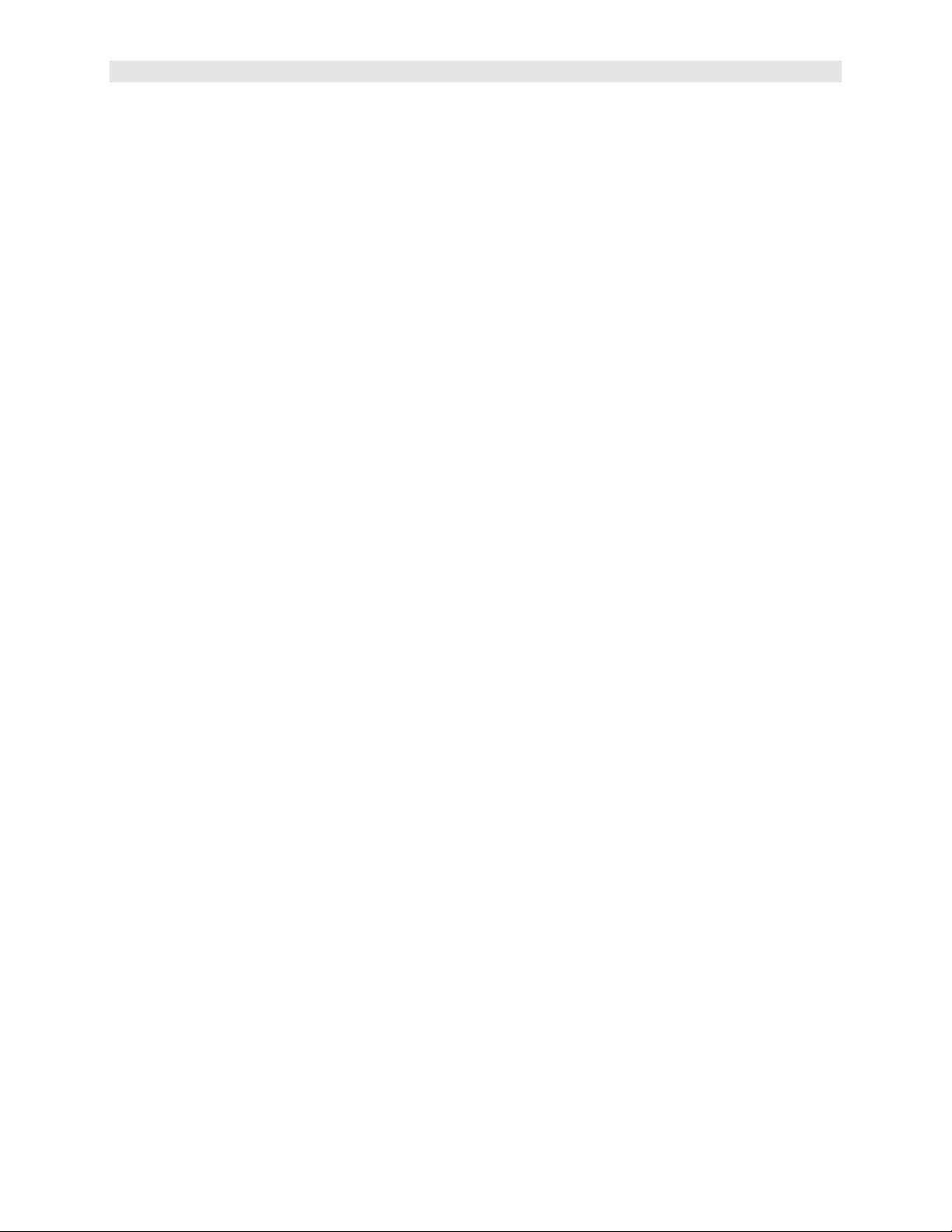
Dakota Ultrasonics
Page 3
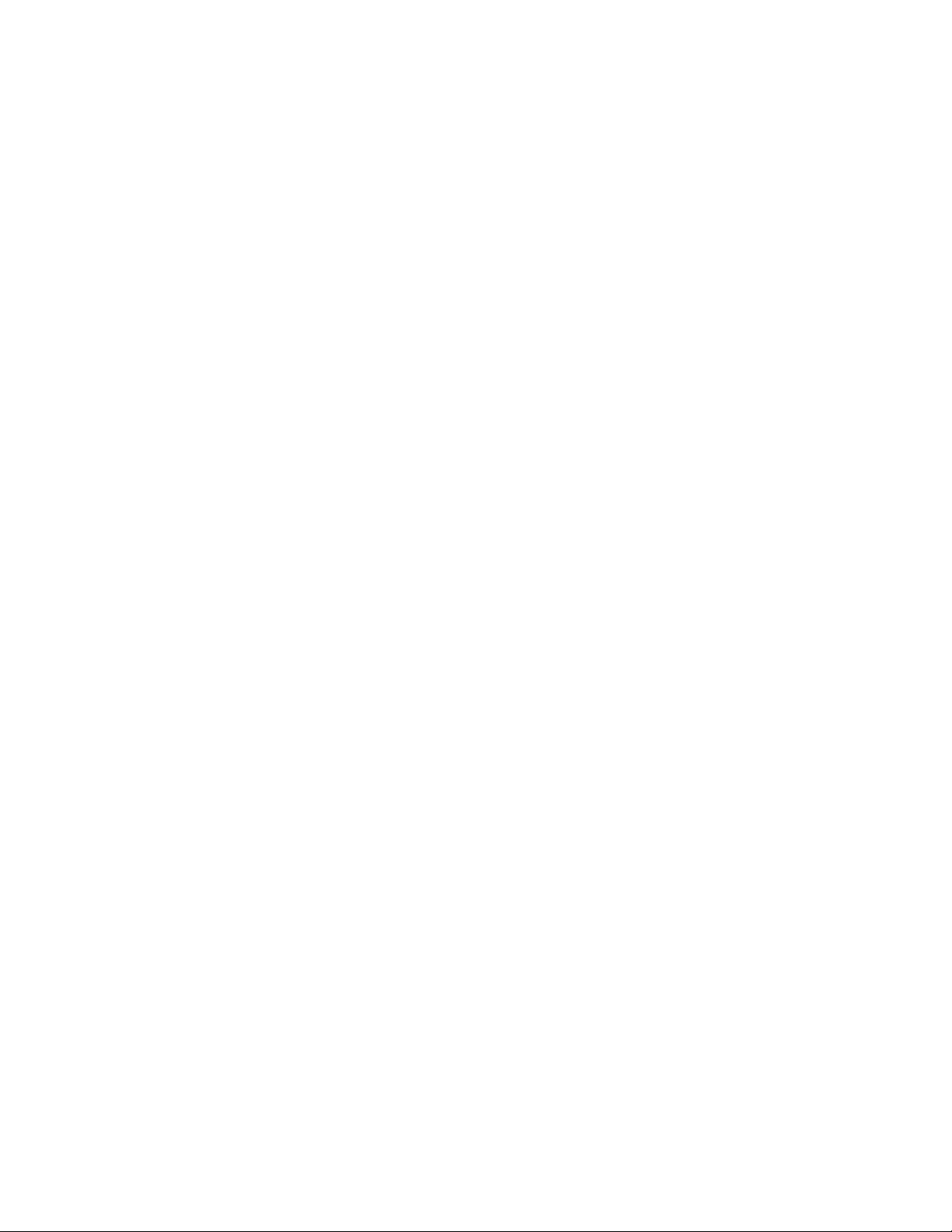
CHAPTER ONE INTRODUCTION ...................................................................... 1
CHAPTER TWO QUICK STARTUP GUIDE ....................................................... 2
CHAPTER THREE KEYBOARD, MENU, & CONNECTOR REFERENCE ....... 11
CHAPTER FOUR PRINCIPALS OF ULTRASONIC MEASUREMENT ............ 20
CHAPTER FIVE SELECTING THE MEASUREMENT MODE .......................... 23
CHAPTER SIX MAKING MEASUREMENTS .................................................... 26
CHAPTER SEVEN USING THE DIGITS & B-SCAN DISPLAYS ...................... 38
CHAPTER EIGHT THRU PAINT MEASUREMENT TECHNIQUE ................... 51
CHAPTER NINE ADDITIONAL FEATURES OF THE PVX-B ........................... 52
CHAPTER TEN DATA STORAGE – SETUP, EDIT, & VIEW GRIDS ............... 57
CHAPTER ELEVEN SETUPS – CREATE, STORE, EDIT, & RECALL ............ 74
CHAPTER TWELVE USING THE UTILITY SOFTWARE ................................. 81
APPENDIX A - VELOCITY TABLE ................................................................... 82
APPENDIX B - SETUP LIBRARY ..................................................................... 84
Page 4
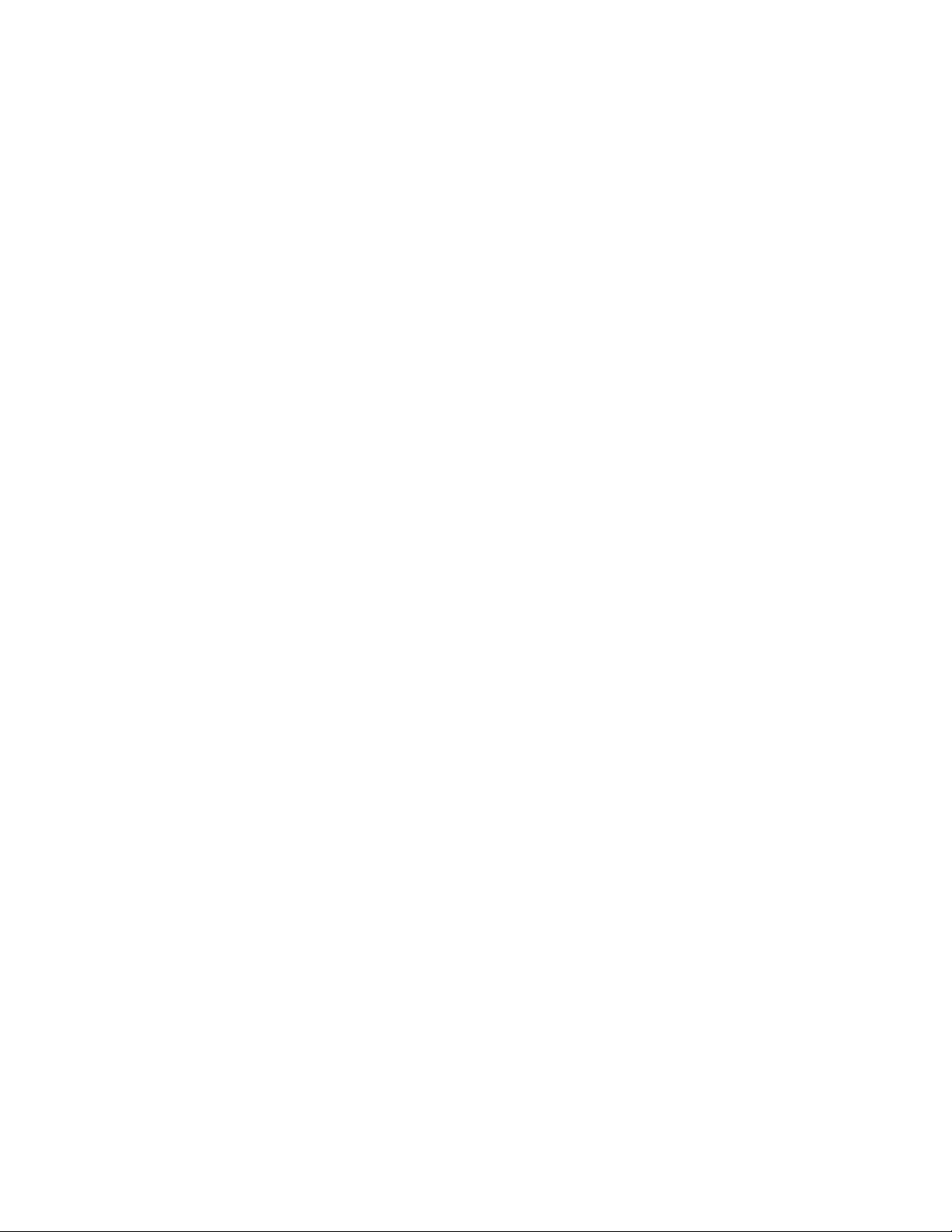
Page 5
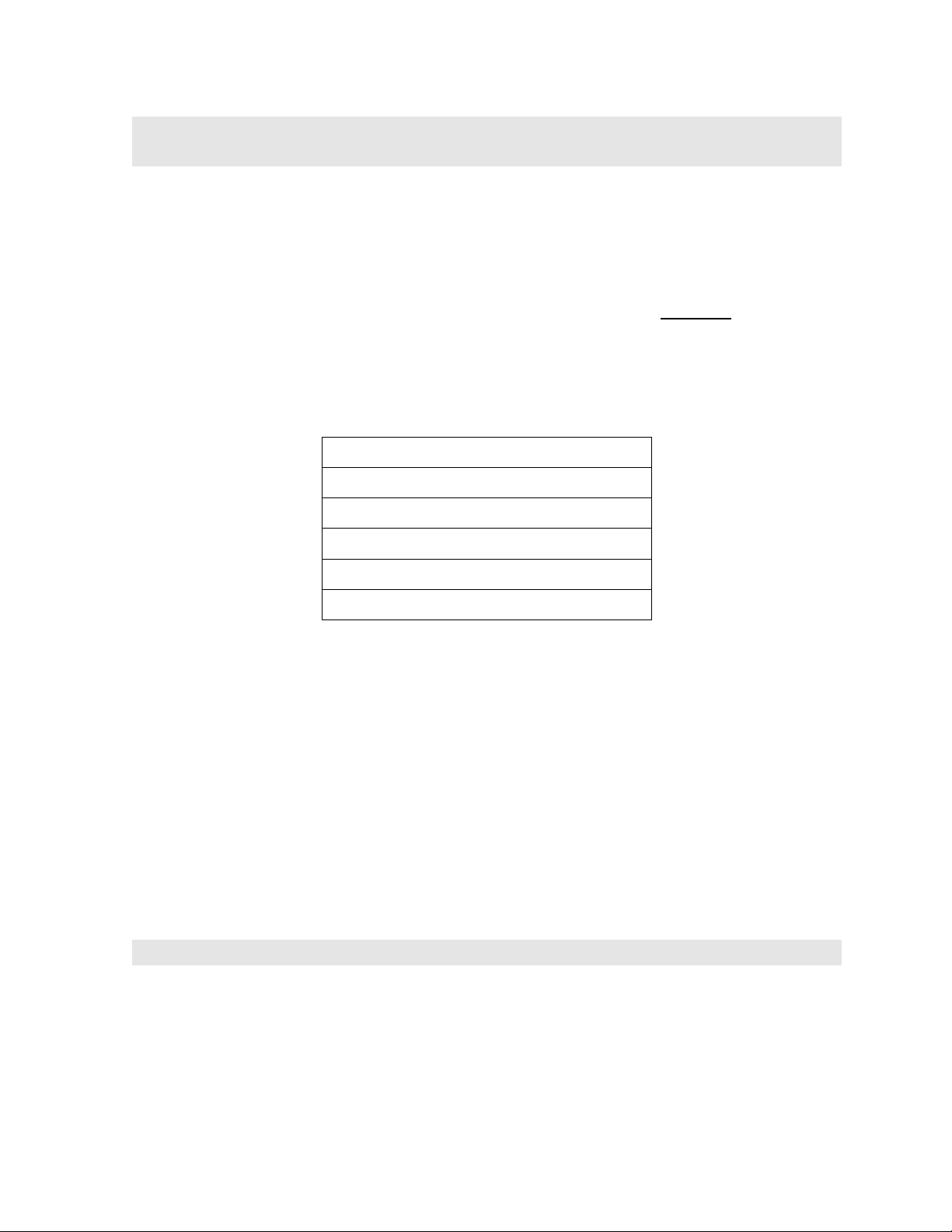
CHAPTER ONE
INTRODUCTION
The Dakota Ultrasonics model PVX-B is a precision ultrasonic thickness gauge with a
time based B-Scan and alpha numeric data logger. Based on the same operating
principles as SONAR, the PVX-B is capable of measuring the thickness of various
materials with accuracy as high as 0.0001 inches, or 0.001 millimeters. The
principle advantage of ultrasonic measurement over traditional methods is that
ultrasonic measurements can be performed with access to only one side
material being measured.
Dakota Ultrasonics maintains a customer support resource in order to assist users
with questions or difficulties not covered in this manual. Customer support may be
reached at any of the following:
of the
Dakota Ultrasonics Corporation
1500 Green Hills Road, #107
Scotts Valley, CA 95066 USA
Telephone: (831) 431-9722
Facsimile: (831) 431-9723
www.dakotaultrasonics.com
1.1 Disclaimer
The PVX-B is a full-featured precision thickness gauge with a great deal of features
and measurement modes allowing a great deal of control over the functionality and
electronic performance of the instrument. As this provides the user greater control
and versatility for a variety of applications, it also requires that the user be
comfortable with the operation of these features and modes when operating the
instrument. It is strongly recommended that the contents of this manual be read in its
entirety. It is also recommended that a sufficient amount of time be allocated to
working with the instrument in a test environment prior to use in the field.
Responsibility for proper use of the instrument and recognition of this phenomenon
rest solely with the user of the instrument.
1
Page 6
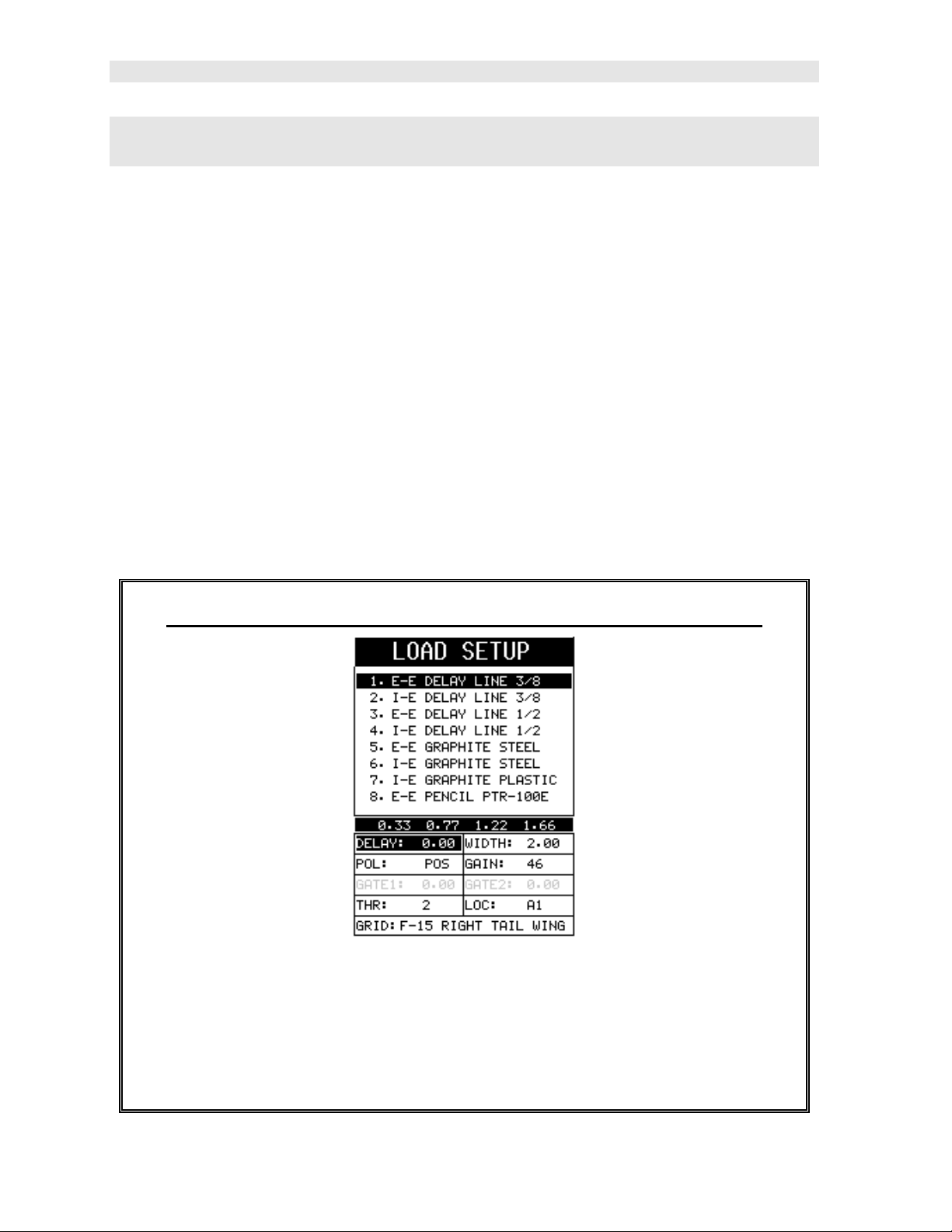
Dakota Ultrasonics
CHAPTER TWO
QUICK STARTUP GUIDE
Turn the PVX-B on and off using the switch located on the bottom right corner of the
keypad. When PVX-B is initially turned on, a flash logo and blinking lights will be
displayed prior to entering into the main measurement screen. Note: This section is
primarily written as a basic startup guide only.
2.1 Selecting the Transducer Type
The first step in using the PVX-B is to select the transducer type stored in a setup.
There are 18 factory setups containing different transducer types that can be loaded,
modified and stored in a new setup location. By selecting the transducer type from a
predefined setup list, the PVX-B can recall specific properties about the transducer,
setup the display area and predefined scope settings. Note: Once the transducer
has been selected, the PVX-B will store and recall this setup, containing the
transducer type, every time the PVX-B is powered on/off. This setup will only change
if the user physically selects another setup from the list. Therefore, if you have
previously gone through this section and selected the appropriate setup, proceed to
the next section. Use the following steps to select your setup (transducer type):
Selecting a Setup for use with a specific Transducer Type
1) Press the MULTI MODE key once to activate the load setup list containing
the transducer types and settings.
2) Use the UP and DOWN arrow keys to scroll through the setup list until the
target setup is highlighted.
2
Page 7
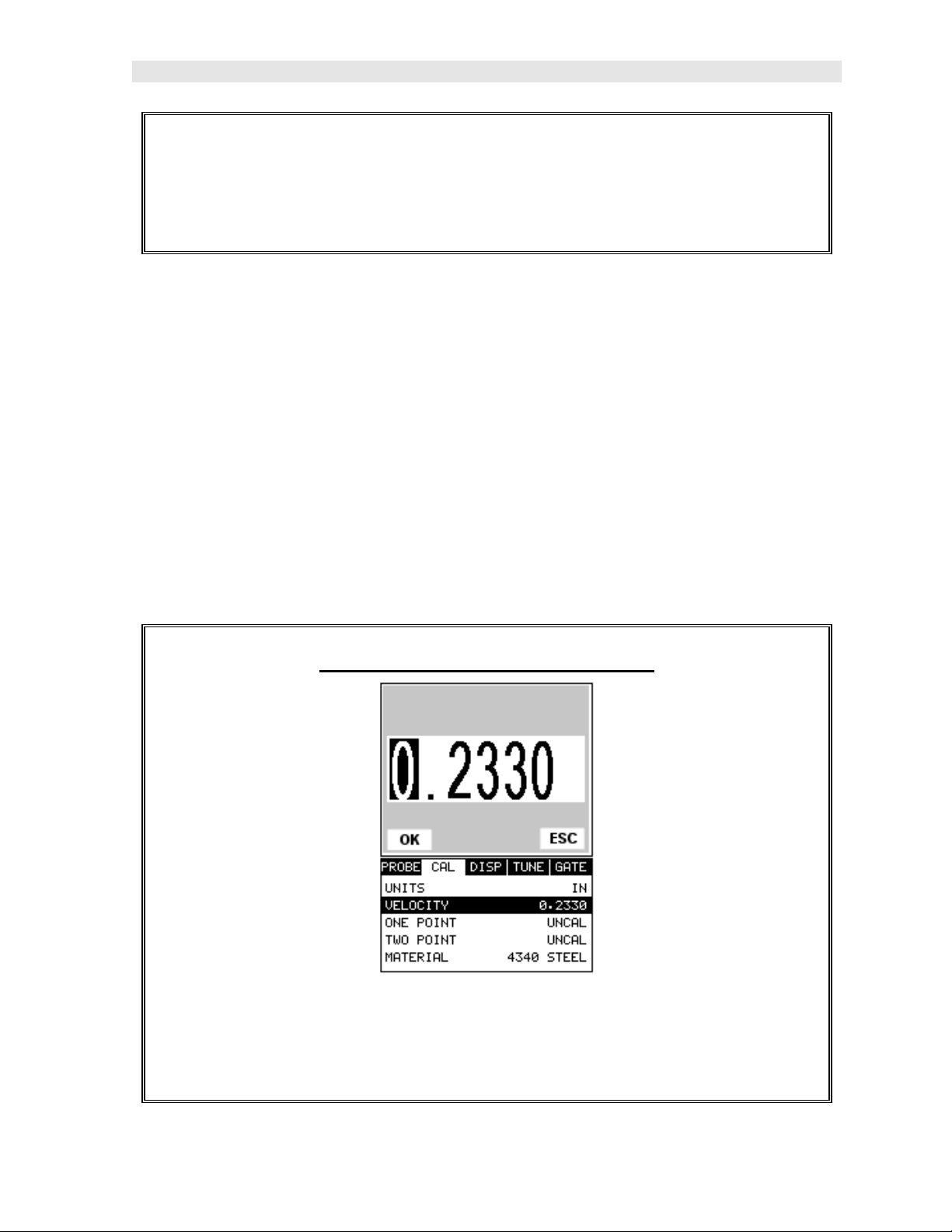
PVX-B Precision Visual Thickness Gauge
3) Press the ENTER key to display the confirmation screen.
4) Press the OK key to select the setup and return to the measure screen, or
ESC to cancel the selecting a setup.
2.2 Calibration
The next step is to calibrate the PVX-B to the material and transducer being used. If
a sound velocity is not known, the PVX-B can be calibrated to a known thickness
sample. This demo will briefly explain each of possible calibration techniques. Read
through the various calibration techniques and select one of the following:
Known Velocity
If the material velocity is known, the user may wish to simply enter the velocity
number into the PVX-B, rather than have the PVX-B calculate the velocity value
using a know thickness. The steps for entering the velocity are outlined below:
Using a Known Material Velocity
1) Press the MENU key once to activate the menu items tab. Press the MENU
key multiple times to tab right and the ESC key multiple times to tab left until
the CAL menu is highlighted and displaying the submenu items.
3
Page 8
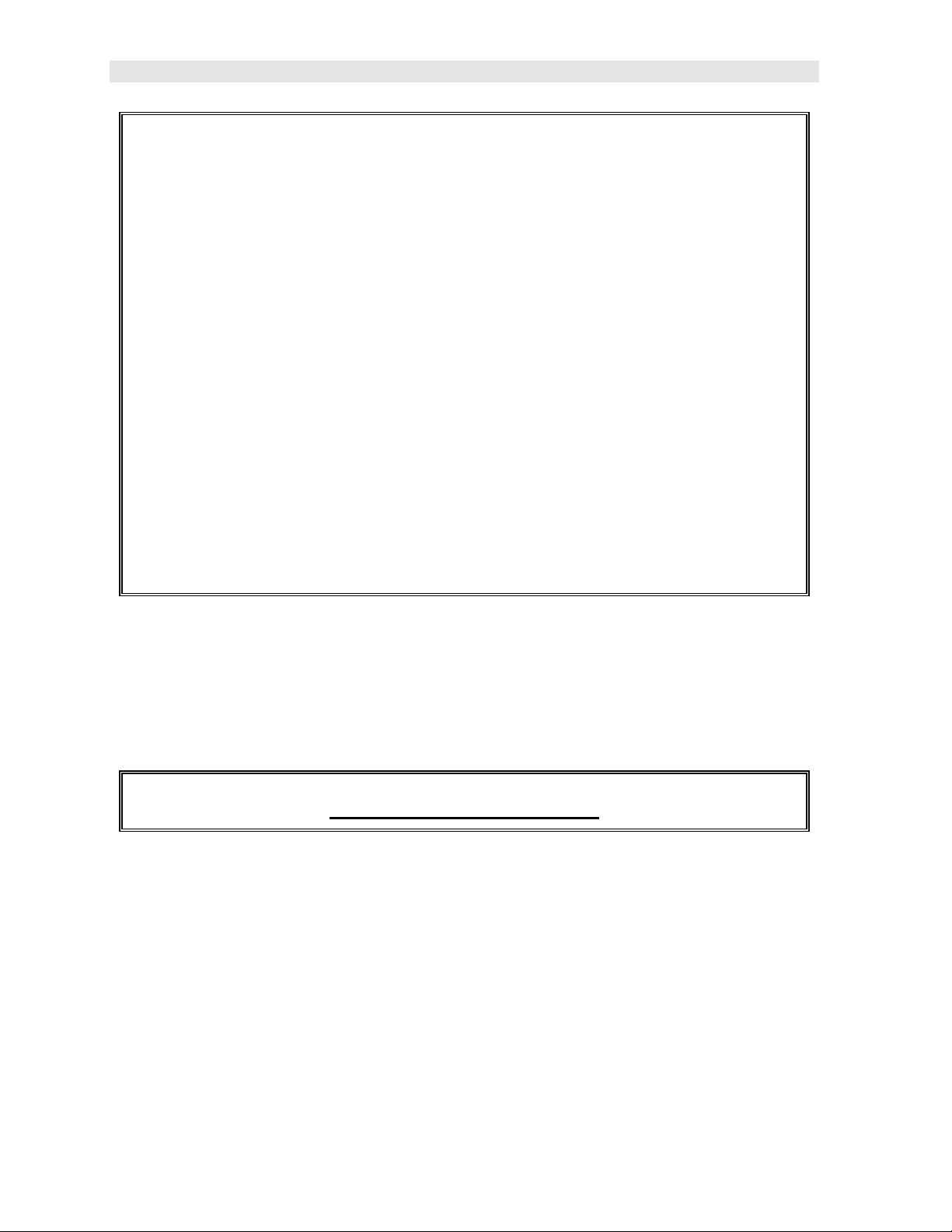
Dakota Ultrasonics
2) Use the UP and DOWN arrow keys to scroll through the sub menu items
until VELOCITY is highlighted.
3) Press the ENTER key to display the Digits Edit Box.
4) Press the UP and DOWN arrow keys to scroll the highlighted value.
5) Press the LEFT and RIGHT arrow keys to scroll the digit locations.
6) Repeat steps 4 & 5 until the velocity number is correctly displayed.
7) Press the OK key to set the velocity and return to the menu screen, or ESC
to cancel entering the velocity.
8) Finally, press the MEAS key to return to the measurement screen and begin
taking readings.
Known Thickness
Sometimes the sound velocity of a material is not known. In this case a sample with
a known thickness can be used to determine the sound velocity. It would be very
handy to carry a set of mechanical calipers to use in conjunction with the PVX-B for
calibration in the field:
Using a Known Thickness
4
Page 9
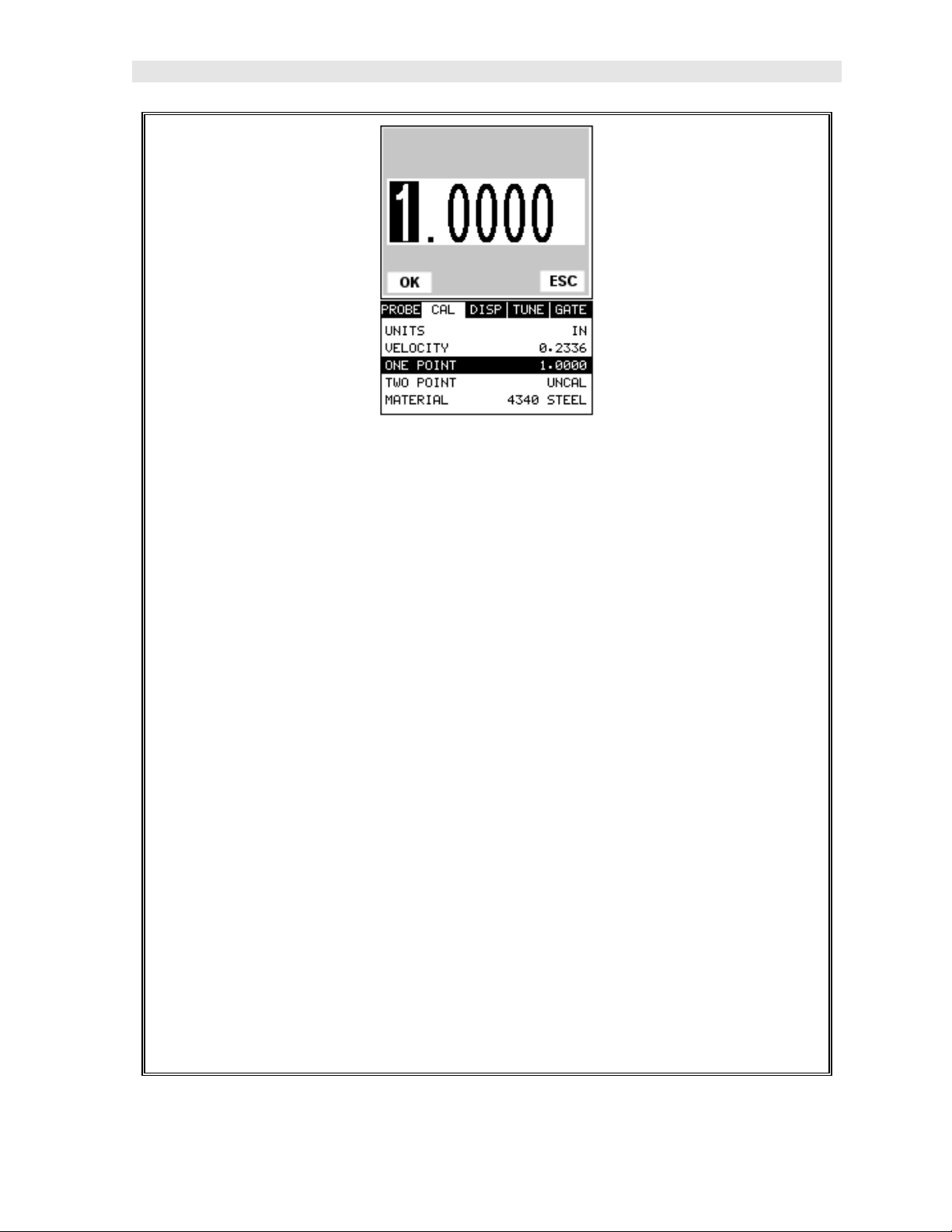
PVX-B Precision Visual Thickness Gauge
1) Physically measure an exact sample of the material or a location directly on
the material to be measured using a set of calipers or a digital micrometer.
2) Apply a drop of couplant on the transducer and place the transducer in
steady contact with the sample or actual test material. Be sure that the
reading is stable and the repeatability indicator, in the top left corner of the
display, is fully lit and stable. Press the MENU key once to activate the
menu items tab. Press the MENU key multiple times to tab right and the
ESC key multiple times to tab left until the CAL menu is highlighted and
displaying the submenu items.
3) Use the UP and DOWN arrow keys to scroll through the sub menu items
until ONE POINT is highlighted.
4) Press the ENTER key to display the Digits Edit Box.
5) Press the UP and DOWN arrow keys to scroll the highlighted value.
6) Press the LEFT and RIGHT arrow keys to scroll the digit locations.
7) Repeat steps 5 & 6 until the known thickness value is correctly displayed.
5
Page 10
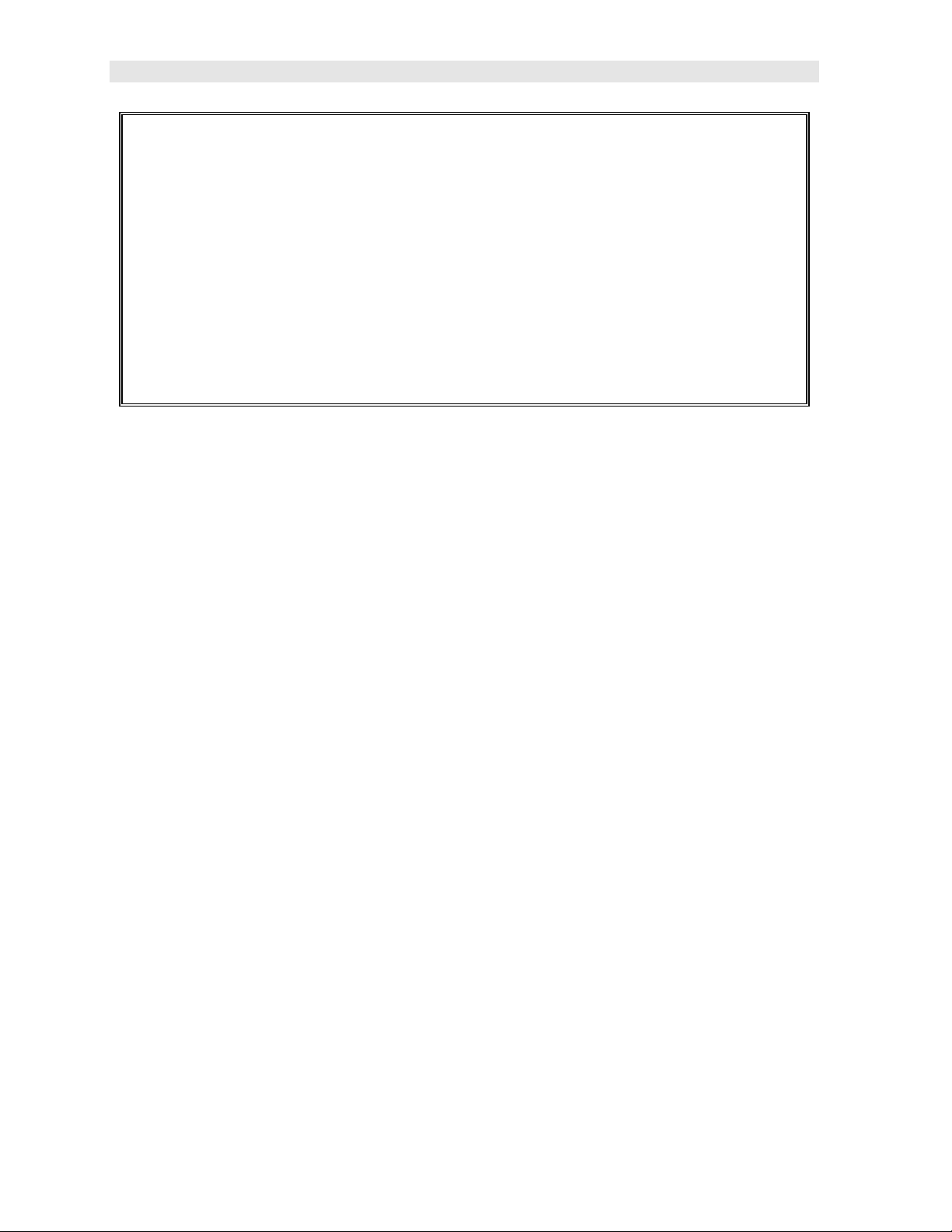
Dakota Ultrasonics
8) Press the OK key to calculate the velocity and return to the menu screen, or
ESC to cancel entering the velocity.
9) Finally, press the MEAS key to return to the measurement screen and begin
taking readings.
Note: CHECK YOUR CALIBRATION! Place the transducer back on the
calibration point. The thickness reading should now match the known
thickness. If the thickness is not correct, repeat the steps above.
6
Page 11
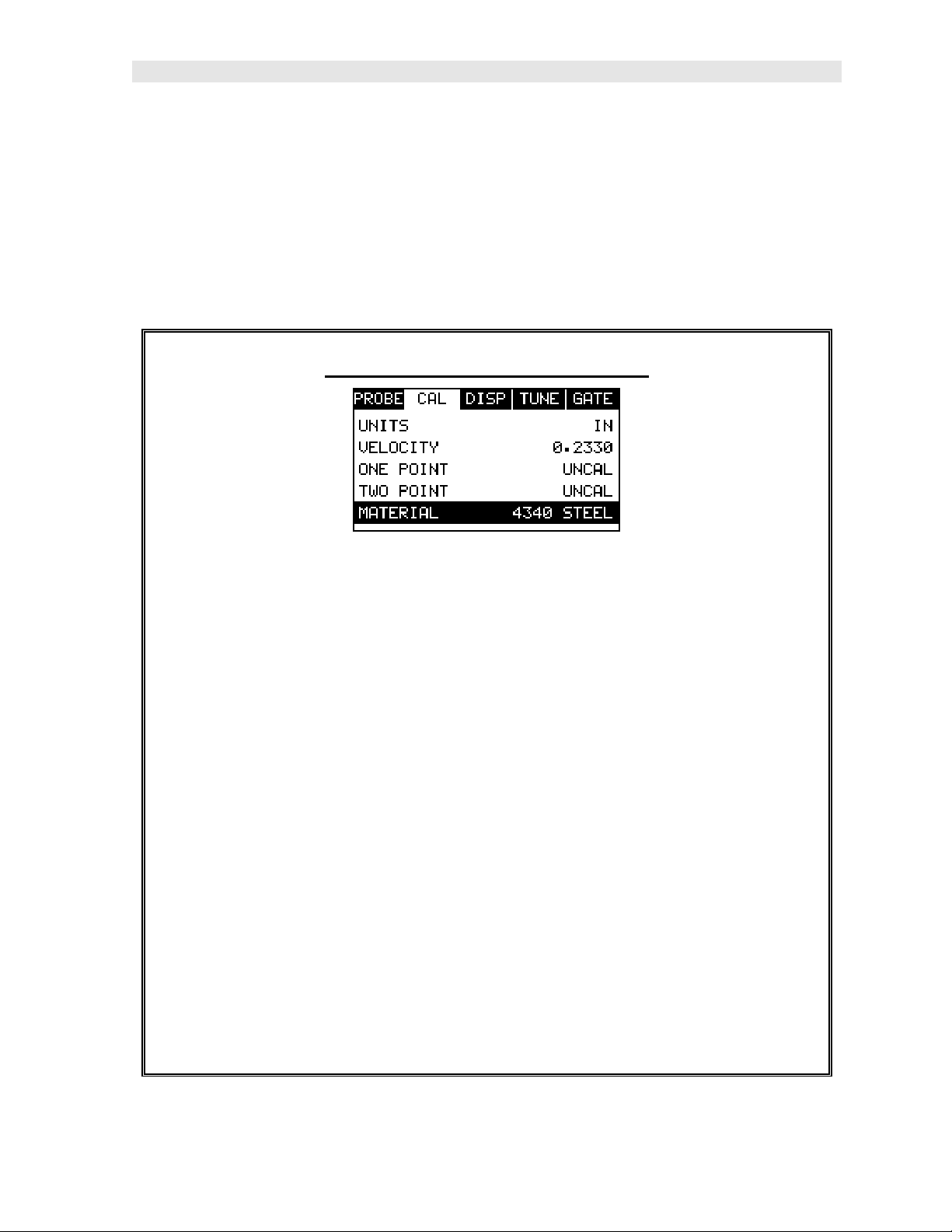
PVX-B Precision Visual Thickness Gauge
Basic Material Type
If the material velocity is unknown, and a sample thickness cannot be taken from the
material, the user may opt to choose a basic material type from a list with
approximate velocity numbers. It’s important to note that these velocities will not
always be an exact representation of the material being tested. Use these values
only if a close approximation is acceptable. Follow the steps below to select a basic
material type:
Selecting a Basic Material Type
1) Press the MENU key once to activate the menu items tab. Press the MENU
key multiple times to tab right and the ESC key multiple times to tab left until
the CAL menu is highlighted and displaying the submenu items.
2) Use the UP and DOWN arrow keys to scroll through the sub menu items
until MATERIAL is highlighted.
3) Press the ENTER key to display the list of material types.
4) Press the UP and DOWN arrow keys to scroll through the material list until
the appropriate material is highlighted.
5) Press the ENTER key to display the confirmation screen.
6) Press the OK key to select the material and return to the menu screen, or
ESC to cancel the material selection.
7) Finally, press the MEAS key to return to the measurement screen and begin
taking readings.
7
Page 12
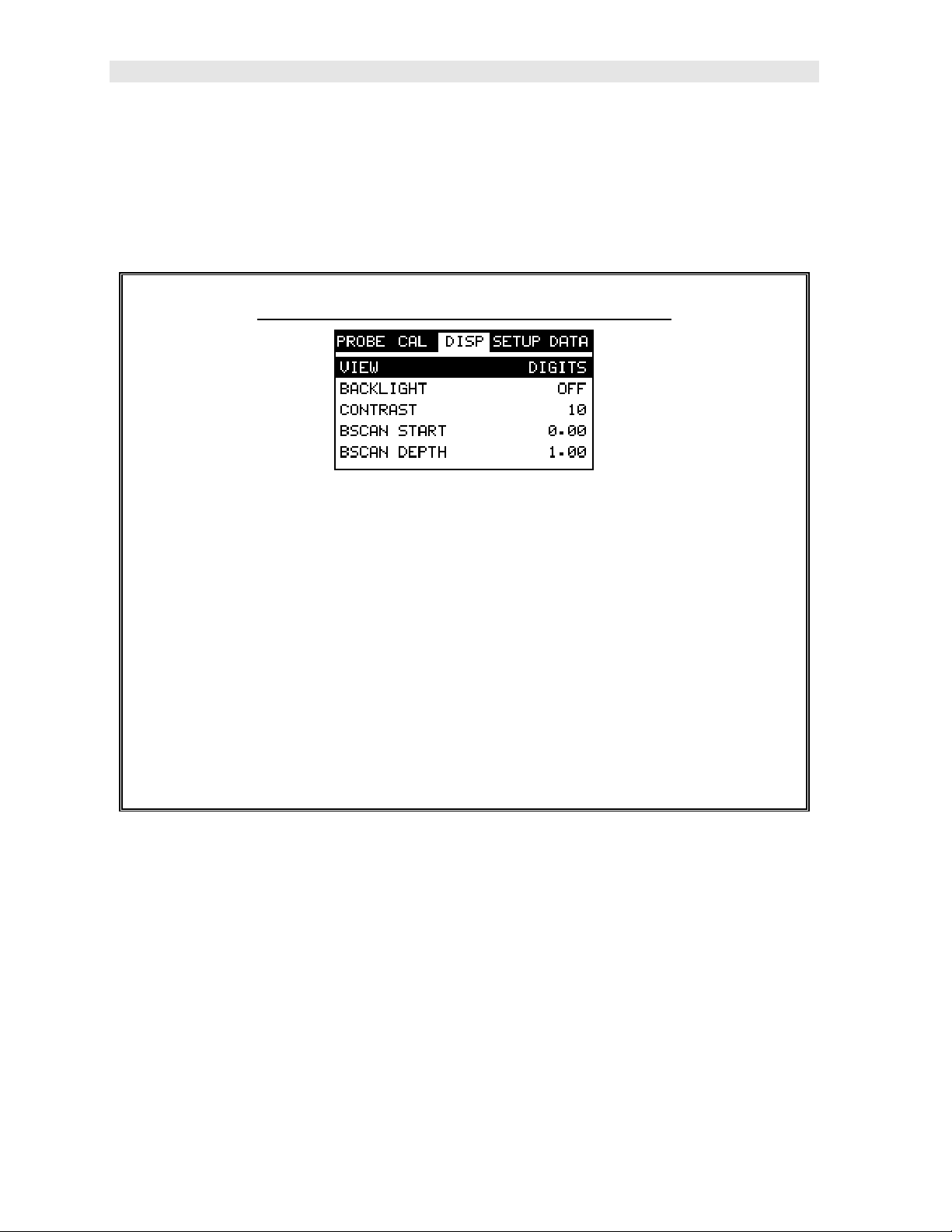
Dakota Ultrasonics
2.3 Measure
The PVX-B is now ready to measure. There are two different measurement view
options, each with a specific purpose. The steps below outline how to toggle
between the different view mode options:
Selecting the Measurement View Option
1) Press the MENU key once to activate the menu items tab. Press the MENU
key multiple times to tab right and the ESC key multiple times to tab left until
the DISP menu is highlighted and displaying the submenu items.
2) Use the UP and DOWN arrow keys to scroll through the sub menu items
until VIEW is highlighted.
3) Use the LEFT and RIGHT arrow keys to scroll the view options.
4) Once the view is displayed, press the MEAS key to return to measurement
mode.
DIGITS: Is a general digital view of the thickness value using a larger font size.
BSCAN: The Time Based B-Scan provides the user with a cross sectional view of
the material being tested. This mode is useful when there is concern regarding the
profile of the blind surface.
Once the view has been selected according to the application requirements, the
BSCAN START (B-ST) and BSCAN DEPTH (B-DEP) of the screen will potentially
need to be adjusted if the view has been set to BSCAN. Use the following steps to
adjust these settings directly from the measurement screen as follows:
8
Page 13
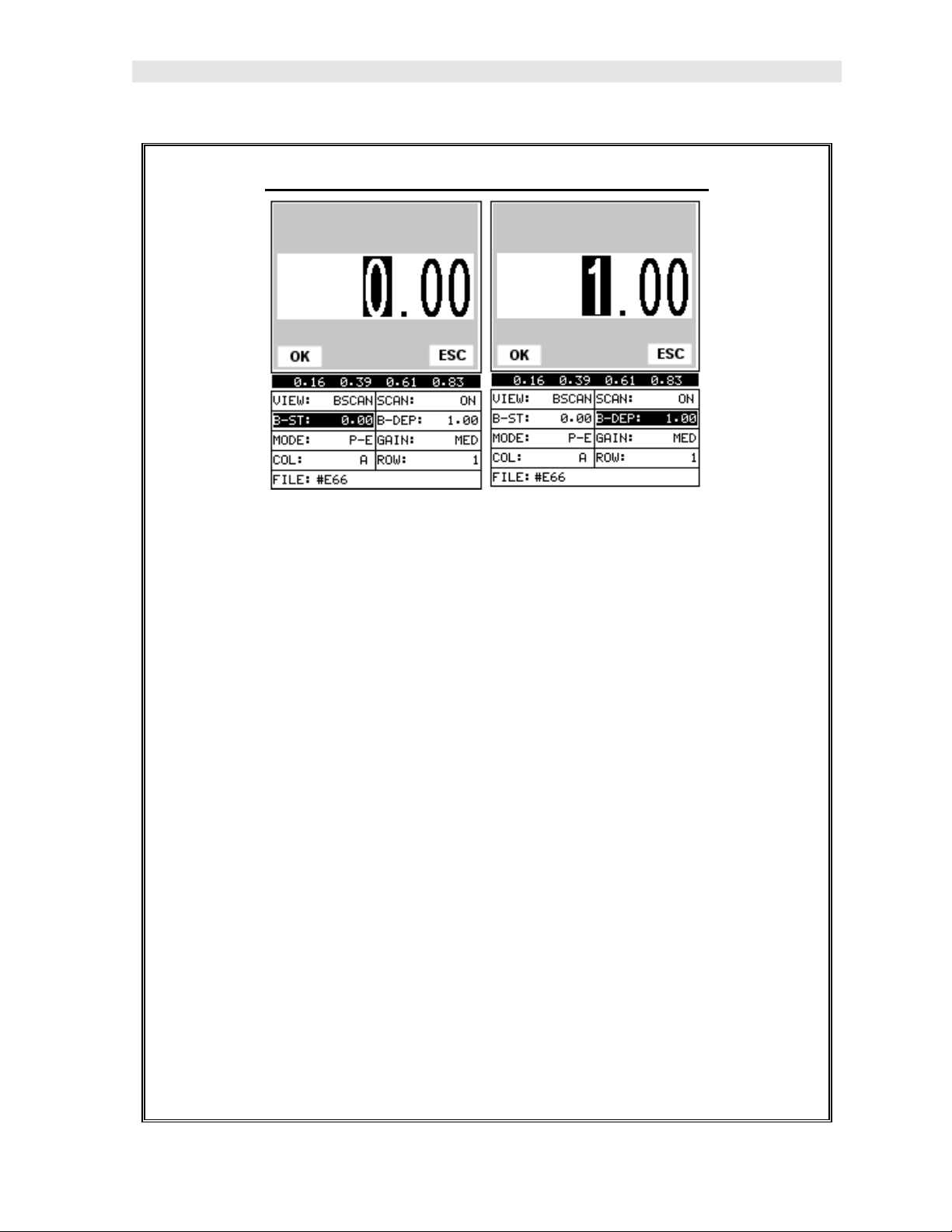
PVX-B Precision Visual Thickness Gauge
Adjusting the Start (B-ST) & Depth (B-DEP)
1) Press the MEAS key once to activate the measure menu items. Press the
MEAS key multiple times to move right and the ESC key multiple times to
move left, until the either the B-ST or B-DEP cell is highlighted.
2) Use the UP, DOWN, LEFT, or RIGHT arrow keys to scroll the DELAY and
WIDTH values.
3) Repeat steps 1 & 2 until the range is correctly being displayed.
Alternatively, the B-ST and B-DEP values can be changed using the Digit Edit
Box as follows:
1) Press the MEAS key once to activate measure menu items. Press the
MEAS key multiple times to move right and the ESC key multiple times to
move left, until the either the B-ST or B-DEP cell is highlighted.
2) Press the ENTER key to display the digits edit box.
3) Press the UP and DOWN arrow keys to scroll the highlighted value.
4) Press the LEFT and RIGHT arrow keys to scroll the digit locations.
5) Repeat steps 3 & 4 until the B-ST or B-DEP value is correctly displayed.
9
Page 14
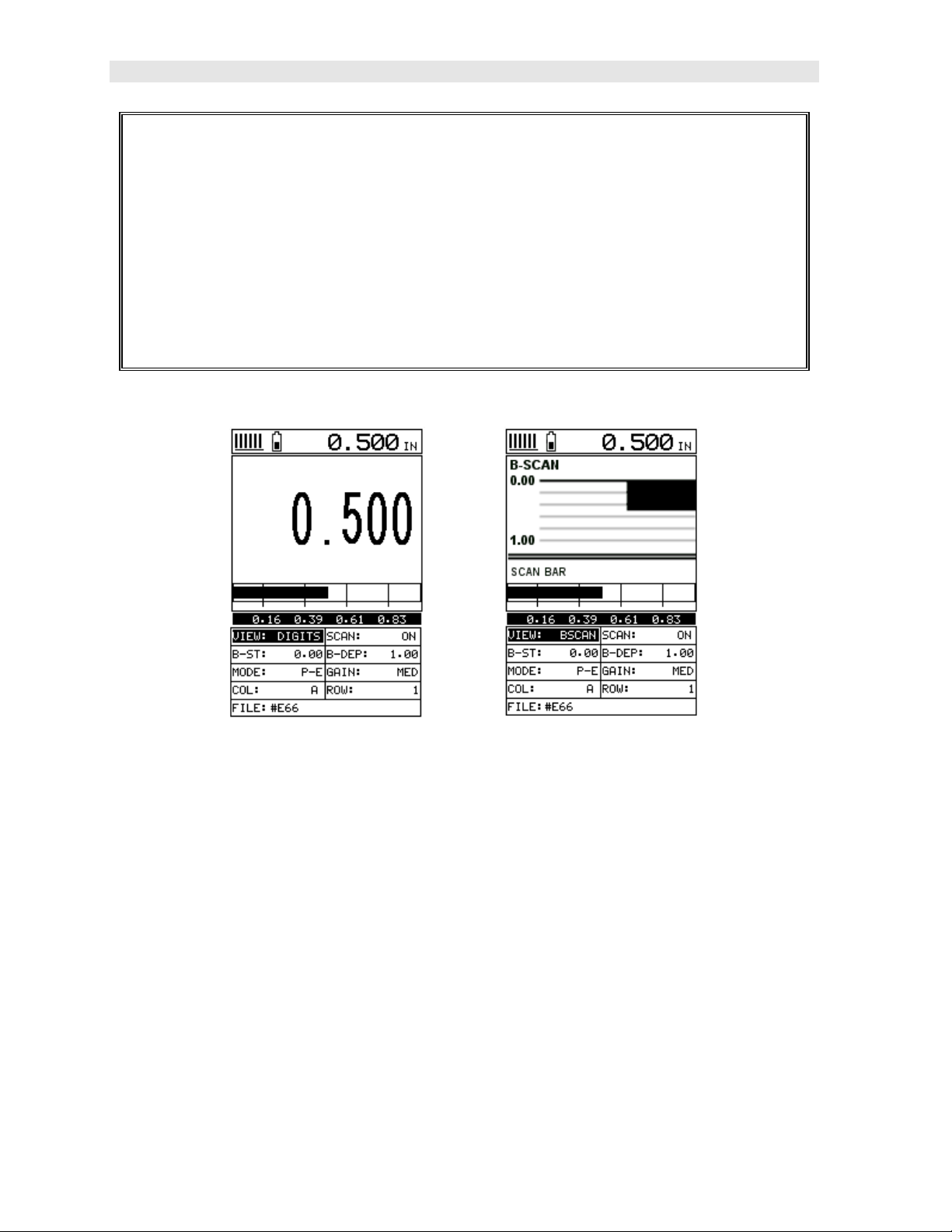
Dakota Ultrasonics
6) Press the OK key to set the B-ST and B-DEP value and return to the
measure screen, or ESC to cancel entering the B-ST or B-DEP value.
7) Finally, press the MEAS key to return to the measurement screen and begin
taking readings.
Note: The B-ST & B-DEP can also be adjusted from the menu tab items.
However, using the hot menu keys is the easiest method.
In the upper left corner of each of the mode photos above, is the repeatability
indicator. The repeatability indicator is represented by six vertical bars and
represents how repeatable the measurements are. In regular measurement mode,
the PVX-B makes 4 measurements a second. In scan mode, the PVX-B makes 32
measurements a second. When the PVX-B is idle, only the left vertical bar and the
underline will be displayed. However, when the PVX-B is making a measurement,
five or six of the bars should be displayed on the repeatability indicator. If fewer than
five bars are showing, the PVX-B is having difficulty achieving a stable measurement
and the thickness value displayed is potentially be unstable.
DIGITS B-SCAN
10
Page 15
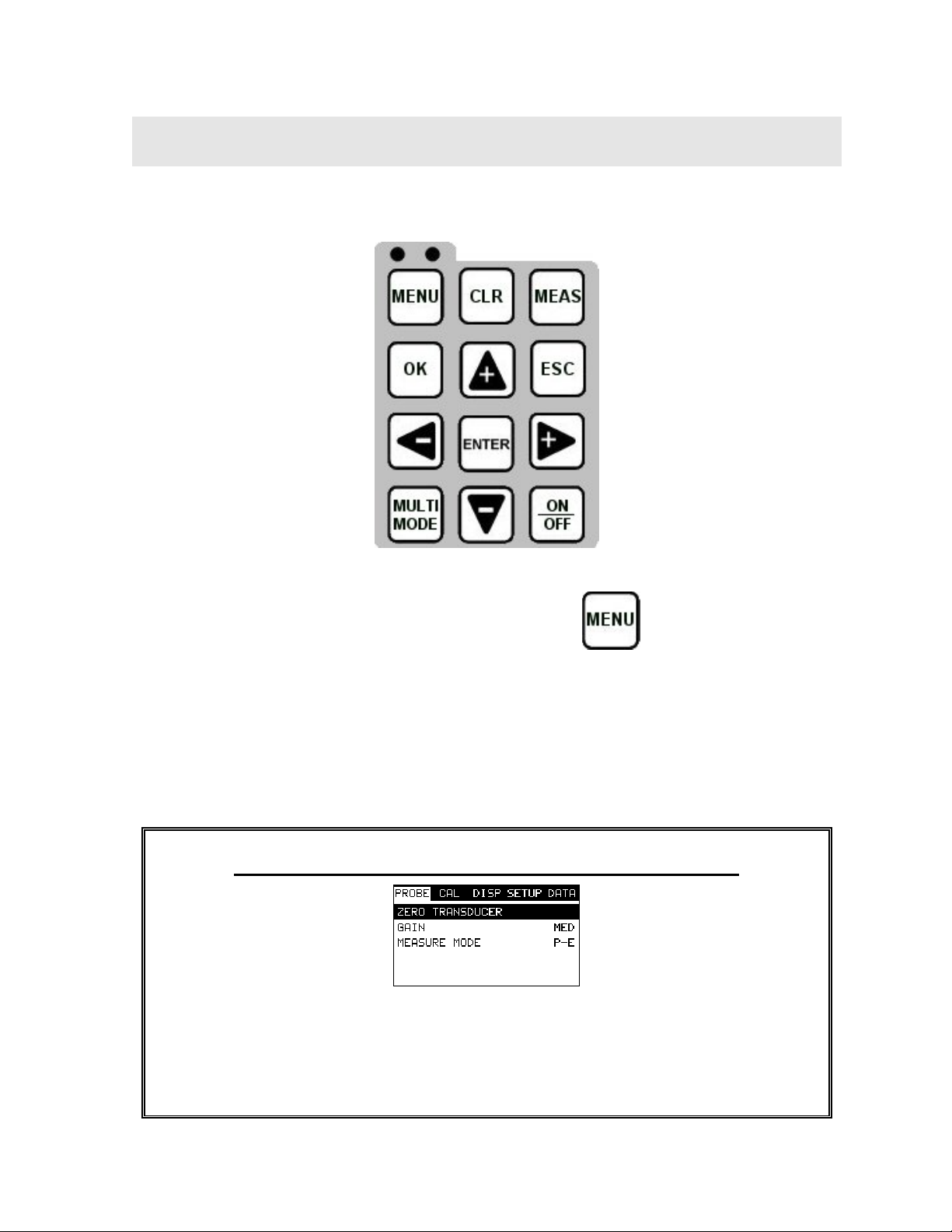
CHAPTER THREE
KEYBOARD, MENU, & CONNECTOR REFERENCE
3.1 Menu Key (Operation & Sub Menus )
The Menu key activates the primary menu structure containing 9 menu tab groups.
These tab groups then contain sub menu items, or functions. The sub menu items
have been organized in tab groups according to how closely they are related to the
individual tab group names. Let’s first get familiar with how to move around in these
tabs before continuing on to the sub menu functions. This procedure is outlined
below:
Activating and Getting Around in the Menu Items
1) Press the MENU key once to activate the menu items tab. Press the MENU
key multiple times to tab right, and the ESC key multiple times to tab left
until the desired tab group is highlighted and displaying the submenu items.
11
Page 16
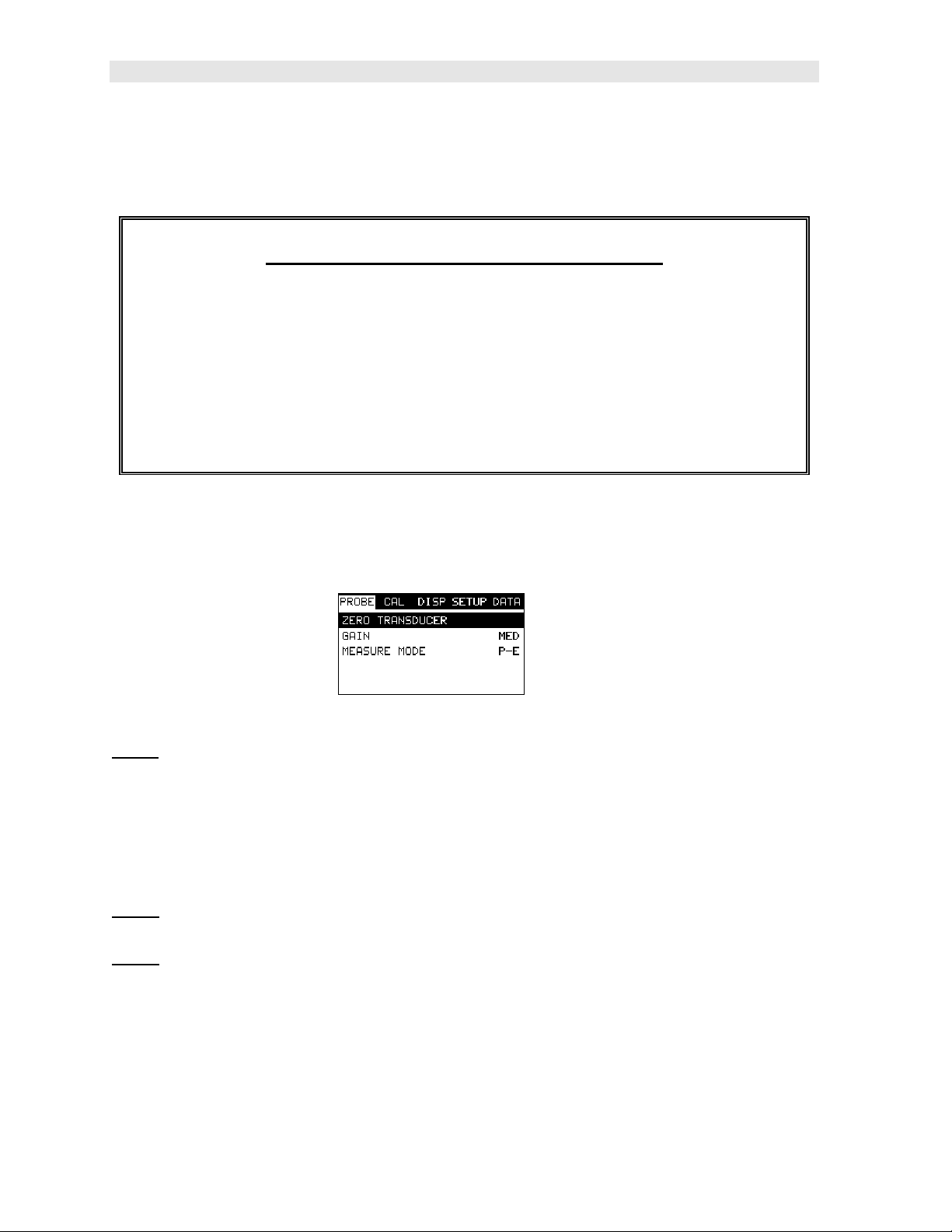
Dakota Ultrasonics
Now that your familiar with activating and moving amongst the tab groups, let’s have
a look at how to move around in the sub menu items as follows:
Getting Around in the Sub Menu Items
1) Use the UP and DOWN arrow keys to scroll through the sub menu items
until the desired function is highlighted.
2) Depending on which function is highlighted, use the LEFT, RIGHT, and
Enter keys to scroll the options or activate the Digit Edit and List Box
options.
The sections to follow will provide the user with an explanation of the sub menu
functions:
3.2 Probe – Menu
Zero: The PVX-B is zeroed in much the same way that a mechanical micrometer is
zeroed. If the PVX-B is not zeroed correctly, all of the measurements made using
the PVX-B may be in error by some fixed value. Refer to the section on page 29, for
an explanation of this important procedure.
Note: This function is only used when using a contact style transducer with a pulseecho contact setup selected. All the other transducer types use multiple echo
modes, and the zero function is not needed.
Gain:
the volume up or down on a stereo receiver. Refer to page 48 for further info.
AGC:
interface-echo and echo-echo modes only. This is much like turning the volume up
or down on a stereo receiver. However, the PVX-B will automatically control how
much the volume is turned up or down. Alternatively, the AGC can be manually
controlled using the same procedures as GAIN described above. Refer to page 48
for further info.
Increases or decreases the overall amplitude of the signal. Much like turning
The PVX-B is equipped with an automatic gain control when operating in
12
Page 17
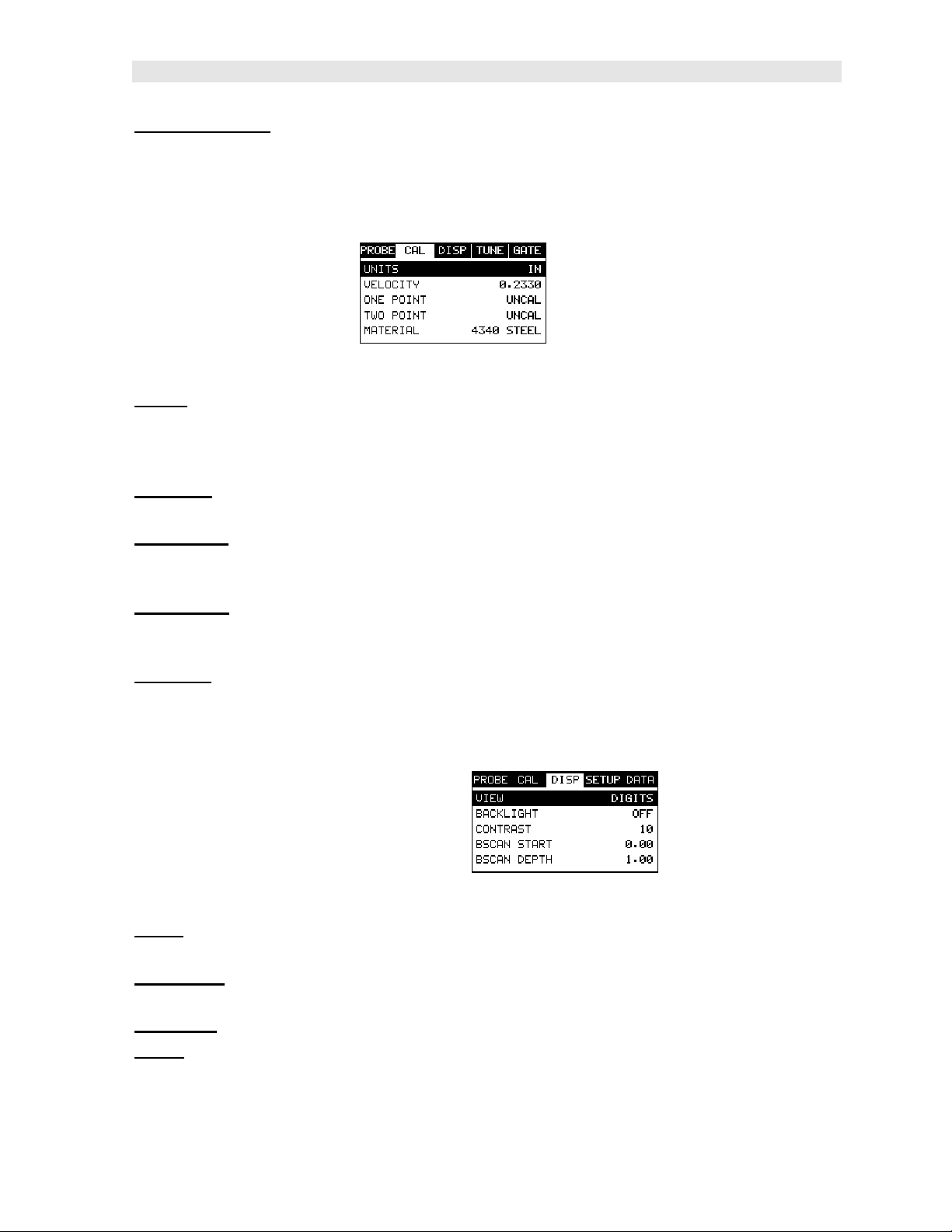
PVX-B Precision Visual Thickness Gauge
Measure Mode: Used to select the measurement mode for different application
requirements. The modes are P-E (pulse-echo), P-E GT(pulse-echo w/gate), and EE(echo-echo). Note: I-E or Interface echo mode is also a multiple echo mode that
uses two gates like E-E mode(echo-echo). Refer to page 21 for further info.
3.3 CAL – Menu
Units:
readout will change from inches to millimeters (IN, IN HR, MM, MM HR). The high
resolution options are indicated with HR following the units, and offer an additional
decimal place of overall resolution (i.e. IN = .001” and IN HR = .0001”).
Velocity: Function to calibrate the PVX-B by setting the velocity to a known material
velocity. Refer to page 31 for further info.
One Point: Performs a single point calibration. This option allows the user to
automatically calculate the velocity by entering a known sample thickness. Refer to
page 33 for further info.
Two Point: Performs a two-point calibration. This option allows the user to
automatically calculate the velocity by entering a second known sample thickness.
Refer to page 34 for further info.
Material: Select the material velocity from a chart of basic material types, when a
known sample thickness or material velocity cannot be obtained. Refer to page 37 for
further info.
Toggle between English or Metric units and low and hi resolutions. The
3.4 DISP (display) – Menu
View:
page 39 for further info.
Backlight: Selectable OFF, ON, AUTO, or INVERT backlight option. The INVERT
option is actually a screen inversion that toggles background and foreground colors.
Contrast:
B-ST:
Refer to page 41 for further info.
Selectable BSCAN (cross section), and DIGITS (large digits) views. Refer to
Adjustable display contrast for variable light conditions.
Provides the user the ability to change the start position of the B-SCAN view.
13
Page 18
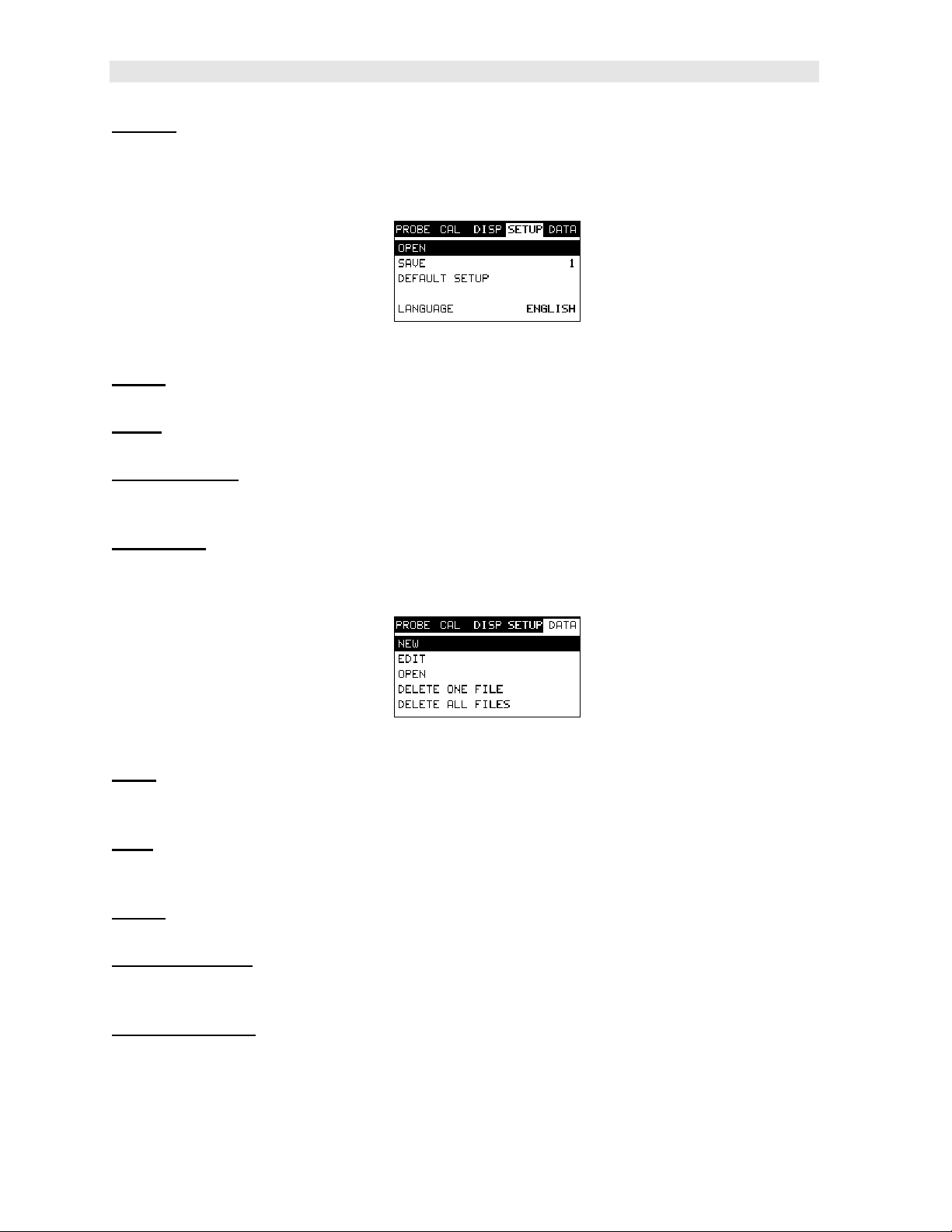
Dakota Ultrasonics
B-DEP: Provides the user the ability to change the overall depth of the viewable
measurement area. It functions a lot like a zoom on a camera. Refer to page 41 for
further info.
3.5 SETUP – Menu
Open:
These setups can be recalled and used at any time. Refer to page 74 for further info.
Save:
modified or created by the user. Refer to page 76 for further info.
Default Setup: Loads a basic default setup. Use only as a last resort when the
setups in the PVX-B have been corrupted and a computer is not accessible. Refer to
page 79 for further info.
Language: Provides the user with three different language options: English,
German, and Spanish. Refer to page 52 for further info.
Displays a list of factory and user defined setups currently stored in memory.
Provides the user with the ability to save a custom setup that has been
3.6 DATA – Menu
Allows the user the ability to create a new alpha numeric grid with custom
New:
parameters, rows, and columns depending on their application reporting
requirements. Refer to page 57 for further info.
Edit: Gives the user the ability to change parameters of grid that have been
previously saved. Note: Pre-defined coordinates cannot be changed once they have
been created. Refer to page 69 for further info.
Open:
exist in memory from a list of grids. Refer to page 71 for further info.
Delete One File:
individual grid from a list of multiple grids previously saved in memory. Refer to page
67 for further info.
Delete All Files:
currently stored in memory. Refer to page 67 for further info.
This function provides the user with the ability to recall grids that currently
This function provides the user with the ability to delete one
This function provides the user with the ability to delete all grids
14
Page 19
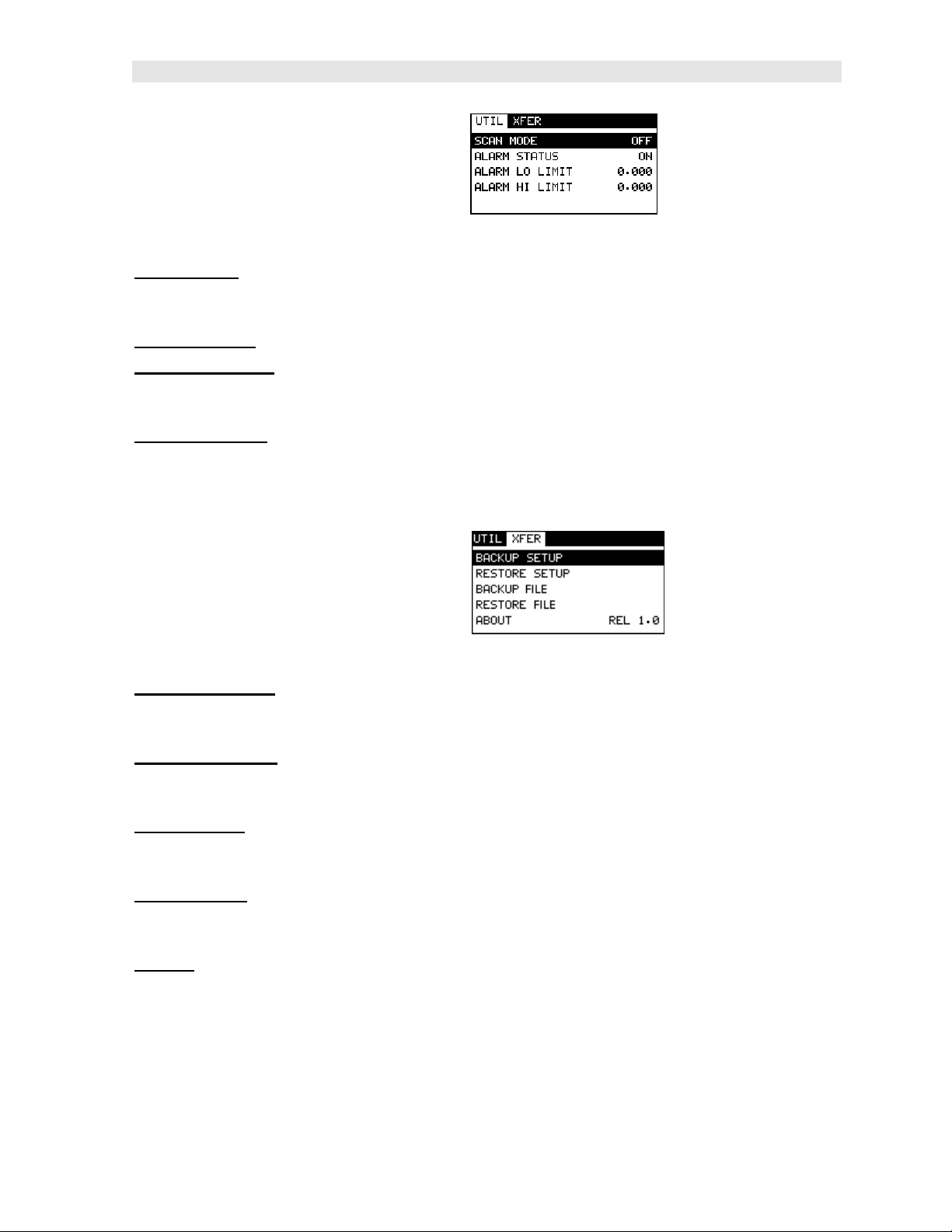
PVX-B Precision Visual Thickness Gauge
3.7 UTIL (utilities) – Menu
Scan Mode:
overall sample rate from the standard 4 measurements a second to 32
measurements a second. Refer to page 52 for further info.
Alarm Status: Toggles alarm mode on or off. Refer to page 54 for further info.
Alarm LO Limit:
measurement falls below this value, a red light will illuminate and sound the internal
beeper. Refer to page 55 for further info.
Alarm HI Limit:
measurement exceeds this value, a red light will illuminate and sound the internal
beeper. Refer to page 56 for further info.
This function enables a high speed scan mode that increases the
Gives the user the ability to set the LO limit parameter. If the
Gives the user the ability to set the HI limit parameter. If the
3.8 XFER (transfer) – Menu
Backup Setups: Enables the user the ability to backup the setups currently stored
in the PVX-B to a PC via RS232 port. Refer the help section of the DakView
software for a complete electronic manual.
Restore Setups: Enables the user the ability to restore the setups currently saved
on a PC to an PVX-B via RS232 port. Refer the help section of the DakView
software for a complete electronic manual.
Backup File: Enables the user the ability to backup grids currently stored in the
PVX-B to a PC via RS232 port. Refer the help section of the DakView software for a
complete electronic manual.
Restore File:
an PVX-B via RS232 port. Refer the help section of the DakView software for a
complete electronic manual.
About:
B software version. Refer the help section of the DakView software for a complete
electronic manual.
Provides the user with Dakota Ultrasonics contact information and the PVX-
Enables the user the ability to restore grids currently saved on a PC to
15
Page 20
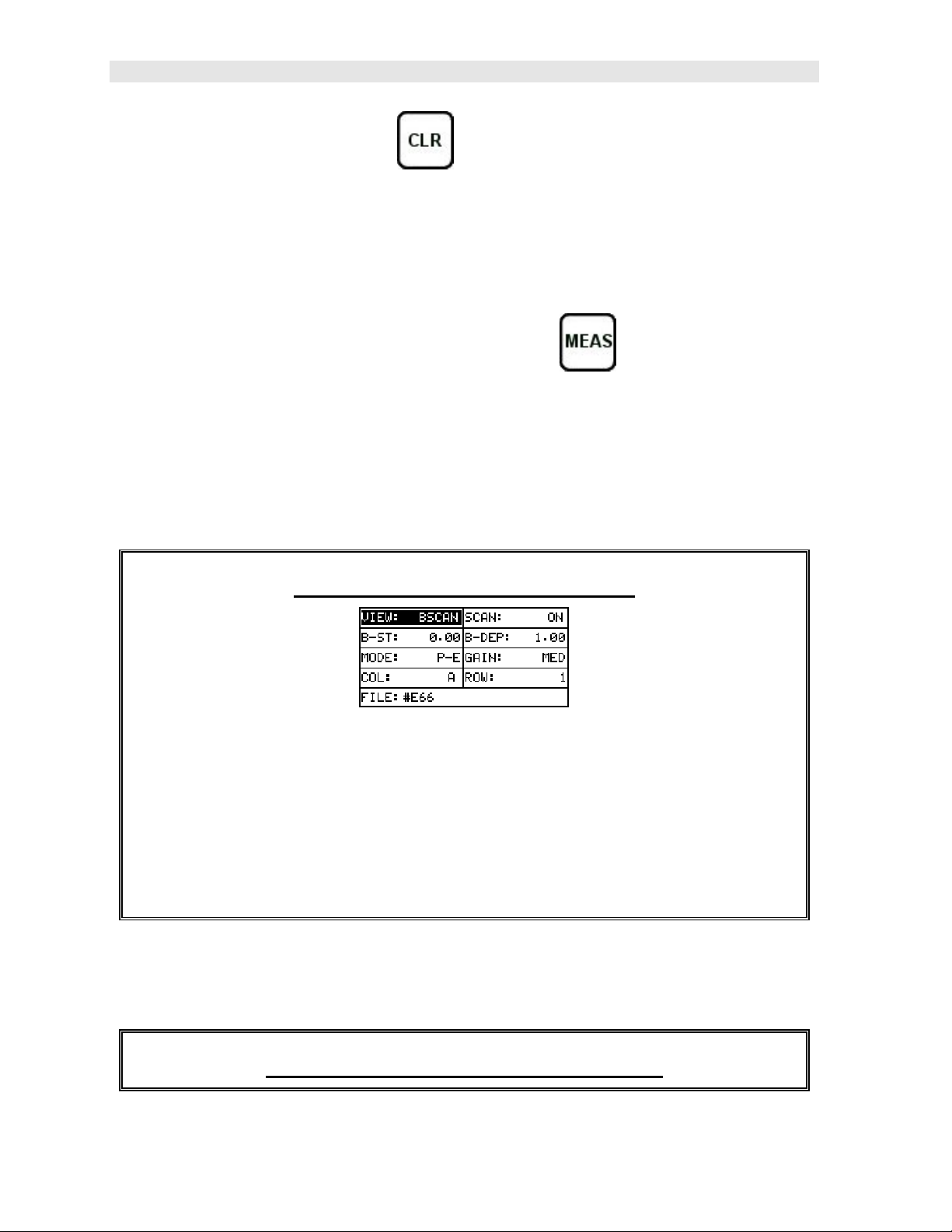
Dakota Ultrasonics
3.9 CLR (clear) Key
The primary functions of the CLR key, is to clear a measurement from a grid cell
location or set obstruct, and backspace in an Alpha Edit Box. If a user has already
saved a measurement and waveform to a cell location, use this key to clear the
measurement at any time.
3.10 MEAS (measurement mode) Key
The MEAS key puts the PVX-B into it’s primary mode of operation. In this mode, the
user has a complete view of the LCD, as well as control of the Hot Menu Functions.
These hot functions provide the user with the ability to make crucial adjustments to
the display, waveform settings, and grid storage locations without having to search
through the menu and sub menu items. It’s important to first get familiar with moving
around in the hot functions as follows:
Getting Around in the Hot Menus
1) Press the MEAS key at any time to return to the primarily measurement
mode.
2) Press the MEAS key multiple times to tab right through the menu fields, and
the ESC key multiple times to tab left through the menu fields, until the
desired hot function is highlighted.
Now that you’re familiar with activating and moving amongst the hot function fields,
let’s have a look at how to adjust or change the values of these fields:
Adjusting the Values of the Hot Menus
16
Page 21
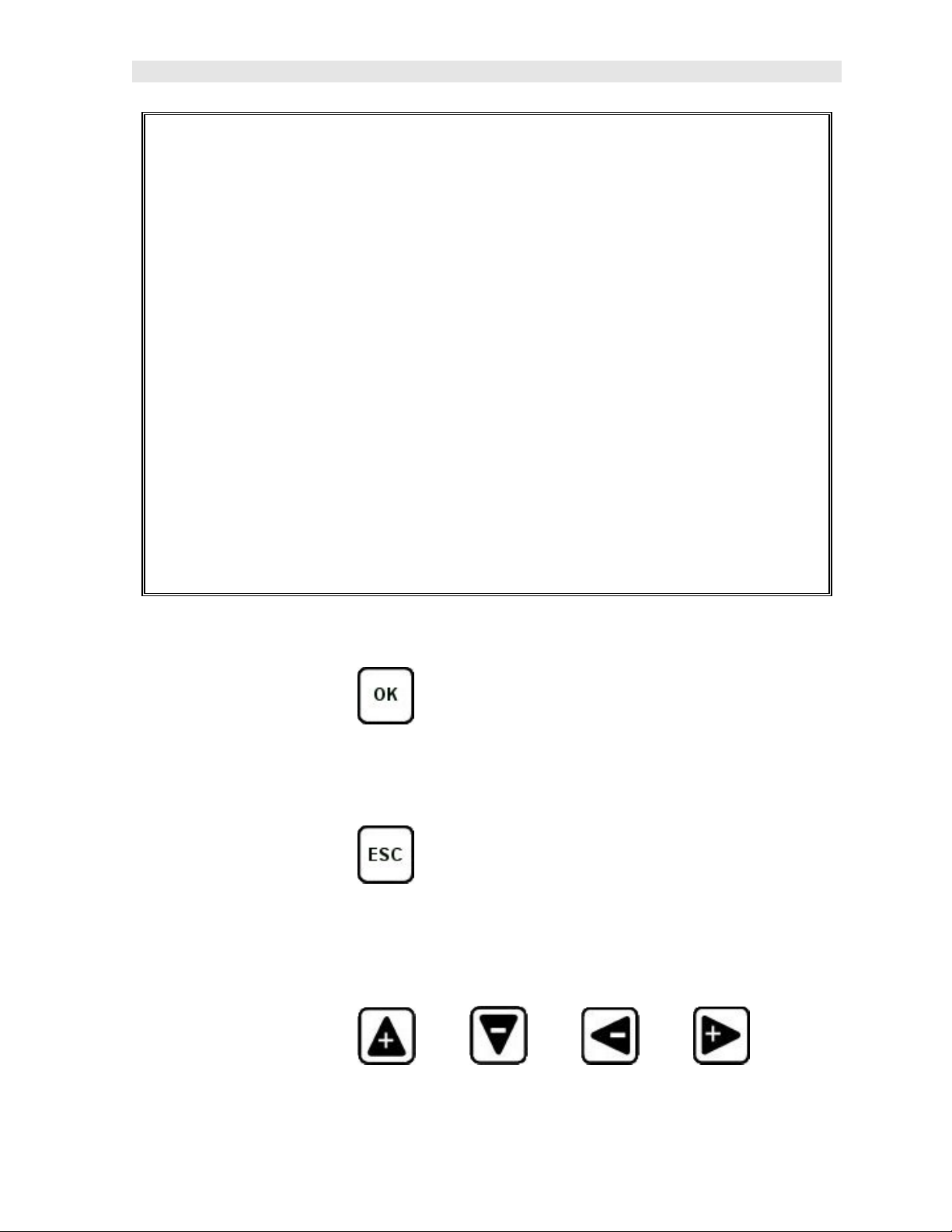
PVX-B Precision Visual Thickness Gauge
1) Use the UP, DOWN, LEFT, and RIGHT arrow keys to increase and
decrease the values of the hot function fields.
2) Repeat step 1 until the desired value has been achieved.
Alternatively, the B-ST and B-DEP hot function fields can be changed using
the Digit Edit Box as follows:
1) Press the ENTER key to display the Digits Edit Box.
2) Press the UP and DOWN arrow keys to scroll the highlighted value.
3) Press the LEFT and RIGHT arrow keys to scroll the digit locations.
4) Repeat steps 2 & 3 to adjust the other hot menu values.
5) Press the OK key to set and return to the measure screen, or ESC to cancel
entering the B-ST or B-DEP values.
3.11 OK Key
The primary function of the OK key is confirmation of a change or selection. It also
toggles the view from B-SCAN to DIGITS in previously saved grid location.
3.12 ESC Key
The ESC key is used in the MENU, MEAS, and EDIT functions as a back or escape
function. It also toggles the view from B-SCAN to DIGITS in previously saved grid
location.
3.13 Arrow Keys
17
Page 22
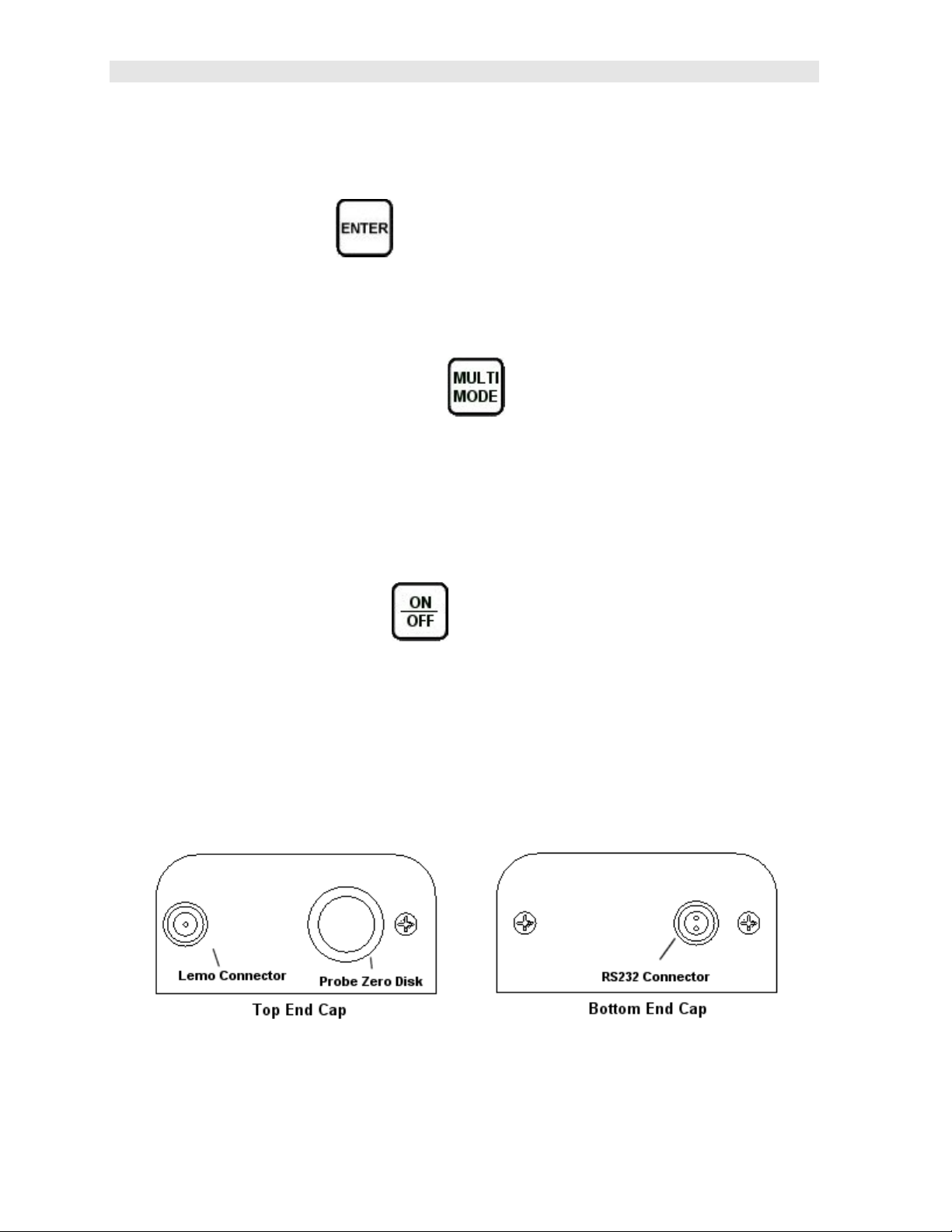
Dakota Ultrasonics
The Arrow Keys are used to navigate through the menus, increase/decrease values,
and toggle specific function keys.
3.14 ENTER key
The ENTER key is used in the overall menu selection process, to activate list and
edit boxes, and save measurements to grid locations.
3.15 MULTI MODE Key
The MULTI MODE key activates the Load Setup List to select a factory or
previously saved user setup for a variety of different transducer types and settings.
This is a quick automatic preset mode that enables the user to change modes and
basic settings from the tabbed menus. The factory setups serve as the perfect
starting point for immediate use or further fine-tuning.
3.16 ON/OFF Key
The ON/OFF key simply powers the unit either ON or OFF. Note: Unit will
automatically power off when idle for 5 minutes. All current settings are saved prior
to powering off.
3.17 Top & Bottom End Caps
The top & bottom end panels are where all connections are made to the PVX-B. The
diagram above shows the layout and description of the connectors:
18
Page 23
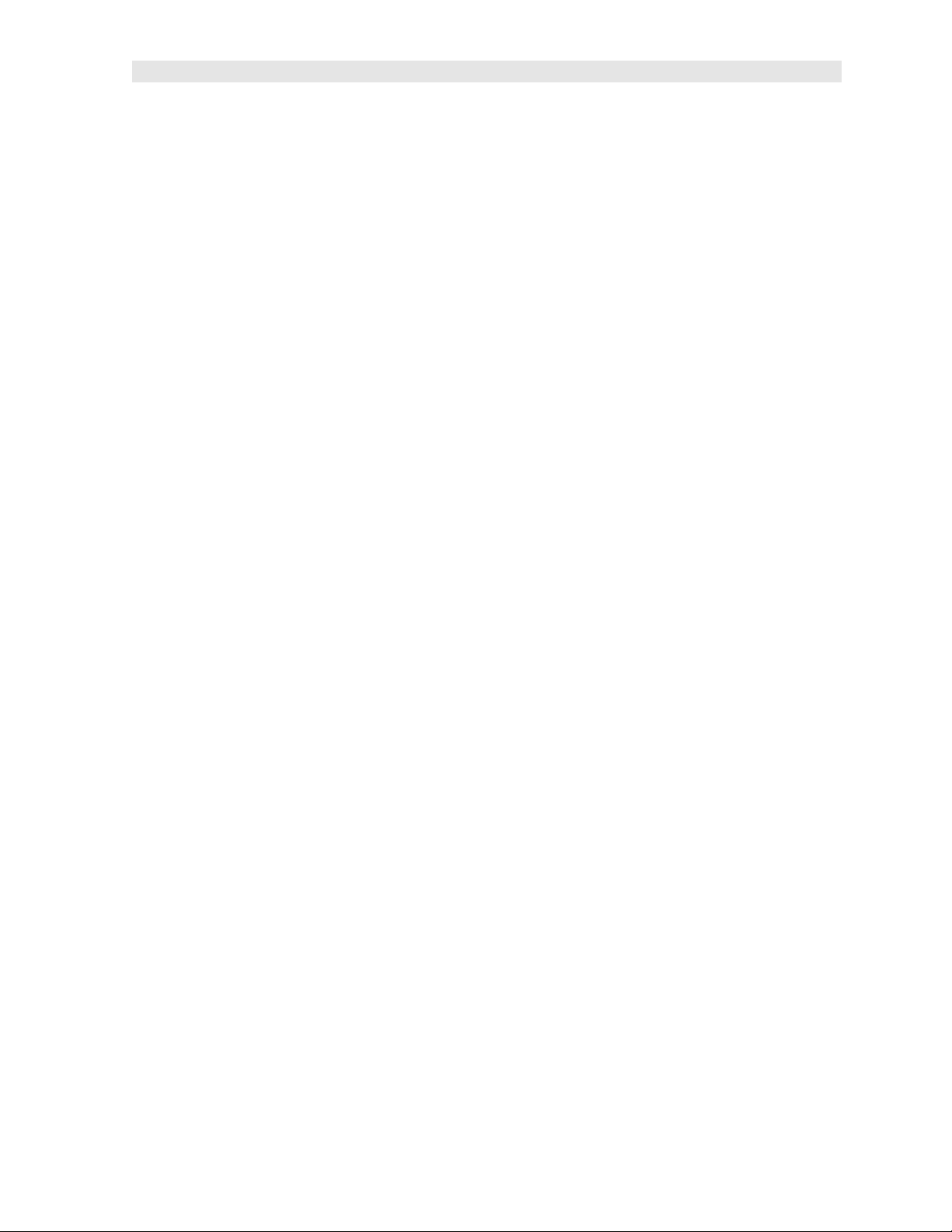
PVX-B Precision Visual Thickness Gauge
Transducer Connectors
Refer to Diagram: The transducer connector and battery cover/probe zero disk are
located on the PVX-B’s top end cap. The transducer connector is of type Lemo “00”.
Probe Zero Disk & Battery Cover
Refer to Diagram: The Battery cover is the large round disk shown in the diagram.
Note: This same disk is also used as a probe zero disk. Simply remove the cover
when replacing the batteries (3 AA cells). When performing a probe zero function,
place the transducer on the disk making firm contact.
Important: Be sure to follow the polarity labels located on the back label of the PVXB. Note: Rechargeable batteries can be used, however they must be recharged
outside of the unit in a stand alone battery charger.
RS-232 Connector
Refer to Diagram: The RS-232 connector, located on the bottom end cap, is a 2 pin
female Lemo connector. It is designed to connect directly from the PVX-B to a
standard AT serial port on a PC. The cable supplied with the PVX-B is a Lemo to 9
pin serial cable. Note: This connector is also used to upgrade the PVX-B with the
latest version of firmware.
19
Page 24
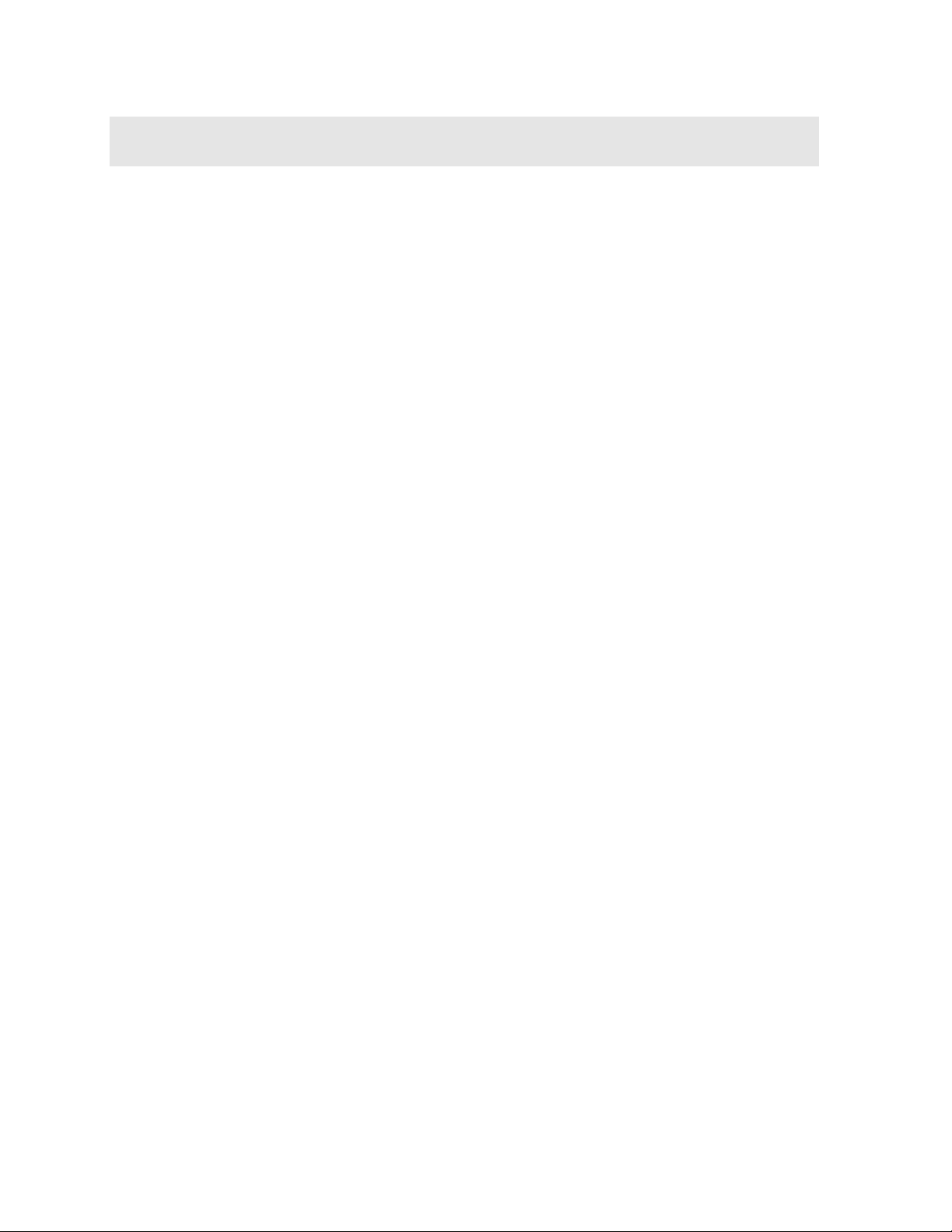
CHAPTER FOUR
PRINCIPALS OF ULTRASONIC MEASUREMENT
4.1 Time versus thickness relationship
Ultrasonic thickness measurements depend on measuring the length of time it takes
for sound to travel through the material being tested. The ratio of the thickness
versus the time is known as the sound velocity. In order to make accurate
measurements, a sound velocity must be determined and entered into the
instrument.
The accuracy of a thickness measurement therefore depends on having a consistent
sound velocity. Some materials are not as consistent as others and accuracy will be
marginal. For example, some cast materials are very granular and porous and as a
result have inconsistent sound velocities.
While there are many different ultrasonic techniques to measure thickness, which will
be discussed below, all of them rely on using the sound velocity to convert from time
to thickness.
4.2 Suitability of materials
Ultrasonic thickness measurements rely on passing a sound wave through the
material being measured. Not all materials are good at transmitting sound.
Ultrasonic thickness measurement is practical in a wide variety of materials including
metals, plastics, and glass. Materials that are difficult include some cast materials,
concrete, wood, fiberglass, and some rubber.
4.3 Range of measurement and accuracy
The overall measurement capabilities, based on the wide variety of materials, is
determined by the consistency of the material being measured
The range of thickness that can be measured ultrasonically depends on the material
as well as the technique being used and the type of transducer. Thickness
measurements can be made from a minimum of 0.010 inch to 9.999” in steel.
However, the maximum attainable thickness is much less for more attenuative
materials (materials that absorb sound).
Accuracy, is determined by how consistent the sound velocity is through the sound
path being measured and, is a function of the overall thickness of the material. For
example, the velocity in steel is typically within 0.5% while the velocity in cast iron
can vary by 4%.
4.4 Couplant
All ultrasonic applications require some medium to couple the sound from the
transducer to the test piece. Typically a high viscosity liquid is used as the medium.
The sound frequencies used in ultrasonic thickness measurement do not travel
20
Page 25
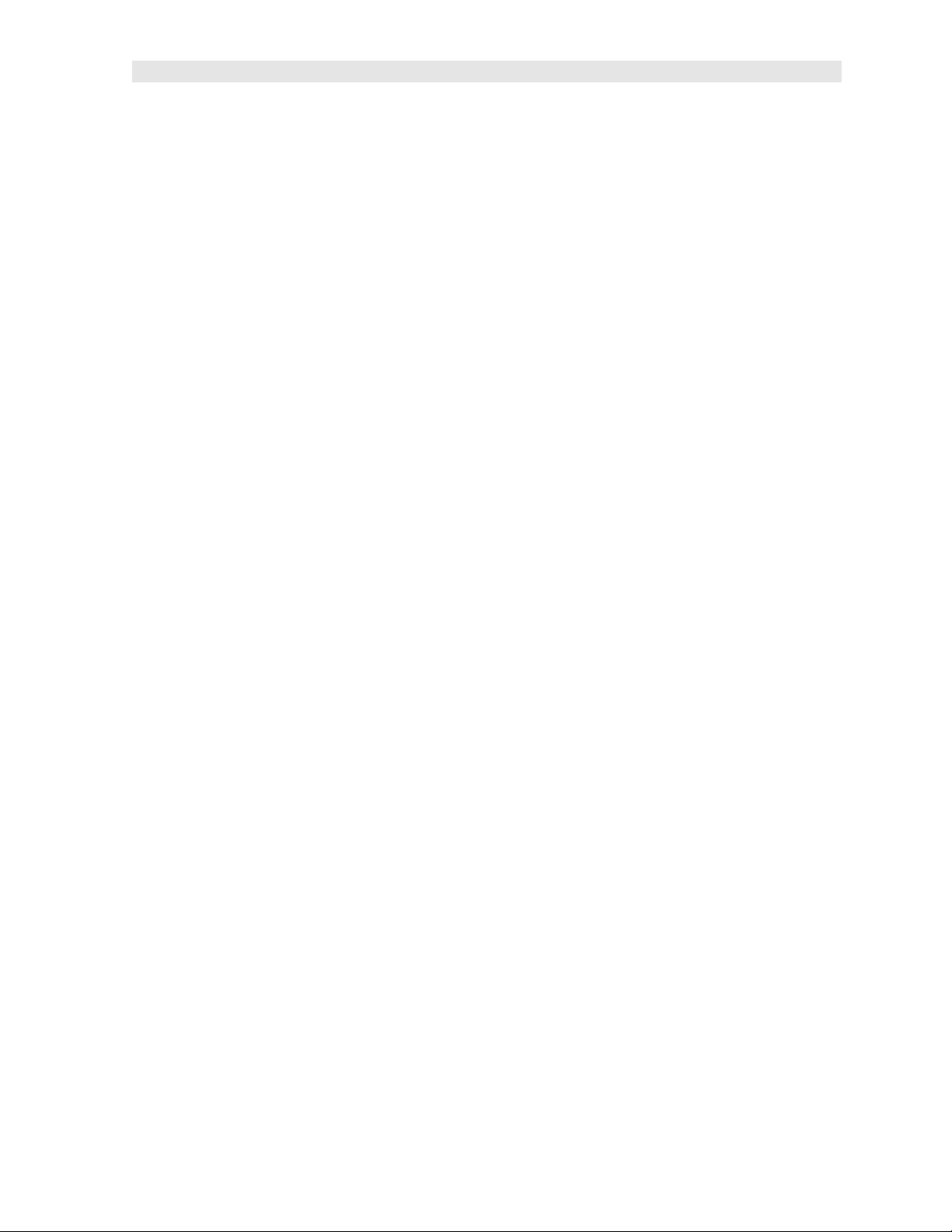
PVX-B Precision Visual Thickness Gauge
through air efficiently. By using a liquid couplant between the transducer and test
piece the amount of ultrasound entering the test piece is much greater.
4.5 Temperature
Temperature has an effect on sound velocity. The higher the temperature, the slower
sound travels in a material. High temperatures can also damage transducers and
present a problem for various liquid couplants.
Since the sound velocity varies with temperature it is important to calibrate at the
same temperature as the material being measured.
Normal temperature range
Most standard transducers will operate from 0F to 180F.
High temperature measurements
Special transducers and couplants are available for temperatures above 180F up to
650F with intermittent contact. It is necessary to cool the transducer, by submerging
the transducer in water between readings, when measuring high temperatures.
Modes and temperature errors
In addition to errors caused by velocity changing with temperature, some modes
(measurement techniques) are affected more than others. For example, dual
element mode has larger errors due to changes in temperature of the delay line.
However, multi-echo techniques help to minimize these errors. The PVX-B operates
in multi-echo modes for a variety of transducer types.
4.6 Measurement Modes
In this section we will discuss the different measurements modes the PVX-B is
capable of operating in, the transducers required, and the reasons for using specific
modes:
Pulse-Echo Mode
Pulse-echo mode measures from the initial pulse (sometimes referred to as an
artificial zero) to the first echo (reflection). In this mode, the transducer is placed on a
reference disk, located on top of the PVX-B, and a key is pressed to establish a zero
point for the particular transducer.
In pulse-echo mode errors result from surface coatings and temperature variations.
This mode is only used with single element contact style transducers.
Echo-Echo (Interface-Echo) Modes
The echo-echo modes measure between two reflections. This technique is
commonly used to eliminate errors from surface coatings in echo-echo mode, as well
as make measurements in multiple layered materials. The disadvantage is that two
21
Page 26
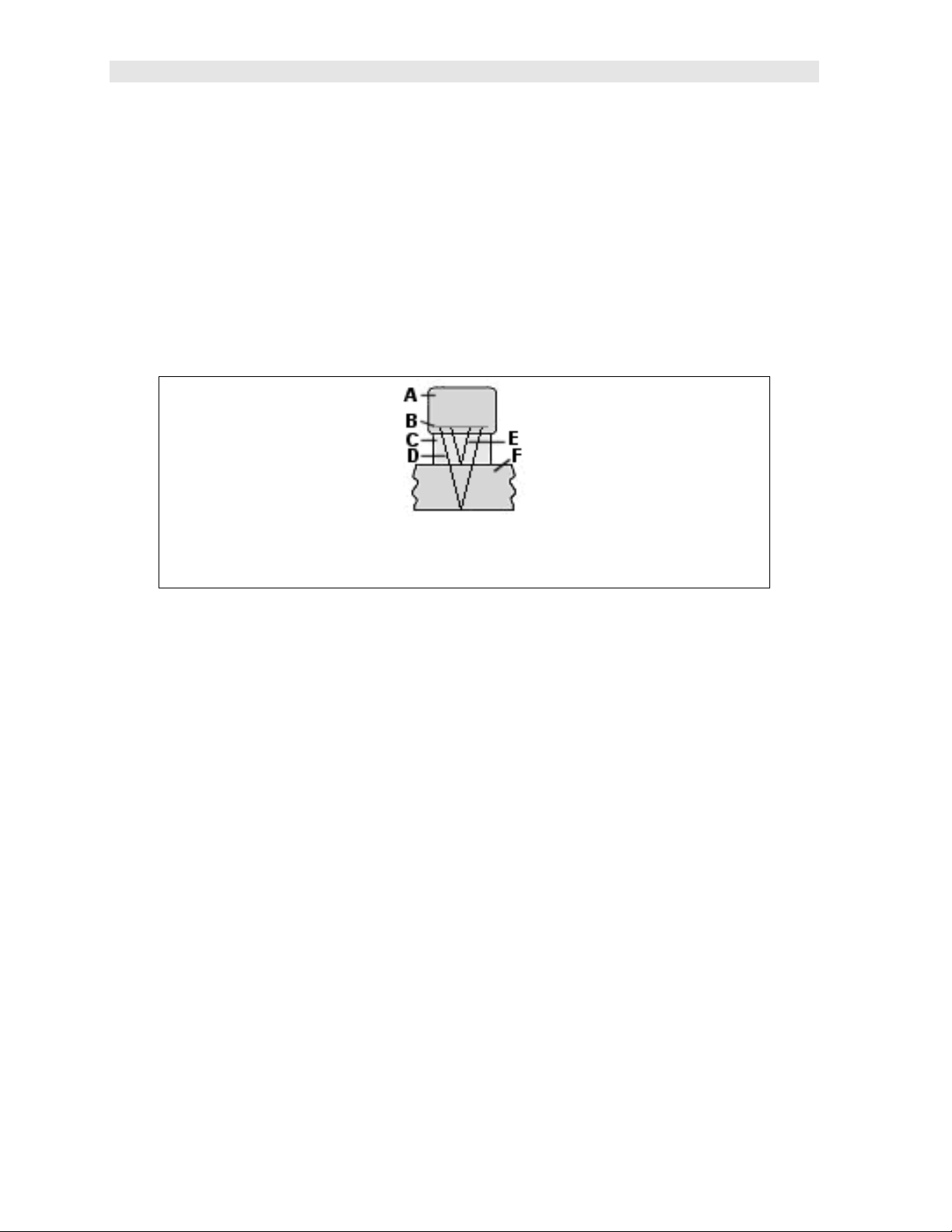
Dakota Ultrasonics
echoes are needed which requires a much stronger echo (reflection). In interfaceecho mode, it moves the interface further out in time eliminating any noise that’s
close to the initial pulse.
Important: The primary difference between interface-echo and echo-echo mode, is
interface-echo mode measures from the end of an interface (delay line), to the first
return reflection of the test material. However, in echo-mode, the measurement is
made between two return reflections (echoes). Although both modes use two gates
and virtually look the same on the scope, they are measuring in different ways and
are used to accomplish different application tasks. The diagrams below will offer an
additional explanation of the differences in these modes as follows:
Delay Line Single Element Transducer in Interface-Echo mode
Diagram 1
Refer to diagram 1. This diagram illustrates the sound path being measured in
interface-echo mode. (A) is the transducer. Point (B) is the piezoelectric crystal that
emits the sound wave. (C) is the delay line, most commonly made of acrylic or
graphite. The delay tip will act as the interface and the measurement will be made
starting from the difference of the reflection off the end of the delay tip (E). The
sound will also travel through the delay tip (C) and test material (F), and reflect back
to the piezoelectric crystal off the back wall of the test material. The measurement
will be made from the reflection off the end of the delay tip and back wall of the test
material.
4.7 Glossary of terms
Repetition Rate & Display Update
The repetition rate is how often the PVX-B generates a burst of ultrasound.
The PVX-B has a fixed repetition rate of 1 kHz, or 1000 times per second. The PVX-
B updates the display 4 times per second in regular measurement mode and 32
times a second in hi speed scan mode. Therefore, the scan mode is most suitable
for fast scans of a test piece at a lower resolution.
22
Page 27
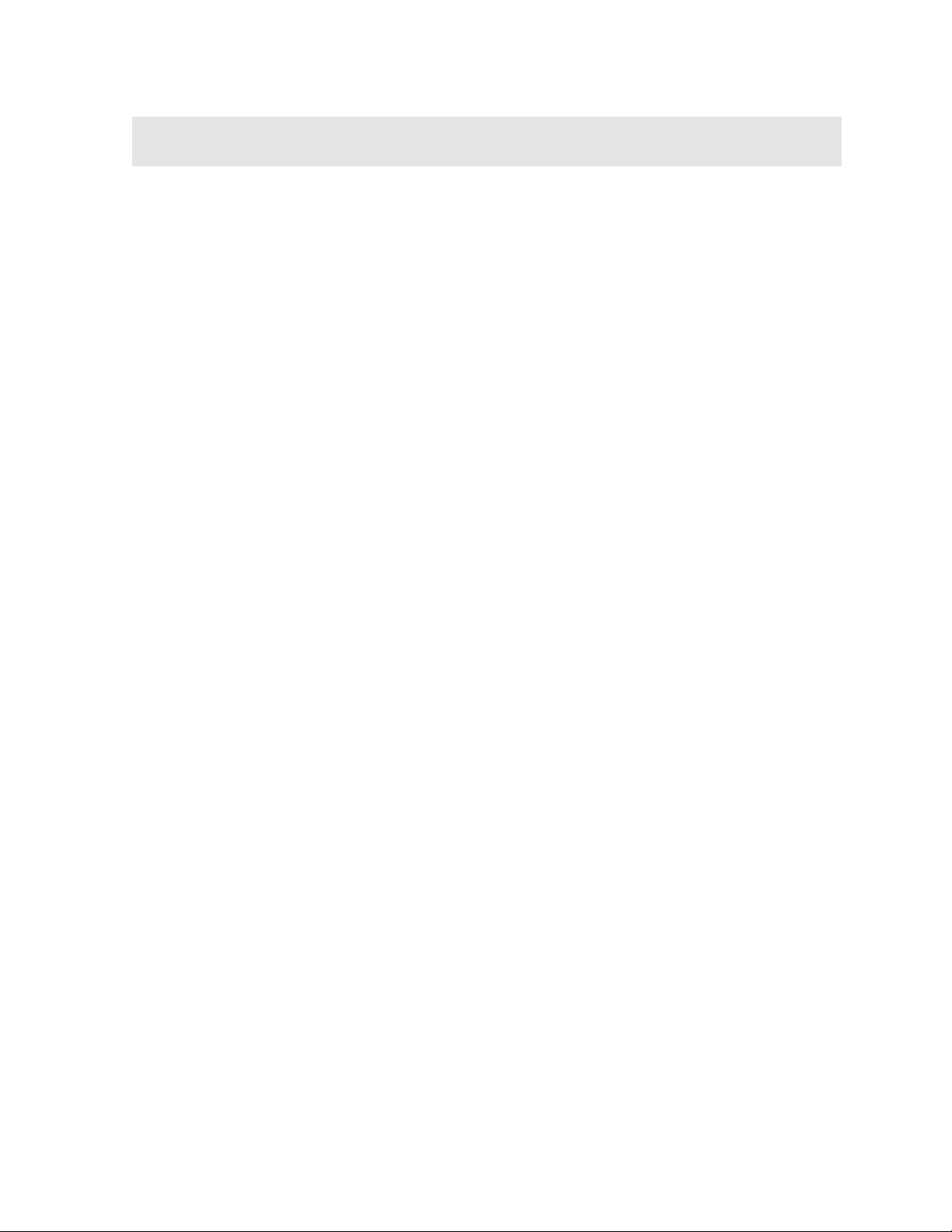
CHAPTER FIVE
SELECTING THE MEASUREMENT MODE
5.1 The setup library
The PVX-B contains 18 factory setups and 46 user definable preset locations to store
custom setups for easy recall. These setups can be optimized for the user’s specific
application needs and can also be stored on a PC and transferred bi-directionally
using Dakota’s PC interface software included with the instrument.
The setups supplied with the instrument are optimized for specific transducer types
and serve as a starting point for some of the typical applications commonly used with
this type of instrument. These setups can be recalled, modified, and overwritten to
one of 46 setup locations. The PC software includes a default setup file that can be
uploaded to the gauge at any time to restore factory settings. Note: The first 18
setups cannot be overwritten. Once again, these factory settings are excellent
starting points for custom setups.
5.2 Which mode & transducer do I use for my application?
High penetration plastics and castings
The most common mode for these types of applications is pulse-echo. Select a low
frequency transducer. Depending on the thickness of the material, use a 2.25MHz or
lower frequency transducer. Larger diameters offer greater penetration power
because of the crystal size, for difficult to measure materials.
Thin Materials & Tough Access Areas
Use any of the delay-line transducers for materials under 1 inch. Tough access
areas with minimal clearances, are perfect applications for our pencil style
transducers. However, the pencil transducer have a very small thickness range and
are only suitable for thin materials less than .300”.
Thru Paint & Coatings
Often time users will be faced with applications where the material will be coated with
paint or some other type of epoxy material. Since the velocity of the coating is
approximately 2.5 times slower than that of steel, pulse-echo mode will induce error if
the coating or paint is not completely removed. By using echo-echo mode, the user
is able to successfully measure through both, the coating and steel, and completely
eliminate the thickness of the paint or coating. Therefore, the steel can be measured
without having to remove the coating prior to measuring.
Both the delay-line and contact transducers will work fine for thru coating
measurements. When using contact style transducers, it’s best to consider a high
damped model for thinner materials to minimize the potential ring down noise of the
transducer.
23
Page 28

Dakota Ultrasonics
Plastics
The PVX-B works extremely well on thin plastics using a delay line transducer and
special graphite tip. Because the velocity of the standard acrylic tip has a similar
velocity to most plastics, the PVX-B is unable to measure the material because it
simply can't see it. By using the graphite tip in place of the acrylic tip, the velocity of
the graphite tip allows an impedance mismatch to occur between materials, hence
the plastic can successfully be measured.
When measuring thicker plastics, a lower frequency contact transducer should be
used – typically 1 - 2.25MHz. Larger crystal diameters offer greater penetration
capabilities. Therefore, for thicker and hard to penetrate plastics, use larger diameter
transducers if possible.
High temperature
High temperature applications require a special delay line transducer using a high
temperature delay tip with a very low temperature coefficient. In other words, the
delay tip is not absorptive at high temperatures.
Noisy Material
Materials such as titanium, stainless steel, and aluminum may have inherent surface
noise issues that appear close to the initial pulse, or near the surface. This can be
avoided by using a delay style transducer in either echo-echo or interface-echo
modes. However, when using a contact style transducer in pulse-echo mode, it’s
best to consider a higher frequency transducer.
Restricted access
In order to measure materials with lots of curvature or restricted access, the use of a
delay line transducer with a cone delay tip or a pencil style transducer, can provide
additional access.
24
Page 29

PVX-B Precision Visual Thickness Gauge
5.3 Factory Setup Chart
Num Name Comment 1 Gn/AGC Velocity
1 E-E DELAY LINE 3/8 3 0.2330 in/uSec
2 I-E DELAY LINE 3/8 3 0.2330 in/uSec
3 E-E DELAY LINE 1/2 3 0.2330 in/uSec
4 I-E DELAY LINE 1/2 3 0.2330 in/uSec
5 E-E GRAPHITE STEEL 7 0.2330 in/uSec
6 I-E GRAPHITE STEEL 5 0.2330 in/uSec
7 I-E GRAPHITE PLASTIC 3 0.0920 in/uSec
8 E-E PENCIL 1/16T THN 7 0.2330 in/uSec
9 E-E PEN 1/16 THNPLAS 12 0.0923 in/uSec
10 I-E PENCIL 1/16T STD 17 0.2330 in/uSec
11 E-E PENCIL 1/8T STD 3 0.2330 in/uSec
12 E-E PEN 1/8T THNPLAS 9 0.0923 in/uSec
13 I-E PENCIL 1/8T STD 13 0.2330 in/uSec
14 E-E CONT 5M STL 1/4 6 0.2330 in/uSec
15 P-E CONT 5M STL 1/4 35 0.2330 in/uSec
16 P-E CONT 5M PLAS 1/4 35 0.0920 in/uSec
17 P-E CONT 5M STL 1/2 29 0.2330 in/uSec
18 E-E CONT 10M STL 1/4 48 0.2330 in/uSec
25
Page 30

CHAPTER SIX
MAKING MEASUREMENTS
The steps involved in making measurements are detailed in this section. The
following sections outline how to setup and prepare your PVX-B for field use.
In pulse-echo modes, the probe zero must be measured on the reference disk
(battery disk) attached to the top of the instrument. This compensates for variation in
the transducer. In all modes the sound velocity must be determined. The sound
velocity is used to convert the transit time to a physical length. The sound velocity
can be selected from a material chart in the manual, selected from a material list in
the PVX-B, or for greater precision, determined from a sample of the test material
that has been mechanically measured. To enter the velocity from a table, look up the
material on the chart in the appendix of this manual and refer to the section below on
Calibration to a Known Velocity. To determine the velocity of a single sample, refer
to the Material Calibration section on page 33.
When measuring curved materials, it is more accurate to calibrate from two test
points, one at the minimum limit of the target thickness and one at the maximum limit.
In this case the reference disk mounted to the PVX-B is not used. This is called twopoint calibration and is described on page 34.
6.1 Selecting the Transducer Type
The first step in using the PVX-B is to select setup according to the type of
transducer, and or delay tip length from the list of factory setups. There are delay tip
lengths of 3/8” and ½”. There are also two different pencil style transducer options:
spherical focused (PTR-100E) and flat (PTR-300E). The PTR-100E is the most
common and popular option available. This option offers both a .060” and .125”
diameter contact area tip. By selecting the setup associated with a specific
transducer type, all the scope settings will also be loaded and setup. This will give
the user an excellent place to start, requiring only minor adjustments of the delay and
width, if any. Note: Once the setup has been selected, the PVX-B will store and
recall this setup every time the PVX-B is powered on/off. If changes are made to the
setup, they must be saved in a setup location in or to recall them at a later time. The
setup will only change if the user physically selects another setup from the list.
Therefore, if you have previously gone through this section and selected a setup,
proceed to the next section:
Selecting the Transducer Type & Setup
26
Page 31

PVX-B Precision Visual Thickness Gauge
1) Press the MULTI MODE key once to activate the load setup list containing
the transducer types and settings.
2) Use the UP and DOWN arrow keys to scroll through the setup list until the
target setup is highlighted.
3) Press the ENTER key to display the confirmation screen.
4) Press the OK key to select the setup and return to the measure screen, or
ESC to cancel the selecting a setup.
27
Page 32

Dakota Ultrasonics
1) Alternately, the setups can be selected from the menu items manually.
Press the MENU key once to activate the menu items tab. Press the MENU
key multiple times to tab right and the ESC key multiple times to tab left until
the SETUP menu is highlighted and displaying the submenu items.
2) Use the UP and DOWN arrow keys to scroll through the sub menu items
until OPEN is highlighted.
3) Press the ENTER key to display the list of stored setups.
4) Press the UP and DOWN arrow keys to scroll through the list of setups until
the appropriate setup is highlighted.
5) Press the ENTER key to display the confirmation screen.
6) Press the OK key to select the setup and return to the menu screen, or ESC
to cancel the selection process.
7) Press the MEAS key to return to the measurement screen.
Finally, in an effort to be sure that the user is aware of this option, the measurement
mode can be manually selected from the menu items and all additional settings
adjusted manually. The measurement mode can be selected from the menu items as
follows:
28
Page 33

PVX-B Precision Visual Thickness Gauge
Selecting Measure Mode - Tabbed Menus
Note: The E-E mode should also be selected for setting up the PVX-B in I-E
mode.
1) Press the MENU key once to activate the menu items tab. Press the MENU
key multiple times to tab right and the ESC key multiple times to tab left until
the GATE menu is highlighted and displaying the submenu items.
2) Use the UP and DOWN arrow keys to scroll through the sub menu items
until MEASURE MODE is highlighted.
3) Use the LEFT and RIGHT arrow keys to scroll the mode options. Once the
mode is displayed, press the MEAS key to return to the measurement mode
screen.
6.2 Probe zero
The probe zero feature should only be used if a contact style transducer is connected
to the PVX-B in pulse-echo mode. As noted in chapter 3, the probe zero function is a
very important and necessary function that must done prior to calibration. It should
also be done on a regular basis. If the PVX-B is not zeroed correctly, all of the
measurements taken may be in error by some fixed value. In order to perform a
probe zero, the PVX-B must be in pulse-echo mode. If echo-echo mode was
previously selected in the last section, skip this section and continue on to the next.
Note: If you intend to switch between measurement modes simultaneously, setup
the PVX-B in pulse-echo mode, perform the probe zero as necessary, and save the
setup to one of the empty setup locations. Once this is completed, the user can
switch between modes toggling between two setups. The following steps outline the
procedure for performing a probe zero:
29
Page 34

Dakota Ultrasonics
Performing a Probe Zero
1) Clean the surface of the Probe Zero Disk, located on top of the PVX-B
(battery cover).
2) Apply a drop of couplant to the end of the transducer, or probe disk, and
hold the transducer in steady contact with the reference disk.
3) Press the MENU key once to activate the menu items tab. Press the MENU
key multiple times to tab right and the ESC key multiple times to tab left until
the PROBE menu is highlighted and displaying the submenu items.
4) Use the UP and DOWN arrow keys to scroll through the sub menu items
until ZERO TRANSDUCER is highlighted.
5) Press the ENTER key to display the confirmation screen.
6) Press the OK key to zero the transducer and return to the menu screen, or
ESC to cancel the zeroing process.
7) Remove the transducer from the probe zero disk.
8) Press the MEAS key to return to the measurement screen.
6.3 Material Calibration
In order for the PVX-B to make accurate measurements, it must be set to the correct
sound velocity of the material being measured. Different types of materials have
30
Page 35

PVX-B Precision Visual Thickness Gauge
different inherent sound velocities. For example, the velocity of sound through steel
is about 0.233 inches per microsecond, versus that of aluminum, which is about
0.248 inches per microsecond. If the gauge is not set to the correct sound velocity,
all of the measurements the gauge makes will be erroneous by some fixed
percentage.
The One Point calibration is the simplest and most commonly used calibration
method - optimizing linearity over large ranges. The Two Point calibration allows for
greater accuracy over small ranges by calculating the probe zero and velocity. The
PVX-B provides four simple methods for setting the sound-velocity outlined below:
Calibration to a known velocity
1) Press the MENU key once to activate the menu items tab. Press the MENU
key multiple times to tab right, and the ESC key multiple times to tab left,
until the CAL menu is highlighted and displaying the submenu items.
2) Use the UP and DOWN arrow keys to scroll through the sub menu items
until VELOCITY is highlighted.
3) Press the ENTER key to display the Digits Edit Box.
4) Press the UP and DOWN arrow keys to scroll the highlighted value.
5) Press the LEFT and RIGHT arrow keys to scroll the digit locations.
6) Repeat steps 4 & 5 until the velocity number is correctly displayed.
31
Page 36

Dakota Ultrasonics
7) Press the OK key to set the velocity and return to the menu screen, or ESC
to cancel entering the velocity.
8) Finally, press the MEAS key to return to the measurement screen and begin
taking readings.
32
Page 37

PVX-B Precision Visual Thickness Gauge
One Point Calibration
Note: Be sure that a probe zero has been done prior to performing this
calibration procedure if a contact transducer in pulse-echo mode is being used.
1) Physically measure a location on the sample to be measured using a set of
calipers or a digital micrometer. Note: It’s always best to calibrate on
thickest location on the sample, rather than on the thinnest location, as the
percentage error is much less with respect to the PVX-B’s resolution of +/.0001” (0.001mm).
2) Apply a drop of couplant on the transducer. Place the transducer in steady
contact on the known thickness location. Be sure that the reading is stable
and the repeatability indicator, located in the top left corner of the display, is
fully lit and stable. Press the MENU key once to activate the menu items tab.
Press the MENU key multiple times to tab right and the ESC key multiple
times to tab left until the CAL menu is highlighted and displaying the
submenu items.
3) Use the UP and DOWN arrow keys to scroll through the sub menu items
until ONE POINT is highlighted.
33
Page 38

Dakota Ultrasonics
4) Press the ENTER key to display the Digits Edit Box.
5) Press the UP and DOWN arrow keys to scroll the highlighted value.
6) Press the LEFT and RIGHT arrow keys to scroll the digit locations.
7) Repeat steps 5 & 6 until the known thickness value is correctly displayed.
8) Press the OK key to calculate the velocity and return to the menu screen, or
ESC to cancel entering the velocity.
9) Finally, press the MEAS key to return to the measurement screen and begin
taking readings.
Note: CHECK YOUR CALIBRATION! Place the transducer back on the
calibration point. The thickness reading should now match the known
thickness. If the thickness is not correct, repeat the steps above.
Two Point Calibration
Note: Be sure that a probe zero has been done prior to performing this
calibration procedure, if a contact transducer in pulse-echo mode is being used.
34
Page 39

PVX-B Precision Visual Thickness Gauge
Note: If the user opted to do a setup from scratch for interface-echo (I-E)
mode, a two point calibration must be performed to set the probe zero.
1) Using a set of calipers, physically measure two known thickness locations
on the sample of material. Note: The two locations should represent the
desired thickness range being measured. If the range is from .050” - .200”,
then the two known locations should represent this range, or be slightly
outside or inside of this range. A typical example would be to find two
locations at .063” and the other at .247”. These thickness points will satisfy
the required thickness range noted above.
2) Apply a drop of couplant on the transducer. Place the transducer in steady
contact on thickest known location first. Be sure that the reading is stable
and the repeatability indicator, located in the top left corner of the display, is
fully lit and stable. Press the MENU key once to activate the menu items tab.
Press the MENU key multiple times to tab right, and the ESC key multiple
times to tab left, until the CAL menu is highlighted and displaying the
submenu items.
3) Use the UP and DOWN arrow keys to scroll through the sub menu items
until ONE POINT is highlighted.
4) Press the ENTER key to display the Digits Edit Box.
5) Press the UP and DOWN arrow keys to scroll the highlighted value.
6) Press the LEFT and RIGHT arrow keys to scroll the digit locations.
7) Repeat steps 5 & 6 until the known thickness value is correctly displayed.
8) Press the OK key to calculate the velocity for the ONE POINT calibration
and return to the CAL menu screen, or press ESC to cancel entering the
velocity.
35
Page 40

Dakota Ultrasonics
9) Apply a drop of couplant on the transducer and place the transducer in
steady contact with the sample or actual test material on the thinnest, or
second known thickness location. Be sure that the reading is stable and the
repeatability indicator, located in the top left corner of the display, is fully lit
and stable.
10) Use the UP and DOWN arrow keys to highlight the TWO POINT calibration
submenu item.
11) Press the ENTER key to display the Digits Edit Box.
12) Press the UP and DOWN arrow keys to scroll the highlighted value.
13) Press the LEFT and RIGHT arrow keys to scroll the digit locations.
14) Repeat steps 12 & 13 until the known thickness value is correctly displayed.
15) Press the OK key to calculate the velocity for the TWO POINT calibration
and return to the CAL menu screen, or press ESC to cancel entering the
velocity.
16) Finally, press the MEAS key to return to the measurement screen and
begin taking readings.
Note: CHECK YOUR CALIBRATION! Place the transducer back on both
calibration points. The thickness readings should now match the known
thickness locations. If they are not correct, repeat the steps above.
36
Page 41

PVX-B Precision Visual Thickness Gauge
Built in Material Selection
1) Press the MENU key once to activate the menu items tab. Press the MENU
key multiple times to tab right, and the ESC key multiple times to tab left,
until the CAL menu is highlighted and displaying the submenu items.
2) Use the UP and DOWN arrow keys to scroll through the sub menu items
until MATERIAL is highlighted.
3) Press the ENTER key to display the list of Material Types.
4) Press the UP and DOWN arrow keys to scroll through the material list until
the appropriate material is highlighted.
5) Press the ENTER key to display the confirmation screen.
6) Press the OK key to select the material and return to the menu screen, or
press ESC to cancel the material selection.
7) Finally, press the MEAS key to return to the measurement screen and begin
taking readings.
37
Page 42

CHAPTER SEVEN
USING THE DIGITS & B-SCAN DISPLAYS
A key feature of the PVX-B is the ability to toggle between two different display
options, Digits and B-Scan. The Digits view provides the user with a large digital
readout of the thickness. The Digits view also includes a scan bar features that uses
a bar graph to indicate thickness. The scan bar can be very handy while scanning a
tank or pipe wall by graphically displaying deflections from pits or internal flaws,
rather than having to constantly watch for changes in the digital readout. The scan
bar is just another visual tool to alarm the user when something out of the ordinary is
detected.
The B-Scan display is also very useful when scanning surfaces and viewing the
cross section of the test material. It provides a convenient way of profiling the blind
surfaces during a scan. The B-Scan display is also equipped with a scan bar
representing the overall thickness. The scan bar gives the user a visual indication
when a flaw or defect is passed over during the scan process. The scan bar will
deflect off of the defect and return back to the overall thickness. Visually, this is
much easier to notice than watching for changes in the digital value displayed.
Note: The following chapter outlines some of the fine adjustment features of the
PVX-B. The PVX-B has two different display options (Large Digits and B-Scan).
We’ll take a better look at these options in this chapter. Note: In order to recall and
use the new adjustments made to the PVX-B at a later time, the user must save the
modified settings in one of the setup locations prior to powering off the unit. Refer
page 74 for more information on setups.
7.1 Selecting a Display Option
The following procedure outlines how to select or toggle display options:
Changing Display Options
38
Page 43

PVX-B Precision Visual Thickness Gauge
1) Press the MENU key once to activate the menu items tab. Press the MENU
key multiple times to tab right, and the ESC key multiple times to tab left,
until the DISP menu is highlighted and displaying the submenu items.
2) Use the UP and DOWN arrow keys to scroll through the sub menu items
until VIEW is highlighted.
3) Use the LEFT and RIGHT arrow keys to scroll the view options. Once the
appropriate view is displayed, press the MEAS key to return to the
measurement screen.
39
Page 44

Dakota Ultrasonics
7.2 Display Views
DIGITS VIEW
DIGITS
The Digits view is a basic digital thickness gauge look and feel. The larger digits
make it much easier for the operator to monitor the thickness readings. The Scan
Bar has also been added to the Digits view to provide the user with yet another visual
tool for easily monitoring changes in thickness readings due to internal flaws or
defects.
The following is a list of the viewable features on the display:
A) Stability of Reading Indicator – Indicates the stability of the return echo on a
scale of 1 to 6 – the solid bars displayed in the figure above indicate a repeatable
signal. If the PVX-B is displaying a reading from memory, the repeatability
indicator will be replaced by the text “MEM”.
B) Battery life indicator – Fully charged batteries will appear filled in solid. Note:
The diagram shows the batteries at approximately 50%.
C) Thickness reading – Digital readout of thickness (inche s or millimeters).
D) Large Digits – Large readout of thickness (inches or millimeters).
E) Units Label – Display’s the current unit of measurement (inches or millimeters).
F) Measurement Labels – The measurement labels are calculated and displayed
based on where the left side of the display has been set (B-ST), and the overall
viewable area (B-DEP) of the display. Note: The gray hash marks break the
40
Page 45

PVX-B Precision Visual Thickness Gauge
display up into 5 segments, or quadrants. The measurement labels correspond to
the measurement at each hash mark.
G) Scan Bar – The scan bar corresponds directly with thickness represented by the
horizontal labels on the on the display. As you can see from the diagram above,
the filled horizontal bar is displayed at .500”. This display can be very useful
when scanning materials in either B-Scan or Digits display views. It is much
easier to watch and notice deflections from flaws and general changes in
thickness using the scan bar, rather than trying to notice changes in the digital
value. If the user is scanning a material, for instance, and passes over a flaw
during the process, the scan bar will quickly deflect and alarm the user to go back
and search for the defect.
H) Hot Menus - Each of the fields located under the display are called the Hot Menu
Fields. These fields allow quick control of some of the fine adjustments needed
to control the display settings, measurement modes, and grid memory control.
All of these fields can be adjusted without having to activate the tabbed menu
items and searching through a variety of menus to make adjustments.
B-Scan View
B-Scan
The B-Scan displays a time based cross section view of test material. This view is
commonly used to display the contour of the blind, or underside, surface of the
material being tested. It is very similar to a fish finder. If a flaw is located during a
scan, the B-Scan will draw the flaw on the screen. The solid black rectangle in the
diagram at location E represents the cross section, or side view of the material. You
will notice that the overall thickness of the material is .500”, and the display range is
0.00” to 1.00” respectively. The B-Scan view draws at a rate of 15 seconds per
screen from right to left. Also notice at location J, the contour thickness changes of
the bottom surface of the material.
41
Page 46

Dakota Ultrasonics
It’s important to note that the measurement range on the display be set wide enough,
so that the maximum thickness of the material can be viewed on the display. Using
the diagram above, if the material thickness was actually 1.75”, the underside of the
material would not be viewable according to the current range at 0.00” – 1.00”. All
the user would see is a black screen from 0.00” – 1.00” with no view of the bottom
contour at 1.75”.
The following is a list of the viewable features on the display:
A) Stability of Reading Indicator – Indicates the stability of the echo signal on a
scale of 1 to 6 – the solid bars displayed in the figure above indicate a repeatable
signal. If the PVX-B is displaying a reading from memory, the repeatability
indicator will be replaced by the text “MEM”.
B) Battery life indicator – Fully charged batteries will appear filled in solid. Note:
The diagram shows the batteries at approximately 50%.
C) Thickness reading – Digital readout of thickness (inche s or millimeters).
D) B-Scan Display Area – This is the area representing where the B-Scan will be
drawn. Notice the range of the area in the diagram at 0.00” – 1.0” respectively.
E) Displayed B-Scan – Graphical presentation of the cross section, or side view of
the test material. The top, or accessible side of the material represented as 0.00”,
and the bottom, or blind surface at .500”. You will notice the contour in the B-
Scan, indicating a very irregular bottom surface. The B-Scan is displayed from
right to left at a rate of 15 screens per second.
F) Measurement Labels – The measurement labels are calculated and displayed
based on where the left side of the display has been set (B-ST), and the overall
viewable area (B-DEP) of the display. Note: The gray hash marks break the
display up into 5 segments, or quadrants. The measurement labels correspond to
the measurement at each hash mark.
G) Units Label - Display’s the current unit of measurement (inches or millimeters).
H) Hot Menus - Each of the fields located under the B-Scan display are called the
Hot Menu Fields. These fields allow quick control of some of the fine
adjustments needed to control the display settings, measurement modes, and grid
memory control. All of these fields can be adjusted without having to activate the
tabbed menu items and searching through a variety of menus to make
adjustments.
I) Scan Bar – The scan bar corresponds directly with thickness represented by the
horizontal labels on the on the display. As you can see from the diagram above,
the filled horizontal bar is displayed at .500”. This display can be very useful
when scanning materials in either B-Scan or Digits display views. It is much
easier to watch and notice deflections for flaws and pits using the scan bar, rather
than trying to notice changes in digital values. If the user is scanning a material,
for instance, and passes over a flaw in the process, the scan bar will quickly
deflect and alarm the user to go back and search for the defect.
42
Page 47

PVX-B Precision Visual Thickness Gauge
J) Contour (blind surface) – A view of the B-Scan displaying the blind side surface
contour of the material.
7.3 Adjusting the B-Scan Start (B-ST) & Depth (B-DEP)
In order to use the B-Scan and Scan Bar features of the PVX-B effectively, the
starting depth and overall depth must be setup correctly. This can be adjusted using
the B-ST (start) and the B-DEP (depth) features of the PVX-B. The B-ST refers to
the starting depth or thickness value displayed. Example: If you want your B-Scan
or Scan Bar to start at a zero thickness value, then B-ST must be set to 0.000”. If
you want the B-Scan and Scan Bar to start displaying at .125”, then B-ST must be
set to .125”. B-DEP represents overall viewable thickness range being tested.
Example: If your measuring tank walls with a total thickness of .300”, and your B-ST
has been set to 0.000”, you might consider setting your B-DEP value to something
like 0.400” to cover the entire thickness range being tested. You might also consider
B-DEP as a zoom feature for both the B-Scan and Scan Bar. Why? Because the
larger the overall thickness range view (B-DEP), the smaller the noticeable shifts in
the Scan Bar and B-Scan presentation. Therefore, it’s best to set the B-ST and B-
DEP to reasonable values that zoom in and optimize your graphic representations.
Overall range (B-DEP)
Once again, just to reiterate, B-DEP is the overall viewable thickness range being
tested. This should be set to a value slightly larger than the expected maximum
range being measured. The procedures to adjust the overall thickness range viewed
(B-DEP) are outlined below:
Adjusting the Depth (B-DEP) using the Hot Menus
43
Page 48

Dakota Ultrasonics
1) Press the MEAS key once to activate measure menu items. Press the
MEAS key multiple times to move right and the ESC key multiple times to
move left, until the B-DEP cell is highlighted.
2) Press the UP, DOWN, LEFT, and RIGHT arrow keys to scroll the highlighted
value.
3) Alternatively, press the ENTER key to display the Digits Edit Box.
4) Press the UP and DOWN arrow keys to scroll the highlighted value.
5) Press the LEFT and RIGHT arrow keys to scroll the digit locations.
6) Repeat steps 4 & 5 until the B-DEP value is correctly displayed.
7) Press the OK key to return to the measurement screen, or ESC to cancel
entering the B-DEP.
The user can also access and adjust the B-DEP range from the tabbed menus.
However, this method is a more tedious than making the adjustments using the Hot
Menus. The procedure using the tabbed menus is outlined below:
Adjusting the Overall Depth (B-DEP) using the Tabbed Menus
44
Page 49

PVX-B Precision Visual Thickness Gauge
1) Press the MENU key once to activate the menu items tab. Press the MENU
key multiple times to tab right, and the ESC key multiple times to tab left,
until the DISP menu is highlighted and displaying the submenu items.
2) Use the UP and DOWN arrow keys to scroll through the sub menu items
until BSCAN DEPTH is highlighted.
3) Press the LEFT and RIGHT arrow keys to scroll the value. When the
correct width is being displayed, proceed to step 8.
4) Alternatively, press the ENTER key to display the Digits Edit Box.
5) Press the UP and DOWN arrow keys to scroll the highlighted value.
6) Press the LEFT and RIGHT arrow keys to scroll the digit locations.
7) Repeat steps 5 & 6 until the Bscan Depth value is correctly displayed.
8) Press the OK key to set the Bscan Depth and return to the menu screen, or
ESC to cancel entering the Bscan Depth.
9) Finally, press the MEAS key to return to the measurement screen and begin
taking readings.
Starting depth (B-ST)
The starting B-ST, or starting depth, is the starting thickness value. Often times this
value will simply be set to zero in order to start measuring at 0.000”. The only time
this value will be set to something other than zero, is if the user needs to zoom in
even closer. When will this be the case? If the user is testing a material that’s 1 inch
in thickness and knows that the potential corrosion is only on the back surface of the
material and not possibly deeper than .200”. In this case, the user may wish to set
the B-ST at .700” to zoom in closer to the actual area being tested. In turn, the B-
DEP might be set at 1.100” in order to cover the entire range respectively. This will
offer the user better resolution for both the B-Scan and Scan Bar graphical
presentations.
Note: Once the range is set, it will remain the same for all the views respectively.
45
Page 50

Dakota Ultrasonics
The procedures to adjust the starting depth (B-ST) are outlined below:
Adjusting the Starting Depth (B-ST) using the Hot Menus
1) Press the MEAS key once to activate measure menu items. Press the
MEAS key multiple times to move right and the ESC key multiple times to
move left, until the B-ST cell is highlighted.
2) Press the UP, DOWN, LEFT, and RIGHT arrow keys to scroll the highlighted
value.
3) Alternatively, press the ENTER key to display the Digits Edit Box.
4) Press the UP and DOWN arrow keys to scroll the highlighted value.
5) Press the LEFT and RIGHT arrow keys to scroll the digit locations.
6) Repeat steps 4 & 5 until the B-ST value is correctly displayed.
7) Press the OK key to return to the measurement screen, or ESC to cancel
entering the B-ST.
The user can also access and adjust the B-ST from the tabbed menus. However,
this method is more tedious than making the adjustments using the Hot Menus. The
procedure using the tabbed menus is outlined below:
46
Page 51

PVX-B Precision Visual Thickness Gauge
Adjusting the Starting Depth (B-ST) using the Tabbed Menus
1) Press the MENU key once to activate the menu items tab. Press the MENU
key multiple times to tab right, and the ESC key multiple times to tab left,
until the DISP menu is highlighted and displaying the submenu items.
2) Use the UP and DOWN arrow keys to scroll through the sub menu items
until BSCAN START is highlighted.
3) Press the LEFT and RIGHT arrow keys to scroll the value. When the
correct BSCAN START is being displayed, proceed to step 8.
4) Alternatively, press the ENTER key to display the Digits Edit Box.
5) Press the UP and DOWN arrow keys to scroll the highlighted value.
6) Press the LEFT and RIGHT arrow keys to scroll the digit locations.
7) Repeat steps 5 & 6 until the BSCAN START number is correctly displayed.
8) Press the OK key to set the BSCAN START and return to the menu screen,
or ESC to cancel entering the BSCAN START.
9) Finally, press the MEAS key to return to the measurement screen and begin
taking readings.
47
Page 52

Dakota Ultrasonics
7.4 Gain
The gain, or amplification of the return echoes, can be adjusted in the PVX-B to
accommodate a variety of applications. The setting of the gain is crucial in order to
obtain valid readings during the measurement process. Too much gain may result in
erroneous measurements, by detecting on noise rather than the actual material back
wall itself. Not enough gain may result in intermittent detection. It may also result in
lack of detection on internal flaws, pits, or porosity. The gain can easily be compared
to the volume control of a home stereo system. If you turn it up too much, you can’t
hear the music clearly. If it’s turned down too much, you can’t hear it at all.
The PVX-B has three gain settings LOW, MED, HIGH). Note: The PVX-B has been
optimized for the MED gain setting for all common performance racing applications.
It should be operated in this mode as standard. However, some applications may
require the low or high gain setting. When? The low set ting may be necessary for
certain cast aluminum materials, or very extremely granular cast iron materials. How
do I know when to lower the gain? If the reading becomes sporadic and won’t settle
down or resolve on a thickness value, the user can assume that the material is either
very noisy aluminum, or granular cast iron. This would be a good time to change the
PVX-B to low gain setting and see if the reading settles down and become stable.
How do I know when to increase the gain? Often times the user will be trying to
measure a material that is hard to penetrate or pass sound through. This may be
due to the material type, or overall thickness of the material. When a material is hard
to pass sound through because of the thickness or general make-up, it would be a
good time to consider switching the PVX-B into a high gain setting. In any case, the
selectable gain settings offer the user some additional options to resolve application
issues.
Note: When the echo-echo thru-paint measurement mode is selected, the gain
manual gain feature is disabled and grayed out in the menu items. In this mode, the
PVX-B switches to an automatic gain mode (AGC) that optimizes the gain setting
automatically in the hardware of the PVX-B.
The procedures to adjust the Gain are outlined below:
Adjusting the Gain using the Hot Menus
48
Page 53

PVX-B Precision Visual Thickness Gauge
1) Press the MEAS key once to activate measure menu items. Press the
MEAS key multiple times to move right, and the ESC key multiple times to
move left until the GAIN cell is highlighted.
2) Press the UP, DOWN, LEFT, and RIGHT arrow keys to scroll the highlighted
value.
3) Alternatively, press the ENTER key to display the Digits Edit Box.
4) Press the UP and DOWN arrow keys to scroll the highlighted value.
5) Press the LEFT and RIGHT arrow keys to scroll the digit locations.
6) Repeat steps 4 & 5 until the GAIN value is correctly displayed.
7) Press the OK key to return to the measurement screen, or ESC to cancel
entering the GAIN.
The user can also access and adjust the gain from the tabbed menus. However, this
method is more tedious than making the adjustments using the Hot Menus. The
procedure using the tabbed menus is outlined below:
Adjusting the Gain using the Tabbed Menus
1) Press the MENU key once to activate the menu items tab. Press the
MENU key multiple times to tab right, and the ESC key multiple times to tab
left, until the PROBE menu is highlighted and displaying the submenu items.
2) Use the UP and DOWN arrow keys to scroll through the sub menu items
until GAIN is highlighted.
49
Page 54

Dakota Ultrasonics
3) Press the LEFT and RIGHT arrow keys to scroll the value. When the
correct Gain is being displayed, proceed to step 8.
4) Alternatively, press the ENTER key to display the Digits Edit Box.
5) Press the UP and DOWN arrow keys to scroll the highlighted value.
6) Press the LEFT and RIGHT arrow keys to scroll the digit locations.
7) Repeat steps 5 & 6 until the Gain value is correctly displayed.
8) Press the OK key to set the Gain and return to the menu screen, or ESC to
cancel entering the Gain.
9) Finally, press the MEAS key to return to the measurement screen and
begin taking readings.
50
Page 55

CHAPTER EIGHT
THRU PAINT MEASUREMENT TECHNIQUE
8.1 Introduction to Thru Paint Measurement
The principle behind thru paint measurement is by measuring the time between two
back wall echoes returning from the test material. Since both of these back wall
echoes travel the same path through the paint or coating, the thickness of the coating
is subtracted out of the measurement so that only the actual material thickness can
be measured. This feature saves the user a great deal of time scraping and
removing the coating from materials during the inspection process.
The primary purpose of thru paint measurement is to determine actual or overall
material thickness by eliminating the coating thickness. The PVX-B has general
factory setups that have been adjusted according to the transducer type and for
overall optimization. Since the PVX-B doesn’t have a scope for fine adjustments,
these setups cannot be altered. For specific applications where the standard factory
setups are not successful, contact Dakota Ultrasonics to send samples to the factory
to create a custom setup. The PVX-B can be programmed with custom setups
created with our PVX scope.
8.2 Using Thru Paint Mode
The first thing to note in this section is that by selecting the transducer types labeled
I-E & E-E from the factory setups stored in the PVX-B, a basic echo-echo thru paint
configuration is recalled from memory. Each of the transducers in the setup list
contain pre-configured interface-echo (I-E) and echo-echo (E-E) settings. Test the
feasibility of your application. If you’re not having any luck, have samples sent in to
factory for our evaluation.
51
Page 56

CHAPTER NINE
ADDITIONAL FEATURES OF THE PVX-B
9.1 Language Selection
The PVX-B is equipped with a multi language selection feature. This is an added
feature for to accommodate everyone. The procedures are outlined below:
Selecting the Language using the Tabbed Menus
1) Press the MENU key once to activate the menu items tab. Press the
MENU key multiple times to tab right, and the ESC key multiple times to tab
left, until the SETUP menu is highlighted and displaying the submenu items.
2) Use the UP and DOWN arrow keys to scroll through the sub menu items
until LANGUAGE is highlighted.
3) Press the LEFT and RIGHT arrow keys to scroll the available language
options.
4) Press the OK key to set the Language and return to the menu screen, or
ESC to cancel selecting the Language.
5) Finally, press the MEAS key to return to the measurement screen and
begin taking readings.
9.2 High Speed Scan
The High Speed Scan feature of the PVX-B increases the overall sample rate from
the standard 4 measurements a second to 32 measurements a second. This feature
52
Page 57

PVX-B Precision Visual Thickness Gauge
enables a user to make scanned passes over an arbitrary length of the test material,
while still maintaining a reasonable representation of thickness over the scanned
area or region. The display will continue to be updated during the scan process, and
when the transducer is removed, the PVX-B will display the minimum reading found.
The procedure to use the SCAN MODE feature is outlined below:
Using the Scan Mode
1) Press the MENU key once to activate the menu items tab. Press the MENU
key multiple times to tab right and the ESC key multiple times to tab left until
the UTIL menu is highlighted and displaying the submenu items.
2) Use the UP and DOWN arrow keys to scroll through the sub menu items
until SCAN MODE is highlighted.
3) Use the LEFT and RIGHT arrow keys to toggle the SCAN MODE on/off.
4) Press the MEAS key to return to the measurement screen.
9.3 Alarm Mode
The Alarm Mode feature of the PVX-B provides the user with a method of setting
tolerances, or limits, for a particular application requirement. This feature may be
used for incoming material inspections to verify the material received is within the
manufacturer specifications. There are two limits, or alarm values, that can be setup
in the PVX-B – ALARM LO LIMIT and ALARM HI LIMIT. However, the user may
choose to activate and utilize only one of the limit values, depending on their specific
application requirements. The procedures to use the ALARM MODE feature are
outlined below:
53
Page 58

Dakota Ultrasonics
UTIL MENU – ALARM MODE
Toggle Alarm Status (on/off)
1) Press the MENU key once to activate the menu items tab. Press the MENU
key multiple times to tab right, and the ESC key multiple times to tab left,
until the UTIL menu is highlighted and displaying the submenu items.
2) Use the UP and DOWN arrow keys to scroll through the sub menu items
until ALARM STATUS is highlighted.
3) Use the LEFT and RIGHT arrow keys to toggle the ALARM STATUS
on/off/audible.
4) Continue on to the next section “Setting the Alarm Lo Limit”.
54
Page 59

PVX-B Precision Visual Thickness Gauge
Setting the Alarm LO Limit
1) Assuming the ALARM STATUS is ON, use the UP and DOWN arrow keys
to scroll through the sub menu items until ALARM LO LIMIT is highlighted.
2) Press the LEFT and RIGHT arrow keys to scroll the value. When the
correct alarm value is being displayed, proceed to step 7.
3) Alternatively, press the ENTER key to display the Digits Edit Box.
4) Press the UP and DOWN arrow keys to scroll the highlighted value.
5) Press the LEFT and RIGHT arrow keys to scroll the digit locations.
6) Repeat steps 4 & 5 until the ALARM LO value is correctly displayed.
7) If only one limit will be used, press the MEAS key to return to the
measurement screen and begin taking readings. Otherwise, continue on to
set the ALARM HI LIMIT.
55
Page 60

Dakota Ultrasonics
Setting the Alarm HI Limit
1) Assuming the ALARM STATUS is ON, use the UP and DOWN arrow keys
to scroll through the sub menu items until ALARM HI LIMIT is highlighted.
2) Press the LEFT and RIGHT arrow keys to scroll the value. When the
correct alarm value is being displayed, proceed to step 8.
3) Alternatively, press the ENTER key to display the Digits Edit Box.
4) Press the UP and DOWN arrow keys to scroll the highlighted value.
5) Press the LEFT and RIGHT arrow keys to scroll the digit locations.
6) Repeat steps 4 & 5 until the ALARM HI value is correctly displayed.
7) Press the OK key to set the ALARM HI value and return to the menu
screen, or ESC to cancel entering the ALARM HI value.
8) Press the MEAS key to return to the measurement screen and begin taking
readings.
56
Page 61

CHAPTER TEN
DATA STORAGE – SETUP, EDIT, & VIEW GRIDS
10.1 Introduction to Grid (spreadsheet) format
Data is stored in the PVX-B in a spreadsheet like format called a GRID. A GRID is
simply a table of readings. The location in a grid is specified by giving a row and
column coordinate. The rows are numbered from 1 to 99 and the columns are
labeled from A to Z, then AA to ZZ giving a maximum of 52 possible columns.
The largest grid that can be held in the PVX-B is limited by the total memory of the
PVX-B. Multiple grids can be created and stored until the PVX-B’s memory is full. If
the user attempts to store a grid in the PVX-B when the memory is full, the PVX-B
will respond with an error message indicating that the memory is unable to store the
new grid.
The PVX-B can store a total of 12,000 readings with a corresponding waveform
stored with every reading. The waveform stored with the reading will depend on what
view the PVX-B was in at the time it was saved. For example, if the view is RECT,
then a rectified waveform will be saved with the reading.
10.2 Creating a new Grid (File)
Important Note: This entire section is a step by step guide to successfully create a
grid. The instructions must be used in the sequential order specified, as follows:
Creating a Grid Name
57
Page 62

Dakota Ultrasonics
1) Press the MENU key once to activate the menu items tab. Press the MENU
key multiple times to tab right, and the ESC key multiple times to tab left,
until the DATA menu is highlighted and displaying the submenu items.
2) Use the UP and DOWN arrow keys to scroll through the sub menu items
until NEW is highlighted.
3) Press the ENTER key to display the new Grid Edit Box.
4) Use the UP and DOWN arrow keys to scroll through the new Grid List
Items until NAME is highlighted.
5) Press the ENTER key to activate the Alpha Edit Box.
6) Use the UP, DOWN, LEFT, & RIGHT arrow keys to highlight the appropriate
alpha characters.
7) Press the ENTER key to select a character and advance to the next field of
the Grid Name.
8) Use the CLR key to backspace if necessary.
9) Repeat steps 6 - 8 until the Grid Name is completed.
10) Press the OK key to save the Grid Name and return to the Grid List Items
menu, or ESC to cancel entering the Grid Name.
58
Page 63

PVX-B Precision Visual Thickness Gauge
Creating a Grid Note
1) Use the UP and DOWN arrow keys to scroll through the new Grid List
Items until NOTE is highlighted.
2) Press the ENTER key to activate the Alpha Edit Box.
3) Use the UP, DOWN, LEFT, & RIGHT arrow keys to highlight the appropriate
alpha characters.
4) Press the ENTER key to select a character and advance to the next field of
the Grid Note.
59
Page 64

Dakota Ultrasonics
5) Use the CLR key to backspace if necessary.
6) Repeat steps 3 through 5 until the Grid Note is completed.
7) Press the OK key to save the Grid Note and return to the Grid List Items
menu, or ESC to cancel entering the Grid Note.
Setting the Coordinates of the Grid
Note: A grid is defined by using coordinates to define the Top Left and the
Bottom Right corners of the grid. Alpha coordinates are horizontal across the
top, and numeric coordinates are vertical down the side. Therefore, to define
the top left corner of the grid, there will be an (X,Y) coordinate. Where X is an
alpha column location across the top and Y is a numeric row location down the
side. Use the same logic when choosing the lower right corner.
Setting the Top Left Coordinate
1) Use the UP and DOWN arrow keys to scroll through the new Grid List
Items until TOP LEFT is highlighted.
2) Press the ENTER key to activate the Coordinate Edit Box.
60
Page 65

PVX-B Precision Visual Thickness Gauge
3) Use the LEFT, & RIGHT arrow keys to scroll the Columns, and the UP,
DOWN arrow keys to scroll the Rows.
4) Press the OK key to select the coordinate and return to the Grid List Items
screen, or ESC to cancel the selection and return to the Grid List Items
menu.
Setting the Lower Right Coordinate
1) Use the UP and DOWN arrow keys to scroll through the new Grid List
Items until LOWER RIGHT is highlighted.
2) Press the ENTER key to activate the Coordinate Edit Box.
61
Page 66

Dakota Ultrasonics
3) Use the LEFT, & RIGHT arrow keys to scroll the Columns, and the UP, &
DOWN arrow keys to scroll the Rows.
4) Press the OK key to select the coordinate and return to the Grid List Items
screen, or ESC to cancel the selection and return to the Grid List Items
menu.
Note: If there is not enough memory available to create the grid, an error
message box “NOT ENOUGH MEMORY“ will be displayed. Press the OK or
ESC key to return to the Grid List Items menu. It may be necessary to free
some memory in the PVX-B at this time. Refer to page 67 for more information
on Deleting a Grid.
62
Page 67

PVX-B Precision Visual Thickness Gauge
Selecting the Auto Increment Direction
The Auto Increment feature gives the user the ability to specify which direction
to advance the cursor after storing a reading.
5) Use the UP and DOWN arrow keys to scroll through the new Grid List
Items until INCR. DIR is highlighted.
6) Use the LEFT & RIGHT arrow keys to toggle the Increment direction
NONE, NORTH, EAST, SOUTH, or WEST.
7) When the correct Increment direction is displayed, continue on to the next
section “Saving the Grid”.
63
Page 68

Dakota Ultrasonics
Saving the Grid
Once all the parameters are set, the user has the option of saving or canceling
the new grid.
1) Use the UP and DOWN arrow keys to scroll through the new Grid List
Items until CREATE NEW GRID? is highlighted.
2) Press the ENTER key to accept the grid parameters, and activate the
confirmation screen.
3) Press the OK key to save the New Grid, or the ESC key to cancel the New
Grid setup and return to the DATA menu.
64
Page 69

PVX-B Precision Visual Thickness Gauge
4) Press the MEAS key to return to the measurement screen and begin storing
readings.
10.3 Storing a reading
Now that a grid has been created, it’s time to make some measurements and store
the readings. The following procedures outline this process:
Storing a Reading
1) Press the MEAS key once to activate measure menu items. Press the
MEAS key multiple times to move right and the ESC key multiple times to
move left until the COL or ROW cell is highlighted.
2) Press the ENTER key to display the Grid View Box.
3) Press the UP, DOWN, LEFT, and RIGHT arrow keys to scroll the target cell
cursor to the desired storage location.
5) Press the ENTER key to save the current reading in the highlighted cell
location.
65
Page 70

Dakota Ultrasonics
6) Abort the Grid View Box by pressing the MEAS key at any time.
Note: Every time a reading is saved to memory, a picture of the display is
automatically saved with the reading.
10.4 Viewing stored readings
It is sometimes necessary to go back and view the stored readings and waveforms
using the PVX-B without a PC. The following procedures outline this process:
Viewing Stored Readings & B-Scans
1) Press the MEAS key once to activate measure menu items. Press the
MEAS key multiple times to move right and the ESC key multiple times to
move left until the COL or ROW cell is highlighted.
2) Press the ENTER key to display the Grid View Box.
3) Press the UP, DOWN, LEFT, and RIGHT arrow keys to scroll the stored
readings and corresponding display view. Notice as the cursor is moved to
a different cell, the display will be updated with the display view saved with
the reading.
66
Page 71

PVX-B Precision Visual Thickness Gauge
4) The user may opt to clear a specific reading and save a new one at any
time. Press the CLR key in the appropriate cell location to clear the reading,
take a new measurement, and press the OK key to save the new reading.
5) Abort the Grid View Box by pressing the MEAS key at any time.
10.5 Deleting Grids (Files)
Deleting One or All Files from Memory
Deleting One File
1) Press the MENU key once to activate the menu items tab. Press the MENU
key multiple times to tab right and the ESC key multiple times to tab left until
the DATA menu is highlighted and displaying the submenu items.
2) Use the UP and DOWN arrow keys to scroll through the sub menu items
until DELETE ONE FILE is highlighted.
67
Page 72

Dakota Ultrasonics
3) Press the ENTER key to display the Grid List Box.
4) Use the UP and DOWN arrow keys to scroll through the stored Grids until
the target File to delete is highlighted.
5) Press the OK key to delete the Grid.
6) Press the MEAS key to return to the measurement screen.
Deleting All Files
1) Press the MENU key once to activate the menu items tab. Press the MENU
key multiple times to tab right and the ESC key multiple times to tab left until
the DATA menu is highlighted and displaying the submenu items.
2) Use the UP and DOWN arrow keys to scroll through the sub menu items
until DELETE ALL FILES is highlighted.
68
Page 73

PVX-B Precision Visual Thickness Gauge
3) Press the ENTER key to activate the confirmation screen.
4) Press the OK key to delete All Files from memory, or the ESC key to abort.
5) Press the MEAS key to return to the measurement screen.
10.6 Editing a grid (File)
Once a grid has been created and saved to memory, the user can edit the
Comments or Increment Direction at a later time. The following procedures outline
this process:
Editing a Grid
69
Page 74

Dakota Ultrasonics
1) Press the MENU key once to activate the menu items tab. Press the MENU
key multiple times to tab right and the ESC key multiple times to tab left until
the DATA menu is highlighted and displaying the submenu items.
2) Use the UP and DOWN arrow keys to scroll through the sub menu items
until EDIT is highlighted.
3) Press the ENTER key to display the Edit List Box.
4) Use the UP and DOWN arrow keys to scroll through the Edit options until
NOTE or INCR. DIR is highlighted.
Note: If editing the INCR. DIR, simply use the LEFT or RIGHT arrow keys to
scroll NONE, NORTH, EAST, SOUTH, or WEST. Proceed to step 10.
5) Press the ENTER key to activate the Alpha Edit box – Only used when
editing the NOTE.
6) Use the UP, DOWN, LEFT, & RIGHT arrow keys to highlight the appropriate
alpha characters.
7) Press the ENTER key to select a character and advance to the next field of
the Comments.
8) Use the CLR key to backspace if necessary.
70
Page 75

PVX-B Precision Visual Thickness Gauge
9) Repeat steps 6 - 8 until the Comments are completed.
10) Press the UP or DOWN arrow key to highlight SAVE CHANGES, and the
OK key to activate the confirmation screen.
11) Press the OK to save the changes or the ESC key to cancel editing the grid
parameters.
12) Press the MEAS key to return to the measurement screen.
10.7 Changing the active grid (Open)
71
Page 76

Dakota Ultrasonics
The user may have transferred grid templates from a PC to the PVX-B, or setup grids
using the PVX-B at an earlier time. The name of the currently active grid is always
displayed at the bottom of the Hot Menu Items in measurement mode. It’s not only
important to recognize what grid is currently active, but also be able to change the
active grid at any time. The following procedures outline this process:
Changing the Active Grid
1) Press the MENU key once to activate the menu items tab. Press the MENU
key multiple times to tab right and the ESC key multiple times to tab left until
the DATA menu is highlighted and displaying the submenu items.
2) Use the UP and DOWN arrow keys to scroll through the sub menu items
until OPEN is highlighted.
3) Press the ENTER key to display the Grid List Box.
4) Use the UP and DOWN arrow keys to scroll through the grids until the target
grid is highlighted.
72
Page 77

PVX-B Precision Visual Thickness Gauge
5) Press the ENTER key to activate the confirmation screen.
6) Press the OK key to load the grid from memory.
7) Press the MEAS key to return to the measure screen.
73
Page 78

CHAPTER ELEVEN
SETUPS – CREATE, STORE, EDIT, & RECALL
11.1 Introduction to Setups
Often times, users are faced with a variety of tasks and applications that are
sometimes similar, but often times very different. With a standard thickness gauge,
the user would have to recalibrate for each individual application respectively. With
all the features of the PVX-B, the number of potential applications also increases
based on ability alone. This is primarily in reference to the addition of those very
difficult applications, where a standard thickness gauge would not be feasible, or
capable of accomplishing the tasks.
The increased number of features and parameters also adds to the overall setup
time, or amount of time to set up marginal applications with perfection and
understanding. Because of the additional time involved, the PVX-B has been
equipped with the ability to save these setups to memory and be recalled at any time.
The PVX-B has 18 factory setups and can store 46 custom user defined setups.
These setups can be bi-directionally transferred to and from a PC. Therefore, the
user can save as many setups as necessary for all of the individual applications.
This saves a great deal of time and knowledge for future inspections of the same job
or project. This feature also eliminates error between two or more users during the
setup and calibration process.
11.2 Opening a Setup
The PVX-B is loaded with a number of setups from the factory. These setups can be
opened, edited, and saved to any one of 46 setup locations. The 18 factory setups
are read only and can be opened and modified, but must be save to one of the 46
custom locations. The default factory setups can be reloaded at any time using the
utility software included with the PVX-B, should the factory setups become corrupted
in any way. The factory setups are general setups only, but have been optimized for
use with the most common applications. They will serve as an excellent starting
point, requiring only minor adjustments to work for custom material types. The
following procedures outline how to open factory and custom setups:
74
Page 79

PVX-B Precision Visual Thickness Gauge
Opening a Setup
Note: The setups can be loaded at any time by simply pressing the MULTI
MODE key.
1) Press the MENU key once to activate the menu items tab. Press the MENU
key multiple times to tab right and the ESC key multiple times to tab left until
the SETUP menu is highlighted and displaying the submenu items.
2) Use the UP and DOWN arrow keys to scroll through the sub menu items
until OPEN is highlighted.
3) Press the ENTER key to display the Setup List Box.
4) Use the UP and DOWN arrow keys to scroll through the setups until the
target setup is highlighted.
75
Page 80

Dakota Ultrasonics
5) Press the ENTER key to activate the confirmation screen.
6) Press the OK key to load the setup from memory.
7) Press the MEAS key to return to the measure screen.
11.3 Saving a Setup
Once the PVX-B parameters and features have be adjusted for an application, the
user may elect to save these setting to a specific setup location for future use. This
can potentially save time and reduce error between users.
It is sometimes necessary to rename a previously saved setup, or add additional
comments about a particular setup. The setup name may have been entered
incorrectly, or the user needs to use the setup for a completely different project. An
inspectors name, or other comments about the project may also be required for
additional documentation purposes. The following procedures outline the necessary
steps for saving and editing a setup:
76
Page 81

PVX-B Precision Visual Thickness Gauge
Saving the Setup
1) Press the MENU key once to activate the menu items tab. Press the MENU
key multiple times to tab right and the ESC key multiple times to tab left until
the SETUP menu is highlighted and displaying the submenu items.
2) Use the UP and DOWN arrow keys to scroll through the sub menu items
until SAVE is highlighted.
3) Press the ENTER key to display the Save Setup Parameters List Box.
4) Press the UP and DOWN arrow keys to scroll the Name and Note
parameters.
77
Page 82

Dakota Ultrasonics
5) When the parameter to edit is highlighted, press the ENTER key to activate
the Alpha Edit Box.
6) Use the UP, DOWN, LEFT, and RIGHT arrow keys to scroll through the
characters, the ENTER key to select characters, and the CLR key to
backspace through the characters, until the Name or Note fields have been
edited.
7) Press the OK key to return to the Save Setup Parameters List Box.
8) If both parameters will be edited, repeat steps 4 – 7.
9) Use the UP and DOWN arrow keys to scroll to and highlight SAVE SETUP.
10) Press the ENTER key to activate the Setup List Box.
11) Use the UP and DOWN arrow keys to scroll through the setups until the
target location to save the Setup is highlighted.
12) Press the OK key to activate the confirmation screen.
13) Press the OK key to save the Setup, or ESC to cancel saving the Setup.
14) Finally, press the MEAS key to return to the measurement screen.
78
Page 83

PVX-B Precision Visual Thickness Gauge
Note: The Name and Comments of the Setup can be edited at any time by
simply repeating the Save Setup routine described above. Therefore, the
Save Setup function can also be considered an Edit Function.
11.4 Using the Default Setup
The default setup feature was added to the PVX-B to use, as a last resort, if there are
no setups stored in the gauge –factory or otherwise. The only time this might
possibly occur is if the setup file in the PVX-B was somehow corrupted, and the user
does not have access to a computer to re-load the factory setups back into the PVX-
B. This gives the user the ability to load and modify a basic setup as follows:
Using the Default Setup
1) Press the MENU key once to activate the menu items tab. Press the MENU
key multiple times to tab right and the ESC key multiple times to tab left until
the SETUP menu is highlighted and displaying the submenu items.
2) Use the UP and DOWN arrow keys to scroll through the sub menu items
until DEFAULT SETUP is highlighted.
3) Press the ENTER key to load the Default Setup and display the Warning
Message Box.
79
Page 84

Dakota Ultrasonics
Important Note: Remember to perform a probe zero function prior to
measuring. The default setup clears the probe zero value.
Important Note: If interface-echo or echo-echo modes are being used, be sure
to do a two-point calibration, which also sets the probe zero before measuring.
4) Press the OK key to return to the measurement screen.
80
Page 85

PVX-B Precision Visual Thickness Gauge
CHAPTER TWELVE
USING THE UTILITY SOFTWARE
12.1 Computer System Requirements
DakView utility software will run on any Windows based or MAC OS 10.8-10.10
operating system, running Intel or AMD hardware.
USB to Serial Converter
Some newer laptop computers do not have standard serial ports. In this case it is
possible to use a USB to Serial converter. If a serial to USB cable is needed,
Contact Dakota Ultrasonics (pt# N-402-0510).
12.2 Installing DakView
The latest version of DakView can be downloaded directly from our website and
saved to your desktop. The DakView file is an executable file that will invoke the
installer software when double clicked. At the end of the installation, the USB
converter driver installation will automatically begin. Be sure your USB converter
cable is “not” plugged into the PC. Refer to the help section in DakView for the
complete operating manual, setup, and operating procedures.
81
Page 86

APPENDIX A VELOCITY TABLE
Material sound velocity
in/us
Aluminum 0.2510 6375
Beryllium 0.5080 12903
Brass 0.1730 4394
Bronze 0.1390 3531
Cadmium 0.1090 2769
Columbium 0.1940 4928
Copper 0.1830 4648
Glass (plate) 0.2270 5766
Glycerine 0.0760 1930
Gold 0.1280 3251
Inconel 0.2290 5817
Iron 0.2320 5893
Cast Iron 0.1800 (approx) 4572
Lead 0.0850 2159
sound velocity
m/s
Magnesium 0.2300 5842
Mercury 0.0570 1448
Molybdenum 0.2460 6248
Monel 0.2110 5359
Nickel 0.2220 5639
Nylon 0.1060 (approx) 2692
Platinum 0.1560 3962
Plexiglas 0.1060 2692
Polystyrene 0.0920 2337
PVC 0.0940 2388
Quartz glass 0.2260 5740
Rubber vulcanized 0.0910 2311
Silver 0.1420 3607
Steel (1020) 0.2320 5893
Steel (4340) 0.2330 5918
Steel Stainless" 0.2230 5664
Teflon 0.0540 1372
82
Page 87

PVX-B Precision Visual Thickness Gauge
Tin 0.1310 3327
Titanium 0.2400 6096
Tungsten 0.2040 5182
Uranium 0.1330 3378
Water 0.0580 1473
Zinc 0.1660 4216
Zirconium 0.1830 4648
83
Page 88

APPENDIX B SETUP LIBRARY
Num Name Comment 1 Gn/AGC Velocity
1 E-E DELAY LINE 3/8 5 0.2330 in/uSec
2 I-E DELAY LINE 3/8 3 0.2330 in/uSec
3 E-E DELAY LINE 1/2 3 0.2330 in/uSec
4 I-E DELAY LINE 1/2 3 0.2330 in/uSec
5 E-E GRAPHITE STEEL 7 0.2330 in/uSec
6 I-E GRAPHITE STEEL 5 0.2330 in/uSec
7 I-E GRAPHITE PLASTIC 3 0.0920 in/uSec
8 E-E PENCIL 1/16T THN 3 0.2330 in/uSec
9 E-E PENCIL 1/16T THK 12 0.2330 in/uSec
10 I-E PENCIL 1/16T STD 9 0.2330 in/uSec
11 E-E PENCIL 1/8 THIN 3 0.2330 in/uSec
12 E-E PENCIL 1/8 THK 9 0.2330 in/uSec
13 I-E PENCIL 1/8T STD 13 0.2330 in/uSec
14 E-E CONTACT STEEL 6 0.2330 in/uSec
15 P-E CONTACT STEEL 33 0.2330 in/uSec
16 P-E CONTACT PLASTIC 38 0.0920 in/uSec
