Page 1

OPERATION MANUAL
DAKOTA ULTRASONICS
+
DDLL+
X
CCMMX
Material & Coating Thickness Gauge
P/N P-172-0002 Rev 2.06, July 2010
Page 2
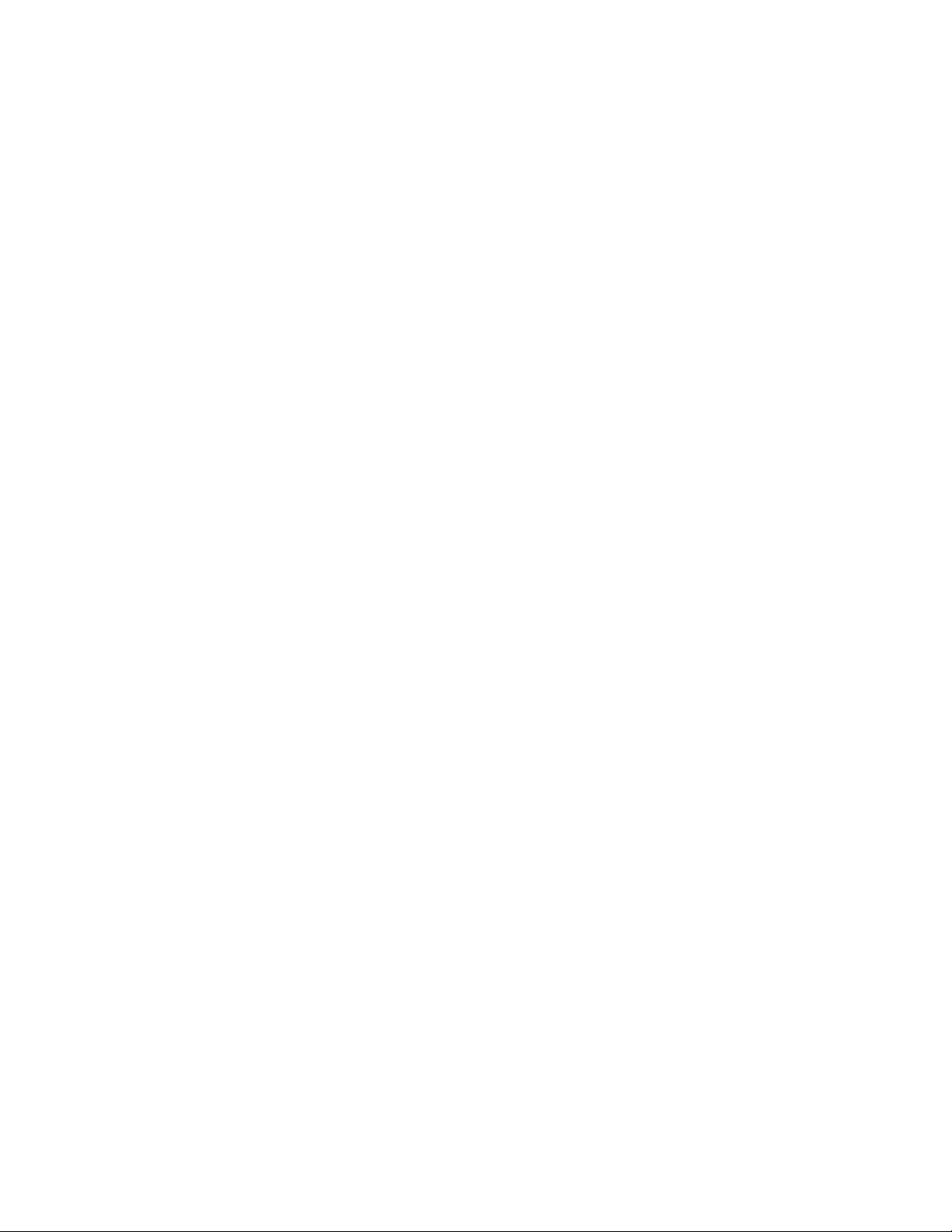
Page 3
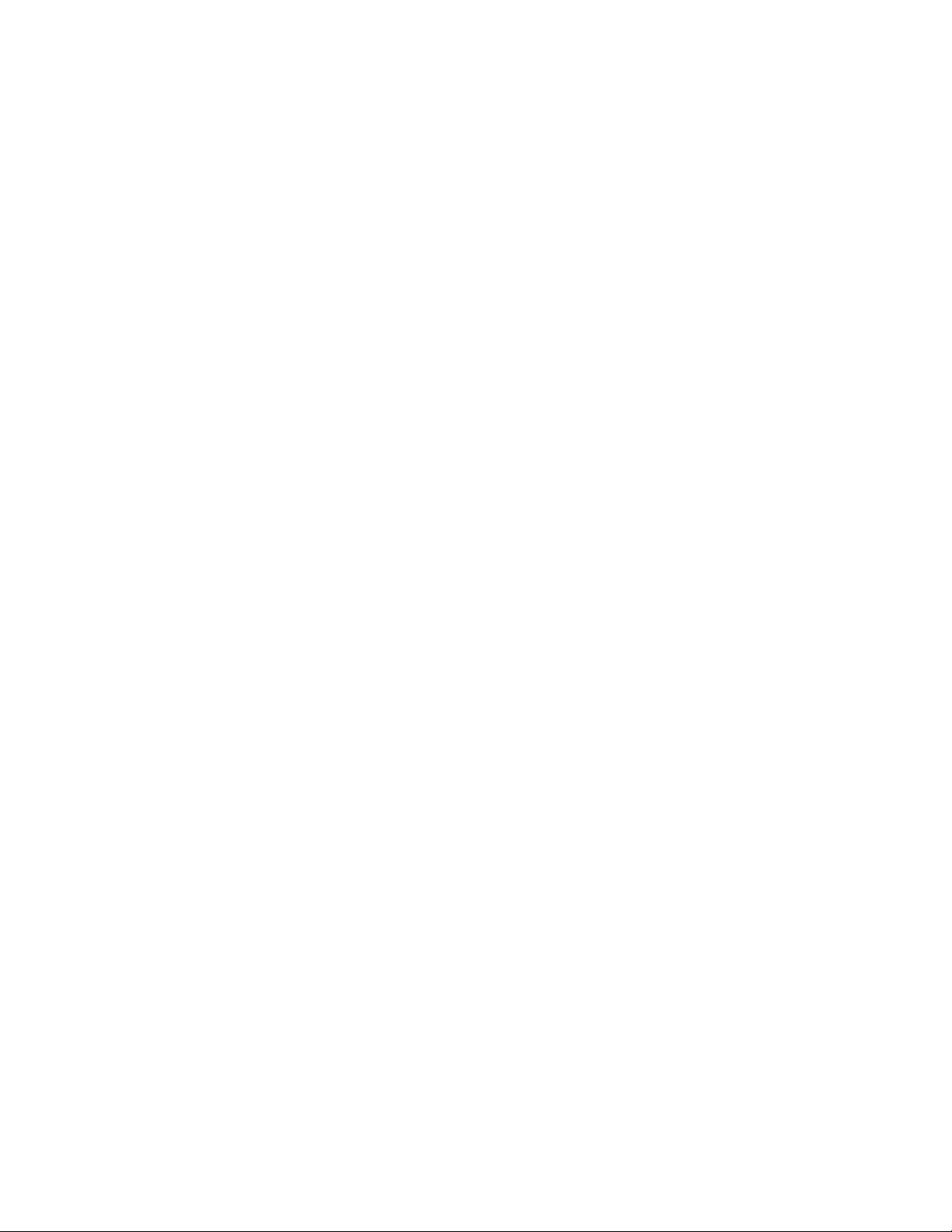
CHAPTER ONE INTRODUCTION.......................................................................1
CHAPTER TWO QUICK STARTUP GUIDE........................................................2
CHAPTER THREE KEYBOA RD, MENU, & CONNECTOR REFERENCE.......24
CHAPTER FOUR PRINCIPALS OF ULTRASONIC ME ASUREMENT .............36
CHAPTER FIVE SELECTING THE MEASUREMENT MODE..........................41
CHAPTER SIX MAKING MEASUREMENTS.....................................................44
CHAPTER SEVEN USING THE DISPLAY OPTIONS.......................................60
CHAPTER EIGHT THRU PAINT MEASUREMENT TECHNIQUE....................91
CHAPTER NINE PULSE-ECHO COATING & COATING TECHNIQUES.........94
CHAPTER TEN ADDITIONAL FEATURES OF THE CMX
DL+
.........................109
CHAPTER ELEVEN DATA STORAGE – SETUP, EDIT, & VIEW FILES.......131
CHAPTER TWELVE SETUPS – CREATE, STORE, EDIT, & RECALL..........157
CHAPTER THIRTEEN USI NG THE UTILITY SOFTWARE.............................167
APPENDIX A - VELOCITY TABLE ...................................................................169
APPENDIX B - SETUP LIBRARY.....................................................................171
Page 4

Page 5

CHAPTER ONE
INTRODUCTION
The Dakota Ultrasonics model CMX
measures with extreme versatility. It has the ability to measure simultaneously
measure coatings and material thicknesses while maintaining the ability to locate pits,
flaws and defects in the material. Based on the same operating principles as
SONAR, the CMX
accuracy as high as ± 0.001 inches, or ± 0.01 millimeters. The principle advantage of
ultrasonic measurement over traditional methods is that ultrasonic measurements
can be performed with access to only one side of the material being measured.
Dakota Ultrasonics maintains a customer support resource in order to assist users
with questions or difficulties not covered in this manual. Customer support may be
reached at any of the following:
DL+
is capable of measuring the thickness of various materials with
DL+
is an ultrasonic thickness gauge that
• Dakota Ultrasonics Corporation,
1500 Green Hills Road, #107
Scotts Valley, CA 95066 USA
• Telephone: (831) 431- 9722
• Facsimile: (831) 431-9723
• http://www.dakotaultrasonics.com
1.1 Disclaimer
Inherent in ultrasonic thickness measurement is the possibility that the instrument will
use the second rather than the first echo from the back surface of the material being
measured. This may result in a thickness reading that is TWICE what it should be.
Responsibility for proper use of the instrument and recognition of this phenomenon
rest solely with the user of the instrument. Other errors may occur from measuring
coated materials where the coat ing is insufficiently bonded to the material surface.
Irregular and inaccurate readings may result. Again, the user is responsible for
proper use and interpretation of the measurements acquired.
Page 6
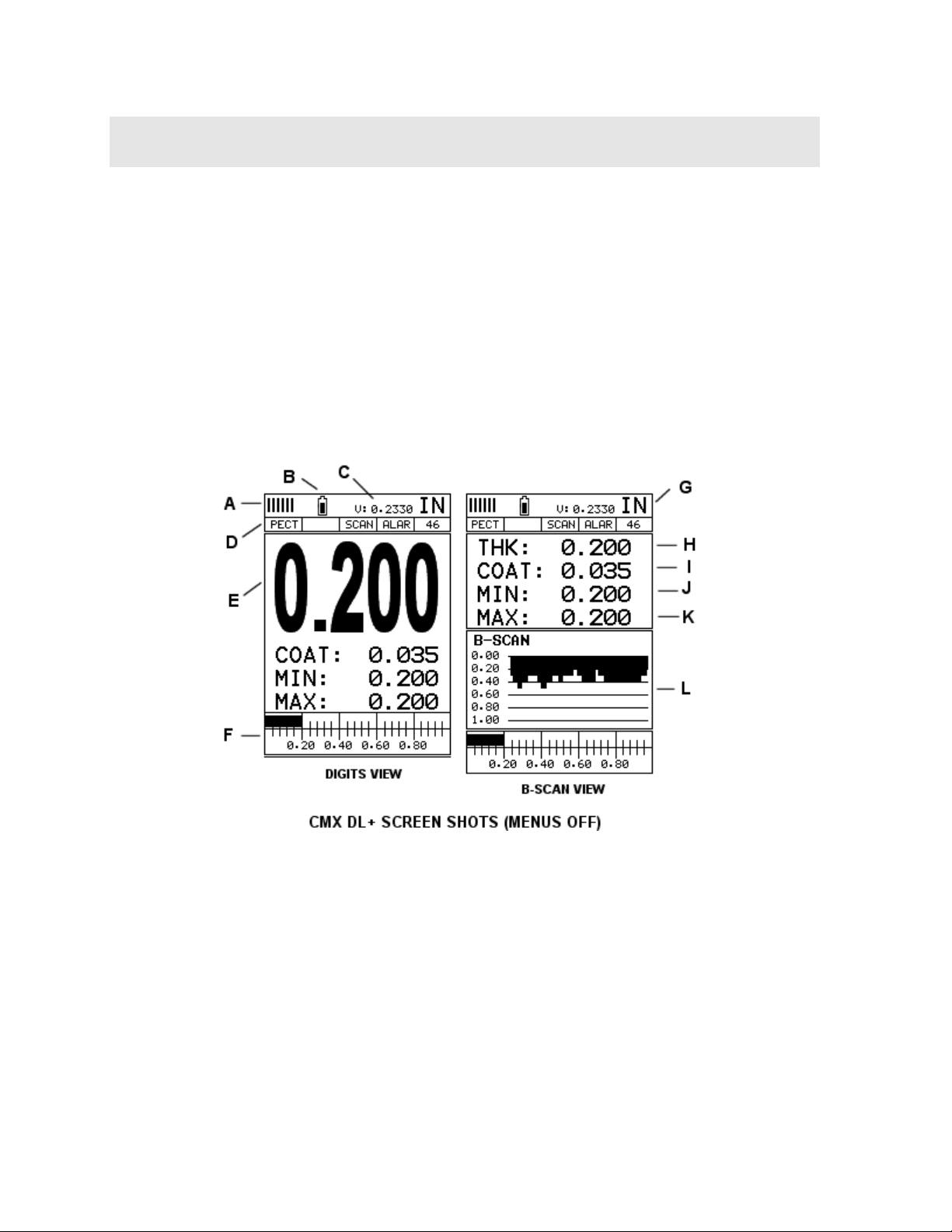
CHAPTER TWO
QUICK STARTUP GUIDE
Turn the CMX
keypad. When CMX
DL+
on and off using the switch located on the bottom right corner of the
DL+
is initially turned on, a flash logo and blinking lights will be
displayed, followed by attempting to identify the transducer (probe) currently plugged
into the gauge. The CMX
that attempts to identify special transducers with this built in feature. If the CMX
DL+
is equipped with an “Auto Probe Recognition” feature
DL+
doesn’t find a transducer equipped with this feature, the user will be advanced to a
list of transducers requiring the user to select a specific transducer type. The
following sections outline each scenario. Note: This section is primarily written as a
basic startup guide only.
2.1 CMX
DL+
Overview
2
Page 7
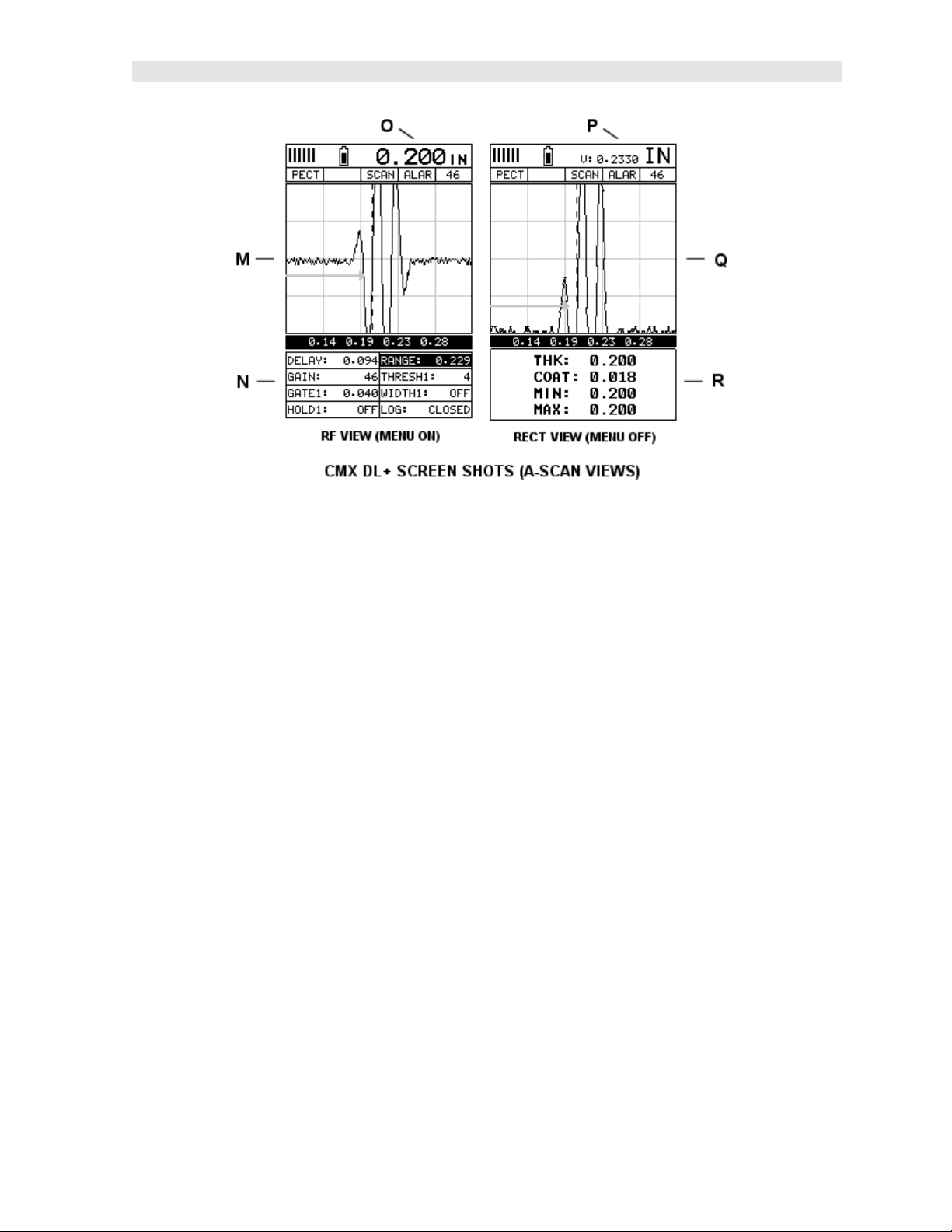
DL+
CMX
High Performance Material & Coating Thickness Gauge
In order to understand how to operate the CMX
understanding of what it is we’re looking at exactly. The CMX
DL+
, it’s best to start off with an
DL+
has a lot of great
features and tools that will prove to be a huge benefit for the variety of applications
you’re constantly facing on a continual basis. Let’s have a brief look at the screens
you’ll be looking at most often:
A. Repeatability/Stability Indicator – This indicator should be commonly used
in conjunction with the digital thickness values displayed. When all the vertical
bars are fully illuminated and the last digit on the digital thickness value is
stable, the CMX
DL+
is reliably measuring the same value 3 to 200 times per
second, depending on which measurement mode and features are enabled.
B. Battery Icon – Indicates the amount of battery life the CMX
C. Velocity – The material velocity value the CMX
DL+
is currently using or
DL+
has remaining.
calibrated for. Displayed in both English or Metric units, depending on the
what units the gauge is set for.
D. Feature Status Bar – Indicates the features currently enabled and in use in
the following order:
• Measurement Mode
• Differential Mode
• High Speed Scan Mode
• Alarm Mode
• Gain Setting
E. Digital Material Thickness Value – Extra large font size for viewing ease.
3
Page 8

Dakota Ultrasonics
F. Scan Bar – Another view of material thickness in a deflection style horizontal
bar. This is a visual tool that would enable the user the ability to see thickness
changes during high speed scans from flaws and pits.
G. Units – The current measurement units being used (English, Metric).
H. Digital Material Thickness Value – Smaller font size when the B-Scan
display view is enabled.
I. Coating Thickness Value – Displays the actual thickness of any coating
adhered to a metallic material surface (PECT Mode), or a coating adhered to a
non-metallic surface (CT Mode).
J. Minimum Material Thickness – Part of the Alarm feature. Displays the
minimum thickness value found during a scan.
K. Maximum Material Thickness – Part of the Alarm feature. Displays the
maximum thickness value found during a scan.
L. B-Scan Display – Cross section view of the material. Provides the user with
graphical view of the opposite/blind surface (i.e. inside pipe wall surface), to
give the user some idea of the condition, or integrity of the material being
tested.
M. RF A-Scan Display – The actual sound wave reflection that is returned fr om
the detection of the opposite surface of the material being measured. In this
view, the entire sine wave is displayed, showing both the positive and negative
half cycles from the detection/reflection. This view is commonly used to
initially “see the b ig picture” and make fine adjustments to the scope settings,
prior to selecting another view option.
N. Hot Menu items – We call this menu section our “hot menu”, as these items
are the most commonly adjusted features, requiring quick access from the
user. They can be displayed and scrolled by pressing the MEAS key at
anytime. The ESC key is used in conjunction with MEAS key to reverse the
direction scrolled.
O. Reference Note – When the “hot menu” items are displayed/activated, the
base material thickness valu e shown at reference point “O”. However, when
the “hot menu” items have been deactivated, the current base material velocity
value is displayed, as shown in reference point “P”. When the “hot menus” are
deactivated, the entire “hot menu” section becomes a multiple measurement
display area, allowing the user to simultaneously view: base material, coating,
and base material minimum/maximum thickness values dynamically, as shown
in reference point “R”.
P. Reference Note – Please refer to “O”, for a detailed explanation.
Q. RECT A-Scan Display – The actual sound wave reflection that is returned
from the detection of the opposite surface of the material being measured. In
this view, only half of the sine wave is being displayed (positive or negative).
This view is commonly referred, and used as a “flaw detection” mode, once
the user made all the necessary adjustments using the RF mode (refer to M).
4
Page 9
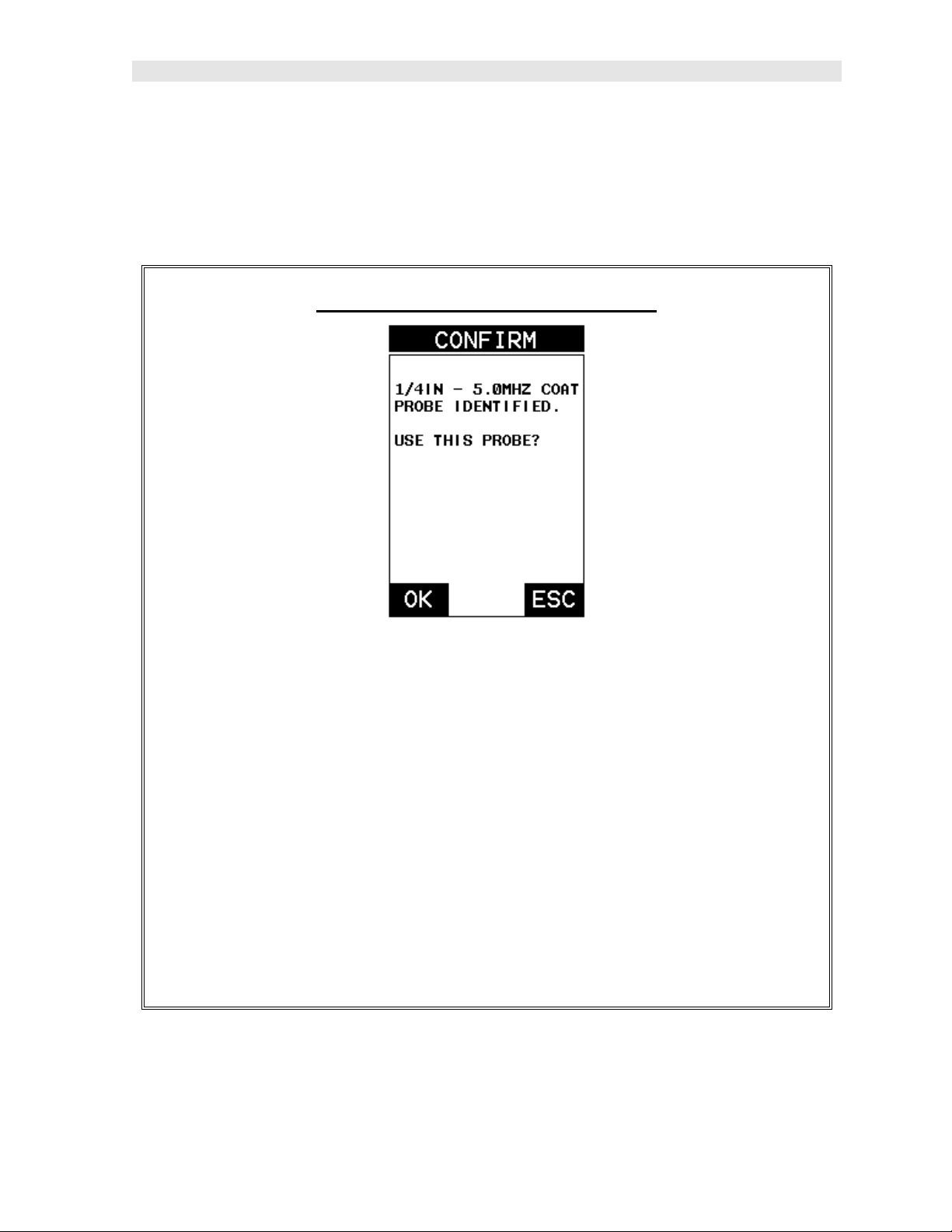
DL+
CMX
High Performance Material & Coating Thickness Gauge
2.2 Auto Probe Recognition
When the CMX
the transducer plugged into the gauge can be recognized. The steps that follow
assume the CMX
DL+
is initially powered up, the gauge will automatically check to see if
DL+
recognized the probe type:
Probe Automatically Recognized
1) Press the OK key once to use the identified probe, or ESC to display a list of
optional transducers. Note: if the CMX
DL+
recognizes a specific
transducer, the user should always select OK to use the identified probe.
The only time an alternative probe should be selected from a list is if the
user switched probes following initial power up and recognition.
2) Assuming the CMX
the CMX
DL+
will advance to a Zero Probe menu. If the transducer was
DL++
recognized the probe and the OK key was pressed,
identified as a special transducer capable of measuring coating thickness, a
menu will be displayed allowing the user the ability to toggle the coating
thickness display on/off as follows:
5
Page 10
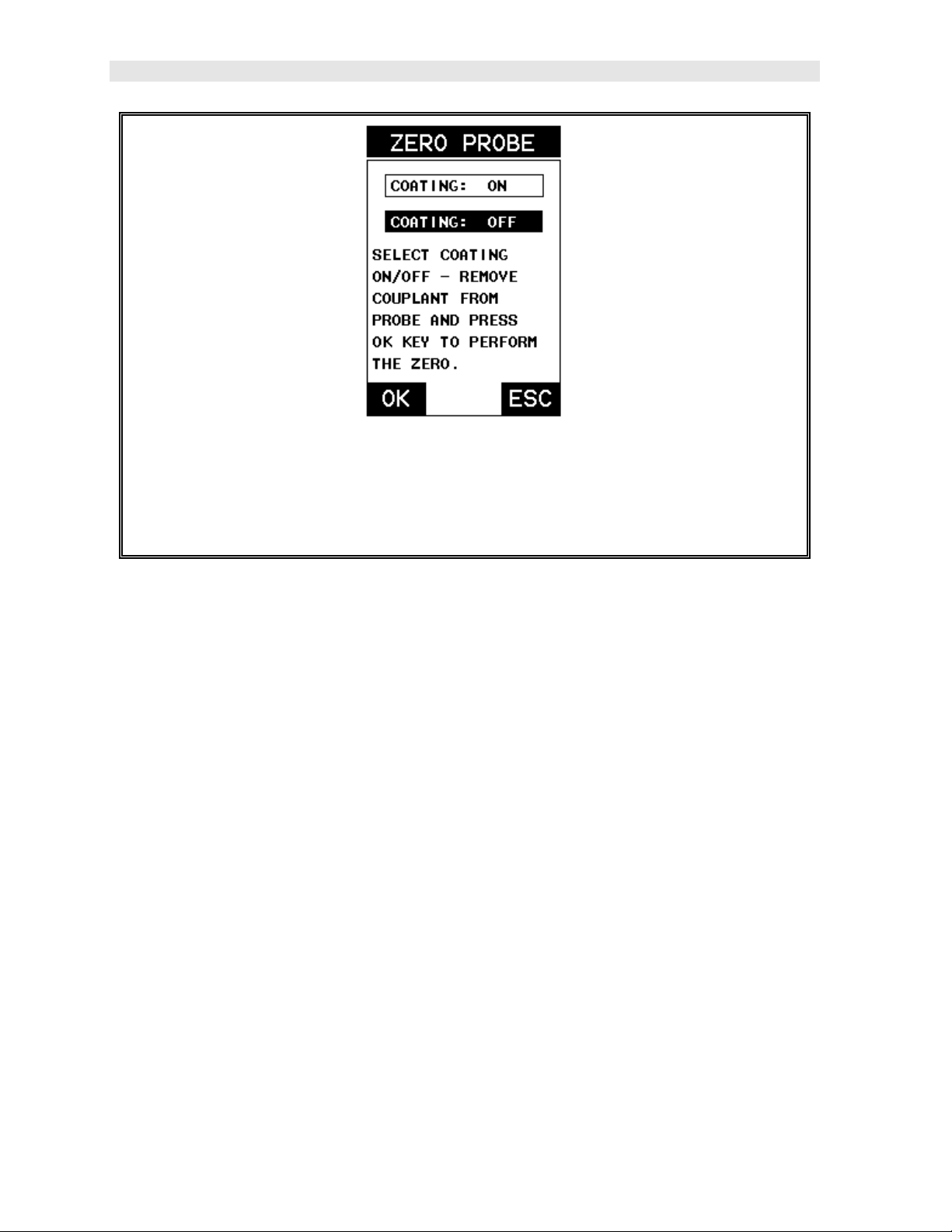
Dakota Ultrasonics
3) Press the UP and DOWN arrow keys to toggle the coating option on/off.
4) Wipe all couplant from the transducer face and advance to the Probe Zero
& Calibration section outlined below.
2.3 Selecting the Transducer Type
If the CMX
will be required to select a type from a predefined list of types by diameter and
frequency. By selecting a transducer type from a predefined list, the CMX
recall specific properties about the transducer. Note: Once the transducer has been
selected, the CMX
is powered on/off. The type will only change if the user physically selects another
transducer type from the list, or selects a previously saved setup. However, the
CMX
powered up. You’ll notice that the probe type previously selected will be highlighted
every time the probe type screen is displayed. Use the following steps to select your
transducer type:
DL+
does not identify a specific transducer type on initial power up, the user
DL+
will store and recall this transducer type every time the CMX
DL+
will continue to take you through these steps each time the gauge is
DL+
can
DL+
6
Page 11
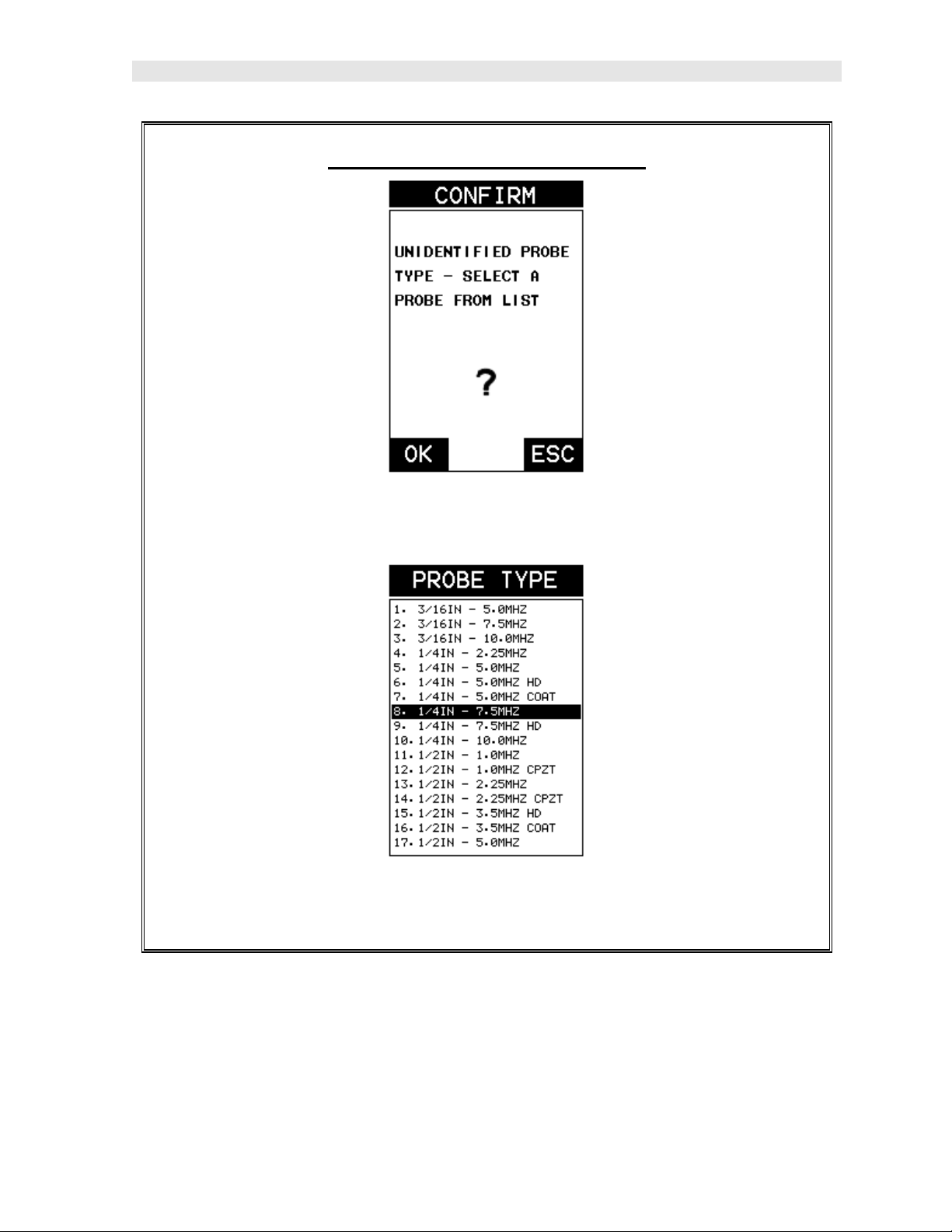
DL+
CMX
High Performance Material & Coating Thickness Gauge
Selecting the Transducer Type
1) Press the OK or ESC keys to display the factory list of transducer types (by
diameter and frequency ).
2) Press the UP and DOWN arrow keys to scroll through the transducer list
until the appropriate type is highlighted.
7
Page 12
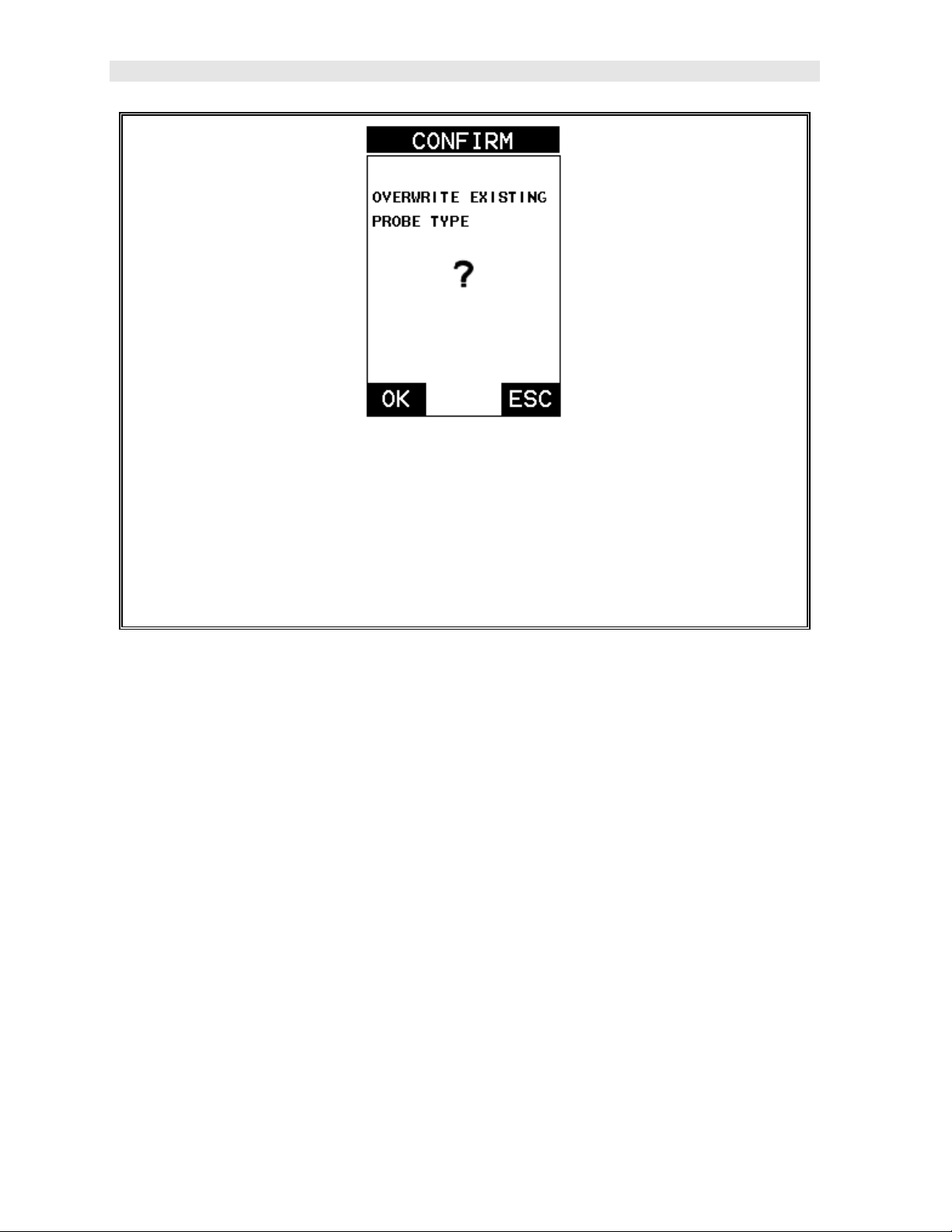
Dakota Ultrasonics
3) Press the ENTER key to select the transducer type and display overwrite
existing probe screen.
4) Press the OK key to overwrite the existing probe type with the newly
selected probe type. The zero probe screen will be displayed. Proceed to
the zero probe section that follows.
2.4 Probe Zero & Calibration
The next steps are to perform a probe zero and calibrate the CMX
and transducer being used. If the sound velocity is unknown, the CMX
calibrated to a known thickness sample. This demo will briefly explain both of these
techniques.
The CMX
DL+
is equipped with two zero options:
1) Off Block Zero (Automatic Probe Zero) – When this feature is enabled the
DL+
CMX
will do an electronic zero automatically, eliminating the need for a zero
disk or block.
2) On Block Zero (Manual Probe Zero) – When this feature is enabled the
transducer must be placed on the probe zero disk (battery cover located on the
top of the unit.
Note: Transducers of the same type will have very slight mechanical and electrical
variations. If it’s discovered that the linearity is off following an initial auto probe zero
and extreme accuracy is required, a manual zero should be performed followed by an
auto zero. This will adjust and eliminate any error. This is only required if it’s
discovered the transducer is non-linear following an initial auto probe zero.
The procedures are outlined as follows:
DL+
to the material
DL+
can be
8
Page 13
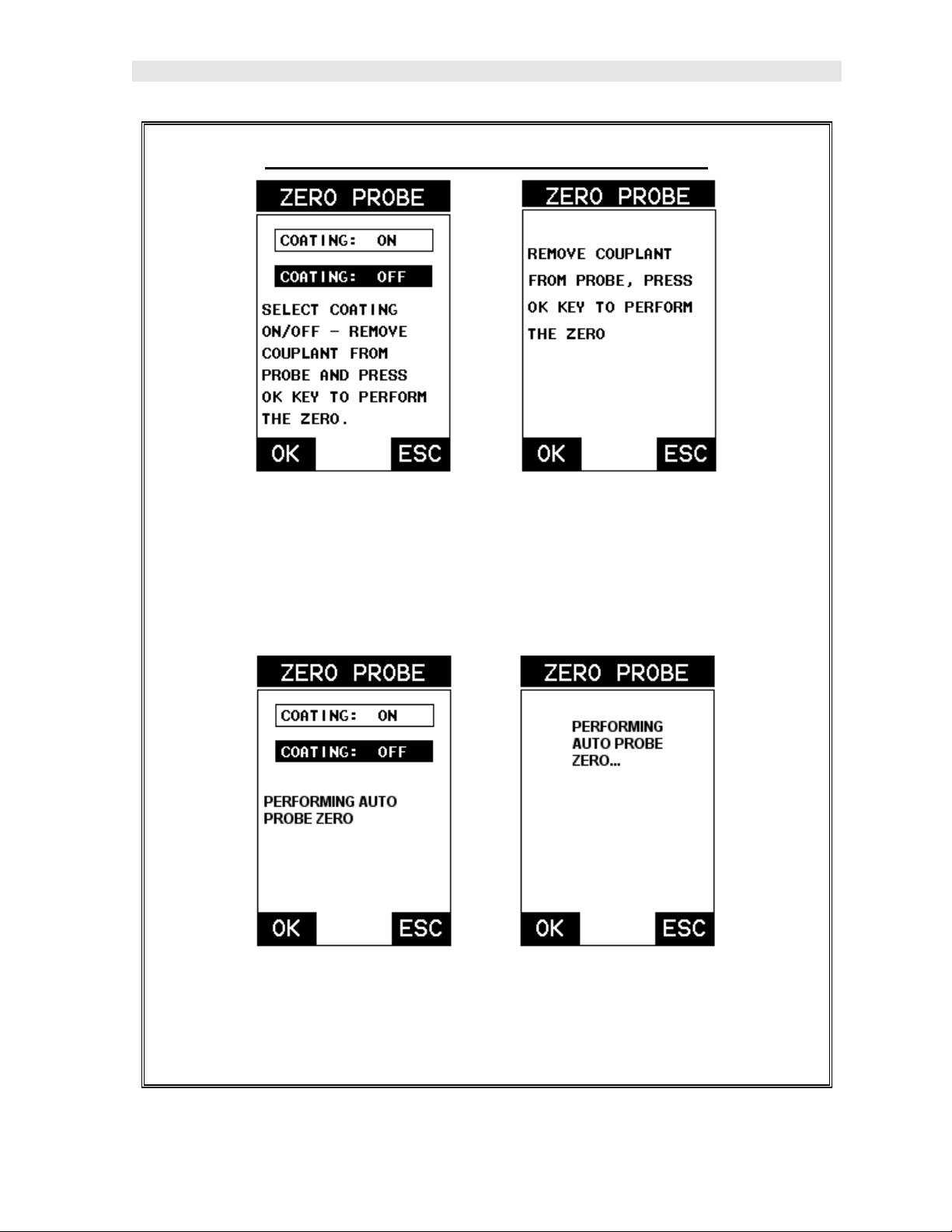
DL+
CMX
High Performance Material & Coating Thickness Gauge
Performing an Auto Probe Zero (Off Block)
Coating Probe Identified Coating Probe Not Identified
1) Be sure all couplant has been removed from the face of the transducer.
2) Press the OK key to perform the automatic probe zero, or ESC key to
cancel the zero operation.
Coating Probe Identified Coating Probe Not Identified
3) The screens illustrated above will be briefly displayed followed by the main
measurement screen. The CMX
DL+
is ready to be calibrated.
9
Page 14
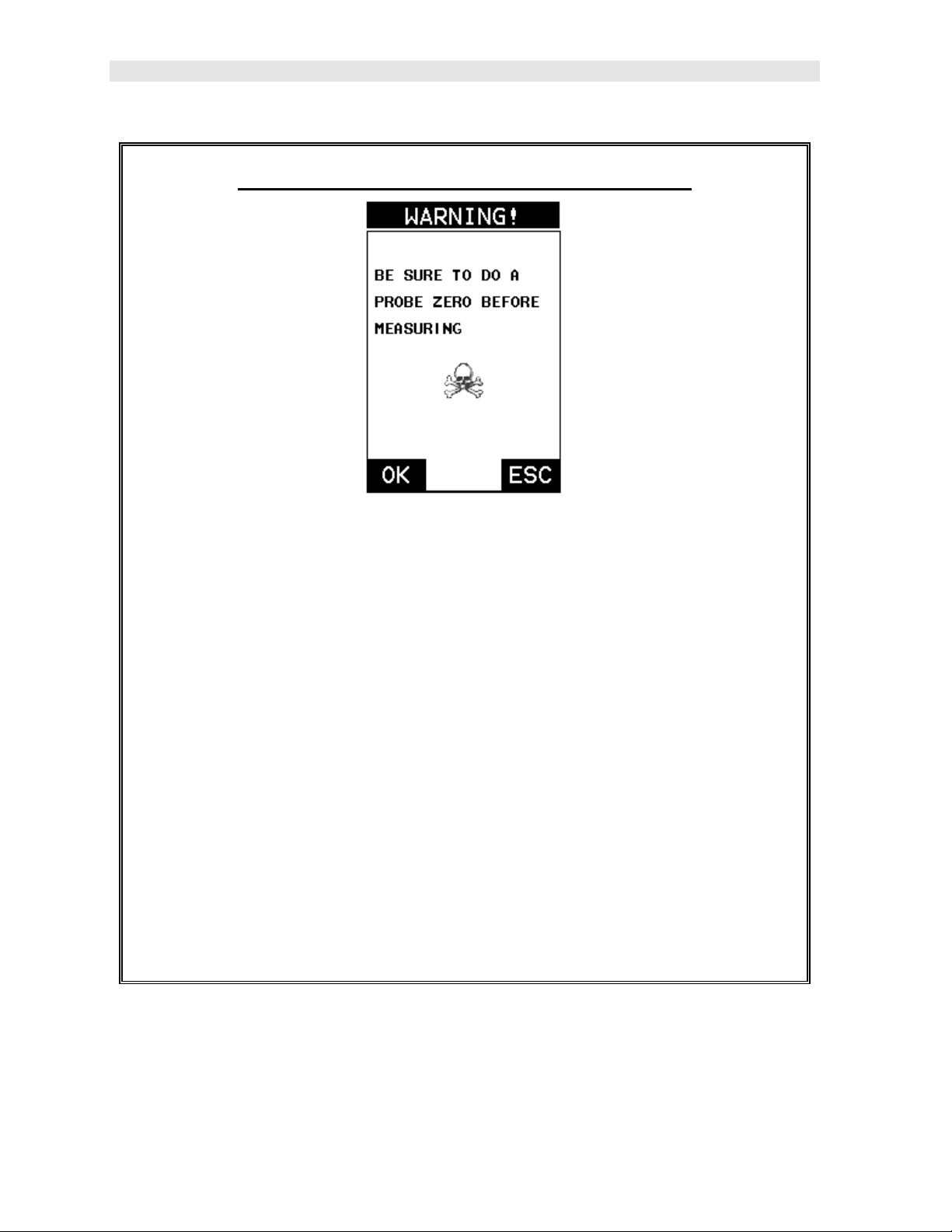
Dakota Ultrasonics
Performing a Manual Probe Zero (On Block)
Note: When the zero probe option is set to manual, the probe zero disk
(battery cap) located on the top of the gauge, will be used as a zero standard
and the warning screen illustrated above will be displayed.
1) Press the OK or ESC keys to enter the main measurement screen and
begin the manual zero process.
2) Apply a drop of couplant on the transducer and place the transducer in
steady contact with the probe zero disk, and obtain a steady reading.
3) Press the MENU key once to activate the menu items tab. Press the MENU
key multiple times to tab right and the ESC key multiple times to tab left until
the PRB menu is highlighted and displaying the submenu items.
4) Press the UP and DOWN arrow keys to scroll through the sub menu items
until ZERO PROBE is highlighted.
10
Page 15
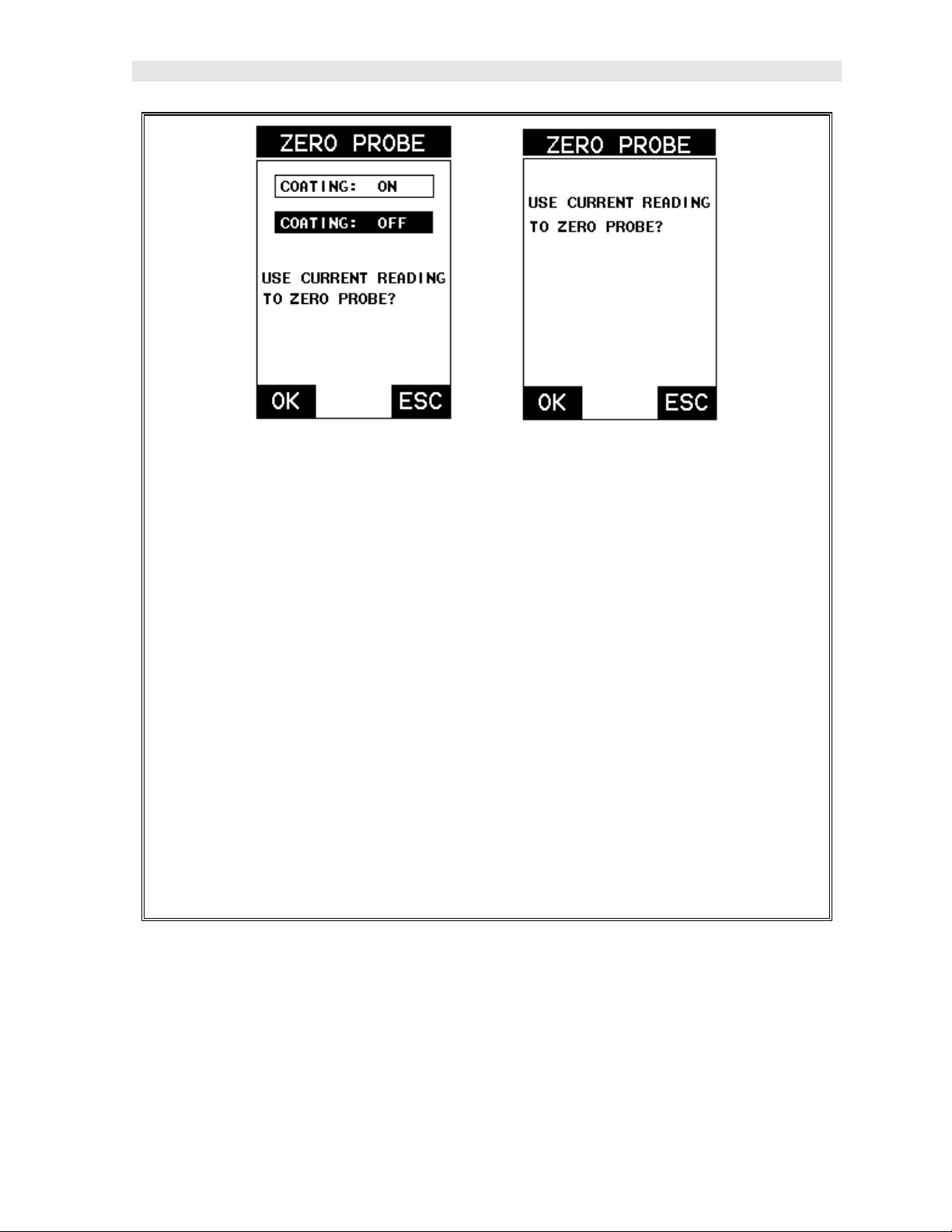
DL+
CMX
High Performance Material & Coating Thickness Gauge
Coating Probe Identified Coating Probe Not Identified
5) Press the ENTER key to display the confirmation screen.
6) If a coating transducer was identified use the UP and DOWN arrow keys to
toggle coating on/off.
7) Press the OK key to complete the probe zero function, or ESC key to cancel
the probe zero function.
8) Remove the transducer from the probe zero disk, and proceed to the
calibration section.
Note: The value that is displayed will change depending on the current velocity
setting in the CMX
DL+
. Disregard the number that is displayed. It is not
important. What is important is accurately performing the steps outlined above
to insure reliability of the probe zero calculation.
One Point Material Calibration
For the purposes of this quick start section, we’ll only be covering the most common
one point calibration option to determine the sound velocity of the test material. It
would be very handy to carry a set of mechanical calipers to use in conjunction with
the CMX
DL+
for calibration in the field:
11
Page 16
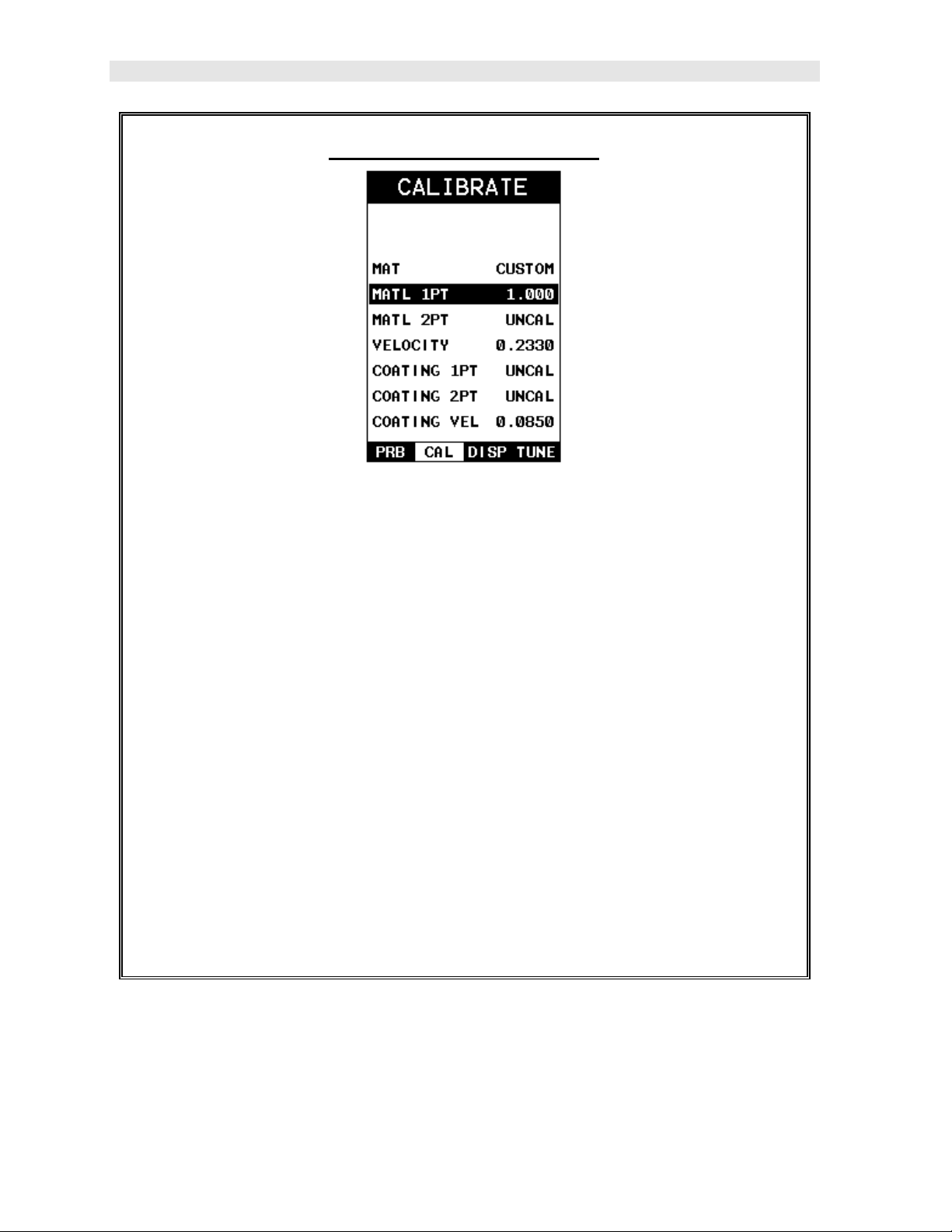
Dakota Ultrasonics
Using a Known Thickness
Note: Be sure that the probe zero procedure has been performed prior to
performing this calibration procedure.
1) Physically measure an exact sample of the material or a location directly on
the material to be measured using a set of calipers or a digital micrometer.
2) Apply a drop of couplant on the transducer and place the transducer in
steady contact with the sample or actual test material. Be sure that the
reading is stable and the repeatability indicator, in the top left corner of the
display, is fully lit and stable. Press the MENU key once to activate the
menu items tab. Press the MENU key multiple times to tab right and the
ESC key multiple times to tab left until the CAL menu is highlighted and
displaying the submenu items.
3) Use the UP and DOWN arrow keys to scroll through the sub menu items
until MATL 1PT is highlighted.
12
Page 17
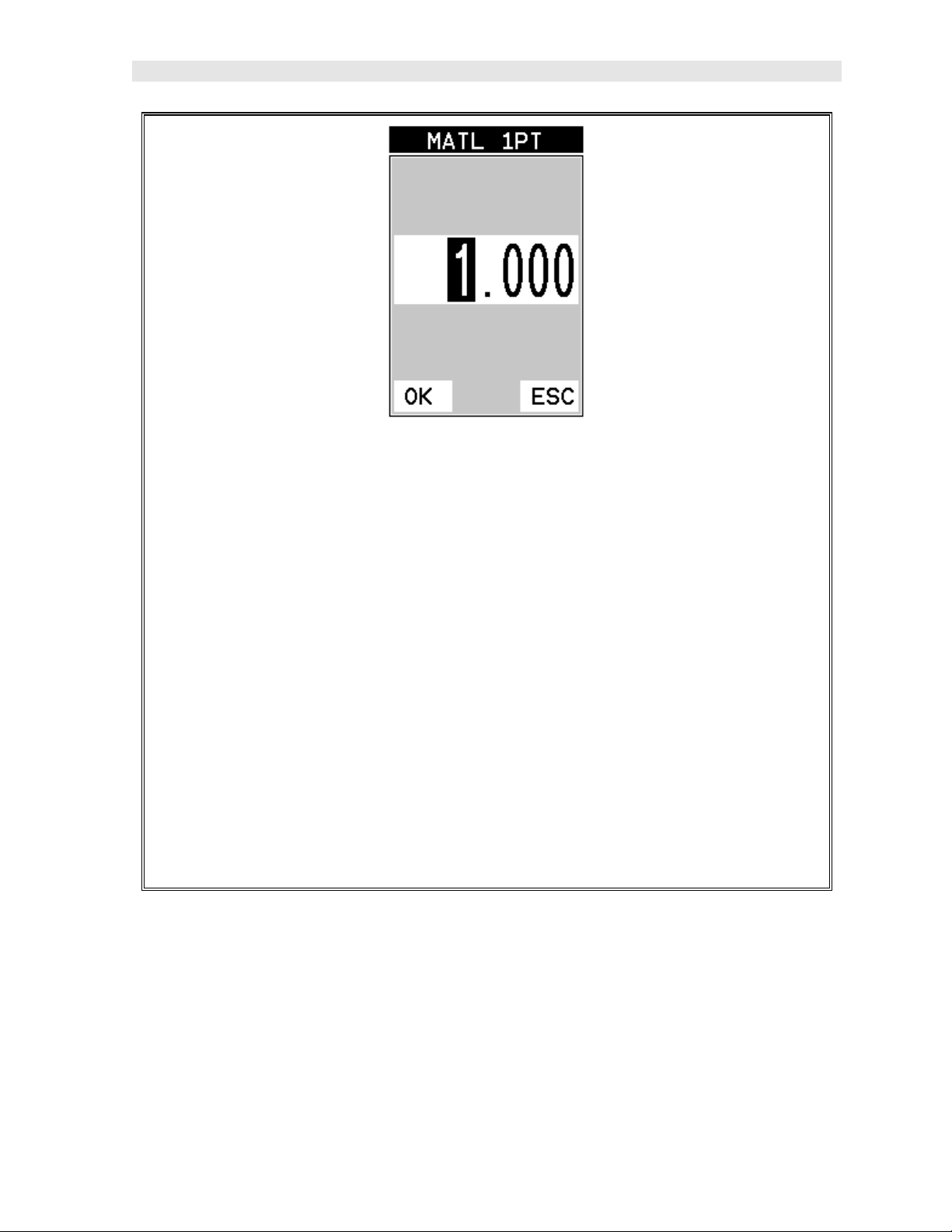
DL+
CMX
High Performance Material & Coating Thickness Gauge
4) Press the ENTER key to display the Digits Edit Box.
5) Press the UP and DOWN arrow keys to scroll the highlighted value.
6) Press the LEFT and RIGHT arrow keys to scroll the digit locations.
7) Repeat steps 5 & 6 until the known thickness value is correctly displayed.
8) Press the OK key to calculate the velocity and return to the menu screen, or
ESC to cancel the one point calibration.
9) Finally, press the MEAS key to return to the measurement screen and begin
taking readings.
Note: CHECK YOUR CALIBRATION! Place the transducer back on the
calibration point. The thickness reading should now match the known
thickness. If the thickness is not correct, repeat the steps above.
2.5 Zero Coating
In order to account for very slight electronic differences in transducers of the same
type, frequency, and diameter, the CMX
feature. This enables the CMX
DL+
to obtain very accurate readings on coatings,
DL+
has been equipped with a “zero coating”
eliminating potential errors incurred from slight differences in the manufacturing
processes. The procedure is outlined below:
13
Page 18
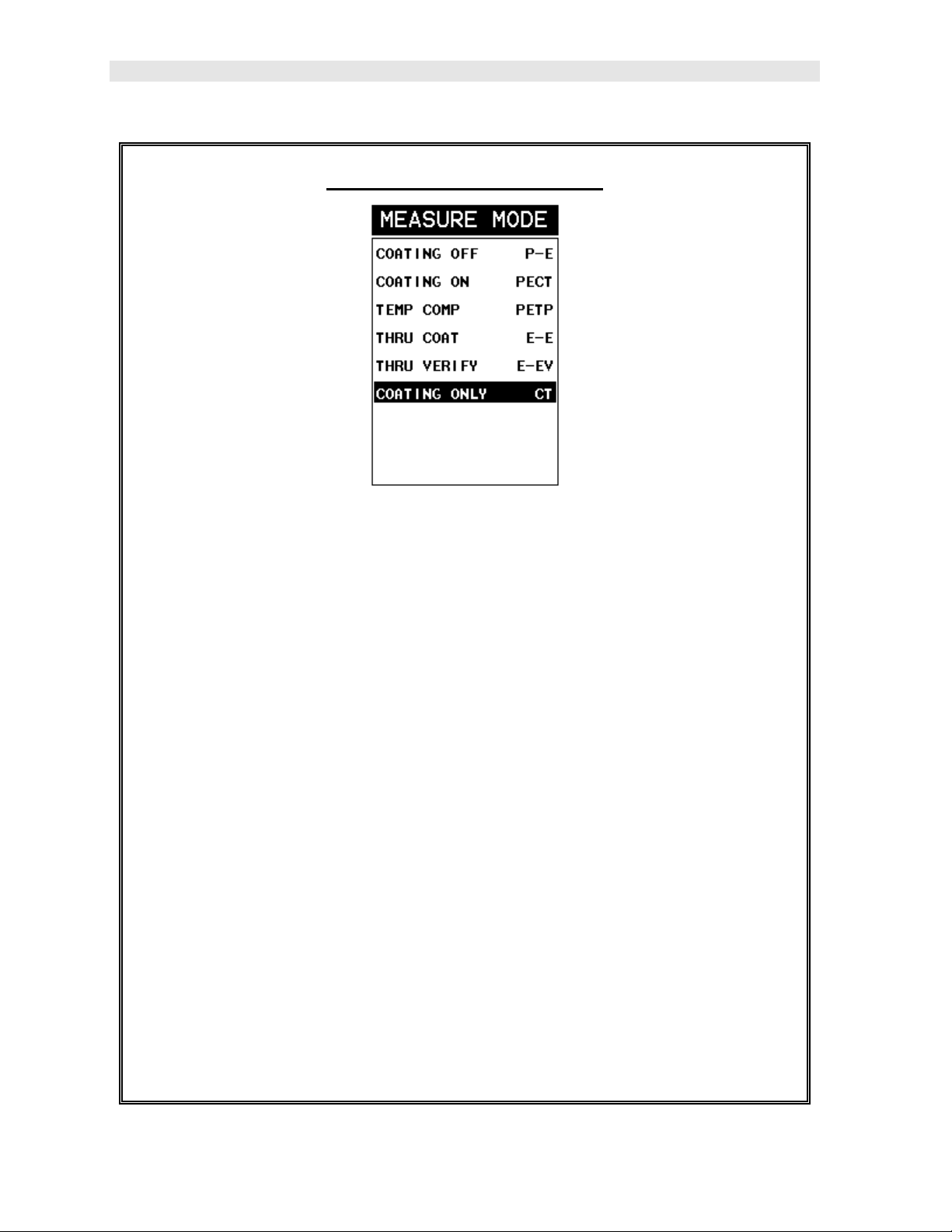
Dakota Ultrasonics
Performing a Coating Zero
1) Press the MULTI MODE key once to activate th e measurement mode
options.
2) Use the UP and DOWN arrow keys to scroll through the sub menu items
until Coating Only (CT) mode is highlighted.
3) Press the ENTER key to select the measurement mode and return to the
measurement screen.
4) Apply a drop of couplant on the transducer and place the transducer in
steady contact with the probe zero disk (battery cover) and obtain a steady
reading.
Note: The coating measurement displayed will potentially be a value greater or
less than 0.
5) Press the MENU key once to activate the menu items tab. Press the MENU
key multiple times to tab right and the ESC key multiple times to tab left until
the PRB menu is highlighted and displaying the submenu items.
14
Page 19
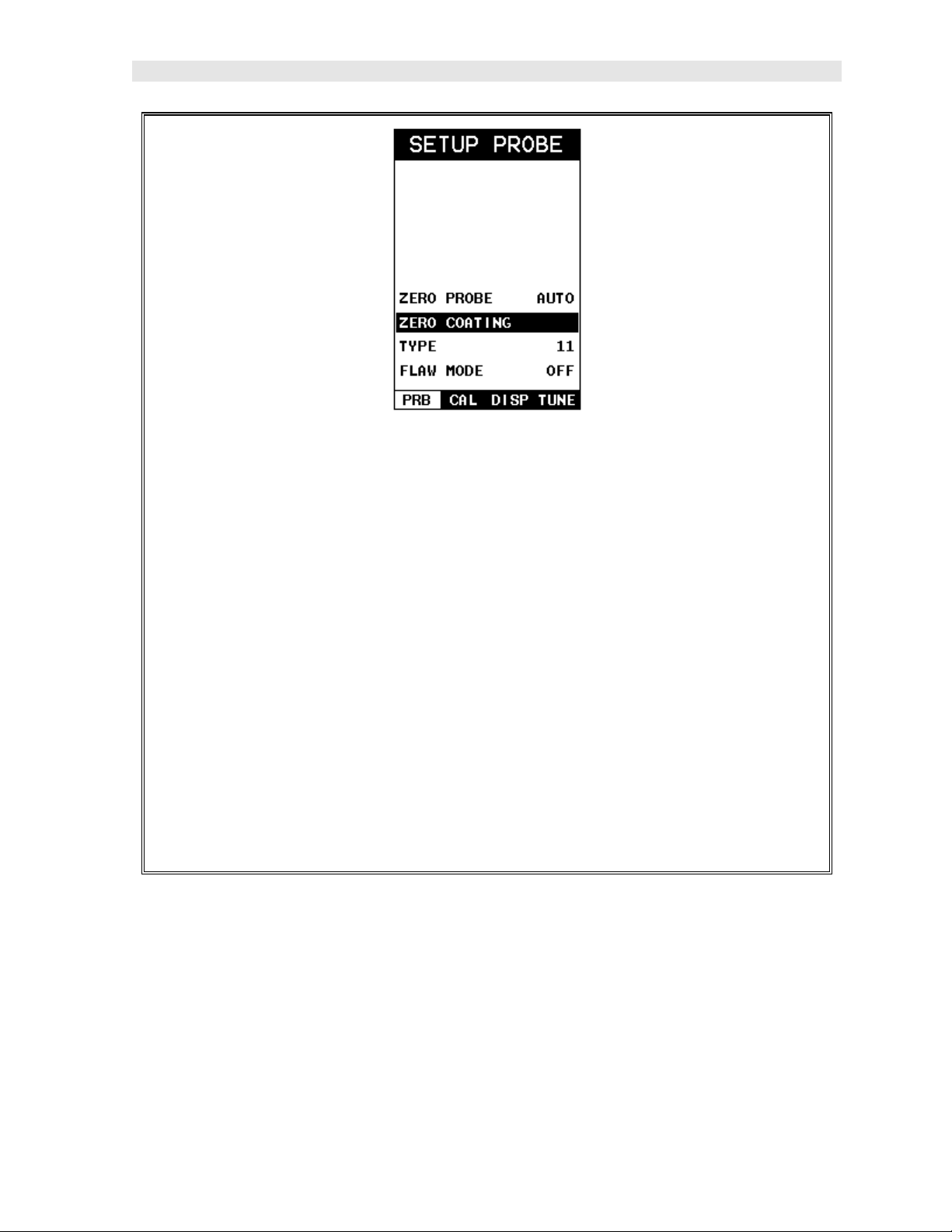
DL+
CMX
High Performance Material & Coating Thickness Gauge
6) Use the UP and DOWN arrow keys to scroll through the sub menu items
until ZERO COATING is highlighted.
7) Press the ENTER key to display the confirmation screen.
8) Press the OK key to zero the coating and return to the PRB menu, or ESC
to cancel the coating zero process.
9) Press the MULTI MODE key once to activate the measurement mode
options.
10) Use the UP and DOWN arrow keys to scroll through the sub menu items
until Coating On (PECT) is highlighted.
11) Press the ENTER key to select the measurement mode and return to the
measurement screen, and begin taking readings.
2.6 Coating Calibration
The CMX
m/sec). This will be very close to the most common coating material velocities used
in the field. If the velocity of the coating is known, and different than the above
default setting, the user can simply enter the coating velocity into the CMX
However, if the velocity is unknown, the CMX
coating sample/type using the 1pt calibration option in PECT (pulse-echo coating)
mode, or a two point calibration is CT (coating only) mode. For the purpose of this
DL+
has been preset to a default coating velocity of 0.0850 in/µsec (2159
DL+
DL+
can also be calibrated to a specific
.
15
Page 20
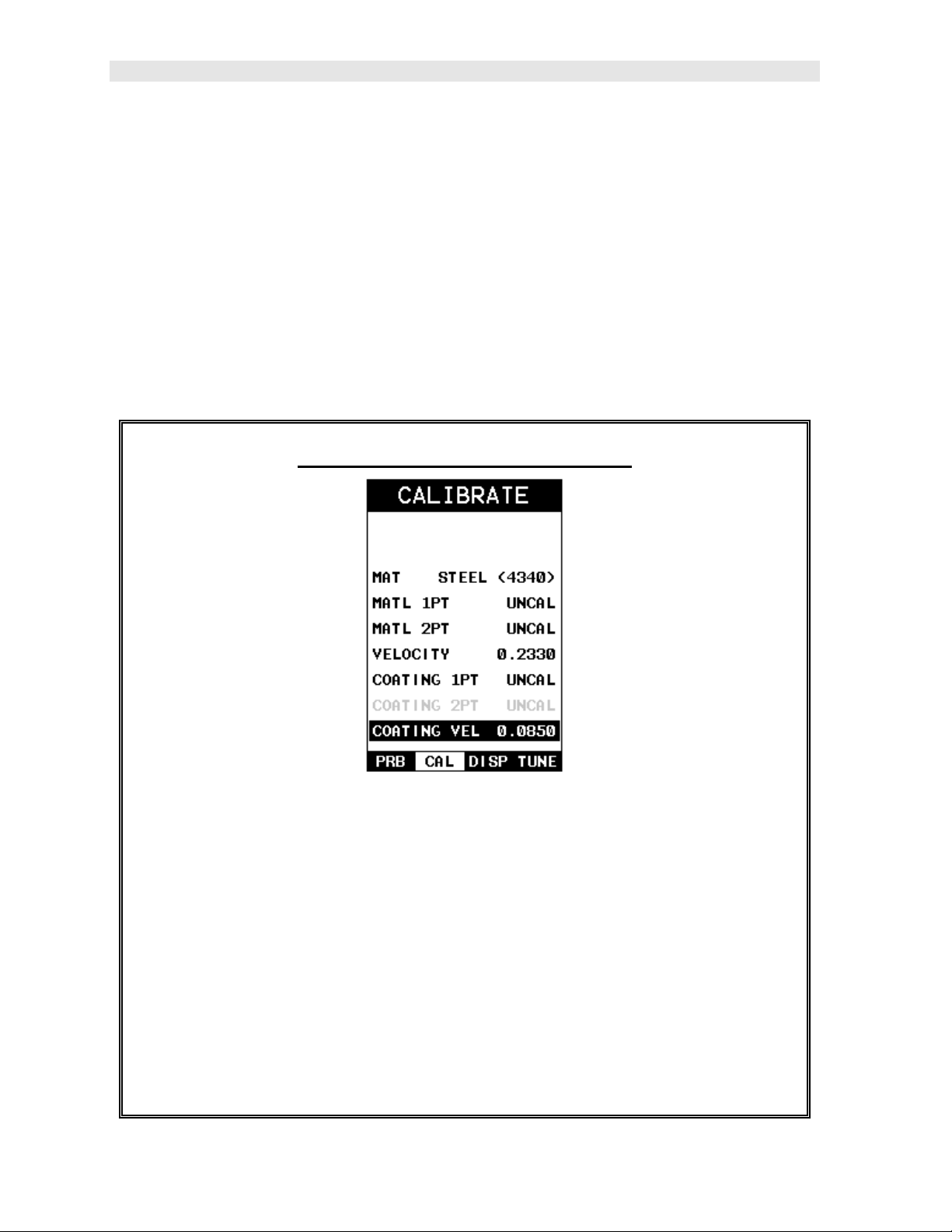
Dakota Ultrasonics
quick start section only the 1pt option PECT (pulse-echo coating) mode will be
covered. Refer to the calibration section of the manual for a complete explanation on
the coating calibration options. The following steps below outline the necessary
steps to either set the velocity of the coating, or perform a one point calibration to
calculate the coating velocity:
Known Coating Velocity
If the coating velocity is known, the user may wish to simply enter the velocity
number into the CMX
DL+
, rather than have the CMX
DL+
calculate the velocity value
using a known thickness on a coating sample. The steps for entering the velocity are
outlined below:
Using a Known Coating Velocity
1) Press the MENU key once to activate the menu items tab. Press the MENU
key multiple times to tab right and the ESC key multiple times to tab left until
the CAL menu is highlighted and displaying the submenu items.
2) Use the UP and DOWN arrow keys to scroll through the sub menu items
until COATING VEL is highlighted.
3) Press the ENTER key to display the Digits Edit Box.
4) Press the UP and DOWN arrow keys to scroll the highlighted value.
5) Press the LEFT and RIGHT arrow keys to scroll the digit locations.
16
Page 21
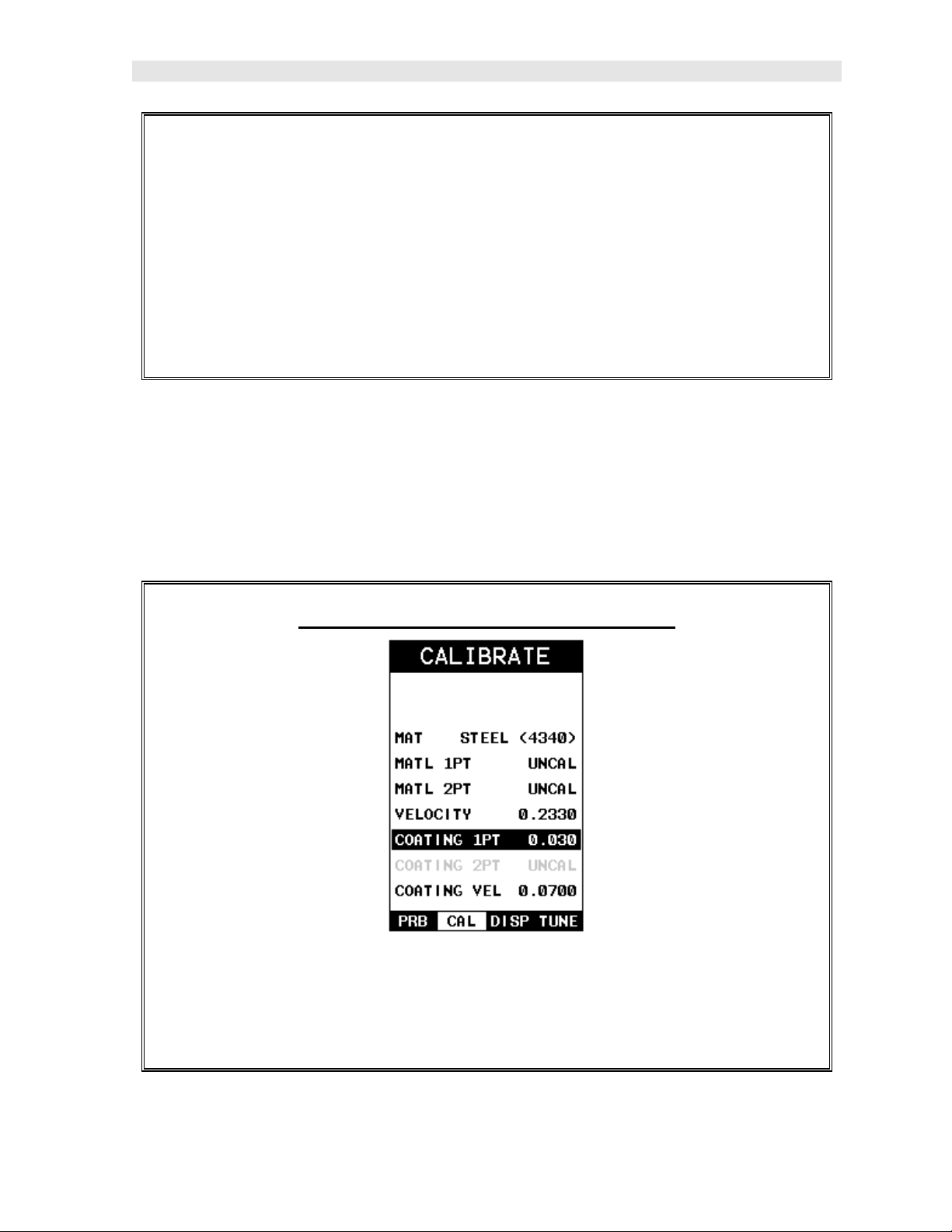
DL+
CMX
High Performance Material & Coating Thickness Gauge
6) Repeat steps 4 & 5 until the velocity number is correctly displayed.
7) Press the OK key to set the coating velocity and return to the menu screen,
or ESC to cancel entering the coating velocity.
8) Finally, press the MEAS key to return to the measurement screen and
begin taking readings.
Known Coating Thickness
When the exact velocity of a coating is unknown, the user has the option of
performing a one point calibration on a sample of the coating with a known thickness
to determine the sound velocity. It would be very handy to carry a set of mechanical
calipers to use in conjunction with the CMX
DL+
for calibration in the field:
Using a Coating Sample to Calibrate
1) Physically measure a location on a coating sample using a set of calipers or
a digital micrometer .
17
Page 22
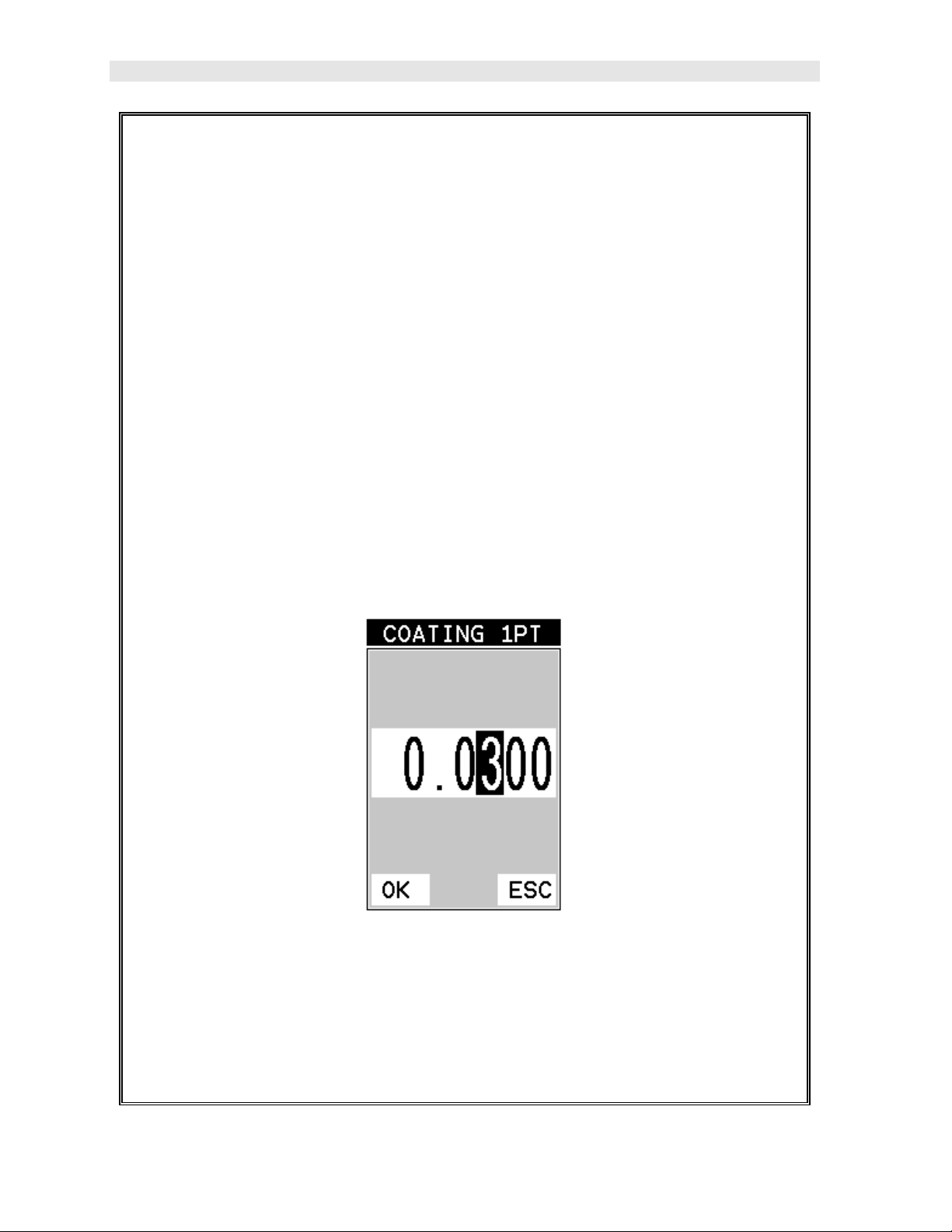
Dakota Ultrasonics
Important Note: In PECT (pulse-echo coating) mode, the coating sample must
be coupled to metal in order to calibrate successfully. Simply place a drop of
couplant on a piece of metal, lay the coating sample over the couplant on the
metal and proceed to step 2.
2) Apply a drop of couplant on the transducer and place the transducer in
steady contact with the coating (on metal) sample or actual test material. Be
sure that the reading is stable and the repeatability indicator, in the top left
corner of the display, is fully lit and stable. Press the MENU key once to
activate the menu items tab. Press the MENU key multiple times to tab right
and the ESC key multiple times to tab left until the CAL menu is highlighted
and displaying the submenu items.
3) Use the UP and DOWN arrow keys to scroll through the sub menu items
until COATING 1PT is highlighted.
4) Press the ENTER key to display the Digits Edit Box.
5) Press the UP and DOWN arrow keys to scroll the highlighted value.
6) Press the LEFT and RIGHT arrow keys to scroll the digit locations.
7) Repeat steps 5 & 6 until the known thickness value is correctly displayed.
18
Page 23
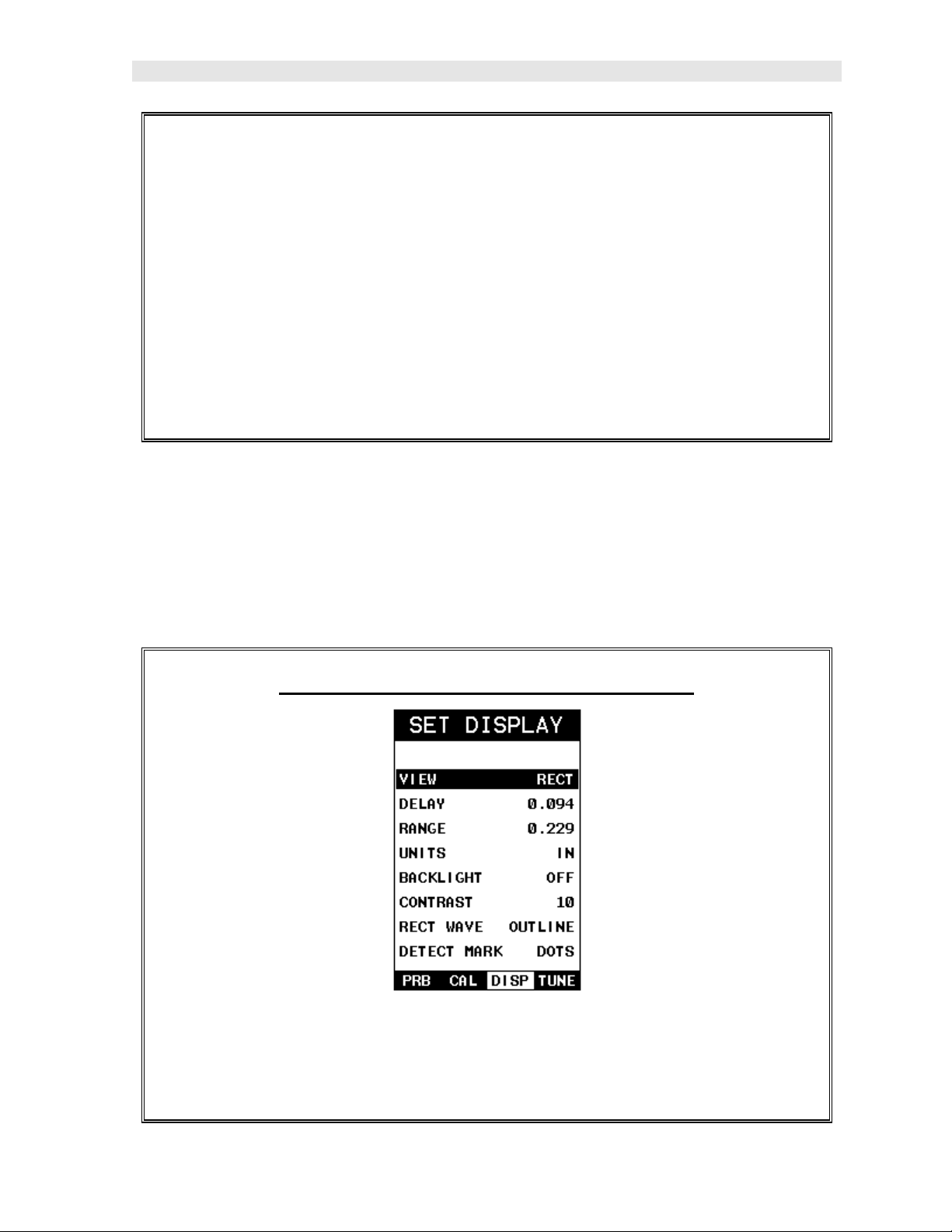
DL+
CMX
High Performance Material & Coating Thickness Gauge
8) Press the OK key to calculate the coating velocity and return to the menu
screen, or ESC to cancel the one point calibration.
9) Finally, press the MEAS key to return to the measurement screen and begin
taking readings.
Note: CHECK YOUR CALIBRATION! Place the transducer back on the
calibration point. The coating thickness reading should now match the known
coating thickness sample. If the thickness is not correct, repeat the steps
above.
2.7 Measure
The CMX
options, each with a specific purpose – Digits, RF, RECT, & B-Scan. The steps
below outline how to toggle between the different view mode options:
DL+
is now ready to measure. There are four different measurement view
Selecting the Measurement View Option
1) Press the MENU key once to activate the menu items tab. Press the MENU
key multiple times to tab right and the ESC key multiple times to tab left until
the DISP menu is highlighted and displaying the submenu items.
19
Page 24
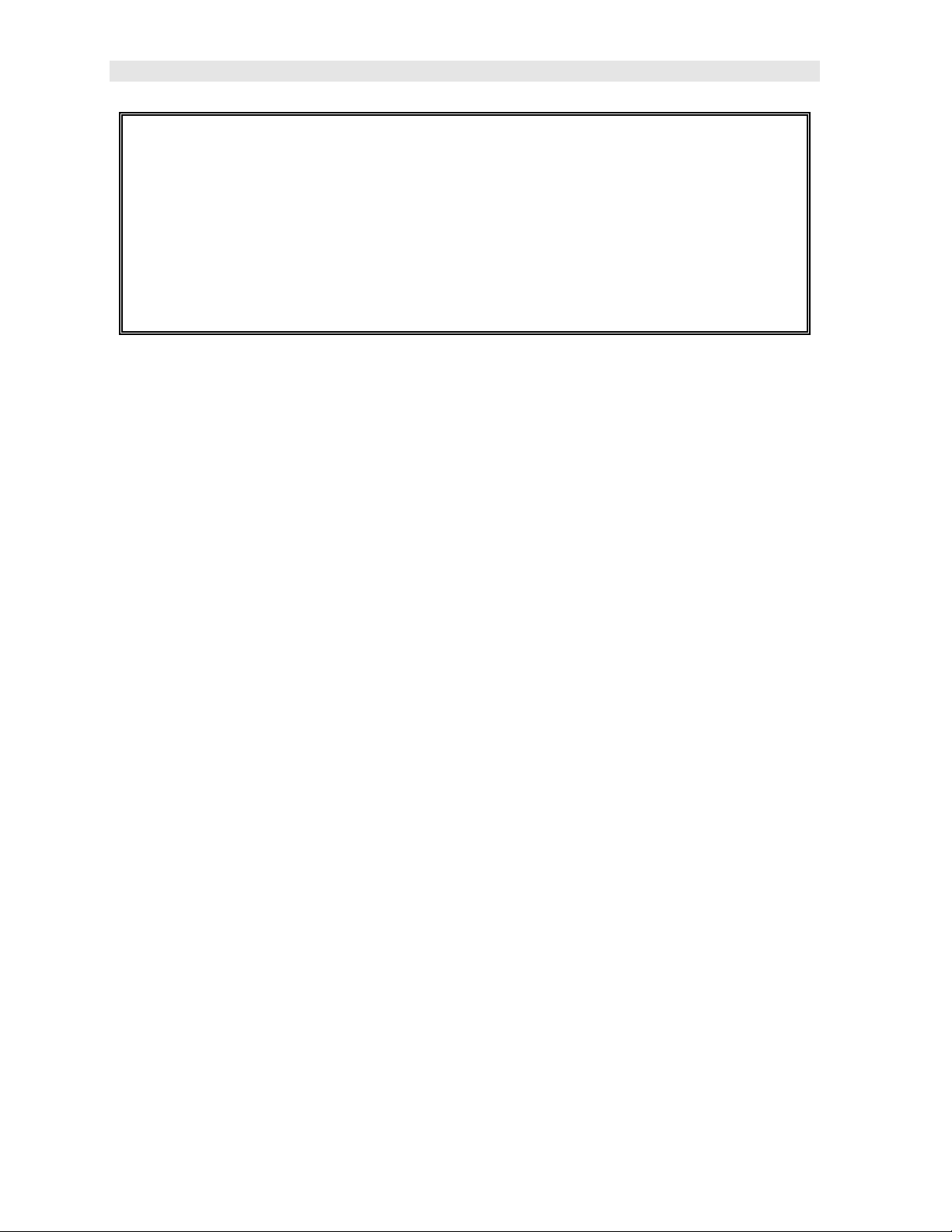
Dakota Ultrasonics
2) Use the UP and DOWN arrow keys to scroll through the sub menu items
until VIEW is highlighted.
3) Use the LEFT and RIGHT arrow keys to scroll the view options.
4) Once the view is displayed, press the MEAS key to return to measurement
mode.
DIGITS: Displays the digital thickness value using a large font size. This view is
useful when the CMX
DL+
is being used as a basic thickness gauge.
RF: Displays the actual waveform signal, much like an oscilloscope, from the
reflection of the opposite surface, pit, flaw, crack or void. This view shows both the
positive and negative peaks, and is often used to fine tune the scope settings, prior to
inspection.
RECT: Displays a half waveform signal, either positive or negative, from the
reflection of the opposite surface, pit, flaw, crack or void. The user can select the
polarity or “phase” displayed. This is typically determined by first using RF view to
select the most optimal polarity “phase”, to fine tune the scopes settings. The RECT
view is commonly used as the primary “flaw detection” view.
BSCAN: The Time Based B-Scan provides the user with a cross sectional view of
the material being tested. This mode is useful when there is concern regarding the
profile of the blind surface. This can also be a useful view when scanning for pits and
flaws.
Once the view has been selected according to the application requirements, the
Delay and Range of the screen will potentially need to be adjusted, if the view has
been set to RF or RECT. Alternatively, if BSCAN was selected, the B-Start and B-
Depth settings will need to be adjusted. These settings serve the same purpose,
with only differences in terminology. The Delay the same as B-Start, and the Range
is the same as B-Depth. Therefore, these items will be grouped together for the
duration of this manual, as follows: Delay (B-Start) and Range (B-Depth). Use the
following steps to adjust these settings directly from the measurement screen as
follows:
Note: The Delay (B-Start) and Range (B-Depth) are also used to adjust the
parameters of Scan Bar.
20
Page 25
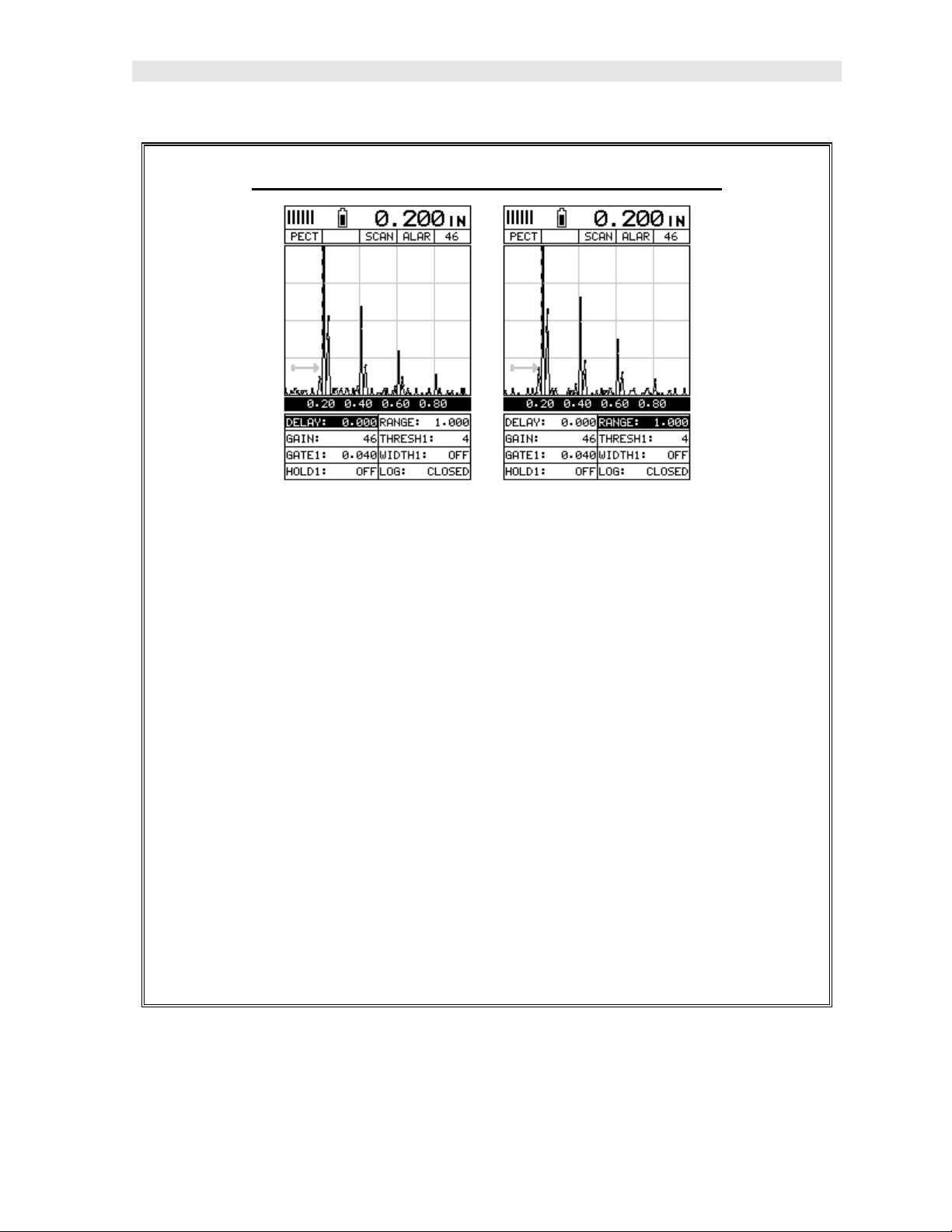
DL+
CMX
High Performance Material & Coating Thickness Gauge
Adjusting Delay (B-Start) & Range (B-DEPTH)
1) Press the MEAS key once to activate the measure menu items. Press the
MEAS key multiple times to move right and the ESC key multiple times to
move left, until the either the DELAY (START) or RANGE (DEPTH) cell is
highlighted.
2) Use the UP, DOWN, LEFT, or RIGHT arrow keys to scroll the DELAY
(START) and RANGE (DEPTH) values.
3) Repeat steps 1 & 2 until the range is correctly being displayed.
Alternatively, the DELAY (START) and RANGE (DEPTH) values can be
changed using the Digit Edit Box as follows:
4) Press the MEAS key once to activate measure menu items. Press the
MEAS key multiple times to move right and the ESC key multiple times to
move left, until the either the DELAY (START) or RANGE (DEPTH) cell is
highlighted.
21
Page 26
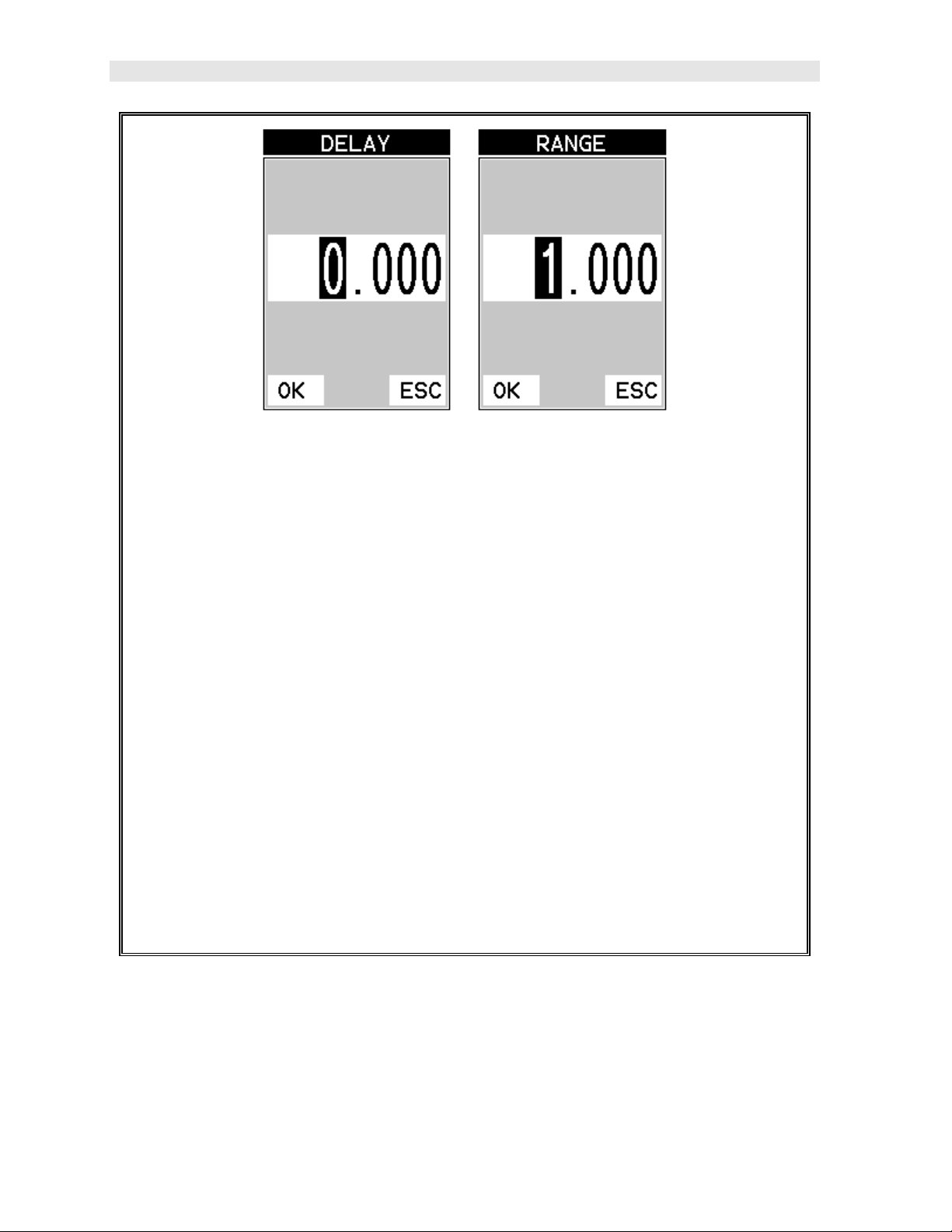
Dakota Ultrasonics
1) Press the ENTER key to display the digits edit box.
2) Press the UP and DOWN arrow keys to scroll the highlighted value.
3) Press the LEFT and RIGHT arrow keys to scroll the digit locations.
4) Repeat steps 3 & 4 until the DELAY (START) or RANGE (DEPTH) value is
correctly displayed.
5) Press the OK key to set the DELAY (START) and WIDTH (DEPTH) value
and return to the measure screen, or ESC to cancel entering the DELAY
(START) or WIDTH (DEPTH) value.
6) Finally, press the MEAS key to return to the measurement screen and begin
taking readings.
Note: The DELAY (START) & WIDTH (DEPTH) can also be adjusted from the
tabbed menu item DISP. However, using the hot menu keys is the easiest
method.
22
Page 27
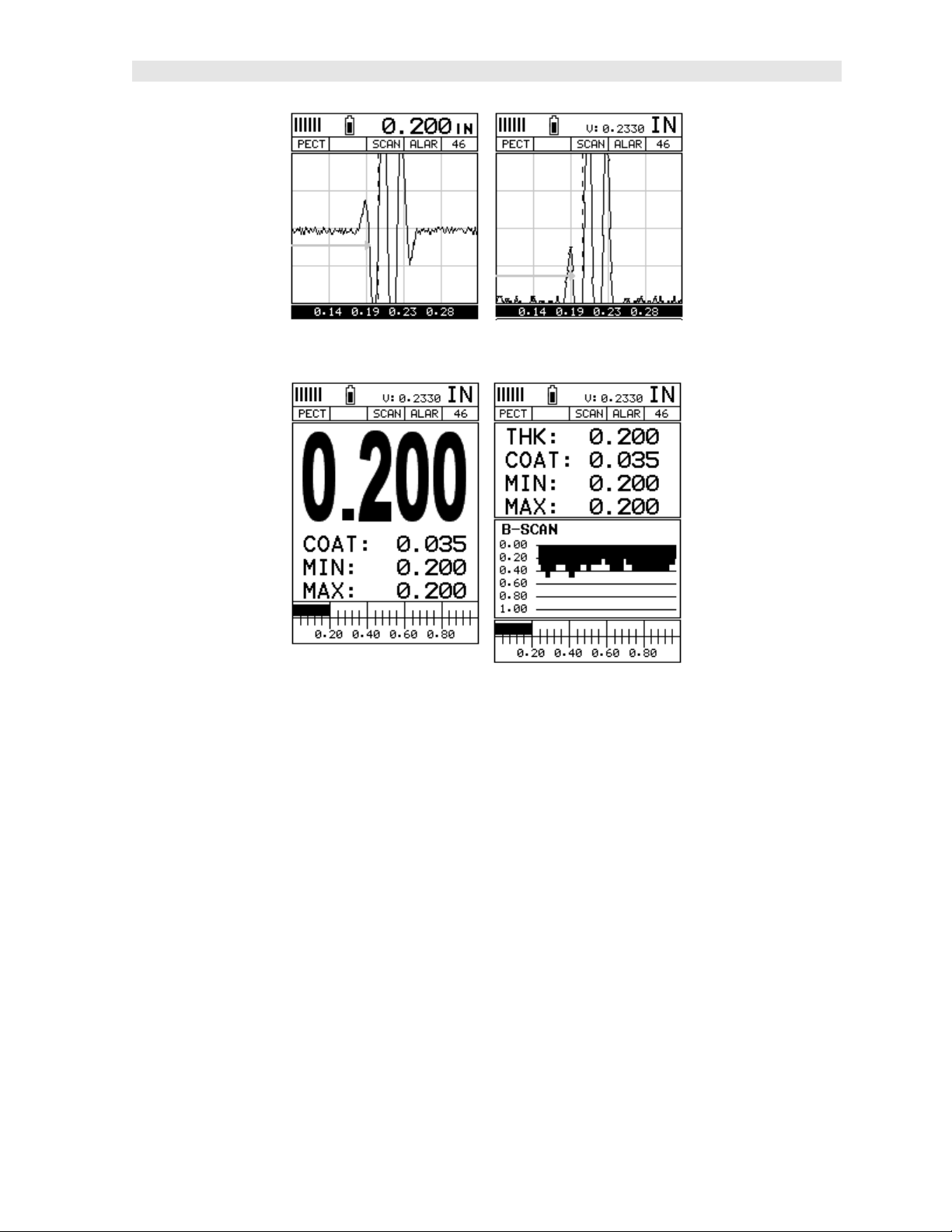
DL+
CMX
High Performance Material & Coating Thickness Gauge
RF View Rectified (RECT) View
BSCAN View DIGITS View
In the upper left corner of each of the display photos above, is the repeatability
indicator. The repeatability indicator is represented by six vertical bars and
represents how repeatable the measurements are. In regular measurement mode,
the CMX
200 measurements a second. If the coating mode option is activated, the CMX
makes 3 measurements a second in regular measurement mode and 65
measurements a second in scan mode. When the CMX
vertical bar will be displayed. However, when the CMX
four or five of the bars should be displayed on the repeatability indicator. If fewer
than four bars are showing, the CMX
measurement and the thickness value displayed is potentially unstable.
DL+
makes 8 measurements a second. In scan mode, the CMX
DL+
is idle, only the left
DL+
is making a measurement,
DL+
is having difficulty achieving a stable
DL+
makes
DL+
23
Page 28
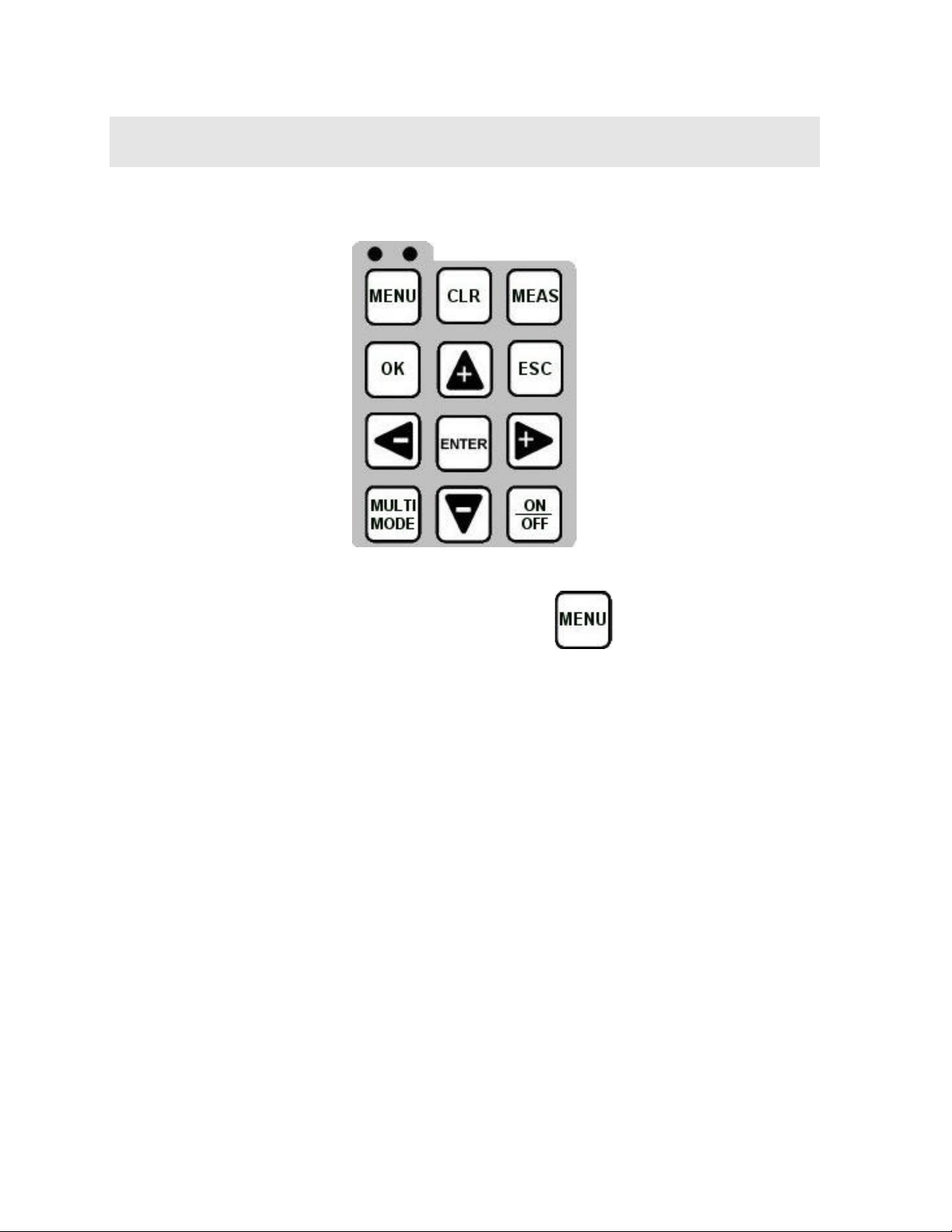
CHAPTER THREE
KEYBOARD, MENU, & CONNECTOR REFERENCE
3.1 Menu Key (Operation & Sub Menus)
The Menu key activates the primary menu structure containing 8 menu tab groups.
These tab groups then contain sub menu items, or functions. The sub menu items
have been organized in tab groups according to how closely they are related to the
individual tab group names. Let’s first get familiar with how to move around in these
tabs before continuing on to the sub menu functions. This procedure is outlined
below:
24
Page 29
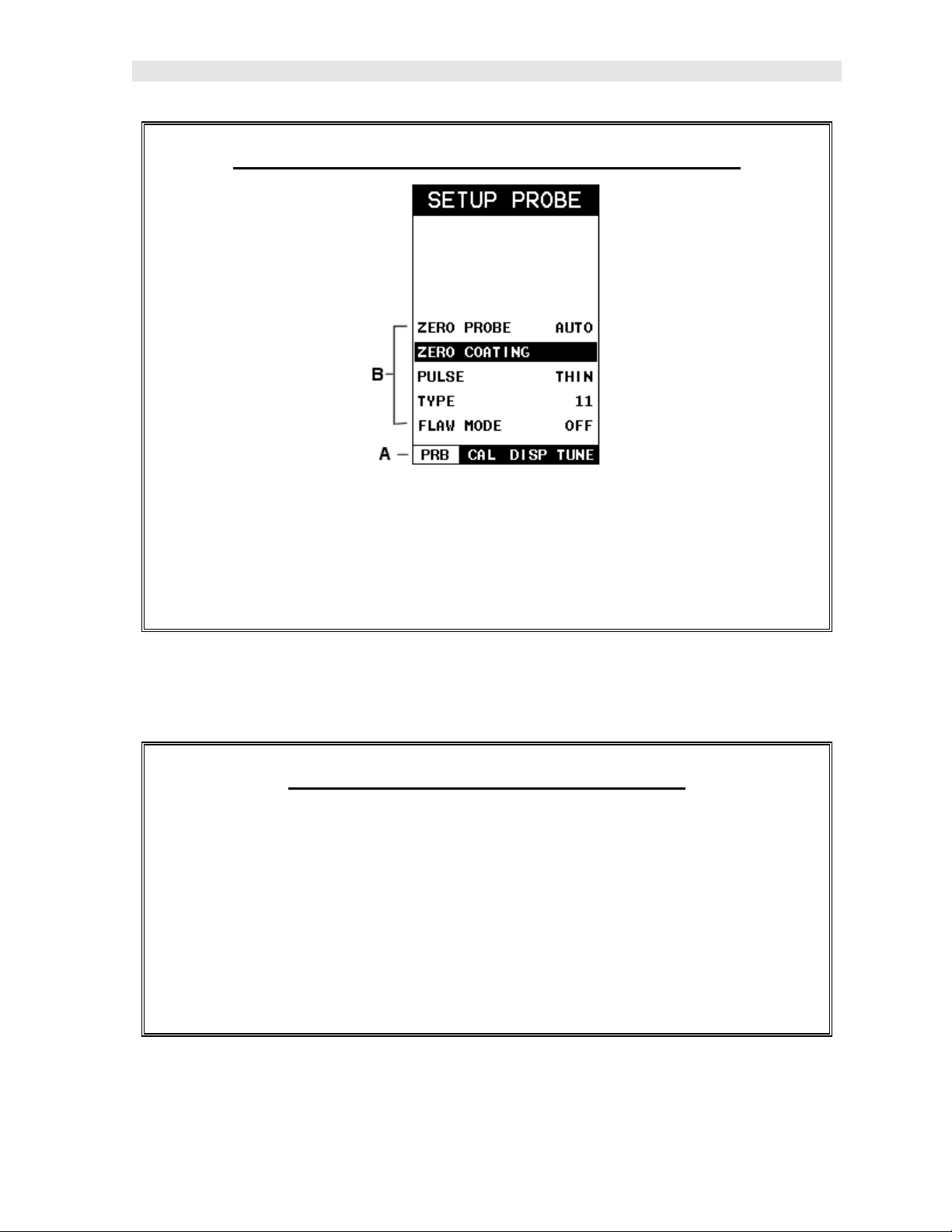
DL+
CMX
High Performance Material & Coating Thickness Gauge
Activating and Getting Around in the Menu Items
1) Press the MENU key once to activate the menu items tab. Press the MENU
key multiple times to tab right, and the ESC key multiple times to tab left
until the desired tab group is highlighted and displaying the submenu items.
The tab groups are illustrated above (A).
Now that you’re familiar with activating and moving amongst the tab groups, let’s
have a look at how to move around in the sub menu items as follows:
Getting Around in the Sub Menu Items
1) Use the UP and DOWN arrow keys to scroll through the sub menu items
until the desired function is highlighted. The sub menu items are illustrated
in the diagram above (B).
2) Depending on which function is highlighted, use the LEFT, RIGHT, and
Enter keys to scroll the options or activate the Digit Edit and List Box
options.
The sections to follow will provide the user with an explanation of the sub menu
functions:
25
Page 30
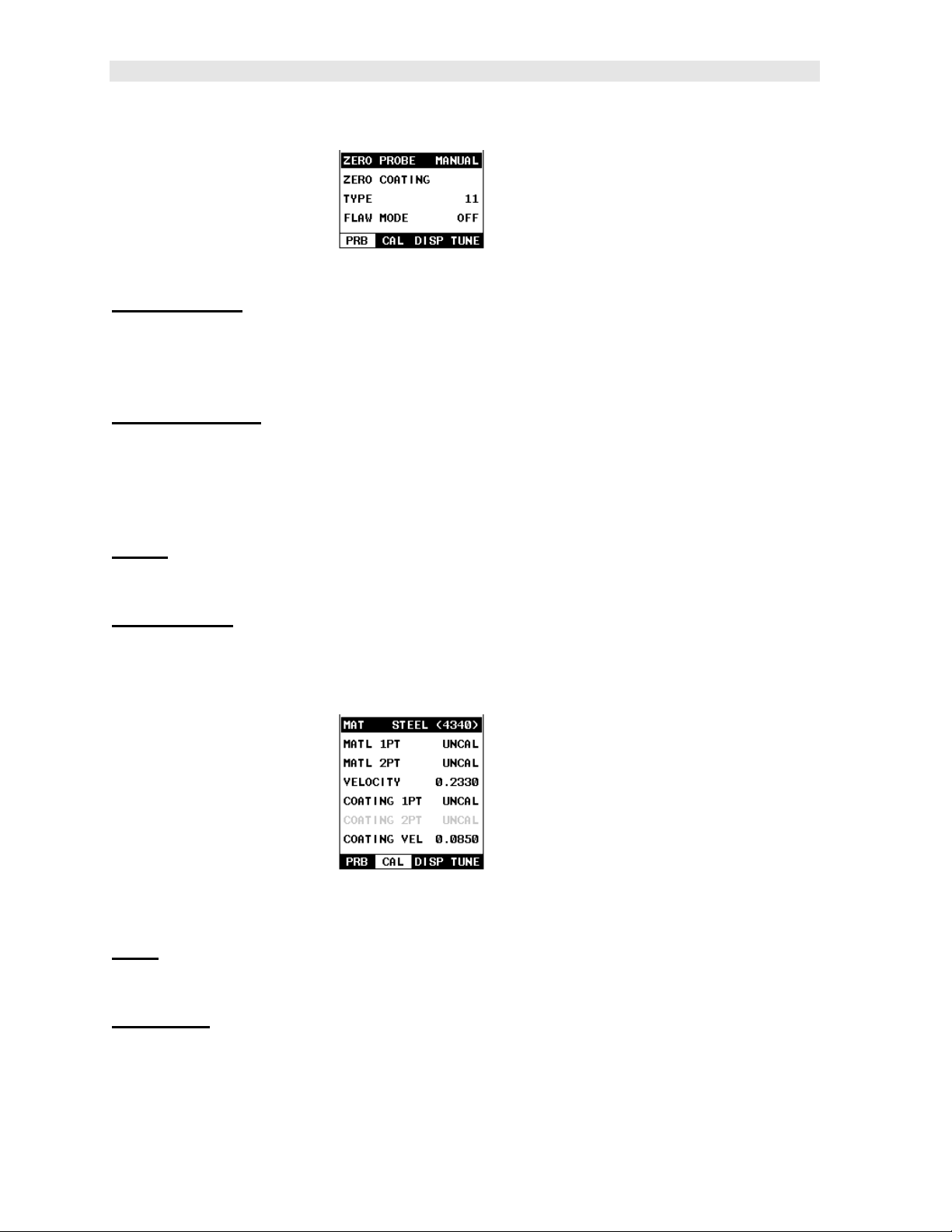
Dakota Ultrasonics
3.2 Probe – Menu
ZERO PROBE: The CMX
micrometer is zeroed. If the CMX
made using the CMX
equipped with an optional automatic or manual zero feature. Refer to the section on
page 48, for an explanation of this important procedure.
ZERO COATING: In order to account for very slight electronic differences in
transducers of the same type, frequency, and diameter, the CMX
equipped with a “zero coating” feature. This enables the CMX
accurate readings on coatings, eliminatin g potential errors incurred from slight
differences in the manufacturing processes. Refer to the section on page 48, for a
detailed explanation.
TYPE: Enables the user to select the type of transducer bein g used from a chart of
transducer types. This provides increased linearity between transducers. Refer to
page 44 for a further explanation.
FLAW MODE: Activates the flaw detection mode and view. This feature is for use
with single element angle beam transducers and used as a general prove-up flaw
inspection mode. Refer to page 120 for a further explanation.
DL+
is zeroed in much the same way that a mechanical
DL+
DL+
may be in error by some fixed value. The CMX
is not zeroed correctly, all of the measurements
DL+
DL+
is
DL+
has been
to obtain very
3.3 CAL – Menu
MAT: Select the material velocity from a chart of basic material types when a known
sample thickness, or material velocity cannot be obtained. Refer to page 57 for
further info.
MATL 1PT: Performs a single point calibration. This option allows the user to
automatically calculat e the velocity by entering a known sample thickness. Refer to
page 54 for further info.
26
Page 31

DL+
CMX
High Performance Material & Coating Thickness Gauge
MATL 2PT: Performs a two-point calibration. This option allows the user to
automatically calculate the velocity by entering a second known sample thickness.
Refer to page 56 for further info.
VELOCITY: Function to calibrate the CMX
DL+
by setting the velocity to a known
material velocity. Refer to page 52 for further info.
COATING 1PT: Performs a single point coating calibration. This option allows the
user to automatically calculate the velocity by measuring a known coating sample
thickness. Refer to page 104 for further info.
COATING 2PT: Performs a two-point coating calibration. This option allows the
user to automatically calculate the velocity by entering a second known coating
sample thickness. Refer to page 104 for further info.
COATING VEL: F unction to calibrate the CMX
DL+
to a specific coating material type
by entering a coating velocity. Refer to page 16 or page 98 for further info.
3.4 DISP (display) – Menu
VIEW: Selectable BSCAN (cross section), and DIGITS (large digits) views. Refer to
page 61 for further info.
DELAY (B-START): Provides the user the ability to change the start position of the
B-SCAN view. Refer to page 69 for further info.
RANGE (B-DEPTH) : Provides the user the ability to change the overall depth of the
viewable measurement area. It functions a lot like a zoom on a camera. Refer to
page 71 for further info.
B-SCAN SPEED: (color version only) – Controls the speed of the time based B-
Scan with an arbitrary scale of 0-10, with 10 being the fastest scrolling speed.
Default speed set at 6. Refer to page 73 for further info.
UNITS: Toggle between English or Metric units. The readout will change from
inches to millimeters.
BACKLIGHT: Selectable OFF, ON, AUTO, or INVERT backlight option.
Note: Color version uses an AMOLED display, and ‘Brightness’ is substituted for
Backlight as the menu item label, with an arbitrary scale of 1-20, with the brightest
setting at 20. Refer to page 115 for further info.
CONTRAST: Adjustable display contrast for variable light conditions.
Note: This menu item is eliminated in the color version.
27
Page 32

Dakota Ultrasonics
VIEW: (color version only) – Provides the user with 12 different color schemes to
select from. There are two schemes for each main color option. Refer to page 117
for further info.
DIM: (color version only) – Allows the user to conserve battery life by diming the
display after idle for a specific amount of time – OFF, 30, 60, 90, 120 seconds. Once
dimmed, a single press of any key will restore the screen brightness. Refer to page
118 for further info.
RECT WAVE: This option provides the user an outlined or filled view option when
the display setting is in RECT (rectified) wave mode only. Refer to page 123 for
further info.
DETECT MARK: Selectable graphics option for the point of detection on th e
waveform: Line, Box, Dots, None. Offers the user a graphics preference on how
they prefer to view the detection on the waveform.
3.5 TUNE – Menu
MEASURE MODE: Toggles a variety of unique measurement modes for different
application requirements: Coating Off (P-E), Coating On (PECT), Temp Comp
(PETP), Thru Coat (E-E), Thru Verify (E-EV), Coating Only (CT). Refer to page 37
for further info.
POLARITY: The CMX
feature toggles which stroke of the cycle the crossing detection uses, either positive
or negative. Refer to page 125 for further info.
PULSE: The CMX
resolution applications. The pulse width refers to the duration of time the pulser is
on. The options are Spike, Thin, and Wide. Refer to page 127 for a further
explanation.
PULSER VOLTAGE: This feature offers a 50 volt cut/boost to the pulser. The
standard setting is 150 volts. This enables the CMX
for difficult material types, or increased resolution on noisy materials. Refer to page
128 for a further explanation.
DAMPING: (color version only) – Provides the user with multiple input impedances
to match the impedance of the transducer, and optimized overall transducer
performance. Refer to page 119 for further info.
DL+
operates on a zero crossing detection principle. This
DL+
has an adjustable pulse width for both high penetration and
DL+
to offer greater penetration
28
Page 33

CMX
DL+
High Performance Material & Coating Thickness Gauge
ATTN: This feature is a 20dB attenuator, as well as a 20dB amplifier. The primary
purpose is to is to offer further flexibility to the CMX
DL+
, by either cutting or boosting
signal strength. In instances where the 60 dB range is not enough, or too much, this
feature allows you to increase/decrease the amplifier strength by a power of 10 or
(20dB). The standard setting is zero, which is an arbitrary value at a constant
attenuation. The attenuation value is added to the gain value. Therefore, if the
attenuator is increased to 20dB, this value is added to the value of the gain setting.
Refer to page 129 for a further explanation.
GAIN: The CMX
DL+
has 100dB gain range from (-30 to 70 dB), used in conjunction
with the attenuator feature above. This feature is used to increase/decrease the
power or amplitude of the signal. This might easily be considered as similar to
turning the volume up or down on a stereo receiver. Refer to page 74 for further info.
AGC: This an automatic gain control used in E-E (echo-echo), and E-EV (echo-echo
verify). The CMX
DL+
is equipped with an automatic gain control when operating in -E
(echo-echo), and E-EV (echo-echo verify) modes only. This feature automatically
increases/decreases the power or amplitude of the signal, to an optimal input to
output signal ratio. This might easily be considered as similar to turning the volume
up or down on a stereo receiver. Alternatively, the AGC can be manually controlled.
The CMX
DL+
is equipped with manual override, using an arbitrary range of 1-20
clicks. The higher the number the better the dynamic gain range, and visa versa.
Refer to page 74 for further info.
3.6 GT1 – Menu
GATE1: Gates allow the user to view a specific measurement range, or sections of
the waveform, and ignore others. The Gate1 feature adjusts the start of the gate,
according to time/distance. Gate 1 can be used in all pulse-echo and echo-echo
measurement modes. Refer to page 83 for further info.
GATE1 WIDTH: This feature allows the user to set the overall width of the gate, in
terms of distance, from the starting value of Gate1. Refer to page 83 for further info.
THRESHOLD1: Enables the user to set the sensitivity level of Gate1. The amplitude
of the signal must reach or exceed the threshold level before a measurement is
detected. Refer to page 83 for further info.
3.7 GT2 – Menu
29
Page 34

Dakota Ultrasonics
GATE2 WIDTH: This feature allows the user to set the overall width of the gate, in
terms of distance, from the starting value of HoldOff2. Refer to page 83 for further
info.
HOLDOFF 2: Provides the user with the ability to delay the starting point of Gate2, a
specific distance from the first detection point found inside of the boundaries of the
Gate 1 settings. If no detection is found, the Gate1 width value is used as a starting
value for Gate2. Refer to page 83 for further info.
THRESHOLD2: Enables the user to set the sensitivity level of Gate2. The amplitude
of the signal must reach or exceed the threshold level before a measurement is
detected. Refer to page 83 for further info.
3.8 GT3 – Menu
GATE3 WIDTH: This feature allows the user to set the overall width of the gate, in
terms of distance, from the starting value of HoldOff3. Refer to page 83 for further
info.
HOLDOFF 3: Provides the user with the ability to delay the starting point of Gate3, a
specific distance from the first detection point found inside of the boundaries of the
Gate 2 settings. If no detection is found, the Gate2 width value is used as a starting
value for Gate3. Refer to page 83 for further info.
THRESHOLD3: Enables the user to set the sensitivity level of Gate3. The amplitude
of the signal must reach or exceed the threshold level before a measurement is
detected. Refer to page 83 for further info.
3.9 SETUP – Menu
OPEN: Displays a list of factory and user defined setups currently stored in memory.
These setups can be recalled and used at any time. Refer to page 157 for further
info.
30
Page 35

DL+
CMX
High Performance Material & Coating Thickness Gauge
SAVE: Provides the user with the ability to save a custom setup that has been
modified or created by the user. Refer to page 159 for further info.
DELETE: Provides the user with the ability to delete specific setups previously save
in memory. Refer to page 163 for further info.
DEFAULT SETUP : Loads a basic default setup. Use only as a last resort when the
setups in the CMX
DL+
have been corrupted and a computer is not accessible. Refer
to page 164 for further info.
LANGUAGE: Provides the user the ability to select different languages for the
DL+
CMX
. Refer to page 166 for further info.
3.10 DATA – Menu
NEW: Allows the user the ability to create a new alpha numeric grid, or sequential
log file with auto identifiers. It is equipped with custom parameters, rows, and
columns depending on the user’s application reporting requirements. Refer to page
132 for further info.
EDIT: Gives the user the ability to change parameters of grid or sequential file
previously saved. Note: Pre-defined coordinates cannot be changed once they have
been created. Refer to page 150 for further info.
OPEN: This function provides the user with the ability to recall grids or sequential log
files that currently exist in memory, from a list of grids. Refer to page 152 for further
info.
CLOSE: Provides the user the ability to close a currently opened grid or sequential
log file. Refer to page 154 for further info.
DELETE ONE FILE: This function provides the user with the ability to delete one
individual grid or sequential log file from a list of multiple grids/files previously saved
in memory. Refer to page 147 for further info.
DELETE ALL DATA : This function provides the user with the ability to delete all files
currently stored in memory. Refer to page 148 for further info.
3.11 UTIL (utilities) – Menu
31
Page 36

Dakota Ultrasonics
AUTO FIND: Automatically locates the detection point if the measurement is out of
the viewable display area. Refer to page 109 for further info.
SCAN MODE: This function enables a hi speed scan mode that increases the
overall sample rate from 65 to 200 measurements per second, depending on the
current measurement mode used. Refer to page 109 for further info.
ALARM: Toggles alarm mode on , off, or audible. Refer to page 111 for further info.
ALARM HIGH: Gives the user the ability to set the HI limit parameter. If the
measurement exceeds this value, a red light will illuminate and sound the internal
beeper. Refer to page 111 for further info.
ALARM LOW : Gives the user the ability to set the LO limit parameter. If the
measurement falls below this value, a red light will illuminate and sound the internal
beeper. Refer to page 111 for further info.
DIFFERENTIAL: Gives the user the ability to set a nominal value and the CMX
DL+
will display +/ - the difference from the nominal value entered. Refer to page 113 for
further info.
3.12 XFER (transfer) – Menu
BACKUP SETUPS : Enables the user the ability to backup the setups currently
stored in the CMX
DakView software for a complete electronic manual.
RESTORE SETUPS : Enables the user the ability to restore the setups currently
saved on a PC to an CMX
DakView software for a complete electronic manual.
BACKUP DATA : Enables the user the ability to backup grids or sequential log files
currently stored in the CMX
DL+
CMX
DakView software for a complete electronic manual.
RESTORE DATA : Enables the user the ability to restore grids or sequential log files
currently saved on a PC to an CMX
DL+
CMX
DakView software for a complete electronic manual.
ABOUT: Provides the user with Dakota Ultrasonics contact information and the
DL+
CMX
software version. Refer the Dakota Ultrasonics web site for information on
the latest firmware versions available for download.
DL+
to a PC via RS232 port. Refer the help section of the CMX
DL+
via RS232 port. Refer the help section of the CMX
DL+
to a PC via RS232 port. Refer the help section of the
DL+
via RS232 port. Refer the help section of the
DL+
DL+
32
Page 37

DL+
CMX
High Performance Material & Coating Thickness Gauge
3.13 CLR (clear) Key
The primary functions of the CLR key, is to clear a measurement from a grid or
sequential log files cell location or set obstruct, and backspace in an Alpha Edit Box.
If a user has already saved a measurement and B-Scan to a cell location, use this
key to clear the measurement at any time.
3.14 MEAS (measurement mode) Key
The MEAS key puts the CMX
the user has a complete view of the LCD.
DL+
into it’s primary mode of operation. In this mode,
3.15 OK Key
The primary function of the OK key is confirmation of a change or selection. The OK
key also toggles the Hot Menu area, while in measurement mode, to a large digits
display area. If the CMX
DL+
is displaying a grid log, the OK key toggles an advance
to row number option.
3.16 ESC Key
The ESC key is used in the MENU, MEAS, and EDIT functions as a back or escape
function. If the CMX
display options: Digits, RF, RECT, and B-Scan views.
DL+
is displaying a grid or sequential log, the OK key toggles the
3.17 Arrow Keys
The Arrow Keys are used to navigate through the menus, increase/decrease values,
and toggle specific function keys.
3.18 ENTER key
33
Page 38

Dakota Ultrasonics
The ENTER key is u sed in the overall menu selection process, to activate list and
edit boxes, display and save measurements to grid or sequential files locations.
3.19 MULTI MODE Key
The MULTI MODE key opens a measurement mode screen, listing all the modes that
are available to the transducer specifically selected, or autodetected. The modes can
be all or a combination of the entire set of modes the CMX
which transducer is being used as follows: Coating Off (P-E), Coating On (PECT),
Temp Comp (PETP), Thru Coat (E-E), Thru Coat Verify (E-EV), and Coating Only
(CT).
DL+
offers, depending on
3.20 ON/OFF Key
The ON/OFF key simply powers the unit either ON or OFF. Note: Unit will
automatically power off when idle for 5 minutes. All current settings are automatically
saved prior to powering off.
34
Page 39

3.21 Top & Bottom End Caps
The top & bottom end panels are where all connections are made to the CMX
The diagram above shows the layout and description of the connectors:
Transducer Connectors
DL+
.
Refer to Diagram: The transducer connectors, and battery cover/probe zero disk are
located on the CMX
DL+
’s top end cap. The transducer connectors are of type Lemo
“00”. Note: There is no polarity associated with connecting the transducer to the
DL+
CMX
.
Probe Zero Disk & Battery Cover
Refer to Diagram: The Battery cover is the large round disk shown in the diagram.
Note: This same disk is also used as a probe zero disk. Simply remove the cover
when replacing the batteries (3 AA cells). When performing a manual probe zero
function, simply place the transducer on disk making firm contact. Important: Be
sure to follow the polarity labels located on the back label of the CMX
DL+
. Note:
Rechargeable batteries can be used, however they must be recharged outside of the
unit in a stand alone battery charger.
RS-232 Connector
Refer to Diagram: The RS-232 connector, located on the bottom end cap, is a 2 pin
female Lemo connector. It is designed to connect directly from the CMX
standard AT serial port on a PC. The cable supplied with the CMX
pin serial cable. Note: This connector is also used to upgrade the CMX
DL+
DL+
to a
is a Lemo to 9
DL+
with the
latest version of firmware.
USB Serial to USB Converter Cable
A converter cable can be attached to the 9 pin serial cable in needed (part no. N -402-
0510).
35
Page 40

CHAPTER FOUR
PRINCIPALS OF ULTRASONIC MEASUREMENT
4.1 Time versus thickness relationship
Ultrasonic thickness measurements depend on measuring the length of time it takes
for sound to travel through the material being tested. The ratio of the thickness
versus the time is known as the sound velocity. In order to make accurate
measurements, a sound velocity must be determined and entered into the
instrument.
The accuracy of a thickness measurement therefore depends on having a consistent
sound velocity. Some materials are not as consistent as others and accuracy will be
marginal. For example, some cast materials are very granular and porous and as a
result have inconsistent sound velocities.
While there are many different ultrasonic techniques to measure thickness, which will
be discussed below, all of them rely on using the sound velocity to convert from time
to thickness.
4.2 Suitability of materials
Ultrasonic thickness measurements rely on passing a sound wave through the
material being measured. Not all materials are good at transmitting sound.
Ultrasonic thickness measurement is practical in a wide variety of materials including
metals, plastics, and glass. Materials that are difficult include some cast materials,
concrete, wood, fiberglass, and some rubber.
4.3 Range of measurement and accuracy
The overall measurement capabilities, based on the wide variety of materials, is
determined by the consistency of the material being measured
The range of thickness that can be measured ultrasonically depends on the material
as well as the technique being used and the type of transducer. Thickness
measurements can be made from a minimum of 0.010 inch to 9.999” in steel.
However, the maximum attainable thickness is much less for more attenuative
materials (materials that absorb sound).
Accuracy, is determined by how consistent the sound velocity is through the sound
path being measured, and is a function of the overall thickness of the material. For
example, the velocity in steel is typically within 0.5% while the velocity in cast iron
can vary by 4%.
4.4 Couplant
All ultrasonic applications require some medium to couple the sound from the
transducer to the test piece. Typically a high viscosity liquid is used as the medium.
The sound frequencies used in ultrasonic thickness measurement do not travel
36
Page 41

DL+
CMX
High Performance Material & Coating Thickness Gauge
through air efficiently. By using a liquid couplant between the transducer and test
piece the amount of ultrasound entering the test piece is much greater.
4.5 Temperature
Temperature has an effect on sound velocity. The higher the temperature, the slower
sound travels in a material. High temperatures can also damage transducers and
present a problem for various liquid couplants.
Since the sound velocity varies with temperature it is important to calibrate at the
same temperature as the material being measured.
Normal temperature range
Most standard transducers will operate from 0°F to 180°F.
High temperature measurements
Special transducers and couplants are available for temperatures above 180°F up to
650°F with intermittent contact. It is necessary to cool the transducer, by submerging
the transducer in water between readings, when measuring high temperatures.
Modes and temperature errors
In addition to errors caused by velocity changing with temperature, some modes
(measurement techniques) are affected more than others. For example, dual
element pulse-echo mode has larger errors due to changes in the temperature of the
delay line. However, multi-echo techniques offer temperature compensation help to
minimize these errors.
4.6 Measurement Modes
In this section we will discuss the different measurements modes the CMX
capable of operating in, the transducers required, and the reasons for using specific
modes:
Pulse-Echo Mode (Flaw & Pit detection) – Coating Off (P-E)
Pulse-echo mode measures from the initial pulse (sometimes referred to as an
artificial zero) to the first echo (reflection). In this mode, either an automatic or
manual zero can be performed depending on the zero probe function setting. If the
manual mode has been selected, the transducer is placed on a reference disk,
located on top of the CMX
DL+
, and a key is pressed to establish a zero point for the
particular transducer. If the Auto Zero feature is enabled, a simple key press will
perform an electronic zero to establish the same zero point.
In this mode errors result from surface coatings and temperature variations.
DL+
is
Since pulse-echo only requires one reflection, it is the most sensitive mode for
measuring weak reflections (flaws) typically found when measuring he avily corroded
metals.
37
Page 42

Dakota Ultrasonics
V-Path Correction
Dual element delay line transducers have two piezoelectric elements mounted at an
angle on one end of the delay line. One element is used for transmitting sound, while
the other element only receives sound. The tw o elements and their delay lines are
packaged in a single housing but acoustically isolated from each other with a sound
barrier. This allows the transducer the ability to achieve very high sensitivity for
detecting small defects. Also, the surface of th e test material does not have to be as
flat in order to obtain good measurements.
Dual element transducers are normally used in pulse-echo mode for finding defects,
and in echo-echo mode for through coating measurements.
Dual element delay line transducers are usable over a range of 0.025 inches to 20
inches depending on the material, frequency, and diameter.
A limitation of dual element delay-line transducers is the V shaped sound path.
Because the sound travels from one element to another, the time versus thickness
relationship is non-linear. Therefore, a correction table in the instruments software is
used to compensate for this error.
Dual Element Transducer showing V-path of signal
Searching for small defects
Dual element delay line transducers are especially useful in searching for small
defects. In the pulse-echo mode with high amplifier gain, very small defects can be
measured. This is very useful during corrosion inspections overall. The dual element
style transducer will find wall deteriorati on, pits, and any porosity pockets during tank
and pipeline inspections.
Echo-Echo Mode – Thru Coat (E-E)
The echo-echo mode measures between two reflections. This technique is
commonly used to eliminate errors from surface coatings and also to make
measurements in multiple layered materials. The disadvantage is that two echoes
are needed which requires a much stronger echo (reflection).
38
Page 43

DL+
CMX
High Performance Material & Coating Thickness Gauge
Dual Element Transducer in Echo to Echo mode
Echo-Echo Verify Mode – Thru-Verify (E-EV)
The echo-echo verify mode measures between 3 reflections. Similar to E-E mode,
this technique is commonly used to eliminate errors from surface coatings and also to
make measurements in multiple layered materials. The primary benefit of this mode,
is that a comparison is made, between the 2nd and 3rd echoes, to verify that a peak
jump has not occurred, providing an additional level of confidence to the
measurement. The disadvantage is that 3 reflections are needed which requires the
use of gates with controllable thresholds to adjust for sensitivity over a given
measurement range.
Dual Element Transducer in Echo to Echo mode
Pulse Echo Coating Mode – Coating On (PECT)
A custom hybrid combination mode using properties from the basic modes along with
a group of special techniques and theoretical wave phenomena’s to measure coating
and material thicknesses at the same time, while still retaining the ability to locate
flaws and pits in materials. Therefore, the best description for this hybrid mode is
Pulse-Echo Coating mode.
Coating Mode – Coating Only (CT)
Once again, this is a custom hybrid combination mode using special techniques to
effectively measure the thickness of coatings that are either adhered to metallic
surfaces or in stand alone form . In this mode a two point calibration must be
performed. If the user will be measuring coating that has been applied to a metal
surface, the calibration must be performed using coating samples coupled to a metal
surface when calibrating. To explain further, a drop of couplant must be applied in
between the coating samples and metal surface. If the coating has not been applied
to a metal surface, the calibration should be performed accordingly.
39
Page 44

Dakota Ultrasonics
Pulse-Echo Temperature Compensated Mode – Temp Comp (PETP)
This is a custom mode that combines pulse-echo and electronic zero techniques to
automatically adjust for temperature changes in the transducer as a result of an
increasing/decreasing temperature gradient in the test material. Note: rough surface
conditions can have an effect on the overall accuracy in this mode. If the surface
condition is in question, the pulse-echo mode should be used in conjunction with
performing an off block automatic zero as the temperature gradient changes.
40
Page 45

CHAPTER FIVE
SELECTING THE MEASUREMENT MODE
5.1 The setup library
The CMX
for easy recall. These setups can be optimized for the user’s specific application
needs and can also be stored on a PC and transferred bi-directionally using Dakota’s
PC interface software included with the instrument.
The setups supplied with the instrument cover some of the more typical applications
commonly used with this type of instrument. These setups can be recalled, modified,
and overwritten to one of 64 setup locations. Therefore, these factory setups can
also be considered a good starting point to be modified for custom applications. The
PC software includes a default setup file that can be uploaded to the gauge at any
time to restore factory settings. However, it is recommended that the user consider
saving modified setups to an empty location rather than overwriting the factory setups
in the CMX
custom setups.
DL+
contains 64 user configurable preset locations to store custom setups
DL+
. Once again, these factory settings are excellent starting points for
5.2 Which mode & transducer do I use for my application?
High penetration plastics and castings
The most common mode for these types of applications is pulse-echo. The CMX
DL+
has been optimized for cast materials. Cast iron applications require 1 - 5MHz
frequencies, and cast aluminum requir es a 10MHz frequency. Plastics typically
require lower frequencies depending on the thickness and make-up of the material.
Larger diameters offer greater penetration power because of the crystal size, for
difficult to measure materials.
Corrosion & Pit Detection in steel and cast materials
Use pulse-echo mode whenever attempting to locate pits and flaws. Typically a
5MHz transducer, or higher, will be used for these types of applications. Use low
frequencies for greater penetration and use higher frequencies for better resolution.
Measuring Material & Coatings
The pulse-echo coating mode should be used when both material and coating
thickness are required, while still requiring the ability to detect flaws and pits. A
special coating style transducer is required for use in this mode. There are a variety
of coating transducers in various frequencies available from Dakota.
41
Page 46

Dakota Ultrasonics
Thru Paint & Coatings
Often times, users will be faced with applications where the material will be coated
with paint or some other type of epoxy material. Since the velocity of the coating is
approximately 2.5 times slower than that of steel, pulse-echo mode will induce error if
the coating or paint is not completely removed. By using echo-echo mode, the user
is able to successfully measure through both, the coating and steel, and completely
eliminate the thickness of the paint or coating. Therefore, the steel can be measured
without having to remove the coating prior to measuring. Users will often use pulseecho mode and echo-echo mode in conjunction when performing inspections on
coated materials.
Thru coating measurements require special high damped transducers. The most
common transducers are the 3.5, 5, and 7.5MHz hi damped transducers. These
transducers are suitable for use in both pulse-echo and echo-echo modes. This
conveniently enables the user to accurately measure overall material thickness using
the thru Coating mode, and then conveniently switch to pit detection mode without
changing transducers. The ¼” 5MHz Hi damped transducer is the most commonly
used transducer for standard thru coating applications.
Coating Only
The coating only mode should be used when the application calls for coating
measurements only and the user is not interested in the thickness of the material the
coating has been applied to. This mode can also be used as a stand alone coating
thickness gauge, where the coating has not been applied to another material surface.
An auto identified coating probe must be attached to the CMX
DL+
in order to enable
this mode.
Thin materials
Use pulse echo mode and a high frequency transducer for these types of
applications. The most common transducers are the 7.5MHz and 10MHz models
with extra resolution. The higher frequencies provide greater resolution and a l ower
minimum thickness rating overall.
High temperature
Use and select a special 2.25MHz and 5 MHz High temperature transducer for these
types of applications. Both pulse-echo and echo-echo modes will also work for these
applications. However, echo-echo mode will eliminate error caused by temperature
variations in the delay line of the transducer.
Noisy Material
Materials such as titanium, stainless steel, and aluminum may have inherent surface
noise issues. This is a signal that appears at the surface of the material when using
a dual element delay line probe. Select a higher frequency transducer to reduce this
noise – 7.5MHz and higher for better resolution.
42
Page 47

DL+
CMX
High Performance Material & Coating Thickness Gauge
Restricted access
Measuring materials with extreme curvatures or restricted access, higher frequencies
with smaller diameters should be considered. The smallest diameter uses 3/16”
crystals with a contact area of .250”. Custom transducers are available on request.
5.3 Factory Setup Chart
Num Name Comment 1 Gn/AGC Velocity
1 Enter Custom Name
2 …
3 …
4 …
5 …
6 …
… …
43
Page 48

CHAPTER SIX
MAKING MEASUREMENTS
The steps involved in making measurements are detailed in this section. The
following sections outline how to setup and prepare your CMX
DL+
for field use.
An automatic or manual zero must always be performed. The auto zero is an off
block electronic zero that does not require a zero reference block. This will most
always be the zero option of choice, as it makes the zeroing process very easy and
convenient to perform. However, If the manual zero option is enabled, the probe
zero must be measured on the reference disk (battery disk) attached to the top of the
instrument. The zero compensates for variations in the transducer. In all modes the
sound velocity must be determined. The sound velocity is used to convert the transit
time to a physical length. The sound velocity can be selected from a material chart in
the manual, selected from a material list in the CMX
DL+
, or for greater precision
determined from a sample of the test material that has been mechanically measured.
To enter the velocity from a table, look up the material on the chart in the appendix of
this manual and refer to the section below on Calibration to a Known Velocity. To
determine the velocity of a single sample, refer to the Material Calibration section on
page 54.
When measuring curved materials, it is more accurate to calibrate from two test
points, one at the minimum limit of the target thickness and one at the maximum limit.
In this case the reference disk mounted to the CMX
DL+
is not used. This is called
two-point calibration and is described on page 56.
6.1 Auto Probe Recognition & Selecting The Transducer Type
The first step in using the CMX
the unit up. The CMX
DL+
has a special built -in automatic probe recognition feature
that will check to see if the probe plugged into the gauge is an auto recognized probe
type. If so, the CMX
DL+
will display a message indicating the transducer type and ask
the user for confirmation to use the identified probe. If the transducer is not an auto
recognized probe, the CMX
has not been recognized, and force the user to select a transducer type from a list of
transducers according to frequency and diameter. Whether the transducer is auto
recognized or selected from a predefined list, the CMX
properties about the transducer. Note: Once the transducer has been selected, the
DL+
CMX
will store and recall this transducer type every time the CMX
on/off. The type will only change if the user physically selects another type from the
list, or selects a previously saved setup. Therefore, if you have previously gone
through this section and selected the transducer you are using, proceed to the next
section. Use the following steps to select your transducer type. Note: If the
transducer is not identified on power up, be sure the transducer type selected is the
same as the transducer plugged into the CMX
erroneous measurements:
DL+
is to plug the transducer into the gauge and power
DL+
will display a message indicating the transducer type
DL+
will recall specific
DL+
is powered
DL+
. Failure to do this will result in
44
Page 49

DL+
CMX
High Performance Material & Coating Thickness Gauge
In this first example the transducer was automatically identified:
Probe Aut omatically Recognized
1) Press the OK key once to use the identified probe, or ESC to display a list of
optional transducers. Note: if the CMX
DL+
recognizes a specific
transducer, the user should always select OK to use the identified probe.
The only time an alternative probe should be selected from a list is if the
user switched probes following initial power up and recognition, or the
CMX
2) Assuming the CMX
the CMX
DL+
has somehow identified the probe in error. .
DL+
recognized the probe and the OK key was pressed,
DL+
will advance to a Zero Probe menu. If the transducer was
identified as a special transducer capable of measuring coating thickness, a
menu will be displayed allowing the user the ability to toggle the coating
thickness display on/off as follows:
45
Page 50

Dakota Ultrasonics
3) Press the UP and DOWN arrow keys to toggle the coating option on/off.
4) Wipe all couplant from the transducer face and proceed to the Probe Zero
section that follows.
In this second example the transducer was not identified and will force the user to
select the transducer type fr om a predefined list of transducers:
Selecting the Transducer Type
5) Press the OK or ESC keys to display the factory list of transducer types (by
diameter and frequency).
46
Page 51

DL+
CMX
High Performance Material & Coating Thickness Gauge
6) Press the UP and DOWN arrow keys to scroll through the transducer list
until the appropriate type is highlighted.
7) Press the ENTER key to select the transducer type and display overwrite
existing probe screen.
8) Press the OK key to overwrite the existing probe type with the newly
selected probe type. The zero probe screen will be displayed. Proceed to
the zero probe section that follows.
47
Page 52

Dakota Ultrasonics
6.2 Probe zero
The next step is to perform a probe zero. The zero function is a very important and
necessary function that must be done prior to calibration. It should be done on a
regular basis. In fact, the CMX
regular intervals during operation if it hasn’t been done. If the CMX
correctly, all the measurements taken may be in error by some fixed value. When
the CMX
DL+
is using the auto zero (electronic zero), the CMX
measurement mode. However, when the manual zero is being used, the CMX
must be in pulse-echo mode in order to perform the zero. The CMX
to it that this occurs by simply forcing the gauge into this mode when zero.
Therefore, if the CMX
DL+
is in the echo-echo measurement mode and a manual zero
is being performed, the CMX
automatically before performing the zero. While this is a very convenient feature of
the CMX
DL+
, the user should be sure to check the measurement mode following
calibration to be sure the CMX
both of these techniques.
The CMX
DL+
is equipped with two zero options:
1) Off Block Zero (Automatic Probe Zero) – When this feature is enabled the
DL+
CMX
will do an electronic zero automatically, eliminating the need for a zero
disk or block.
2) On Block Zero (Manual Probe Zero) – When this feature is enabled the
transducer must be placed on the probe zero disk (battery cover located on the
top of the unit.
Both zero procedures are outlined as follows:
DL+
has been programmed to force this issue at
DL+
DL+
will put the gauge into pulse-echo mode
DL+
is in the desired mode. The following steps outline
DL+
is not zeroed
can be in any
DL+
will also see
DL+
Performing an Auto Probe Zero (Off Block)
Coating Probe Identified Coating Probe Not Identified
48
Page 53

DL+
CMX
High Performance Material & Coating Thickness Gauge
1) Be sure all couplant has been removed from the face of the transducer.
2) Press the OK key to perform the automatic probe zero, or ESC key to
cancel the zero operation.
Coating Probe Identified Coating Probe Not Identified
3) The screens illustrated above will be briefly displayed followed by the main
measurement screen. The CMX
DL+
is ready to be calibrated.
49
Page 54

Dakota Ultrasonics
Performing a Manual Probe Zero (On Block)
Note: When the zero probe option is set to manual, the probe zero disk
(battery cap) located on the top of the gauge will be used as a zero standard
and the warning screen illustrated above will be displayed.
1) Press the OK or ESC keys to enter the main measurement screen and
begin the manual zero process.
2) Apply a drop of couplant on the transducer and place the transducer in
steady contact with the probe zero disk and obtain a steady reading.
3) Press the MENU key once to activate the menu items tab. Press the MENU
key multiple times to tab right and the ESC key multiple times to tab left until
the PRB menu is highlighted and displaying the submenu items.
4) Press the UP and DOWN arrow keys to scroll through the sub menu items
until ZERO PROBE is highlighted.
50
Page 55

DL+
CMX
High Performance Material & Coating Thickness Gauge
Coating Probe Identified Coating Probe Not Identified
5) Press the ENTER key to display the confirmation screen.
6) If a coating transducer was identified use the UP and DOWN arrow keys to
toggle coating on/off.
7) Press the OK key to complete the probe zero function, or ESC key to cancel
the probe zero fun ction.
8) Remove the transducer from the probe zero disk, and proceed to the
calibration section.
Note: The value that is displayed will change depending on the current velocity
setting in the CMX. Disregard the number that is displayed. It is not
important. What is important is accurately performing the steps outlined above
to insure reliability of the probe zero calculation.
6.3 Material Calibration
In order for the CMX
sound velocity of the material being measured. Different types of materials have
different inherent sound velocities. For example, the velocity of sound through steel
is about 0.233 inches per microsecond, versus that of aluminum, which is about
0.248 inches per microsecond. If the gauge is not set to the correct sound velocity,
DL+
to make accurate measurements, it must be set to the correct
51
Page 56

Dakota Ultrasonics
all of the measurements the gauge makes will be erroneous by some fixed
percentage.
The One Point calibration is the simplest and most commonly used calibration
method - optimizing linearity over large ranges. The Two Point calibration allows for
greater accuracy over small ranges by calculating the probe zero and velocity. The
DL+
CMX
provides four simple methods for setting the sound-velocity outlined below:
Known Velocity
If the material velocity is known, the user may wish to simply enter the velocity
number into the CMX
DL+
, rather than have the CMX
DL+
calculate the velocity value
using a known thickness on a material sample. The steps for entering the velocity
are outlined below:
Using a Known Material Velocity
1) Press the MENU key once to activate the menu items tab. Press the MENU
key multiple times to tab right and the ESC key multiple times to tab left until
the CAL menu is highlighted and displaying the submenu items.
2) Use the UP and DOWN arrow keys to scroll through the sub menu items
until VELOCITY is highlighted.
52
Page 57

DL+
CMX
High Performance Material & Coating Thickness Gauge
3) Press the ENTER key to display the Digits Edit Box.
4) Press the UP and DOWN arrow keys to scroll the highlighted value.
5) Press the LEFT and RIGHT arrow keys to scroll the digit locations.
6) Repeat steps 4 & 5 until the velocity number is correctly displayed.
7) Press the OK key to set the velocity and return to the menu screen, or ESC
to cancel entering the velocity.
8) Finally, press the MEAS key to return to the measurement screen and begin
taking readings.
53
Page 58

Dakota Ultrasonics
Known Thickness
Sometimes the sound velocity of a material is unknown. In this case a sample with
one or two known thicknesses can be used to determine the sound velocity. As
previously discussed, the CMX
DL+
has a one or two point calibration option. The one
point calibration option is most suited for linearity over large ranges, as noted above.
The user should also consider calibrating on high side of the intended measurement
range, when using the one point option, minimize over all error. For example, if the
measurement range is .100” (2.54mm) to 1.0” (25.4mm), the user should calibrate on
a known thickness sample close to 1.0” (25.4mm). Note: It’s always handy to carry a
set of mechanical calipers to use in conjunction with the CMX
DL+
for calibration in the
field:
One Point Calibration
Note: Be sure that the probe zero procedure has been performed prior to
performing this calibration procedure.
1) Physically measure an exact sample of the material or a location directly on
the material to be measured using a set of calipers or a digital micrometer.
2) Apply a drop of couplant on the transducer and place the transducer in
steady contact with the sample or actual test material. Be sure that the
reading is stable and the repeatabil ity indicator, in the top left corner of the
display, is fully lit and stable. Press the MENU key once to activate the
menu items tab. Press the MENU key multiple times to tab right and the
54
Page 59

DL+
CMX
High Performance Material & Coating Thickness Gauge
ESC key multiple times to tab left until the CAL menu is highlighted and
displaying the submenu items.
3) Use the UP and DOWN arrow keys to scroll through the sub menu items
until MATL 1PT is highlighted.
4) Press the ENTER key to display the Digits Edit Box.
5) Press the UP and DOWN arrow keys to scroll the highlighted value.
6) Press the LEFT and RIGHT arrow keys to scroll the digit locations.
7) Repeat steps 5 & 6 until the known thickness value is correctly displayed.
8) Press the OK key to calculate the velocity and return to the menu screen, or
ESC to cancel the one point calibrat ion.
9) Finally, press the MEAS key to return to the measurement screen and begin
taking readings.
Note: CHECK YOUR CALIBRATION! Place the transducer back on the
calibration point. The thickness reading should now match the known
thickness. If the thickne ss is not correct, repeat the steps above.
At some point there may become a requirement for improved accuracy over a smaller
measurement range. In this case, a two point calibration would be most suited for
55
Page 60

Dakota Ultrasonics
the job. For example, if the measurement range was .080” (2.03mm) to .250”
(6.35mm), the user would perform a one point calibration on a known thickness
sample close to .250” (6.35mm), followed by a two point calibration close to .080”
(2.03mm). When a two point calibration is performed, the CMX
DL+
calculates the
zero and the velocity. The following steps outline this procedure:
Two Point Calibration
1) Physically measure an exact sample of the material or a location directly on
the material to be measured using a set of calipers or a digital micromet er.
2) Apply a drop of couplant on the transducer and place the transducer in
steady contact with the sample or actual test material. Be sure that the
reading is stable and the repeatability indicator, in the top left corner of the
display, is fully lit and stable. Press the MENU key once to activate the
menu items tab. Press the MENU key multiple times to tab right and the
ESC key multiple times to tab left until the CAL menu is highlighted and
displaying the submenu items.
3) Use the UP and DOWN arrow keys to scroll through the sub menu items
until MATL 2PT is highlighted.
56
Page 61

DL+
CMX
4) Press the ENTER key to display the Digits Edit Box.
5) Press the UP and DOWN arrow keys to scroll the highlighted value.
High Performance Material & Coating Thickness Gauge
6) Press the LEFT and RIGHT arrow keys to scroll the digit locations.
7) Repeat steps 5 & 6 until the known thickness value is correctly displayed.
8) Press the OK key to calculate the velocity and return to the menu screen, or
ESC to cancel the one point calibration.
9) Finally, press the MEAS key to return to the measurement screen and begin
taking readings.
Note: CHECK YOUR CALIBRATION! Place the transducer back on the
calibration point. The thickness reading should now match the known
thickness. If the thickness is not correct, repeat the steps above.
Basic Material Type
If the material velocity is unknown, and a sample thickness cannot be taken from the
material, the user may opt to choose a basic material type from a list with
approximate velocity values according to various material types. It’s important to
note that these velocities will not always be an exact representation of the material
57
Page 62

Dakota Ultrasonics
being tested. Use these values only if a close approximation is acceptable. Follow
the steps below to select a basic material type:
Selecting a Basic Material Type
1) Press the MENU key once to activate the menu items tab. Press the MENU
key multiple times to tab right and the ESC key multiple times to tab left until
the CAL menu is highlighted and displaying the submenu items.
2) Use the UP and DOWN arrow keys to scroll through the sub men u items
until MAT is highlighted.
3) Press the ENTER key to display the list of material types.
58
Page 63

DL+
CMX
High Performance Material & Coating Thickness Gauge
4) Press the UP and DOWN arrow keys to scroll through the material list until
the appropriate material is highlighted.
5) Press the ENTER key to overwrite the material type and display the menu
items with the new material type selected.
6) Finally, press the MEAS key to return to the measurement screen and begin
taking readings.
To calibrate the CMX
DL+
for a specific type of coating using samples with known
thicknesses, please refer to the chapter 9 – Pulse-Echo Coating (PECT) or
Coating (CT) for a complete explanation of using the CMX
DL+
for coating
measurements.
59
Page 64

CHAPTER SEVEN
USING THE DISPLAY OPTIONS
A key feature of the CMX
DL+
is the ability to toggle between four different display
options; Digits, RF, RECT and B-Scan. All views provide a digital readout of base
material and coating thickness measurements, while also displaying the alarm
tolerances, if active. A key feature of the CMX
DL+
is the waveform display. The
waveform is a graphical representation of the sound reflections returning to the
transducer. Consider standing at the base of a canyon and screaming “Hello There”.
After a brief delay, you will here multiple echoes, “Hello There’s” repeated back to
you. The waveform display shows the amplitude of the signal received on the vertical
(Y) axis and time (shown in units of thickness) on the horizontal (X) axis. The
waveform display is very useful for viewing and adjusting the location of the gates.
The gates are typically used to eliminate potential surface noise by adjusting the
starting point in single echo modes, for multi echo measurement modes, as well as to
adjust the threshold (sensitivity) in either mode. The waveform display is also very
useful for locating pits and internal flaws in materials.
The B-Scan display is also very useful when scanning surfaces and viewing the cross
section of the test material. It provides a convenient way of visually profiling, or
drawing a picture of, the blind surfaces during a scan. The B-Scan display is also
equipped with a scan bar representing the overall thickness. The scan bar gives the
user a visual indication when a flaw or defect passed over during the scan process.
The scan bar will deflect off of the defect and return back to the overall thickness.
Visually, this is much easier to notice than watching for changes in the digital value
displayed. The scan bar has also been included in the large digits display mode for
the same purpose.
Note: The following chapter outlines some of the fine adjustment features of the
CMX
DL+
. The CMX
DL+
has four different display options (RF A-Scan, Rectified A-
Scan, B-Scan, and Large Digits). We’ll take a better look at these options in this
chapter. Note: In order to recall and use the new adjustments made to the CMX
DL+
at a later time, the user must save the modified settings in one of the setup locations
prior to powering off the unit. Refer page 157 for more information on setups.
60
Page 65

CMX
7.1 Display Views
DL+
High Performance Material & Coating Thickness Gauge
DIGITS VIEW
DIGITS
The Digits view is a basic digital thickness gauge look and feel. The larger digits
make it much easier for the operator to monitor the thickness readings. The Scan
Bar has also been added to the Digits view to provide the user with yet another visual
tool for easily monitoring changes in thickness readings due to internal flaws or
defects.
The following is a list of the viewable features on the display:
A. Repeatability/Stability Indicator – This indicator should be commonly used
in conjunction with the digital thickness values displayed. When all the vertical
bars are fully illuminated and the last digit on the digital thickness value is
stable, the CMX
DL+
is reliably measuring the same value 3 to 200 times per
second, depending on which measurement mode and features are enabled.
B. Battery Icon – Indicates the amount of battery life the CMX
C. Velocity – The material velocity value the CMX
DL+
is currently using or
DL+
has remaining.
calibrated for. Displayed in English or Metric units, depending on the what
units the gauge is set for.
D. Feature Status Bar – Indicates the features currently enabled and in use in
the following order:
• Measurement Mode (P-E, PECT, PETP, E-E, E-EV, COAT)
• Differential Mode (ON/OFF)
• High Speed Scan Mode (ON/O FF)
61
Page 66

Dakota Ultrasonics
• Alarm Mode (ON/OFF/AUDIBLE)
• Gain Setting (VLOW, LOW, MED, HI, VHI)
E. Digital Material Thickness Value – Extra large font size for viewing ease.
F. Scan Bar – Another view of material thickness in a deflection style horizontal
bar. This is another visual tool that would enable the user the ability to see
thickness changes during high speed scans from flaws and pits.
G. Units – The current measurement units being used (English, Metric).
H. Coating Thickness Value – Displays the actual thickness of any coating
adhered to a metallic material surface (PECT Mode), or a coating adhered to a
non-metallic surface (CT Mode).
I. Minimum Material Thickness – Part of the Alarm feature. Displays the
minimum thickness value found during a scan.
J. Maximum Material Thickness – Part of the Alarm feature. Displays the
maximum thickness value found during a scan.
B-Scan View
B-Scan
The B-Scan displays a time based cross section view of test material. This view is
commonly used to display the contour of the blind, or underside, surface of a pipe or
tank application. It is very similar to a fish finder. If a flaw or pit is located during a
scan, the B-Scan will draw the pit on the screen. The solid black rectangle in the
diagram at location K represents the cross section, or side view of the material. The
B-Scan view draws at a rate of 7 seconds per screen from right to left. Also notice at
location K, the pits and corroded bottom surface of the material.
It’s important to note that the measurement range on the display be set wide enough,
so that the maximum thickness of the material can be viewed on the display. Using
the diagram above, if the material thickness was actually 1.75”, the underside of the
material would not be viewable according to the current range at 0.00” – 1.00”. All
62
Page 67

DL+
CMX
High Performance Material & Coating Thickness Gauge
the user would see is a black screen from 0.00” – 1.00” with no view of the bottom
contour at 1.75”.
The following is a list of the viewable features on the display:
A. Repeatability/Stability Indicator – This indicator should be commonly used
in conjunction with the digital thickness values displayed. When all the vertical
bars are fully illuminated and the last digit on the digital thickness value is
stable, the CMXDL is reliably measuring the same value 3 to 200 times per
second, depending on which measurement mode and features are enabled.
B. Battery Icon – Indicates the amount of battery life the CMXDL has remaining.
C. Velocity – The material velocity value the CMXDL is currently using or
calibrated for. Displayed in either English or Metric units, depending on the
what units the gauge is set for.
D. Feature Status Bar – Indicates the features currently enabled and in use in
the following order:
• Measurement Mode (P-E, PECT, PETP, E-E, COAT)
• Differential Mode (ON/OFF)
• High Speed Scan Mode (ON/OFF)
• Alarm Mode (ON/OFF/AUDIBLE)
• Gain Setting (VLOW, LOW, MED, HI, VHI)
E. Digital Material Thickness Value – Smaller font size when the B-Scan
display view is enabled.
F. Scan Bar – Another view of material thickness in a deflection style horizontal
bar. This is another visual tool that would enable the user the ability to see
thickness changes during high speed scans from flaws and pits.
G. Units – The current measurement units being used (English, Metric).
H. Coating Thickness Value – Displays the actual thickness of any coating
adhered to a metallic material surface (PECT Mode), or a coating adhered to a
non-metallic surface (CT Mode).
I. Minimum Material Thickness – Part of the Alarm feature. Displays the
minimum thickness value found during a scan.
J. Maximum Material Thickness – Part of the Scan feature. Displays the
maximum thickness value found during a scan.
K. B-Scan Display – Cross section view of the material. Provides the user with
graphical view of the opposite/blind surface (i.e. inside pipe wall surface), to
give the user some idea of the condition, or integrity of the material being
tested.
63
Page 68

Dakota Ultrasonics
RF A-Scan View
Radio Frequency (RF) A-Scan
The RF mode shows the waveform in a similar fashion to an oscilloscope. It shows
both the positive and the negative peaks. The peak (either positive or negative)
selected for measurement is shown in upper portion of the display.
It’s important to note that a measurement must fall inside the displays viewable range
in order to see the waveform. However, even if the waveform is outside of th e
viewable range of the display, a measurement can be taken and viewed on the digital
readout. If the wave is outside of the display range, you can manually change the
range by adjusting the Delay and Width values, or you can use the Auto Find
feature located in the UTIL menu of the tabbed menu items. Refer to page 109 for
additional information on the Auto Find feature.
The following is a list of the viewable features on the display:
A. Repeatability/Stability Indicator – This indicator should be commonly used
in conjunction with the digital thickness values displayed. When all the vertical
bars are fully illuminated and the last digit on the digital thickness value is
stable, the CMX
DL+
is reliably measuring the same value 3 to 200 times per
second, depending on which measurement mode and features are enabled.
B. Battery Icon – Indicates the amount of battery life the CMX
DL+
has remaining.
C. Detect Indicator – The broken vertical line displays the zero crossing (flank)
detection point on the waveform where the measurement has been obtained.
Notice that the digital thickness readout is the same as the location of the
detect indicator according to the measurements labels F, also in the diagram.
D. Baseline - The horizontal trace across th e A-scan presentation for a no signal
condition. It represents time and is generally related to material distance or
thickness.
64
Page 69

DL+
CMX
High Performance Material & Coating Thickness Gauge
E. Gate – An electronic feature that allows the user to monitor signals inside the
boundaries of the gate settings. The height of the gate from the baseline is
known as the threshold, and controls the sensitivity of the reflections that
trigger a detection from the opposite surface of the material.
F. Measurement Scale – Represents thickness values over a defined
measurement range, and labeled at the calibrated hash marks on the display
(X) axis.
G. Digital Material Thickness Value – The thickness of the base material.
H. Minimum Thickness Value – Dynamically updates the value during a scan,
and displays the minimum thickness value found. Note: Only visible when
high speed scan mode is enabled.
I. Units – The current measurement units being used (English, Metric).
J. Velocity – The material velocity value the CMXDL is currently using or
calibrated for. Displayed in either English or Metric units, depending on what
units the gauge is set for.
K. RF waveform – The sine wave created by the reflected sound, or oscillation,
from the material being measured. The both the positive and negative half
cycles (full cycles) are displayed.
L. Coating Thickness Value – Displays the actual thickness of any coating
adhered to a metallic material surface (PECT Mode), or a coating adhered to a
non-metallic surface (CT Mode).
M. Minimum Thickness Value – Dynamically updates the value during a scan,
and displays the minimum th ickness value found. Note: Only visible when
high speed scan mode is enabled.
N. Feature Status Bar - Indicates the features currently enabled and in use in
the following order:
• Measurement Mode (P-E, PECT, PETP, E-E, COAT)
• Differential Mode (ON/OFF)
• High Speed Scan Mode (ON/OFF)
• Alarm Mode (ON/OFF/AUDIBLE)
• Gain Setting (VLOW, LOW, MED, HI, VHI)
65
Page 70

Dakota Ultrasonics
RECT A-Scan View
Rectified (RECT) A-Scan
The RF mode shows the waveform in a similar fashion to an oscilloscope. It shows
both the positive and the negative peaks. The peak (either positive or negative)
selected for measurement is shown in upper portion of the display.
It’s important to note that a measurement must fall inside the displays viewable range
in order to see the waveform. However, even if the waveform is outside of the
viewable range of the display, a measurement can be taken and viewed on the digital
readout. If the wave is outside of the display range, you can manually change the
range by adjusting the Delay and Width values, or you can use the Auto Find
feature located in the UTIL menu of the tabbed menu items. Refer to page 109 for
additional information on the Auto Find feature.
The following is a list of the viewable features on the display:
A. Repeatability/Stability Indicator – This indicator should be commonly used
in conjunction with the digital thickness values displayed. When all the vertical
bars are fully illuminated and the last digit on the digital thickness value is
stable, the CMX
DL+
is reliably measuring the same value 3 to 200 times per
second, depending on which measurement mode and features are enabled.
B. Battery Icon – Indicates the amount of battery life the CMX
DL+
has remaining.
C. Detect Indicator – The broken vertical line displays the zero crossing (flank)
detection point on the waveform where the measurement has been obtained.
Notice that the digital thickness readout is the same as the location of the
detect indicator according to the measurements labels F, also in the diagram.
D. Baseline - The horizontal trace across the A-scan presentation for a no signal
condition. It represents time and is generally related to material distance or
thickness.
66
Page 71

DL+
CMX
High Performance Material & Coating Thickness Gauge
E. Gate – An electronic feature that allows the user to monitor signals inside the
boundaries of the gate settings. The height of the gate from the baseline is
known as the threshold, and controls the sensitivity of the reflections that
trigger a detection from the opposite surface of the material.
F. Measurement Scale – Represents thickness values over a defined
measurement range, and labeled at the calibrated hash marks on the display
(X) axis.
G. Digital Material Thickness Value – The thickness of the base material.
H. Minimum Thickness Value – Dynamically updates the value during a scan,
and displays the minimum thickness value found. Note: Only visible when
high speed scan mode is enabled.
I. Units – The current measurement units being used (English, Metric).
J. Velocity – The material velocity value the CMX
DL+
is currently using or
calibrated for. Displayed in either English or Metric units, depending on what
units the gauge is set for.
K. RECT waveform – The half cycle, either positive or negative, of the RF sine
wave, created by the reflected sound, or oscillation, from the material being
measured. This view is typically considered as “flaw” view.
L. Coating Thickness Value – Displays the actual thickness of any coating
adhered to a metallic material surface (PECT Mode), or a coating adhered to a
non-metallic surface (CT Mode).
M. Minimum Thickness Value – Dynamically updates the va lue during a scan,
and displays the minimum thickness value found. Note: Only visible when
high speed scan mode is enabled.
N. Feature Status Bar - Indicates the features currently enabled and in use in
the following order:
• Measurement Mode (P-E, PECT, PETP, E-E, COAT)
• Differential Mode (ON/OFF)
• High Speed Scan Mode (ON/OFF)
• Alarm Mode (ON/OFF/AUDIBLE)
• Gain Setting (VLOW, LOW, MED, HI, VHI)
67
Page 72

Dakota Ultrasonics
7.2 Changing Display Options
The following procedure outlines how to select or toggle display options:
Changing Display Options
Grayscale VGA Color VGA
1) Press the MENU key once to activate the menu items tab. Press the MENU
key multiple times to tab right, and the ESC key multiple times to tab left,
until the DISP menu is highlighted and displaying the submenu items.
2) Use the UP and DOWN arrow keys to scroll through the sub menu items
until VIEW is highlighted.
3) Use the LEFT and RIGHT arrow keys to scroll the view options. Once the
appropriate view is displayed, press the MEAS key to return to the
measurement screen and begin taking measurements.
68
Page 73

DL+
CMX
High Performance Material & Coating Thickness Gauge
7.3 Adjusting the display
This section will cover the procedures for adjusting the viewable range, or area, of
the display, in terms of thickness. A basic overview of this section would be as
follows: Suppose we had a 50” widescreen television set. Assume that you’re
watching the television for rest of this explanation. The left side of the television
screen is considered the Delay for all view options other than B-Scan. In B -Scan
view, it’s called B-Start. Therefore, Delay (B -Start) are identical, with the exception
of the terminology used, and represent the left side of the television screen.
The right side of the television screen is considered the Range + Delay, in all view
options with the exception of B-Scan, once again. In B-Scan view, it would be
considered B-Depth + B-Start. Therefore, the following should be considered:
Delay (B-Start) + Range (B-Depth) = right side of the screen, depending on what
view option is active.
Now, by adjusting the left and right side of the television screen, to control the
viewable area/range, we can zoom in and out of any part of the 50” screen we’d like,
and focus on only the specific areas of the screen we need to. Therefore, if I am
measuring a part, and am only interested in viewing the thickness range/area from
.500” – 1.0”, and I’d like to zoom in a bit to get a close up look at things, I’d set my
Delay (B -Start) to .500” and my Range (B-Depth) to .500”. This would make the left
side of my screen start at .500”, and the right side of the screen at 1.0”.
Setting the Delay (B-Start)
The Delay (B-Start) represents the left side of the display, and can be adjusted to
start at any thickness value within the overall range of the CMX
Delay (B -Start) is set too, is the minimum thickness value that will be displayed on
the screen.
Note: Once the delay is set, it will remain the same for the views: Digits, RF, RECT.
However, in B-Scan view, the B-Start is an independent setting from Delay, and allow
the user to store two independent settings respectively.
The procedures to adjust the Delay (B-Start) are outlined below:
DL+
. The value the
69
Page 74

Dakota Ultrasonics
Adjusting Delay (B-Start) using the Hot Menus
1) Press the MEAS key once to activate measure menu items. Press the
MEAS key multiple times to move right and the ESC key multiple times to
move left, until the DELAY cell is highlighted.
2) Press the UP, DOWN, LEFT, and RIGHT arrow keys to scroll the highlighted
value.
3) Alternatively, press the ENTER key to display the Digits Edit Box.
4) Press the UP and DOWN arrow keys to scroll the highlighted value.
70
Page 75

DL+
CMX
High Performance Material & Coating Thickness Gauge
5) Press the LEFT and RIGHT arrow keys to scroll the digit locations.
6) Repeat steps 4 & 5 until the DELAY value is correctly displayed.
7) Press the OK key to return to the measurement screen, or ESC to cancel
entering the DELAY.
8) Finally, press the MEAS key to return to the measurement screen and begin
taking readings.
Adjusting the Range (B-Depth)
Once again, just to reiterate, the Range (B-Depth) + Delay (B-Start) equals the
right side of the screen. Therefore, the Range (B-Depth) is the overall area, from
the delay, that will be viewable on the screen. The CMX
from the Range (B-Depth) that’s entered. Therefore, if the Range (B-Depth) is set at
1.0”, the digitizer will round this value up to the next adjustment available. The
procedures to adjust the overall thickness range viewed Range (B-Depth) are
outlined below:
DL+
digitizer will round up
Adjusting the Range (B-Depth) using the Hot Menus
1) Press the MEAS key once to activate measure menu items. Press the
MEAS key multipl e times to move right and the ESC key multiple times to
move left, until the WIDTH cell is highlighted.
71
Page 76

Dakota Ultrasonics
2) Press the UP, DOWN, LEFT, and RIGHT arrow keys to scroll the highlighted
value.
3) Alternatively, press the ENTER key to display the Digits Edit Box.
4) Press the UP and DOWN arrow keys to scroll the highlighted value.
5) Press the LEFT and RIGHT arrow keys to scroll the digit locations.
6) Repeat steps 4 & 5 until the WIDTH value is correctly displayed.
7) Press the OK key to return to the measurement screen, or ESC to cancel
entering the WIDTH.
8) Finally, press the MEAS key to return to the measurement screen and begin
taking readings.
72
Page 77

Adjusting the B-Scan Speed (color version only)
The color version of the CMX
the time based B-Scan displayed in the gauge. The procedures to adjust the speed
are outlined below:
DL+
has the capability to adjust the the scrolling speed of
Adjusting the B-Scan Speed
1) Press the MENU key once to activate the menu items tab. Press the MENU
key multiple times to tab right, and the ESC key multiple times to tab left,
until the DISP menu is highlighted and displaying the submenu items.
2) Use the UP and DOWN arrow keys to scroll through the sub menu items
until B-SCAN SPEED is highlighted.
3) Use the LEFT and RIGHT arrow keys to scroll th e speed from 0-10. Note:
10 representing the fastest scroll time. Once the appropriate speed is
displayed, press the MEAS key to return to the measurement screen and
begin the B-Scan process.
4) Alternatively, press the ENTER key to display the Digits Edit Box.
5) Press the UP and DOWN arrow keys to scroll the highlighted value.
6) Press the LEFT and RIGHT arrow keys to scroll the digit locations.
7) Repeat steps 5 & 6 until the SPEED is correctly displayed.
73
Page 78

Dakota Ultrasonics
8) Press the OK key to set the speed and return to the DISP menu., followed
by pressing the MEAS key to begin the B-Scan process.
9) Finally, press the MEAS key to return to the measurement screen and begin
the scanning process.
7.4 Gain
The gain, or amplification of the return echoes, can be adjusted in the CMX
accommodate a variety of applications. The setting of the gain is crucial in order to
obtain valid readings during the measurement process. Too much gain may result in
erroneous measurements, by detecting on noise rather than the actual material back
wall itself. Not enough gain may result in intermittent detection. It may also result in
lack of detection on internal flaws, pits, or porosity. The gain can easily be compared
to the volume control of a home stereo system. If you turn it up too much, you can’t
hear the music clearly. If it’s turned down too much, you can’t hear it at all.
DL+
to
The CMX
DL+
has 110dB gain range, but has been limited to a 60dB gain range (-10
to 50 dB), for thickness gauge applications. The common starting point for standard
thickness gauge applications is 46dB. This feature is used to increase/decrease the
power or amplitude of the signal. When used in conjunction with the attenuator
feature, it has a limited overall gain range of -30dB to 70dB.
The gain can be adjusted to accommodate a variety of material types. Having this
feature available, provides the user with a great deal of flexibility. Some applications
may require the lower or higher gain settings. When? The low settings may be
necessary for noisy or granular cast materials. How do I know when to lower the
gain? If the reading becomes sporadic and won’t settle down or resolve on a
thickness value, the user can assume that the material is either very noisy aluminum,
or granular cast iron. This would be a good time to change the CMX
DL+
to lower gain
setting and see if the reading settles down and become stable.
How do I know when to increase the gain? Often times the user will be trying to
measure a material that is hard to penetrate or pass sound through. This may be
due to the material type, or overall thickness of the material. When a material is hard
to pass sound through because of the thickness or general make-up, it would be a
good time to consider increasing the CMX
DL+
to a higher gain setting. Another
example might be the need to increase overall sensitivity for locating fine pits or
flaws. In any case, the adjustable gain feature offers the user some additional
options to resolve and overcome application issues.
74
Page 79

DL+
CMX
High Performance Material & Coating Thickness Gauge
Note: When the echo-echo thru-paint, or echo-echo-verify measurement modes are
selected, the manual gain feature is disabled and grayed out in the menu items. In
this mode, the CMX
gain setting automatically in the hardware of the CMX
DL+
switches to an automatic gain mode (AGC) that optimizes the
DL+
.
The procedures to adjust the Gain are outlined below:
Adjusting the Gain using the Hot Menus
1) Press the MEAS key once to activate measure menu items. Press the
MEAS key multiple times to move right, and the ESC key multiple times to
move left until the GAIN cell is highlighted.
2) Press the UP, DOWN, LEFT, and RIGHT arrow keys to scroll the highlighted
value.
75
Page 80

Dakota Ultrasonics
3) Alternatively, press the ENTER key to display the Digits Edit Box.
4) Press the UP and DOWN arrow keys to scroll the highlighted value.
5) Press the LEFT and RIGHT arrow keys to scroll the digit locations.
6) Repeat steps 4 & 5 until the GAIN value is correctly displayed.
7) Press the OK key to return to the measurement screen, or ESC to cancel
entering the GAIN.
76
Page 81

DL+
CMX
High Performance Material & Coating Thickness Gauge
The user can also access and adjust the gain from the tabbed menus. However, this
method is more tedious than making the adjustments using the Hot Menus. The
procedure using the tabbed menus is outlined below:
Adjusting the Gain using the Tabbed Menus
1) Press the MENU key once to activate the menu items tab. Press the
MENU key multiple times to tab right, and the ESC key multiple times to tab
left, until the TUNE menu is highlighted and displaying the submenu items.
2) Use the UP and DOWN arrow keys to scroll through the sub menu items
until GAIN is highlighted.
3) Press the LEFT and RIGHT arrow keys to scroll the value. When the
correct Gain is being displayed, proceed to step 8.
77
Page 82

Dakota Ultrasonics
4) Alternatively, press the ENTER key to display the Digits Edit Box.
5) Press the UP and DOWN arrow keys to scroll the highlighted value.
6) Press the LEFT and RIGHT arrow keys to scroll the digit locations.
7) Repeat steps 5 & 6 until the Gain value is correctly displayed.
8) Press the OK key to set the Gain and return to the menu screen, or ESC to
cancel entering the Gain.
9) Finally, press the MEAS key to return to the measurement screen and
begin taking readings.
78
Page 83

DL+
CMX
High Performance Material & Coating Thickness Gauge
7.5 Threshold
The Threshold is the level (sensitivity) of the signal amplitude required to trigger the
thickness reading. This level can be used in conjunction with the gain. Example:
suppose the user can visually see a potential flaw on the display, but the CMX
not detecting on the flaw because the Gain is too low, or the Threshold to high. The
Threshold level can be decreased (lower sensitivity) in order to detect signals with
lower amplitudes. This will allow the amplitude from the reflection of the flaw to reach
and exceed the Threshold level, and enable the CMX
DL+
to detect on the flaw or
defect. This can also be accomplished by increasing the Gain, allowing the signal to
exceed the current Threshold level. Lowering the Threshold (increases sensitivity),
and raising the Threshold decreases the sensitivity respectively.
The CMX
DL+
is equipped with 3 independent gates, each with an adjustable threshold
level. All three gates can be enabled in any of the pulse echo modes, and in echoecho verify mode, and the thresholds set at varying levels of sensitivity. The allows
the user to create a pseudo make-shift “time corrected gain” function, by increasing
the sensitivity of each gate at different thickness values. A visual example would be
an upside down stair case, where each step represented a separate gate, for a
specific thickness range.
The procedures to adjust the Thresholds are outlined below:
DL+
is
Adjusting the Thresholds using the Hot Menus
1) Press the MEAS key once to activate measure menu items. Press the
MEAS key multiple times to move right and the ESC key multiple times to
move left, until the THRESH(1-3) cell is highlighted.
79
Page 84

Dakota Ultrasonics
2) If the correct THRESHOLD is displayed, press the UP, DOWN, LEFT, and
RIGHT arrow keys to scroll the highlighted value.
3) Alternatively, if the correct Threshold is not being displayed, press the
ENTER key to display the List Box.
4) Use the UP and DOWN arrow keys to scroll th rough the List Box items
until the correct THRESHOLD is highlighted.
5) Press the MEAS key to return to the measure screen and Hot Menu items.
6) Press the UP, DOWN, LEFT, and RIGHT arrow keys to scroll the highlighted
value.
7) Repeat steps 3-6 until all the THRESH values are correctly adjusted.
The user can also access and adjust the Threshold from the tabbed menus.
However, this method is more tedious than making the adjustments using the Hot
Menus. The procedure for using the tabbed menus is outlined below:
Adjusting the Thresholds using the Tabbed Menus
80
Page 85

DL+
CMX
High Performance Material & Coating Thickness Gauge
1) Press the MENU key once to activate the menu items tab. Press the
MENU key multiple times to tab right, and the ESC key multiple times to tab
left, until the GT1 menu is highlighted and displaying the submenu items.
2) Use the UP and DOWN arrow keys to scroll through the sub menu items
until THRESHOLD1 is highlighted.
3) Press the LEFT and RIGHT arrow keys to scroll the value. When the
correct threshold is being displayed, proceed to step 8.
4) Alternatively, press the ENTER key to display the Digits Edit Box.
5) Press the UP and DOWN arrow keys to scroll the highlighted value.
6) Press the LEFT and RIGHT arrow keys to scroll the digit locations.
7) Repeat steps 5 & 6 until the Threshold number is correctly displayed.
8) Press the OK key to set the Threshold and return to the menu screen, or
ESC to cancel entering the Threshold.
9) Repeat steps 1-8 to set any additional Threshold level.
81
Page 86

Dakota Ultrasonics
10) Finally, press the MEAS key to return to the measurement screen and
begin taking readings.
82
Page 87

DL+
Modes
# Gates
Gate #
Start
HoldOff
Width
Threshold
PE
1,2,or 3
1vv
v
PECT
1,2,or 3
1vv
v
PETP
1,2,or 3
1vv
v
EE21vv
EEV
31v
v
CT
None
None
None
None
None
None
CMX
High Performance Material & Coating Thickness Gauge
7.6 Understanding the features of the Gate
Important: It is recommended to spend some time in this section. The sections that
follow are procedures for using the features associated with the Gates, in some way.
There are 3 gates in the CMX
become somewhat convoluted, to say the least. However, a thorough understanding
of the functionality presented in this section, will reveal how easy they actually are to
operate overall. The following diagrams illustrate the features of all 3 gates,
according to the measurement mode selected:
Note: This is a general overview and should be referred to in conjunction with the
detailed feature sections that follow.
DL+
, and as a result, operating and setting them up can
2 v v
3 v v
2 v v
3 v v
2 v v
3 v v
2 v v v
3
2 v v
3 v v
Diag. 1 Gate Feature s vs Modes
In diagram 1, the gates have been associated with the measurement modes, along
with the features available to every gate. For example, echo-echo mode (EE) has 2
gates available, while echo-echo verify (EEV) has 3. These gates have been
designed to work in order, from 1 to 3, and cannot be used any other way.
Therefore, the user must be using gate 2 before they can activate and use gate 3.
Note: Gate 1 is on at all times, as a gate must be activated to get a measurement.
Each gate has a given set of features to fine adjust the settings of the gate. Let’s
have a look at the feature set:
Start (Gate1): This feature is only available to gate 1, and determines the start value
of the left side of the gate. For example, if there’s a great deal of noise from the initial
83
Page 88

Dakota Ultrasonics
pulse, or in the material, the gate can be moved to the right of the noise and block
the unwanted noise. Gates 2 and 3 will automatically start from the end of gate 1, or
from a detection found inside of the boundaries of gate 1. Therefore, we use a holdoff delay as a start feature for gates 2 and 3. See Diagram 2.
Hold-Off: The hold -off is the starting point of the left side of gates 2 & 3, and is used
only if a detection is found inside the previous gate. It should be considered a delay
from the detection point of the previous gate. When the hold-off is off, or 0, the gate
will start at the point of detection from the previous gate. As the value of the hold-off
is increased, it is further delaying the start of the gate to the right of the detection of
the previous gate. Note: Although we’ve used the terminology of hold-off for gate 3,
it is actually a “hold-back” from the detection of the second echo. Therefore, as the
value is increased, the “hold-back” moves closer to the second detection. Just the
opposite of the operation of gate 2 hold-off. See diagram 2.
Width: The width determines the physical length of the gate. Therefore, the width –
start (hold-ff) equals the length of the gate, as the start (hold-off) value is not equal to
zero. If no detection is located inside the boundaries of a gate, the width value is
used to start the next available gate. Key point: When the width is activated for a
gate, giving it a value, the next available gate is also activated. Therefore, activating
width1 of gate1, activates gate2, and activating width2 of gate2, activates gate3. See
diagram 2.
Thresh: The threshold controls the level of sensitivity of the signal amplitude
required to trigger a detection, or measurement . It is represented by the distance
from the baseline, and displayed as the vertical position of a gate. The further the
vertical position is from the baseline, the less sensitive the threshold is, and visa
versa. This allows the user to have further control over the size of the defects
considered critical, or the ability to get a detection, from the opposite surface, in very
attenuative materials. This feature is used in conjunction with gain. Increasing the
threshold has a similar effect of decreasing the gain, and visa versa.
84
Page 89

DL+
CMX
High Performance Material & Coating Thickness Gauge
Activating the gates:
• Automatically: The gates are automatically activated, when a measurement
mode is selected. Gate1 is active in all measurement modes. These modes
have been internally setup at the Dakota factory. Therefore, if the user selects
the Thru Coat (E-E) option, an internal setup will be loaded, and 2 gates will
automatically be activated. This setup will work fine for the majority of all
common applications. The user has the ability to fine adjust the gates
settings, which will be further explained in the sections that follow.
• Manually: The gates can also be activated manually by using the Hot or
Tabbed menu s. For example: If any of the pulse echo modes (PE, PECT,
PETP), shown in diagram 1, have been sel ected, only gate 1 will have been
activated from the factory setup. However, the user may have a requirement
to activate and utilize more than one gate, depending on the application.
Tabbed Menu Hot Menu
85
Page 90

Dakota Ultrasonics
7.7 Gates
The CMX
gate is active at all times in every measurement mode, with the exception of coating
mode. These gates are full featured and completely adjustable. They can be fine
tuned by the user to accommodate a variety of application scenarios. Diagram 1 in
the previous section outlines the gates and features available for all measurement
modes. Refer to the previous section for additional information. These features are
described in more detail below:
Note: In order to adjust the gates they must be activated. The gates are
automatically activated depending upon the measurement mode selected. If a gate
is inactive, it will be grayed out in the hot and tabbed menus. The explanations that
follow, assume that the proper measurement mode has been selected. Refer to
page 41 for more information on selecting measurement modes.
Gate 1
Is used in all measurement modes, and has the following features assigned to it;
start, width, and threshold. A gate can be used to overcome a great deal of
application scenarios. Surface noise, for instance, close to the initial pulse can cause
the erroneous measurements as the transducer receives reflections from the noise.
By adjusting the start position of the gate, the noise can be blocked and eliminated.
This is typical in aluminum, stainless steel, and titanium. This can also be a function
of using a low frequency transducer, which are known to be inherently noisy off the
initial pulse. The start feature of the gate is also used in multiple echo modes to
control measurements between 2 or more echoes. As we saw in previous section,
the threshold can be used to control the sensitivity level, and used in combination
with the width, control the sensitivity over a specific range.
DL+
is equipped with 3 gates, as explained in the previous section. One
Gate 2 & 3
These gate options will most commonly be used for multiple echo measurement
modes, to measure between 2 or more echoes ( E-E and E-EV). They are also
handy to use in a stand pulse echo mode, to create a pseudo time corrected gain
feel. As the thickness of the material increases, the signal amplitude of the reflection
decreases. Why not just turn up the gain? Well, this is certainly something to
consider, but is not always the best answer. As the gain is increased, the noise level
is also increased. At some point, increasing the gain provides little or no benefit to
the quality of the signal, and the additional noise introduced makes things worse. By
activating another gate, optimizing the gain level, setting the thresholds, and
adjusting the widths of the gates to cover specific thickness ranges, a tough
application might not be so bad after all. These gates have the following features set
assigned to them; holdoff (delay), width, and threshold.
86
Page 91

DL+
CMX
High Performance Material & Coating Thickness Gauge
Example of Surface or Transducer Noise
Noise Blocked
The diagrams above illustrate a typical surface noise condition. Refer to the Noise
diagram: (A) refers to the noise in front of the actual back wall signal (C). Notice the
start position of the gate. As a result, the CMX
DL+
is detecting on the noise (A) as
shown at point (B). However, the true measurement should be taken at point (C).
Given the start, threshold, and gain levels, the amplitude from the noise is sufficient
enough to cause the CMX
back wall thickness (C). Therefore, the CMX
DL+
to detect, or measure the noise rather than the true
DL+
is making an incorrect reading at
point (B).
Now refer to the Blocked diagram. The horizontal line at the top of (D), is GATE1.
The start of GATE1 has been moved just beyond the noise (A) to block the noise and
detect on the correct signal (C). Note: the CMX
located inside the dimensions of GATE1 (B). Therefore, the CMX
DL+
will only detect on signals that are
DL+
cannot see (A)
at all, with respect to the starting point of (B). Also notice, the position of the
threshold level with respect to the baseline (D), which represents the sensitivity
setting of the threshold. Extreme sensitivity is indicated by the bottom of the range
(D) at the baseline, and less sensitivity indicated by the top of the range at (D).
Therefore, the vertical height of GATE1 from the baseline, is the threshold level. The
threshold level can be increased to decrease sensit ivity, or visa versa.
If the threshold level was increased in the Noise diagram, so that the vertical position
of GATE1 was higher than the amplitude of the noise (A), the CMX
DL+
would have
detected on the true back wall (C). Alternatively, if the gain level was decreased, the
signal amplitude of the noise (A) would have decreased below the threshold level,
and the CMX
DL+
would have also detected the true back wall (C). This example
brings all the fine adjustments into consideration, and demonstrates the versatility of
having a fully functional scope rather than a basic digital thickness gauge.
87
Page 92

Dakota Ultrasonics
The procedures to adjust all of the features associated with the Gates are outlined
below:
Note: This is a combined procedure that works the same for any of the features
associated with the gates, regardless of which feature and gate number that is being
adjusted. Therefore (? ) = Gate1, Hold-Off, and Width respectively. Finally, the
illustrations may not be applicable to the exact feature being adjusted, but the
concepts relevant.
Adjusting the Features of the Gates Using the Hot Menus
Gate Holdoff ‘s Width’s
1) Press the MEAS key once to activate measure menu items. Press the
MEAS key multiple times to move right and the ESC key multiple times to
move left, until the (? ) cell is highlighted.
2) If the correct (? ) is displayed, press the UP, DOWN, LEFT, and RIGHT
arrow keys to scroll the highlighted value.
3) Alternatively, if the correct (? ) is not being displayed, press the ENTER
key to display the List Box.
88
Page 93

DL+
CMX
High Performance Material & Coating Thickness Gauge
4) Use the UP and DOWN arrow keys to scroll through the List Box items
until the correct (? ) is highlighted.
5) Press the MEAS key to return to the measure screen and Hot Menu items.
6) Press the UP, DOWN, LEFT, and RIGHT arrow keys to scroll the highlighted
value.
7) Repeat steps 3-6 until all the (? ) values are correctly adjusted.
The user can also access and adjust the (? ) from the tabbed menus. However, this
method is more tedious than making the adjustments using the Hot Menus. The
procedure for using the tabbed menus is outlined below:
Adjusting the Features of the Gates using the Tabbed Menus
1) Press the MENU key once to activate the menu items tab. Press the
MENU key multiple times to tab right, and the ESC key multiple times to tab
left, until the (? ) menu is highlighted and displaying the submenu items.
2) Use the UP and DOWN arrow keys to scroll through the sub menu items
until (? ) is highlighted.
3) Press the LEFT and RIGHT arrow keys to scroll the value. When the
correct (? ) is being displayed, proceed to step 8.
89
Page 94

Dakota Ultrasonics
4) Alternatively, press the ENTER key to display the Digits Edit Box.
5) Press the UP and DOWN arrow keys to scroll the highlighted value.
6) Press the LEFT and RIGHT arrow keys to scroll the digit locations.
7) Repeat steps 5 & 6 until the (? ) number is correctly displayed.
8) Press the OK key to set the (? ) and return to the menu screen, or ESC to
cancel entering the (? ).
9) Repeat steps 1-8 to set any additional (? ) level.
10) Finally, press the MEAS key to return to the measurement screen and
begin taking readings.
90
Page 95

CHAPTER EIGHT
THRU PAINT MEASUREMENT TECHNIQUE
8.1 Introduction to Thru Paint Measurement
The principle behind thru paint measurement is by measuring the time between two
backwall echoes returning from the test material. Since both of these backwall
echoes travel the same path through the paint or coating, the thickness of the coating
is subtracted out of the measurement so that only the actual material thickness can
be measured. This feature saves the user a great deal of time scraping and
removing the coating from tanks and pipes during the inspection process.
The CMX
measurement mode is identical to the echo-echo mode described above, with an
additional third echo measurement performed to verify the measurement between the
first 2 echoes. By doing this, the CMX
occurred, and the measurement made is stable and correct. This mode is only
suitable for thin materials and coatings, as the ability to achieve 3 reflections is not
always possible.
The primary purpose of thru paint measurement is to determine actual or overall
material thickness by eliminating the coating thickness. Thru paint mode cannot be
used for flaw or pit detection. Therefore, inspectors may need to use echo-echo thru
paint mode in conjunction with the standard pulse-echo flaw detection mode for some
applications. The combination of using both modes is ideal for the advanced
inspectors needs.
DL+
also has a special echo-echo verify option, or triple echo mode. This
DL+
can confirm that a peak jump has not
8.2 Using Thru Paint Mode
The first thing to note i n this section, is that by selecting the transducer type from the
list of probes stored in the CMX
recalled from memory. Each of the transducers in the list contain s pre-configured
echo-echo settings. However, fine adjustments may be necessary in order to be
suitable for your specific applications. These configurations are general setups only.
Once the transducer has been selected, or auto detected, and the appropriate
calibration procedure completed, th e CMX
pits), and echo-echo (thru-paint) modes by simply pressing the MULTI MODE key
located on the keypad. The standard transducer that will be used for common steel
applications is a ¼” 5MHz high damped transducer (1/4IN – 5.0MHZ HD) . However,
any of the transducers with the HD label have been optimized for echo-echo thru
paint applications. Any of the auto recognition coating transducers are also high
damped transducers, and will work in echo-echo mode as well.
Note: When a transducer is selected for use, all of the measurement modes
available for use with this transducer can easily be determined by pressing the multi-
DL+
, a basic echo-echo thru paint configuration is
DL+
can toggle between pulse-echo (flaw &
91
Page 96

Dakota Ultrasonics
mode button on the keypad. The CMX
DL+
has been programmed to identify the
modes available to a specific transducer.
When configuring the CMX
DL+
for specific thru paint applications, all of the scope
parameters will potentially be needed. The delay, range, gain (AGC), thresholds,
gates, and hold-offs will be subject to change. For this reason, they have all been
added to Hot Menu fields located directly beneath the A-Scan display for quick and
easy access. Note: Once the values of the fields have been changed or modified,
these changes must be saved to a setup location prior to powering the CMX
DL+
off.
Failure to do so will result in losing your changes. Refer to page 157 for
additional information on setups.
THRU-PAINT (INCORRECT) THRU-PAINT (CORRECT)
Refer to the incorrect diagram above. Point (A) represents the detection on the first
back wall echo. The true, second back wall, reflection should be detecting at point
(D). However, the hold-off (C) is setup incorrectly and the CMX
DL+
is detecting the
ring down noise of the transducer, on the first reflection, rather than the true second
back wall reflection shown at (D).
Before we look at the diagram with the correct configuration, let’s consider all of our
options on how to fix the problem beforehand. Our delay and Range will simply
change th e view options of the screen – not needed in this example. Will a
gain(AGC) or threshold adjustment fix the problem? Unfortunately, not. Why?
Notice the amplitude of the cycle just to the left of (B). If we tried to increase the
threshold level above the height of the cycle, we would lose our detection for both
echoes resulting in no reading at all. If we decrease our gain(AGC), reducing the
signal amplitudes, we would also lose our detection of both back wall echoes.
Notice that the amplitude of the cycle just to the left of (C). The amplitude of the
cycle, at (C), is less than the amplitude of the cycle at (B), in terms of overall height.
If we decreased our gain(AGC), we would lose the first cycle (C) long before losing
the second cycle (B). Therefore, adjusting the gain(AGC) or threshold levels will
not help us in this example. Our final option is adjusting the GATE2 hold-off, shown
92
Page 97

DL+
CMX
High Performance Material & Coating Thickness Gauge
at point (C) in the incorrect diagram, to point (B) in the correct diagram. If we adjust
the GATE2 hold-off further to the right of the first reflection, the ring down noise from
the first back wall echo no longer interferes with the true detection (D), shown in the
correct diagram.
The adjustment considerations in the example above will typically be used for all thru
paint applications respectively. In some applications the hold-off may be sufficient,
while a gain(AGC) or thresholds adjustment will solve the problem. A similar
process of elimination should be considered for all thru paint applications.
93
Page 98

CHAPTER NINE
PULSE-ECHO COATING & COATING TECHNIQUES
9.1 Introduction to Pulse- Echo Coating Measurement (PECT)
In the previous sections we’ve discussed the need for detecting pits and flaws (pulseecho) in materials, along with the requirement to measure through and eliminate
errors caused by coated materials (echo-echo). Until now, both modes were needed
in order accomplish both tasks. Pulse-echo mode was used for flaw detection, and
echo-echo mode was used to eliminate the coating thickness and provide a nominal
material thickness only. With this in mind, it often became cumbersome toggling
between both modes respectively.
In a majority of applications involving coat ed materials, inspectors are often
interested in monitoring both the thickness of the material, as well as the thickness of
the coating. Therefore, the CMX
ability to measure the material and coating thicknesses simultaneously, while
maintaining the ability to detect flaws and pits all in a single mode called Pulse-Echo
Coating (PECT) . This is accomplished by using a custom hybrid combination mode
utilizing properties from the basic modes along with a group of special techniques
and theoretical wave phenomena’s.
The CMX
DL+
is preset to a coating velocity of 0.0850 in/ µsec (2159 m/sec) from the
factory. This velocity is a very close approximation of the common coating velocities
found in the field. However, the CMX
calibration options to calibrate to coating samples with a known thicknesses.
There are two coating modes built into the CMX
1) Pulse-Echo Coating (PECT) – used during inspections where both the
material and coating thicknesses are required.
2) Coating Only (CT) – used during inspections where only the coating thickness
is required.
DL+
has been designed to provide the user with the
DL+
also has a built -in one and two point
DL+
:
9.2 Enabling Pulse-Echo Coating Mode (PECT) & Coating (CT)
When the CMX
the transducer plugged into the gauge can be recognized. All Dakota Ultrasonics
coating enabled transducers are equipped with the auto recognition feature. If the
DL+
CMX
doesn’t recognize that a special coating enabled transducer is plugged into
the gauge, the coating feature will be disabled entirely. There are a number of
coating enabled transducers available from Dakota. Please contact us with your
application requirements for additional information on frequencies and diameters
currently offered.
The coating modes can be enabled in three different ways:
1) On Power up and probe recognition.
2) By pressing MULTI MODE keypad.
DL+
is initially powered up, the gauge will automatically check to see if
94
Page 99

DL+
CMX
High Performance Material & Coating Thickness Gauge
3) From the tabbed menus under TUNE, MEASURE MODE.
The steps that follow will demonstrate all three methods in the order listed above:
Probe Automatically Recognized (PECT only)
1) Press the OK key once to use the identified probe, or ESC to display a list of
optional transducers. Note: if the CMX
DL+
recognizes a specific
transducer, the user should always select OK to use the identified probe.
The only time an alternative probe should be selected from a list is if the
user switched probes following initial power up and recognition.
2) Assuming the CMX
the CMX
DL+
will advance to a Zero Probe menu. If the transducer was
DL+
recognized the probe and the OK key was pressed,
identified as a special transducer capable of measuring coating thickness, a
menu will be displayed allowing the user the ability to toggle the coating
thickness display on/off as follows:
95
Page 100

Dakota Ultrasonics
3) Press the UP and DOWN arrow keys to toggle the coating option on/off.
Multi Mode Key Pressed (PECT & CT)
Applied to Metals Not Applied to Metals
1) Press the MULTI MODE key located on bottom left of the keypad to display
the MEASURE MODE options menu.
2) Press the UP and DOWN arrow keys to highlight the COATING ON (PECT)
or COATING ONLY (CT) menu option.
96
