Page 1

LCD Display & TV
Operating Instructions
Page 2

LCD TV
A Wide Array of Screen Settings
You can choose different screen settings depending on the type of program you are
watching or the surrounding conditions (the lighting or the outside weather conditions).
You can switch among the Sport, Movie, Music and Normal options , or you can configure
the screen settings yourself.
A Wide Array of Sound Settings
You can choose an optimal sound setting for the type of program you are watching.
You can switch among the Music, Movie, News and Normal options , or you can configure
the settings yourself.
Favorite Channel Memory
You can store your favorite channels in the order of preference for easy channel selection.
Captions
When you watch a captioned program, you can turn the caption option on to see English
text on the screen. This feature also works with video CDs or videotapes with captions.
CAUTION
RISK OF ELECTRIC SHOCK
DO NOT OPEN
WARNING
AVERTISSEMENT
RISQUE DE CHOC ELECTRIQUE-NE PAS OUVRIR.
´
WARNING HIGH-VOLTAGE
TO PREVENT FIRE OR SHOCK HAZARD DO NOT REMOVE COVER.
NO USER SERVICEABLE PARTS INSIDE.
REFER ALL SERVICE QUERIES TO QUALIFIED PERSONNEL.
DO NOT EXPOSE THIS RECEIVER TO RAIN OR MOISTURE.
REMOVE MAINS PLUG FROM WALL SOCKET WHEN NOT IN USE.
CARE SHOULD BE TAKEN WHEN REMOVING BACK CABINET FOR SERVICING,
SUB CHASSIS MAY BE DAMAGED IF ALLOWED TO BECOME UNSUPPORTED.
This symbol is intended to alert the user to the presence of uninsulated
“dangerous voltage” within the product’s enclosure that may be of sufficient
magnitude to constitute a risk of electric shock to persons.
This symbol is intended to alert the user to the presence of important operating
and maintenance (servicing) instructions in the literature accompanying the
appliance.
WARNING -
NOTICE
If the same pattern is continuously displayed on the Monitor / TV for a long period
of time,it can be the situation when the image “Sticks” to screen.
This apparatus shall not be exposed to dripping or splashing and no object filled
with liquids, such as vases, shall be place on the apparatus.
To reduce the risk of fire or shock hazard, do not expose the TV to rain or moisture.
Page 3
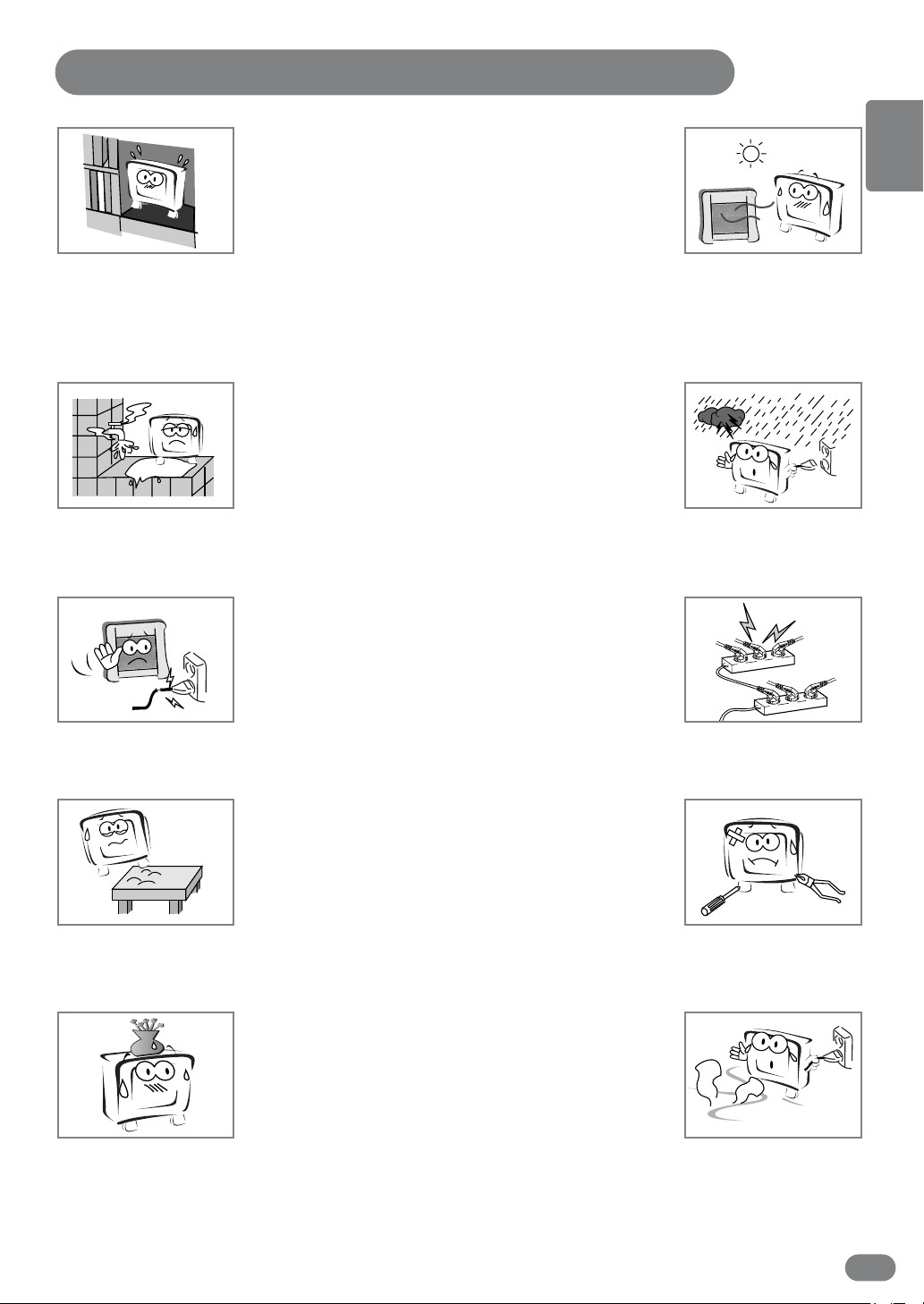
Important Safety Instructions
ENGLISH
The unit should not be placed in a built-in installation such as
a book-case, limited space rack unless proper ventilation is
provided.
- This may cause fire by overheating or damage the unit by
falling.
Do not use the unit near water, oil or inflammables.
- This may cause a fire.
Do not use a damaged plug and do not let the power cord
touch a heat source.
- This may cause an electric shock or fire.
Do not connect too many extension cords or plugs to an outlet.
Do not use the unit in direct sunlight and keep it away from
heaters, stoves, and other sources of heat.
- This may cause a fire.
During storm conditions (especially when there is lighting)
unplug your TV set from the main electrical outlet
and antenna.
- This may cause a fire.
Place the unit on a flat and stable surface.
- The unit can cause injury or damage the unit by falling.
Do not place any things(vase, stc) on the top of the unit.
- This may cause the damage of the unit by falling.
Do not attempt to service the unit.
Contact an authorized dealer or repair service.
- Servicing the unit yourself may cause an electric shock or fire.
If there are any unusual sounds or smells coming from the unit,
unplug it immediately and contact an authorized
dealer or repair service.
- This may be caused by an electric shock or fire.
3
Page 4
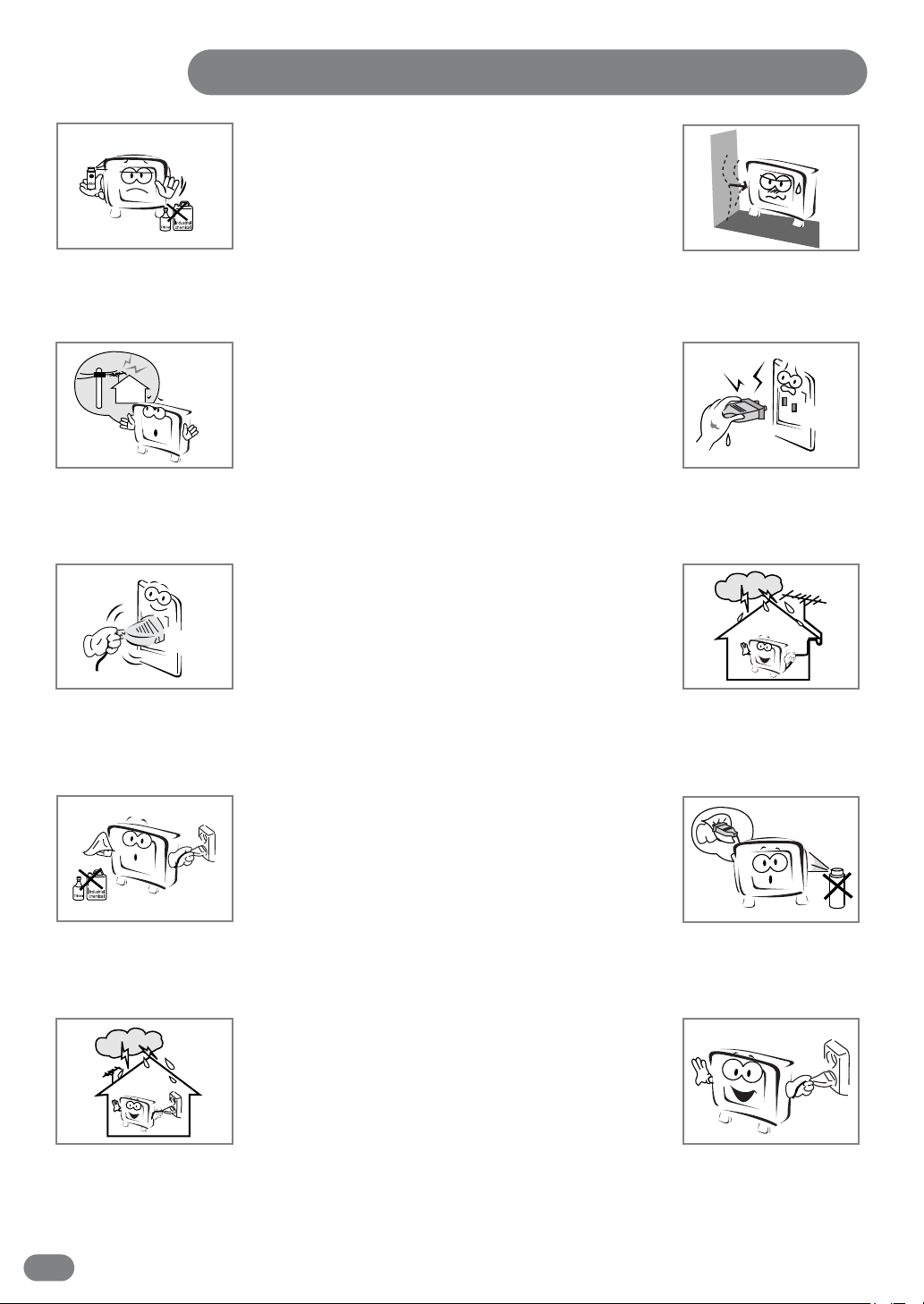
Important Safety Instructions
Do not use or store inflammable substances near the unit
- This may cause an explosion or fire.
Place the antenna away from the electric wire, not to touch even though
it falls down by wind.
- This may cause an electric shock.
Be sure to plug in tightly and hold the plug, not the cord when
disconnecting the plug from the wall outlet.
- This may cause a fire.
rain water get into the unit by bending or antenna wire sealing
Place the unit away from the wall for well ventilation.
If an outside antenna is connected to the unit, do not let the
- This may cause a fire.
Do not touch the plug with wet hands.
- This may cause an electric shock.
- This may cause an electric shock or fire.
Unplug the unit from the wall outlet before cleaning. Use a
smooth cloth. Do not use industrial chemicals.
- This may cause an electric shock or fire.
Do not touch the antenna wire and disconnect the plug from
the electrical outlet during storms or lightening.
- This may cause an electric shock or fire.
4
If the connector between the plug and the pin is dusty or dirty,
clean it. Do not spray detergent directly on the unit.
- This may cause an electric shock or fire.
Disconnect the plug from the outlet if it is not used for a long
period of time.
- This may cause an electric shock or fire.
Page 5
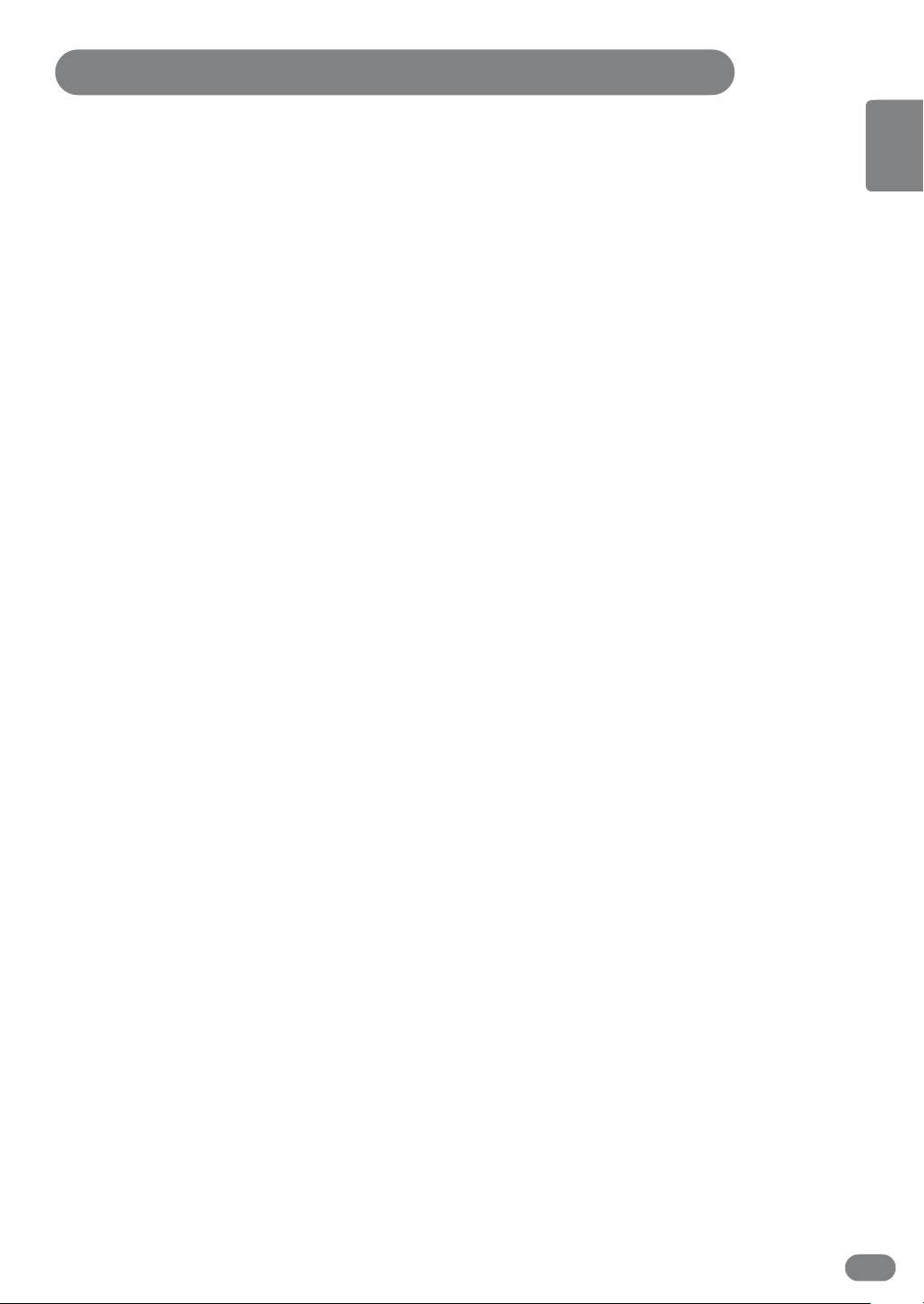
Table of Contents
Important Safety Instructions ........................................ 3
Unpacking your TV ..............................................6
Viewing the Control Panels (Front View) .................................. 7
Viewing the Control Panels (Rear View) .................................. 9
Remote Control ................................................10
Inserting Batteries in the Remote Control ................................11
Connecting an Antenna or Cable ......................................11
Connecting to the RCA or S-Video Input (Side AV2) ..........................12
Connecting to the SCART Input ......................................12
Connecting to a DVD or DTV Set-Top Box INPUT (RCA or DVI) ....................13
Connecting the Headphones ........................................14
Connecting the Power Cord and Switching the TV On / Off ......................15
Selecting a Picture from External Sources ................................15
Selecting your Language ..........................................15
Storing Channels in Memory ........................................16
Customizing the Picture ..........................................19
Customizing the Sound ..........................................20
Setting the Date & Time ..........................................21
ENGLISH
ENGLISH
3D SOUND function ............................................22
Listening to Stereo Sound / Dual Sound ..................................22
Displaying the TV Information ........................................22
PC SET UP ..................................................23
Favourite channel function ..........................................24
Display the Picture in Picture (PIP) ....................................25
Display a Still Image ............................................26
Changing the Picture Size ..........................................27
Noise & OSD Setting ............................................28
Teletext Functions ..............................................28
Displaying the Teletext Information ....................................29
Selecting a Special Teletext Functions ..................................29
Connecting to the PC (DVI) ........................................30
Setting the PC Software ..........................................31
Standard Display Mode ............................................32
Pin Configuration ..............................................33
Troubleshooting ................................................34
Specifications ................................................36
5
Page 6
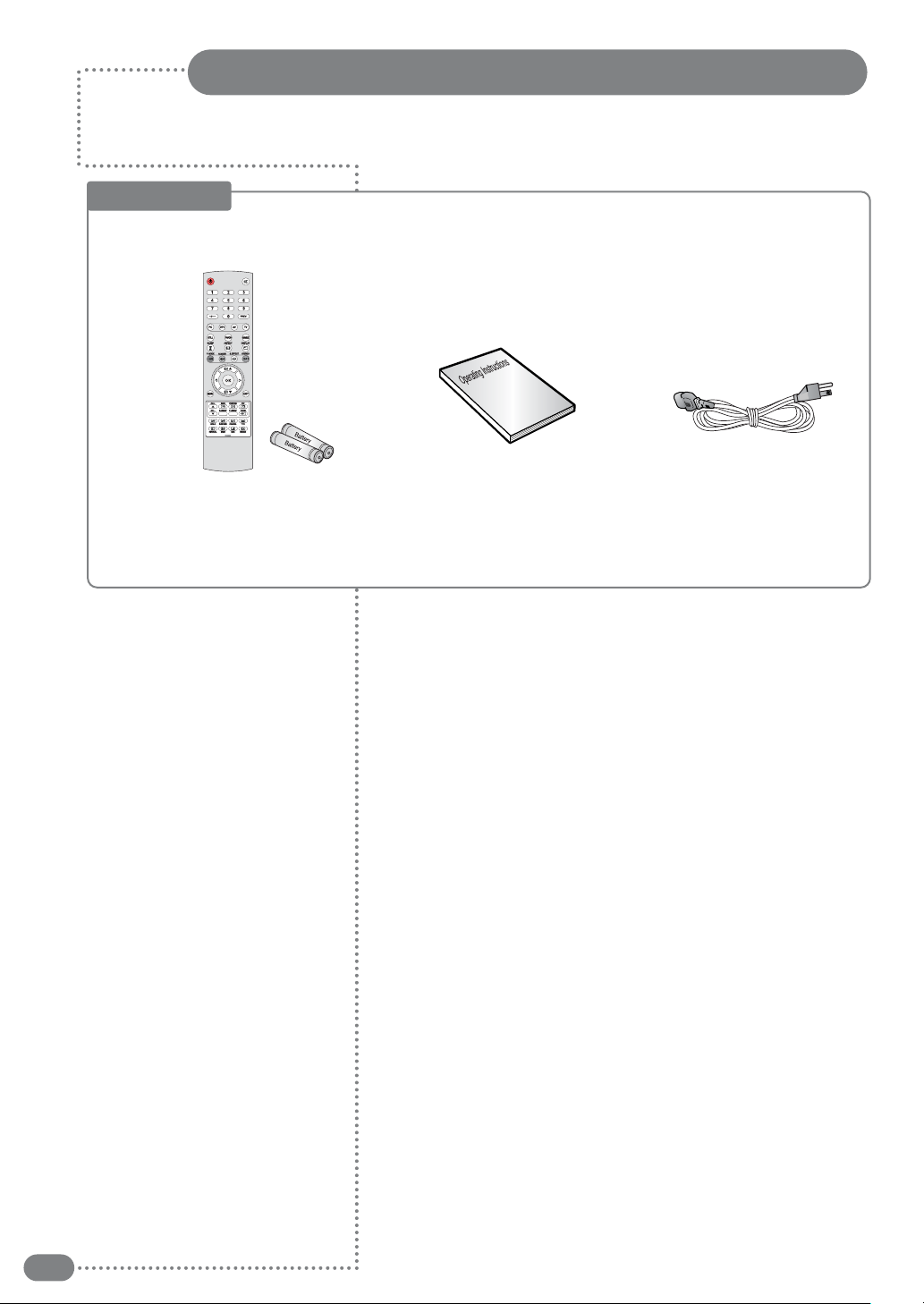
Unpacking your TV
Please make sure the following items are included with your TV set.
If any items are missing, contact your dealer.
Accessories
Remote Control & Batteries (AAA x 2)
Operating Instructions Power Cord
6
Page 7
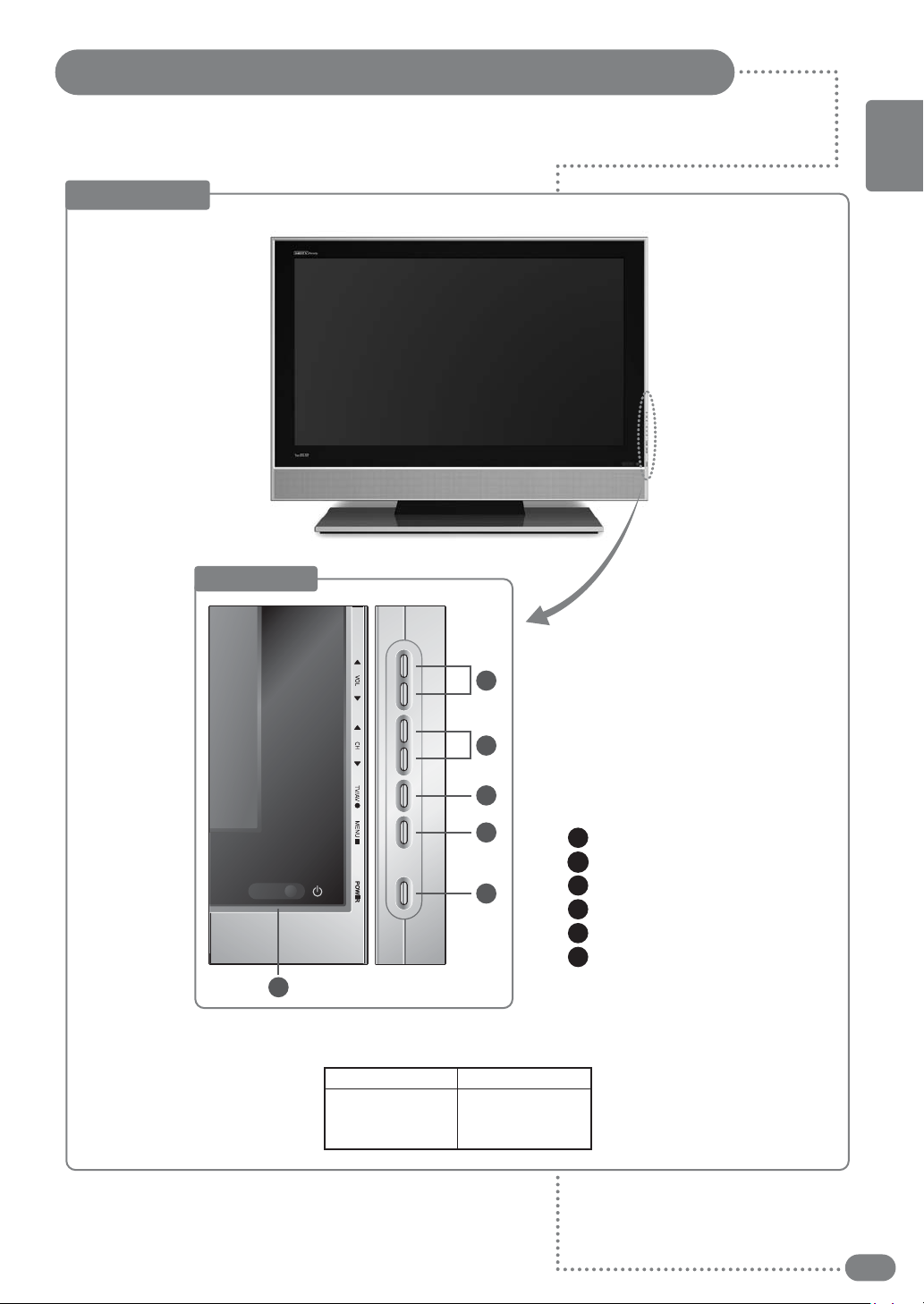
Viewing the Control Panels
Front View
Right Side
ENGLISH
LCD - 26”
1
2
3
4
5
Volume adjustment
1
Channel selection
2
Input TV/AV selection
3
MENU selection
4
Power
5
Remote control sensor
6
6
Power Indicator Status
Indicator
Red
Green
Status
Stand-by
Power on
7
Page 8
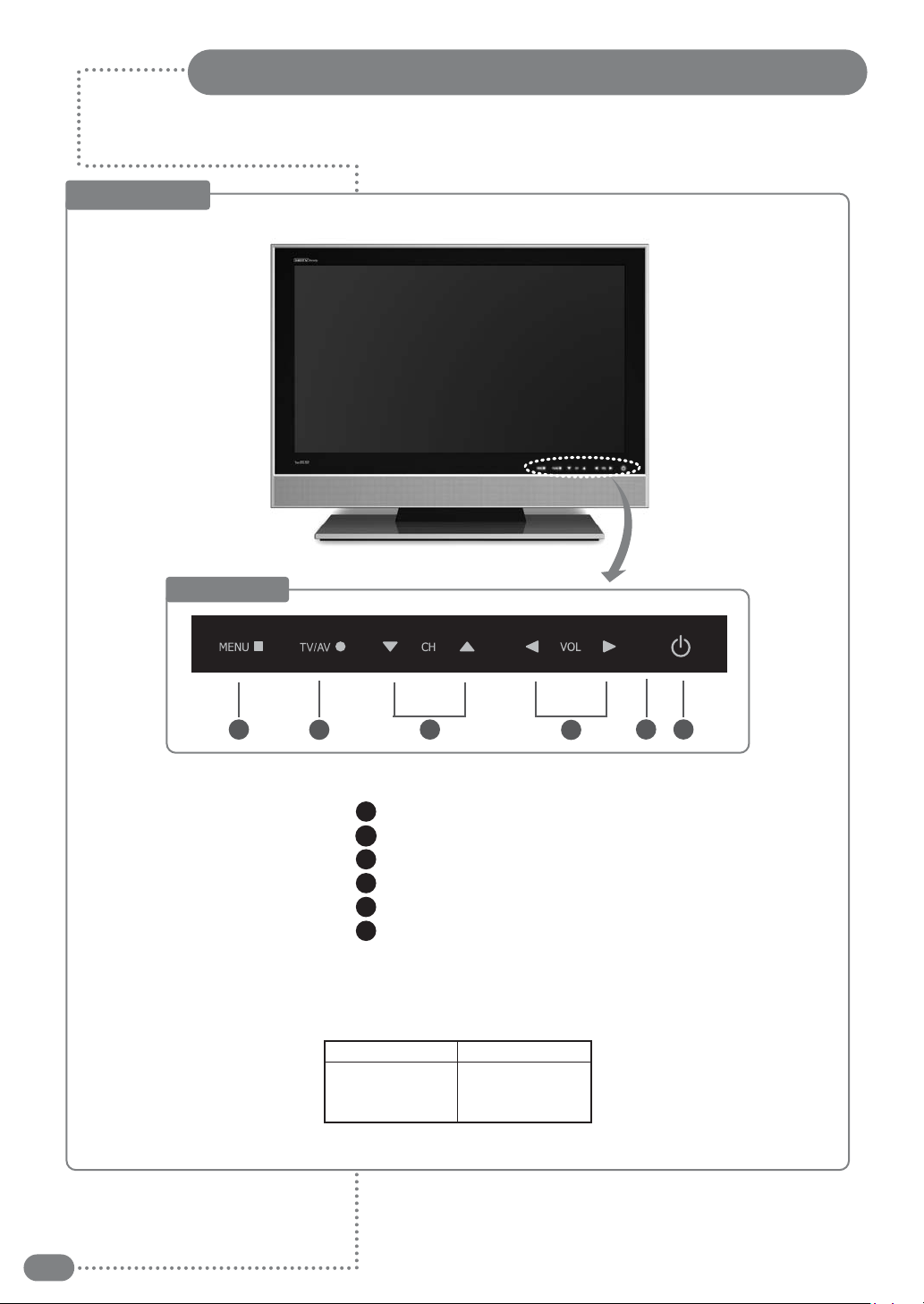
Front View
Bottom Side
Viewing the Control Panels
LCD - 32”
1
2
1
2
3
4
5
6
3
MENU selection
Input TV/AV selection
Channel selection
Volume adjustment
Remote control sensor
Power
4
65
Power Indicator Status
Indicator
Red
Green
Status
Stand-by
Power on
8
Page 9
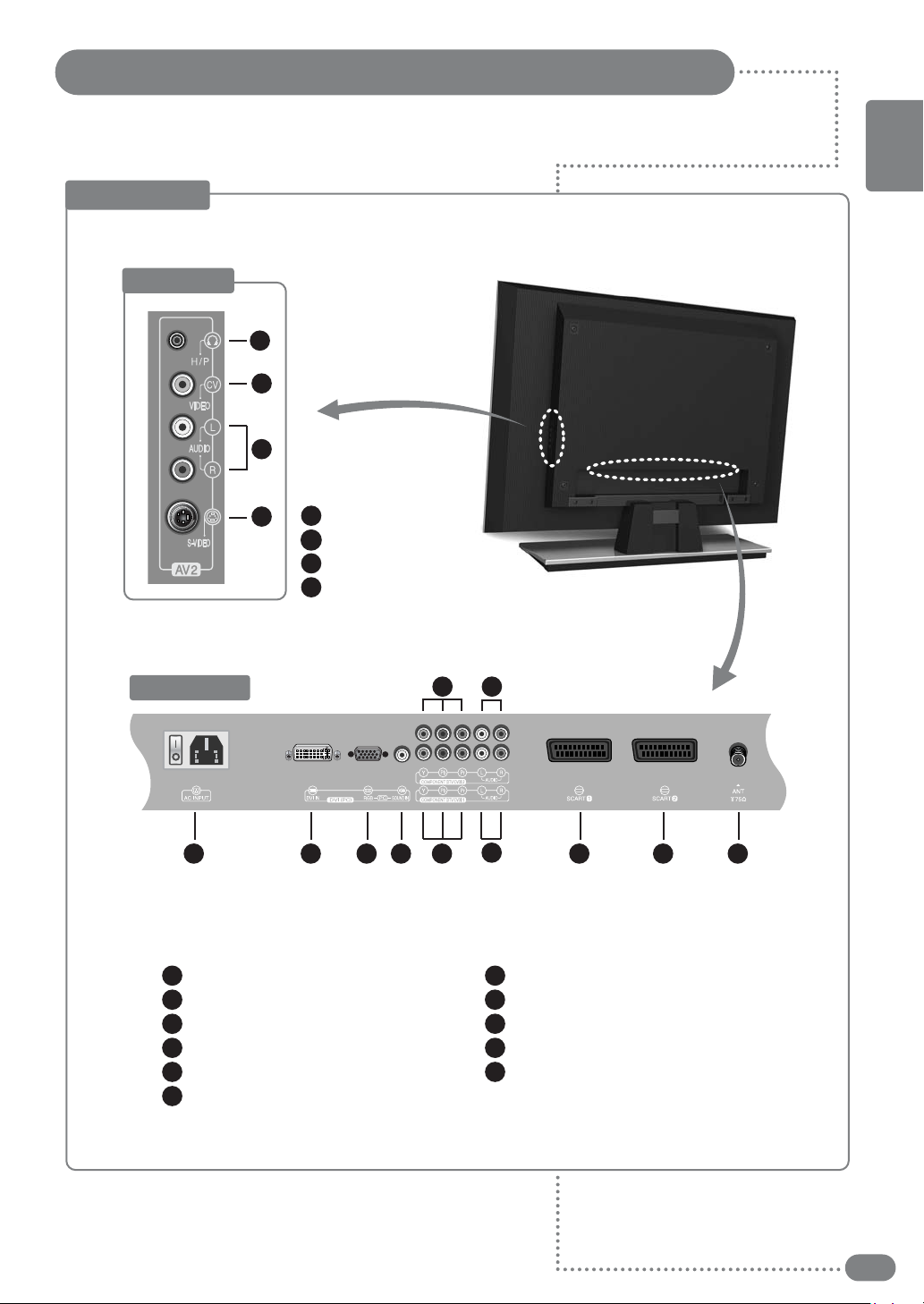
Viewing the Control Panels
Rear View
Right Side
1
2
3
Headphone Jack
1
4
AV2 VIDEO Input
2
AV2 AUDIO Input
3
AV2 S-VIDEO Input
4
ENGLISH
LCD - 26” / 32”
Bottom Side
1 2 3 4 9
1
Power Inlet with Switch
2
DVI Input (PC)
3
RGB Video Input (PC)
4
PC Audio Input
COMPONENT1 Video Input (DTV/DVD)
5
COMPONENT1 Audio Input (DTV/DVD)
6
7 8
5
6
7
COMPONENT2 Video Input (DTV/DVD)
8
COMPONENT2 Audio Input (DTV/DVD)
9
EURO-SCART1 Jack
10
EURO-SCART2 Jack
11
Antenna Input Jack
10 11
9
Page 10

Remote Control
1
Power On/Off Button
2
Numeric Buttons
3
One/Two-Digit Channel
Selection
4
Favorite Channel Selection
(See page 24)
5
Picture Still (See page 26)
Sleep Timer (See page 21)
6
Picture Mode Selection
7
( ) (See page 19)
Sound Mode Selection
8
( ) (See page 20)
9
Control the Cursor in the
OSD Menu ( ) and
( ) (Channel Up /
Down) (Teletext Page Up /
Down, Page 29) and
(Volume Up / Down)
10
MENU Confirmation
11
Display OSD Menu
12
PIP Functions:
(See page 25 ~ 26)
-PIP On/Off ( )
-Position Selection ( )
-Size Selection ( )
-Selecting the Input
Source ( )
-Swapping main and sub
picture ( )
-Swapping main and sub
Sound ( )
-Channel Up ( )
-Channel Down ( )
1
2
3
4
5
6
7
8
9
10
11
12
13
14
15
16
17
18
19
20
21
22
23
Temporary Sound Mute
13
14
TV Input Source Selection
(See page 17)
15
External Source Input
Selection (See page 15)
16
Picture Size Selection
(See page 27)
17
Source Input Selection
18
TV Information Display
(See page 22)
19
Sound Selection :
Mono/Stereo/Dual Select
( ) (See page 22)
20
Fastext Functions :
(See page 28)
21
Sound Effect Selection
( ) (See page 22)
22
-Exit from the OSD
-Display the current time
when the OSD is off
(See page 21)
23
Functions :
(See page 29)
-Teletext On/Off ( )
-Cancel ( )
-Sub Page On ( )
-Page Hold ( )
-Index ( )
-Mix ( )
-Size ( )
-Reveal ( )
10
- Makes sure there are no objects between the remote control and its sensor.
☛
- Don't place the remote control near a heater or in damp place.
- A strong blow to the remote control may cause it not to operate.
Page 11
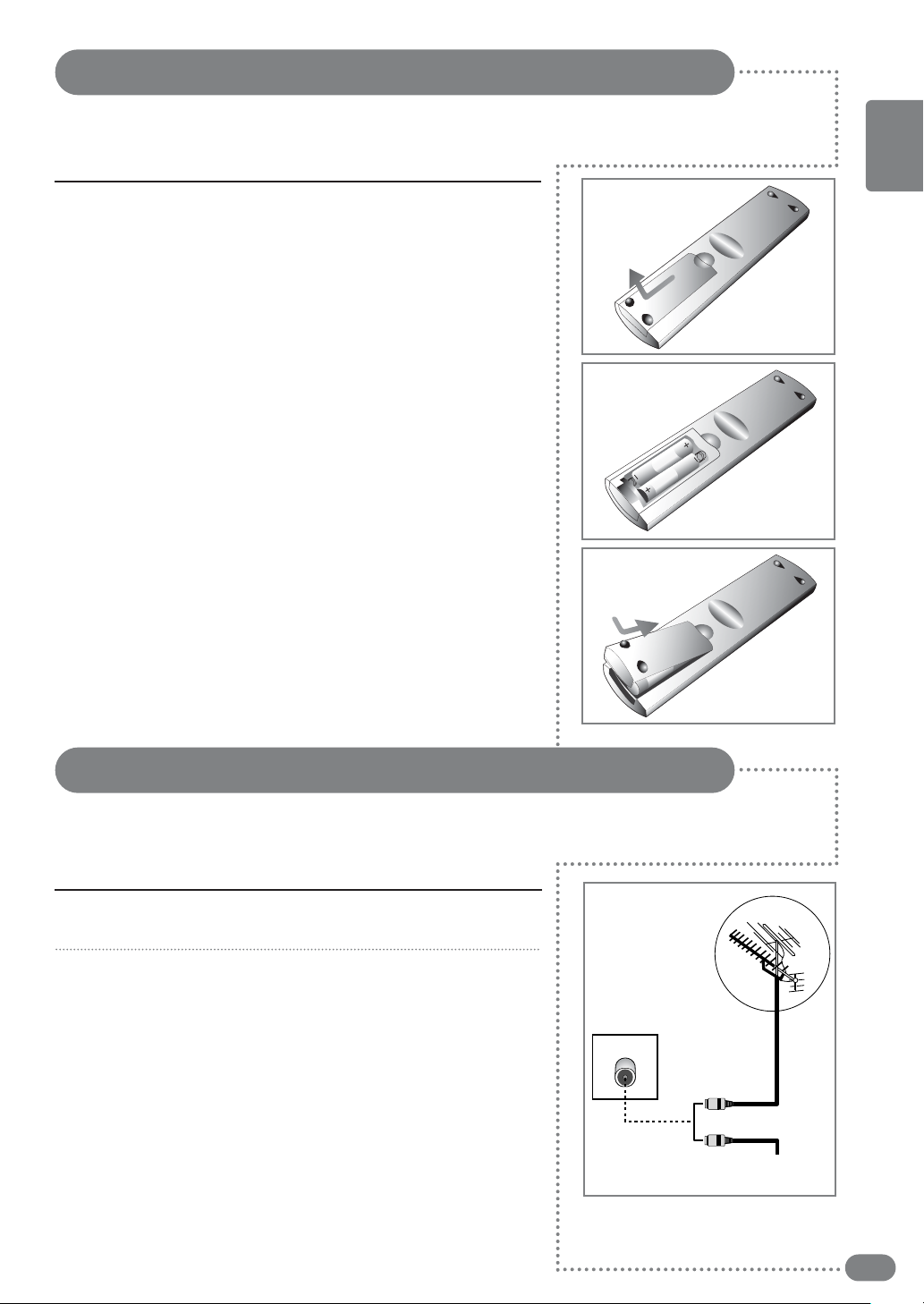
Inserting Batteries in the Remote Control
You must insert or replace the batteries in the remote control when you purchase the TV
or when you find that the remote control is no longer operating correctly.
Insert two AAA-size batteries (supplied) by matching the +
1
and - on the batteries to the diagram inside the battery
compartment.
■
Handle the remote control with care; avoid dropping it,
getting it wet, placing it direct sunlight, near a heater, or
where the humidity is high .
■
Remove the batteries to avoid damage from possible
battery leakage whenever you anticipate that the remote
control will not be used for an extended period.
ENGLISH
Connecting an Antenna or Cable
To view television channels correctly, a signal must be received by the set from one of
the following sources: an outdoor antenna, a cable television system or a satellite dish.
Connect the antenna or input cable to the 75 Ω coaxial input
1
on the rear of the TV.
If you are using an indoor antenna, you may need to turn it
2
when tuning your television until you receive a clear picture.
Rear of the TV
or
Cable Television
Network
11
Page 12
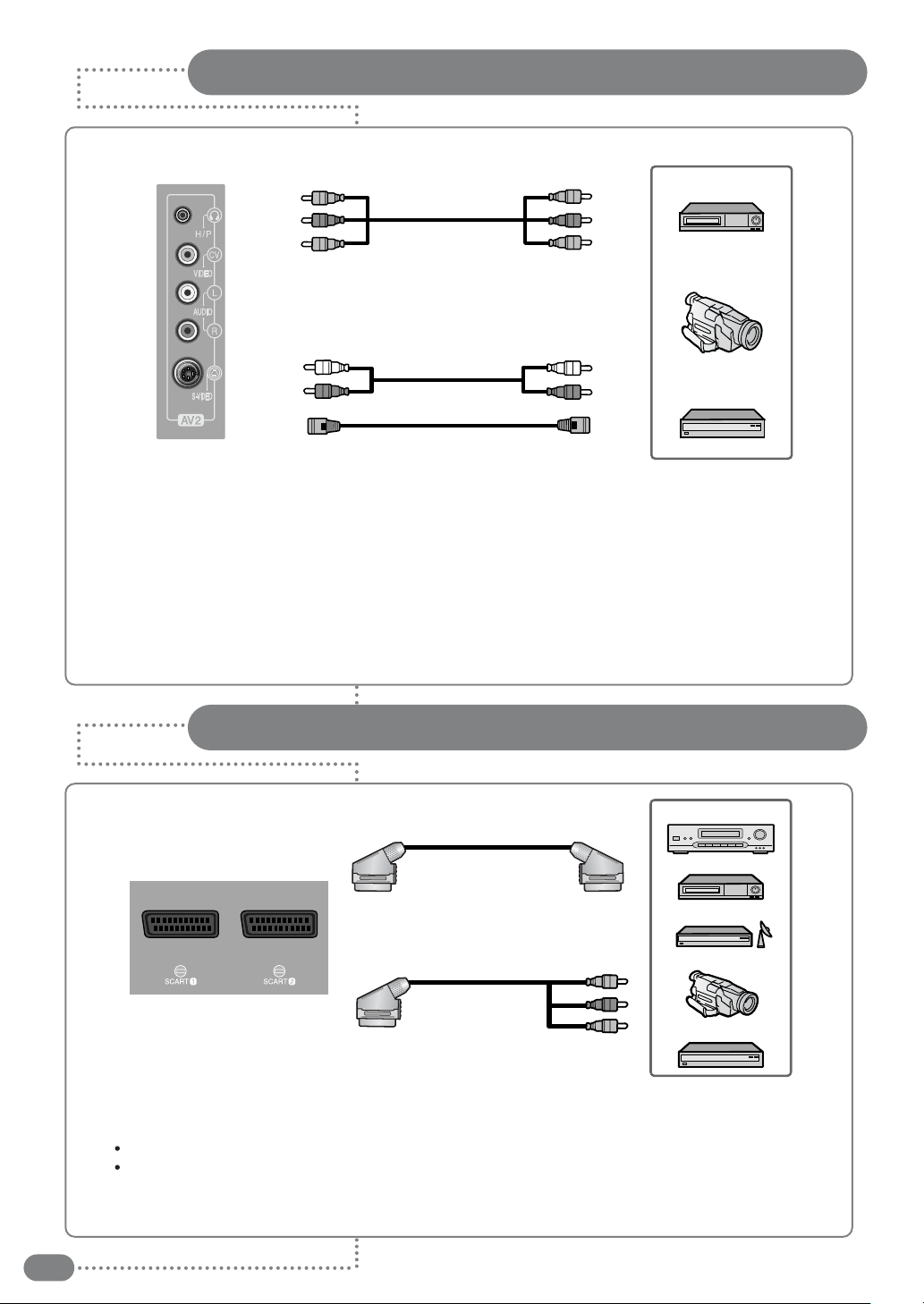
Connecting to the RCA or S-Video Input ( Side AV2 )
Right Side of the TV
(A) For RCA Input
VCR
Camcorder
(B) For S-Video Input
Video game device
(A) For RCA Input
1.
Connect the RCA cable to the input jacks (video+ audio L/R of side AV2) on the TV and output
jacks on the external equipment such as a VCR, camcorder and some video game devices.
(B) For S-Video Input
1. Connect the S-Video/RCA (audio L/R of side AV2) cable to the input jacks on the TV and output
jacks on the external equipment such as a VCR, camcorder and some video game devices.
2.
If the external equipment has mono audio output, connect it only to left jack of the Audio Input/Output.
Connecting to the SCART Input
(A) SCART to SCART connector
Rear of the TV
(B) SCART to RCA connectors
(Video + Audio L/R)
■
The SCART1 or SCART2 connector is used for external equipment with RGB output, such as a VCR,
satellite receiver, camcorder, or video game devices.
SCART1 : Full SCART (CVBS & RGB input/output)
SCART2 : Half SCART (CVBS only input/output)
■
You can select and set one between the two types of cables (A, B) appropriate for the output jack of
external device.
DVD/DTV STB
VCR
Satellite Receiver
Camcorder
Video game device
12
Page 13

Connecting to a DVD or DTV Set-Top Box INPUT (RCA or DVI)
Rear of the TV
Video Cable
DVD/DTV STB
Audio Cable
OR
DVI Cable
1. Connect the video cables to the Y, Pb, Pr input jacks (COMPONENT1 or 2) on the TV and the
Y, Pb, Pr output jacks on the DVD or DTV Set-Top Box.
2. Connect the audio cables to the Audio L/R input jacks (COMPONENT1 or 2) on the TV and the
Audio output jacks on the DVD or DTV Set-Top Box.
1. Connect the DVI cables to the DVI input jacks (DVI) on the TV and the DVI output jacks on the
DVD or PC.
2. Connect the audio cables to the Audio L/R input jacks on the TV and the Audio output jacks on
the DVD or PC.
Supported Signal for Component Ports
ENGLISH
COMPONENT 1
COMPONENT 2
480i / 60Hz 480p/ 60Hz 576i / 50Hz 576p / 50Hz 720p / 50Hz 720p / 60Hz 1080i / 60Hz
O
O
OO O OOO
OO O OOO
13
Page 14

Connecting the Headphones
Right Side of the TV
You can connect a set of headphones to your TV if you wish to watch a program without
disturbing the other people.
1. Plug a set of headphones into the 3.5mm mini-jack socket on the right side of your TV.
You can be heard the sound through the headphones.
Note : If you use headphones for long period of time at a high volume, you may
damage your hearing.
Headphones are not included.
14
Page 15

Connecting the Power Cord and Switching the TV On / Off
1
Connect the power cord for your TV to the power inlet on the
back of your TV.
2
Plug the power cord for the TV into a nearby outlet, and turn
on the power switch on the back of your TV.
3
Press the POWER, CH button on the front panel of your set
or press the POWER( ), CHANNEL(), Number (0~9)
button on the remote control.
After the green LED lamp switch on and your TV will be
turned on.
4
To switch your TV off, press the POWER( ) button again.
Selecting a Picture from External Sources
After your various systems (audio and video) have finished, you can view any of the
sources by selecting the appropriate external input.
1
Make sure all the necessary connections have been made.
ENGLISH
2
Press the POWER( ) button to switch the TV on.
3
Select the favorite source by pressing the
SOURCE
( ) button
one or more times.
■
The Input Source ( ) is displayed in following order :
TV ➔ SCART1 ➔ SCART2 ➔ AV2 VIDEO ➔ AV2 S-VIDEO ➔
COMPONENT1 ➔ COMPONENT2 ➔ DVI ➔ PC
■
The Video ( ) is displayed in the following order :
SCART1 ➔ SCART2 ➔ AV2 VIDEO ➔ AV2 S -VIDEO
Selecting your Language
When you start using your TV for the first time, you must select the language in which to
display all on-screen menus.
Press the MENU( ) button.
1
Press the (¥) button to select SET UP group and press the
2
OK button.
Press the () button to select LANGUAGE. Then press the
3
OK or () button
Select the appropriate language by pressing the () button
4
and then press the OK button.
■
You can select
CASTELLANO
Press the MENU button to return to the previous menu.
5
ENGLISH, FRANÇAIS, DEUTSCH, ITALIANO,
, or
NEDERLANDS, OTHERS.
LANGUAGE
ENGLISH
FRANÇAIS
DEUTSCH
ITALIANO
CASTELLANO
PORTUGUÊS
NEDERLANDS
DANSK
NORSK
PREVIOUS
EXIT
ADJUST
SELECT
SUOMI
PYCCKNÑ
OTHERS
RESET
15
Page 16

Storing Channels in Memory
COLOUR SYSTEM
COLOUR SYSTEM
AUTO PROGRAM
EDIT / MANUAL
FAVOURITE SETTING
CHILD LOCK
PREVIOUS
EXIT
ADJUST
SELECT
COLOUR SYSTEM
AUTO
PAL
SECAM
COLOUR SYSTEM
AUTO PROGRAM
EDIT / MANUAL
FAVOURITE SETTING
CHILD LOCK
CHANNEL
CHANNEL
Press the MENU( ) button.
1
Press the (¥) button to select CHANNEL group and press
2
the OK button.
Press the () button to select COLOUR SYSTEM.
3
Then press the OK or () button.
The sub-menu of the COLOUR SYSTEM function appears.
Press the () button to select the appropriate colour system.
4
Then press the OK button.
■
You can change the colour system of the main-picture.
- PAL : PAL system
- SECAM : SECAM system
- AUTO : This function detects a colour system from the input
signal. You can only use this when you are viewing
a picture from programme number PR 0 (AV), or an
EXT terminal.
■
The colour system is chosen automatically.
However, if the picture is not clear or no colour appears,
choose the colour system manually.
AUTO PROGRAM
16
PREVIOUS
EXIT
ADJUST
SELECT
COUNTRY
UNITED KINGDOM
DEUTSCHLAND
FRANCE
ITALIA
ESPAÑA
NEDERLAND
BELGIUM
PREVIOUS
EXIT
ADJUST
SELECT
IRELAND
SWITZERLAND
DANMARK
SVERIGE
ÖSTERREICH
NORGE
AUSTRALIA
SUOMI
MORE
START
Press the () button to select AUTO PROGRAM.
1
Then press the OK or () button
Press the (¥) button to select COUNTRY, then press the
2
START( ) button for about 3 seconds.
You can select the countries in following order.
UNITED KINGDOM ➔ DEUTSCHLAND ➔ FRANCE ➔
ITALIA ➔ ESPAÑA ➔ NEDERLAND ➔ BELGIUM ➔
AUSTRALIA ➔ SWITZERLAND ➔ DANMARK ➔
SVERIGE ➔ ÖSTERREICH ➔ NORGE ➔
SUOMI ➔ Other
■
You can stop the Auto tuning by pressing the EXIT( )
button during auto tuning.
■
You can again perform the AUTO PROGRAM function TV
channel automatic registration which was performed in the
“Initial settings”
Page 17

Storing Channels in Memory
Press the PREV.( )button to swap programs you select
with each other.
EDIT / MANUAL
ENGLISH
Press the () button to select EDIT / MANUAL. then press
1
the OK or () button. The EDIT menu appears.
Follow the description for the function you want to use, press
2
the a button to complete the settings.
The EDIT / MANUAL functions are divided into two types:
■
Editing the current programme numbers (PR) (EDIT functions); and
■
Manually storing a TV channel you want to view on a particular
programme number (PR) (MANUAL function).
■
Here are the details about these functions:
MOVE :
This function changes the programme number
(PR) of a TV channel.
ID ( ) :
This function registers a channel name (ID) to
a TV channel.
INSERT
( ) :
This function adds a new TV channel in the
current programmenumbers (PR) list by using
the CH / CC number.
-
You cannot use the INSERT function if you do
not know the channel number of a TV channel.
Use the MANUAL function to register a TV
channel in the programme number(PR).
DELETE
( ) :
This function deletes a TV channel you do not
want to list.
MANUAL
( ) :
This function manually stores a new TV
channel in a programme number (PR).
■
Press the () buttons to select “CH” or “CC”, then enter
the remaining CH or CC number.
■
When a TV channel has already been registered in PR 99,
using the INSERT function deletes that TV channel.
COLOUR SYSTEM
AUTO PROGRAM
EDIT / MANUAL
FAVOURITE SETTING
CHILD LOCK
PREVIOUS
EXIT
ADJUST
SELECT
EDIT
PR ID CH/CC
01 -----------02 -----------03 -----------04 -----------05 -----------06 -----------07 -----------08 ------------
PREVIOUS
EXIT
ADJUST
SELECT
MANUAL
PR ID CH/CC
01 -----------02 -----------03 -----------04 -----------05 -----------06 -----------07 -----------08 ------------
PREVIOUS
EXIT
ADJUST
SELECT
CHANNEL
MANUALID
DELETEINSERT
FINE -SEARCH+
FINE+SEARCH -
■
Press the MANUAL ( ) button to activate the MANUAL
function. At the right side following the CH/CC number, the
SYSTEM (broadcasting system) of the TV channel appears.
17
Page 18

Storing Channels in Memory
FAVOURITE SETTING
18
COLOUR SYSTEM
AUTO PROGRAM
EDIT / MANUAL
FAVOURITE SETTING
CHILD LOCK
PREVIOUS
EXIT
ADJUST
SELECT
FAVOURITE SETTING
1
2
3
4
PREVIOUS
EXIT
ADJUST
SELECT
COLOUR SYSTEM
AUTO PROGRAM
EDIT / MANUAL
FAVOURITE SETTING
CHILD LOCK
PREVIOUS
EXIT
ADJUST
SELECT
SET ID NO.
0000
PREVIOUS
EXIT
ADJUST
SELECT
CHANNEL
RESET
CHANNEL
Press the MENU( ) button.
1
Press the
2
(¥)
button to select CHANNEL group and press
the OK button.
Press the () button to select FAVOURITE SETTING.
3
then press the OK or () button.
The FAVOURITE SETTING menu appears.
Press the
4
you want to delete
Press the RESET( ) button : The chosen favourite channel
5
()
buttons and select the favourite channel that
.
and set contents are deleted.
■
For details of the favourite channels, see “Favourite channel
function” on page 24.
CHILD LOCK
Press the MENU( ) button.
1
Press the
2
the OK button.
Press the () button to select CHILD LOCK
3
the
SET ID NO.
“
4
Press the () button to select a
Press the
■
When there is a TV channel you do not want your children to
watch, you can use the CHILD LOCK function to lock out the
TV channel.
Even when a child chooses a programme number (PR) for a
locked TV channel the screen will change to blue and display
Unless you enter a pre-set ID number by a special operation,
the lock cannot be released and the child cannot view the TV
channel.
■
If you have forgotten the ID number:
Perform step 1 of “To set the CHILD LOCK function”.
After confirming the ID number, press the TV
exit the menu.
■
Even if you reset the lock temporarily, it does not mean that
the CHILD LOCK function set for the TV channel is cancelled.
The next time anyone tries to view the TV channel, it will be
locked again.
■
When you want to cancel the CHILD LOCK function, you must
perform the operation “To set the CHILD LOCK function” again.
(¥)
button to select CHANNEL group and press
, then press
( )
button.
” (ID number setting screen)appears.
number.
(¥)
button to move the
cursor.
(CHILD LOCK) so the TV channel cannot be viewed.
( )
button to
Page 19

Customizing the Picture
Press the MENU( ) button.
1
ENGLISH
PICTURE
Press the (¥) button to select PICTURE group and press
2
the OK button.
Press the () button to select
3
PICTURE MODE
then press
the OK or () button.
■
You can select one of three PICTURE MODEs to adjust
the picture settings automatically.
STANDARD : Standardizes picture adjustment.
SOFT : Softens contrast and sharpness.
BRIGHT : Heightens contrast and sharpness.
You can get the same result by pressing the ( ) button
☛
on the remote control.
Press the ()button to move to the menu that you wish to
4
adjust.
BLACK LEVEL
: Adjusts the black level the contrast of picture.
The dark regions of the picture are made darker,
while bright area remains unchanged.
CONTRAST
BRIGHTNESS
: Adjusts the clarity of the whole screen.
: Adjusts the brightness of the whole screen.
SHARP : Corrects the contours of the image.
COLOUR : Adjusts the colour saturation of the image.
HUE : Adjusts the colours of the image.
PICTURE MODE
BLACK LEVEL
CONTRAST
BRIGHTNESS
SHARP
COLOUR
HUE
COLOUR TEMP.
PREVIOUS
EXIT
ADJUST
SELECT
PICTURE MODE
PICTURE MODE
PICTURE MODE
STANDARD
NORMAL
RESET
STANDARD
SOFT
BRIGHT
PICTURE
PICTURE MODE
BLACK LEVEL
CONTRAST
BRIGHTNESS
SHARP
COLOUR
HUE
COLOUR TEMP.
PREVIOUS
EXIT
ADJUST
SELECT
BLACK LEVEL
CONTRAST
STANDARD
NORMAL
RESET
Press the () button to select
5
COLOUR TEMP.
then press
the OK or () button.
■
You can select one of three COLOUR TEMP. modes (three
tones of white) to adjust the white balance of the picture.
Since white is the colour which is used as a reference
for all the other colours, changing the
COLOUR TEMP.
mode
affects the appearance of all the other colours on the screen.
COOL : A bluish white. Using this mode when watching
bright pictures allows you to enjoy a more vivid
and bright picture.
WARM : A reddish white. Using this mode when watching
films allows you to enjoy colours that are
characteristic of films.
NORMAL : The normal white colour.
BRIGHTNESS
SHARP
COLOUR
HUE
COLOUR TEMP.
PREVIOUS
EXIT
ADJUST
SELECT
COLOUR TEMP.
COLOUR TEMP.
COLOUR TEMP.
NORMAL
RESET
COOL
WARM
NORMAL
19
Page 20

STEREO
/
EQUALIZER
BALANCE
3D SOUND
HEADPHONE
PREVIOUS
EXIT
ADJUST
SELECT
EQUALIZER
100 HZ
300 HZ
1.0KHZ
3.3KHZ
6.6KHZ
PREVIOUS
EXIT
ADJUST
SELECT
STEREO
/
EQUALIZER
BALANCE
3D SOUND
HEADPHONE
I.II
I.II
Customizing the Sound
Press the MENU( ) button.
SOUND
ON
SOUND
ON
1
Press the (¥) button to select SOUND group and press
2
the OK button.
Press the () button to select STEREO / I .II then press
3
the OK or () button.
Adjust the
■
When you are viewing a bilingual broadcast programme, you
can select the sound from Bilingual I(Sub I) or Bilingual
(Sub II). If you have poor reception on a stereo broadcast,
you can change from stereo to mono sound so that you can
hear the broadcast more clearly and easily.
(sub I) ➔II
Press the () button to select
4
OK or () button.
Adjust the frequency with (¥) or () button you wished.
100HZ ➔ 300HZ ➔ 1.0KHZ ➔ 3.3KHZ ➔ 6.6KHZ
You can get the same result by pressing the ( ) button
☛
on the remote control.
If you adjust the frequency (100Hz, 300Hz, 1KHz, 3.3KHz,
☛
6.6KHz) in Standard, Music, Film or Speech mode, the
mode will be changed to Custom mode.
STEREO / I .II
: mono sound
with (¥) or () button you wished.
➔
: Stereo sound ➔I
: Bilingual II(sub II)
EQUALIZER
II
: Bilingual
I
then press the
20
STEREO
/
EQUALIZER
BALANCE
3D SOUND
HEADPHONE
HEADPHONE
BASS
TREBLE
BALANCE
PREVIOUS
EXIT
ADJUST
SELECT
I.II
SOUND
ON
OFF
Press the () button to select
5
BALANCE
then press the
OK or () button.
Adjust the sound balance with (¥) or () button you wished.
Press the () button to select 3D SOUND then press the
6
OK or () button.
Adjust the 3D sound with (¥) or () button you wished.
■
You can enjoy Surround sound with a “live” effect by using
the 3D SOUND function.
■
Y
ou can select a 3D SOUND mode from ON or OFF modes.
Press the () button to select HEADPHONE then press
7
the OK or () button.
Press the () button to select the
three modes.
BASS : You can adjust the low tone of the sound.
TREBLE : You can adjust the high tone of the sound.
BALANCE : You can adjust the volume balance between the left
and right headphone.
Adjust the sound volume with (¥) or () button you wished.
Page 21

Setting the Date & Time
This function is available after you set the clock first.
☛
Press the ( ) button on the remote control to display
☛
the current time.
Press the MENU( ) button.
1
ENGLISH
TIME
Press the (¥) button to select TIME group and press the
2
OK button.
Press the () button to select
3
TIME
then press the OK or
() button.
Press the (¥) button to set the current time adjust the
current time with () button.
Press the () button to select ON TIME then press the
4
OK or () button.
Press the (¥) button to set on time. Adjust the on time with
() button.
Press the (¥) button to select ON or OFF.
Press the () button to select OFF TIME then press the
5
OK or () button.
Press the (¥) button to set off time. Adjust the off time with
() button.
Press the (¥) button to select ON or OFF.
Press the () button to select SLEEP TIMER then press
6
the OK or () button.
A Sub-menu of the SLEEP TIMER function appears.
■
You can set the TV to automatically turn off after a set period
of time.
■
You can set the period of time for up to 120 minutes (2 hours)
in 10 minute steps.
■
When the SLEEP TIMER function is on, you can display the submenu of the SLEEP TIMER function again to confirm or change
the remaining period of time of the SLEEP TIMER function.
Press the OKbutton to leave the menu after confirming or
changing the remaining time.
You can get the same result by pressing the ( ) button
☛
on the remote control.
Press the () button to select ON TIME VOL. then press
7
the OK or () button.
Press the (¥) button to set on time volume. Adjust the on
time volume with () button.
TIME
ON TIME
OFF TIME
SLEEP TIMER
ON TIME VOL.
ON TIME CH
PREVIOUS
EXIT
ADJUST
SELECT
TIME
ON TIME
OFF TIME
SLEEP TIMER
ON TIME VOL.
ON TIME CH
PREVIOUS
EXIT
ADJUST
SELECT
TIME
ON TIME
OFF TIME
SLEEP TIMER
SLEEP TIMER
0
30
PREVIOUS
EXIT
ADJUST
SELECT
TIME
ON TIME
OFF TIME
SLEEP TIMER
ON TIME VOL.
ON TIME CH
12:AM30
00:AM00 OFF
00:AM00 OFF
00
00
TIME
12:AM30
06:AM30 ON
:
AM
09 00 ON
00
00
TIME
12:AM30
00:AM00 OFF
00:AM00 OFF
120
TIME
:
12:30
AM
00:AM00
00:AM00 OFF
25
07
OFF
Press the (
8
) button to select ON TIME CH then press
the OK or () button.
Press the (¥) button to set on time channel. Adjust the on
time channel with (
) button.
PREVIOUS
EXIT
ADJUST
SELECT
21
Page 22

3D SOUND function
-You can enjoy sounds with a wider ambience.
-This function does not work for the sound from headphones.
Press the ( ) button to select one of 3D SOUND modes.
1
When you listen to stereo sound, please select ON or OFF mode.
2
You can enjoy sound similar to the experience at the theatre.
ON : Select the ON mode, when you listen to the mono sound.
You can enjoy the sound for a wider audience similar to
stereo sound.
OFF : The 3D SOUND function switches off.
Listening to Stereo Sound / Dual Sound
Listening to Stereo Sound
Press the ( ) button on the remote control to select Mono
1
or Stereo.
■
Mono or Stereo be will selected in turn whenever you press
the button.
SSeelleecctt MMoonnoo ssoouunndd wwhheenn yyoouu hhaavvee ddiiffffiiccuullttyy wwiitthh sstteerreeoo ssoouunndd..
☛
Listening to the Dual Sound
Press the ( )button on the remote control to select Dual
1
sound.
Dual 1: Your national language.
Dual 2: Foreign language will be selected by turn whenever
you press the button.
Displaying the TV Information
Press the ( ) button on the remote control to display the
1
current channel, time.
If you press this ( ) button again, the information disappear.
COMPONENT1 1080i
7
12:02
7
PM 12:02
: Current Channel.
: Current Time
(When the time is not set,
--:--
is displayed).
22
Page 23
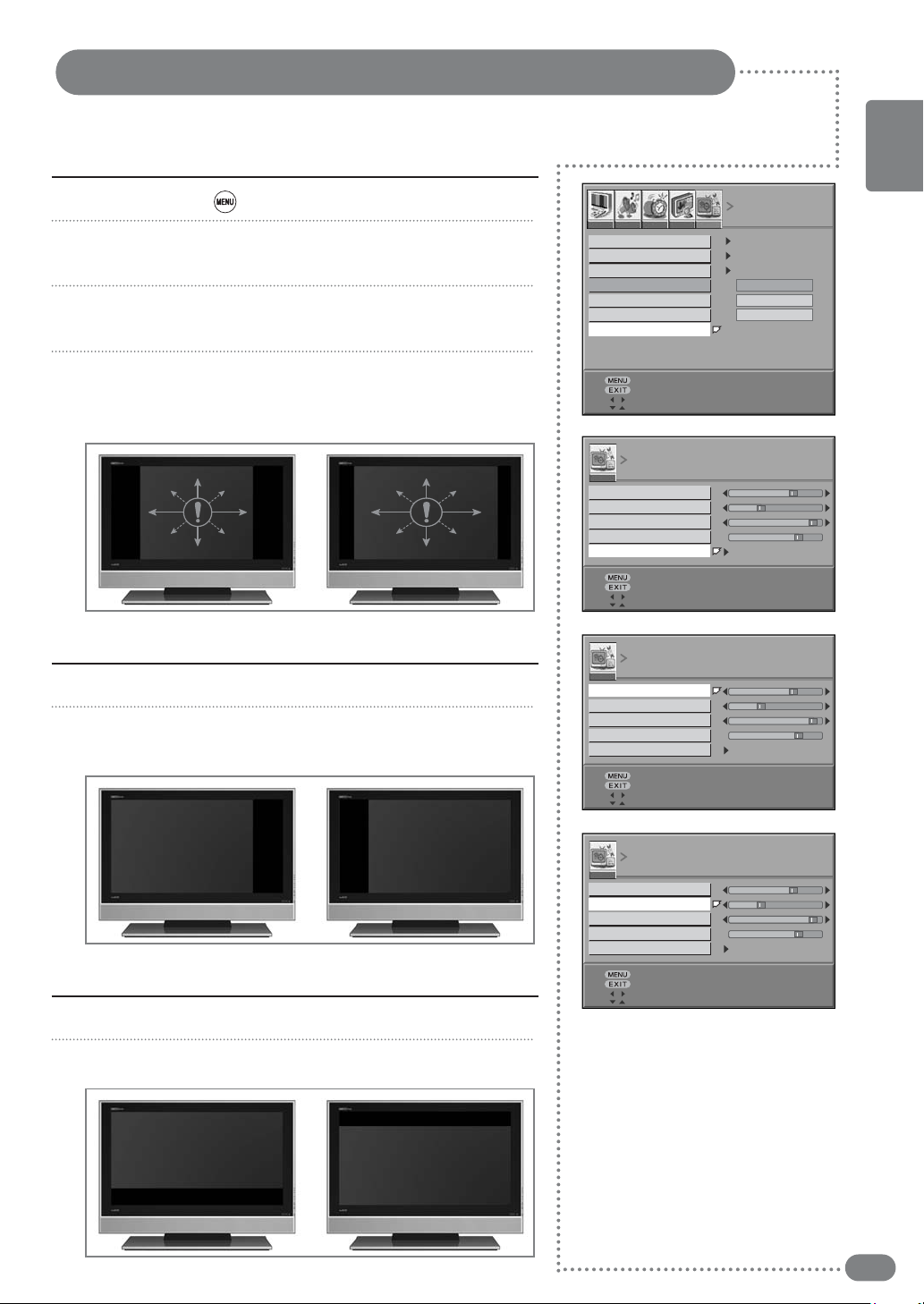
PC SET UP
This function does not work in DVI-Digital mode.
Auto Adjusting
Press the MENU( ) button.
1
Press the (¥) button to select SET UP group and press the
2
OK button.
Press the
3
(
)
button to select PC SET UP then press the OK
or () button. A Sub-menu of the PC SET UP function appears.
Press the () button to select AUTO ADJUST and press the
4
OK button.
After then the screen will be automatical position and size setup.
Adjusting the horizontal position
Press the () button to select H-POSITION.
1
Move the PC screen to the right or left by pressing the (¥)
2
button.
PIP
LANGUAGE
4:3 AUTO ASPECT
DIGITAL VNR
APPEARANCE
BLUE BACK
PC SET UP
PREVIOUS
EXIT
ADJUST
SELECT
PC SET UP
H-POSITION
V-POSITION
CLOCK
PHASE
AUTO ADJUST
PREVIOUS
EXIT
ADJUST
SELECT
PC SET UP
H-POSITION
V-POSITION
CLOCK
PHASE
AUTO ADJUST
PREVIOUS
EXIT
ADJUST
SELECT
ENGLISH
SET UP
ON
OFF
OFF
Adjusting the vertical position
Press the () button to select V-POSITION.
1
Move the PC screen up or down by pressing the (¥) button
2
PC SET UP
H-POSITION
V-POSITION
CLOCK
PHASE
AUTO ADJUST
PREVIOUS
EXIT
ADJUST
SELECT
23
Page 24

PC SET UP
PC SET UP
This function does not work in DVI-Digital mode.
Adjusting the clock
Press the MENU( ) button.
1
H-POSITION
V-POSITION
CLOCK
PHASE
AUTO ADJUST
PREVIOUS
EXIT
ADJUST
SELECT
Press the (¥) button to select SET UP group and press the
2
OK button.
Press the
3
()
button to select PC SET UP then press the OK
or () button. A Sub-menu of the PC SET UP function appears.
Press the () button to select CLOCK.
4
Adjust the clock value with (¥) or () button you wished.
5
Adjusting the phase
Press the () button to select PHASE.
1
Adjust the phase value with (¥) or () button you wished.
2
Favourite channel function
Chose when deleting the favourite channels registered in the buttons 1 to 4.
Favourite channel registration
You can register your favourite TV channels (PR 1 - PR 99) in the
number buttons 1 to 4. After registering, the channel can be called
by pressing the
In the normal screen, choose a TV channel (PR 1 – PR 99) that
1
you want to register.
favourite
( ) button and a number button 1 to 4.
24
SET 1-4?
FAVOURITE 1-4?
Press and hold the favourite ( ) button for three seconds or
2
moreThen “SET 1-4?” appears on the screen.
Press one of the number buttons 1 to 4 :
3
The current channel is registered in the pressed number button.
After “PROGRAMMED!” appears on the screen, the favourite
channel icon appears at the top-right of the screen.
■
If the channel you are trying to register is already registered
in one of the other number buttons 1 to 4,
“NOT AVAILABLE”
appears on the screen.
■
Channels locked with the CHILD LOCK function cannot be
registered.
■
If AUTO PROGRAM is performed, the registered favourite
channels are reset.
Calling the favourite channel
In the normal screen, press the favourite ( ) button.
1
Then “FAVOURITE 1-4” appears.
Press one of the number buttons 1 to 4The called favourite
2
channel appears on the screen.
■
If a number button in which no channel is registered is
pressed, “NO MEMORY” appears on the screen.
Page 25

Display the Picture in Picture ( PIP )
■
This function is available only with the remote control.
■
You can watch another device's image in the PIP while watching the TV, PC or in
VIDEO the main image.
Press the PIP( ) button.
1
There are 2 modes of PIP window : SMALL, LARGE
Whenever you press this button, PIP window mode will be
changed.
The PIP window is changed in the following order :
SMALL ➔ LARGE ➔ OFF
PIP
LANGUAGE
4:3 AUTO ASPECT
DIGITAL VNR
APPEARANCE
BLUE BACK
PC SET UP
ENGLISH
SET UP
ON
OFF
OFF
< SMALL >
Press the ( ) button to select the external signal source for
2
< LARGE >
the PIP.
■
The external signal source will display whenever you press
the ( ) button.
(COMPONENT1 ➔ COMPONENT2 ➔ DVI ➔ PC)
☛☛ You can change the main picture channel by pressing the
button.
(
)
PIP
Main
S-VHS
SCART 1/2
COMPONENT 1
COMPONENT 2
PC
DVI
TV
AV
ANALOG
DIGITAL
PIP
TV
X
O
O
O
O
O
O
O
AV
O
X
X
X
O
O
O
O
S-VHS
O
X
X
X
O
O
O
O
SCART1/ 2
O
X
X
X
O
O
O
O
COMPONENT 1
Changing the PIP Position
PIP
PIP ON/OFF
SOURCE
SWAP
SIZE
POSITION
CHANNEL
PREVIOUS
EXIT
ADJUST
SELECT
COMPONENT 2
O
O
O
O
X
X
X
X
O
O
O
O
X
X
X
X
CONPONENT-1
LARGE
PC
ANALOG
O
O
O
O
X
X
X
X
OFF
R-D
99
DVI
DIGITAL
O
O
O
O
X
X
X
X
Press the ( ) button on the remote control.
1
■
The PIP position will change among 4 positions whenever you
press this button.
4 1
3 2
PIP
PIP ON/OFF
SOURCE
SWAP
SIZE
POSITION
CHANNEL
OFF
CONPONENT-1
LARGE
R-D
99
25
Page 26

PIP
PIP ON/OFF
SOURCE
SWAP
SIZE
POSITION
CHANNEL
Display the Picture in Picture ( PIP )
Changing the PIP Size
Press the ( ) button on the remote control.
1
■
The PIP will change among 2 different sizes whenever you
press this button.
Swapping the Main & Sub-Picture
Press the ( ) button on the remote control.
1
■
OFF
CONPONENT-1
LARGE
R-D
99
The Main image and PIP image will switch with each other
whenever you press this button.
PREVIOUS
EXIT
ADJUST
SELECT
Swapping the Main & Sub-Sound
Press the ( ) button on the remote control.
1
■
The Main sound and PIP sound will switch with each other
Whenever you press this button.
Display a Still Image
Press the Still ( ) button on the remote control.
1
■
The picture does not move but the sound plays normally.
■
Press this button again if you want to go back to a normal
picture.
26
Page 27

Changing the Picture Size
■
You can change the screen size according to the picture aspect ratio. Choose the optimum one from the following ASPECT modes.
■
The AUTO ASPECT mode is fixed at FULL when you are using the TV as a PC screen.
Setup your Auto Aspect
Press the MENU( ) button.
1
Press the (¥) button to select SET UP group and press the
2
OK button.
Press the
3
the OK or () button.
A Sub-menu of the 4:3 AUTO ASPECT function appears.
Press the () button to select one of three modes.
4
PANORAMIC, REGULAR, 14: 9 ZOOM
■
You can get the same result by pressing the ( ) button on
the remote control.
AUTO ➔ REGULAR ➔ PANORAMIC ➔ 14:9 ZOOM ➔
16:9 ZOOM ➔ 16:9 ZOOM SUBTITLE ➔ FULL
(
)
button to select
REGULAR PANORAMIC 14 : 9 ZOOM
4:3 AUTO ASPECT
then press
PIP
LANGUAGE
4:3 AUTO ASPECT
DIGITAL VNR
APPEARANCE
BLUE BACK
PC SET UP
PREVIOUS
EXIT
ADJUST
SELECT
4:3 AUTO ASPECT
PANORAMIC
REGULAR
14: 9 ZOOM
PREVIOUS
EXIT
ADJUST
SELECT
ENGLISH
SET UP
ON
OFF
OFF
SUBTITLE
16 : 9 ZOOM
AUTO :
When a WSS
the aspect ratio of the picture, is included in the broadcast signal or
the signal from an external device, the TV automatically changes the
ZOOM mode to 16:9 ZOOM mode or FULL mode according to the
WSS signal. If a WSS signal is not included, the picture is displayed
according to the ZOOM mode set with the
REGULAR
: Use to view a normal picture (4:3 aspect ratio)
16 : 9 ZOOM SUBTITLE
(Wide Screen Signalling)
signal, which shows
4:3 AUTO ASPECT
FULL
function.
AUTO
REGULAR
PANORAMIC
14: 9 ZOOM
16:9 ZOOM
16:9 ZOOM SUBTITLE
FULL
as this is its original shape.
PANORAMIC : This stretches the left and right sides of a
normal picture (4:3 aspect ratio) to fill the screen, without
making the picture appear unnatural. The top and bottom of
the picture are slightly cut off.
14:9 ZOOM
: This zooms up the wide picture
(14:9 aspect ratio)
to the upper and lower limits of the screen.
16:9 ZOOM: This zooms up the wide picture (16:9 aspect ratio)
to the full screen.
16:9 ZOOM SUBTITLE: This zooms up the wide picture (16:9
aspect ratio) with subtitles to the full screen.
FULL : This uniformly stretches the left and right sides of a
normal picture (4:3 aspect ratio) to fill the wide TV screen.
For 16:9 aspect ratio pictures that have been squeezed into
a normal picture (4:3 aspect ratio), use the FULL mode to
restore the picture to its original shape.
ZOOM
PREVIOUS
EXIT
ADJUST
SELECT
27
Page 28

Noise & OSD Setting
Reducing picture noise (DIGITAL VNR)
SET UP
Use this function when you have a bad image with the picture noise.
PIP
LANGUAGE
4:3 AUTO ASPECT
DIGITAL VNR
APPEARANCE
BLUE BACK
PC SET UP
PREVIOUS
EXIT
ADJUST
SELECT
PIP
LANGUAGE
4:3 AUTO ASPECT
DIGITAL VNR
APPEARANCE
BLUE BACK
PC SET UP
PREVIOUS
EXIT
ADJUST
SELECT
ON
OFF
OFF
SET UP
OFF
ON
ON
Press the MENU( ) button.
1
Press the (¥) button to select SET UP group and press the
2
OK button.
Press the
3
()
button to select DIGITAL VNR then press the
OK or () button.
Adjust the digital VNR with (¥) or () button you wished.
4
■
You can select a DIGITAL VNR mode from ON or OFF modes.
■
The DIGITAL VNR function cuts down the amount of ‘noise’
(‘snow’ or interference) in the original picture.
OSD Appearance
Press the () button to select APPEARANCE then press
1
the OK or
Adjust the appearance with (¥) or () button you wished.
2
■
You can select a appearance mode from ON or OFF modes.
()
button.
ON : OSD window screen transparency.
OFF :
Screen behind the OSD window screen doesn't show up.
Changing the Blue Back Screen
Press the () button to select BLUE BACK then press the
1
OK or
()
button.
28
Teletext Functions
The Teletext page of most TV channels provide information such as TV programme
times, News bulletins, Weather forecasts, Travel information, or Sports results.
ABC D
E
F
Adjust the blue back with (¥) or () button you wished.
2
■
You can select a
■
You can set the TV to automatically change to a blue screen
blue back
mode from ON or OFF modes.
and mute the sound if the signal is weak or absent, or when
there is no input from an external device.
Functions of the teletext
Part Display Contents
A Selected page number.
B Broadcast Station identity.
C Current page number or searching status.
D Date and time.
E Text information.
F FASTEXT information.
Red, Green, Yellow, Cyan
Page 29

Displaying the Teletext Information
Select the channel providing the teletext service using the
1
( ) or ( ) button.
Press the TEXT ( ) button to activate the teletext mode.
2
The contents of page 250 are displayed.
To display the index page, press the INDEX ( ) button.
3
To display the teletext page simultaneously with the actual
4
broadcast, press the MIX ( ) button.
To return to normal viewing press the CANCEL ( ) button.
5
“???” (specific characters) is displayed at the upper left until
the new screen is selected.
To exit from the teletext mode, press the TEXT ( ) button
6
again.
ENGLISH
Selecting a Special Teletext Functions
Selecting a Special Teletext Functions
MENU Functions
REVEAL Displays concealed text such as answer to
quiz games.
To return to normal viewing, press this
button again.
SUB-PAGE Displays a secondary page by entering its
number.
PAGE UP Displays the next page.
PAGE DOWN Displays the previous page.
HOLD When the secondary pages are displayed in
sequence, press the HOLD button.
To freeze the current display page, press the
HOLD button again to resume.
SIZE Whenever you press this button, the letter
size of the page will be changed.
Once press : The letter of the top half page
enlarge to double size.
Twice press : The letter of the bottom half
page enlarge to double size.
Three times press : Return to the normal
viewing.
29
Page 30

Connecting to the PC (DVI)
DVI INPUT
Rear of the TV
Rear of the PC
Audio Cable
DVI Cable
◆
Connect the DVI Cable to the DVI INPUT port on the TV and
(Not Included)
(Not Included)
output port on the Rear of the PC.
RGB INPUT
Rear of the TV
Rear of the PC
Audio Cable
15Pin D-Sub Cable
◆
Connect the 15Pin D-Sub Cable to the RGB INPUT port on the TV and
output port on the Rear of the PC.
(Not Included)
30
PC
To use the TV as a PC Display
Turn the PC on.
1
Press the PC or ( ) button on the remote control to select
2
the PC.
Set up the PC software. (See page 31)
3
Adjust the screen in PC Mode. (See page 23 ~ 24)
4
Page 31

Setting the PC Software
First, click on Settings on the Windows Start menu and click
1
on "Control Panel".
Double click on the Display icon.
2
Click on the Settings tab on the display dialog-box.
3
Adjust the resolution up to 1366 x 768 pixels.
4
Click the Advanced button and click the Monitor tab on the
5
dialog-box. Set the vertical-frequency to 60Hz and then click
the OK button.
☛☛ - Maximum resolution depends on the Video Card.
- Maximum supported resolution is 1366 X 768 @ 75Hz ,
You can get the best picture at 1366 X 768@ 60Hz.
- There are 16,770,000 supported colours.
ENGLISH
31
Page 32

Standard Display Mode
If the signal from the system equals the standard signal mode, the screen will adjust automatically.
If the signal from the system does not equal the standard signal, adjust the display mode as shown below
referring to your video card instructions. Otherwise there will be no picture or only power may turn on.
Resolution
640 x 350
720 x 400
VGA, 640 x 480
VGA, 640 x 480
VGA, 640 x 480
SVGA, 800 x 600
SVGA, 800 x 600
SVGA, 800 x 600
Horizontal (KHz) Vertical (Hz)
31.469
31.469
31.469
37.500
37.861
37.879
46.875
48.077
70.086
70.087
59.940
75.000
72.809
60.317
75.000
72.188
Clock Frequency (MHz)
25.175
28.322
25.175
31.500
31.500
40.000
49.500
50.000
Polarity (H/V)
+ / -
- / +
- / -
- / -
- / -
+ / +
+ / +
+ / +
32
XGA, 1024 x 768
XGA, 1024 x 768
XGA, 1024 x 768
WXGA, 1280 x 768
WXGA, 1366 x 768
48.363
56.476
60.023
60.023
60.023
60.004
70.069
75.029
75.029
75.029
65.000
75.000
78.750
78.750
78.750
- / -
- / -
+ / +
+ / +
+ / +
Page 33

Pin Configuration
DVI-D Connector
ENGLISH
Pin Signal Assignment
1 T.M.D.S Data22 T.M.D.S Data2+
3 T.M.D.S Data2/4 Shield
4 T.M.D.S Data45 T.M.D.S Data4+
6 DDC Clock
7 DDC Data
8 No Connect
9 T.M.D.S Data110 T.M.D.S Data1+
11 T.M.D.S Data1/3 Shield
12 T.M.D.S Data3-
Pin Signal Assignment
13 T.M.D.S Data3+
14 +5V Power
15 Ground(for +5V)
16 Hot Plug Detect
17 T.M.D.S Data018 T.M.D.S Data0+
19 T.M.D.S Data0/5 Shield
20 T.M.D.S Data521 T.M.D.S Data5+
22 T.M.D.S Clock Shield
23 T.M.D.S Clock+
24 T.M.D.S Clock-
PC Input Connector (15Pin D-Sub)
Pin PC IN
1 Red (R)
2 Green (G)
3 Blue (B)
4 Grounding
5 Grounding (DDC)
6 Red (R) Grounding
7 Green (G) Grounding
8 Blue (B) Grounding
9 Reserved
10 Sync Grounding
11 Grounding
12 Data (DDC)
13 Horizontal Sync
14 Vertical sync
15 Clock (DDC)
33
Page 34

For TV
Troubleshooting
No picture or sound.
Screen is black.
Picture is OK but
there is no sound.
Poor sound quality.
No image on a
specific channel.
☛ Make sure the TV is plugged in.
☛ Make sure the power cord is connected to the consent correctly.
☛ Check the power failure.
☛ Make sure the external signal source mode is selected.
☛ Press the TV button to change to TV.
☛ Press the Mute button.
☛ Check another channel.
☛ Press the button to increase the volume.
☛ Make sure the channel using a stereo broadcast by pressing the
Display( ) button.
☛ Select Mono. The sound quality of a stereo broadcast may be
unstable in an area with a weak signal. (See page 22)
☛ Make sure the channel selection is correct.
☛ Change the antenna direction to the right or left.
☛ Adjust the fine tuning of the channel.
Image is not stable
and may appear to
vibrate , horizontal
bars appear.
No color on a
specific channel
(a black & white
image).
Black or white dots
appear on all
channels or a
specific channel.
34
☛ Adjust the fine tuning of the channel.
☛ Make sure there is no powerful electromagnetic wave interference
from the transmitting station.
☛ Stop using a hair drier, electric drill or electric blender.
☛ Check other channels to see if the specific channel is
broadcasting a black & white program.
☛ Adjust the color. (See page 19)
☛ Make sure the antenna is connected correctly. (See page 11)
☛ Make sure the status of the antenna or wire is good .
☛ Adjust the fine tuning of the channel.
Page 35
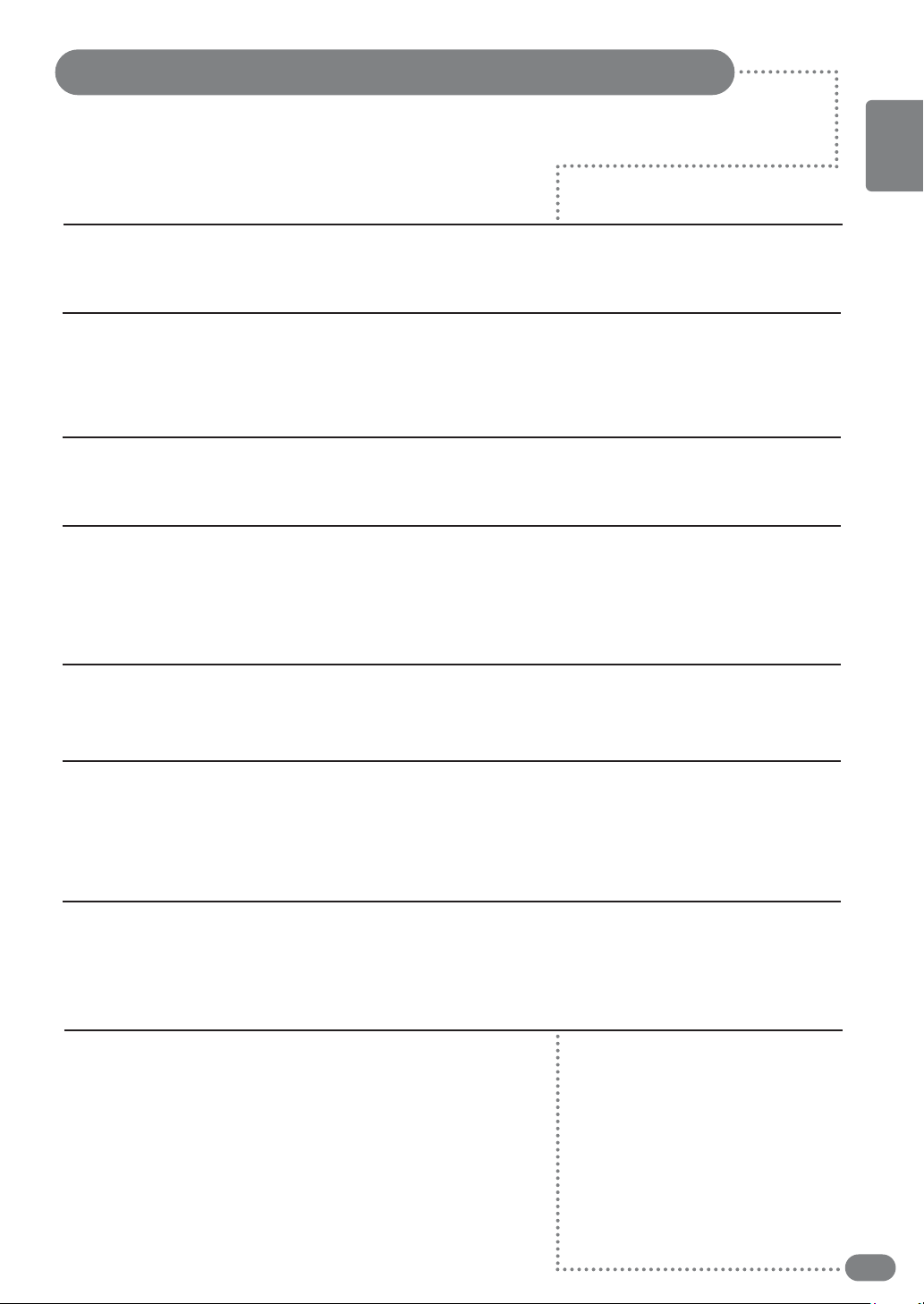
Troubleshooting
For Monitor
ENGLISH
"No signal"
message
"Out of range"
message
Picture rolls down
vertically.
A shadowed area
appears on the screen.
The image is too large
or too small.
☛ Check if the signal cable(DVI Cable) is properly connected to
the computer. (See page 30)
☛ This message may appear when the resolution and frequency
of the video card in the computer are out the range of the TV.
Select the proper resolution and frequency for the TV.
(See page 32)
☛ Check if the signal cable (DVI Cable) is properly connected
to the computer. (See page 30)
☛ Make sure the resolution and frequency of the computer video
card are set properly to the range of the TV.
Set the picture again referring to the standard display mode
and current mode. (See page 32)
☛ Adjust the picture to use the screen position feature.
(See page 23)
Horizontal or vertical
bars appear on the
screen.
The power indicator
light blinks green.
☛ Adjust the frequency and fine tuning.
☛ Adjust the resolution and frequency to the recommended
specifications. (See page 32)
(1366 x 768 @ 60Hz)
☛ The TV is in power saving mode. The picture will return to
normal status when you press any key on the keyboard or
move the mouse.
35
Page 36

Specifications
Model name
LCD
TV/ VIDEO
COMPONENT
SCART
PC
Audio Output
Power Supply
Power Consumption
Stand-by Mode
Size
Display Size
Pixel Pitch
Pixel Number
Type
Brightness
Contrast Ratio
Viewing Angle
Colour System
Sound System
Video System
Y / Pb / Pr
Video Input
Audio Input
RGB Input
Sync.
Display Colour
Max. Resolution
Sync.(H/V Separate)
Horizontal
Vertical
LCD
26
26” Diagonal
580.8 mm (H) x 328.8 mm (V)
0.1405 mm (H) x 0.4215 mm (V)
1366 x 768 (WXGA)
a-Si TFT active matrix
500 cd / m
2
600 : 1
176 (H) / 176 (V)
PAL / SECAM / AV NTSC
D/K, I, L, L´.M
CVBS, S-VHS
COMPONENT1,2 : 480i/p, 576i/p, 720p, 1080i
1.0 Vp-p @ 75 ohm
500mV RMS
0.7 Vp-p @ 75 ohm
30 ~ 61KHz
56 ~ 75Hz
16.7M (true)
1360 x 768
Positive or Negative
5W + 5W (2Way 4Speaker, 4Ω)
Internal Type AC 110 ~ 240V, 50 / 60Hz
MAX. 97W
<
3W
Dimension
( W x H x D )
Weights
Accessories
Remote Control, Battery (AAA type), Operating Instructions
☛☛ Design and specifications are subject to change without notice.
36
686.0mm x 546.2mm x 105mm
(Stand 215mm)
22.5Kg
Power Cord
Page 37

Specifications
ENGLISH
Model name
LCD
TV/ VIDEO
COMPONENT
SCART
PC
Audio Output
Power Supply
Power Consumption
Stand-by Mode
Size
Display Size
Pixel Pitch
Pixel Number
Type
Brightness
Contrast Ratio
Viewing Angle
Colour System
Sound System
Video System
Y / Pb / Pr
Video Input
Audio Input
RGB Input
Sync.
Display Colour
Max. Resolution
Sync.(H/V Separate)
Horizontal
Vertical
LCD
32
32” Diagonal
697.64 mm (H) x 392.25 mm (V)
0.170 mm (H) x 0.510 mm (V)
1366 x 768 (WXGA)
a-Si TFT active matrix
500 cd / m
2
600 : 1
176 (H) / 176 (V)
PAL / SECAM / AV NTSC
D/K, I, L, L´.M
CVBS, S-VHS
COMPONENT1,2 : 480i/p, 576i/p, 720p, 1080i
1.0 Vp-p @ 75 ohm
500mV RMS
0.7 Vp-p @ 75 ohm
30 ~ 61KHz
56 ~ 75Hz
16.7M (true)
1360 x 768
Positive or Negative
7.5W + 7.5W (2Way 4Speaker, 4Ω)
Internal Type AC 110 ~ 240V, 50 / 60Hz
MAX. 127W
<
3W
Dimension
810.7mm x 634.8mm x 105mm
( W x H x D )
Weights
Accessories
Remote Control, Battery (AAA type), Operating Instructions
☛☛ Design and specifications are subject to change without notice.
(Stand 245mm)
25Kg
Power Cord
37
Page 38
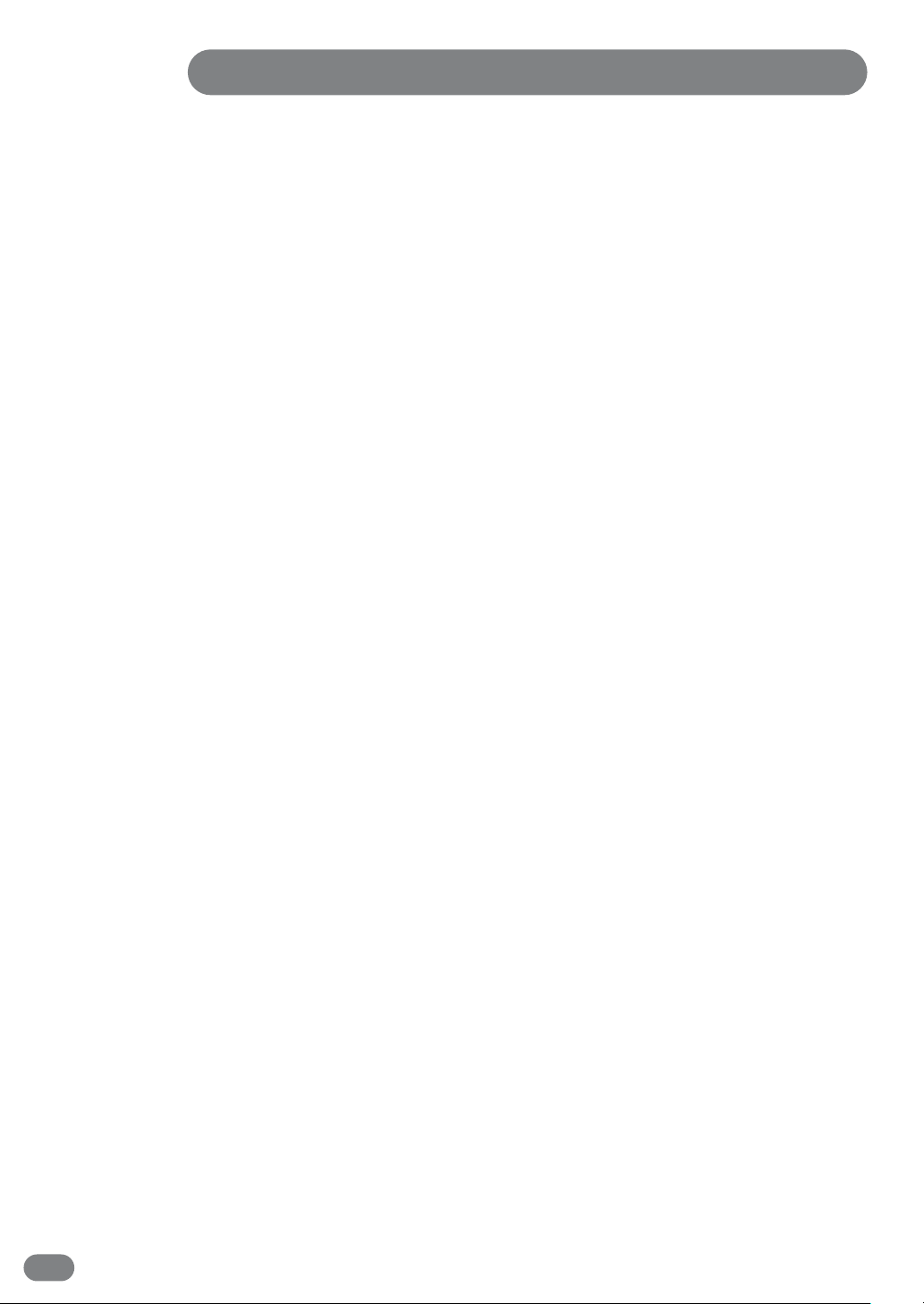
Memo
38
Page 39

Memo
ENGLISH
39
Page 40

P/N :
