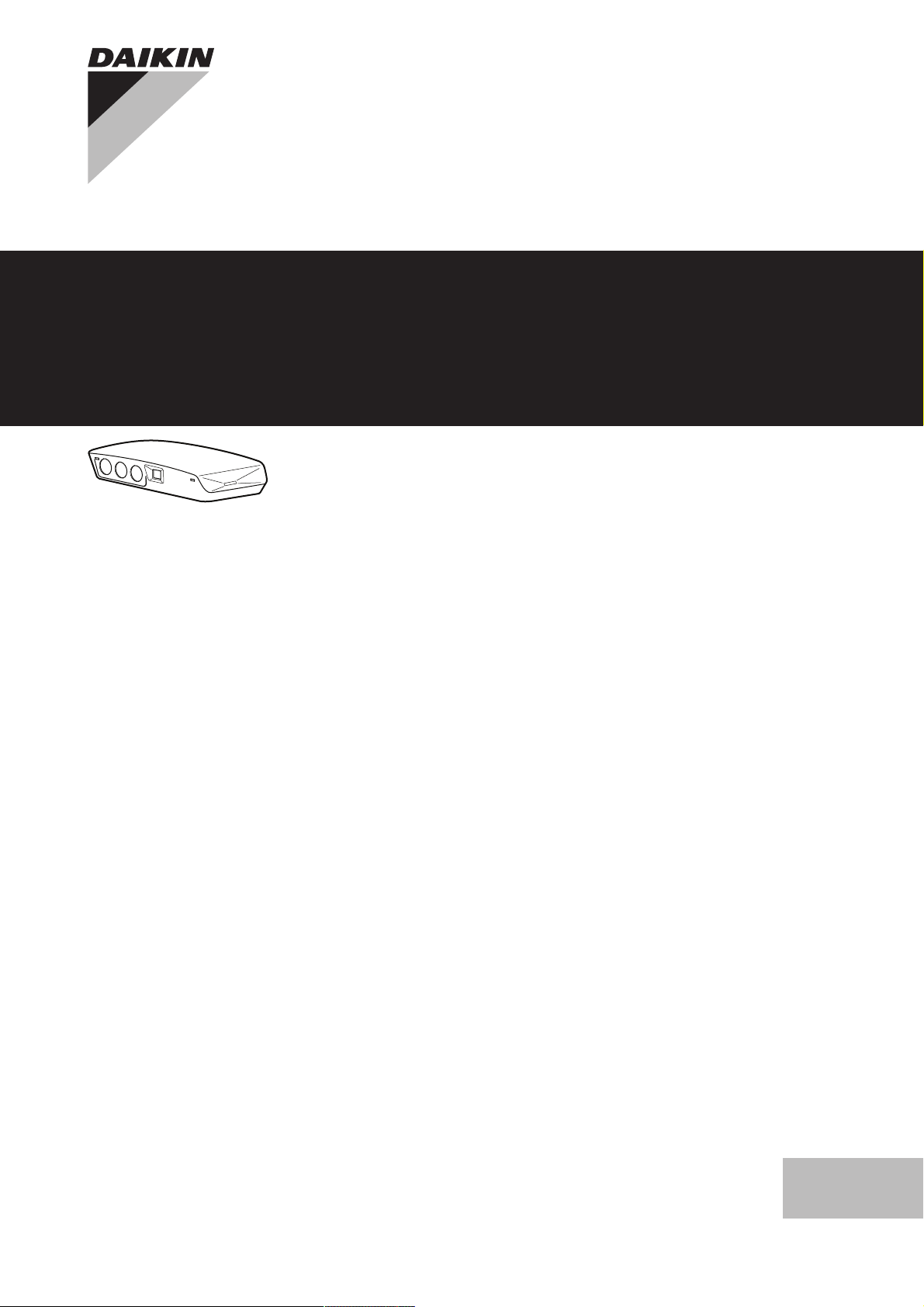
Installer reference guide
Daikin Altherma LAN adapter
BRP069A61
BRP069A62
Installer reference guide
Daikin Altherma LAN adapter
English
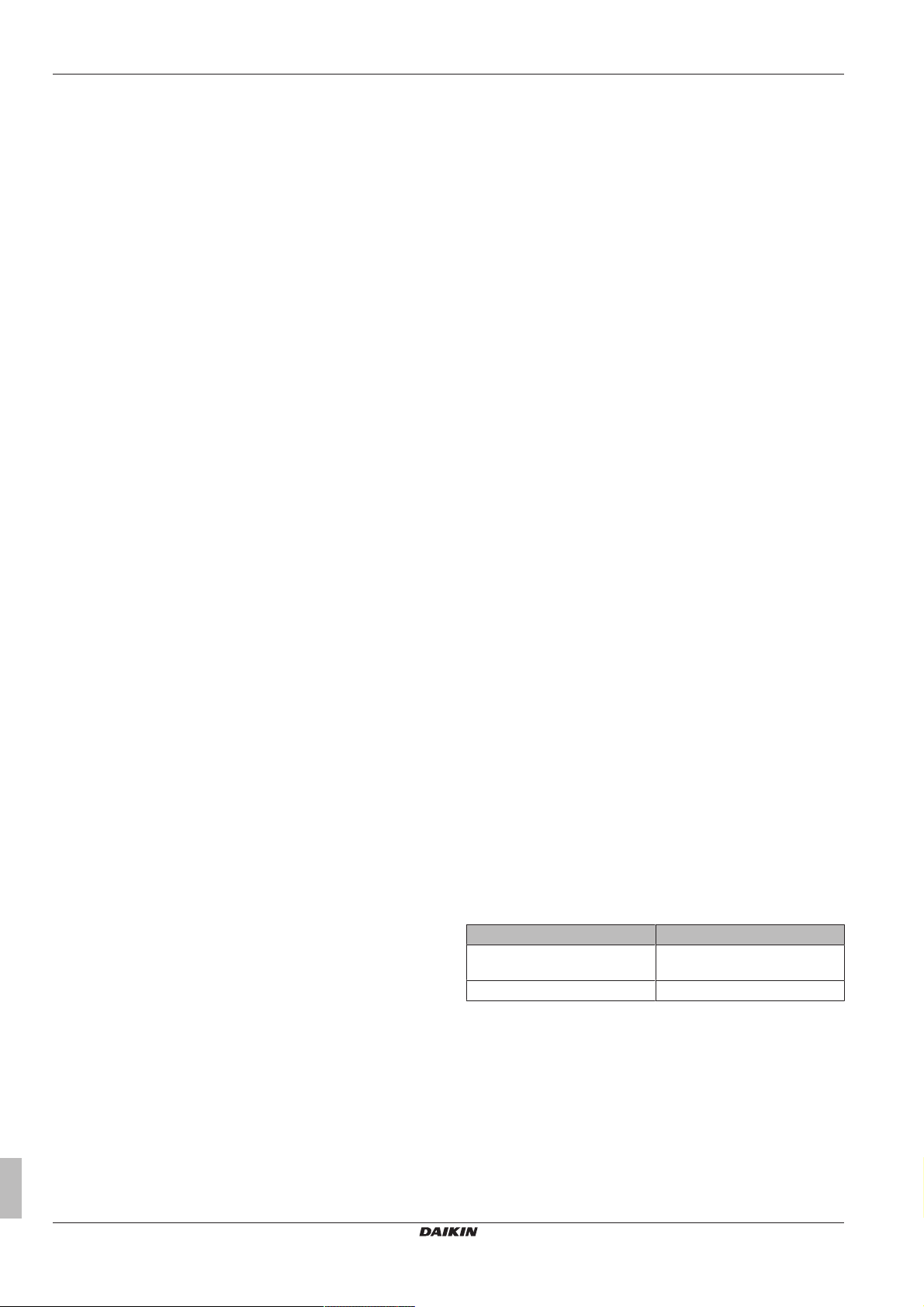
Table of Contents
Table of Contents
1 About the documentation 2
1.1 About this document.................................................................. 2
2 About the product 2
2.1 System requirements ................................................................ 3
3 About the box 3
3.1 To unpack the LAN adapter ...................................................... 3
4 Preparation 4
4.1 Installation site requirements..................................................... 4
4.2 Overview of electrical connections ............................................ 4
4.2.1 Router ......................................................................... 5
4.2.2 Indoor unit ................................................................... 5
4.2.3 Electrical meter ........................................................... 5
4.2.4 Digital inputs ............................................................... 5
5 Installation 5
5.1 Overview: Installation ................................................................ 5
5.2 Mounting the LAN adapter ........................................................ 5
5.2.1 About mounting the LAN adapter................................ 5
5.2.2 To mount the rear casing to the wall........................... 6
5.2.3 To mount the PCB to the rear casing.......................... 6
5.3 Connecting the electrical wiring................................................. 6
5.3.1 About connecting the electrical wiring......................... 6
5.3.2 Precautions when connecting the electrical wiring ..... 7
5.3.3 To connect the indoor unit .......................................... 7
5.3.4 To connect the router.................................................. 7
5.3.5 To connect the electrical meter................................... 7
5.3.6 To connect the digital inputs ....................................... 7
5.4 Finishing the LAN adapter installation....................................... 8
5.4.1 LAN adapter serial number ......................................... 8
5.4.2 To close the LAN adapter ........................................... 8
5.5 Opening the LAN adapter.......................................................... 9
5.5.1 About opening the LAN adapter.................................. 9
5.5.2 To open the LAN adapter............................................ 9
6 Configuration 9
6.1 Overview: Configuration ............................................................ 9
6.2 Updating software ..................................................................... 9
6.2.1 To update with the Daikin Online Controller app ........ 9
6.2.2 To update with a micro SD card.................................. 9
6.2.3 To update using the configuration web interface ........ 10
6.3 Configuration web interface....................................................... 10
6.3.1 Accessing the configuration web interface.................. 10
6.3.2 Network settings ......................................................... 10
6.3.3 Smart Grid settings ..................................................... 10
6.3.4 Factory reset ............................................................... 10
6.4 DIP switch ................................................................................. 11
6.5 Removal .................................................................................... 11
6.5.1 To remove the LAN adapter from the system............. 11
7 Smart Grid application 11
7.1 "Normal operation" mode .......................................................... 11
7.2 "Recommended ON" mode ....................................................... 11
7.2.1 Energy buffering.......................................................... 12
7.2.2 Power limitation........................................................... 12
7.3 "Forced OFF" mode .................................................................. 12
7.4 "Forced ON" mode .................................................................... 12
8.3.2 Error codes of the LAN adapter ................................... 13
9 Technical data 14
9.1 Wiring diagram ........................................................................... 14
1 About the documentation
1.1 About this document
Target audience
Authorised installers
Documentation set
This document is part of a documentation set. The complete set
consists of:
▪ General safety precautions
▪ Safety instructions that you must read before installing
▪ Format: Paper (in the box of the indoor unit)
▪ Installation manual:
▪ Installation instructions
▪ Format: Paper (supplied in the kit)
▪ Installer reference guide:
▪ Installation instructions, configuration, application guidelines,…
▪ Format: Digital files on http://www.daikineurope.com/support-
and-manuals/product-information/
Latest revisions of the supplied documentation may be available on
the regional Daikin website or via your dealer.
The original documentation is written in English. All other languages
are translations.
Technical engineering data
▪ A subset of the latest technical data is available on the regional
Daikin website (publicly accessible).
▪ The full set of latest technical data is available on the Daikin
extranet (authentication required).
2 About the product
The Daikin Altherma LAN adapter allows for smartphone control of
Daikin Altherma systems and, depending on the model, can be used
in various Smart Grid applications, such as the storage of selfgenerated electrical energy as thermal energy (e.g. as domestic hot
water).
The LAN adapter is available in 2 versions:
Model Functionality
BRP069A61 Smartphone control + Smart Grid
applications
BRP069A62 Smartphone control only
8 Troubleshooting 12
8.1 Overview: Troubleshooting........................................................ 12
8.2 Solving problems based on symptoms...................................... 13
8.2.1 Symptom: Cannot access the web page .................... 13
8.2.2 Symptom: Router does not support DHCP ................. 13
8.3 Solving problems based on error codes.................................... 13
8.3.1 Error codes of the indoor unit...................................... 13
Installer reference guide
2
BRP069A61+BRP069A62
Daikin Altherma LAN adapter
4P464229-1A – 2017.11
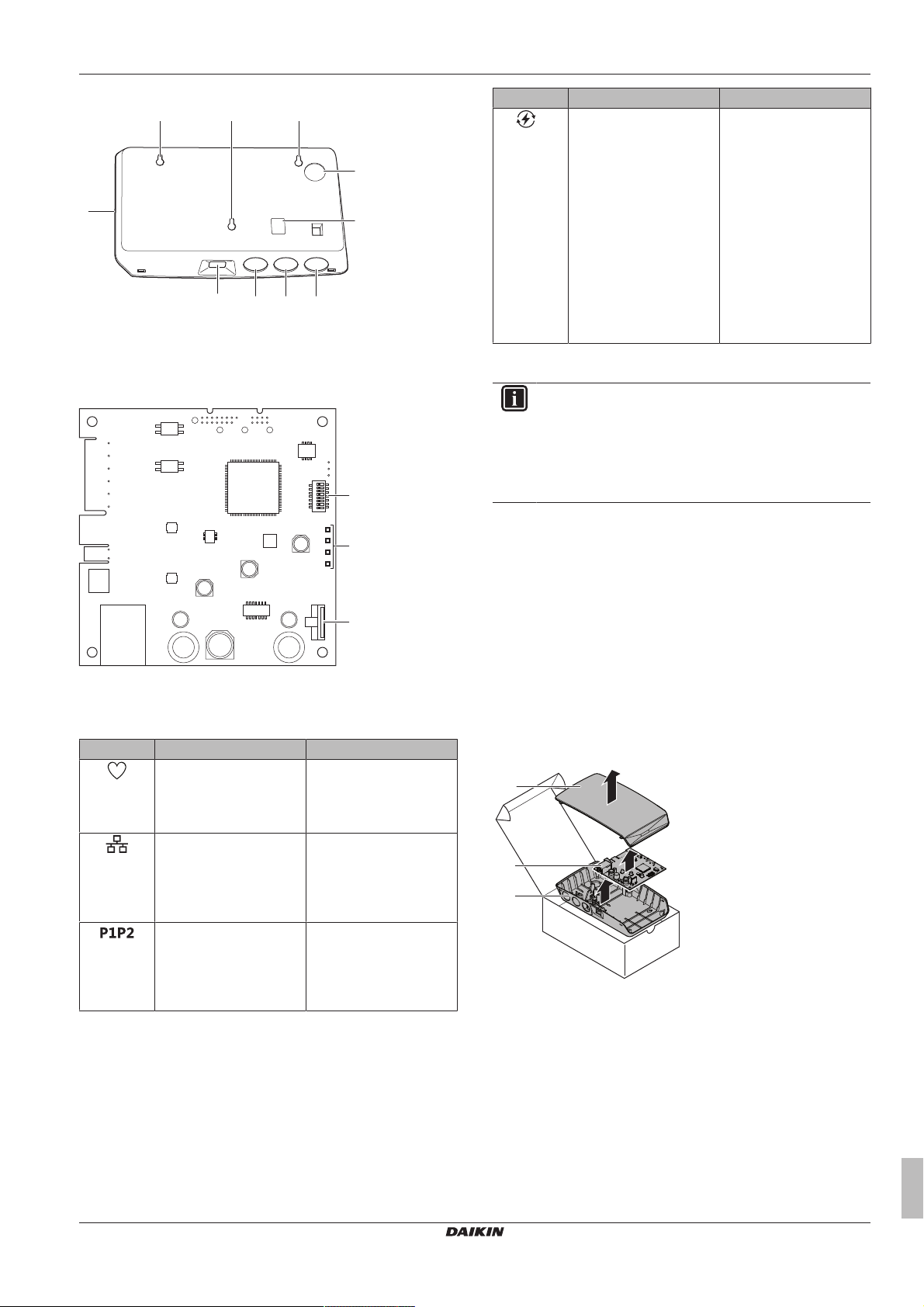
3 About the box
a a
bd b b
a
c
c
e
X1A
X2A
X3A
X4A
c
b
a
a
b
c
Components: casing
a Wall mounting holes
b Knockout holes (wiring from the bottom)
c Knockout holes (wiring from the rear)
d Ethernet connection
e Status LEDs
Components: PCB
LED Description Behaviour
Indication of Smart Grid
(a)
activity.
(a) This LED is ONLY active for BRP069A61 (present for
BRP069A62, but ALWAYS inactive).
INFORMATION
When the LAN adapter performs a Smart Grid compatibility
check, the Smart Grid LED flashes. This is NOT erroneous
behaviour. After a successful check, the LED will either
stay ON or go OFF. When the LED keeps flashing for more
than 30 minutes, the compatibility check failed, and NO
Smart Grid operation is possible.
▪ LED ON: system
running in the
"Recommended ON",
"Forced ON", or
"Forced OFF" Smart
Grid operation mode.
▪ LED OFF: system
running in the "Normal
operation" Smart Grid
operation mode.
▪ LED flashing: LAN
adapter performing a
Smart Grid compatibility
check.
2.1 System requirements
Make sure your Daikin Altherma system is compatible for use with
the LAN adapter (smartphone control and/or Smart Grid
applications), and that all system components meet software
requirements. For more information, see http://
www.daikineurope.com/support-and-manuals/product-information/
a DIP switch
b Status LEDs
c microSD card slot
Status LEDs
LED Description Behaviour
Indication of power to the
adapter, and of normal
operation.
Indication of TCP/IP
communication with the
router.
Indication of
communication with the
indoor unit.
▪ LED flashing: normal
operation.
▪ LED NOT flashing: no
operation.
▪ LED ON: normal
communication.
▪ LED flashing:
communication
problem.
▪ LED ON: normal
communication.
▪ LED flashing:
communication
problem.
3 About the box
3.1 To unpack the LAN adapter
1 Unpack the LAN adapter.
a Front casing
b PCB
c Rear casing
2 Separate the accessories.
BRP069A61+BRP069A62
Daikin Altherma LAN adapter
4P464229-1A – 2017.11
Installer reference guide
3
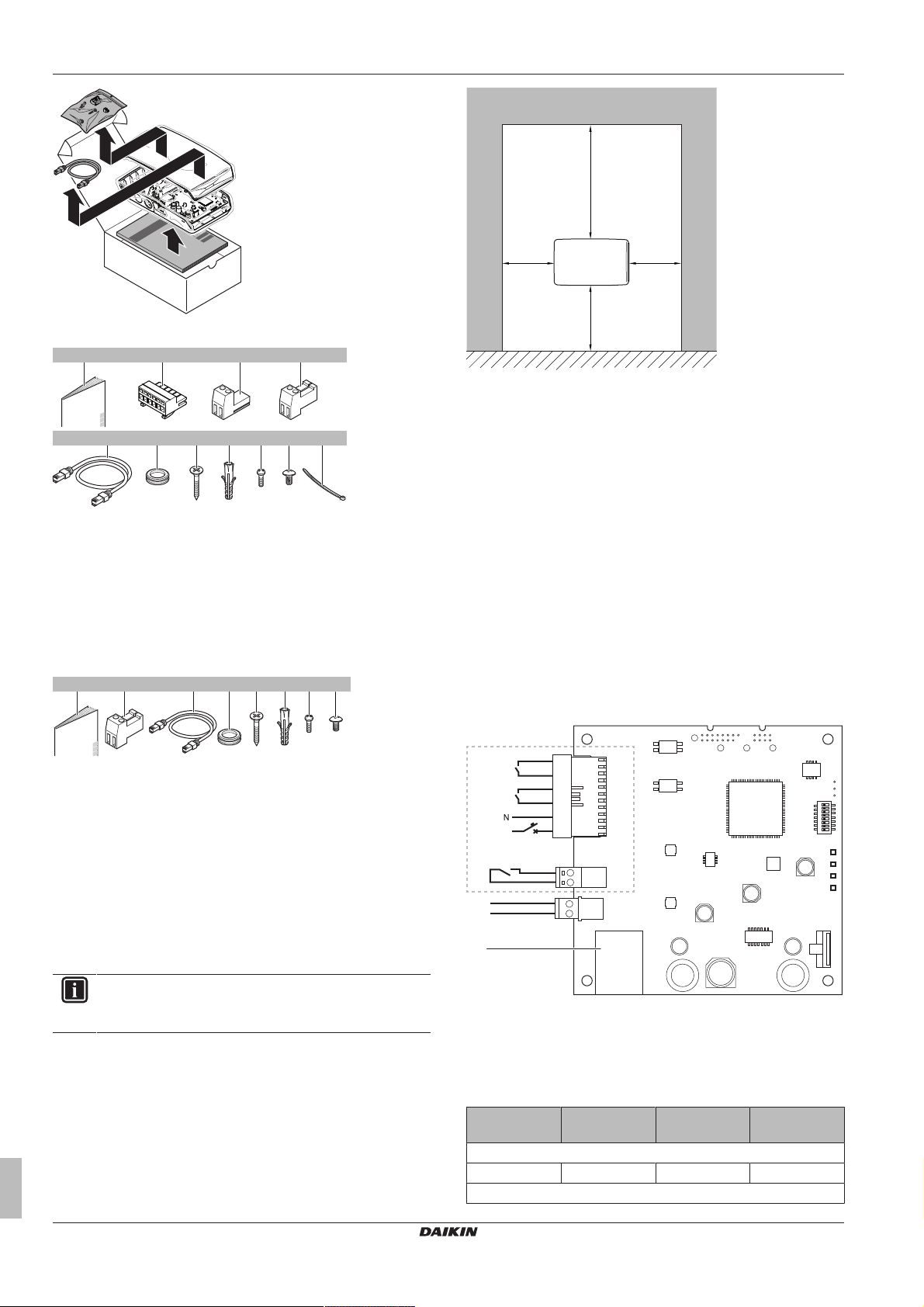
4 Preparation
2× 1× 1×
a b c
1×
d
3× 3× 3×
f
1×
e f g h4×i
1× 1×
j k
3× 4×3×
2× 1× 1×1×
a b c1×d
e f g h
>30 mm >30 mm
>90 mm
(a)
>160 mm
(b)
X4A
4
N
L
3
2
1
2
1
230 V AC
X1A
X2A
X3A
b
a
c
d
b
e
Accessories: BRP069A61
a Installation manual
b 6-pole slide connector for X1A
c 2-pole slide connector for X2A
d 2-pole plug connector for X3A
e Ethernet cable
f Grommets
g Screws to mount rear casing
h Plugs to mount rear casing
i Screws to mount PCB
j Screw to close front casing
k Cable tie
Accessories: BRP069A62
(a) Provide enough space to connect the Ethernet cable
without exceeding its minimum bend radius (typically
90mm)
(b) Provide enough space to open the casing with a flat-blade
screwdriver (typically 160mm)
▪ The LAN adapter is designed to be wall-mounted in dry, indoor
locations only. Make sure the installation surface is a flat and
vertical non-combustible wall.
▪ The LAN adapter is designed to be mounted in the following
orientation only: with the PCB on the right-hand side in the casing,
and the Ethernet connector facing the floor.
▪ The LAN adapter is designed to operate in ambient temperature
ranging from 5~35°C.
Do NOT install the LAN adapter in the following places:
▪ In places with high humidity (max. RH=95%), such as bathrooms.
▪ In places where frost is possible.
4.2 Overview of electrical connections
a Installation manual
b 2-pole plug connector for X3A
c Ethernet cable
d Grommet
e Screws to mount rear casing
f Plugs to mount rear casing
g Screws to mount PCB
h Screw to close front casing
4 Preparation
4.1 Installation site requirements
INFORMATION
Also read the maximum cable length requirements set out
in "4.2Overview of electrical connections"on page4.
▪ Mind the following spacing installation guidelines:
Installer reference guide
4
Connectors
a BRP069A61 only
b To digital inputs of solar inverter / energy management
system
c To electrical pulse meter
d To indoor unit
e To router
Connections
Connection Cable section Wires Maximum
cable length
Accessory cables
Router (X4A) — — 50/100m
Field-supplied cables
BRP069A61+BRP069A62
Daikin Altherma LAN adapter
4P464229-1A – 2017.11
(a)
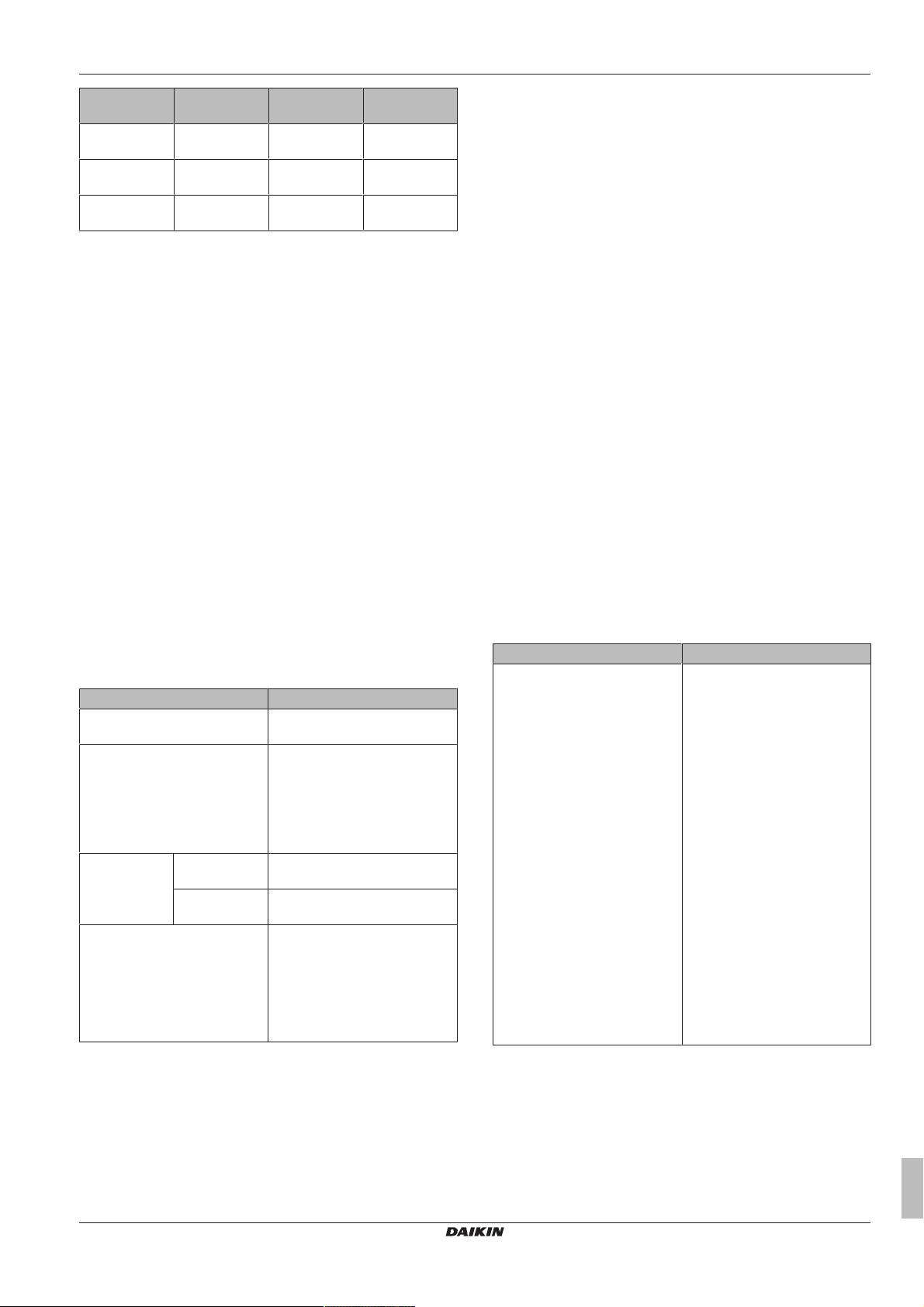
5 Installation
Connection Cable section Wires Maximum
cable length
Indoor unit
0.75~1.25mm
2
(b)
2
200m
(X3A)
Electrical meter
0.75~1.25mm
2
(c)
2
100m
(X2A)
Digital inputs
(X1A)
0.75~1.5mm2Depends on
application
(a) The Ethernet cable delivered as an accessory is 1m long.
It is, however, possible to use a field-supplied Ethernet
cable. In this case, respect the maximum allowed distance
between LAN adapter and router, which is 50m in case of
Cat5e cables, and 100m in case of Cat6 cables.
(b) These wires MUST be sheathed. Recommended strip
length: 6mm.
(c) These wires MUST be sheathed. Recommended strip
length: 6mm.
(d) All wiring to X1A MUST be H05VV. Required strip length:
7mm. For more information, see "4.2.4Digital inputs"on
page5.
(d)
100m
4.2.1 Router
For the connection of the LAN adapter, the router requires a free
LAN port.
The minimum category for the Ethernet cable is Cat5e.
4.2.2 Indoor unit
For power and communication with the indoor unit, the LAN adapter
is to be connected to the indoor unit via a 2‑wire cable. There is NO
separate power supply: the adapter gets its power from the indoor
unit.
4.2.3 Electrical meter
If the LAN adapter is connected to an electrical pulse meter (field
supply), make sure the meter meets the following requirements:
Item Specification
Type Pulse meter (5VDC pulse
detection)
Possible number of pulses ▪ 0.1pulse/kWh
▪ 1pulse/kWh
▪ 10pulse/kWh
▪ 100pulse/kWh
▪ 1000pulse/kWh
Pulse duration Minimum On
time
Minimum OFF
time
Measurement type Depends on the installation:
10ms
100ms
▪ Single‑phase AC meter
▪ Three‑phase AC meter
(balanced loads)
▪ Three‑phase AC meter
(unbalanced loads)
X1A/N+L supply a detection voltage to the input contact of X1A. The
detection voltage enables the detection of the state (open or close)
of the digital inputs, and does NOT supply power to the rest of the
LAN adapter PCB.
Make sure X1A/N+L are protected by a fast acting circuit breaker
(rated current 100mA~6A).
The rest of the wiring to X1A differs depending on the Smart Grid
application. For more information, see "7 Smart Grid application"on
page11.
5 Installation
5.1 Overview: Installation
The installation of the LAN adapter consists of the following stages:
1 Mounting the rear casing to the wall
2 Mounting the PCB to the back casing
3 Connecting electrical wiring
4 Mounting the front casing to the back casing
5.2 Mounting the LAN adapter
5.2.1 About mounting the LAN adapter
The LAN adapter is mounted to the wall by way of the mounting
holes (a) in the rear casing. Before mounting the rear casing to the
wall, you have to remove some knockout holes(b)(c), depending on
how you want to route the wiring and insert it into the adapter.
You can route and insert the wiring from the bottom or from the rear.
Respect the following rules and restrictions:
Wiring Possibilities and restrictions
Wiring routed and inserted from
the bottom
▪ ONLY for surface wiring routed
from the bottom.
▪ When routing wiring from the
bottom, ALWAYS let it enter
the adapter via the holes in the
bottom of the casing (b). It is
NOT allowed to clamp this
wiring between the casing and
the wall and let it enter via the
holes in the rear (c).
▪ The wiring for X1A and X4A
MUST be routed and inserted
from the bottom. The wiring for
X2A and X3A CAN be routed
and inserted from the bottom
(or from the rear).
▪ When routing and inserting
wiring from the bottom,
remove the required knockout
holes in the bottom of the
casing (b) and replace them
with the grommets from the
accessory bag.
4.2.4 Digital inputs
Connector X1A is for the connection of the LAN adapter to the digital
inputs of a solar inverter / energy management system, and allows
for use of the Daikin Altherma system in various Smart Grid
applications.
BRP069A61+BRP069A62
Daikin Altherma LAN adapter
4P464229-1A – 2017.11
Installer reference guide
5
