
VTO6xxx
IP door stations
User manual
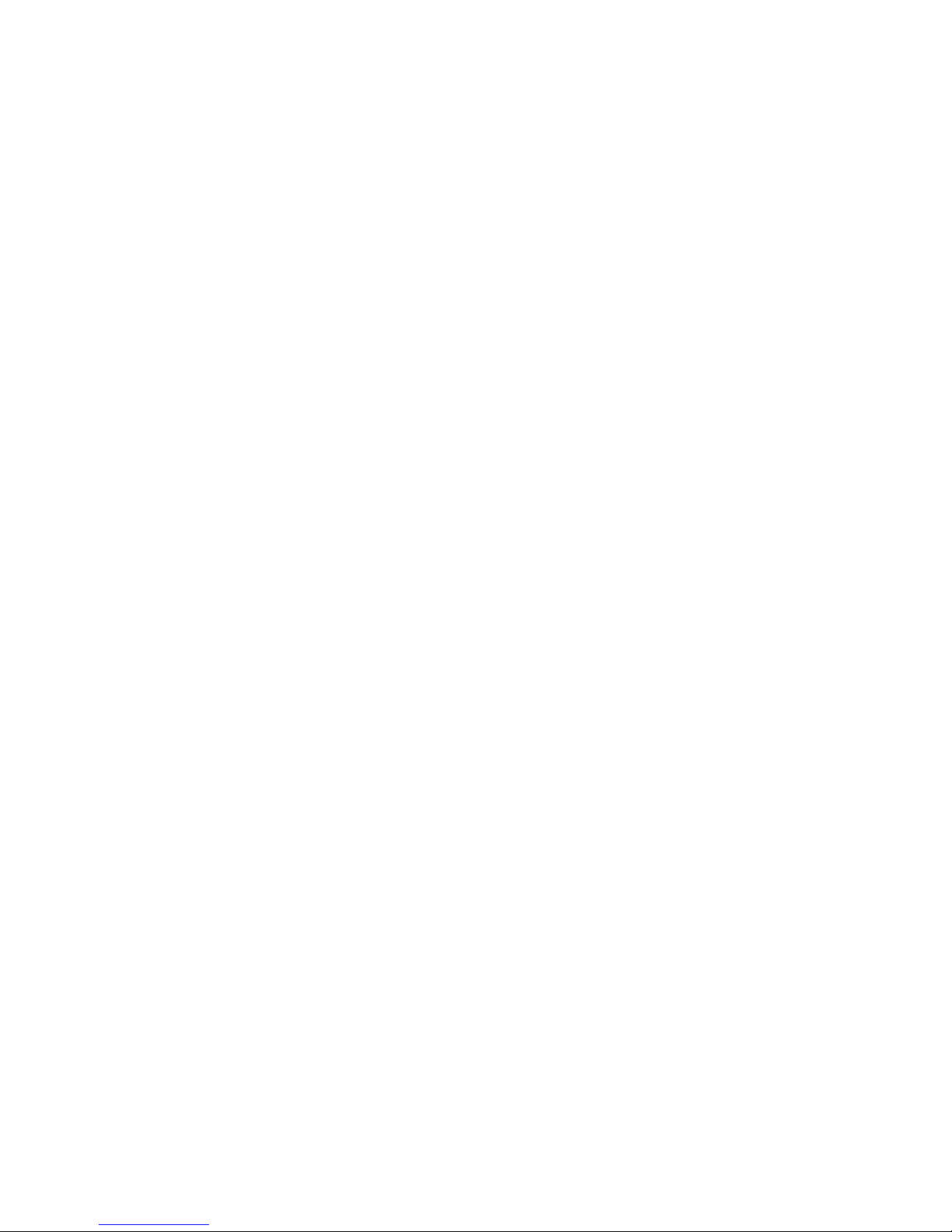
Table of Contents
1 Product Appearance
2 Basic Function Introduction
2.1 Call Manager Center
2.2 Call User
2.2.1 Connecting Status
2.2.2 Calling Status
2.3 Monitor
2.4 Web management
2.5 Single Call
2.6 Group Call
2.7 Unlock
2.7.1 Unlock under Connecting Status (access control module required)
2.7.2 Unlock under Calling Status (access control module required)
2.7.3 Unlock under Monitoring Status (access control module required)
2.7.4 Unlock via IC Card (access control module required)
2.8 Compensation of Light
2.9 Vandal Proof
3 Deeper Introduction to Web
3.1 Login Interface
3.2 System Config
3.2.1 Local Config
3.2.2 Indoor Station (VTH) Manager
3.2.3 LAN Config
3.2.4 Network Config
3.2.5 Change Password
3.3 Info Search
3.3.1 Call History
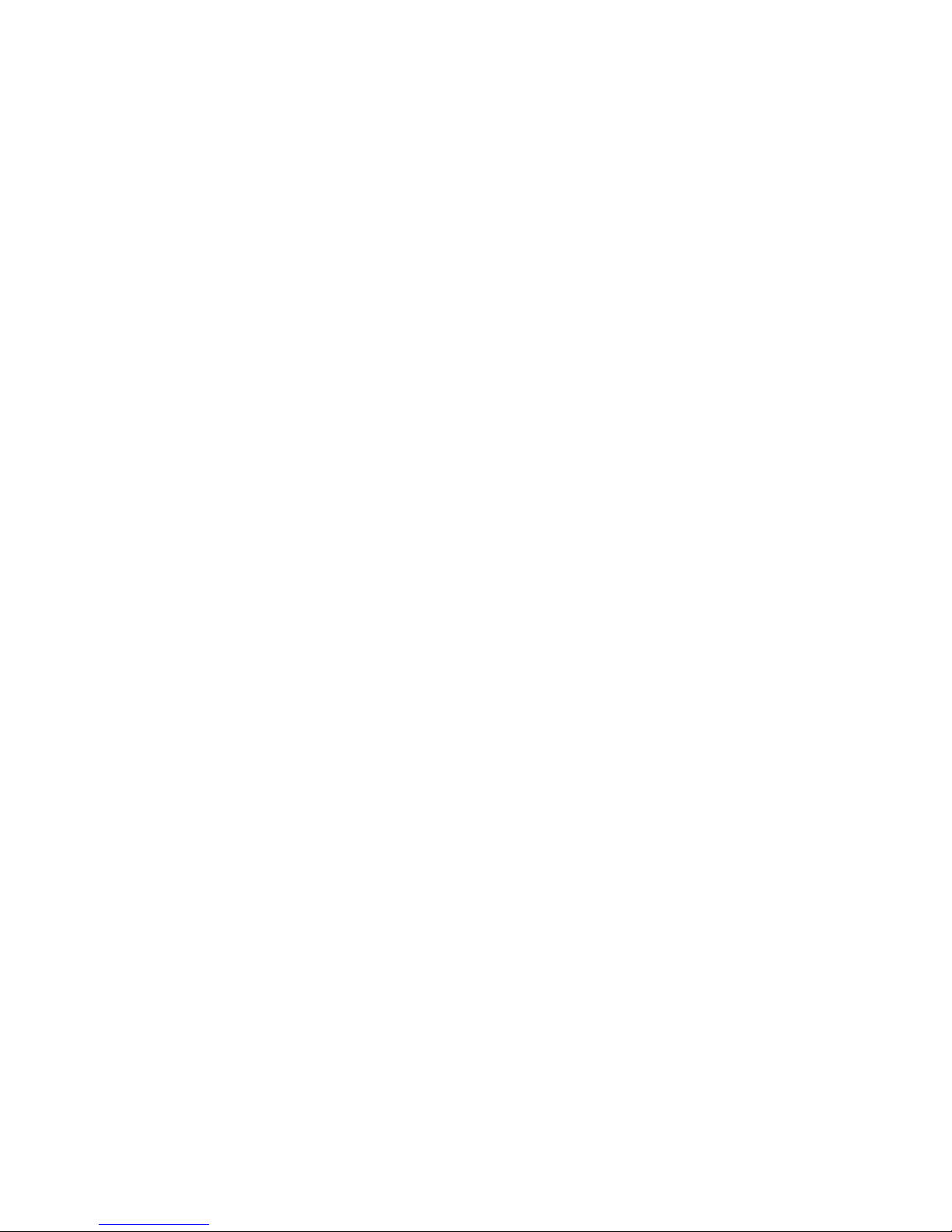
3.4 Status Statistics
3.4.1 VTH status
3.5 Logout
3.5.1 Reboot Device
3.5.2 Logout
4 Technical Specifications
5 Device Port Illustration
6. Installation Guide
7 FAQ

1
Product Appearance
Please wait about 10s for the indicators in touch button to turn on after you plug the
device to power supply. It takes about 60s for all the indicators to turn on and then off.
After the system boots up properly, you will see its front as shown in Figure 1- 1(black)
and Figure 1- 2 (white).
Figure 1- 1

Figure 1- 2
VTO is a signature for indoor monitors.
VTH is a signature for outdoor stations.
VTS is a signature for a management center.
For more than one monitor in the system please read the Group Call article
about monitors compatible combinations.
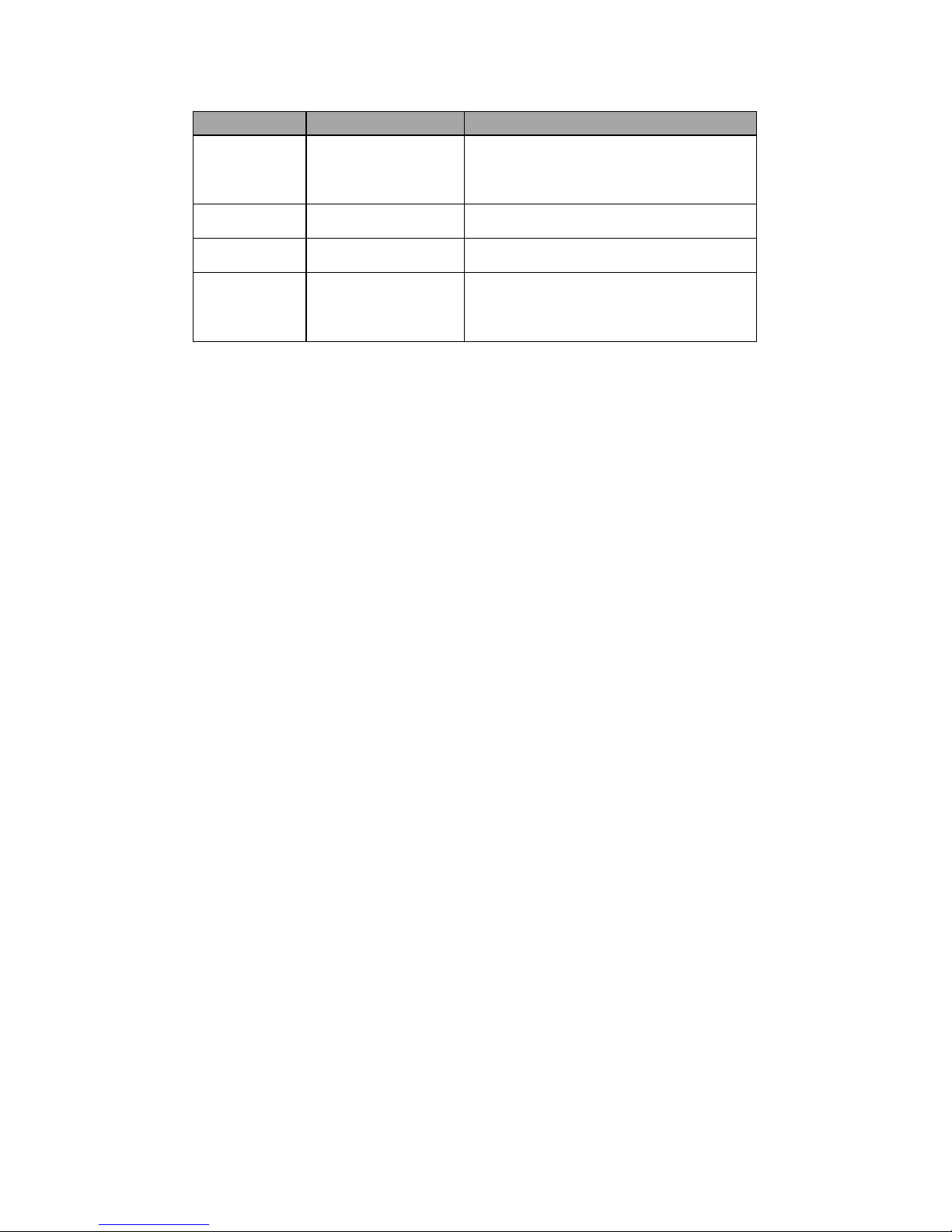
No.
Name
Function
1
Compensation
Light compensation will automatically
turn on during connecting status if there
is no enough light in environment.
2
Camera
It monitors corresponding door region.
3
Card Swiping Area
You can swipe card in this area.
4
Touch Button
You can touch this button (the blue
indicator will be on) to call VTH or
manager center.
2
Basic Function Introduction
2.1 Call Manager Center
Within the time that allows you to call manager center, you can touch the button to
call manager center. Manager center’s time can be set on management platform or
VTO’s web-end. Once manager center picks up the call, you can perform a visual
bidirectional talk with the manager center. You can touch the button on VTO to end call at
any time.
2.2 Call User
2.2.1 Connecting Status
Within the time that allows you to call VTH, you can touch the button to call VTH.
Excluding time to call manager center, all remaining time supports call to VTH. During
connecting, you can touch the button on VTO to end call at any time.
2.2.2 Calling Status
Under connecting status, if the call is picked up, you will enter calling status. You can
perform a visual bidirectional talk with the VTH. During calling status, you can touch the
button on VTO to end call at any time.
2.3 Monitor
Both VTS and VTH are able to monitor this VTO by enabling the camera to capture
local circumstance.
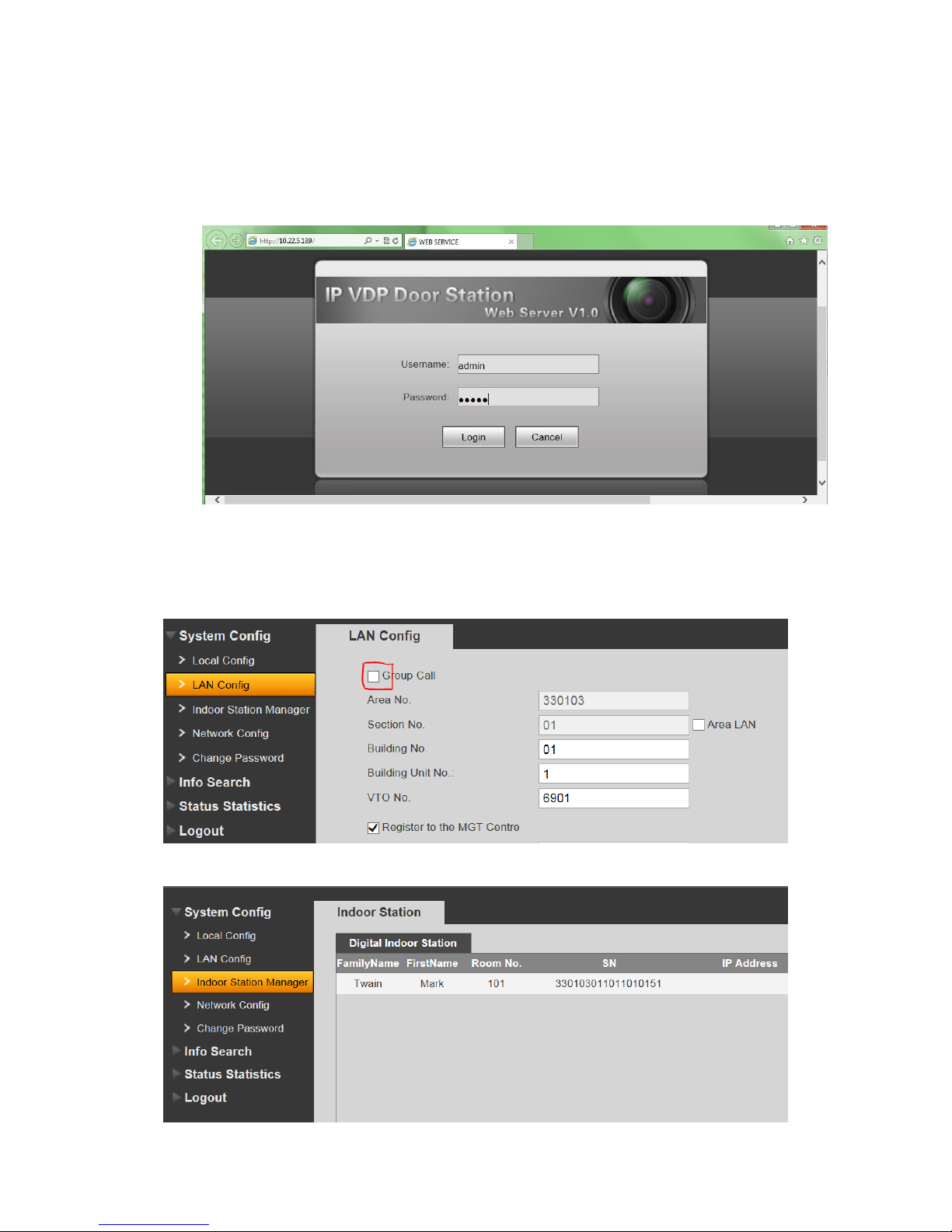
2.4 Web management
The door station has a web management for user-friendly settings. To go to the web
management open Internet Explorer web browser and go to 192.168.1.110 (default) IP
address. Default login is admin/admin.
2.5 Single Call
Go to the web management. Be sure Group Call is off.
In the Indoor station manager input monitor data without IP address and reboot.
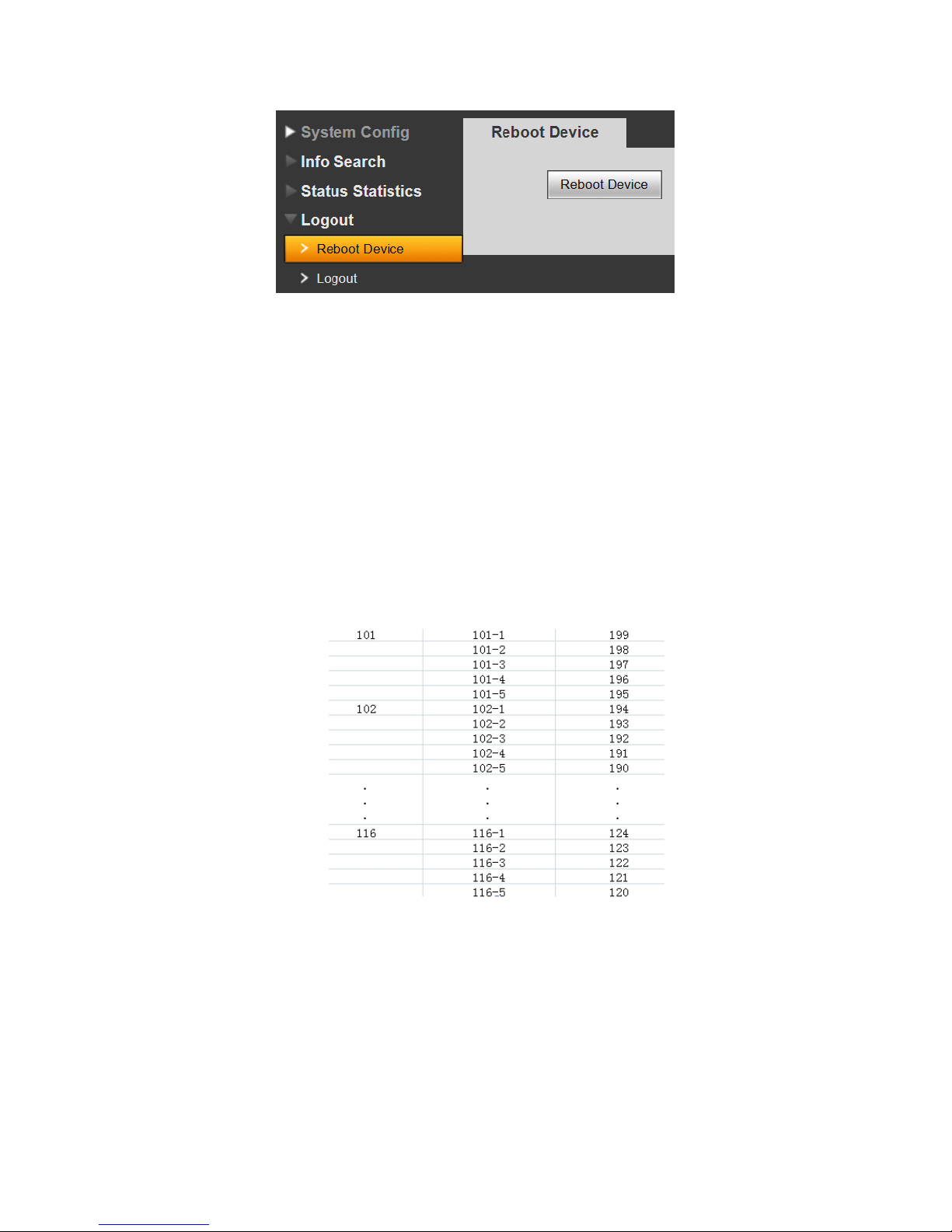
Be sure VTO is added in the monitor settings well and is enabled there.
2.6 Group Call
If you want to call via one button door station more than one monitor at the same time,
you can use “group call” function. For group call you can´t connect every monitor models. This
function you can use only for combination of VTH-15xx
2.6.1. Settings for VTH-15xx conection
The first (MASTER) monitor must be set to 101 adress and next monitors (SLAVES) must
be set to Extension mode with 101-1/101-2/101-3/101-4/101-5 adress. Eventually as on the
table below:
