Page 1
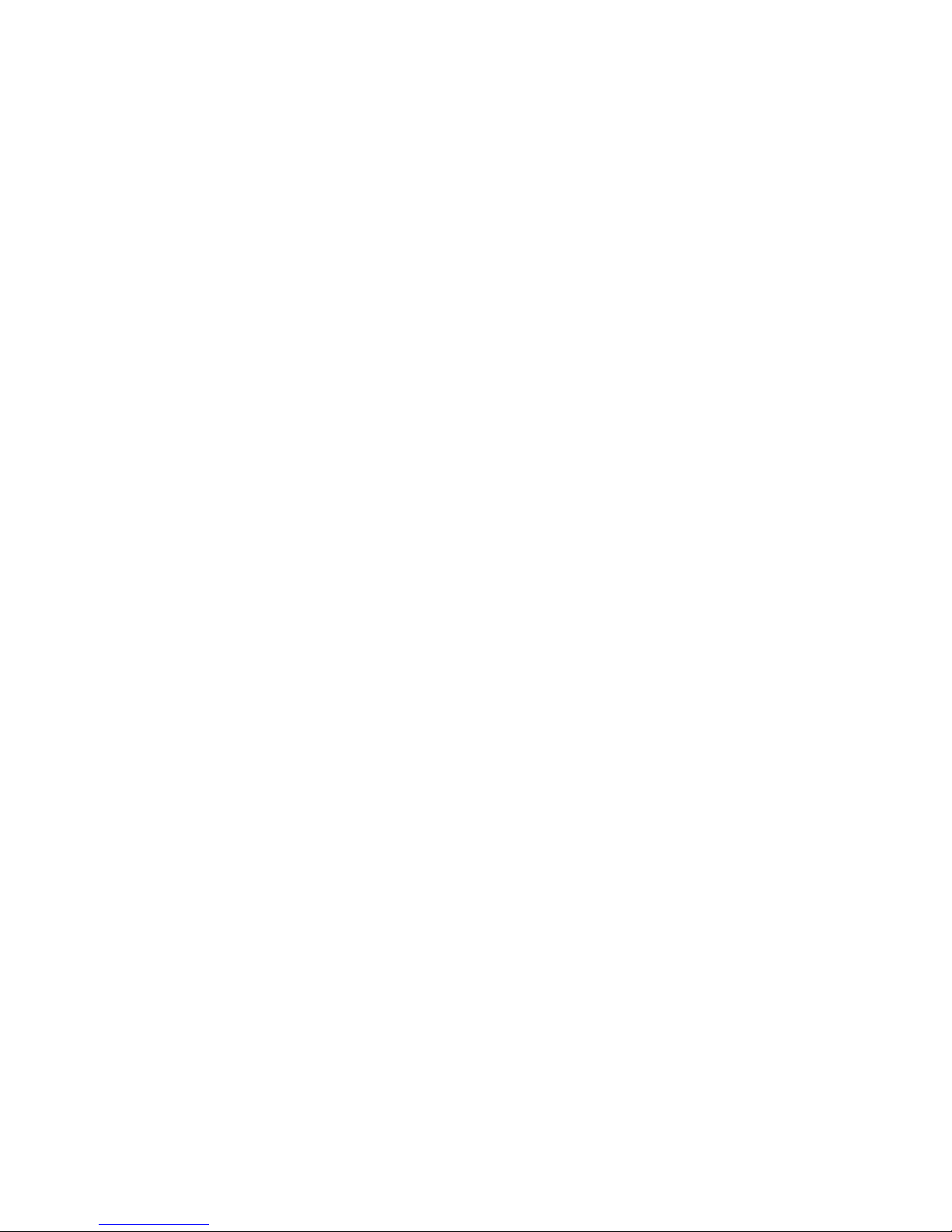
7” Analog VDP User’s Manual
V.1.0.0
Page 2
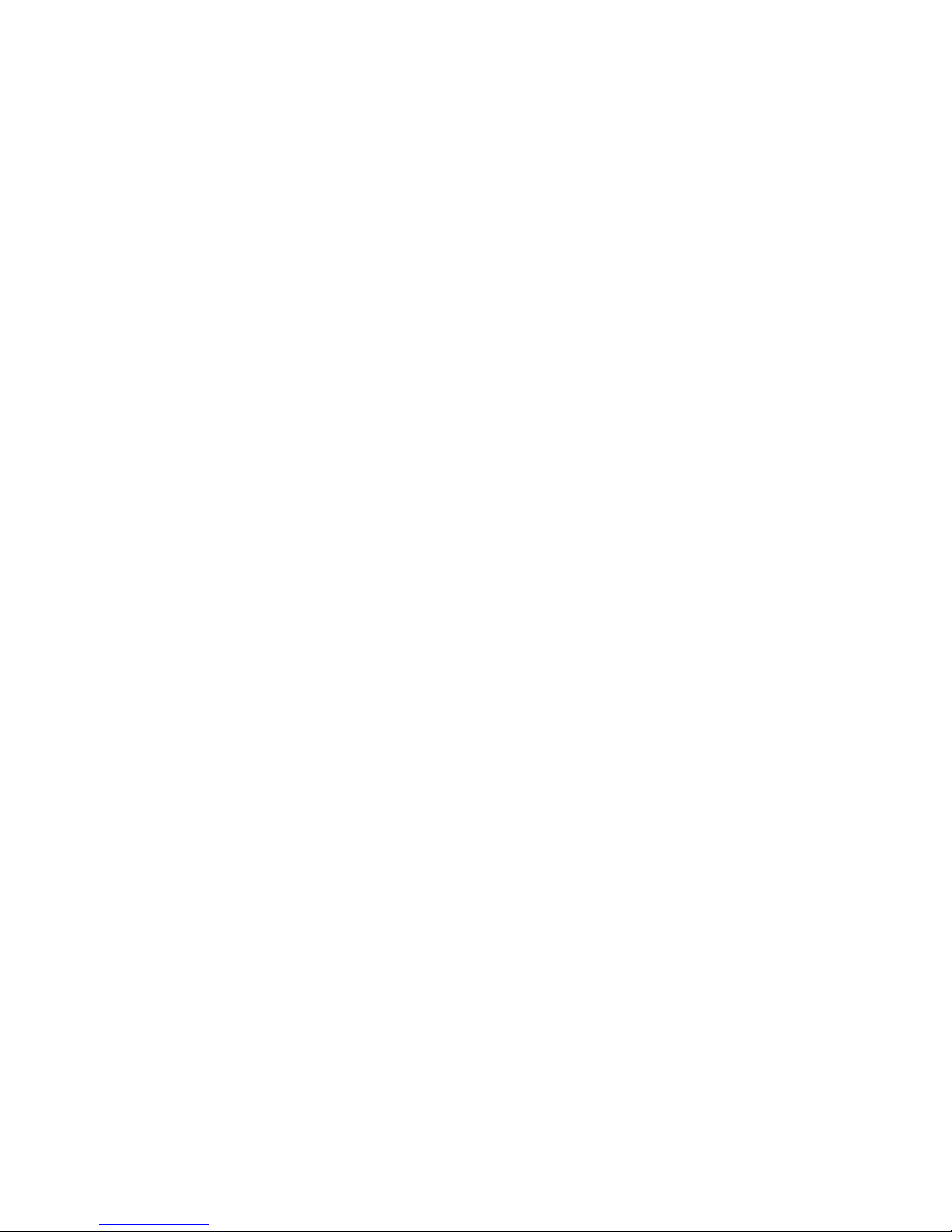
Table of Contents
Caution
Chapter 1 General Introduction ......................................................................................3
1.1 Product Appearance................................................................................................3
1.2 Buttons......................................................................................................................5
1.3 Indicator ....................................................................................................................5
Chapter 2 Basic Function Introduction...........................................................................6
2.1 Bidirectional Talk with Management Center ............................................................6
2.2 Visual Bidirectional Talk with Door Station ..............................................................6
2.3 Monitoring Function ..................................................................................................7
2.4 Unlocking Function ...................................................................................................7
2.5 DND Function ...........................................................................................................7
2.6 Viewing Announcement ...........................................................................................7
2.7 Alarm Function .........................................................................................................7
2.7.1 Arming/Disarming Function ..................................................................................7
2.7.2 Alarm Message and Reporting Function ..............................................................7
Chapter 3 Technical Specifications................................................................................8
Chapter 4 Device Interface Instruction...........................................................................9
Chapter 5 Device Installation Guide ............................................................................10
Chapter 6 FAQ .............................................................................................................10
Page 3

Caution
All installation and operation here should conform to your local electrical safety codes.
We assume no liability or responsibility for all the fires or electrical shock caused by
improper handling or installation.
We are not liable for any problems caused by unauthorized modifications or attempted
repair.
The device should be installed in a cool, dry place away from direct sunlight, inflammable,
explosive substances and etc.
Chapter 1 General Introduction
1.1 Product Appearance
The product is classified into the following models. Please see Figure 1-1, Figure 1-2, Figure
1-3, Figure 1-4 and Figure 1-5.
Figure 1- 1 VTH150xA, VTH150x-A8 Figure 1- 2 VTH150xAH, VTH150xAH-A8
Page 4
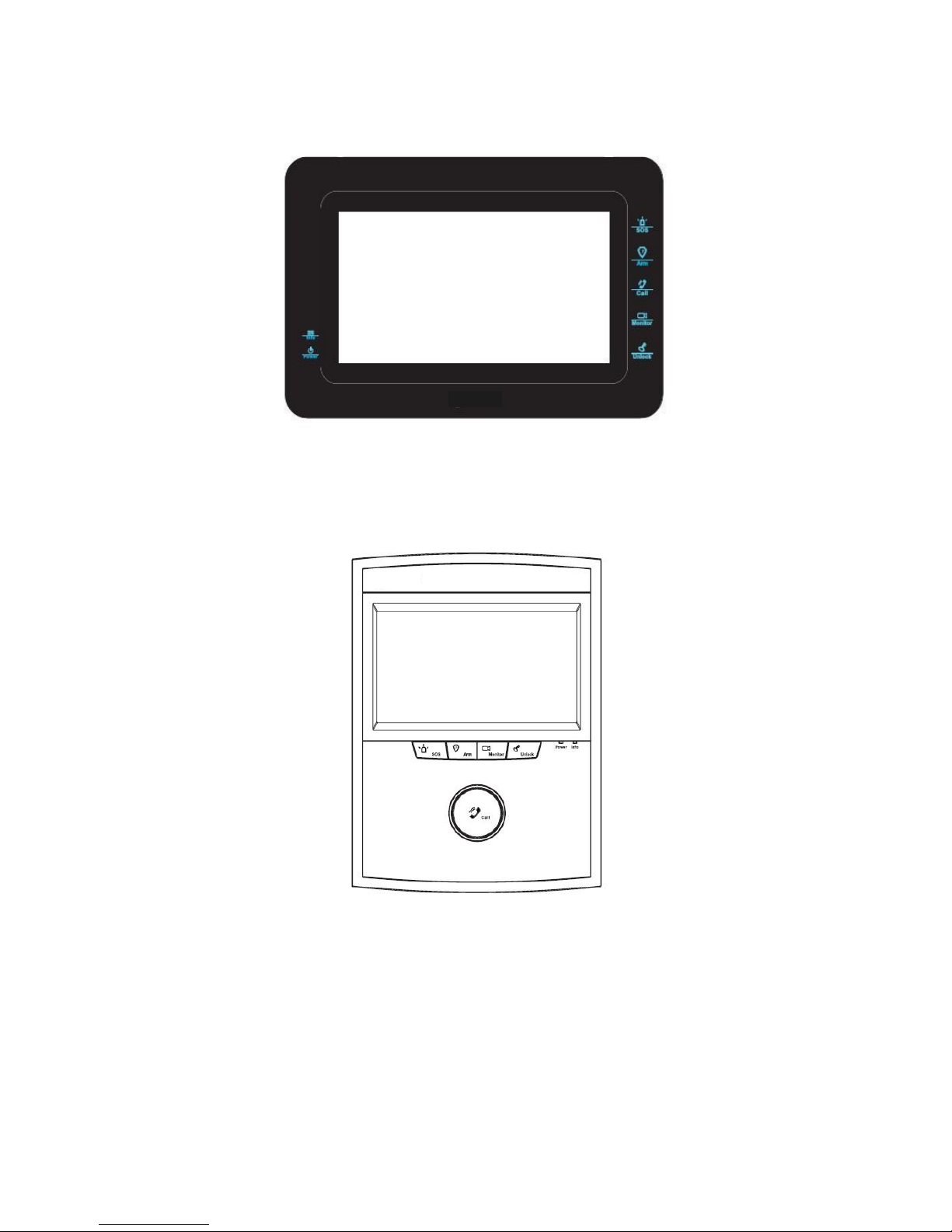
Figure 1- 3 VTH150xB, VTH150xB-A8
Figure 1- 4 VTH150xAS, VTH150xAS-A8
Page 5

Figure 1- 5 VTH150xCS, VTH150xCS-A8
1.2 Buttons
Figure 1- 6
The buttons are illustrated in Figure 1- 6. Their descriptions are shown in Chart 1- 1.
For different 7”analog VDPs, their button locations may vary, but the function of buttons
with same label is identical.
No.
Name
Description
1
SOS
Emergent calling management center
2
Arm
Press the button during standby, you can arm or long press for 5s to disarm
3
Call
Press the button when being called, you can answer call; press the button
during a call, you can hang it up.
Under standby status, long press call button for 5s, you can turn on or turn
off DND (if it is already on).
4
Monitor
Monitor door station video. Under standby status, you may press this
button to view announcement if available, and you may press this button to
view alarm info if available.
5
Unlock
Press this button during incoming call, calling, and monitoring, you can
unlock corresponding door station.
Chart 1- 1
1.3 Indicator
The indicators are illustrated in Figure 1- 7 and Figure 1-8.
Page 6

Figure 1- 7 VTH150xA-A8
Figure 1- 8 VTH150xCS-A8
Some 7 ” analog VDP only have power and info indicators, and their shapes vary among
different models. Please see Chart 1- 2.
No.
Name
Description
6
Power
Power works as usual, light on;
7
Info
When there is no announcement or alarm info, light turns on if arm; light
turns off if disarm;
When there is announcement but no alarm info, light flashes slowly.
When there is alarm info, light flashes intensely.
8
Network
When communication with door station is normal, light turns on; if there is
abnormality, light turns off. Only VTH1500A and VTH1500A-A8 have
network indicator.
9
DND(Do not
disturb)
When DND is on, light remains on; when DND is off, light remains off. Only
VTH1500A and VTH1500A-A8 have DND indicator.
Chart 1- 2
Chapter 2 Basic Function Introduction
2.1 Bidirectional Talk with Management Center
Under any interface, by pressing SOS button, you may immediately switch to call
management center, and if the call goes through, you will hear corresponding audio response
of long and slow beeps from VDP; if the call does not go through; you will also hear
corresponding audio response as short and fast beeps from VDP. You may press SOS button
again to end the call, and VDP will return to standby interface.
When supervisor station calls VDP, VDP will ring, and you may answer by pressing call
button. You may end call by pressing call button again, and VDP will return to standby
interface.
2.2 Visual Bidirectional Talk with Door Station
When door station calls VDP, VDP will ring, meanwhile door station video will be displayed
on screen. You may press call button to answer and then you may perform a bidirectional talk
with the door station, while the screen continues displaying video from door station. You may
Page 7

end call and video by pressing call button again, and the VDP will return to standby interface.
2.3 Monitoring Function
Under standby interface, by pressing monitor button, you may view video from door
station on the screen. You may turn off monitoring by pressing monitor button again, and VDP
will return to standby interface.
2.4 Unlocking Function
When call from door station, call door station or VDP monitors door station, you may
remotely unlock door station by pressing unlock button.
2.5 DND Function
Under standby status, you may turn on DND function by long pressing call button for 5s;
meantime the screen turns on, there will be corresponding message at left middle position.
Under DND, when door station calls, you may use the video function without incoming ring.
You can connect and start to talk by pressing call button.
Note: For program of some versions, under DND status, message will directly inform you
that VDP is busy.
The default DND is 8 hours, and after 8 hours, it will be automatically canceled. To
manually turn off DND: under standby status, long press call button for 5s to turn it off.
2.6 Viewing Announcement
When there is no alarm, VDP receives message sent from platform, and the indicator
flashes slowly. By pressing monitor button, you can view announcement which is added in the
video on door station in rolling display. You can exit announcement viewing by pressing
monitor button again.
Note: When there is alarm, you must confirm the alarm before viewing announcement.
2.7 Alarm Function
2.7.1 Arming/Disarming Function
Under standby status, you may enter arming status by pressing arm button, and then the
screen will be on. Arming message will be displayed at left middle position, while the indicator
is on (when there is no announcement or alarm). Under standby status, long press arm button
for 5s, the device will disarm, and screen will be on. Disarming message will be displayed at
left middle position, while the indicator is off (when there is no announcement or alarm).
2.7.2 Alarm Message and Reporting Function
VDP has 8 channels for alarm, with first channel fixed for manual alarm, second channel
fixed for gas alarm, third channel fixed for smoke alarm. When VDP is under arming, excluding
first channel, for alarm triggered in any other channel, its corresponding alarm message will be
displayed on screen, meanwhile VDP’s indicator will flash and ring (first channel excluded).
You may confirm alarm message by pressing monitor button, and then indicator resumes, ring
Page 8

stops and alarm message is cleared. Please see Chart 2- 1.
Alarm
Channel
Alarm Message
Alarm Ring
1-Manual
Alarm
N/A
N/A
2-Gas Alarm
Gas alarm
Yes
3-Smoke
Alarm
Smoke alarm
Yes
4
Alarm in 4th channel
Yes
5
Alarm in 5th channel
Yes 6 Alarm in 6th channel
Yes 7 Alarm in 7th channel
Yes
8
Alarm in 8th channel
Yes
Chart 2- 1
All alarm information will be reported to management center after local display.
Chapter 3 Technical Specifications
Technical specifications are as follows; please see Chart 3- 1.
Video
Video
CVBS composite video
Audio
Bidirectional Talk
1-ch audio input from analog signal of microphone
1-ch audio output which drives loudspeaker via amplifier
Display
Screen Dimension
Color 7” TFT LCD
Resolution
800*480
Alarm
Input
Wired:8-ch alarm input interface
Output
Local alarm message, meantime report to platform
Specifications
Power
DC 24V
Consumption
Standby 1W,max 5W
Environment
-10℃~55℃
Chart 3- 1
Page 9

Chapter 4 Device Interface Instruction
The device interface is shown as follows, please see Figure 4- 1.
Figure 4- 1
Make VTH1500CS-A8 an axample. Among 7” analog VDP in different models, locations of
interface are slightly different, but their functions are identical. Please see Chart 4- 1.
No.
Name
Description
1
Alarm Interface
8-ch alarm, 2-ch GND. Some models do not have
alarm function, and only models ending in “-A8” have
that function.
Page 10

2
Communication Port
Power, control signal and A/V differential signal
included.
3
Earphone Interface
Only models with earphone have this interface.
Chart 4- 1
Chapter 5 Device Installation Guide
Figure 5- 1
(1) Try to avoid exposing VDP to bad environment, such as condensation, high temperature,
greasy dirt, dust, corrosion, direct sunlight and etc.
(2) If there is abnormality after you plug in network cable, you should unplug it immediately and
unplug the device from power supply. You may plug in the device to power supply after
troubleshoot.
(3) Device installation and test must be done by professional staff. If there is any malfunction or
failure, please do not try to dismount or fix it by yourself, and please contact after-sales
department for assistance.
Please refer to Figure 5- 1 as guide.
Chapter 6 FAQ
Q:The screen on VDP is black, and the indicator remains off, what should I do?
A: Check the connection of network cable.
Q: I cannot call or monitor via the VDP, what should I do?
A: Check the connection of network cable, and confirm if the corresponding door
station is working as normal.
Q: When there is incoming call from door station, but the ring is not working, what
Page 11

should I do?
A: Confirm if you have turn on DND function.
Q: I have other problems, what should I do?
A: Please contact technical staff for further assistance.
Note:
This manual is for reference only. Slight difference may be found in user
interface.
All the designs and software here are subject to change without prior written
notice.
All trademarks and registered trademarks are the properties of their respective
owners.
If there is any uncertainty or controversy, please refer to the final explanation
of us.
Please visit our website or contact your local service engineer for more
information.
