Page 1
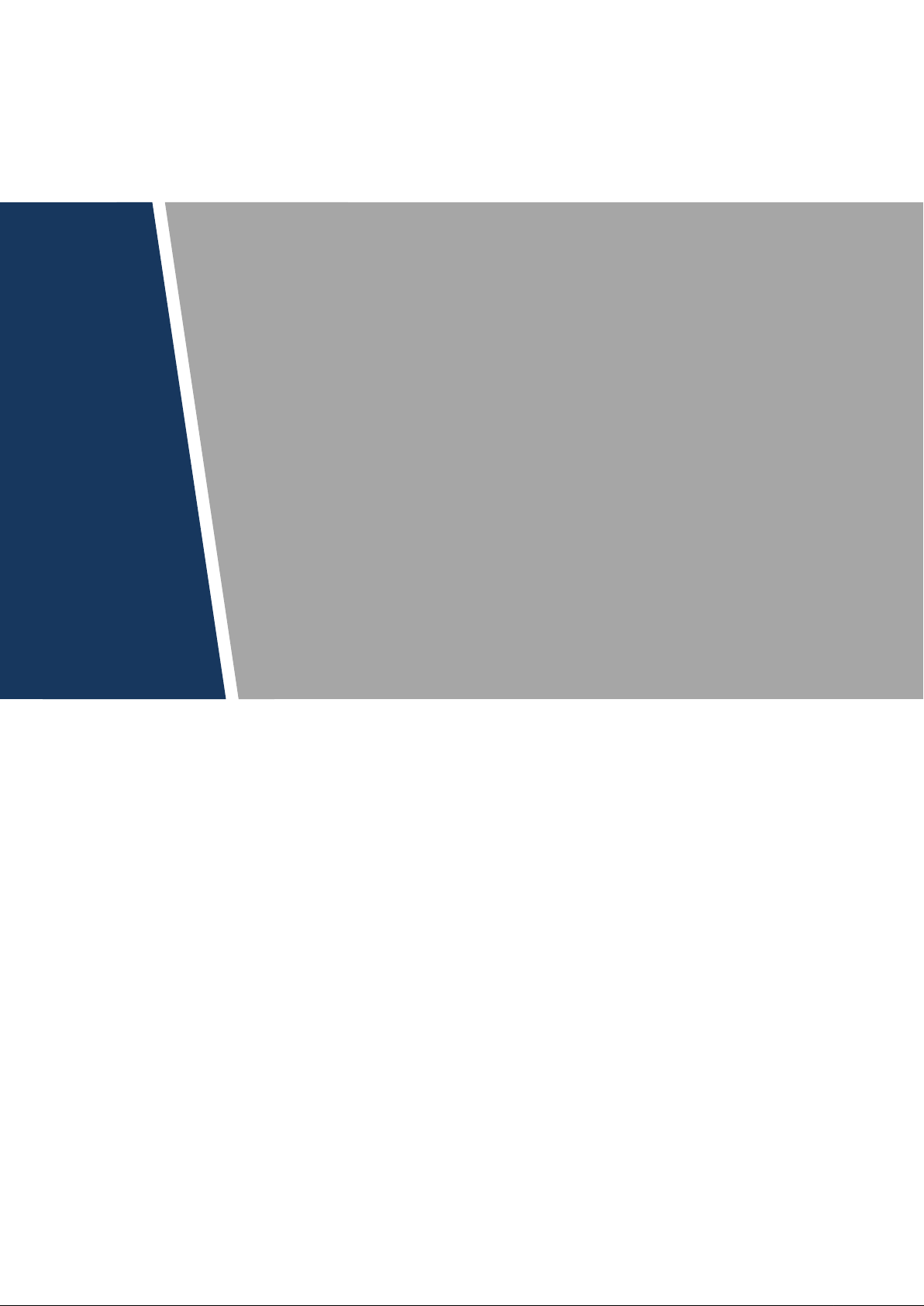
2MP 30x P TZ Cam er a
User’s Manual
V1.0.0
Page 2

Mandatory actions to be taken towards cybersecur i ty
1. Change Passwords and Use Strong Passwords:
The number one reason sys tems get “hac ked” is due to having w eak or defaul t passw ords. It is
recommended to change default passwords immediately and choose a strong password
whenever possible. A strong password should be made up of at least 8 characters and a
combination of special char acters, numbers, and upper and lower case letters.
2. Update Firmware
As is standard procedure in the tech-industry, we recommend keeping NVR, DVR, and IP
camera firmware up-to-date to ens ure t he syst em is current with t h e latest sec urity patches an d
fixes.
“Nice to have” recommendati ons t o improve your ne twork security
1. Change Passwords R egul arly
Regularly change the credentials to your devices to help ensure that only authorized users are
able to access the system.
2. Change Defaul t HTTP and TCP Port s:
● Change default HTTP and TCP ports for systems. These are the two ports used to
communicate and to view video feeds remotely.
● These ports can be changed to any set of numbers between 1025-65535. Avoiding the
default ports reduces the risk of outsiders being able to guess w hi ch por t s you are using.
3. Enable HTTPS/SSL:
Set up an SSL Certificate to enable HTTPS. This will encrypt all communication between your
devices and recorder.
4. Enable IP Filter:
Enabling your IP filter will prevent everyone, except those with specified IP addresses, from
accessing the system.
5. Change ONVIF Password:
On older IP Camera firmware, the ONVIF password does not change when you change the
system’s credentials. Y ou w ill nee d to either updat e t he ca mera’s firmw are t o the late st r evisio n
or manually change the ONVIF password.
6. Forward Only Ports You Need:
Cybersecurity Recommendation s
Cybersecurity Recommendations 2
Page 3
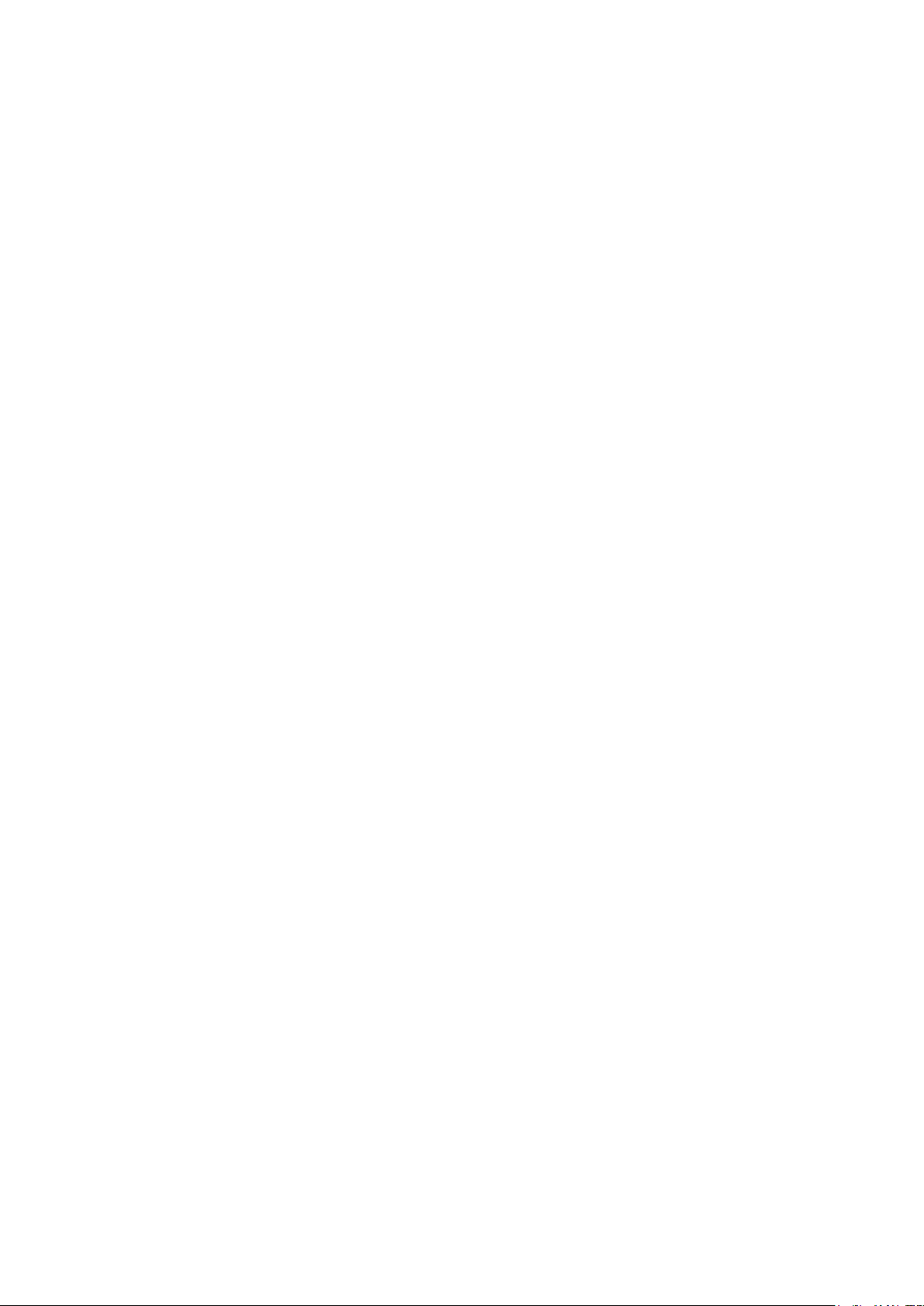
● Only forward the HTTP and TCP ports that you need to use. Do not forward a huge range of
numbers to the device. Do not DMZ the device's IP address.
● You do not need to forward any ports for individual cameras if they are all connected to a
recorder on site; just the NVR i s needed.
7. Disable Auto-Logi n on SmartPSS:
Those using SmartPSS to v iew t heir system and on a computer that is used by multiple people
should disable auto-login. This adds a lay er of se curi ty to prev ent users without t he appropri ate
credentials from accessi ng the system.
8. Use a Different Usern ame and Password for SmartPSS:
In the event that your social media, bank, email, etc. account is compromised, you would not
want someone collecting those passwords and trying them out on your video surveillance
system. Using a different username and password for your security system will make it more
difficult for someone to guess their way into your system.
9. Limit Features of Guest Account s:
If your system is set up for multip le users, ensure t hat each user on ly has rights to featur es an d
functions they need to use t o per form their job.
10. UPnP:
● UPnP will automatically try to forward port s in your router or modem. Nor mally this would be a
good thing. However, if your system automatically forwards the ports and you leave the
credentials defaulted, y ou may end up with unwanted visitors.
● If you manually forwarded t he HTTP and TCP por ts in your router /modem, t his feature should
be turned off regardless. Di sabli ng UP nP is reco mme nded w hen the func tion is not use d in rea l
applications.
11. SNMP:
Disable SNMP if you are n ot using it. If you are u sing SNM P, you sho uld do so only tem porarily,
for tracing and testing pur poses only.
12. Multicast:
Multicast is used to share video streams between two recorders. Currently there are no known
issues involving Multicast, but if you are not using this feature, deactivation can enhance your
network security.
13. Check the Log:
If you suspect that someone has gained unauthorized access to your system, you can check
the system log. The system log will show you which IP addresses were used to login to your
system and what was accessed.
14. Physically Lock Dow n the D evice:
Cybersecurity Recommendations 3
Page 4
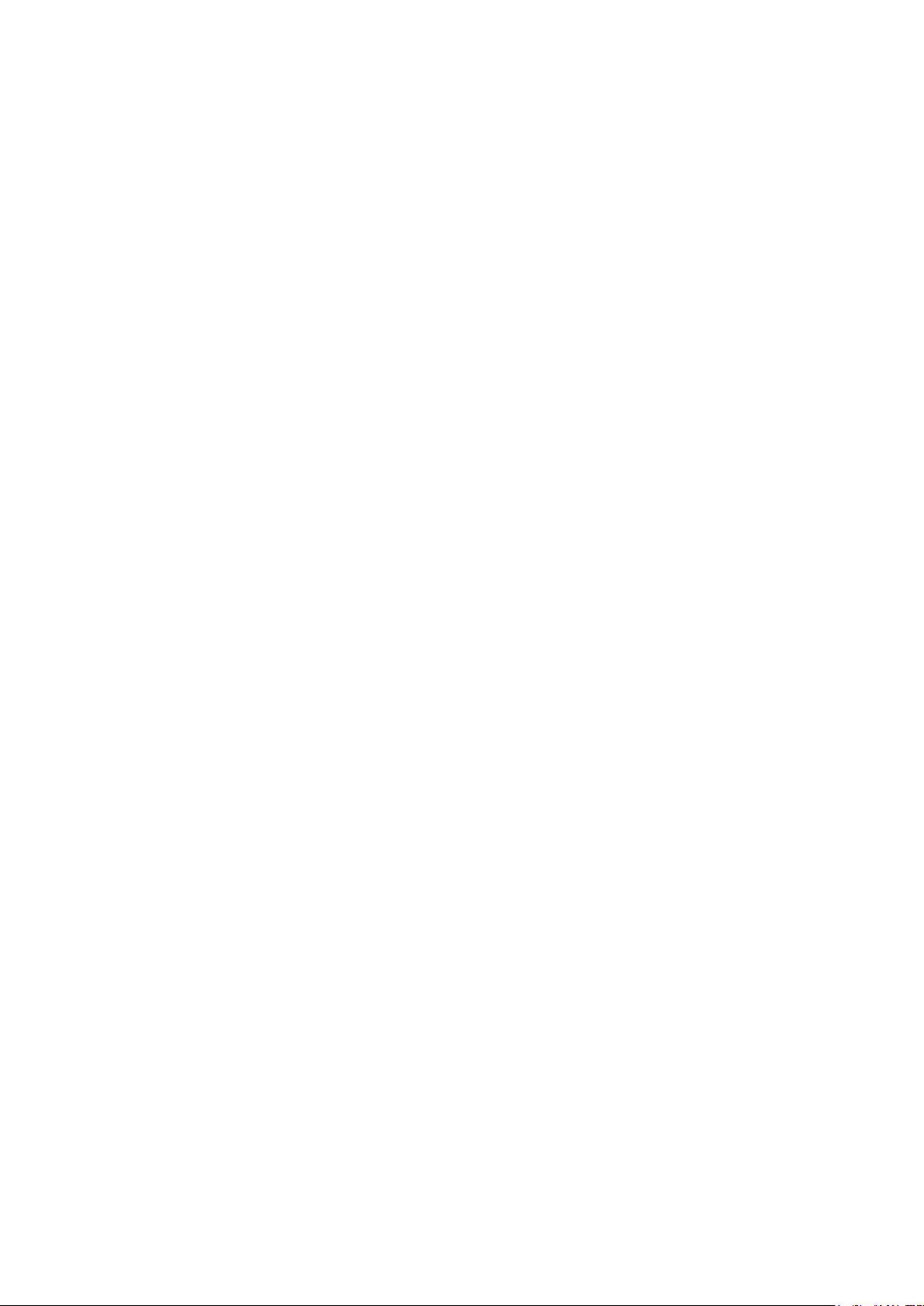
Ideally, you want to prevent any unauthorized physical access to your system. The best way to
achieve this is to install the recorder in a lockbox, locking server rack, or in a room that is
behind a lock and key.
15. Connect IP Cameras t o t he P oE Ports on the Back of an NVR:
Cameras connected to th e Po E ports on t he back o f an NV R are isol ated fro m the outs ide world
and cannot be accessed direct ly .
16. Isolate NVR and IP Camera Network
The network your NVR and IP camera resides on should not be the same network as your
public computer network. This will prevent any visitors or unwanted guests from getting access
to the same network the security system needs in order to function properly.
Cybersecurity Recommendations 4
Page 5
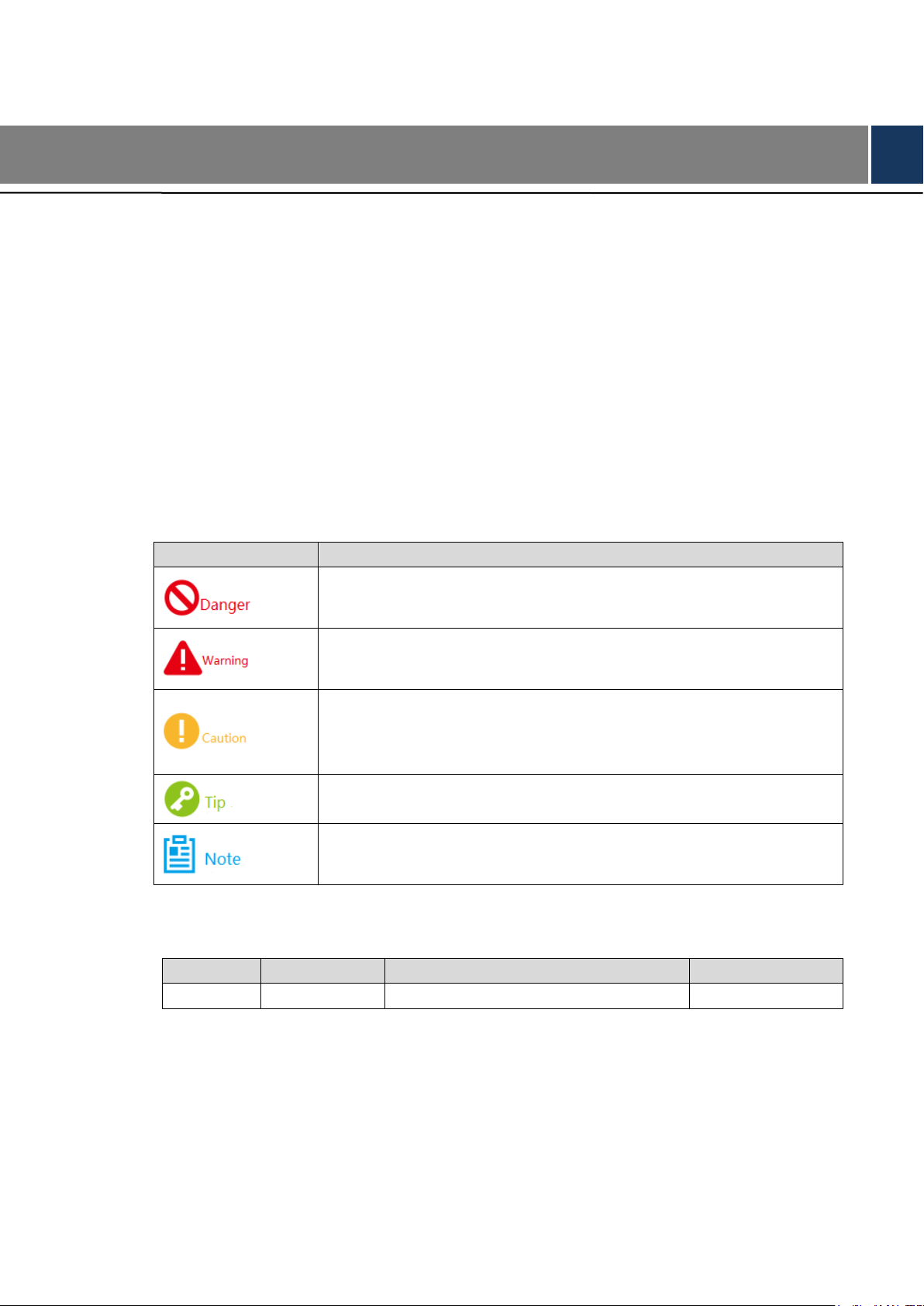
moderate injury if it fails to avoid.
fails to avoid.
supplement of the main body.
No.
Versi on No.
Revision Content
Release Date
Foreword
General
This document elaborates on product profile, structure, operation, device upgrade and
technical parameters.
Models
UAV-GA-V-2030U
UAV-GA-V-2045U
Safety Instructions
The following categoriz ed sign al w or ds with defined meaning might appear in the Manual.
Symbol Note
It means highly potential danger. It will cause severe injury or
casualties if it fails to avoid.
Revision History
1 V1.0.0 First release 2018.4
Privacy Protection Notice
As the device user or data controller, you might collect personal data of others' such as face,
fingerprints, car plate number, Email address, phone number, GPS and so on. You need to be
in compliance with the local privacy protection laws and regulations to protect the legitimate
rights and interests of other people by implementing measures include but not limited to:
providing clear and visible identification to inform data subject the existence of surveillance
It means moderate or low potent i al danger. It may cause slight or
It means potential risk. It may cau s e device damage, data loss,
weaker performance or ot her unpr edictable consequences i f it
It means that it can help to solve some problems or save time.
It means the additional inf or m at ion, which is the emphasis and
Foreword V
Page 6
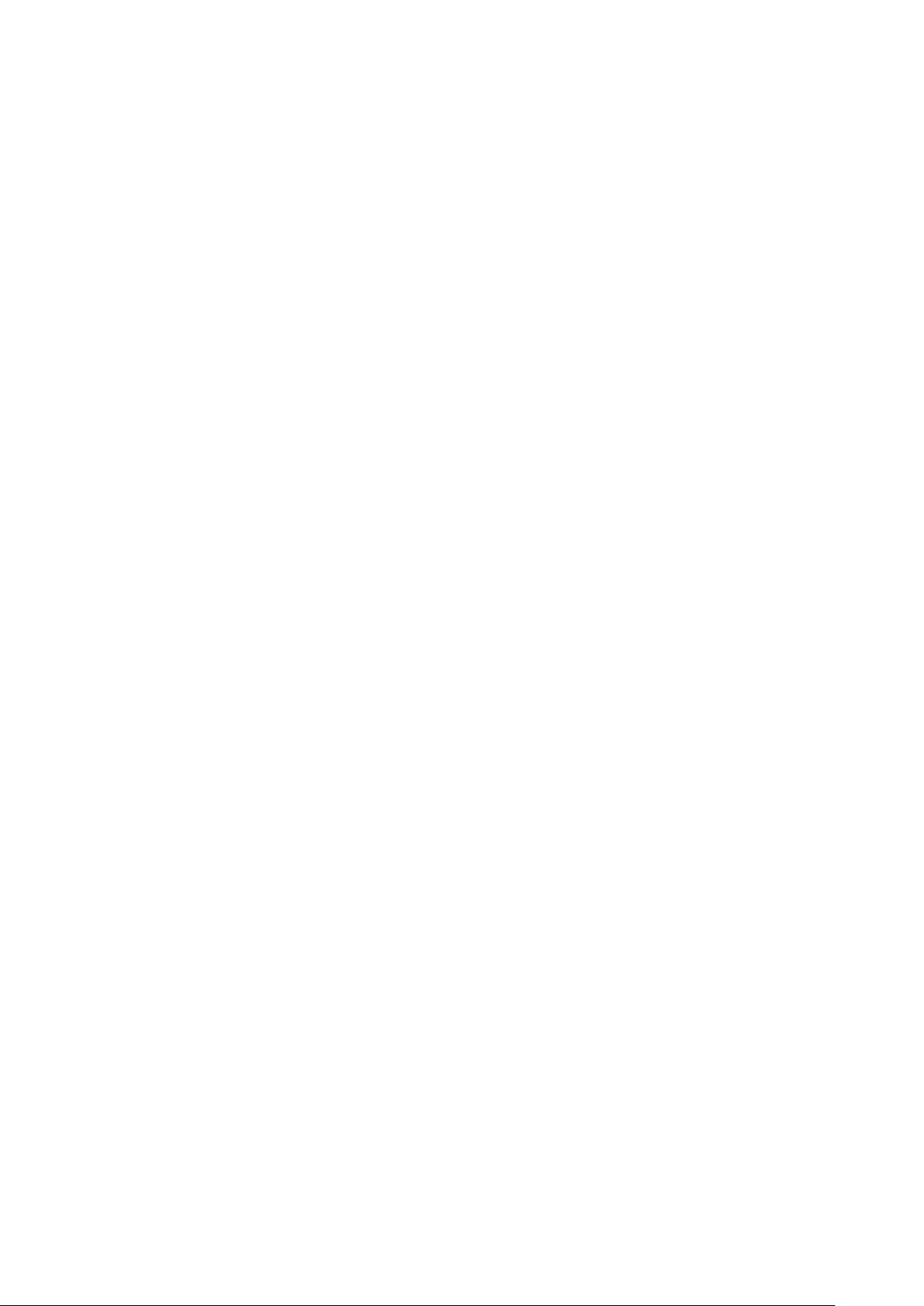
area and providing related cont ac t .
About the Manual
The Manual is for reference only. If there is inconsistency between the Manual and the
actual product, the actual pr oduct shall prevail.
We are not liable for any loss ca used by the oper ations that do not co mply wit h the Man ual.
The Manual would be updated according to the latest laws and regulations of related
regions. For detailed information, see the paper User's Manual, CD-ROM, QR code or our
official website. If there is inconsistency between paper User's Manual and the electronic
version, the electron ic v er sion shall prevail.
All the designs and s oftwa re are sub ject t o chan ge w ithout pr ior wr itten not ice. The prod uct
updates might cause som e dif ferences bet ween th e actual produ ct and the Ma nual. Pleas e
contact the customer serv ice for the latest program and supplementary documentat io n.
There still might be deviation in technical data, functions and operations description, or
errors in print. If there is any doubt or dispute, please refer to our fin al explanation.
Upgrade the reader software or try other mainstream reader software if the Guide (in PDF
format) cannot be opened .
All trademarks, registered trademarks and the company names in the Manual are the
properties of their respecti ve owners.
Please visit our website, contact the supplier or customer service if there is any problem
occurred when using the dev ice.
If there is any uncertainty or c ont r oversy, please refer to our final explanation.
Foreword VI
Page 7
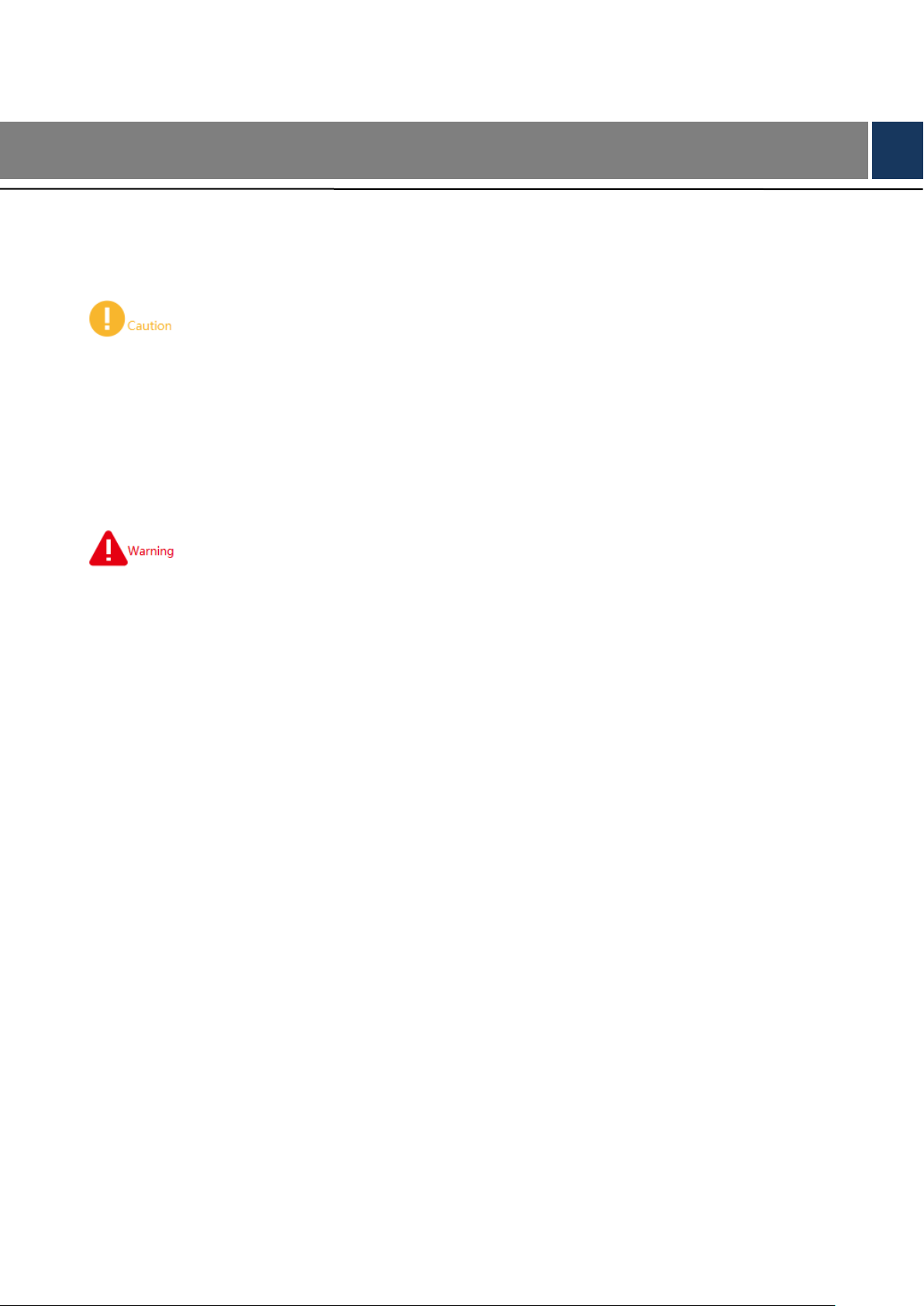
Important Safeguards and Warnings
The following description is the correct application method of the device. Please read the
manual carefully before use, in order to prevent danger and property loss. Strictly conform to
the manual during application and keep it properly after reading.
Don’t touch the lens o f PT Z cam era directly. Use an air blower to blow aw ay t he dust or dirt
on the lens surface.
Don’t drip or splash liquids onto the device; don’t put around the device any t hing filled with
liquids, in order to prevent liqu ids from flowing into the device.
Please transport, use and store t he dev ice within allowed hu midity and t emperat ure range.
Don’t compress, vibrate violently or immerse the device during transportation, storage and
installation.
Use the standard components or accessories provided by manufacturer and make sure
that the device is installed and f ixed by professional engineers.
Do not provide two or more power supply sources for the device; otherwise it might
damage the device.
Important Safeguards and Warnings VII
Page 8

Cybersecurity Recommendations .................................................................................................................... 2
Foreword ................................................................................................................................................................ V
Important Safeguards and War ni ngs ........................................................................................................... VII
1 Product Profile ................................................................................................................................................. 1
1.1 Product Overview ...................................................................................................................................... 1
1.2 Product Function ....................................................................................................................................... 1
2 Device Structure ............................................................................................................................................. 3
2.1 Product Dimensions ................................................................................................................................. 3
2.2 Structural Component .............................................................................................................................. 5
3 Device Operation ............................................................................................................................................ 7
3.1 Device Installation ..................................................................................................................................... 7
3.2 Picture Acquisition M ode ......................................................................................................................... 8
3.2.1 SD Card .......................................................................................................................................... 8
3.2.2 Ground Control Station................................................................................................................. 8
4 Device Upgrade ............................................................................................................................................. 10
5 Technical Parameter s .................................................................................................................................. 12
6 FAQ ................................................................................................................................................................... 13
Table of Contents
目录 VIII
Page 9

1 Product Profile
1.1 Product Overview
As the core of unmanned aircraft system, airborne PTZ adopts oriented vector control
technology of permanent magnet motor rotor field, high-precision triaxial servo autostability
technology and compact por table design.
With pitch, roll and course triaxial autostability function, this product is mounted on the aircraft
to shoot videos. Users can read real-time video data via network, and dismantle SD card to
read video files.
This product is mainly applied in multi-rotor drone to effectively prevent the effect of drone
posture change and jitter on the video image, so PTZ camera provides clear and stable video
images in all cases.
1.2 Product Function
Some functions of the product are listed below, just for your reference. Different types of
products may have different functions. Please refer to actual functions of the product.
Triax ial Autostability
When pitch, roll and course axes rotate or shake, PTZ base and camera gesture are able to
keep stable, so video ima ges ar e clear, without jittering.
Target Tracking
In a preset single scenario, PTZ camera can track a moving person or vehicle. Manually select
a moving person or vehicle in t he video, and track the target.
Rotation Mode
Following mode: when the aircraft moves forward, backward, left and right horizontally,
PTZ follows to rotate, so surveillance direction is always consistent with aircraft movement
direction.
Locking mode: PTZ doesn’t rotate with the aircraft movement.
3D Positioning
Product Profile 1
Page 10

Draw a circle on the remote control or click any zone in the surveillance image, within the
allowed rotation angle range, the aircr aft will keep this zone at the center of the screen, z oom in
or zoom out this zone.
Storage Function
Embedded multi-media card (eMMC), SD card, extended storage with solid state disk;
support to resume transm ission after recovering from network outage.
Cyclic coverage of storage media.
Alarm Function
Through network, give an alarm about camera abnormality, such as memory damages.
OSD Setting
Set OSD info and position of video channel, image and composite image.
Power Supply
Support DC 24V power supply.
White Balance
Auto white balance: be able to accurately reflect color condition of the target when ray of
light changes.
Partial white balance: adju st c olor condition of the target by r eference t o surroundings.
Auto Exposure
According to lighting and scenario, adjust exposure automatically; prevent overexposure or
underexposure.
Auto Gain
In case of very low illumination, increase camera sensitivity automatically, enhance image
signal output and thus obt ain c lear and bright images.
Auto Focus
According to the target di stance, the camera adjust s lens focus distance automatically, so as to
realize the clearest image of the target.
Optical Zoom
Model 2030 supports 30x optica l zoom and 16x electronic zoom.
Model 2045 supports 40x optical zoom and 16x elect ronic zoom.
Product Profile 2
Page 11

2 Device Structure
2.1 Product Dimensions
Figure 2-1 UAV-GA-V-2030U Front View (unit: mm)
Device Structure 3
Page 12

Figure 2-2 UAV-GA-V-2030U Side View (unit: mm)
Figure 2-3 UAV-GA-V-2045U Front View (unit: mm)
Device Structure 4
Page 13

Figure 2-4 UAV-GA-V-2045U Side View (unit: mm)
2.2 Structural Component
Introduce structural com ponent of the device, taking UAV-GA-V-2030U for example.
Schematic diagram is just for your reference. Please r efer t o ac t ual device.
Device Structure 5
Page 14

No.
Name
Function
Reduce jitter of PTZ camera during flight; obtain clearer
3
Installation screw
Fix PTZ camera onto the aircr aft.
4
Yaw motor
5
Yaw rotation arm
6
Roll motor
Please refer to actual product .
slot.
Figure 2-5
1 Shock absorber ball
2 Shock absorber board
7 Roll rotation arm
8 Pitch motor Control rotation angle of p itch axis.
9 Camera
10 Lens
11 SD card slot
pictures.
Control horizontal rotati on direction of the camera.
Control rotation angle of r oll a xis.
Take pictures.
Install SD card.
SD card slot of UAV-GA-V-2045U is at the top left corner.
12 SD card plug
Cover outside the SD card slot is used to protect SD card
Table 2-1
Device Structure 6
Page 15

3 Device Operation
3.1 Device Installation
This chapter explains device instal lat ion by t aking NAVIGA T O R X820 for exa mple. Pl ease r efer
to actual product.
Insert data cable interface at the bottom of aircraft into the interface at the top of shock
absorber board, as shown in
Figure 3-1.
Figure 3-1
Align 4 installation screws with bottom holes of the aircraft, and tighten them.
Fix PTZ camera onto the aircr aft, as shown in Figure 3-2.
Figure 3-2
Turn on power supply of the aircraft, and wait for IMU (Inertial Measurement Unit)
calibration. After co mpleting IMU calibration, the motor starts working w hile PT Z returns
to the center automatically.
Thus, PTZ camera has been installed completely.
Device Operation 7
Page 16

3.2 Picture Acquisition Mode
This chapter mainly introduces how to acquire pictures from SD card and ground control
station.
3.2.1 SD Card
This chapter explains SD c ar d by taking UAV-GA-V-2030U for example.
SD card positions of dif f erent devices vary. Please refer to actual product.
Open SD card plug with a hand, as shown in Figure 3-3.
Press SD card gently, and SD card will pop up. Pull out SD card.
Insert SD card into card reader , and connect the card reader w ith computer.
With the card reader, cop y videos in SD card to the computer, and save them.
3.2.2 Ground Control Station
Ground control station and the device are in the same network segment by default, which
need no configuration.
One set of device has been paired before leaving factory, so the user doesn’t need to pair
Figure 3-3
Device Operation 8
Page 17

again. If several devices are mixed and cannot be distinguished, please pair them before
operation. For details, please refer to drone user’s manua l.
Turn on power supply of ground control station, remote cont r ol a nd aircraft.
Wireless module of the aircraft connects wireless module of ground control station and
remote control automatically.
During flight, through wireless module of ground control station, view pictures of PTZ
camera in a real-time way.
Device Operation 9
Page 18

4 Device Upgrade
This chapter only applies to camera upgrade.
Only one device can be upgrad ed each time.
In case of device disconnection during upgrade, as long as ConfigTool stays at the upgrade
interface, the device will c ont inue the last upgrade when it is connected with network again.
Precondition:
Upgrade package has been obt ained.
PC has wireless network car d.
In PC, select “Start > Contr ol Pa nel > Network and Internet > Connections”.
The system displays “Connections” interface, to search WLAN of ground control
station.
After finding “Network Name” on the “Pair” interface, enter corresponding “Password”.
“Pair” interface of ground control station is shown in
Figure 4-1.
Figure 4-1
Click “Join” to join WLAN of gro und c ontrol station.
In PC, double click “Confi gTool.exe” to open quick configur at i on t ool.
Click and the system displays upgrade interface, as shown in Figure 4-2.
Device Upgrade 10
Page 19

Figure 4-2
Click “Open” corresponding to the device that shall be upgraded.
Select upgrade file, as show n in Figure 4-3.
Figure 4-3
Click “Upgrade”. The system starts upgrading and displays the progress.
Device Upgrade 11
Page 20

Parameter
Description
Max. electronic zoom of PTZ
camera
Pixel of PTZ camera
2MP
Field angle
Horizontal: 67.8°~2.77°
Horizontal: 66.55°~1.95°
Black and white:
0.0005Lux/F1.5
Black and white:
0.000131Lux/F1.6
Operating ambient temp er at ur e
+60℃
Total weight
880g
946g
Angle stabilization prec isi on
±0.01°
Max. controllable angle speed of
Max. controllable angle speed of
course axis
PTZ dimension
171.8mm×135mm×168mm
171.8mm×135mm×175mm
PTZ function
Yaw following and yaw loc king
Product Model UAV-GA-V-2030U UAV-GA-V-2045U
Max. optical zoom of PTZ camera 30x 40x
Focal length 4.5mm~135mm 4.38mm~177.9mm
Image resolution 1920×1080
Digital noise reduction 3D
Minimum illumination
5 Technical Parameters
16x
Color: 0.005Lux/F1.5
﹣20℃~
Color: 0.016Lux/F1.6
Quantity of anti-jittering ax is 3 axes
Pitch rotation range ﹣90°~﹢45°
Roll rotation range ±90°
Course rotation range ±173°
pitch axis
Smart tracking Available
3D positioning function Available
±130°/s
±130°/s
Table 5-1
Technical Parameters 12
Page 21

Points for Attention
Countermeasures
plugging of SD
card may be lost.
write time
limitation of SD card
Otherwise, SD card may run out of read-write life and go wrong quickly.
Recommended SD
card type
Fail to pop up
of WEB controls
webrec.cab
Hot
card
Read-
installation dialog box
In order to guarantee data integrity, please stop recording and snapshotting;
wait for about 15s before pulling out the SD card. Otherwise, all data in SD
Please don’t set SD card to be storage medium of recording at fixed time.
8GB, 16GB, 32GB and 128G B hi gh-speed card.
Please set security level of IE browser t o be “Low” and “ActiveX Plug-ins and
Controls” to “Enable”.
Table 6-1
6 FAQ
FAQ 13
