Page 1

Dahua Video ConferencingEndpoint Quick Start Guide
Dahua Video Conferencing Endpoint Quick Start Guide
Version 1.0.0
ZHEJIANG DAHUA VISION TECHNOLOGY CO., LTD.
Page 2
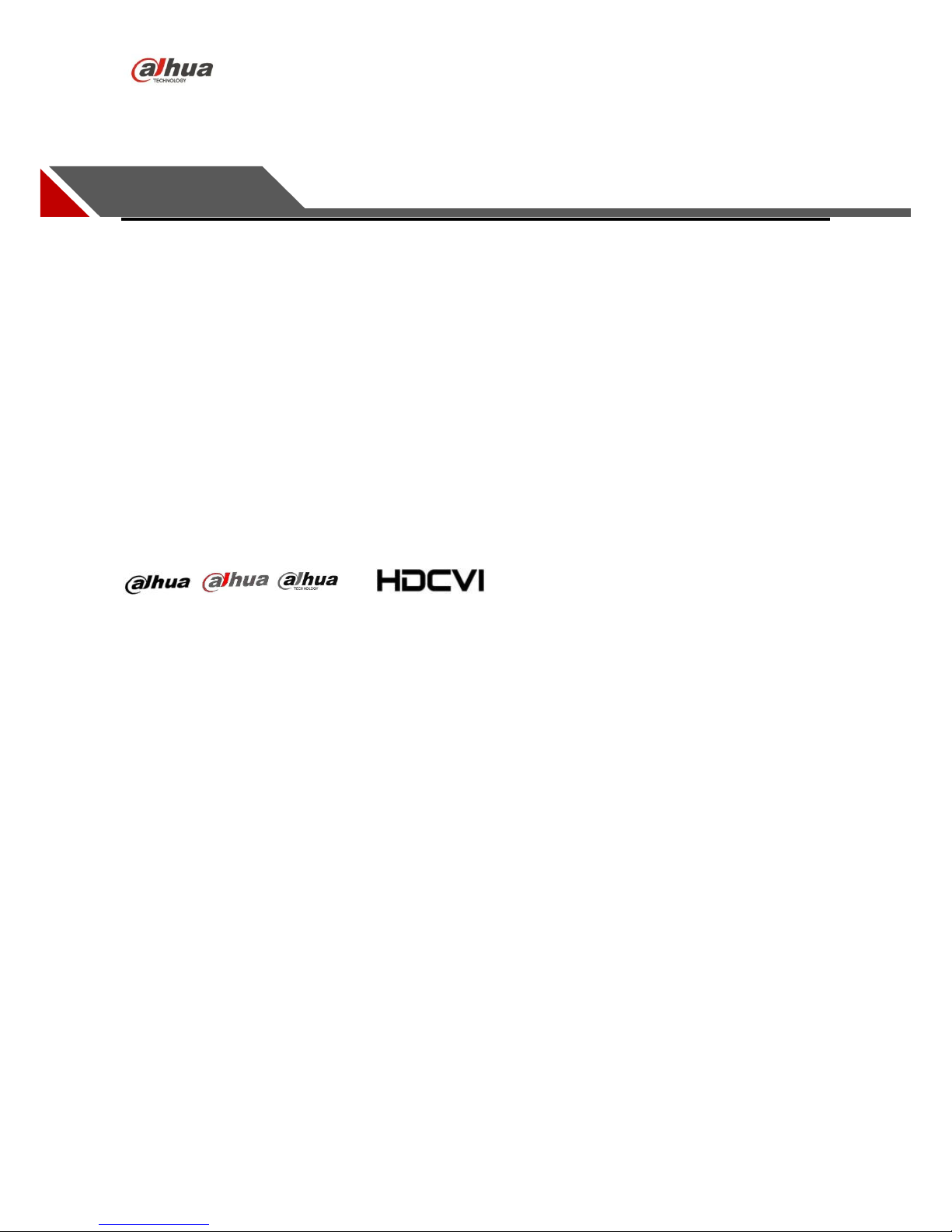
Dahua Video ConferencingEndpoint Quick Start Guide
i
Legal Statement
Copyright
© 2017 ZHEJIANG DAHUA VISION TECHNOLOGY CO., LTD. All rights reserved.
Any or full contents of the user’s manual cannot be copied, transmitted, distributed or stored, partially or
wholly, by any means, without the prior written notice of ZHEJIANG DAHUA VISION TECHNOLOGY
CO.,LTD. (hereinafter “Dahua”).
Dahua or the third party may reserve the right of the product described in this user’s manual. Without
the prior written approval of the corresponding party, any person cannot copy, distribute, amend,
abstract, reverse compile, disassemble, decode, reverse engineering, rent, transfer or sub-license the
software.
Trademark
, , and are the trademarks or registered trademarks of
the Dahua in various jurisdictions.
HDMI logo, HDMI and High-Definition Multimedia Interface are trademarks or registered trademarks of
HDMI Licensing LLC. This product has been authorized by HDMI Licensing LLC to use HDMI
technology.
VGA is the trademark of IBM.
Windows logo and Windows are trademarks or registered trademarks of Microsoft.
Other trademarks and company names mentioned are the properties of their respective owners
About this Document
This document is for reference only. Please refer to the actual product for more details.
This document serves as a reference for multiple types of products, whose specific operations won’t be
enumerated. Please operate according to actual products.
The user shall undertake any losses resulting from violation of guidance in the document.
In case that PDF document cannot be opened, please upgrade the reading tool to the latest version or
use other mainstream reading tools.
This company reserves rights to revise any information in the document anytime; and the revised
contents will be added to the new version without prior announcement. Some functions of the products
may be slightly different before and after revision.
The document may include technically inaccurate contents, inconsistencies with product functions and
operations, or misprint. Final explanations of the company shall prevail.
Page 3
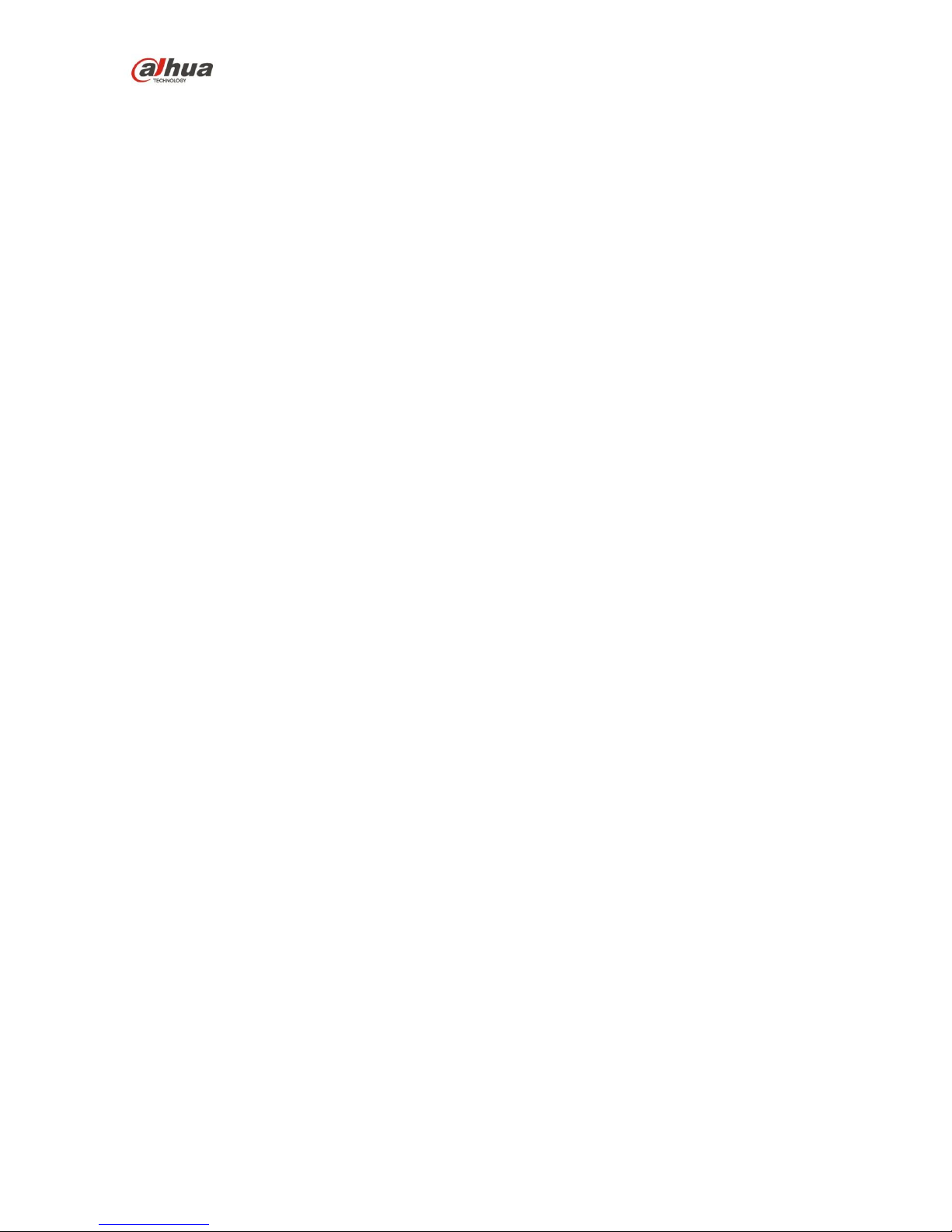
Dahua Video ConferencingEndpoint Quick Start Guide
ii
Cybersecurity Recommendations
Mandatory actions to be taken towards cybersecurity
1. Change Passwords and Use Strong Passwords:
The number one reason systems get “hacked” is due to having weak or default passwords. It is
recommended to change default passwords immediately and choose a strong password whenever
possible. A strong password should be made up of at least 8 characters and a combination of special
characters, numbers, and upper and lower case letters.
2. Update Firmware
As is standard procedure in the tech-industry, we recommend keeping NVR, DVR, and IP camera
firmware up-to-date to ensure the system is current with the latest security patches and fixes.
“Nice to have” recommendations to improve your network security
1. Change Passwords Regularly
Regularly change the credentials to your devices to help ensure that only authorized users are able to
access the system.
2. Change Default HTTP and TCP Ports:
● Change default HTTP and TCP ports for systems. These are the two ports used to communicate and
to view video feeds remotely.
●These ports can be changed to any set of numbers between 1025-65535. Avoiding the default ports
reduces the risk of outsiders being able to guess which ports you are using.
3. Enable HTTPS/SSL:
Set up an SSL Certificate to enable HTTPS. This will encrypt all communication between your devices
and recorder.
4. Enable IP Filter:
Enabling your IP filter will prevent everyone, except those with specified IP addresses, from accessing
the system.
5. Change ONVIF Password:
On older IP Camera firmware, the ONVIF password does not change when you change the system’s
credentials. You will need to either update the camera’s firmware to the latest revision or manually
change the ONVIF password.
6. Forward Only Ports You Need:
●Only forward the HTTP and TCP ports that you need to use. Do not forward a huge range of numbers
to the device. Do not DMZ the device's IP address.
Page 4
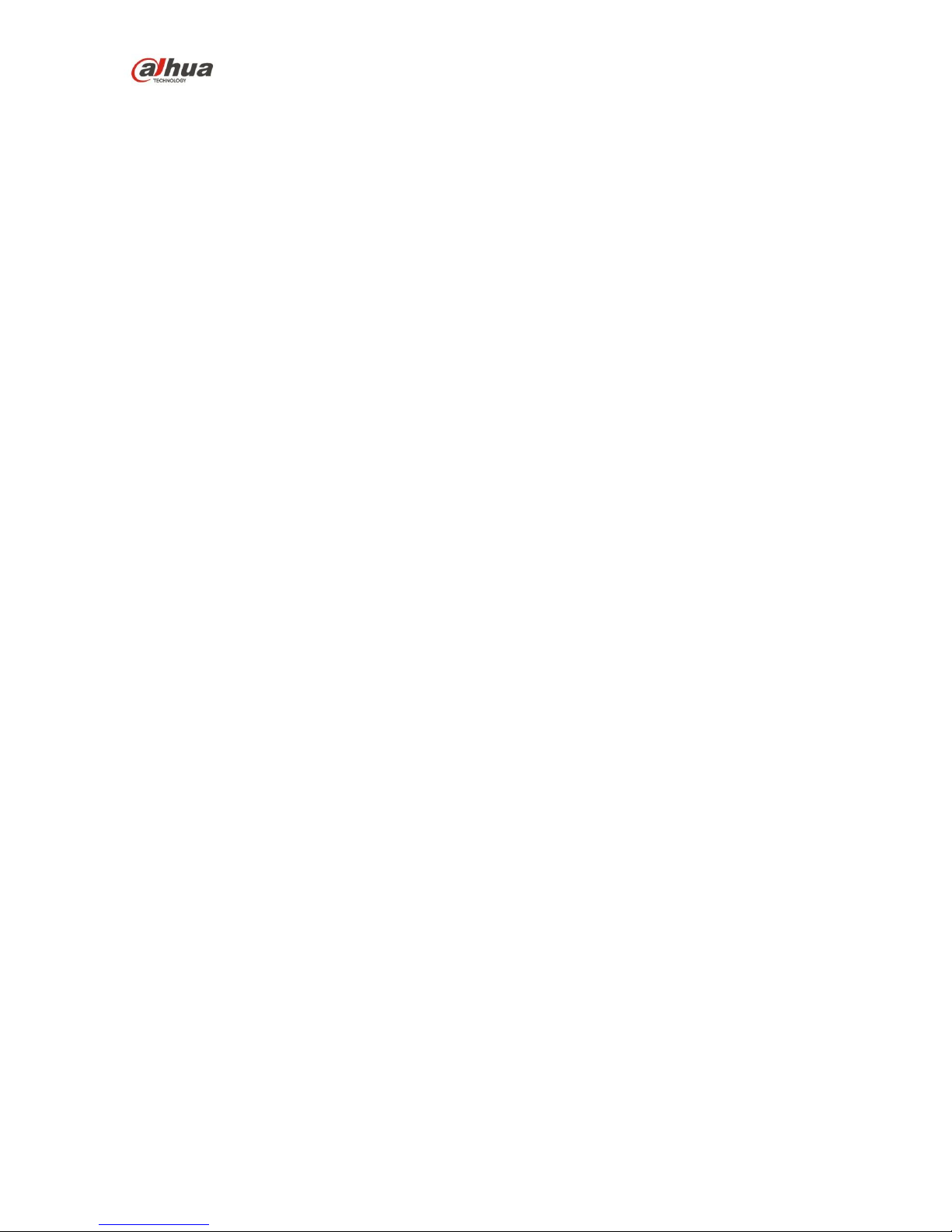
Dahua Video ConferencingEndpoint Quick Start Guide
iii
●You do not need to forward any ports for individual cameras if they are all connected to a recorder on
site; just the NVR is needed.
7. Disable Auto-Login on SmartPSS:
Those using SmartPSS to view their system and on a computer that is used by multiple people should
disable auto-login. This adds a layer of security to prevent users without the appropriate credentials
from accessing the system.
8. Use a Different Username and Password for SmartPSS:
In the event that your social media, bank, email, etc. account is compromised, you would not want
someone collecting those passwords and trying them out on your video surveillance system. Using a
different username and password for your security system will make it more difficult for someone to
guess their way into your system.
9. Limit Features of Guest Accounts:
If your system is set up for multiple users, ensure that each user only has rights to features and
functions they need to use to perform their job.
10. UPnP:
● UPnP will automatically try to forward ports in your router or modem. Normally this would be a good
thing. However, if your system automatically forwards the ports and you leave the credentials defaulted,
you may end up with unwanted visitors.
●If you manually forwarded the HTTP and TCP ports in your router/modem, this feature should be
turned off regardless. Disabling UPnP is recommended when the function is not used in real
applications.
11. SNMP:
Disable SNMP if you are not using it. If you are using SNMP, you should do so only temporarily, for
tracing and testing purposes only.
12. Multicast:
Multicast is used to share video streams between two recorders. Currently there are no known issues
involving Multicast, but if you are not using this feature, deactivation can enhance your network security.
13. Check the Log:
If you suspect that someone has gained unauthorized access to your system, you can check the
system log. The system log will show you which IP addresses were used to login to your system and
what was accessed.
14. Physically Lock Down the Device:
Ideally, you want to prevent any unauthorized physical access to your system. The best way to achieve
this is to install the recorder in a lockbox, locking server rack, or in a room that is behind a lock and key.
Page 5
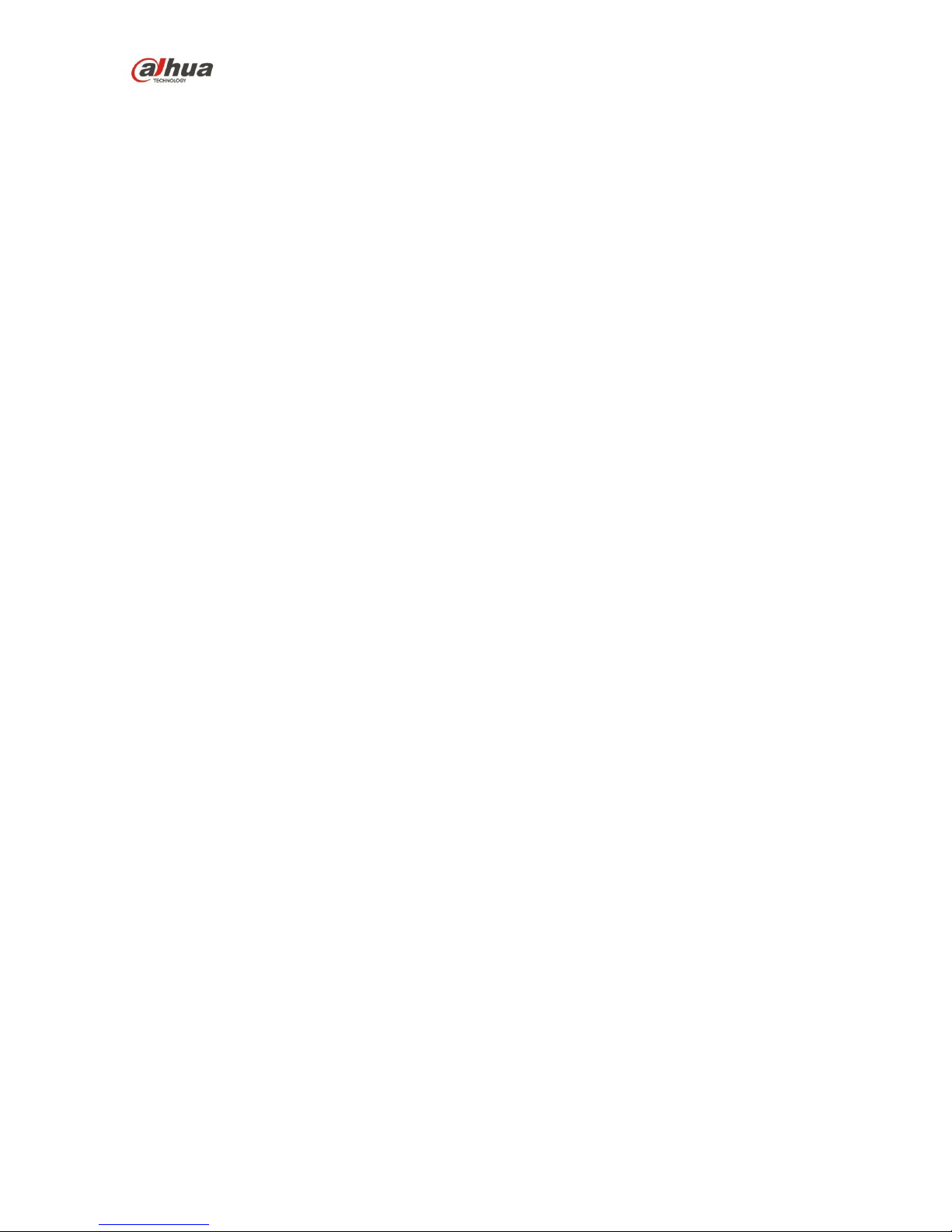
Dahua Video ConferencingEndpoint Quick Start Guide
iv
15. Connect IP Cameras to the PoE Ports on the Back of an NVR:
Cameras connected to the PoE ports on the back of an NVR are isolated from the outside world and
cannot be accessed directly.
16. Isolate NVR and IP Camera Network
The network your NVR and IP camera resides on should not be the same network as your public
computer network. This will prevent any visitors or unwanted guests from getting access to the same
network the security system needs in order to function properly.
Page 6
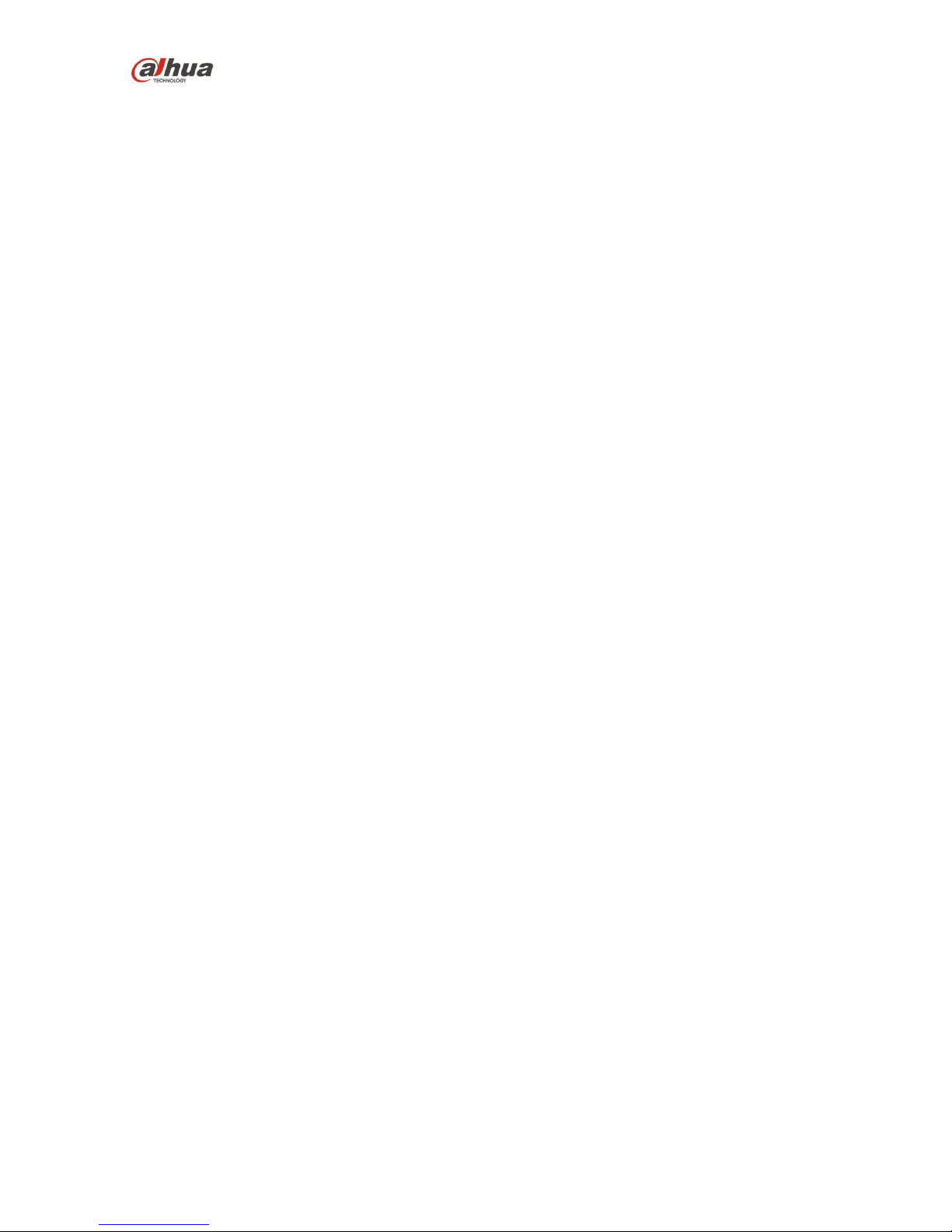
Dahua Video ConferencingEndpoint Quick Start Guide
v
Welcome
Thank you for purchasing our video conferencing endpoint!
This quick start guide is designed to be a reference tool for your system.
Please read the following safeguard and warnings carefully before you use this series product!
Please keep this user’s manual well for future reference!
Important Safeguards and Warnings
1.Attention
Please modify the user’s default password after the device operates in case of being stolen.
Please do not keep or install the device in a place with direct sunlight or near heat-producing
equipment.
Please do not install the device in a place which is wet, dusty or with soot.
Please ensure horizontal installation for the device or it is installed in a stable place, and pay
attention not to make the product fall.
Please do not allow liquid dripping or splashing onto the device and make sure no object filled with
liquid is placed on the device, which is to avoid the liquid flowing into the device.
Please install the device in a place with sound ventilation, and do not block the ventilation opening
of the device.
Please use the device only within the rated input output range.
Please do not dismantle the device unprofessionally.
2.Warning
All installation and operation here should use your locally recommended wire module (power cable),
and make sure it is applied within the fixed standard.
The power shall conform to the requirement in the SELV (Safety Extra Low Voltage) and the rated
voltage power supply of Limited power source according to the IEC60950-1. The exact power
supply requirement is subject to the device label.
Please make disconnecting device conveniently operable if using power plug or appliance coupler
as disconnecting device.
3. Statement
Please refer to the actual product for more details; the manual is just for reference.
The manual will be regularly upgraded according to the productupdate; the upgraded content will
be added in the manual without prior announcement.
The company is not liable for any loss caused by the operation which is not followed by the manual.
There may be deviation between the actual value of some data and the value provided in the
manual due to the reasons such as the real environment is not stable and so on. Please refer to
the company’s final explanation if there is any doubt or dispute.
Other trademarks or company names may be mentioned in this manual, which belong to their
respective owners.
Page 7
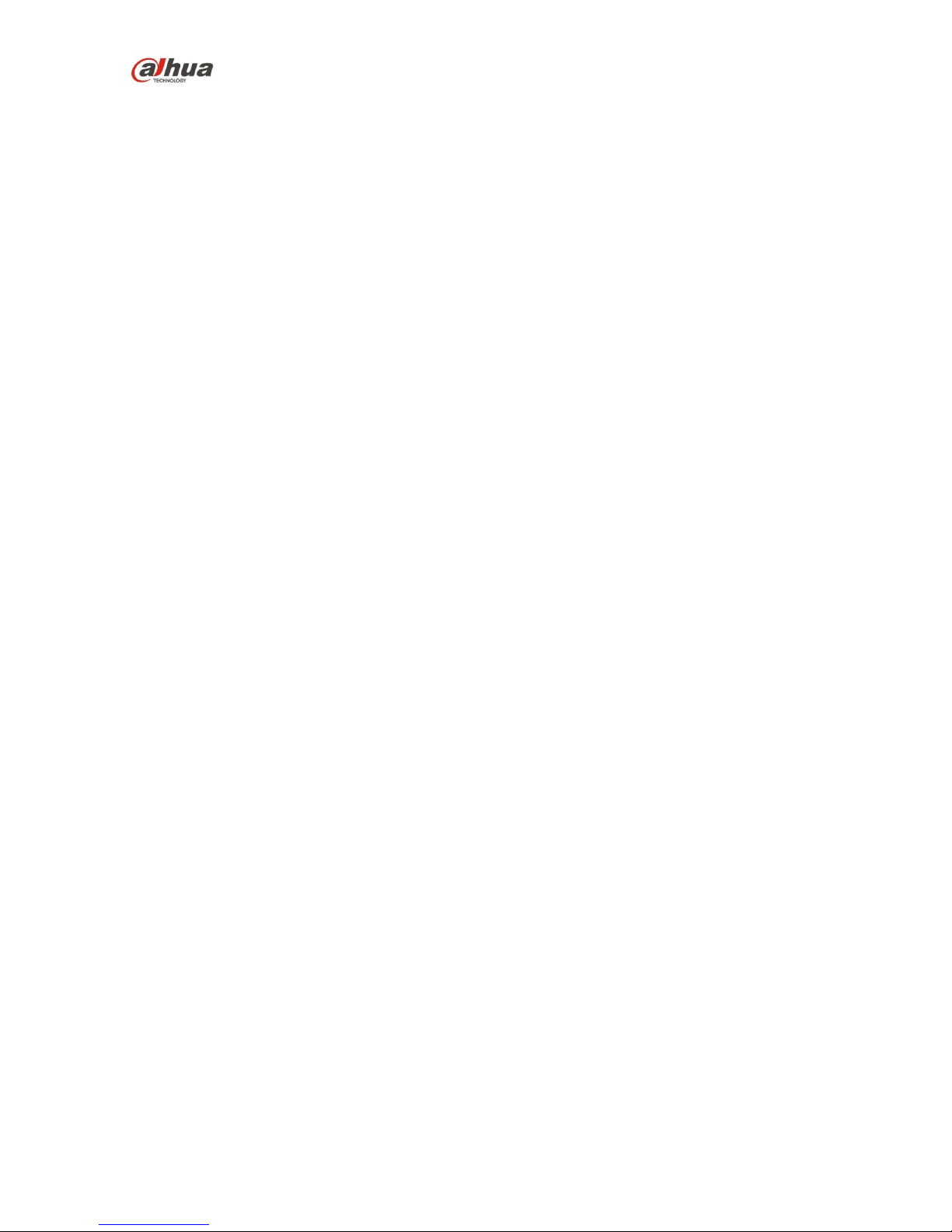
Dahua Video ConferencingEndpoint Quick Start Guide
vi
4. FCC Statement
This equipment has been tested and found to comply with the limits for Part 15 of the FCC rules.
These limits are designed to provide reasonable protection against harmful interference in a residential
installation. This equipment generates, uses and can radiate radio frequency energy and, if not installed
and used in accordance with the instructions, may cause harmful interference to radio communications.
However, there is no guarantee that interference will not occur in a particular installation. If this
equipment does cause harmful interference to radio or television reception, which can be determined by
turning the equipment off and on, the user is encouraged to try to correct the interference by one or
more of the following measures:
• Reorient or relocate the receiving antenna.
• Increase the separation between the equipment and receiver.
• Connect the equipment to an outlet on a circuit different from that to which the receiver is connected.
• Consult the dealer or an experienced radio/TV technician for help.
This device complies with part 15 of the FCC rules. Operation is subject to the following two conditions:
(1) This device may not cause harmful interference, and (2) this device must accept any
interference received, including interference that may cause undesired operation.
FCC Caution: Any changes or modifications not expressly approved by the party responsible for
compliance could void the user’s authority to operate this equipment.
RF Exposure Warning
This equipment must be installed and operated in accordance with provided instructions and the
antenna(s)used for this transmitter must be installed to provide a separation distance of at least 20 cm
from all persons and must not be co-located or operating in conjunction with any other antenna or
transmitter. End-users and installers must be provide with antenna installation instructions and
transmitter operating conditions for satisfying RF exposure compliance.
Page 8
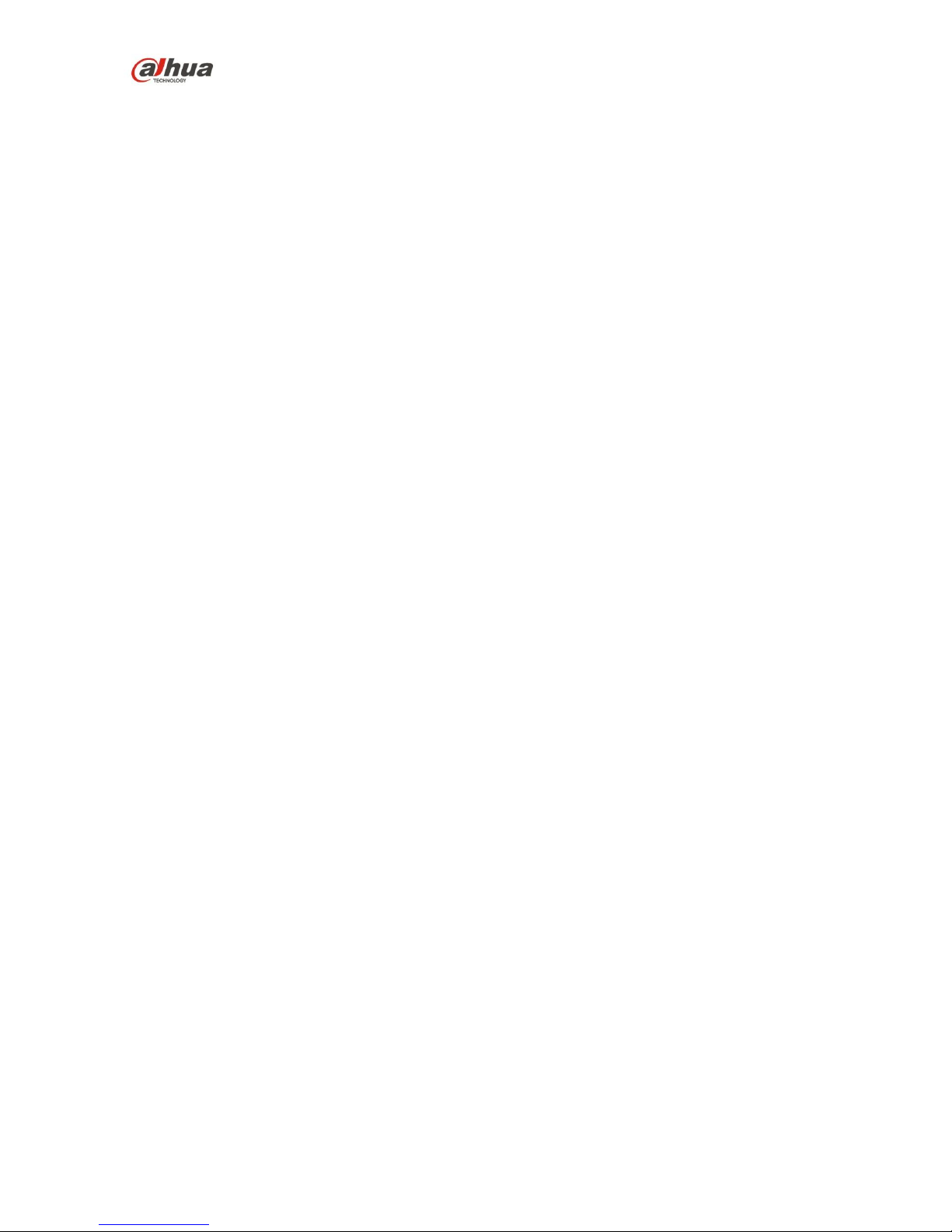
Dahua Video ConferencingEndpoint Quick Start Guide
vii
Table of Contents
1 Product Overview ....................................................................................................................... 1
1.1 Brief Introduction .......................................................................................................... 1
1.2 Features ......................................................................................................................... 1
1.3 Product Structure.......................................................................................................... 1
1.3.1 Structure Figure of Video Conferencing Endpoint ........................................... 1
1.3.2 Remote Control ...................................................................................................... 2
2 Product Networking .................................................................................................................... 6
3 Product Installation ..................................................................................................................... 7
3.1 Packing List ................................................................................................................... 7
3.2 Video Conferencing Endpoint Installation ................................................................ 8
3.2.1 Hang Mount ............................................................................................................ 8
3.2.2 Wall Mount .............................................................................................................. 8
4 Initial Configuration .................................................................................................................. 10
4.1 Starting Up ................................................................................................................... 10
4.2 Power Off ..................................................................................................................... 10
4.3 Remote Control Button Instruction .......................................................................... 10
4.4 Main Interface Introduction ....................................................................................... 11
4.5 Network Config ........................................................................................................... 11
4.6 Meeting Config ............................................................................................................ 12
4.6.1 Add Device ........................................................................................................... 12
4.6.2 Service Config ...................................................................................................... 15
5 Meeting ...................................................................................................................................... 17
5.1 Hold Meeting ............................................................................................................... 17
Page 9
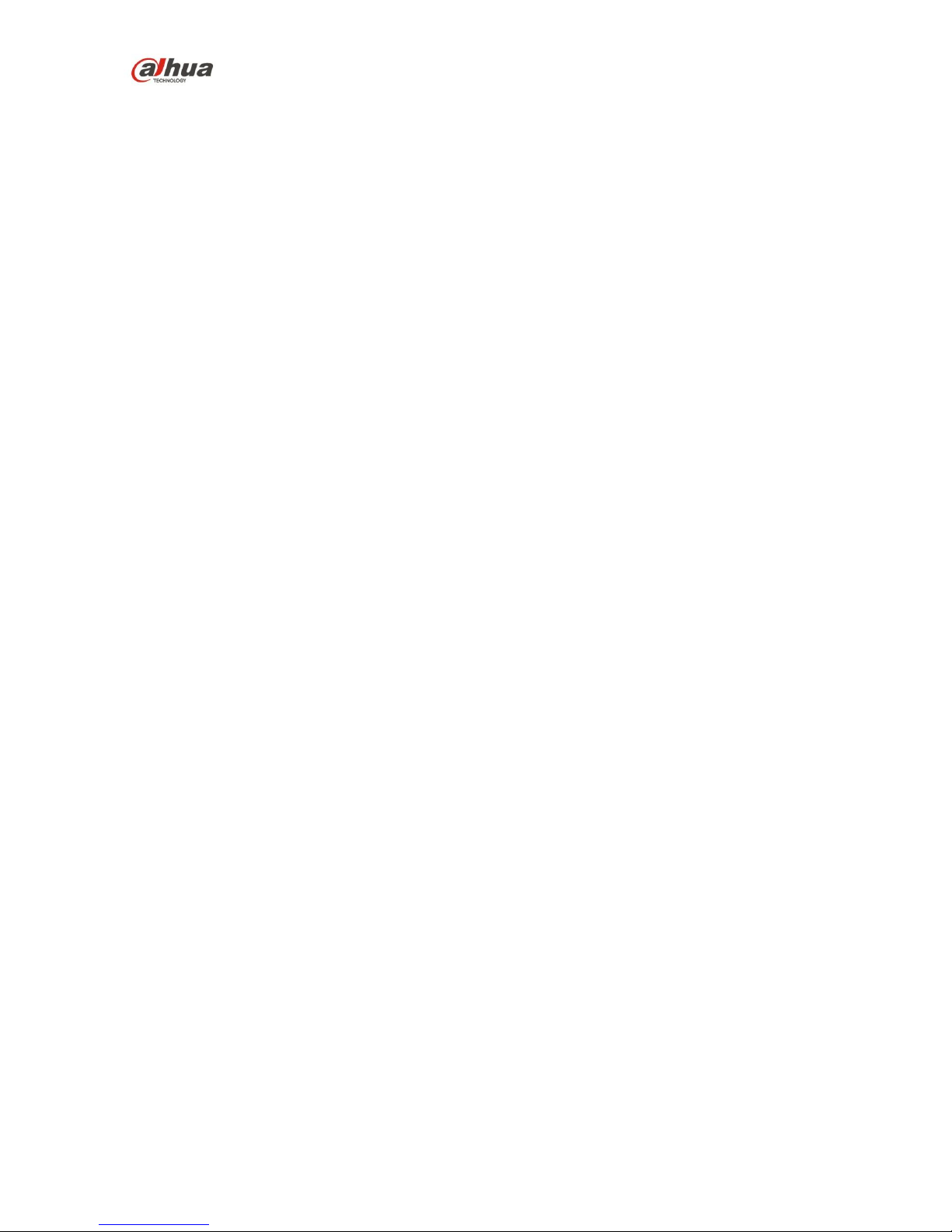
Dahua Video ConferencingEndpoint Quick Start Guide
viii
5.1.1 Create Meeting .................................................................................................... 17
5.1.2 Join Meeting ......................................................................................................... 18
5.2 Meeting Control .......................................................................................................... 19
5.2.1 Chairman Meeting Site ....................................................................................... 19
5.2.2 Non-chairman Meeting Site ............................................................................... 20
6 Voice ........................................................................................................................................... 22
7 Appendix Ⅰ Technical Parameters .......................................................................................... 24
Page 10
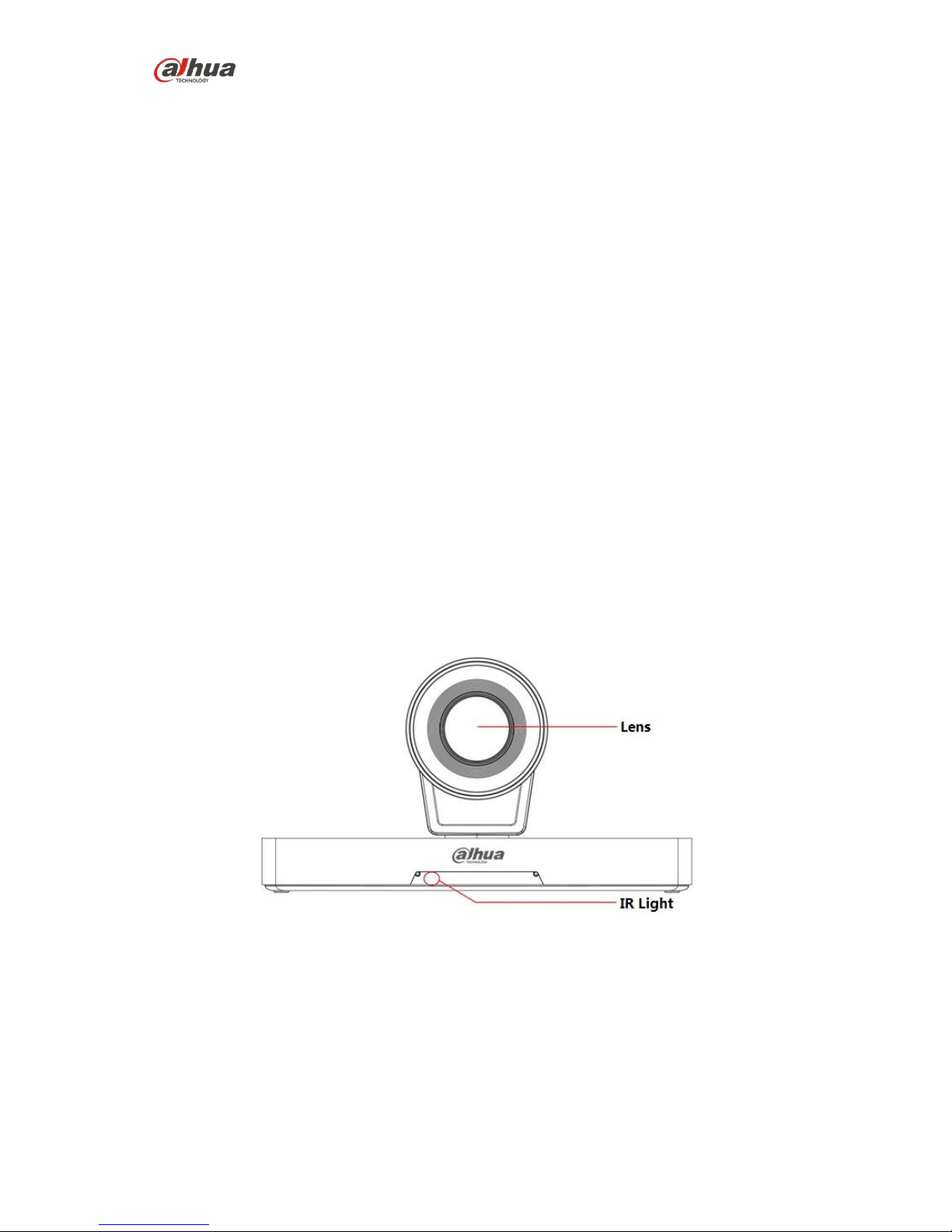
Dahua Video ConferencingEndpoint Quick Start Guide
1
1 Product Overview
1.1 Brief Introduction
TS20A0 is a type of integrated video conferencing endpoint with small size which is presented by
Dahua; it integrates HD digital camera, stereo microphone and speaker. The operation is so
convenient that it only needs to connect the device to power and network to realize video
communication; the device can be operated and controlled via remote control, keyboard, mouse
and etc., which is quite suitable for video conferencing in the enterprise, government and crossed
region; besides, it is fit for home users as well.
1.2 Features
Apart from being portable and convenient installation, the device also owns the following features:
Supports mouse and keyboard operation, quick configuration.
Built-in Wi-Fi module, support wireless network connection.
Supports data sharing.
Integrates built-in MIC and speaker.
1.3 Product Structure
1.3.1 Structure Figure of Video Conferencing Endpoint
Please refer to Figure 1-1 and Figure 1-2for the structure of both front panel and rear panel
respectively.
Figure 1-1
Page 11

Dahua Video ConferencingEndpoint Quick Start Guide
2
Figure 1-2
1.3.2 Remote Control
1.3.2.1 Structure Figure of Remote Control
Please refer to Figure 1-3 and Table 1-1 for the structure and button description of the remote
control.
Page 12

Dahua Video ConferencingEndpoint Quick Start Guide
3
Figure 1-3
SN
Name
Description
1
Used to turn on/off the device.
Indicator light.
Option button for camera.
Remotecamera button.
Page 13

Dahua Video ConferencingEndpoint Quick Start Guide
4
SN
Name
Description
One button to send demo after the device is correctly
connected to laptop.
Switch button for local screen layout.
2
Volume adjustment button for voice output.
Mic mute.
Zoom in or out, which can be checked via local preview
interface.
UDLR direction button.
OK button.
3
Call or have a meeting.
Hang up meeting.
Number button
Press number button continuously and it can switch to
English, character.
4 Backspace/Delete
5
Setting button.
TV power button.
HDMI signal source switch button.
TV volume button.
Table 1-1
1.3.2.2 Button Matching of Remote Control
The TV power button , signal source switch button and TV volume adjustment
button can work normally after they are matched.
Take TV power button matching for example, the operation steps are as follows:
Step 1
Page 14

Dahua Video ConferencingEndpoint Quick Start Guide
5
Press button till the blue indicator light is on and then release the button.
Step 2
Press button, the blue indicator light flashes.
Step 3
Long press the Power Button of TV remote control, get close to the IR signal source of device
remote control for matching.
Note
Please make sure the IR signal source of two remote controls is within the same horizontal plane,
and the distance shall be kept between 1cm and 3cm.
If matching succeeds, then the blue indicator light will flash three times and will be always on.
If matching fails, then the blue indicator light will flash once and will be normally on.
Step 4
Press button, the blue light is off. Save matching code value and exit matching mode.
Note
It will exit matching mode automatically if there is no any signal input within 10s and blue
indicator light is off when the device remote control IR is in the status of receiving signal.
Page 15

Dahua Video ConferencingEndpoint Quick Start Guide
6
2 Product Networking
The networking of video conferencingendpoint is shown in Figure 2-1.
Figure 2-1
Page 16

Dahua Video ConferencingEndpoint Quick Start Guide
7
3 Product Installation
3.1 Packing List
Please check the stuff according to Table 3-1 before installation.
SN
Name
Diagram
Quantity
Description
1
Endpoint
TS20A0
1
-
2
L-shaped
bracket
1
Used for wall
mount and
hang mount of
video endpoint
device.
3
Remote control
1
Refer to the real
object for more
details.
4
Battery 2
Used to provide
power for
remote control.
5
Power adapter
1
Used to
connect to
power.
6
Power
connection cable
1
Used to
connect device
to power.
7
Network cable
1
Used to
connect to
network
8
HDMI cable
2
Used to
connect to
monitor
9
USB to serial
port cable
1
It is to realize
the switch from
USB to serial
port
10
Screw 1
It is used for
hang-mount
and wall-mount,
fix the device
bracket.
11
Quick start guide
1
It is to guide
users to install
quickly, connect
and use video
endpoint
device.
Table 3-1
Page 17

Dahua Video ConferencingEndpoint Quick Start Guide
8
3.2 Video Conferencing Endpoint Installation
Video conferencing endpoint supports two types of installation mode: hang-mount and wallmount.
3.2.1 Hang Mount
The installation steps of hang-mounted installation are shown in Figure 3-1.
Figure 3-1
3.2.2 Wall Mount
The installation steps of wall-mounted installation are shown in Figure 3-2.
Page 18

Dahua Video ConferencingEndpoint Quick Start Guide
9
Figure 3-2
Page 19

Dahua Video ConferencingEndpoint Quick Start Guide
10
4 Initial Configuration
4.1 Starting Up
Caution
Make sure the input voltage is in accordance with device power, and turn on the power after
the device is correctly connected to power cable.
In order to protect the device, please connect the device to power adapter and then connect
to power.
In order to guarantee stable operation of both device and external device (such as camera),
prolong hardware service life, it is recommended to provide stable power input with less
ripple disturbance according to the international standard. It is advised to use UPS power.
Video endpoint device supports three types of control operation which are remote control,
keyboard and mouse, the manual takes remote control operation as an example.
The steps of starting up are shown as follows
Step 1
Connect the device to monitor.
Step 2
Connect to power and enable the monitor.
Note
Please turn on the power switch on the rear panel of the device if it is the first time to enable the
device.
Step 3
Switch the monitor to HDMI channel after the device is enabled, at this moment it will display the
main interface of the system.
Note
You can press the button on the remote control to start the device when the
power on the device rear panel is enabled.
4.2 Power Off
It is to power off via remote control.
Press the button on the remote control to turn off the device.
Turn off the device by pressing the power button on the device rear panel.
4.3 Remote Control Button Instruction
The following button operation instruction is the common operation command of remote control.
Press to select parameters.
Press to make it confirmed.
Press “Number Button” to input parameter info.
Page 20

Dahua Video ConferencingEndpoint Quick Start Guide
11
Note
You can press Enter button when it needs to input number, letter or symbol if you use a
keyboard, then the virtual keyboard is shown in Figure 4-1. You can input number, letter or
symbol via keyboard. Press Esc button to exit the virtual keyboard.
Figure 4-1
4.4 Main Interface Introduction
After switching monitor HDMI output channel, the system will display the interface which is
shown in Figure 4-2.
Figure 4-2
4.5 Network Config
The device can be connected to network via wired or Wi-Fi, here it is to take wired connection as
an example.
Note
Please make sure the network cable is correctly connected.
Step 1
Select “Setting > Network > Wired”, press button and the system will display the interface
of “Wired’, which is shown in Figure 4-3.
Page 21

Dahua Video ConferencingEndpoint Quick Start Guide
12
Figure 4-3
Step 2
Configure the parameters on the interface; please refer to Table 4-1for more details.
Parameter
Note
Network Config
Static
It needs to set IP address/subnet mask/default gateway/DNS1
manually.
Note
DNS1/DNS2 doesn’t have to be configured.
DHCP
Search IP address automatically, at this moment IP/subnet
mask/default gateway/DNS1cannot be set.
Table 4-1
Step 3
Select “Save” and press button to complete network setting.
4.6 Meeting Config
Note
Please add device into the video conferencing management system (MCU).
The following “Video Conferencing Management System” is called MCU for short.
4.6.1 Add Device
MCU server is used to create and control meeting. It needs to add devices in the video
conferencing management system before configuring external MCU server, then it can create
new meeting and select contacts in the contact list.
Step 1
Log in video conferencing management system.
Page 22

Dahua Video ConferencingEndpoint Quick Start Guide
13
Step 2
Select “Device Management > All”and the system will display the interface of “All Devices”, which
is shown in Figure 4-4.
Figure 4-4
Step 3
Click and the system will display the interface of “Add Device”, which is
shown in Figure 4-5.
Figure 4-5
Step 4
It is to configure parameters. Please refer to Table 4-2 for more details.
Parameter
Note
Device Type
Categorized as hardware endpoint, software endpoint, RTSP
endpoint, Dahua device, H323 and STD SIP. Here it selects
Page 23

Dahua Video ConferencingEndpoint Quick Start Guide
14
Parameter
Note
“Hardware Endpoint”.
Organization Name
It is to select organization name according to the actual
needs.
Device Name
Custom name.
Device ID
The device ID is automatically generated.
Hardware endpoints: the device ID for system
registration.
Software endpoints: user name to log into PC or mobile
conferencing endpoints.
Password
Appliedto login passwords for hardware endpoints, software
endpoints, PC and mobile conferencing endpoint.
Note
If the authentication password has not yet been set, the
system automatically assigns the default password: 123456.
Number of Cameras
Input the number of cameras, default 1 is integrated endpoint.
IP address
It is the device IP address. Enter the device IP address. By
default, endpoints under this IP address can create and join
conferences.
Phone
The phone number of the person responsible for this device.
Email
The email address of the person responsible for this device.
Continue to add
devices
Checked: continue to add devices.
Unchecked: do not continue adding devices.
Table 4-2
Step 5
Click to complete adding devices, the system will display the interface of “All
Devices”, which is shown in Figure 4-6.
Figure 4-6
Note
Select the device, and then click to modify the device information.
Select the device, and then click to delete the device.
Page 24

Dahua Video ConferencingEndpoint Quick Start Guide
15
4.6.2 Service Config
Note
Please select “Hardware Endpoint” in the “MCU” device adding before configuring SIP.
The SIP config parameter of local device has to be in accordance with the actual setting of
MCU, otherwise SIP config will fail.
Step 1
Select “Setting > Service”, the system will display the interface which is show in Figure 4-7.
Figure 4-7
Step 2
Select “Private Config” and press button. The system will display the interface which is
shown in Figure 4-8.
Figure 4-8
Step 3
It is to set parameters, please refer to Table 4-3 for more details.
Page 25

Dahua Video ConferencingEndpoint Quick Start Guide
16
Parameter
Note
Type
Custom: Use matched MCU to support.
Cloud: Connect to Dahua cloud.
Server Address
Input MCU server IP address.
Server Port
Input MCU server port.
User ID
Input the device ID which is assigned by MCU server. It is the
device ID when it is to add devices in the video conferencing
management system.
User Password
Input user password.
Table 4-3
Step 4
Select “Save” and press button.
Page 26

Dahua Video ConferencingEndpoint Quick Start Guide
17
5 Meeting
5.1 Hold Meeting
You can create immediate meeting and reserved meeting.
Immediate meeting: It is to set meeting theme, duration, add members and etc., the meeting
is enabled immediately.
Reserved meeting: You can customize meeting time, and create meeting.
5.1.1 Create Meeting
Note
The meeting duration shall be at least 30 minutes.
The earliest time for reserved meeting is one minute after the current time.
Take “Create Immediate Meeting” as an example, the exact operation steps are shown as
follows:
Step 1
Select “Meeting> New” and the system will display the interface of “New Meeting”, which is
shown in Figure 5-1.
Figure 5-1
Step 2
Input “Meeting Name”, and select “Meeting Type” as “Immediate”, select “Duration” and configure
“Meeting Password” according to requirements.
Step 3
Invite contacts
1. Select “Invite Contacts” and press button. The system will display the interface of
“Invite Contacts”, which is shown in Figure 5-2.
Page 27

Dahua Video ConferencingEndpoint Quick Start Guide
18
Figure 5-2
2. Select member, press button to select the needed meeting members.
3. Select“OK”, press button and save config.
The system returns to “New” interface, and it will display the name of the first contact and the
number of invited members in the button of “Invite Contacts”.
Step 4
Select “Create” and press button.
The system will enter meeting directly.
Note
Select “Advanced” to set meeting stream parameters and meeting parameters.
5.1.2 Join Meeting
Some meeting is in process, and you failed to join in time, then you can join directly via entering
“Meeting ID”.
Note
For non-member, it only supports to join the meeting which has not been locked.
Step 1
Select “Meeting> Join” and the system will display the interface of “Join”, which is shown in
Figure 5-3.
Page 28

Dahua Video ConferencingEndpoint Quick Start Guide
19
Figure 5-3
Step 2
Enter “Meeting ID”and “Password”.
Step 3
Click “OK” to enter meeting display interface.
5.2 Meeting Control
Meeting control consists of “Chairman Meeting Site” and “Non-chairman Meeting Site”.
5.2.1 Chairman Meeting Site
When the local meeting site becomes the chairman, press button and the meeting main
menu is displayed, which is shown in Figure 5-4.
Figure 5-4
Page 29

Dahua Video ConferencingEndpoint Quick Start Guide
20
Please refer to Table 5-1 for the functions of chairman meeting site.
Parameter
Note
Meeting Control
It is to control individual member or all members.
Rollcall
Chairman can designate some meeting site to speak.
Add Meeting
Chairman can add meeting member.
Send Demo
Press button on the remote control to send/close demo.
Note
It is to connect computer to video conferencing endpoint via VGA
cable.
Release Chairman
It is to exit chairman meeting control.
Hang up
Leave/end meeting temporarily.
Note
You can press to make quick operation.
Table 5-1
5.2.2 Non-chairman Meeting Site
When the local meeting site is general member, press button and the meeting main menu
is displayed, which is shown in Figure 5-5.
Figure 5-5
Please refer to Table 5-2 for the functions of general member.
Parameter
Note
Apply
It can apply for speech to the chairman.
Send Demo
Press button on the remote control to send/close demo.
Note
It is to connect computer to video conferencing endpoint via VGA
cable.
Apply
Chairman meeting site owns bigger meeting control authority than
non-chairman meeting site.
Page 30

Dahua Video ConferencingEndpoint Quick Start Guide
21
Parameter
Note
Hang up
Leave/end meeting temporarily.
Note
You can press to make quick operation.
Table 5-2
Page 31

Dahua Video ConferencingEndpoint Quick Start Guide
22
6 Voice
You can make detection over microphone and speaker, the operation steps are shown as follows:
Step 1
Select “Voice” and press button. The system will display the interface which is shown in
Figure 6-1.
Figure 6-1
Step 2
Speak to the microphone according to the prompt on the interface.
The progress bar means volume, then it will reach the top red area when the volume is too
big.
Please try the following solutions if you cannot see the progress bar.
Check if the microphone volume beats.
Please check if the port is correctly plugged into microphone port if it is connected to
external microphone.
Step 3
Select “Next” and press button. The system will display the interface which is shown in
Figure 6-2.
Page 32

Dahua Video ConferencingEndpoint Quick Start Guide
23
Figure 6-2
Step 4
Select output type and adjust corresponding volume.
Please check if the TV stereo can play normally if there is no voice output when using TV
stereo.
Please check if the external speaker is correctly plugged into the port or if the external
speaker can be turned on if there is no voice output when using external speaker.
Please check if the volume is set as minimum or the built-in speaker is malfunctioned if there
is no voice output when using built-in speaker.
Step 5
Select “Done” and press button. The system will return to main interface and test is
completed.
Page 33

Dahua Video ConferencingEndpoint Quick Start Guide
24
7 Appendix Ⅰ Technical Parameters
Parameter
Note
EndpointDimension
218mm×106mm×118mm
Package size
360mm×250mm×250mm(reference size, ±5mm)
Device net weight
2.5kg
Device gross weight
4kg
Working voltage
DC12V
Working frequency
50Hz~60Hz
Max power consumption
30W
Temperature
0℃~+45℃ (working status)
-40℃~+70℃ (non-working status)
RH
10%~80% (working status)
0%~95% (non-working status)
Ambient noise
<46dBA SPL
Table 7-1
Note
This quick start guide is for reference only. Slight difference may be found in user interface.
All the designs and softwarehere are subject to change without prior written notice.
If there is any uncertainty or controversy, please refer to the final explanation of us.
Please visit our website or contact your local service engineer for more information.
ZHEJIANG DAHUA VISION TECHNOLOGY CO., LTD.
Address:No.1199 Bin’an Road, Binjiang District, Hangzhou, PRC.
Postcode: 310053
Tel: +86-571-87688883
Fax: +86-571-87688815
Email:overseas@dahuatech.com
Website: www.dahuasecurity.com
