Page 1
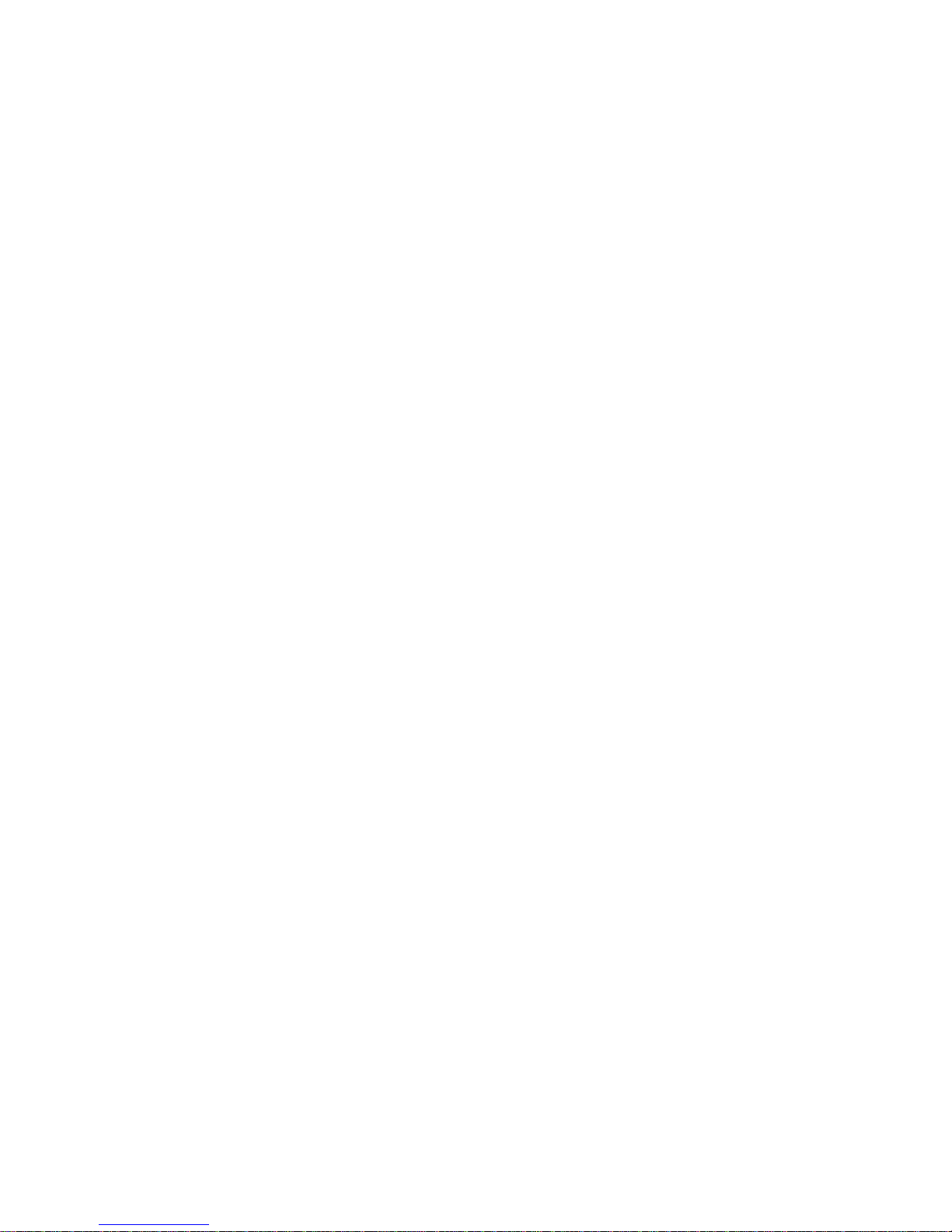
Thermal High-Speed Hybrid PTZ Camera
Quick Start Guide
Version 1.0.1
Page 2
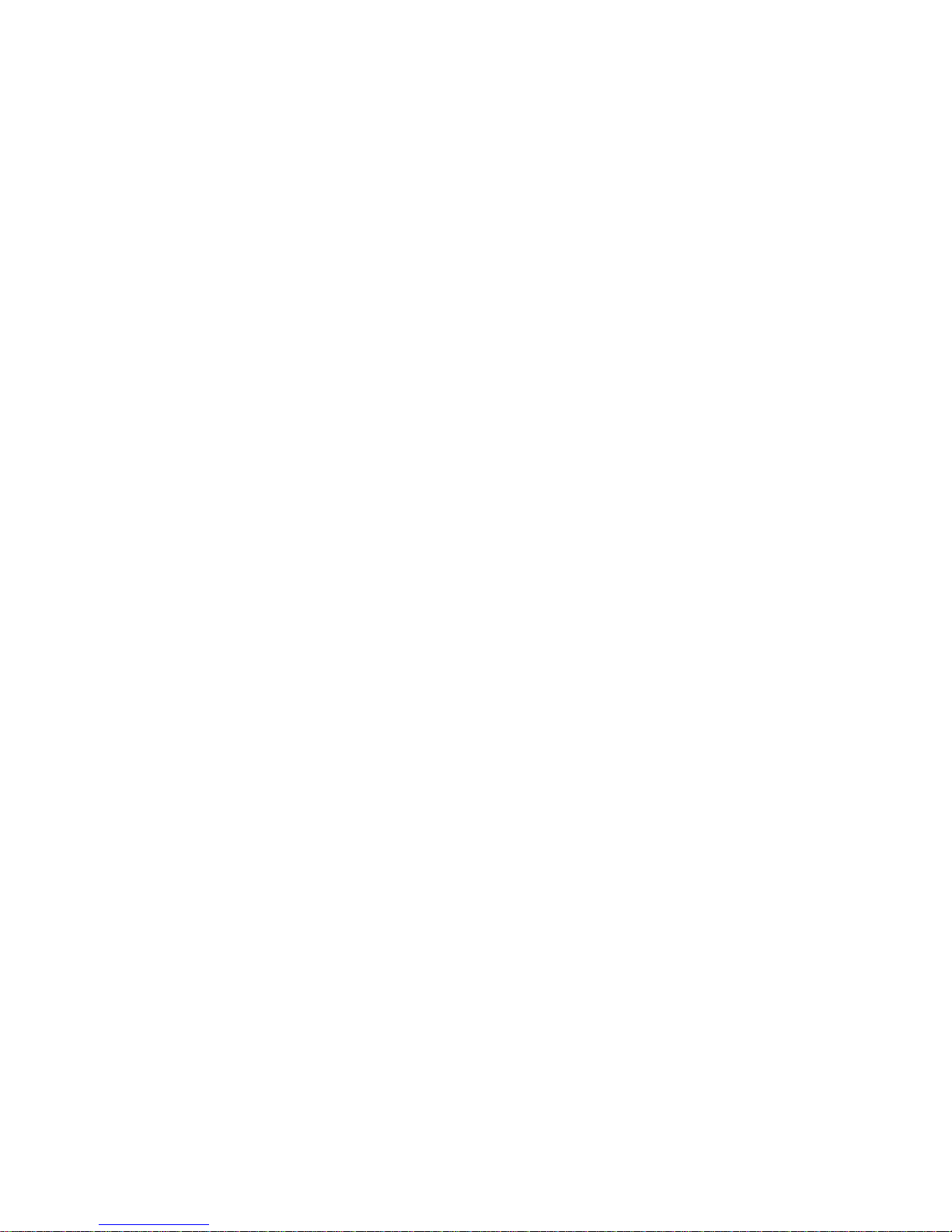
Welcome
Thank you for purchasing our network cameras.
This user’s manual is designed to be a reference tool for using your product.
Please read the following safeguards and warnings carefully before you use this series product.
Please keep this user’s manual well for future reference.
Page 3
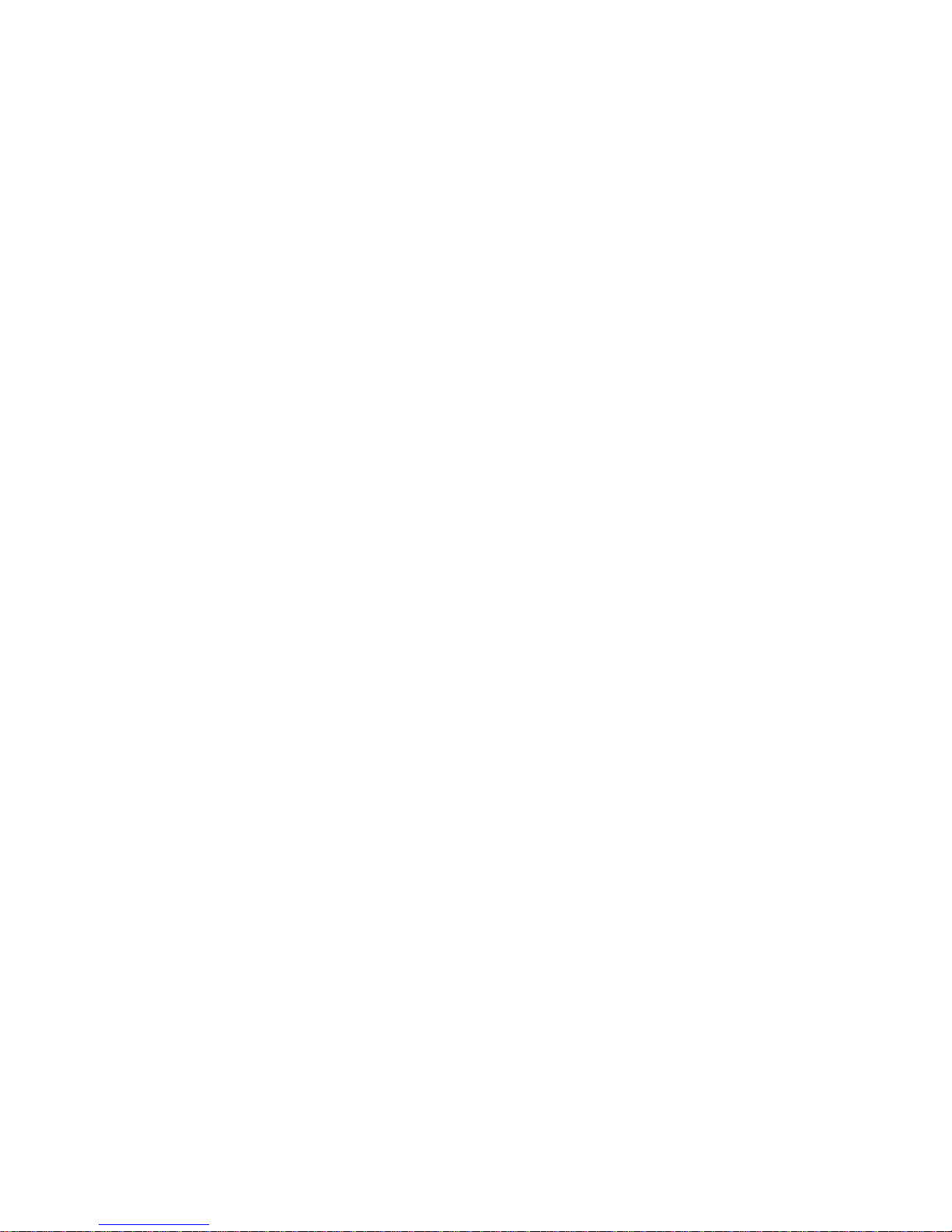
Cybersecurity Recommendations
Mandatory actions to be taken towards cybersecurity
1. Change Passwords and Use Strong Passwords:
The number one reason systems get “hacked” is due to having weak or default passwords. It is
recommended to change default passwords immediately and choose a strong password whenever
possible. A strong password should be made up of at least 8 characters and a combination of special
characters, numbers, and upper and lower case letters.
2. Update Firmware
As is standard procedure in the tech-industry, we recommend keeping NVR, DVR, and IP camera
firmware up-to-date to ensure the system is current with the latest security patches and fixes.
“Nice to have” recommendations to improve your network security
1. Change Passwords Regularly
Regularly change the credentials to your devices to help ensure that only authorized users are able to
access the system.
2. Change Default HTTP and TCP Ports:
Change default HTTP and TCP ports for systems. These are the two ports used to communicate
and to view video feeds remotely.
These ports can be changed to any set of numbers between 1025-65535. Avoiding the default
ports reduces the risk of outsiders being able to guess which ports you are using.
3. Enable HTTPS/SSL:
Set up an SSL Certificate to enable HTTPS. This will encrypt all communication between your devices
and recorder.
4. Enable IP Filter:
Enabling your IP filter will prevent everyone, except those with specified IP addresses, from accessing
the system.
5. Change ONVIF Password:
On older IP Camera firmware, the ONVIF password does not change when you change the system’s
credentials. You will need to either update the camera’s firmware to the latest revision or manually
change the ONVIF password.
6. Forward Only Ports You Need:
Only forward the HTTP and TCP ports that you need to use. Do not forward a huge range of
numbers to the device. Do not DMZ the device's IP address.
You do not need to forward any ports for individual cameras if they are all connected to a recorder
on site; just the NVR is needed.
Page 4
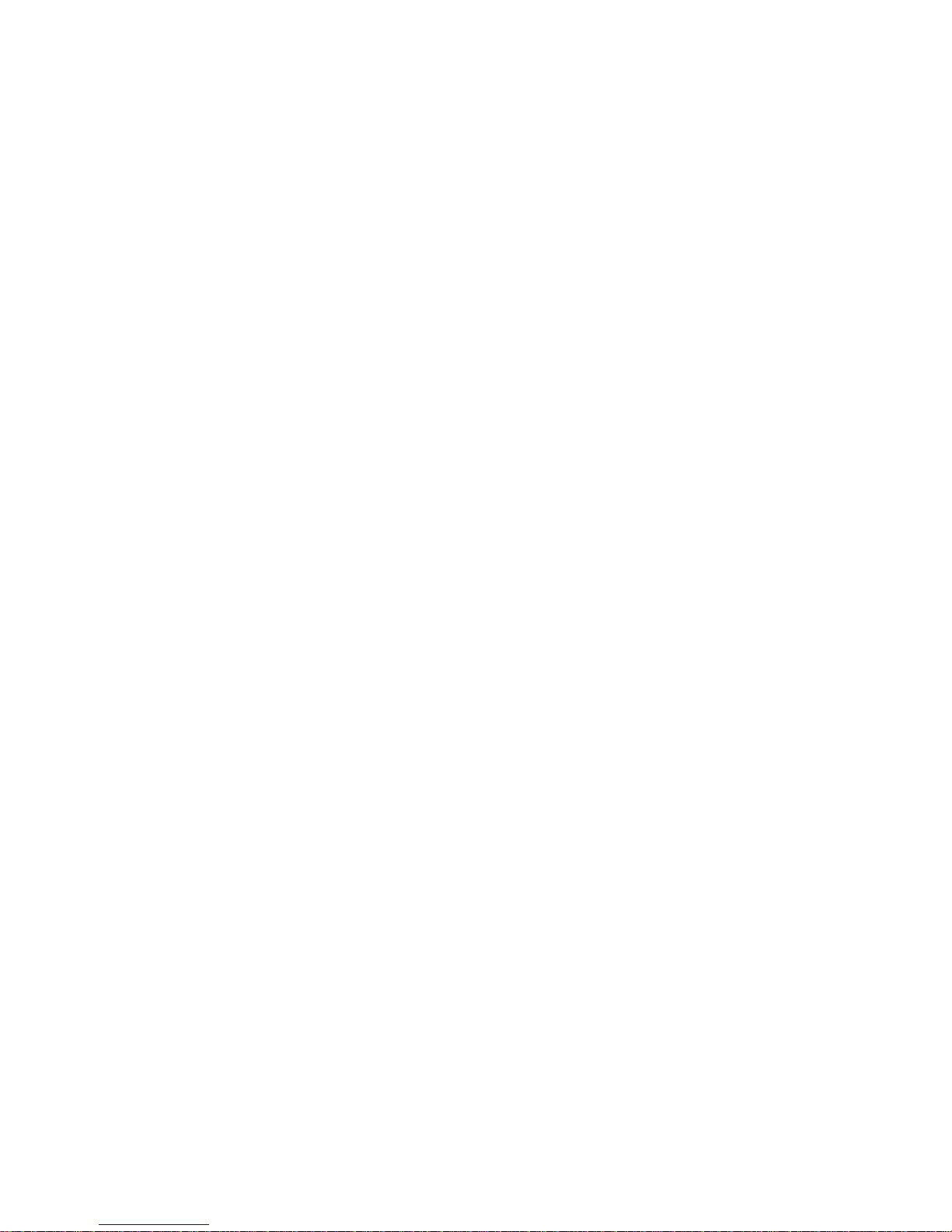
7. Disable Auto-Login on SmartPSS:
Those using SmartPSS to view their system and on a computer that is used by multiple people should
disable auto-login. This adds a layer of security to prevent users without the appropriate credentials
from accessing the system.
8. Use a Different Username and Password for SmartPSS:
In the event that your social media, bank, email, etc. account is compromised, you would not want
someone collecting those passwords and trying them out on your video surveillance system. Using a
different username and password for your security system will make it more difficult for someone to
guess their way into your system.
9. Limit Features of Guest Accounts:
If your system is set up for multiple users, ensure that each user only has rights to features and
functions they need to use to perform their job.
10. UPnP:
UPnP will automatically try to forward ports in your router or modem. Normally this would be a
good thing. However, if your system automatically forwards the ports and you leave the credentials
defaulted, you may end up with unwanted visitors.
If you manually forwarded the HTTP and TCP ports in your router/modem, this feature should be
turned off regardless. Disabling UPnP is recommended when the function is not used in real
applications.
11. SNMP:
Disable SNMP if you are not using it. If you are using SNMP, you should do so only temporarily, for
tracing and testing purposes only.
12. Multicast:
Multicast is used to share video streams between two recorders. Currently there are no known issues
involving Multicast, but if you are not using this feature, deactivation can enhance your network security.
13. Check the Log:
If you suspect that someone has gained unauthorized access to your system, you can check the
system log. The system log will show you which IP addresses were used to login to your system and
what was accessed.
14. Physically Lock Down the Device:
Ideally, you want to prevent any unauthorized physical access to your system. The best way to achieve
this is to install the recorder in a lockbox, locking server rack, or in a room that is behind a lock and key.
15. Connect IP Cameras to the PoE Ports on the Back of an NVR:
Cameras connected to the PoE ports on the back of an NVR are isolated from the outside world and
cannot be accessed directly.
16. Isolate NVR and IP Camera Network
Page 5
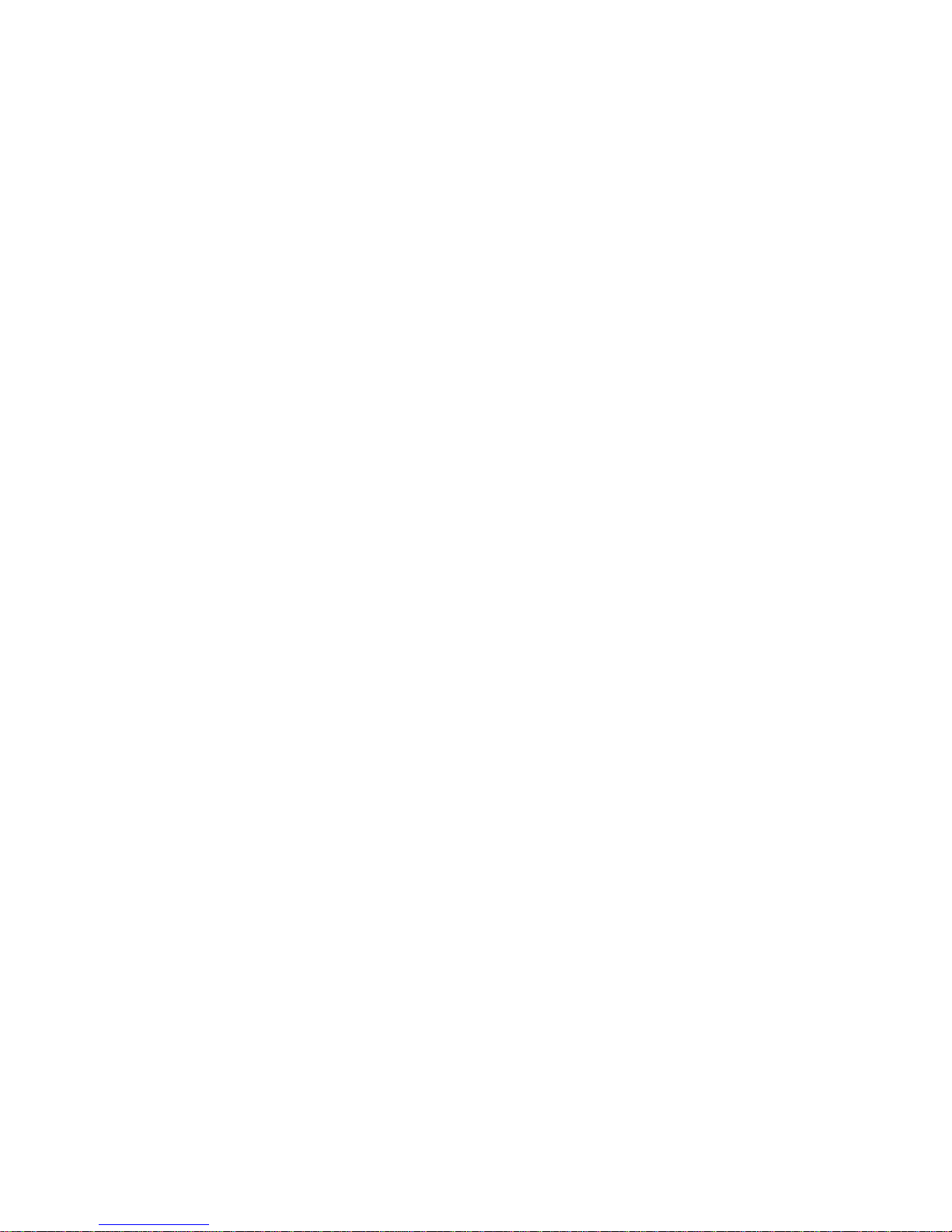
The network your NVR and IP camera resides on should not be the same network as your public
computer network. This will prevent any visitors or unwanted guests from getting access to the same
network the security system needs in order to function properly.
Important Safeguards and Warnings
Electrical safety
All installation and operation should conform to your local electrical safety codes.
The power source shall conform to the requirement of the Safety Extra Low Voltage (SELV)
standard, and supply power according to the Limited Power Source requirement of IEC60950-1.
Please note that the power supply requirement is subject to the device label.
Page 6
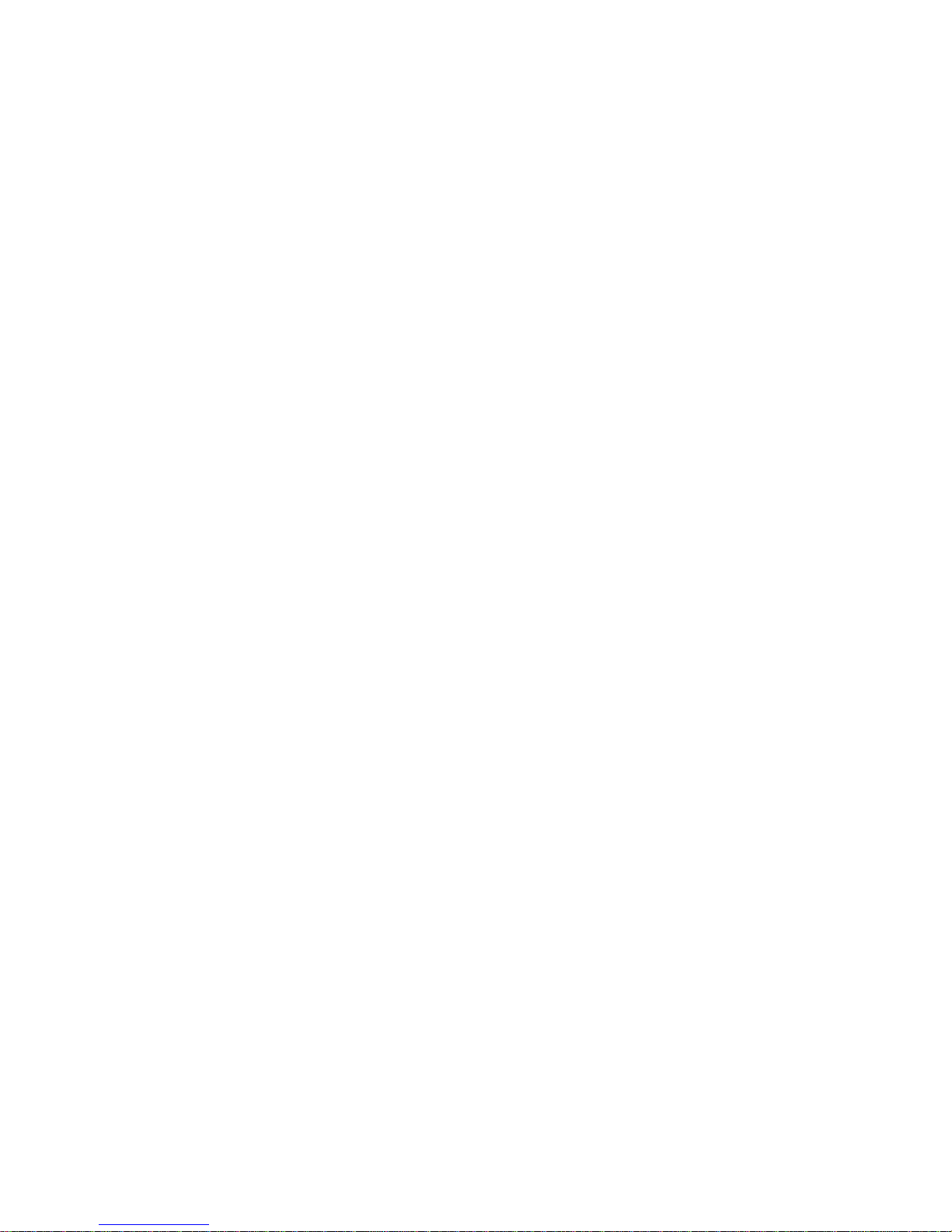
Make sure the power supply is correct before operating the device.
A readily accessible disconnect device shall be incorporated in the building installation wiring
Prevent the power cable from being trampled or pressed, especially the plug, power socket and the
junction extruded from the device.
We assume no liability or responsibility for all the fires or electrical shock caused by improper
handling or installation.
Environment
Do not aim the device at strong light to focus, such as lamp light and sun light, otherwise it might
cause over brightness or light marks, which are not the device malfunction, and affect the longevity
of Charge Coupled Device (CCD) or Complementary Metal-Oxide Semiconductor (CMOS).
Do not place the device in a damp or dusty environment, extremely hot or cold temperatures, or the
locations with strong electromagnetic radiation or unstable lighting.
Keep the camera away from water or other liquid to avoid damages to the internal components.
Keep the indoor device away from rain or damp to avoid fire or lightning.
Keep sound ventilation to avoid heat accumulation.
Transport, use and store the device within the range of allowed humidity and temperature.
Heavy stress, violent vibration or water splash are not allowed during transportation, storage and
installation.
Pack the device with standard factory packaging or the equivalent material when transporting the
device.
Operation and Daily Maintenance
Do not directly touch the heat dissipation component of the device to avoid scald.
Do not dismantle the device because there is no component that can be fixed by users themselves.
Otherwise, it might cause water leakage or bad image due to unprofessional dismantling.
Please contact after-sale service to replace desiccant when it becomes green.
It is recommended to use the device together with lightning arrester to improve lightning protection
effect.
It is recommended to get the grounding holes to be grounded to enhance the reliability of the
device.
Do not directly touch the optic component CCD or CMOS. You can use the air blower to blow away
the dust or dirt on the lens surface. Please use a dry cloth wetted by alcohol to wipe away the dust
gently if necessary.
Use the dry soft cloth to clean the device. If the dust is difficult to be removed, please wipe it away
with a clean cloth wetted slightly by the mild detergent, and then use the dry cloth to clean the
device. Do not use volatile solvents like alcohol, benzene, thinner, or strong detergent with
abrasiveness, otherwise it will damage the surface coating or reduce the working performance of
the device.
When installing or using the device, do not directly touch or wipe the surface of the dome cover
because it is an optical device. If stained with dirt, use oil-free soft brush or air blower to gently
wipe it away. If stained with grease or fingerprint, use soft cloth to gently wipe the water drop or oil
and wait till it is dry, and then use oil-free cotton cloth or lens cleaning paper soaked with alcohol or
detergent to wipe from the lens center outward till it is clean.
We are not liable for any problems caused by unauthorized modification or attempted repair.
Page 7
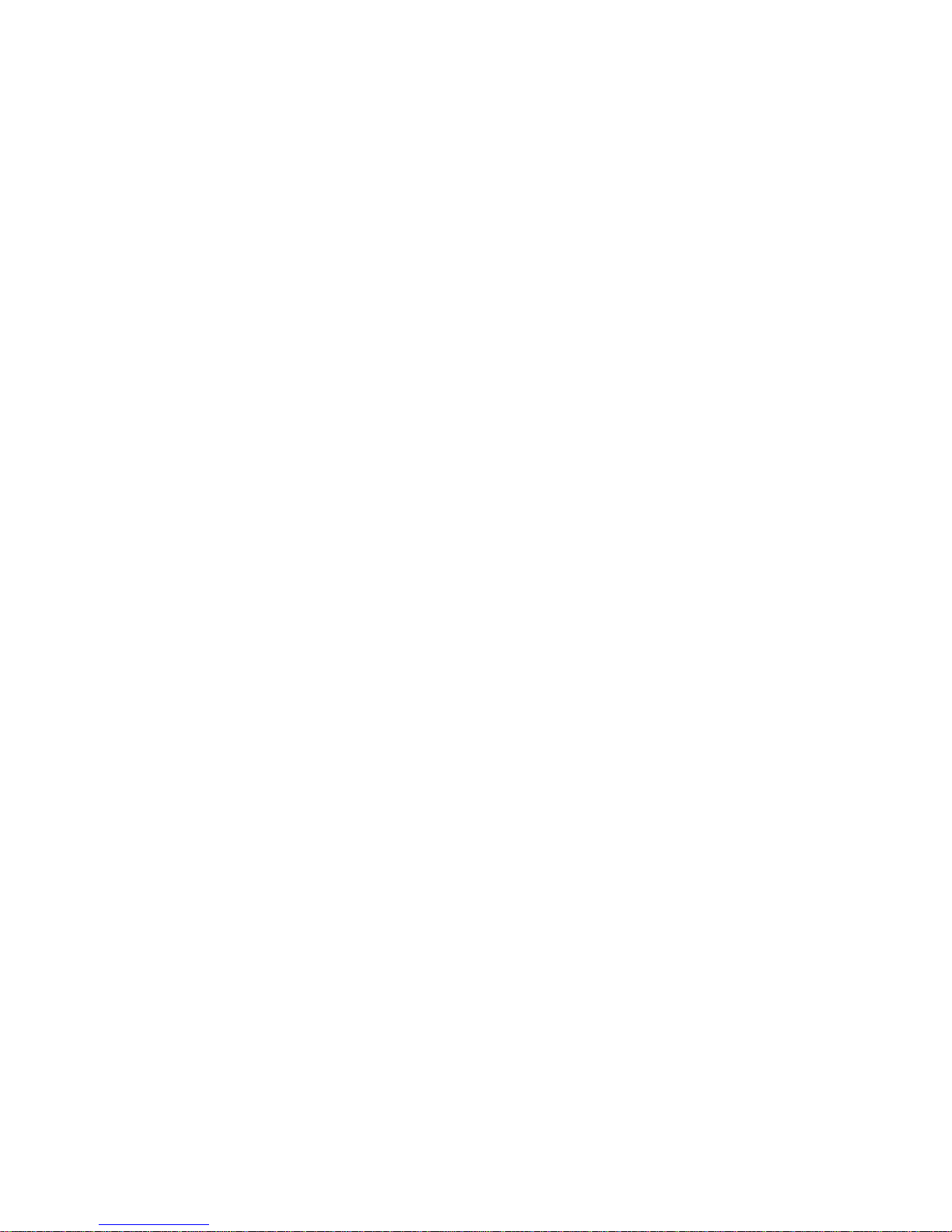
Warnings
Please modify the default password after login to avoid being stolen.
Use the standard components provided by manufacturer and make sure the device is installed and
fixed by professional engineers.
The surface of the image sensor should not be exposed to laser beam radiation in an environment
where a laser beam device is used.
Do not provide two or more power supply sources for the device, otherwise it might damage the
device.
Disclaimer
This manual is for reference only. Please refer to the actual product for more details.
Minor differences might be found in user interface, and there might be deviation between the actual
value of some data and the value provided in the manual due to the reasons such as the real
environment is not stable. Please refer to the final explanation of the company if there is any doubt
or dispute.
All the designs and software are subject to change without prior written notice. The manual will be
regularly updated according to the product upgrade without prior announcement.
Please contact the supplier or customer service if there is any problem occurred when using the
device.
Please contact the customer service for the latest procedure and supplementary documentation.
Please visit our website or contact your local service engineer for more information.
The company is not liable for any loss caused by the operation that does not comply with the
manual.
If there is any uncertainty or controversy, please refer to our final explanation.
Privacy Protection Notice
As the device user or data controller, you might collect personal data of others' such as face,
fingerprints, car plate number, Email address, phone number, GPS and so on. You need to be in
compliance with the local privacy protection laws and regulations to protect the legitimate rights and
interests of other people by implementing measures include but not limited to: providing clear and
visible identification to inform data subject the existence of surveillance area and providing related
contact.
About the Guide
The Guide is for reference only. If there is inconsistency between the Guide and the actual product,
the actual product shall prevail.
We are not liable for any loss caused by the operations that do not comply with the Guide.
The Guide would be updated according to the latest laws and regulations of related regions. For
detailed information, see the paper Quick Start Guide, CD-ROM, QR code or our official website. If
there is inconsistency between paper User's Guide and the electronic version, the electronic
version shall prevail.
Page 8
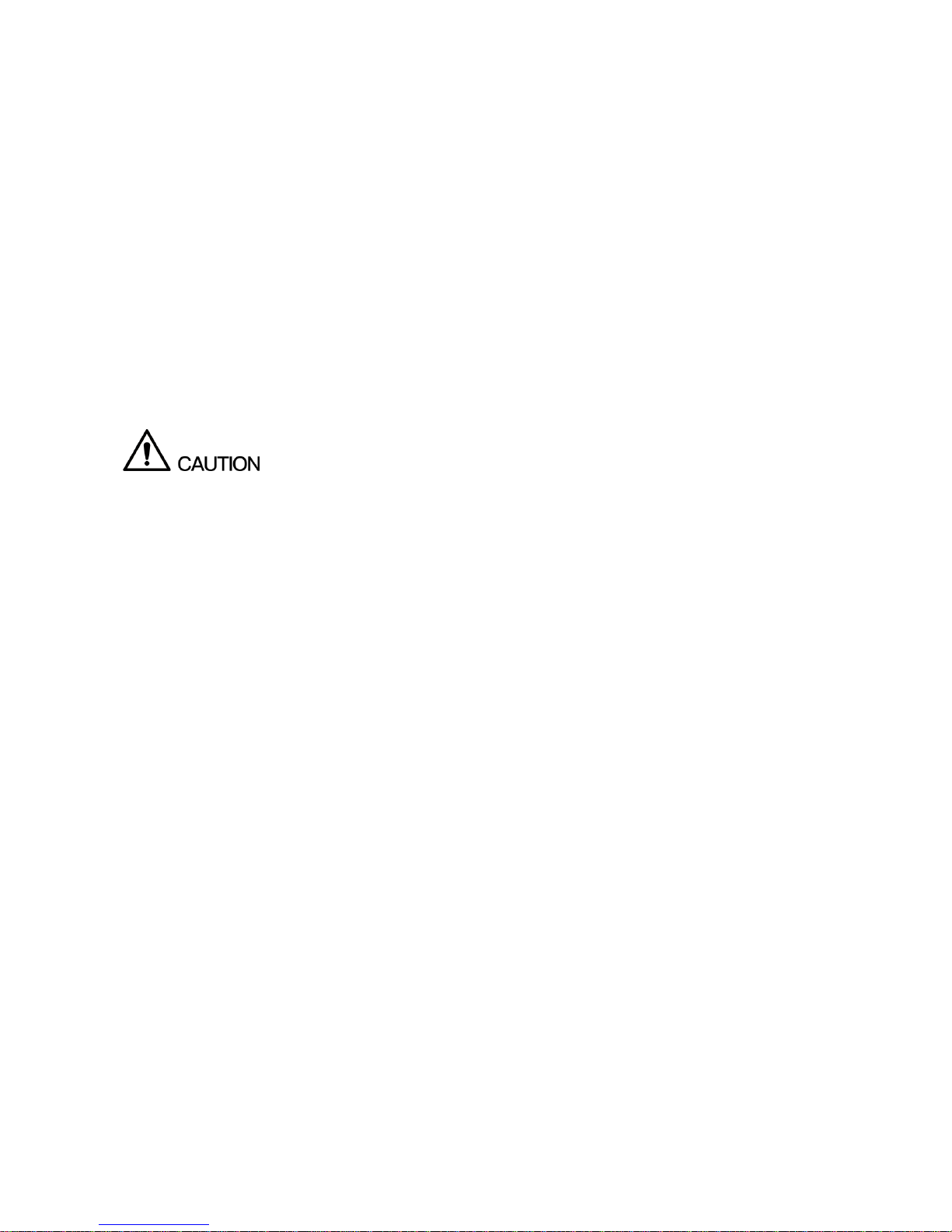
All the designs and software are subject to change without prior written notice. The product
updates might cause some differences between the actual product and the Guide. Please contact
the customer service for the latest program and supplementary documentation.
There still might be deviation in technical data, functions and operations description, or errors in
print. If there is any doubt or dispute, please refer to our final explanation.
Upgrade the reader software or try other mainstream reader software if the Guide (in PDF format)
cannot be opened.
All trademarks, registered trademarks and the company names in the Guide are the properties of
their respective owners.
Please visit our website, contact the supplier or customer service if there is any problem occurred
when using the device.
If there is any uncertainty or controversy, please refer to our final explanation.
FCC Information
Changes or modifications not expressly approved by the party responsible for compliance could void
the user's authority to operate the equipment.
FCC conditions:
This device complies with part 15 of the FCC Rules. Operation is subject to the following two conditions:
This device may not cause harmful interference.
This device must accept any interference received, including interference that may cause
undesired operation.
FCC compliance:
This equipment has been tested and found to comply with the limits for a digital device, pursuant to part
15 of the FCC Rules. This equipment generate, uses and can radiate radio frequency energy and, if not
installed and used in accordance with the guide, may cause harmful interference to radio
communication.
For class A device, these limits are designed to provide reasonable protection against harmful
interference in a commercial environment. Operation of this equipment in a residential area is likely
to cause harmful interference in which case the user will be required to correct the interference at
his own expense.
For class B device, these limits are designed to provide reasonable protection against harmful
interference in a residential installation. However, there is no guarantee that interference will not
occur in a particular installation. If this equipment does cause harmful interference to radio or
television reception, which can be determined by turning the equipment off and on, the user is
encouraged to try to correct the interference by one or more of the following measures:
Reorient or relocate the receiving antenna.
Increase the separation between the equipment and receiver.
Connect the equipment into an outlet on a circuit different from that to which the receiver is
connected.
Consult the dealer or an experienced radio/TV technician for help.
Page 9

Note
Please refer to the disk for more details, check and download the corresponding user’s manual and
tool.
Before installation, please open the package and check all the components are included.
Contact your local retailer as soon as possible if something is broken in your package.
Component list
Quantity
Thermal Hybrid PTZ
1
Power Adapter
1
Quick Start Guide
1
Installation Accessories Bag
1
Page 10

Table of Contents
Cybersecurity Recommendations .......................................................................................................... II
1 Device Framework ................................................................................................................................. 3
1.1 Device External Cable .................................................................................................................. 3
1.2 Dimension ..................................................................................................................................... 5
2 Device Installation ................................................................................................................................. 6
2.1 Preparation before Installation ...................................................................................................... 6
2.1.1 Check Installation Space and Intensity ............................................................................... 6
2.1.2 Cable Preparation ............................................................................................................... 6
2.2 Install Micro SD Card (Optional) ................................................................................................... 6
2.3 Device Installation ......................................................................................................................... 7
2.3.1 Side Cable Exit ................................................................................................................... 7
2.3.2 Bottom Cable Exit ............................................................................................................... 9
3 Device Configuration .......................................................................................................................... 11
3.1 Device Initialization ...................................................................................................................... 11
3.2 Modify IP Address ....................................................................................................................... 12
3.3 Live Video.................................................................................................................................... 12
3.4 Alarm Setup ................................................................................................................................. 13
4 Appendix Ⅰ Lightening Protection and Surge Protection ............................................................. 16
Page 11

3
1 Device Framework
1.1 Device External Cable
Note
The following structure figure is for reference only. It is only used to know the
functions of cable ports.
There might be some minor differences between different devices, so please refer
to the actual products you purchased.
Figure 1-1
Thermal hybrid PTZ camera is equipped with a multifunctional combination cable, which
is shown in Figure 1-2
Figure 1-2
Please refer to Table 1-1 and Table 1-2 for the functions of external cable and I/O port.
SN
Port
Port name
Connector
Function description
1
I/O
I/O port
Various
external alarm
devices
Include alarm input and output, please
refer to Table 1-2 for more details.
2
Page 12

4
SN
Port
Port name
Connector
Function description
3
AUDIO IN
Audio input
port
RCA
Input audio signal, receive analog audio
signal from pickup and other devices.
AUDIO OUT
Audio output
port
RCA
Output audio signal to speaker and other
devices.
AUDIO GND
Audio
grounding
terminal
-
GND
4
LAN
Network port
Ethernet port
Connect to standard Ethernet cable.
Note
Take out the connector from accessory
bag and insert it into the network port
before device power on, and then BNC
outputs HDCVI signal.
5
VIDEO OUT
Analog video
output
BNC
Generally, it outputs analog video
signal, it can connect to TV monitor
to check image.
Plug the connector into the network
port before powering up the device,
then the device is powered on, at
this moment, BNC outputs HDCVI
signal.
6
RS485
RS485 port
-
RS485 port, control PTZ and so on.
7
POWER
Power input
port
-
Input AC 24V, please be sure to supply
power to the device according to the
device label instruction.
Caution
It may cause damage to the device if it
fails to power the device according to
label instruction.
Table 1-1
Port
name
Cable port
name
Function description
I/O port
ALARM_OUT1
Alarm output port 1, output alarm signal to alarm device.
Note
ALARM_OUT1 can only be used together with ALARM_COM1
when connecting to alarm device.
ALARM_COM1
ALARM_OUT2
Alarm output port 2, output alarm signal to alarm device.
Note
ALARM_OUT2 can only be used together with ALARM_COM2
when connecting to alarm device.
ALARM_COM2
ALARM_IN1~
ALARM_IN7
Alarm input port 1~alarm input port 7, receive on-off signal from
external alarm source.
ALM_IN_GND
GND terminal.
Table 1-2
Note
Restore factory default parameters:
After the device is powered on (the connector is not plugged into the network port), plug
the connector into the network port when the device starts normally and it has access to
visit WEB interface, plug out the connector after waiting for about 5 seconds, the device
will reboot automatically and restore factory default setting (including IP, user password
and etc.).
Page 13

5
1.2 Dimension
Note
The following figures are for reference only, which are only used to know the device
dimension.
Refer to Figure 1-3 and Figure 1-4 for the device dimension and pole-mounted chassis
respectively. The unit is mm (inch).
Figure 1-3
Figure 1-4
Page 14

6
2 Device Installation
2.1 Preparation before Installation
2.1.1 Check Installation Space and Intensity
Make sure the installation site has enough space to hold the device and its mounting
structural components. Please make sure the ceiling and wall where the bullet is
installed can sustain at least 8x weight of bullet and its mounting structural components.
2.1.2 Cable Preparation
Select Needed Video Cable
75 ohm.
Full cable with copper conductor.
95% knitted copper shield.
International Model
Max Transmission Distance
(Ft\M)
RG59/U
750Ft/229M
RG6/U
1,000Ft/305M
RG11/U
1,500Ft/457M
Table 2-1
Select Needed Power Cable
It is recommended to implement according to the following requirements when the users
need to lengthen the power cable.
Max. Transmission distance is recommended when the size of wire diameter is fixed
and DC 12V (or AC 24V) voltage transmission power is 10W. Please refer to the
following table for more details.
Wire Diameter (mm)
Max. Distance (Feet/M)
0.800
61.06(18.61)
1.000
95.41(29.08)
1.250
149.08(45.44)
2.000
381.66(116.33)
Table 2-2
Select Needed Signal Cable
All signal cables (audio, alarm input and output and RS485 etc.) are recommended to
use 0.56mm (24AWG) and above cable as lengthened wire signal cable.
2.2 Install Micro SD Card (Optional)
Caution
Micro SD card installation needs to be operated by professional technician; the
company is not liable to the device malfunction if it is operated unprofessionally.
Make sure the sealing gasket is located in the sealing slot when locking it firmly,
and then lock four M5 screws firmly to make sure the housing is waterproof.
Page 15

7
Step 1 Loosen the screws on the lower cover. You can see the SD card slot and reset
button after opening the lower cover, which is shown in Figure 2-1.
Figure 2-1
Note
Long press the reset button for 4 to 5 seconds to restore device factory default setting.
Step 2 Insert the SD card into the slot, the card slot is elastic, so it only needs to press
the SD card slightly to make it inserted.
Step 3 Install the lower cover back to place, twist back the screws and lock them firmly.
2.3 Device Installation
2.3.1 Side Cable Exit
Figure 2-2
Page 16

8
Step 1 Fix the device onto the mounting surface.
1) Dig three mounting hole sites on the cement block according to the
mounting holes, Make sure the size of hole diameter needs to be in
accordance with expansion bolt, and there shall be no deviation for hole
site.
2) Use a small hammer to knock the expansion bolts into the holes you just
dug, bury the expansion tube of expansion bolts into the wall and make it
flat with the installation surface.
3) Insert the three mounting holes of camera through expansion bolts, cover it
with flat washer and spring washer successively, use nut to lock it firmly
and fix the device on the cement block stably.
Step 2 Connect the external cable well according to the use requirement.
1) Connect the corresponding power, video output and other ports well
according to requirements, and then use insulated rubber tape to twine the
connection joint well to make it waterproof.
Note
The video port is covered with heat-shrinkable tube with high
shrinkage ratio, it needs to heat and shrink the tubes on both sides
after the video port is well connected, which is to make sure the video
port is moistureproof and waterproof.
The grounding hole is recommended to be grounded, which is to
enhance device reliability.
2) It is to install waterproof cover for network port according to actual
implementation by referring to step 3 (optional).
3) Please refer to 3.4 Alarm Setup for alarm input and output cable connection
and config.
4) It can properly lengthen device cable according to actual construction
requirements.
Step 3 Install waterproof connector for network port, which is shown in Figure 2-3.
Note
It needs to implement the following operation when the device is equipped
with waterproof connector and it is used outdoors.
Figure 2-3
1) Keep the convex groove outward and install the rubber ring into the
network port, and keep the smaller hole of the rubber ring outward and
install the fixing rubber ring into the main body of the waterproof connector.
Page 17

9
2) After pulling the network cable without crystal head through main body of
waterproof connector, fixing rubber ring and waterproof fastening cover,
make the crystal connector of network cable and then insert it into the
network cable.
3) Put the main body of waterproof connector on the network port and rotate it
clockwise to lock the network port and waterproof connector firmly.
4) Put the waterproof fastening cover on the main body of waterproof
connector and rotate it clockwise to lock the waterproof connector and
waterproof fastening cover firmly.
2.3.2 Bottom Cable Exit
Pole-mounted PTZ can be used for pole-mounted bracket structure both indoors and
outdoors. The hole sites of pole-mounted bracket should be matched with
corresponding hole sites of PTZ pedestal.
Note
Please make sure there is enough space in the bracket for pulling cables when it
adopts bottom cable exit.
Pole-mounted bracket should sustain at least 8 times weight of PTZ.
Pole-mounted bracket has to be stable and reliable; it can't be installed in the
application environment which is not stable.
Step 1 Replace cable exit location.
Figure 2-4
1) Use inner hex wrench to loosen three screws on the bottom.
2) Open white plug of combination cable, loosen the connector of combination
cable and bottom cover respectively, and then pull the cable for
replacement.
3) Install back three chassis screws and cover, and then lock them firmly.
Caution
It needs to make sure that the sealing gasket is located in the sealing slot,
which is to avoid water leaking and causing damage to the device.
Step 2 Fix the device on the pole-mounted bracket.
1) Pull the cable through the pole-mounted bracket.
Page 18

10
2) Align the screw holes of PTZ bottom with the mounting hole sites of polemounted bracket, and then use fixing bolt to fix the device on the polemounted bracket.
Figure 2-5
Step 3 Connect the external cable well according to the use requirement.
Please refer to step 2 in 2.3.1 Side Cable Exit for more details.
Step 4 Install waterproof connector for network port.
Please refer to Step 3 in 2.3.1 Side Cable Exit for more details.
Page 19

11
3 Device Configuration
3.1 Device Initialization
It needs to set the user password when logging in for the first time (the username is admin by
default). The figures listed in the following chapter are for reference only. There is difference
about interface between different devices, please refer to the actual device for more details.
Caution
It fails to use device if the device is not initialized.
In order to make sure the device is safe, please keep admin user password well after
initialization and modify it regularly.
It can implement device initialization only when the device IP address (192.168.1.108 by
default) and the PC IP address are in the same network segment.
Step 1
Open IE browser, input camera default IP address in the address bar, and then press Enter.
Note
The factory default IP address is: 192.168.1.108.
The system will display the interface of Device Initialization after it is successfully connected,
which is shown in Figure 3-1.
Figure 3-1
Step 2
Set the login password of admin; please refer to Table 3-1 for more details about the parameters.
Parameter
Note
Password
The password can be set as 8 to 32 nonblank characters, which can be
made up of number, letter and special character (except “'”,“"”,
“;”,“:”and“&”), and it has to contain at least two types of
characters. Please set the password with high security according to the
password intensity prompt.
Confirm
Password
Email Address
In order to reset password, please input email address properly or update
in time
Table 3-1
Page 20

12
Step 3
Click Save to complete initialization.
3.2 Modify IP Address
In order to make the camera get access to network smoothly, please plan IP address reasonably
according to the actual network environment.
Step 1
Log in camera WEB interface in the IE browser.
Note
The factory default IP address is: 192.168.1.108.
The default user is admin; the password is set during device initialization.
Step 2
Select “Setup > Network > TCP/IP” and the system will display the interface of “TCP/IP”, which is
shown in Figure 3-2.
Figure 3-2
Step 3
Configure relevant info of IP address, click Save.
3.3 Live Video
Note
Different devices might have different WEB interfaces, the figure in this document is just for
reference, please refer to the document WEB Operation Manual in the disk and the actual
interface for more details.
Page 21

13
Step 1
Log in camera WEB interface in the IE browser.
Note
IP address is the one which has been modified.
Default user is admin; the password has been set during device initialization.
Step 2
Click Login and the system will display the WEB main interface, which is shown in Figure 3-3.
Note
It will prompt you to install plug-in for the first system login, please save and install plug-in
according to prompt. The WEB interface will refresh automatically after plug-in installation is
completed, then live video will show up.
Figure 3-3
3.4 Alarm Setup
Note
Some devices do not support alarm function, the chapter cannot be applied.
It has to cut off power first when connecting cables.
Alarm input and output connection description
Step 1
Connect alarm input device to alarm input port of I/O cable.
Step 2
Connect alarm output device to alarm output port of I/O cable, alarm output is relay switch output,
the alarm output port can only be connected to NO alarm device.
Step 3
Open WEB interface, select “Setup > Event > Alarm”.
Step 4
Make corresponding settings upon alarm input and output in the alarm setup interface, and then
Page 22

14
click Save.
The interface of alarm setup is shown in Figure 3-4.
Alarm input is corresponding to the alarm input port of device I/O cable. It is to set
corresponding NO and NC according to the high and low level signal generated by alarm
input device when alarm occurs.
Alarm output is corresponding to the alarm output port of device I/O cable.
Figure 3-4
Alarm input and output figures
Figure 3-5
Alarm input: input signal is idle or grounded; the device can collect different states of alarm input
port. Input signal is connected to 3.3V or idle, device collects logic “1”; input signal is grounded,
the device collects logic “0”.
Page 23

15
Figure 3-6
Alarm output: port ALARM_OUT and ALARM_COM form a switch, which can be used to provide
alarm output. Normally the switch is on, the switch will be off when there is alarm output.
Page 24

16
4 Appendix Ⅰ Lightening Protection and Surge Protection
This series speed dome adopts TVS lighting protection technology. It can effectively
prevent damages from various pulse signals below 6000W, such as sudden lighting and
surge. While maintaining your local electrical safety code, you still need to take
necessary precaution measures when installing the speed dome in the outdoor
environment.
The distance between the signal transmission cable and high-voltage device (or
high-voltage cable) shall be at least 50 meters.
Outdoor cable layout shall go under the penthouse if possible.
For vast land, please use sealing steel tube under the land to implement cable
layout and connects one point to the earth. Open floor cable layout is forbidden.
In area of strong thunderstorm hit or near high sensitive voltage (such as near high-
voltage transformer substation), you need to install additional high-power thunder
protection device or lightning rod.
The thunder protection and earth of the outdoor device and cable shall be
considered in the building whole thunder protection and conform to your local
national or industry standard.
System shall adopt equal-potential wiring. The earth device shall meet anti-
jamming and at the same time conforms to your local electrical safety code. The
earth device shall not short circuit to N (neutral) line of high voltage power grid or
mixed with other wires. When connect the system to the earth alone, the earth
resistance shall not be more than 4Ω and earth cable cross-sectional area shall be
more than 25 mm². See Figure 4-1.
Figure 4-1
