Page 1
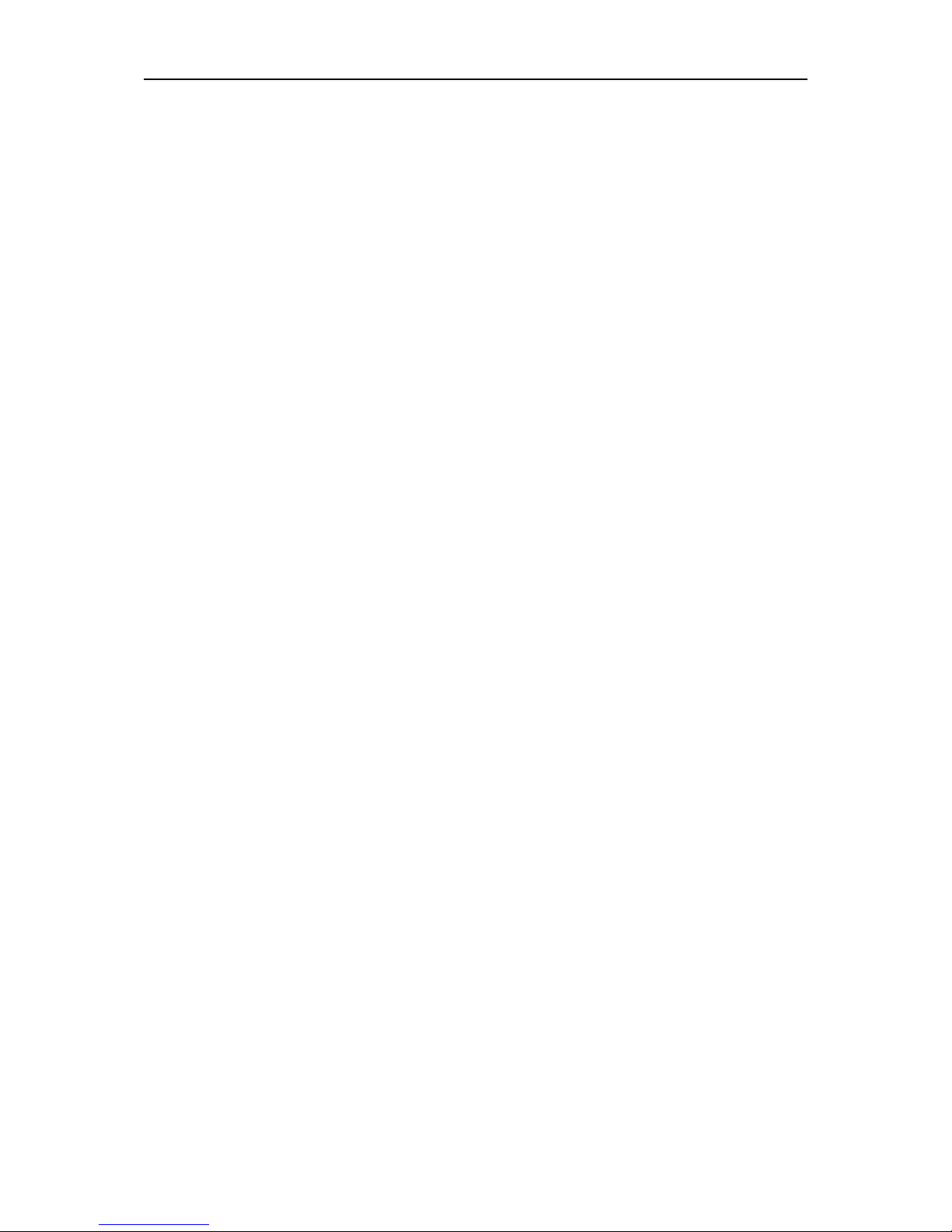
Thermal Hybrid PTZ Camera
Quick Start Guide
Version 2.0.0
Page 2
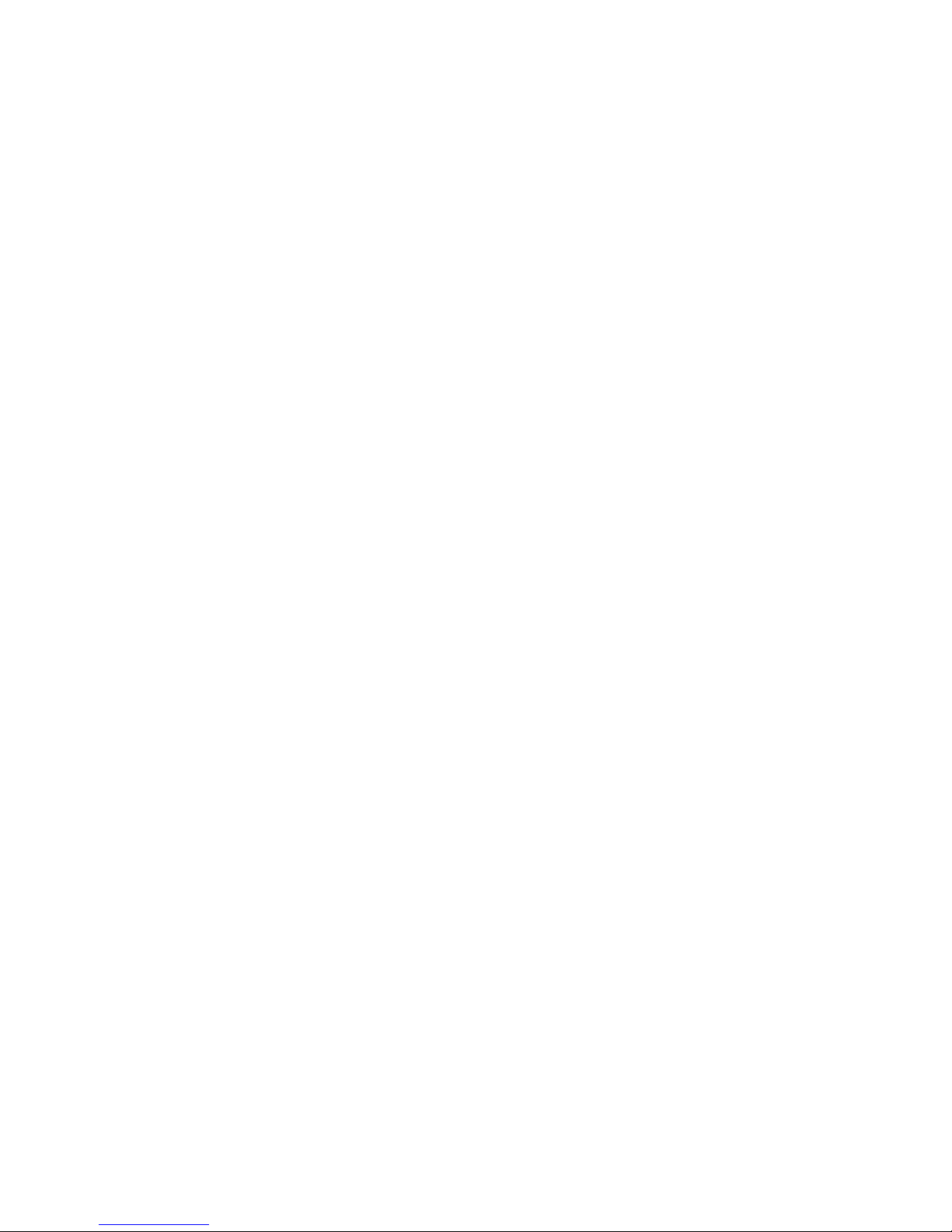
I
Table of Contents
CYBERSECURITY RECOMMENDATIONS .............................................................. III
1 ACCESSORY LIST.............................................................................................. 1
2 DEVICE STRUCTURE ........................................................................................ 2
2.1 Dimension ............................................................................................................................................... 2
2.2 Device External Cable .......................................................................................................................... 2
3 DEVICE INSTALLATION ..................................................................................... 4
3.1 Preparation before Installation ............................................................................................................. 4
3.1.1 Check Installation Space and Intensity .......................................................................................... 4
3.1.2 Cable Preparation ............................................................................................................................. 4
3.2 Install Device .......................................................................................................................................... 4
3.2.1 Mobile Installation ............................................................................................................................. 5
3.2.2 Pole Installation ................................................................................................................................. 6
4 DEVICE CONFIGURATION ................................................................................ 7
4.1 Device Initialization ................................................................................................................................ 7
4.2 Modify IP Address.................................................................................................................................. 8
4.3 Live Video ............................................................................................................................................... 8
4.4 Alarm Setup ............................................................................................................................................ 9
5 APPENDIX Ⅰ LIGHTENING PROTECTION AND SURGE PROTECTION ......... 11
Page 3
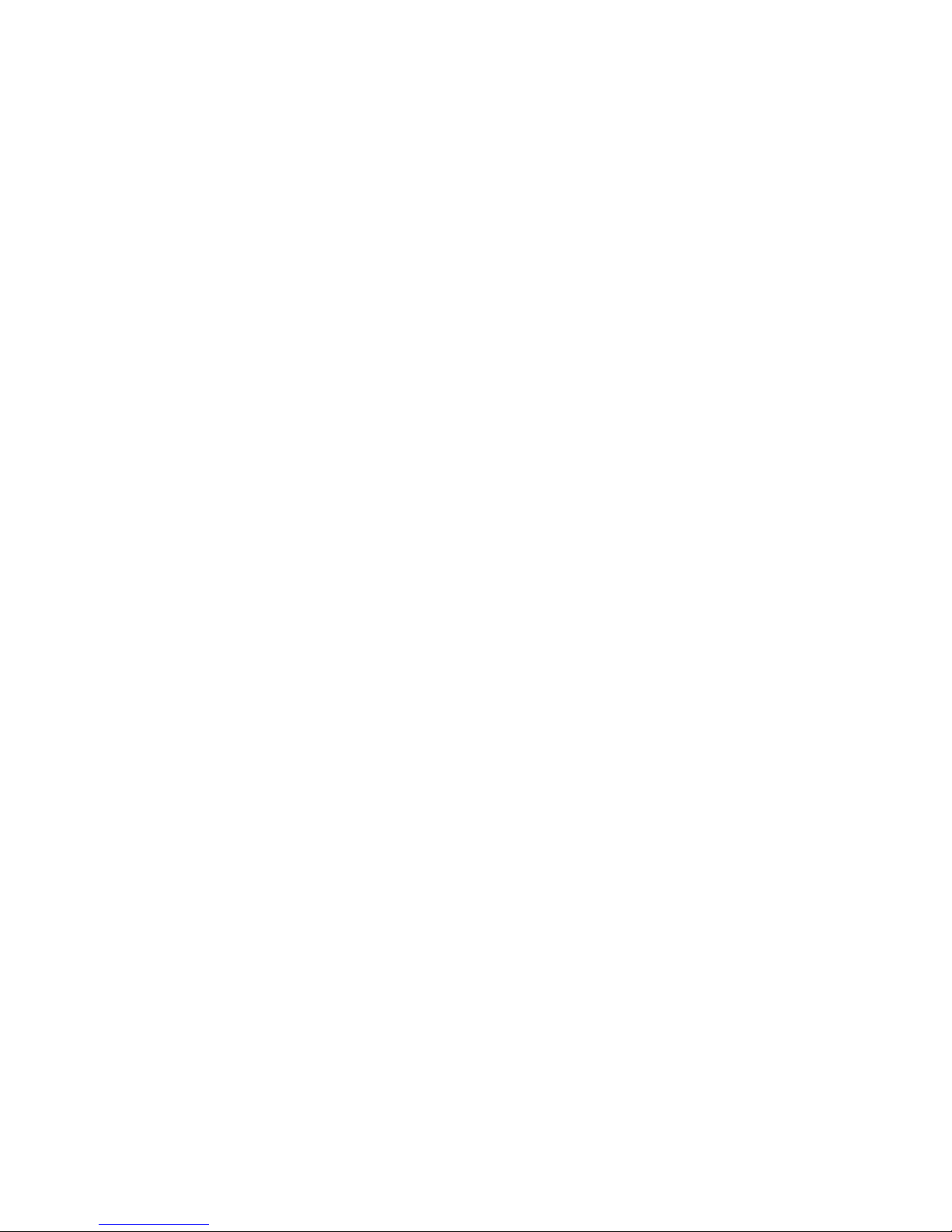
II
6 APPENDIX ǁ PROBLEMS AND SOLUTIONS ................................................... 12
Welcome
Page 4
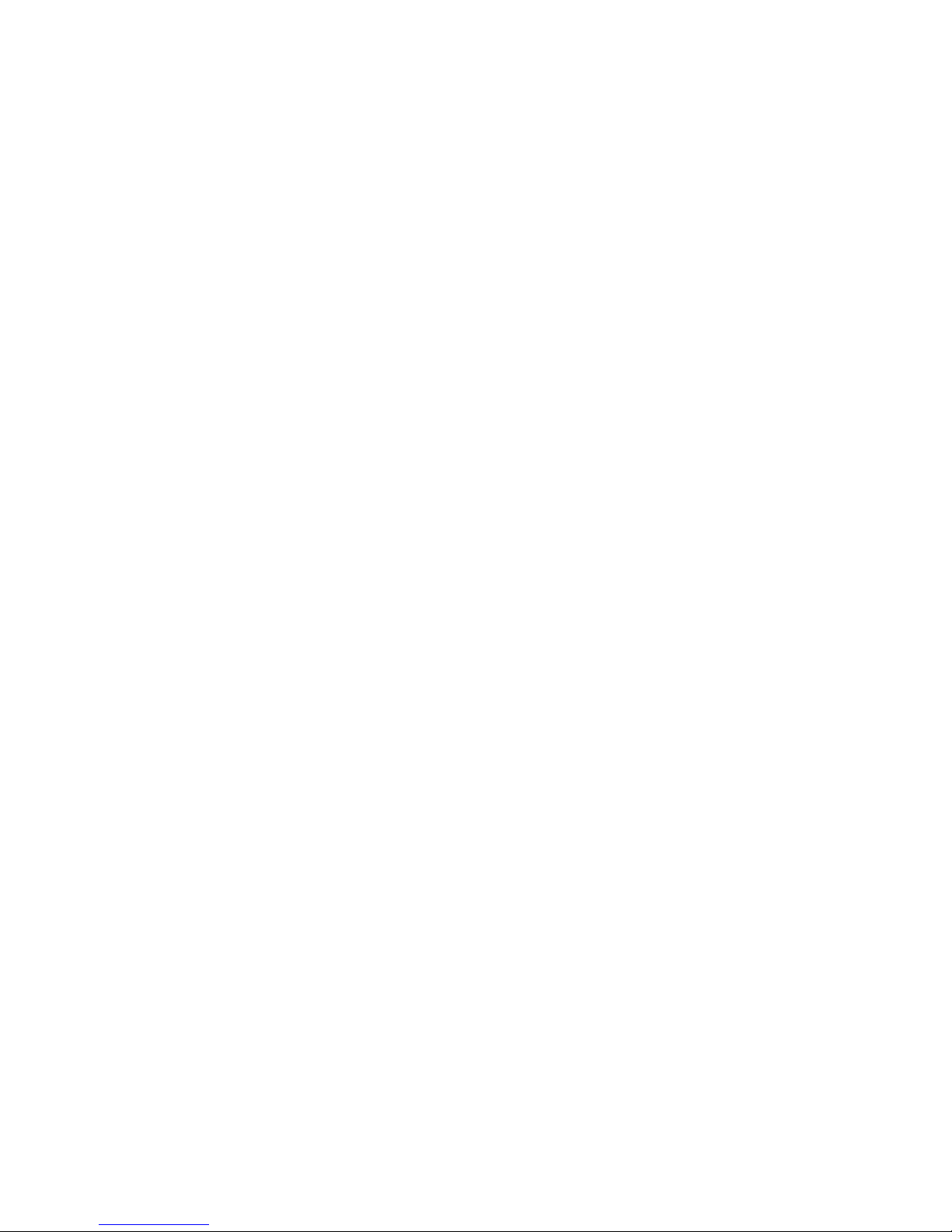
III
Thank you for purchasing our thermal hybrid PTZ!
Please read the following safeguards and warnings carefully before you install or use the
product!
Cybersecurity Recommendations
Mandatory actions to be taken towards cybersecurity
1. Change Passwords and Use Strong Passwords:
Page 5

IV
The number one reason systems get “hacked” is due to having weak or default passwords. It is
recommended to change default passwords immediately and choose a strong password whenever
possible. A strong password should be made up of at least 8 characters and a combination of special
characters, numbers, and upper and lower case letters.
2. Update Firmware
As is standard procedure in the tech-industry, we recommend keeping NVR, DVR, and IP camera
firmware up-to-date to ensure the system is current with the latest security patches and fixes.
“Nice to have” recommendations to improve your network security
1. Change Passwords Regularly
Regularly change the credentials to your devices to help ensure that only authorized users are able to
access the system.
2. Change Default HTTP and TCP Ports:
Change default HTTP and TCP ports for systems. These are the two ports used to communicate
and to view video feeds remotely.
These ports can be changed to any set of numbers between 1025-65535. Avoiding the default
ports reduces the risk of outsiders being able to guess which ports you are using.
3. Enable HTTPS/SSL:
Set up an SSL Certificate to enable HTTPS. This will encrypt all communication between your devices
and recorder.
4. Enable IP Filter:
Enabling your IP filter will prevent everyone, except those with specified IP addresses, from accessing
the system.
5. Change ONVIF Password:
On older IP Camera firmware, the ONVIF password does not change when you change the system’s
credentials. You will need to either update the camera’s firmware to the latest revision or manually
change the ONVIF password.
6. Forward Only Ports You Need:
Only forward the HTTP and TCP ports that you need to use. Do not forward a huge range of
numbers to the device. Do not DMZ the device's IP address.
You do not need to forward any ports for individual cameras if they are all connected to a recorder
on site; just the NVR is needed.
7. Disable Auto-Login on SmartPSS:
Those using SmartPSS to view their system and on a computer that is used by multiple people should
disable auto-login. This adds a layer of security to prevent users without the appropriate credentials
from accessing the system.
8. Use a Different Username and Password for SmartPSS:
Page 6
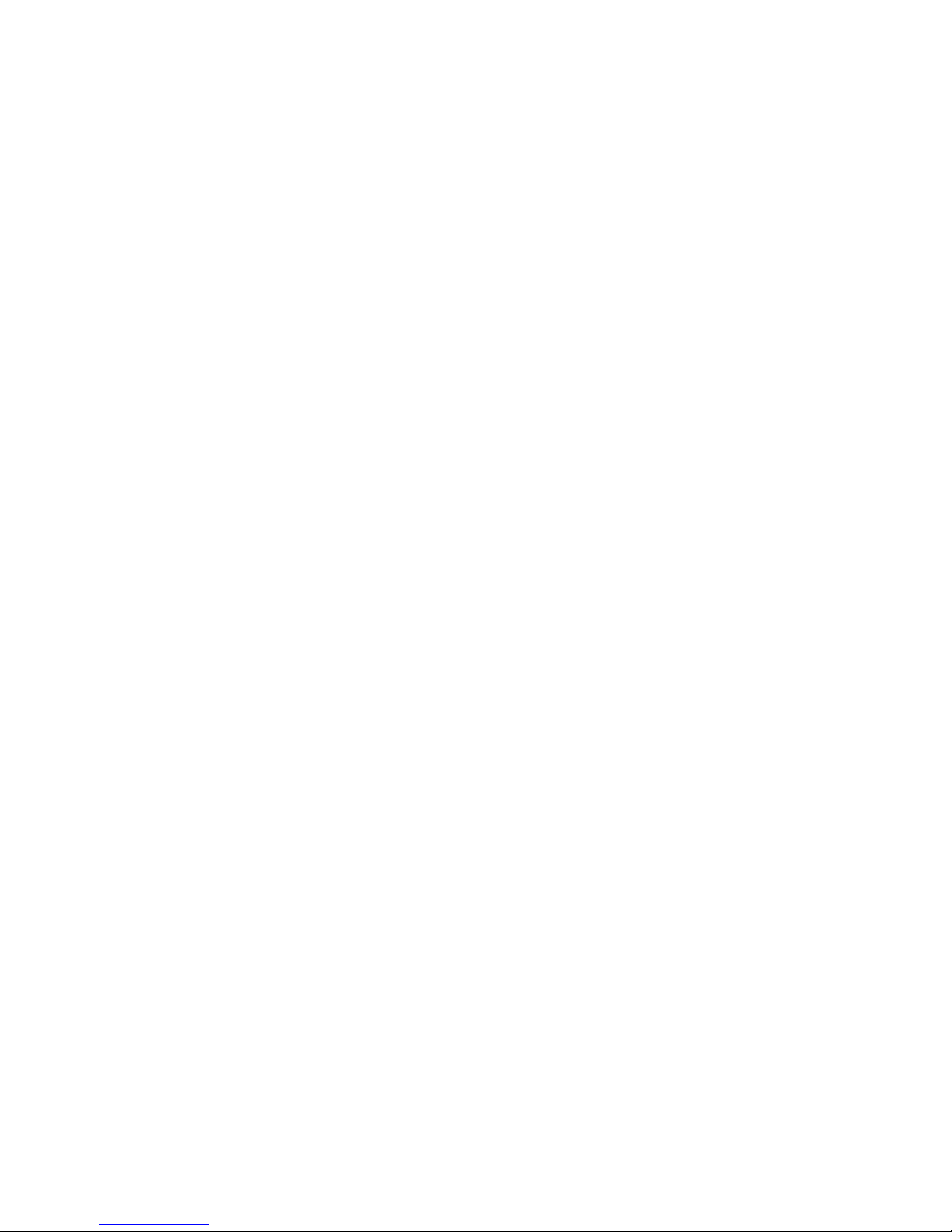
V
In the event that your social media, bank, email, etc. account is compromised, you would not want
someone collecting those passwords and trying them out on your video surveillance system. Using a
different username and password for your security system will make it more difficult for someone to
guess their way into your system.
9. Limit Features of Guest Accounts:
If your system is set up for multiple users, ensure that each user only has rights to features and
functions they need to use to perform their job.
10. UPnP:
UPnP will automatically try to forward ports in your router or modem. Normally this would be a
good thing. However, if your system automatically forwards the ports and you leave the credentials
defaulted, you may end up with unwanted visitors.
If you manually forwarded the HTTP and TCP ports in your router/modem, this feature should be
turned off regardless. Disabling UPnP is recommended when the function is not used in real
applications.
11. SNMP:
Disable SNMP if you are not using it. If you are using SNMP, you should do so only temporarily, for
tracing and testing purposes only.
12. Multicast:
Multicast is used to share video streams between two recorders. Currently there are no known issues
involving Multicast, but if you are not using this feature, deactivation can enhance your network security.
13. Check the Log:
If you suspect that someone has gained unauthorized access to your system, you can check the
system log. The system log will show you which IP addresses were used to login to your system and
what was accessed.
14. Physically Lock Down the Device:
Ideally, you want to prevent any unauthorized physical access to your system. The best way to achieve
this is to install the recorder in a lockbox, locking server rack, or in a room that is behind a lock and key.
15. Connect IP Cameras to the PoE Ports on the Back of an NVR:
Cameras connected to the PoE ports on the back of an NVR are isolated from the outside world and
cannot be accessed directly.
16. Isolate NVR and IP Camera Network
The network your NVR and IP camera resides on should not be the same network as your public
computer network. This will prevent any visitors or unwanted guests from getting access to the same
network the security system needs in order to function properly.
Page 7
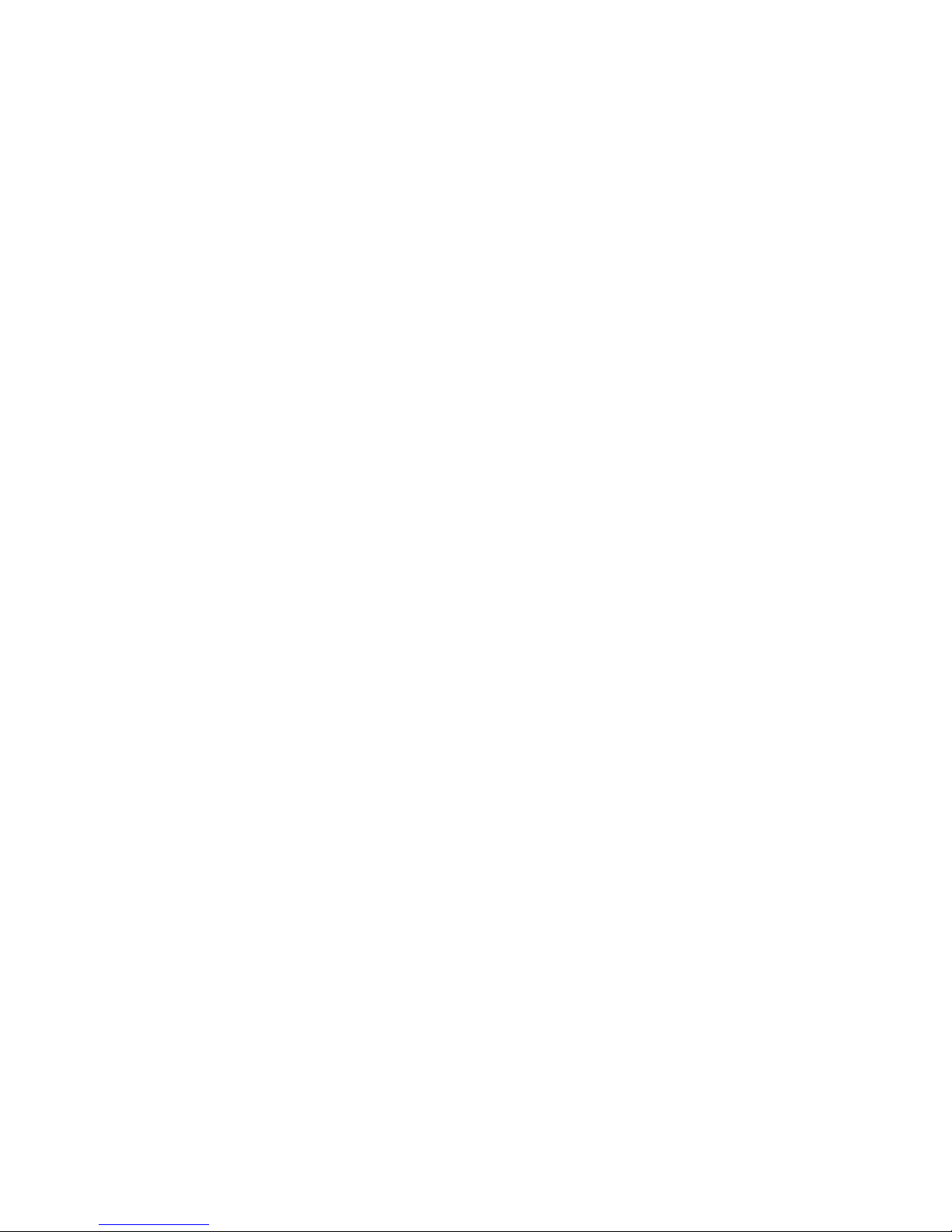
VI
Important Safeguards and Warnings
Safety Measures
1. Qualified Engineer Needed
The installation engineer or maintenance engineer shall have corresponding CCTV system
installation certificate or maintenance qualification certificate.
The installation engineer or maintenance engineer shall have qualification certificate for work at
height.
The installation engineer or maintenance engineer shall have the basic knowledge and operation
technique for low-voltage cable layout and low-voltage electronic cable connection.
Please read the installation manual carefully and keep it well for future reference,
We are not liable for any problems caused by unauthorized modifications or attempted repair.
2. Lifting Appliance Requirement
Page 8

VII
Please select the proper thermal hybrid PTZ installation mode and use the lifting appliances at the
safety environment.
The lifting appliances shall have the enough capacity to reach the installation height.
The lifting appliances shall have safe performance.
3. Power Requirements
All installation and operation here should conform to your local electrical safety codes. We assume
no liability or responsibility for all the fires or electrical shock caused by improper handling or
installation.
Please check if the power supply is correct before device operation.
The power shall conform to the requirement in the SELV (Safety Extra Low Voltage) and the rated
voltage of Limited power source according to IEC60950-1. The power supply requirement is
subject to the device label.
Please install easy-to-use power failure device when installing the cables, which is for emergent
power off when necessary.
Please prevent the line cord from being trampled or pressed, especially the plug, power socket and
the junction from the device.
The power adapter is provided by default.
The precaution measures include two types: Warning and Note.
Warning: It is to alert you there is an optional risk of death or series injury!
Note: It is to alert you there is an optional risk of damage or property loss!
Warning
Be sure to use all the accessories (such as power adapter) recommended by manufacturer.
Do not connect several thermal hybrid PTZ to one power adapter. It may result in overheat or fire if
it exceeds the rated load.
Avoid aiming the lens at the strong radiation source directly (such as sun, laser, molten steel etc);
in case it may cause unrecoverable damage to the thermal imaging detector. What’s worse, it may
cause severe damage to the detector.
Avoid oil stain and kinds of chemicals tarnishing and damaging the lens surface.
Store the device in a cool and dry place where there is ventilation but no intense electromagnetic
field.
Violent vibration or crash is not allowed during transportation and application.
Before you connect the cable, install or uninstall, or begin the daily maintenance work, please turn
off the power and unplug the power cable.
Please make sure the produce is secure firmly on the wall or the ceiling.
Please turn off the power and unplug the power cable, If there is any smoke, disgusting smell, or
noise. Please contact your local retailer or customer service centre for help.
All the examination and repair work should be done by the qualified service engineers. We are not
liable for any problems caused by unauthorized modifications or attempted repair.
Note
1. Safety Transportation
Page 9

VIII
Heavy stress, violent vibration or water splash are not allowed during transportation, storage and
installation.
This series product must use split type package during the transportation.
We are not liable for any damage or problem resulting from the integrated package during the
transportation.
2. When device is malfunction
Shut down the device and disconnect the power cable immediately if there is smoke, abnormal smell or
abnormal function. Please contact your local retailer ASAP.
3. Do not try to dismantle or modify the device
There is risk of personal injury or device damage resulting from opening the shell.
Please contact your local retailer if there is internal setup or maintenance requirement.
We are not liable for any problems caused by unauthorized modifications or attempted repair.
4. Do not allow other object falling into the device
Please make sure there is no metal or inflammable, explosive substance in the thermal hybrid PTZ.
The above mentioned objects in the device may result in fire, short-circuit or damage.
Please shut down the device and disconnect the power cable if there is water or liquid falling into
the camera. Please contact your local retailer ASAP.
Please pay attention to the camera. Avoid the sea water or rain to erode the camera.
5. Handle carefully
Do not allow this series product fall down to the ground.
Avoid heavy vibration.
6. Installation Environment Requirement
This series thermal hybrid PTZ should be installed in a cool, dry place away from direct sunlight,
inflammable, explosive substances and etc.
This series product shall be away from the strong electromagnetism radiant, please keep it away
from wireless power, TV transmitter, transformer and etc.
7. Daily Maintenance
Please use the soft cloth to clean dust on the shell, or you can use soft cloth with cleaning liquid to
clean the shell and then use soft cloth to make it dry.
Do not use gasoline, dope thinner or other chemical material to clean the shell. It may result in
shell transfiguration or paint flake.
Do not allow the plastic or rubber material to touch the shell for a long time. It may result in paint
flake.
Privacy Protection Notice
As the device user or data controller, you might collect personal data of others' such as face,
fingerprints, car plate number, Email address, phone number, GPS and so on. You need to be in
compliance with the local privacy protection laws and regulations to protect the legitimate rights and
Page 10

IX
interests of other people by implementing measures include but not limited to: providing clear and
visible identification to inform data subject the existence of surveillance area and providing related
contact.
About the Guide
The Guide is for reference only. If there is inconsistency between the Guide and the actual product,
the actual product shall prevail.
We are not liable for any loss caused by the operations that do not comply with the Guide.
The Guide would be updated according to the latest laws and regulations of related regions. For
detailed information, see the paper Quick Start Guide, CD-ROM, QR code or our official website. If
there is inconsistency between paper User's Guide and the electronic version, the electronic
version shall prevail.
All the designs and software are subject to change without prior written notice. The product
updates might cause some differences between the actual product and the Guide. Please contact
the customer service for the latest program and supplementary documentation.
There still might be deviation in technical data, functions and operations description, or errors in
print. If there is any doubt or dispute, please refer to our final explanation.
Upgrade the reader software or try other mainstream reader software if the Guide (in PDF format)
cannot be opened.
All trademarks, registered trademarks and the company names in the Guide are the properties of
their respective owners.
Please visit our website, contact the supplier or customer service if there is any problem occurred
when using the device.
If there is any uncertainty or controversy, please refer to our final explanation.
FCC Information
Changes or modifications not expressly approved by the party responsible for compliance could void
the user's authority to operate the equipment.
FCC conditions:
This device complies with part 15 of the FCC Rules. Operation is subject to the following two conditions:
This device may not cause harmful interference.
This device must accept any interference received, including interference that may cause
undesired operation.
FCC compliance:
This equipment has been tested and found to comply with the limits for a digital device, pursuant to part
15 of the FCC Rules. This equipment generate, uses and can radiate radio frequency energy and, if not
installed and used in accordance with the guide, may cause harmful interference to radio
communication.
For class A device, these limits are designed to provide reasonable protection against harmful
interference in a commercial environment. Operation of this equipment in a residential area is likely
to cause harmful interference in which case the user will be required to correct the interference at
his own expense.
For class B device, these limits are designed to provide reasonable protection against harmful
Page 11

X
interference in a residential installation. However, there is no guarantee that interference will not
occur in a particular installation. If this equipment does cause harmful interference to radio or
television reception, which can be determined by turning the equipment off and on, the user is
encouraged to try to correct the interference by one or more of the following measures:
Reorient or relocate the receiving antenna.
Increase the separation between the equipment and receiver.
Connect the equipment into an outlet on a circuit different from that to which the receiver is
connected.
Consult the dealer or an experienced radio/TV technician for help.
Page 12

1
1 Accessory List
Please check if there is any obvious damage to the device appearance when opening the
external packing box, besides, you need to confirm if the accessories are in accordance with the
ones on the list. Please refer to Table 1-1 for the accessories; please be aware that the actual
config is based on the specific product.
Name
Quantity
Thermal Hybrid PTZ
1
Quick Start Guide
1
Power Cable
1
DC Power Adapter
1
Aviation Port Composite Cable
1
Sun Shield
2
Dual Purpose Screwdriver
1
PTZ Installation Screw Package (M8
nut, bolt, spring washer and plain
washer 4pcs respectively)
1
Sun Shield Installation Screw
Package (M3 screw 8pcs)
1
Table 1-1
Page 13

2
2 Device Structure
2.1 Dimension
Note
The following figures are for reference only, which are only used to know the device dimension.
Please refer to the actual product for more details.
Please refer to Figure 2-1 for device dimension.
Figure 2-1
2.2 Device External Cable
Note
The following figure is for reference only, which is only used to know cable port function.
Slight difference may exist between different device structures, please refer to the actual
device for more details.
Figure 2-2
The thermal hybrid PTZ camera is equipped with a multi-functional composite cable; please refer
to Figure 2-3 for more details.
Page 14

3
Figure 2-3
Note
Restore factory default parameters:
After the device is powered on (the connector is not plugged into the network port), plug
the connector into the network port when the device starts normally and it has access to
visit WEB interface, plug out the connector after waiting for about 5 seconds, the device
will reboot automatically and restore factory default setting (including IP, user password
and etc.).
Plug the connector into the network port before the device is powered on, then power on the
device, then the video output port outputs HDCVI signal.
Page 15

4
3 Device Installation
3.1 Preparation before Installation
3.1.1 Check Installation Space and Intensity
Please make sure the installation environment has enough space to install the PTZ and its
corresponding bracket. Please make sure the wall and the bracket can support the total weight of
PTZ and its corresponding mounting components, the total sustainable weight is required to be
at least 64kg.
3.1.2 Cable Preparation
Select required video cable
75 ohm impedance
Full cable with copper conductor
95% knitted copper shield
Select required power cable
It is advised to refer to the following requirements when users need to extend the power cable.
The recommended max transmission distance is shown in the following table when the wire
diameter is fixed.
Wire diameter(mm)
Max distance(ft/m)
1.500
22ft(6m)
2.000
35ft(10m)
3.000
90ft(27m)
Select required signal cable
All the signal cables (audio, alarm input output, RS485 and etc) are recommended to use
0.56mm (24 AWG) and bigger wire as signal cable extension wire.
3.2 Install Device
Note
The device mounting platform is set up by users themselves; it shall meet the following
installation conditions.
The hole sites of the mounting platform have to match those of the device pedestal.
The mounting platform has to sustain at least 64kg.
All the mounting screws have to be firmly tightened; otherwise, it will affect the rotation accuracy,
anti-seismic level and service life of the PTZ.
International Model
Max Transmission Distance
(ft\m)
RG59/U
750Ft (229m)
RG6/U
1,000Ft (305m)
RG11/U
1,500Ft (457m)
Page 16

5
Figure 3-1
Figure 3-2
3.2.1 Mobile Installation
Step 1
Fix the device on the mounting surface.
1. Take out the camera, sun shield and screw package from the packing box, place them on the
corresponding location respectively, and then insert the screws and use a screwdriver to
tighten them firmly, which is shown in Figure 3-1.
2. Dig four Φ8.5 hole sites in advance on the mobile platform according to the baseboard size
of 130mm×120mm.
3. Lay the hybrid PTZ on the corresponding hole sites, take out M8 bolt, spring washer and flat
gasket from the accessory bag, put the spring washer and flat gasket into the bolt and make
them pass through the holes of PTZ and mounting platform, twist M8 nut from the bottom,
use wrench to tighten the nuts in sequence after four hole sites have been well installed,
which is shown in Figure 3-2.
Page 17

6
Step 2
Plug the device external cable well according to the requirements.
1. Connect the corresponding power, video output and other ports well according to
requirements, and then use insulated rubber tape to twine the connection joint well to make it
waterproof.
Note
The video port is covered with heat-shrinkable tube with high shrinkage ratio, it needs to
heat and shrink the tubes on both sides after the video port is well connected, which is to
make sure the video port is moistureproof and waterproof.
The grounding hole is recommended to be grounded, which is to enhance device reliability.
2. Please refer to “4.4 Alarm Setup” for alarm input and output wiring and config.
3. It can properly lengthen device cable according to actual construction requirements.
3.2.2 Pole Installation
Step 1
Fix the device on the mounting surface.
1. Take out the camera, sun shield and screw package from the packing box, place the sun
shield on the corresponding location and make the arc surface face the front, insert the
screws and tighten them firmly by a screwdriver, which is shown in Figure 3-1.
2. Dig φ12 lead holes on the cement ground in advance, and then insert the M8 expansion bolt
into the holes you just dug.
3. Place the PTZ into the hole sites which were dug in advance, fix the bolts firmly and make
sure the device is really stable, which is shown in the right of Figure 3-2
Step 2
Plug the device external cable well according to the requirements. Please refer to step 2 of “3.2.1
Mobile Installation” for more details.
Page 18

7
4 Device Configuration
4.1 Device Initialization
It needs to set the user password when logging in for the first time (the username is admin by
default). The figures listed in the following chapter are for reference only. There is difference
about interface between different devices, please refer to the actual device for more details.
Caution
It fails to use device if the device is not initialized.
In order to make sure the device is safe, please keep admin user password well after
initialization and modify it regularly.
It can implement device initialization only when the device IP address (192.168.1.108 by
default) and the PC IP address are in the same network segment.
Step 1
Open IE browser, input camera default IP address in the address bar, and then press Enter.
Note
The factory default IP address is: 192.168.1.108.
The system will display the interface of Device Initialization after it is successfully connected,
which is shown in Figure 4-1.
Figure 4-1
Step 2
Set the login password of admin; please refer to Table 4-1 for more details about the parameters.
Parameter
Note
Password
The password can be set as 8 to 32 nonblank characters, which can be
made up of number, letter and special character (except “'”,“"”,
“;”,“:”and“&”), and it has to contain at least two types of
characters. Please set the password with high security according to the
password intensity prompt.
Confirm
Password
Email Address
In order to reset password, please input email address properly or update
in time
Table 4-1
Page 19

8
Step 3
Click Save to complete initialization.
4.2 Modify IP Address
In order to make the camera get access to network smoothly, please plan IP address reasonably
according to the actual network environment.
Step 1
Log in camera WEB interface in the IE browser.
Note
The factory default IP address is: 192.168.1.108.
The default user is admin; the password is set during device initialization.
Step 2
Select “Setup > Network > TCP/IP” and the system will display the interface of “TCP/IP”, which is
shown in Figure 4-2.
Figure 4-2
Step 3
Configure relevant info of IP address, click Save.
4.3 Live Video
Note
Different devices might have different WEB interfaces, the figure in this document is just for
reference, please refer to the document WEB Operation Manual in the disk and the actual
interface for more details.
Step 1
Log in camera WEB interface in the IE browser.
Page 20

9
Note
IP address is the one which has been modified.
Default user is admin; the password has been set during device initialization.
Step 2
Click Login and the system will display the WEB main interface, which is shown in Figure 4-3.
Note
It will prompt you to install plug-in for the first system login, please save and install plug-in
according to prompt. The WEB interface will refresh automatically after plug-in installation is
completed, then live video will show up.
Figure 4-3
4.4 Alarm Setup
Note
Some devices do not support alarm function, the chapter cannot be applied.
It has to cut off power first when connecting cables.
Alarm input and output connection description
Step 1
Connect alarm input device to alarm input port of I/O cable.
Step 2
Connect alarm output device to alarm output port of I/O cable, alarm output is relay switch output,
the alarm output port can only be connected to NO alarm device.
Step 3
Open WEB interface, select “Setup > Event > Alarm”.
Step 4
Make corresponding settings upon alarm input and output in the alarm setup interface, and then
click Save.
Page 21

10
The interface of alarm setup is shown in Figure 4-4.
Alarm input is corresponding to the alarm input port of device I/O cable. It is to set
corresponding NO and NC according to the high and low level signal generated by alarm
input device when alarm occurs.
Alarm output is corresponding to the alarm output port of device I/O cable.
Figure 4-4
Alarm input and output figures
Figure 4-5
Alarm input: input signal is idle or grounded; the device can collect different states of alarm input
port. Input signal is connected to 3.3V or idle, device collects logic “1”; input signal is grounded,
the device collects logic “0”.
Figure 4-6
Alarm output: port ALARM_OUT and ALARM_COM form a switch, which can be used to provide
alarm output. Normally the switch is on, the switch will be off when there is alarm output.
Page 22

11
5 APPENDIX Ⅰ LIGHTENING PROTECTION AND SURGE
PROTECTION
This series thermal hybrid PTZ adopts TVS lighting protection technology. It can effectively
prevent damages from various pulse signals below 6000V, such as sudden lighting and surge.
While maintaining your local electrical safety code, you still need to take necessary precaution
measures when installing the thermal hybrid PTZ in the outdoor environment.
The distance between the signal transmission cable and high-voltage device (or high-voltage
cable) shall be at least 50 meters.
Outdoor cable layout shall go under the penthouse if possible.
For vast land, please use sealing steel tube under the land to implement cable layout and
connects one point to the earth. Open floor cable layout is forbidden.
In area of strong thunderstorm hit or near high sensitive voltage (such as near high-voltage
transformer substation), you need to install additional high-power thunder protection device
or lightning rod.
The thunder protection and earth of the outdoor device and cable shall be considered in the
building whole thunder protection and conform to your local national or industry standard.
System shall adopt equal-potential wiring. The earth device shall meet anti-jamming and at
the same time conforms to your local electrical safety code. The earth device shall not short
circuit to N (neutral) line of high voltage power grid or mixed with other wires. When connect
the system to the earth alone, the earth resistance shall not be more than 4Ω and earth
cable cross-sectional area shall be no less than 25 mm². See Figure 5-1.
Figure 5-1
Page 23

12
6 APPENDIX ǁ PROBLEMS AND SOLUTIONS
SYMPTOM
CAUSE
SOLUTION
1) No self-diagnosis,
no video signal
when I connect PTZ
to power.
Red LED is not on.
Your power supplying does
not apply to the power. Or
connection is too loose.
Power off or transformer
problem.
Check power is connected or
properly earthed.
Check power supply condition
or check transformer.
Red LED light on the power
board is on
Power supplying is low
Something wrong with power
board.
Use multimeter to check PTZ
load.
Please contact retailer to
replace power board.
2) No self-diagnosis.
There is a noise
Power supplying is inadequate.
Replace power supplying.
Mechanical malfunction.
Need electrical engineer help.
3) Video signal loss
occurs in high speed
rotation.
Power supplying is not sufficient
Replace power supplying.
4)Video signal is not
successive
Circuit connection is too loose.
Connect tightly.
Video switch or power problem
Need electrical engineer help.
5) Video is not clear.
Focus is in manual mode.
Control manually.
PTZ cover is dirty.
Wash PTZ cover
6) During PTZ
switch, there is a tilt
movement in the
monitor.
Camera power is not in the same
Phase.
When several PTZs are
connected to one transformer,
please connect the transformer
output cable to the PTZ same
side.
7) The PTZ keeps
rotating and it is out
of control
The supply voltage is too low or
the power is insufficient.
Use multimeter to check the PTZ
voltage and current, if it is too low,
then it needs to improve supply
voltage till the device runs
normally.
Table 6-1
Note
This manual is for reference only. Slight difference may be found in the user interface.
All the designs and software here are subject to change without prior written notice.
All trademarks and registered trademarks are the properties of their respective owners.
If there is any uncertainty or controversy, please refer to the final explanation of us.
Please visit our website or contact your local service engineer for more information.
