Page 1
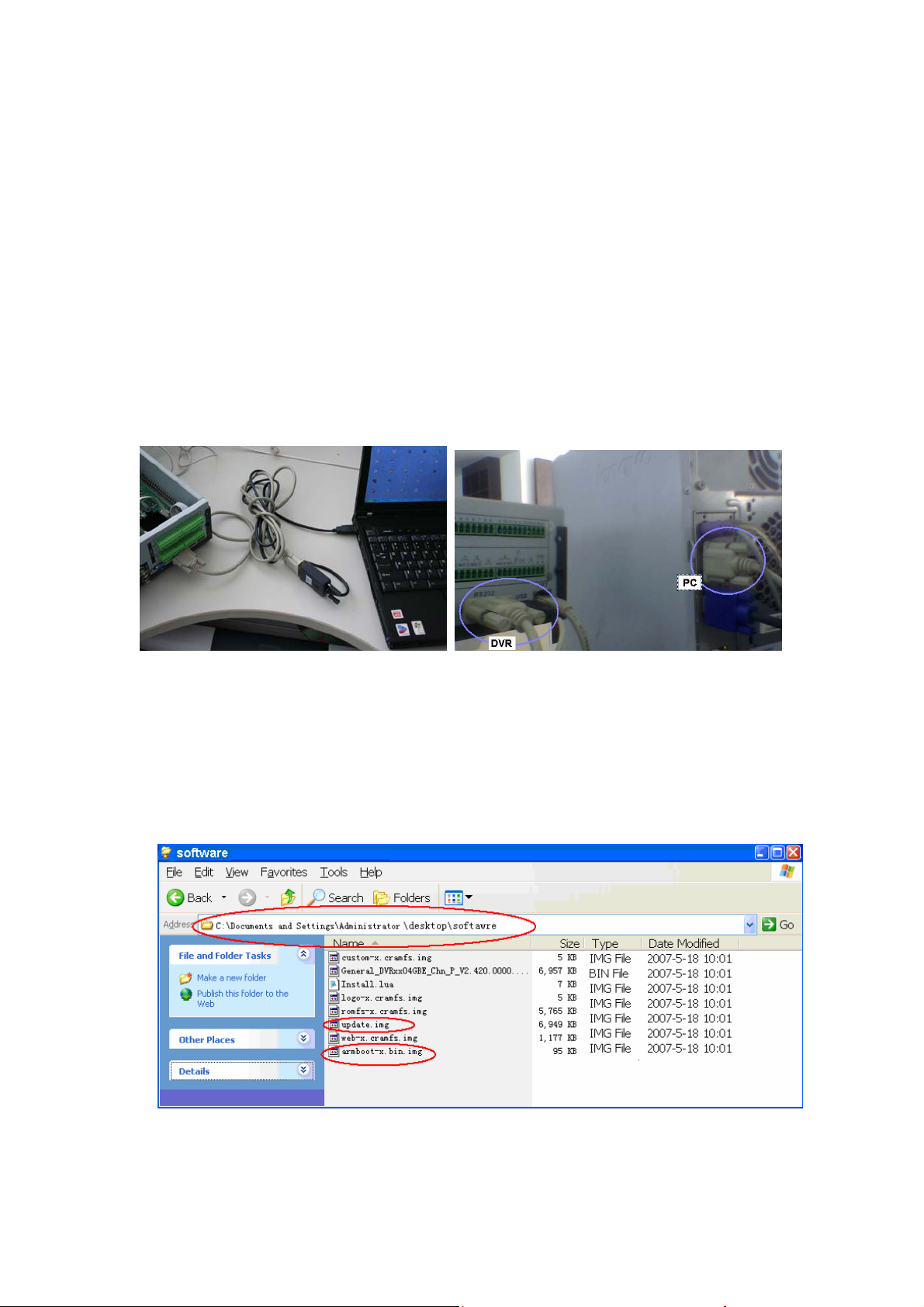
TFTP upgrade instructor
PROPERTY RIGHTS RESERVED
1、Hardware Environment & Connections
1) For RS232 operation, the devices are as follows:
PC, RS232 Cable, DVR, network cable
If there is only laptop computer, USB to RS232 cable is required.
2) Connection Mode is as follows:
PC --- RS232 cable --- DVR
PC--- through network --- DVR
DVR to laptop computer DVR to pc
2、TFTP Upgrade
1)Unzip the upgrade software to you PC
make sure there are this two files
armboot-x.bin.img
update.img
2) Run TFTP server
A、Run TFTP server: TFTPServer_En.exe
B、Set the upgrade route in the TFTP server, please see the picture below
Page 2
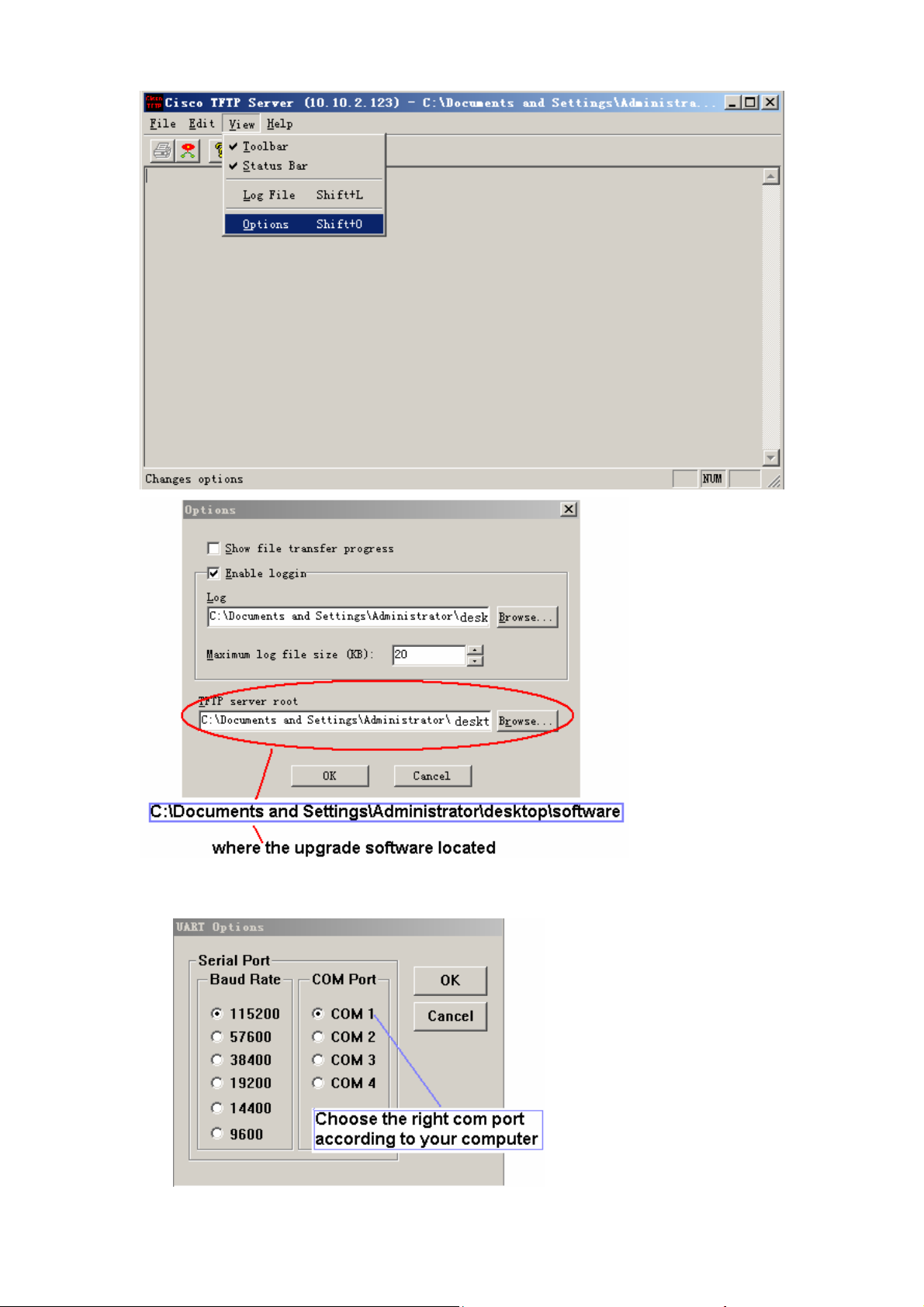
3) Run NOCM in your computer, the com set is as follows:
Page 3
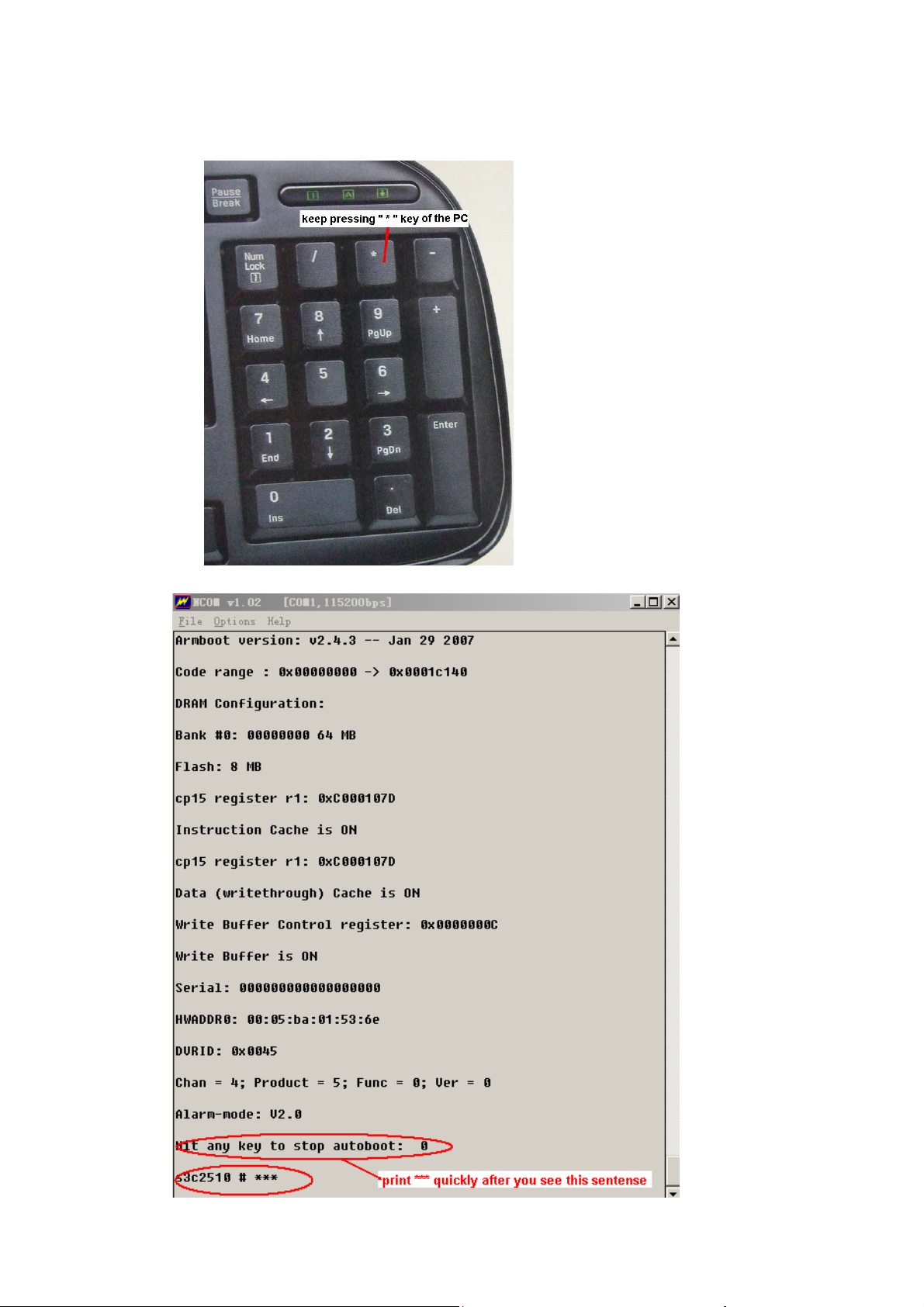
4) See RS232 parameter
A、Restart the DVR ,press“ * ”key of your PC keyboard 3 times (upper right on
number pad) when the words Hit any key to stop autoboot are on screen.
B、Now you can enter TFTP menu, and will see s3c2510 # in the screen
Page 4

C、Type “printenv” to show some information of the DVR
Page 5

5) TFTP upgrade
For DVR with New version software
A、Type “mac” to see the mac address
Type “sip ip address of the PC” to set the TFTP server ip
Type “lip ip address of the DVR” to set the DVR ip
Type “save” to save
B、Restart the DVR ,press * to Enter the TFTP menu again
Type “run up” to begin upgrade
Page 6

C、Wait until you see s3c2510 # in the screen again
D、Restart the DVR, and that’s all
For DVR with old version software
A、Type “mac” , you will see “Unknow command ‘mac’ – try ‘help’ “on the screen, that
means , this DVR with an old version software
Type “setenv serverip address of the PC” to set the TFTP server ip
Type “setenv ipaddr ip address of the DVR” to set the DVR ip
Type “save” to save
Page 7

A、 Restart the DVR ,press * to Enter the TFTP menu again ,
Type “run da” to upgrade armboot software, it will take about 30-40 seconds
Do not use this command if not necessary
B、 Wait until you see s3c2510 # in the screen again
Attention: Never do anything that will stop the upgrade armboot
Such as : power off the DVR , disconnect the network ,
disconnect the RS232 cable
Page 8

C、 Restart the DVR ,press * to Enter the TFTP menu again
Type “mac mac address of the DVR” to set mac address
Type “sip ip address of the PC” to set the TFTP server ip
Type “lip ip address of the DVR” to set the DVR ip
Type “save” to save
Page 9

D、Restart the DVR ,press * to Enter the TFTP menu again
Type “run up” to begin upgrade
E、Wait until you see s3c2510 # in the screen again
Page 10

F、Restart the DVR, and that’s all
6)Upgrade Failure
1、T o check if the RS232 serial por t and serial cable is OK
2、To check if the network connection is OK
3、To check if the mac address of the DVR is right
4、To check if the upgrade software is in the right folder and with right name
5、To check if the NCOM and TFTP software is running
6、Upgrade by TFTP upgrade again
7、After several times attempt, if there is still have problems, please contact with our
technical engineers.
Attention: Do not use run da to upgrade if not necessary
Never do anything that will stop upgrade run da
More Details
If you still have any problems about these functions, please contact with our engineers.
