Page 1
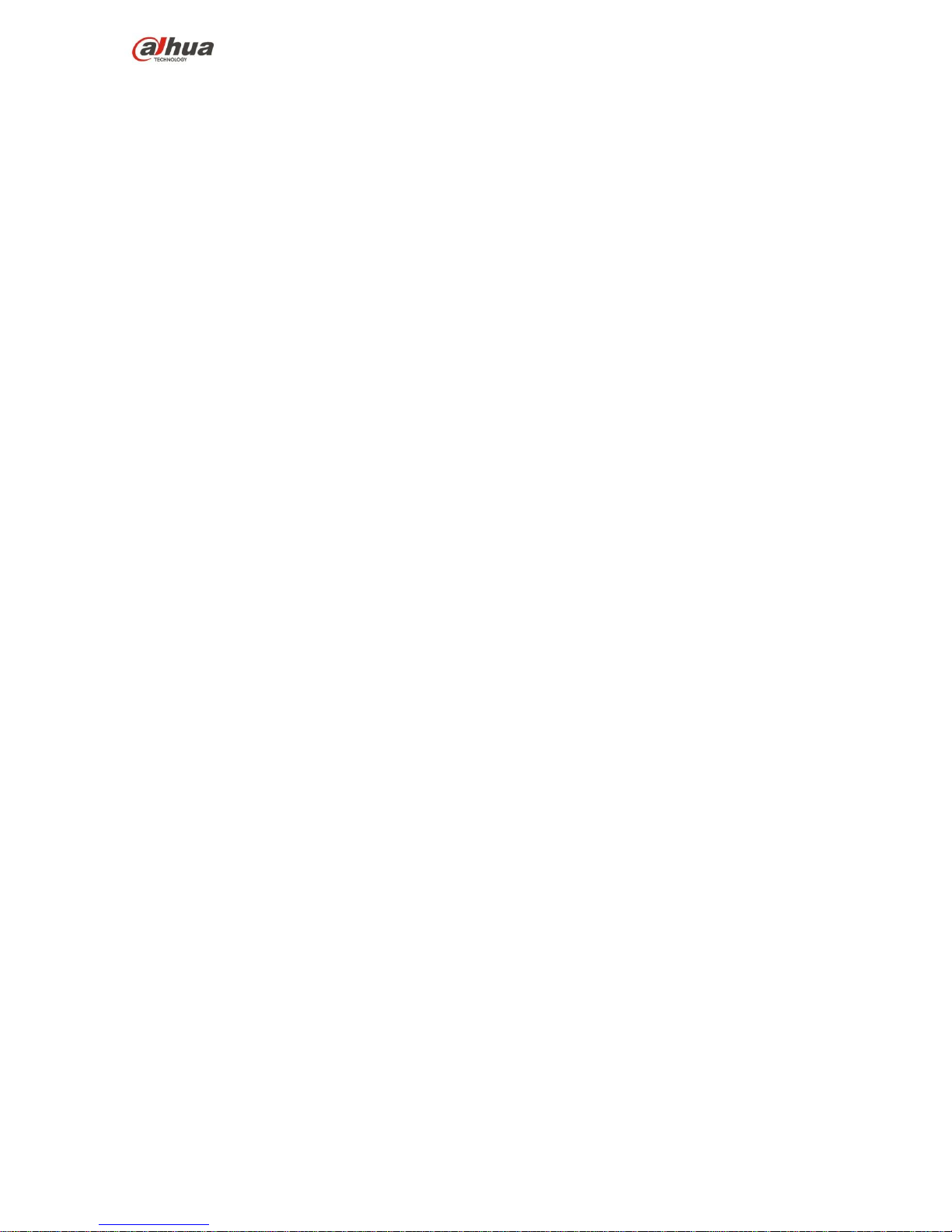
Dahua Panoramic + PTZ Network Camera Quick Start Guide
Dahua Panoramic + PTZ Network Camera
Quick Start Guide
Version 1.0.0
ZHEJIANG DAHUA VISION TECHNOLOGY CO., LTD.
Page 2
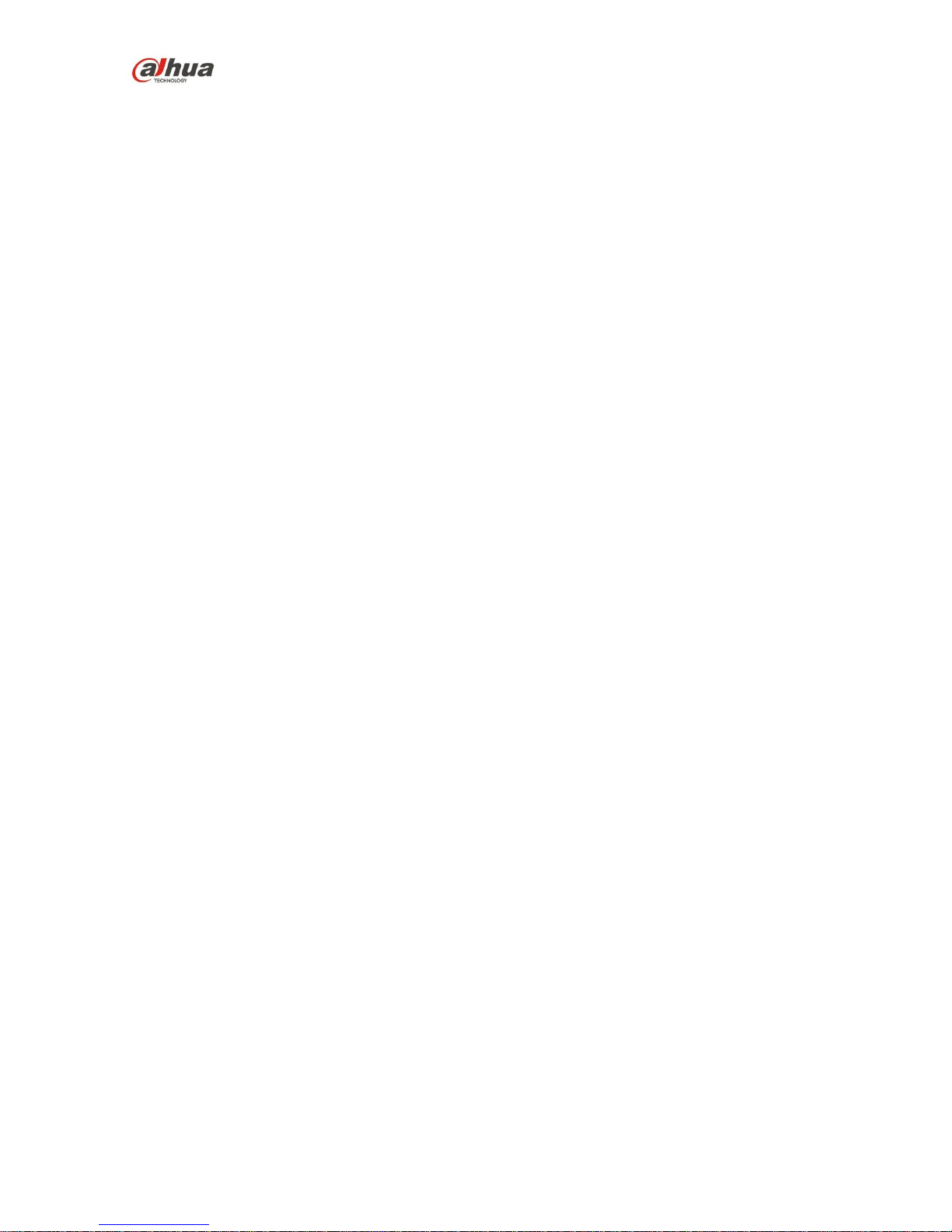
Dahua Panoramic + PTZ Network Camera Quick Start Guide
i
Welcome
Thank you for purchasing our network cameras.
This user’s manual is designed to be a reference tool for using your product.
Please read the following safeguards and warnings carefully before you use this series product.
Please keep this user’s manual well for future reference.
Important Safeguards and Warnings
Electrical safety
All installation and operation should conform to your local electrical safety codes.
The power source shall conform to the requirement of the Safety Extra Low Voltage (SELV)
standard, and supply power with voltage rated by DC 12 V or AC 24 V according to the Limited
Power Source requirement of IEC60950-1. Please note that the power supply requirement is
subject to the device label.
Make sure the power supply is correct before operating the device.
A readily accessible disconnect device shall be incorporated in the building installation wiring
Prevent the power cable from being trampled or pressed, especially the plug, power socket and the
junction extruded from the device.
We assume no liability or responsibility for all the fires or electrical shock caused by improper
handling or installation.
Environment
Do not aim the device at strong light to focus, such as lamp light and sun light, otherwise it might
cause over brightness or light marks, which are not the device malfunction, and affect the longevity
of Charge Coupled Device (CCD) or Complementary Metal-Oxide Semiconductor (CMOS).
Do not place the device in a damp or dusty environment, extremely hot or cold temperatures, or the
locations with strong electromagnetic radiation or unstable lighting.
Keep the camera away from water or other liquid to avoid damages to the internal components.
Keep the indoor device away from rain or damp to avoid fire or lightning.
Keep sound ventilation to avoid heat accumulation.
Transport, use and store the device within the range of allowed humidity and temperature.
Heavy stress, violent vibration or water splash are not allowed during transportation, storage and
installation.
Pack the device with standard factory packaging or the equivalent material when transporting the
device.
Operation and Daily Maintenance
Do not directly touch the heat dissipation component of the device to avoid scald.
Page 3
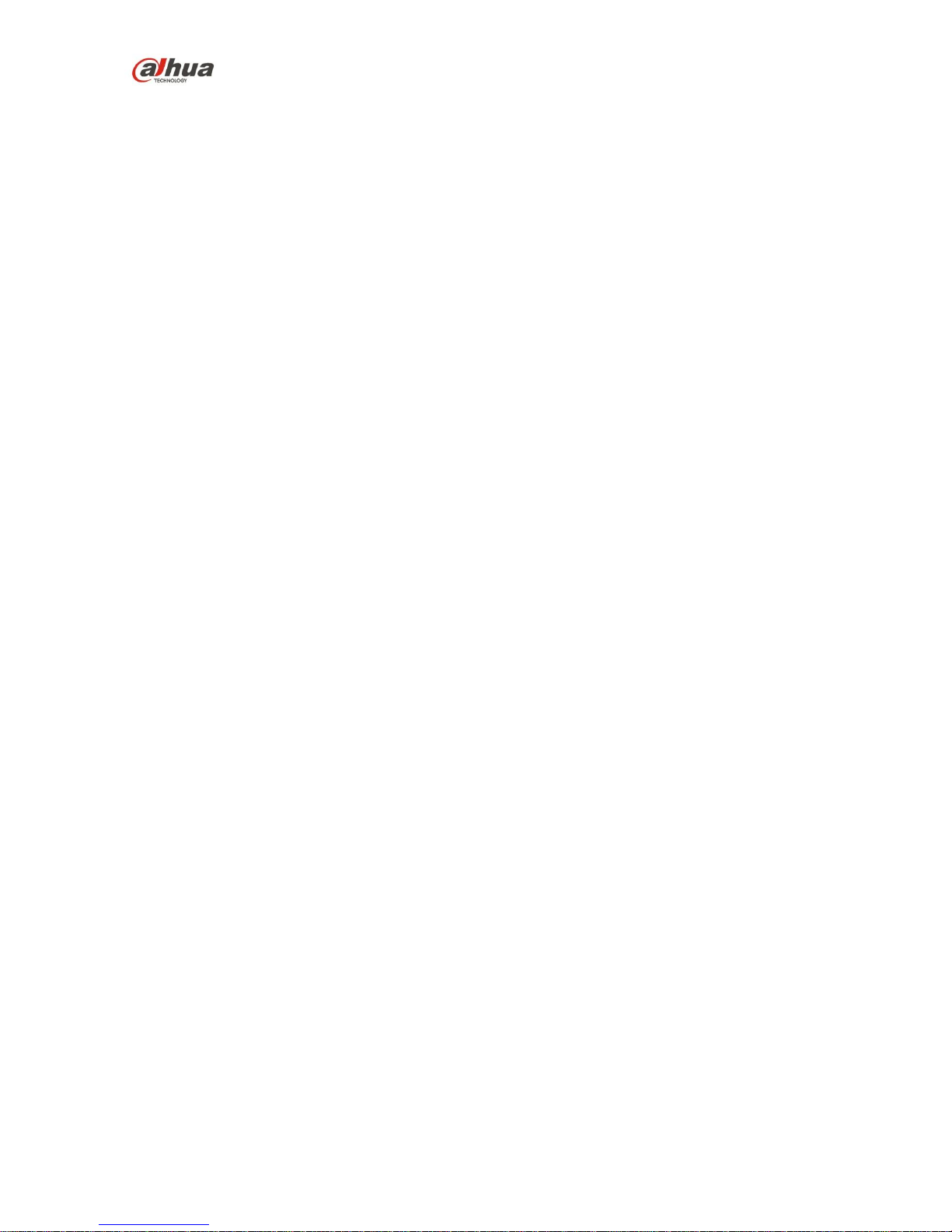
Dahua Panoramic + PTZ Network Camera Quick Start Guide
ii
Do not dismantle the device because there is no component that can be fixed by users themselves.
Otherwise, it might cause water leakage or bad image due to unprofessional dismantling.
Please contact after-sale service to replace desiccant when it becomes green.
It is recommended to use the device together with lightning arrester to improve lightning protection
effect.
It is recommended to get the grounding holes to be grounded to enhance the reliability of the
device.
Do not directly touch the optic component CCD or CMOS. You can use the air blower to blow away
the dust or dirt on the lens surface. Please use a dry cloth wetted by alcohol to wipe away the dust
gently if necessary.
Use the dry soft cloth to clean the device. If the dust is difficult to be removed, please wipe it away
with a clean cloth wetted slightly by the mild detergent, and then use the dry cloth to clean the
device. Do not use volatile solvents like alcohol, benzene, thinner, or strong detergent with
abrasiveness, otherwise it will damage the surface coating or reduce the working performance of
the device.
When installing or using the device, do not directly touch or wipe the surface of the dome cover
because it is an optical device. If stained with dirt, use oil-free soft brush or air blower to gently
wipe it away. If stained with grease or fingerprint, use soft cloth to gently wipe the water drop or oil
and wait till it is dry, and then use oil-free cotton cloth or lens cleaning paper soaked with alcohol or
detergent to wipe from the lens center outward till it is clean.
We are not liable for any problems caused by unauthorized modification or attempted repair.
Warnings
Please modify the default password after login to avoid being stolen.
Use the standard components provided by manufacturer and make sure the device is installed and
fixed by professional engineers.
The surface of the image sensor should not be exposed to laser beam radiation in an environment
where a laser beam device is used.
Do not provide two or more power supply sources for the device, otherwise it might damage the
device.
Disclaimer
This manual is for reference only. Please refer to the actual product for more details.
Minor differences might be found in user interface, and there might be deviation between the actual
value of some data and the value provided in the manual due to the reasons such as the real
environment is not stable. Please refer to the final explanation of the company if there is any doubt
or dispute.
All the designs and software are subject to change without prior written notice. The manual will be
regularly updated according to the product upgrade without prior announcement.
Please contact the supplier or customer service if there is any problem occurred when using the
device.
Please contact the customer service for the latest procedure and supplementary documentation.
Please visit our website or contact your local service engineer for more information.
Page 4
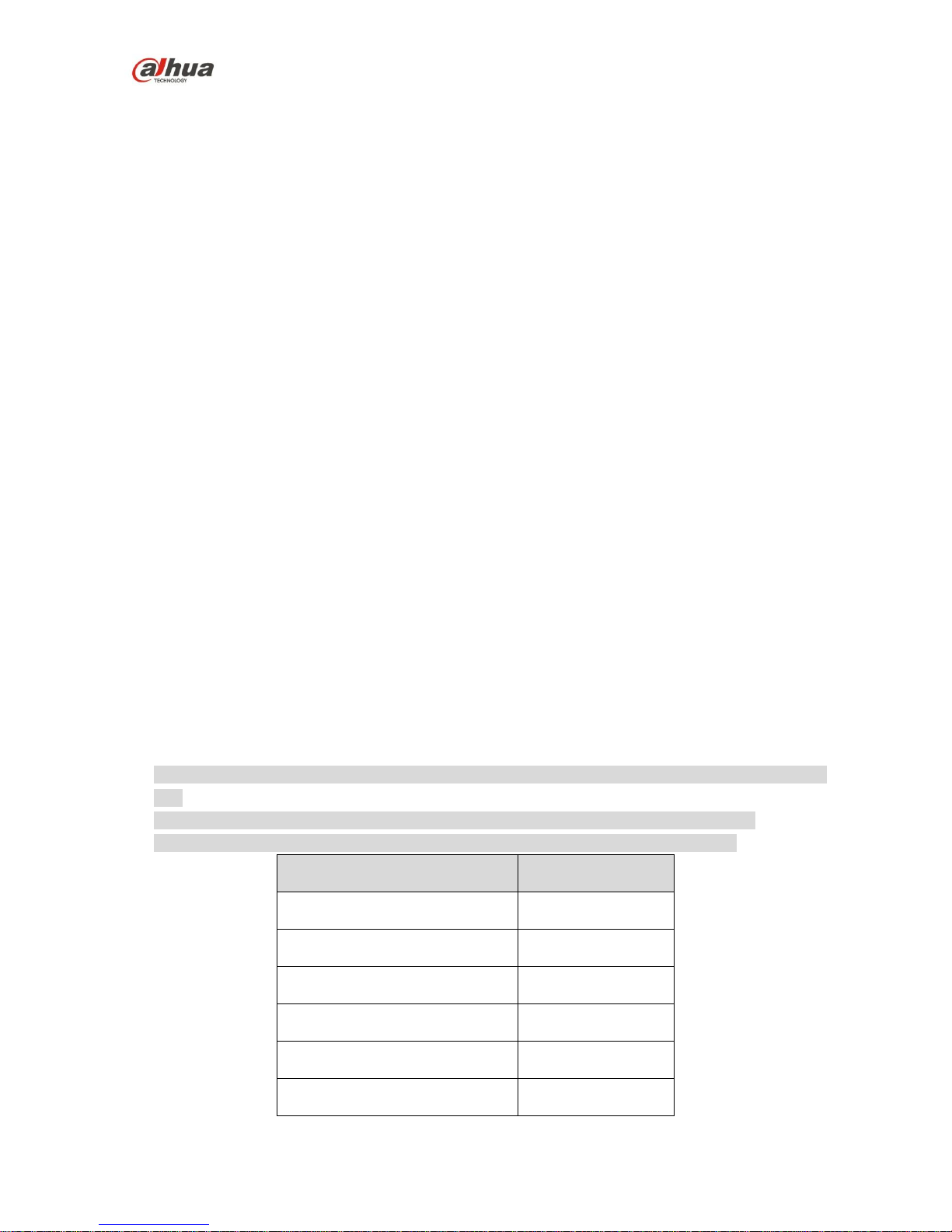
Dahua Panoramic + PTZ Network Camera Quick Start Guide
iii
The company is not liable for any loss caused by the operation that does not comply with the
manual.
If there is any uncertainty or controversy, please refer to our final explanation.
Regulatory Information
FCC Information
1.1 FCC conditions:
This device complies with part 15 of the FCC Rules. Operation is subject to the following two conditions:
This device may not cause harmful interference
This device must accept any interference received, including interference that may cause
undesired operation.
1.2 FCC compliance:
This equipment has been tested and found to comply with the limits for a digital device, pursuant to part
15 of the FCC Rules. These limits are designed to provide reasonable protection against harmful
interference. This equipment generate, uses and can radiate radio frequency energy and, if not installed
and used in accordance with the instruction manual, may cause harmful interference to radio
communication. However, there is no guarantee that interference will not occur in a particular
installation. If this equipment does cause harmful interference to radio or television reception, which can
be determined by turning the equipment off and on, the user is encouraged to try to correct the
interference by one or more of the following measures:
Reorient or relocate the receiving antenna.
Increase the separation between the equipment and receiver.
Connect the equipment into an outlet on a circuit different from that to which the receiver is
connected.
Consult the dealer or an experienced radio/TV technician for help.
Note
Please refer to the disk for more details, check and download the corresponding user’s manual and
tool.
Before installation, please open the package and check all the components are included.
Contact your local retailer as soon as possible if something is broken in your package.
Component list
Quantity
Network Camera Unit
1
Quick Start Guide
1
Power Adapter
1
Installation Handle
2
Installation Accessories Bag
1
CD
1
Page 5
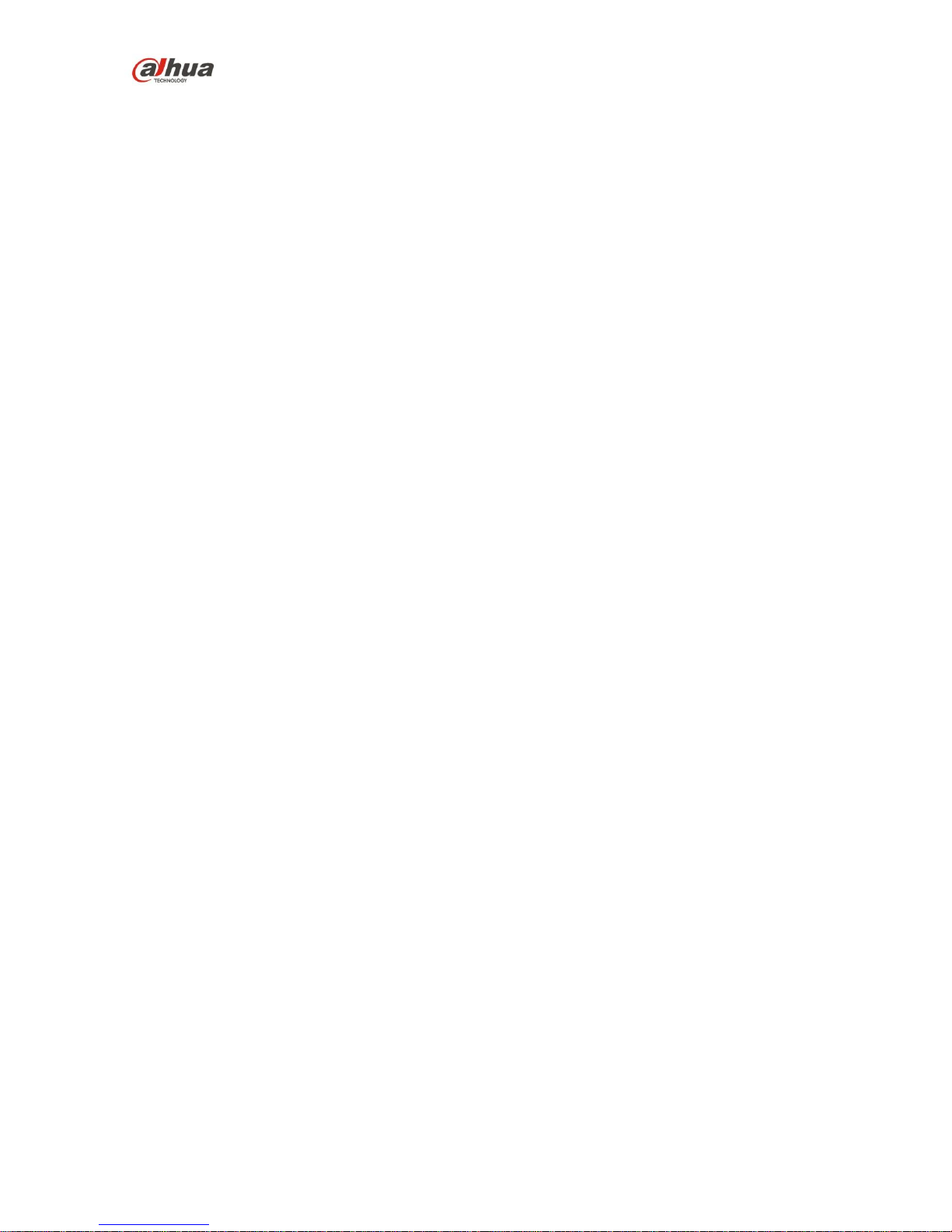
Dahua Panoramic + PTZ Network Camera Quick Start Guide
iv
Table of Contents
1 Product Overview .................................................................................................................................. 5
2 Device Structure .................................................................................................................................... 6
2.1 Device Cable ................................................................................................................................ 6
2.2 Dimensions .................................................................................................................................. 6
3 Device Installation ................................................................................................................................. 8
4 Network Configuration........................................................................................................................ 11
4.1 Modify IP Address ........................................................................................................................ 11
4.2 Login WEB Interface ................................................................................................................... 12
5 Smart Track Setup ............................................................................................................................... 14
5.1 Enable Alarm Track ..................................................................................................................... 14
5.2 Set Calibration Parameter........................................................................................................... 14
Page 6
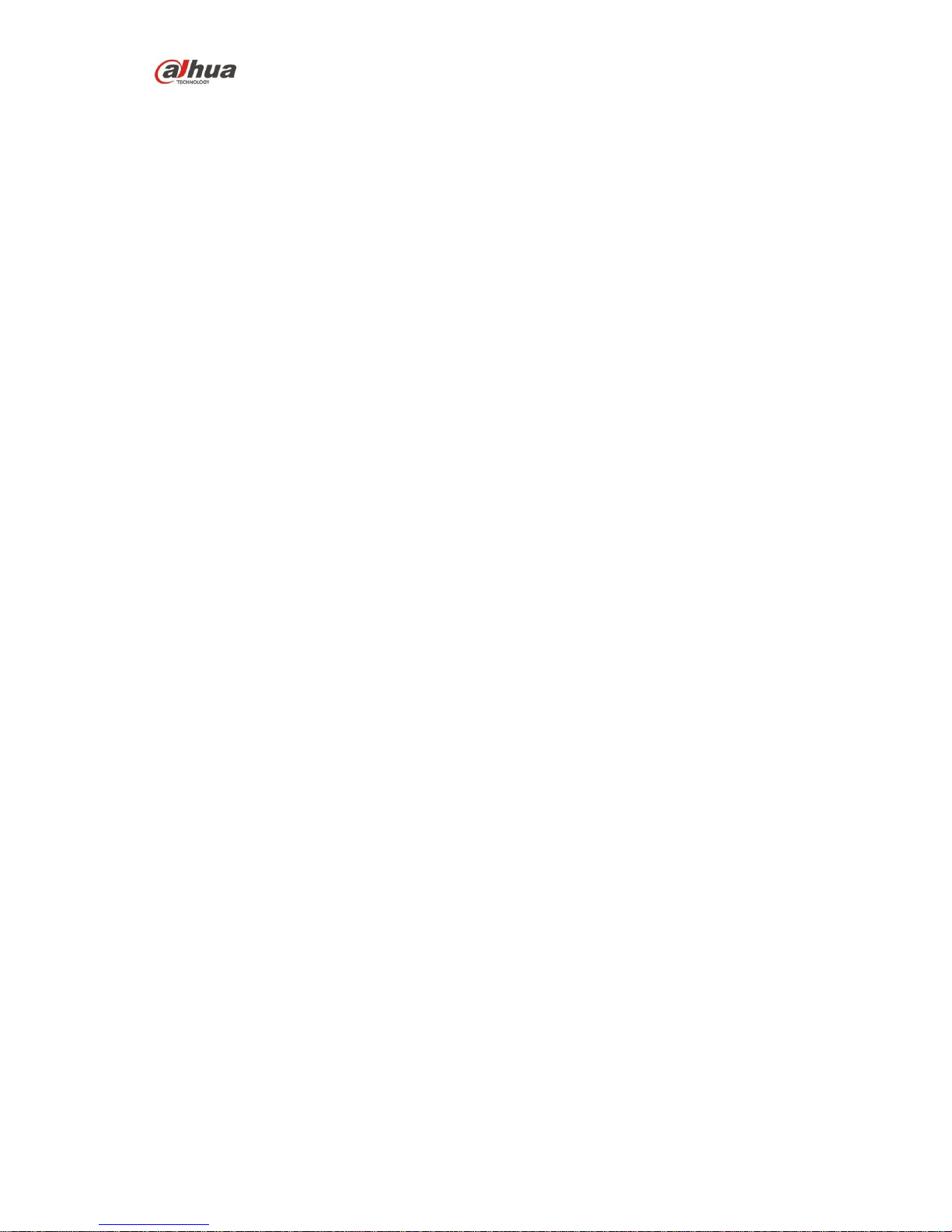
Dahua Panoramic + PTZ Network Camera Quick Start Guide
5
1 Product Overview
This series product is a type of integrated camera which consists of panoramic camera
and tracking PTZ dome camera. It provides monitoring effect of both panoramic and
partial details. Panoramic camera can provide realtime HD surveillance of 360°or
180°view coverage. Besides, it is convenient to recognize and exclude abnormity via
quick positioning and zoom in of tracking PTZ dome camera when abnormity happens.
Support H.265/H.264/H.264B/H.264H/MJPEG encoding, high compression ratio
and ultralow stream for H.265.
Support panoramic 360°or 180° ultra-large view range, well suited for large
scenario monitoring, support smart monitoring, auto tracking, detail snapshot and
other functions by coordinating with speed dome.
Support starlight sensor, realize 24 x 7 all-weather monitoring even in the totally
dark environment.
Adopt ultralow illuminance 2 megapixel (1920*1080) CMOS image sensor,
excellent low illuminance effect, high image resolution.
Panoramic video supports to output 1 or 2 channel 4096*1080@30fps and realizes
high resolution realtime or high frame rate image output, speed dome video
supports 1920*1080 resolution output.
Support MP2L2, G.711Mu, G.711A, G.726, G.722, AAC and PCM audio
compression standard.
Support ROI encoding, defocus detection, intrusion, tripwire, abandoned/missing
object detection, scene changing, audio abnormity detection, external alarm,
motion detection and video tampering detection.
Support triple stream simultaneous output and ACF.
Support WDR, 3DNR, HLC and BLC, well suited for different monitoring
environments.
Support local 1 channel analog video output, convenient for installation and
debugging.
Support max 128G Micro SD card storage, audio alarm and so on.
Support multiple network protocols, suited for different application schemes.
Support intelligent alarm for no SD card, SD card capacity warning, SD card error,
network disconnection and IP conflict.
Support panoramic image correction on the client end.
Support smart track, auto tracking and other intelligent functions.
It can be applied to places which require HD image quality and large scenario
monitoring, such as square, airport, supermarket, hotel, government, school,
factory, public safety, forensic security and safe city etc.
Page 7

Dahua Panoramic + PTZ Network Camera Quick Start Guide
6
2 Device Structure
2.1 Device Cable
Figure 2-1
2.2 Dimensions
Figure 2-2
Page 8

Dahua Panoramic + PTZ Network Camera Quick Start Guide
7
Figure 2-3
Page 9

Dahua Panoramic + PTZ Network Camera Quick Start Guide
8
3 Device Installation
Note
The following figure is for reference only, which is only used to know the device
installation, please refer to the actual device for more details.
The bracket installation wall needs to sustain at least 4x weight of the bracket and
camera.
Please cut off the device power when installing Micro SD card.
It can install the anti-drop rope on the hook of the device bottom and use
installation handle to carry the device when moving the device.
Figure 3-1
Step 1 Demount the device decoration cover, use screwdriver to dismantle the device
enclosure, take out the small filling material around the module.
Note
Please make sure the device enclosure is installed back within 30 minutes after it is
dismantled, which is to avoid water vapor entering the device and causing water mist
and other abnormities.
Step 2 (Optional) Install Micro SD card.
Note
Page 10

Dahua Panoramic + PTZ Network Camera Quick Start Guide
9
Please implement the step when it needs to use Micro SD card for data storage.
Find the Micro SD card installation slot in the location shown in Figure 3-2, adjust the
direction of Micro SD card well and insert it into the slot and complete installation.
Figure 3-2
Step 3 Install back the device enclosure and use screwdriver to tighten it firmly and
install the device decoration cover back in position.
Step 4 Fix the installation bracket on the mounting surface.
1) Mark the installation hole sites on the surface according to the installation
holes of the device pedestal and dig holes on the surface, insert the
expansion bolts into the holes you just dug.
2) Pull the device external cable (network cable without crystal connector) out
from the installation bracket.
3) Align the installation holes of the bracket pedestal with the installation hole
sites on the surface, and then insert the expansion bolts into the bracket
pedestal and lock them firmly.
Step 5 Install adapter block. Pull the device external cable through the adapter block
and twist it into the installation bracket, then use the locking screw to tighten it
firmly.
Step 6 Connect device cable and put it back into the installation bracket.
1) Install anti-drop rope.
When the device adopts wall-mounted installation mode, it needs to
hang one end of both anti-drop ropes on the hook of the device bottom,
and then hang the other end of both anti-drop ropes on the two hooks
of the installation bracket.
When the device adopts pendant installation mode, it needs to hang
one end of both anti-drop ropes on the hook of the device bottom, and
then hang the other end of both anti-drop ropes on the two hooks of the
adapter block.
Page 11

Dahua Panoramic + PTZ Network Camera Quick Start Guide
10
2) Connect the device cable to the external cable according to the use
requirements, and use insulated rubber tape to twist the cable connection
well to make it waterproof.
Note
Please be aware that the bending radius needs to be no less than 30mm
when connecting to optical fiber.
3) Install waterproof connector
Figure 3-3
a) Keep the convex groove outward and install the rubber ring into
the network port, and keep the smaller hole of the rubber ring
outward and install the fixing rubber ring into the main body of the
waterproof connector.
b) After pulling the network cable without crystal head through main
body of waterproof connector, fixing rubber ring and waterproof
fastening cover, make the crystal connector of network cable and
then insert it into the network cable.
c) Put the main body of waterproof connector on the network port and
rotate it clockwise to lock the network port and waterproof
connector firmly.
d) Put the waterproof fastening cover on the main body of waterproof
connector and rotate it clockwise to lock the waterproof connector
and waterproof fastening cover firmly.
4) Stuff the cable into the installation bracket after connection.
Step 7 Fix the device on the installation bracket.
1) Put the device into the adapter block and tighten it firmly by anti-drop
screws.
2) Adjust the monitoring angle according to the use requirement.
3) Use the locking screws to fix the device.
Page 12

Dahua Panoramic + PTZ Network Camera Quick Start Guide
11
4 Network Configuration
The IP address of all the cameras is the same when leaving factory (default IP
192.168.1.108). To make the camera access to the network smoothly, please plan the
available IP segment reasonably according to the actual network environment.
4.1 Modify IP Address
The cameras which are accessed via wired network can acquire and modify the IP
address through “Quick Configuration Tool”. This section introduces the approach of
modifying IP address via “Quick Configuration Tool”. You can also modify the IP address
in the network parameters of the WEB interface. Please refer to the document WEB
Operation Manual in the disk for more details.
To modify IP address, do the following:
Step 1 Double-click “ConfigTool.exe” to open the “Quick Configuration Tool”.
Step 2 Click to enter the interface where you can modify IP address, and then
click Search setting.
The system pops up the Setting dialog box, see Figure 4-1.
Figure 4-1
Step 3 Set the device network segment, login user name and password, and then click
OK. The system will display the searched devices after searching completes.
Note
The default username and password is admin and admin respectively.
Step 4 Select the devices which IP addresses need to be modified, and then
click .
The system will pop up the Modify IP Address dialog box, see Figure 4-2.
Page 13

Dahua Panoramic + PTZ Network Camera Quick Start Guide
12
Figure 4-2
Step 5 Set the mode as Static, and input the planned Start IP, Subnet Mask and
Gateway.
Note
Set the mode as DHCP when there is DHCP server in the network, the device
will automatically acquire IP address from the DHCP server.
Step 6 Click OK to finish modification.
4.2 Login WEB Interface
Note
Different devices might have different WEB interfaces, the figures in this document are
just for reference, please refer to the document WEB Operation Manual in the disk and
the actual interface for more details.
To login WEB interface, do the following:
Step 1 Open IE browser and input the modified camera IP address in the address bar,
and then press Enter key.
The login interface shows, see Figure 4-3.
Figure 4-3
Step 2 Input username and password.
Page 14

Dahua Panoramic + PTZ Network Camera Quick Start Guide
13
Note
The default username and password is admin and admin respectively, please
modify the administrator password as soon as possible after you successfully
logged in.
Step 3 Click Login and the system will display the WEB main interface, which is shown
in 错误!未找到引用源。.
Note
Please install plug-in according to system prompt for the first login.
Click on the right of corresponding camera in the device list, you can
switch the preview stream, please select according to the actual situation.
and represent substream 1 and substream 2 respectively;
represents mainstream.
Figure 4-4
Page 15

Dahua Panoramic + PTZ Network Camera Quick Start Guide
14
5 Smart Track Setup
After enabling alarm track and setting calibration parameters, the tracking PTZ dome
will auto activate to corresponding position and track the object until it is beyond the
monitoring range when the intelligent rules of panoramic camera trigger alarm.
Precondition
The panoramic camera has set the intelligent rules of intrusion or tripwire.
5.1 Enable Alarm Track
Alarm track is disabled by default, smart track is valid only after alarm track is enabled.
Step 1 Select “Setup > Event > Smart Track > Alarm Track”, and the system will
display the interface of Alarm Track, which is shown in Figure 5-1.
Figure 5-1
Step 2 Click the slider to enable Alarm Track.
5.2 Set Calibration Parameter
The device is equipped with calibration parameter by default when it is delivered out of
factory, please refer to manual calibration described in the chapter below when the
effect of default config is not good.
Step 1 Select “Setup > Event > Smart Track > Smart Track”, and the system will
display the interface of Smart Track, which is shown in Figure 5-2.
Page 16

Dahua Panoramic + PTZ Network Camera Quick Start Guide
15
Figure 5-2
Step 2 Select the lens number under the video image successively (as shown in Figure
5-3), then you can add calibration point for video image of corresponding lens.
Figure 5-3
1) Click and click video image to display calibration box, drag the
calibration box to proper location.
2) After clicking Position, click calibration location in the image of the tracking
PTZ dome and turn the video image of tracking PTZ dome to the
corresponding location of calibration point.
3) Click to save calibration record.
It can add at least 4 calibration points for video image of each lens by repeating
step 1 to 3.
Step 3 Click Save to complete setting.
Page 17

Dahua Panoramic + PTZ Network Camera Quick Start Guide
16
ZHEJIANG DAHUA VISION TECHNOLOGY CO., LTD.
Address: No.1199, Bin'an Road, Binjiang District, Hangzhou, P.R. China
Postcode: 310053
Tel: +86-571-87688883
Fax: +86-571-87688815
Email: overseas@dahuatech.com
Website: www.dahuasecurity.com
