Page 1
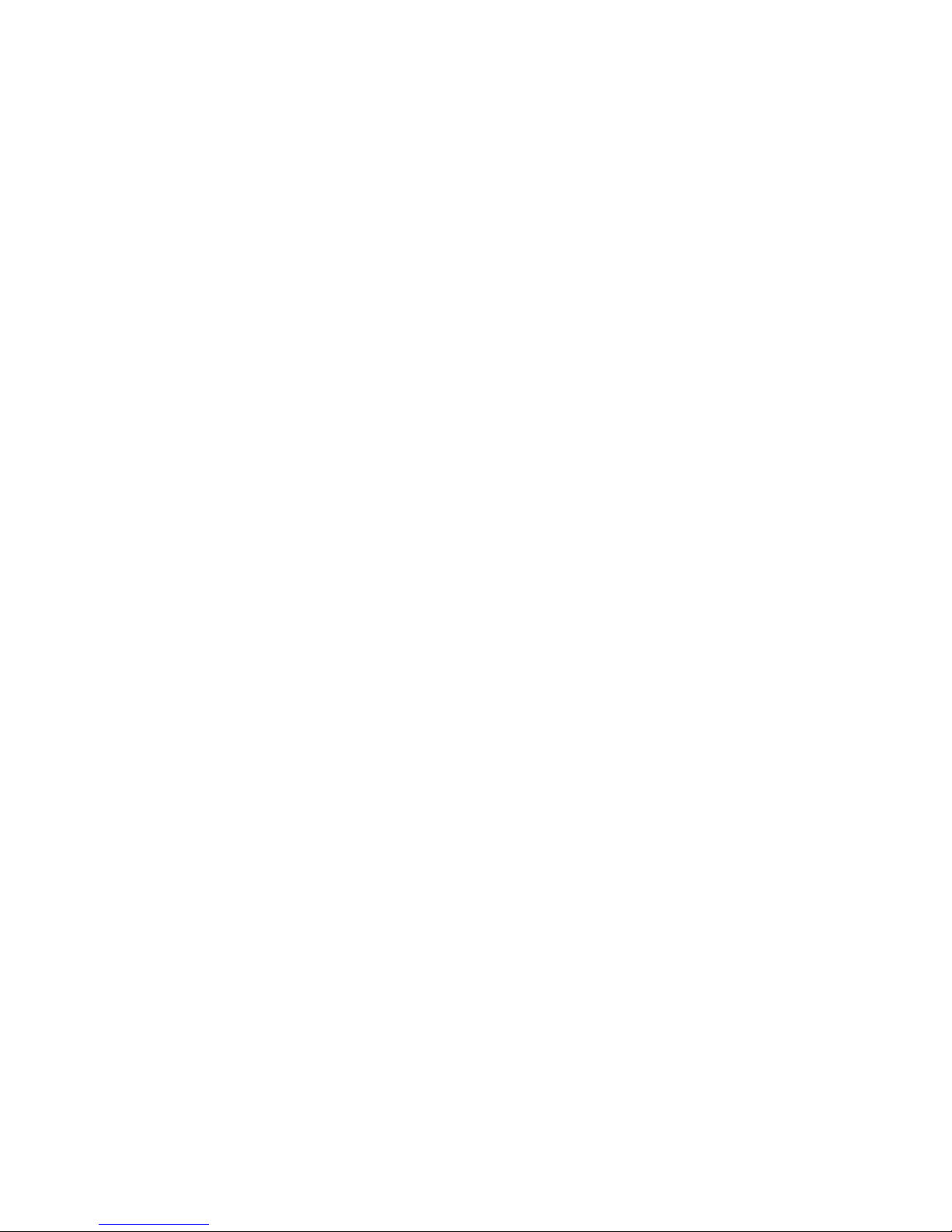
1
4/8/16 Channel Real-time D1 NVS
User’s Manual
Version 1.0.0
Page 2
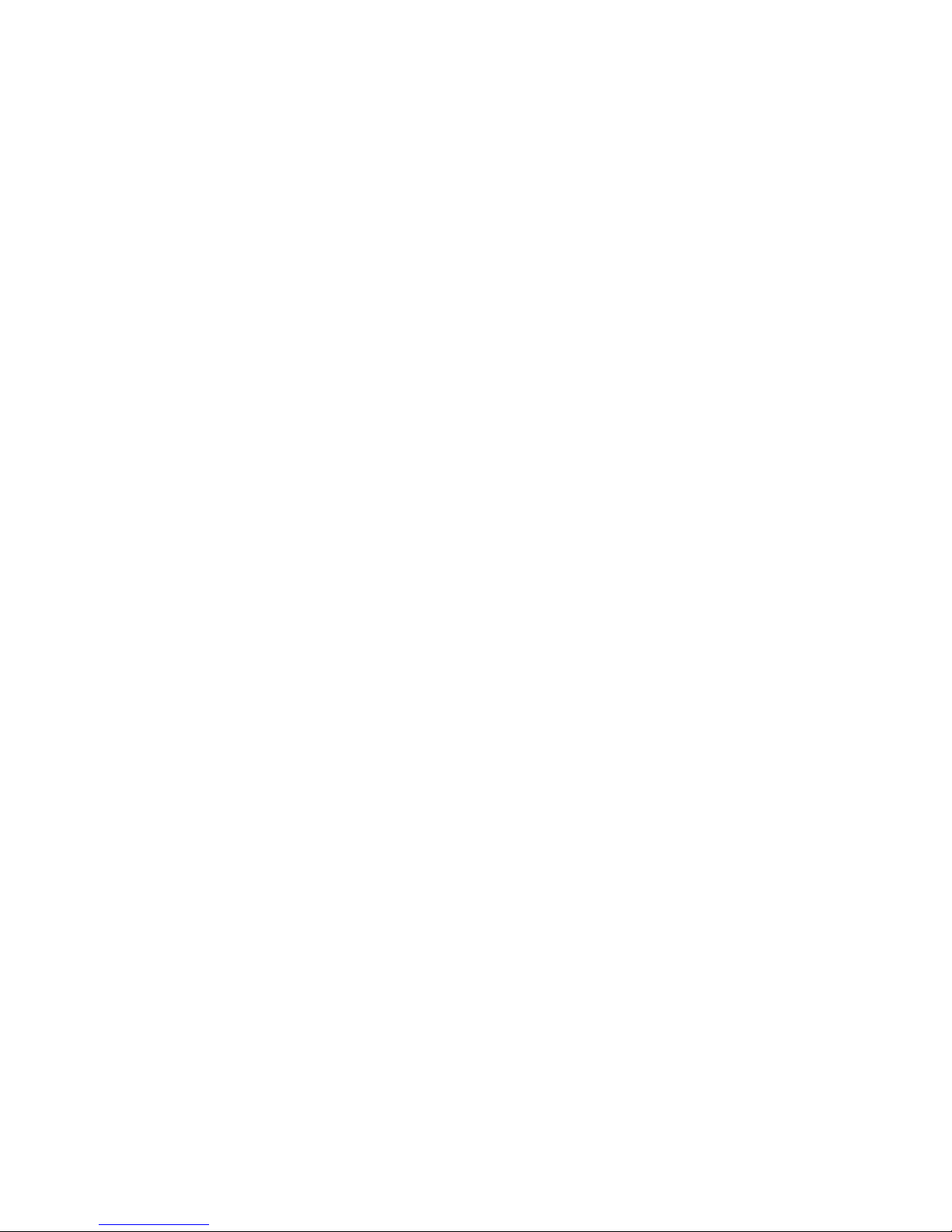
2
Table of Contents
1 FEATURES AND SPECIFICATIONS ................................................................ 10
1.1 Overview ............................................................................................................................................... 10
1.2 Features ................................................................................................................................................ 10
1.3 Specifications ....................................................................................................................................... 11
2 OVERVIEW AND CONTROLS ......................................................................... 16
2.1 Front Panel ........................................................................................................................................... 16
2.2 Rear Panel ............................................................................................................................................ 16
2.3 Connection Sample ............................................................................................................................. 17
2.4 Remote Control .................................................................................................................................... 18
2.5 Mouse Control ...................................................................................................................................... 20
2.6 Virtual Keyboard & Front Panel ......................................................................................................... 22
2.6.1 Virtual Keyboard .............................................................................................................................. 22
2.6.2 Front Panel ...................................................................................................................................... 22
3 INSTALLATION AND CONNECTIONS ............................................................. 23
3.1 Check Unpacked NVS ........................................................................................................................ 23
3.2 About Front Panel and Real Panel ................................................................................................... 23
Page 3
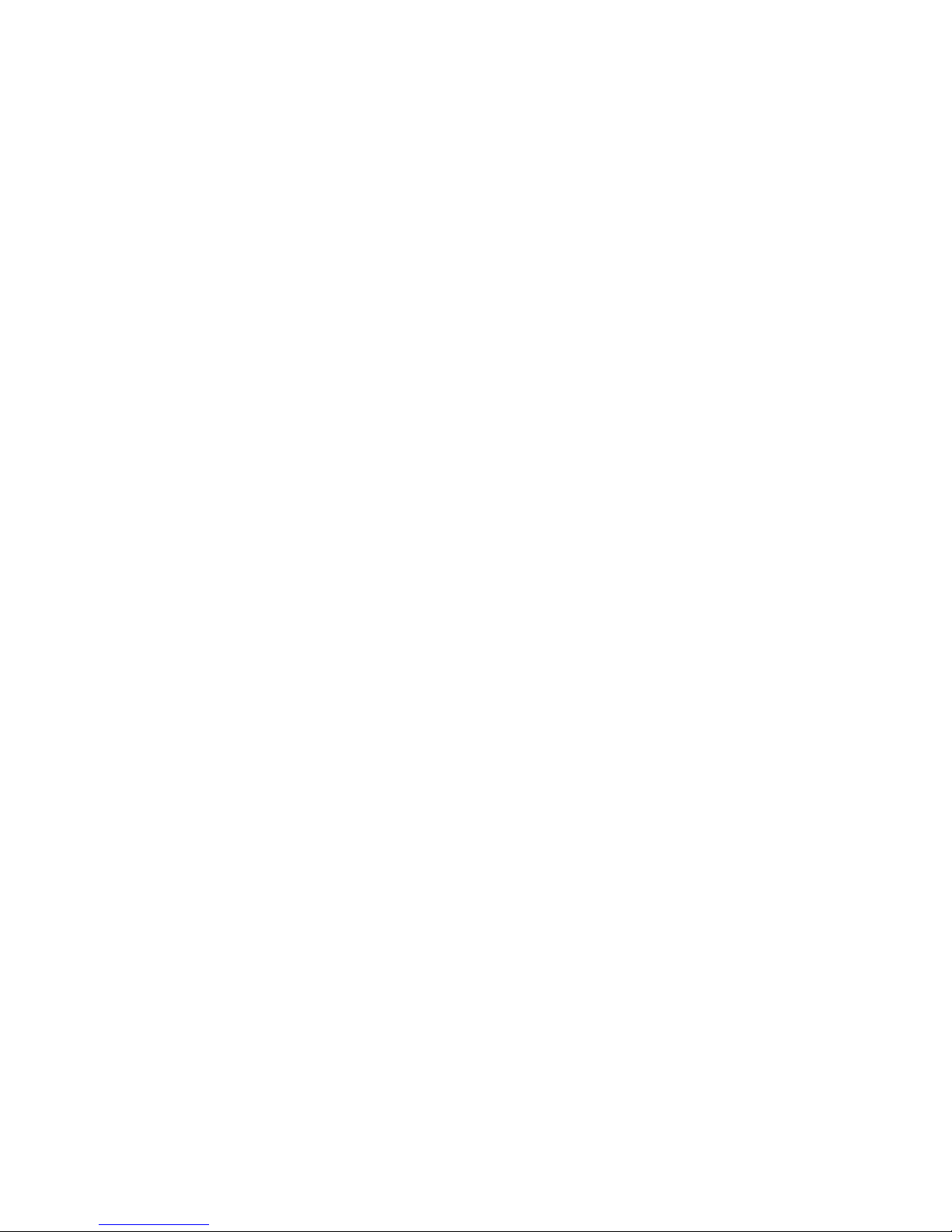
3
3.3 HDD Installation ................................................................................................................................... 23
3.4 Rack Installation................................................................................................................................... 24
3.5 Connecting Power Supply .................................................................................................................. 24
3.6 Connecting Video Input and Output Devices .................................................................................. 24
3.6.1 Connecting Video Input .................................................................................................................. 24
3.6.2 Connecting Video Output ............................................................................................................... 25
3.7 Connecting Audio Input & Output, Bidirectional Audio .................................................................. 25
3.7.1 Audio Input ....................................................................................................................................... 25
3.7.2 Audio Output .................................................................................................................................... 25
3.8 Alarm Input and Output Connection ................................................................................................. 26
3.8.1 Alarm Input and Output Details ..................................................................................................... 26
3.8.2 Alarm Input Port .............................................................................................................................. 27
3.8.3 Alarm Output Port ........................................................................................................................... 28
3.9 RS232.................................................................................................................................................... 28
3.10 RS485.................................................................................................................................................... 29
4 OVERVIEW OF NAVIGATION AND CONTROLS ............................................ 30
4.1 Login, Logout & Main Menu ............................................................................................................... 30
4.1.1 Login ................................................................................................................................................. 30
4.1.2 Main Menu ....................................................................................................................................... 31
4.1.3 Logout ............................................................................................................................................... 31
4.1.4 Auto Resume after Power Failure ................................................................................................ 32
4.1.5 Replace Button Battery .................................................................................................................. 32
4.2 Manual Record ..................................................................................................................................... 32
4.2.1 Live Viewing ..................................................................................................................................... 32
4.2.2 Manual record.................................................................................................................................. 32
4.3 Search & Playback .............................................................................................................................. 34
Page 4
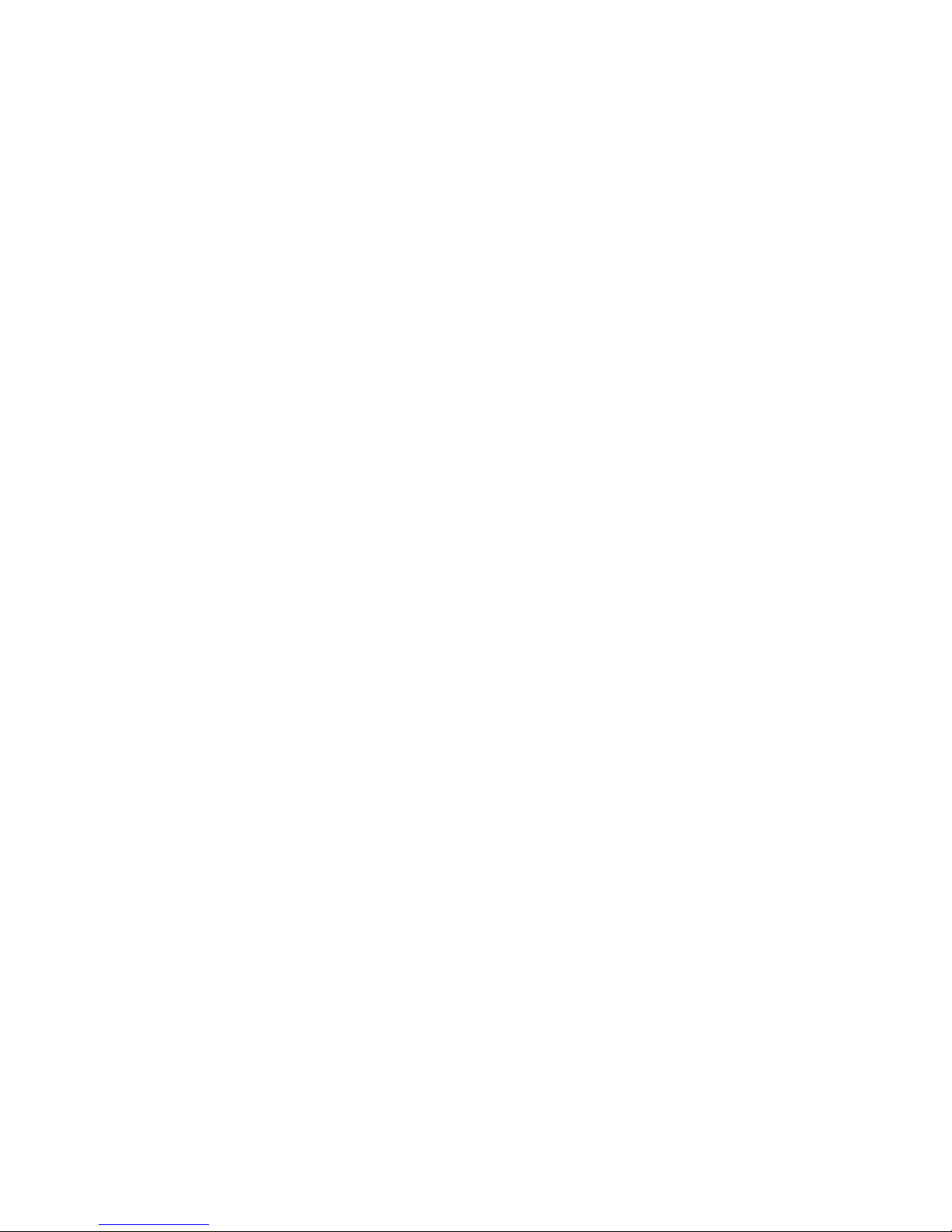
4
4.4 Schedule ............................................................................................................................................... 37
4.4.1 Schedule Menu .................................................................................................................................... 37
4.4.2 Snapshot .......................................................................................................................................... 39
4.4.3 Image FTP ....................................................................................................................................... 41
4.4.4 Snapshot Disk (For special series only) ...................................................................................... 41
4.5 Detect .................................................................................................................................................... 42
4.5.1 Go to Detect Menu ............................................................................................................................... 42
4.5.2 Motion Detect ........................................................................................................................................ 42
4.5.3 Video Loss............................................................................................................................................. 44
4.5.4 Camera Masking .................................................................................................................................. 45
4.6 Alarm Setup and Alarm Activation .................................................................................................... 46
4.6.1 Go to alarm setup interface ........................................................................................................... 46
4.6.2 Alarm setup ...................................................................................................................................... 46
4.7 Backup .................................................................................................................................................. 47
4.7.1 Detect Device ....................................................................................................................................... 48
4.7.1 Backup .............................................................................................................................................. 48
4.8 PTZ Control and Color Setup ............................................................................................................ 49
4.8.1 Cable Connection ................................................................................................................................ 49
4.8.2 PTZ Setup ............................................................................................................................................. 49
4.8.3 3D Intelligent Positioning Key ............................................................................................................ 51
4.9 Preset/ Patrol/Pattern/Scan................................................................................................ ................ 51
4.9.1Preset Setup ......................................................................................................................................... 52
4.9.2 Activate Preset ..................................................................................................................................... 53
4.9.3 Patrol setup (Tour Setup) ................................................................................................................... 53
4.9.4 Activate Patrol (tour) ........................................................................................................................... 53
4.9.5 Pattern Setup ....................................................................................................................................... 53
4.9.6 Activate Pattern Function ................................................................................................................... 53
4.9.7 Auto Scan Setup ................................................................................................................................. 54
4.9.8 Activate Auto Scan .............................................................................................................................. 54
4.10 Flip ......................................................................................................................................................... 54
5 UNDERSTANDING OF MENU OPERATIONS AND CONTROLS ................... 55
Page 5
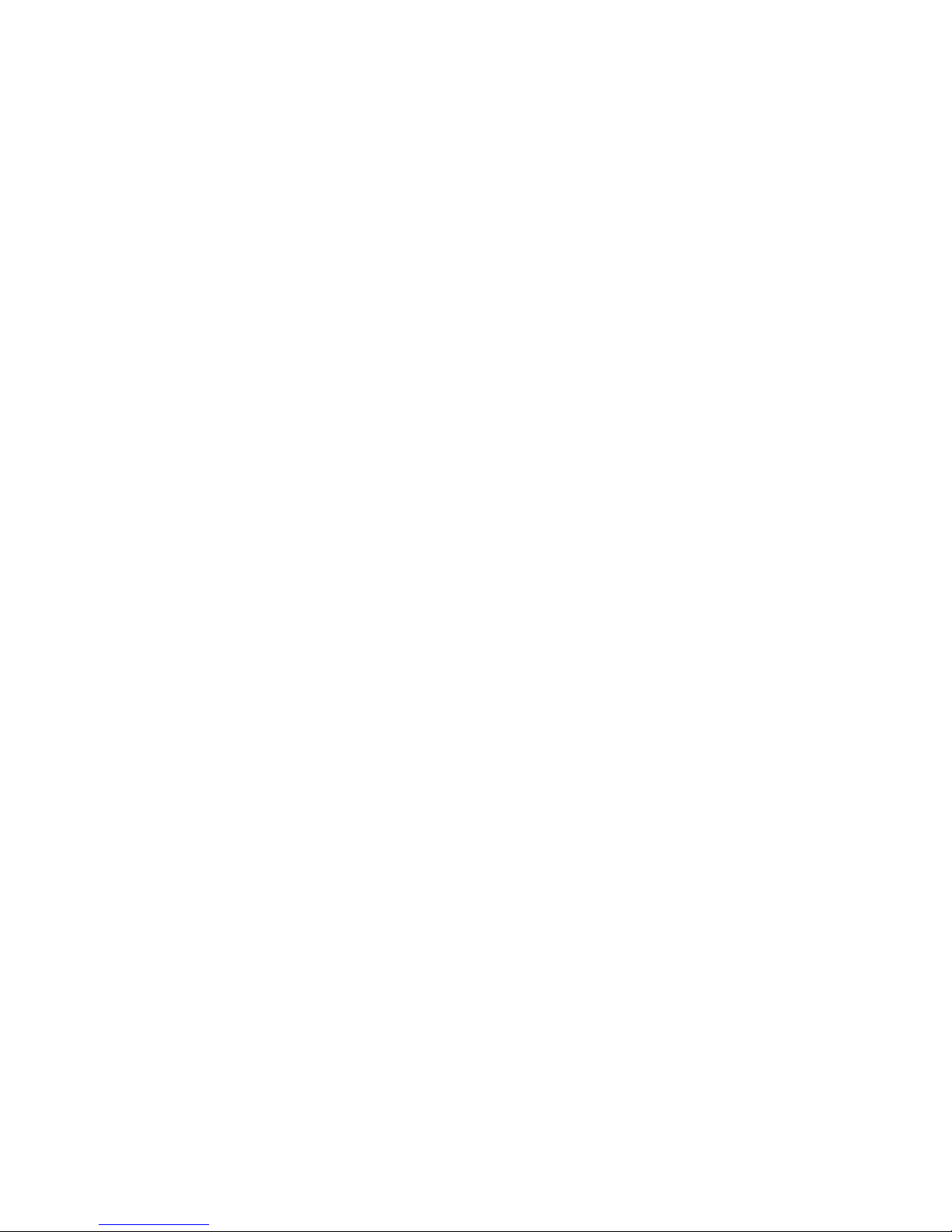
5
5.1 Menu Tree ............................................................................................................................................ 55
5.2 Main Menu ............................................................................................................................................ 55
5.3 Setting ................................................................................................................................................... 56
5.3.1 General ............................................................................................................................................. 56
5.3.2 Encode ............................................................................................................................................. 58
5.3.3 Schedule .......................................................................................................................................... 59
5.3.4 RS232 ............................................................................................................................................... 59
5.3.5 Network ............................................................................................................................................ 59
5.3.6 Alarm................................................................................................................................................. 69
5.3.7 Detect ............................................................................................................................................... 69
5.3.8 Pan/Tilt/Zoom .................................................................................................................................. 69
5.3.9 Display .............................................................................................................................................. 70
5.3.10 Default .......................................................................................................................................... 71
5.4 Search ................................................................................................................................................... 72
5.5 Advanced .............................................................................................................................................. 72
5.5.1 HDD Management .......................................................................................................................... 73
5.5.2 Abnormity ......................................................................................................................................... 76
5.5.3 Alarm Output.................................................................................................................................... 77
5.5.4 Manual Record ................................................................................................................................ 77
5.5.5 Account ............................................................................................................................................. 77
5.5.6 Auto Maintain ................................................................................................................................... 80
5.5.7 TV Adjust .......................................................................................................................................... 80
5.5.8 Video Matrix ..................................................................................................................................... 81
5.5.9 Card Overlay.................................................................................................................................... 81
5.5.10 Config File Backup ..................................................................................................................... 83
5.6 Information ............................................................................................................................................ 84
5.6.1 HDD Information ............................................................................................................................. 84
5.6.2 BPS ................................................................................................................................................... 85
5.6.3 Log .................................................................................................................................................... 85
5.6.4 Version ............................................................................................................................................. 86
5.6.5 Online Users .................................................................................................................................... 86
5.7 Shutdown .............................................................................................................................................. 87
6 ABOUT AUXILIARY MENU .............................................................................. 88
Page 6
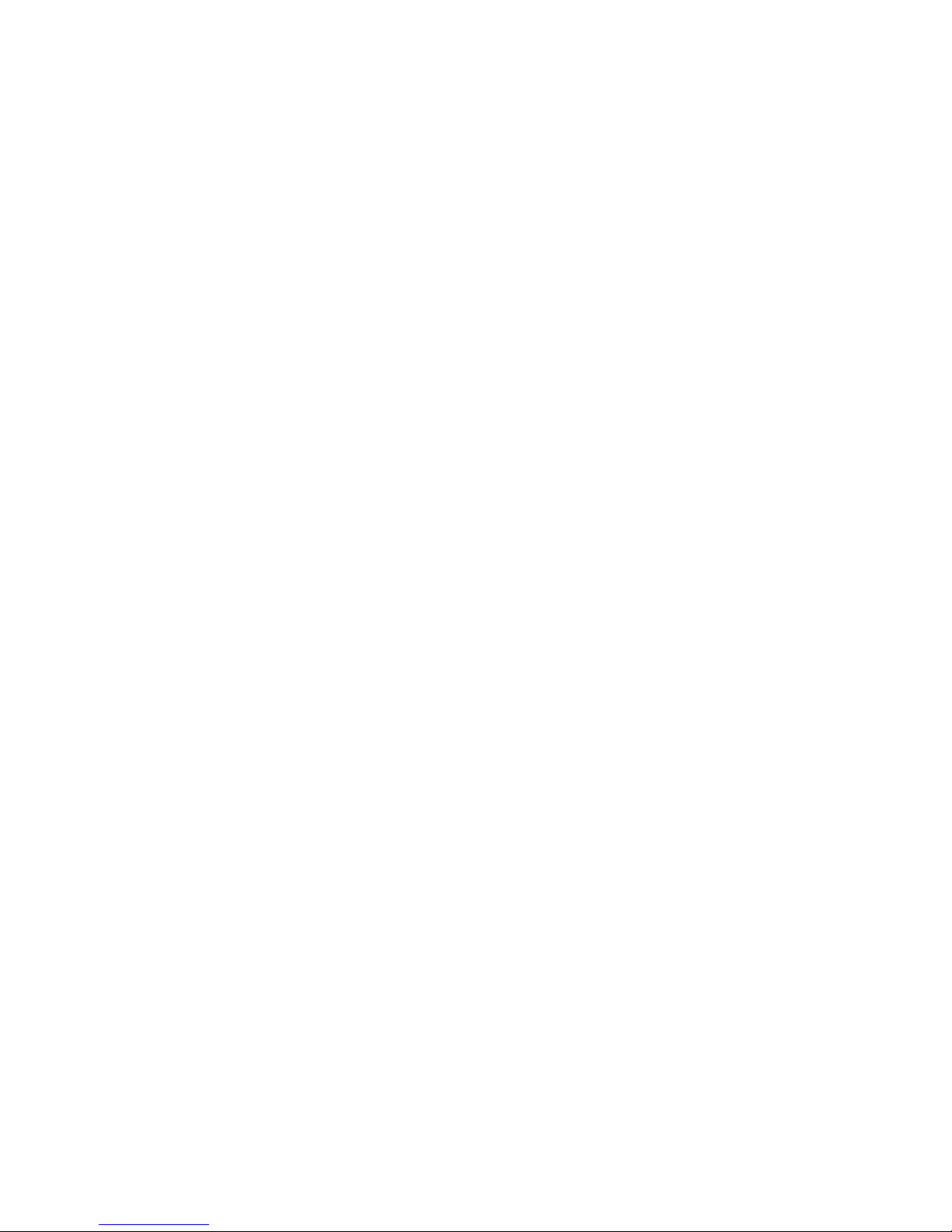
6
6.1 Go to Pan/Tilt/Zoom Menu ................................................................................................................. 88
6.1.1 3D Intelligent Positioning Key ....................................................................................................... 88
6.2 Preset /Patrol / Pattern /Border Function ....................................................................................... 89
6.2.1 Preset Setup .................................................................................................................................... 90
6.2.2 Activate Preset ................................................................................................................................ 90
6.2.3 Patrol Setup ..................................................................................................................................... 90
6.2.4 Activate Patrol ................................................................................................................................. 90
6.2.5 Pattern Setup ................................................................................................................................... 90
6.2.6 Activate Pattern Function ............................................................................................................... 91
6.2.7 Border Setup.................................................................................................................................... 91
6.2.8 Activate Border Function ............................................................................................................... 91
6.2.9 Flip..................................................................................................................................................... 91
7 WEB CLIENT OPERATION .............................................................................. 93
7.1 Network Connection ............................................................................................................................ 93
7.2 Login ...................................................................................................................................................... 93
7.2.1 Real-time Monitor ............................................................................................................................ 96
7.2.2 PTZ ................................................................................................................................................... 98
7.2.3 Color ............................................................................................................................................... 100
7.2.4 Picture Path and Record Path .................................................................................................... 100
7.3 Configure ............................................................................................................................................ 101
7.3.1 System Information ....................................................................................................................... 102
7.3.2 System Configuration ................................................................................................................... 104
7.3.3 Advanced ....................................................................................................................................... 123
7.3.4 Additional Function ....................................................................................................................... 130
7.4 Search ................................................................................................................................................. 132
7.5 Alarm ................................................................................................................................................... 135
7.6 About ................................................................................................................................................... 136
7.7 Log out ................................................................................................................................................ 137
Page 7
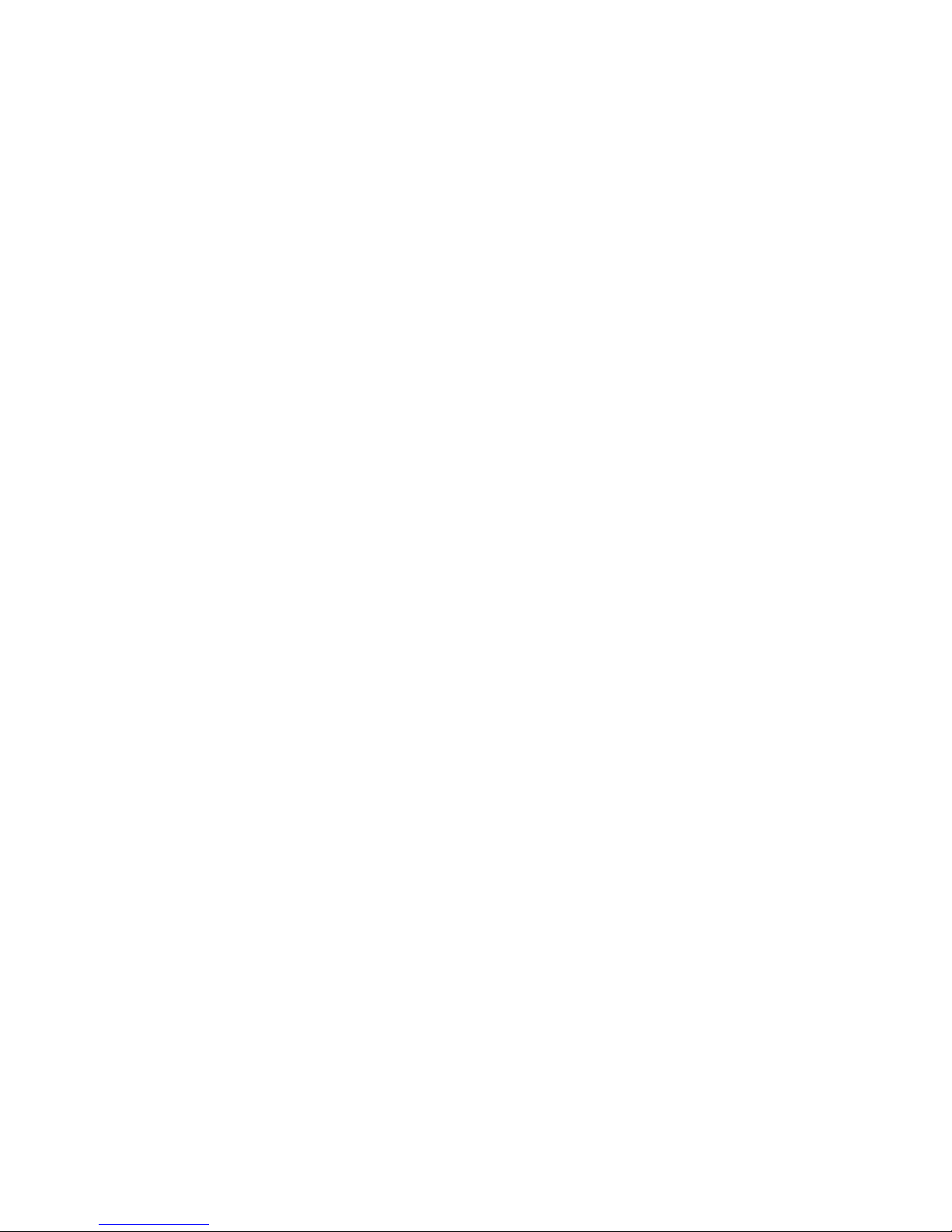
7
7.8 Un-install Web Control ...................................................................................................................... 137
8 PROFESSIONAL SURVEILLANCE SYSTEM ................................................ 138
9 FAQ ................................................................................................................. 139
APPENDIX A HDD CAPACITY CALCULATION ................................................. 144
APPENDIX B COMPATIBLE BACKUP DEVICE LIST........................................ 145
APPENDIX C COMPATIBLE CD/DVD DEVICE LIST ............................................ 149
APPENDIX D COMPATIBLE DISPLAYER LIST ................................................. 150
APPENDIX E COMPATIBLE SWITCHER LIST .................................................. 151
APPENDIX F COMPATIBLE WIRELESS MOUSE LIST ..................................... 152
APPENDIX G EARTHING .................................................................................... 153
APPENDIX H TOXIC OR HAZARDOUS MATERIALS OR ELEMENTS ................ 158
Page 8
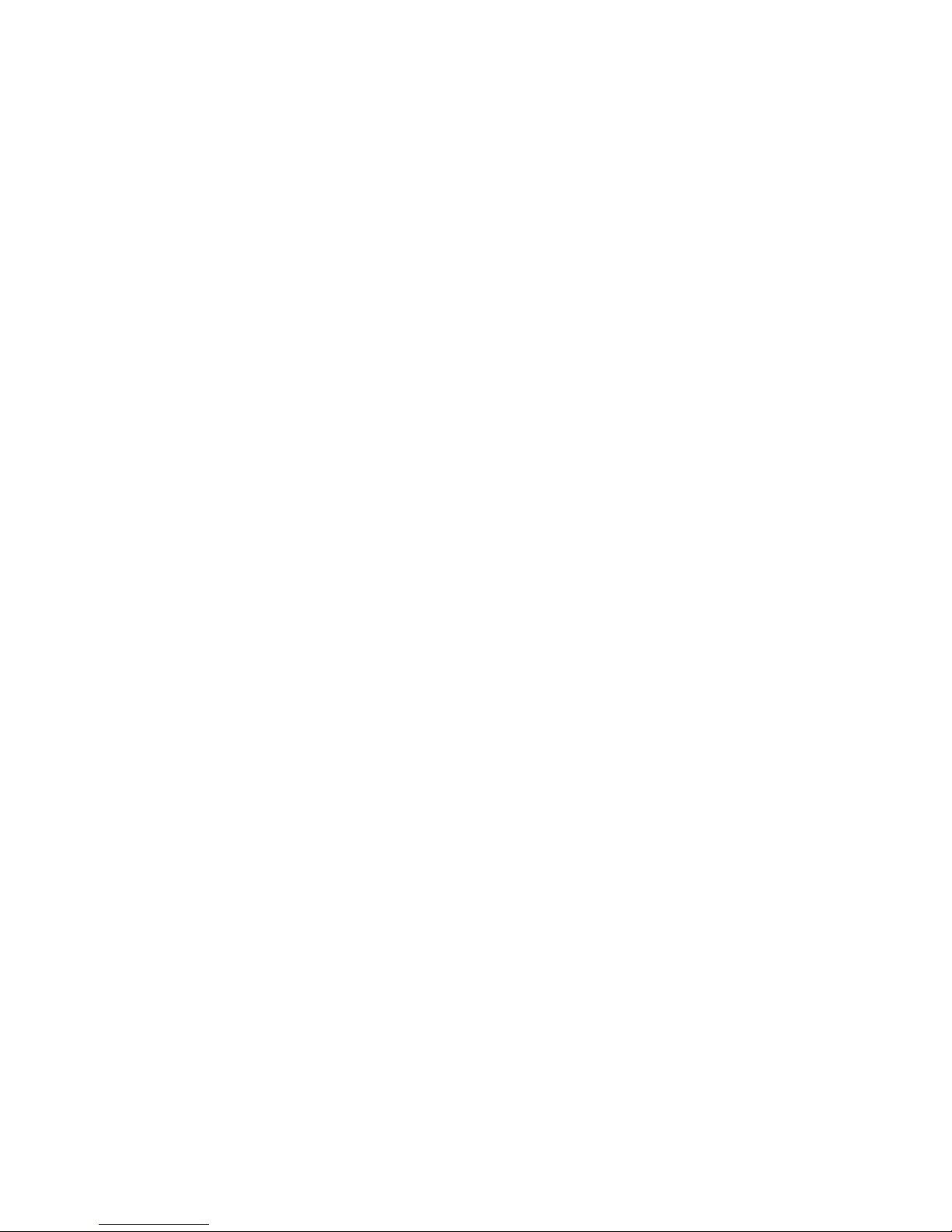
8
Welcome
Thank you for purchasing our NVS!
This user’s manual is designed to be a reference tool for the installation and operation of your
system.
Here you can find information about this series NVS features and functions, as well as a detailed
menu tree.
Before installation and operation please read the following safeguards and warnings carefully!
Page 9
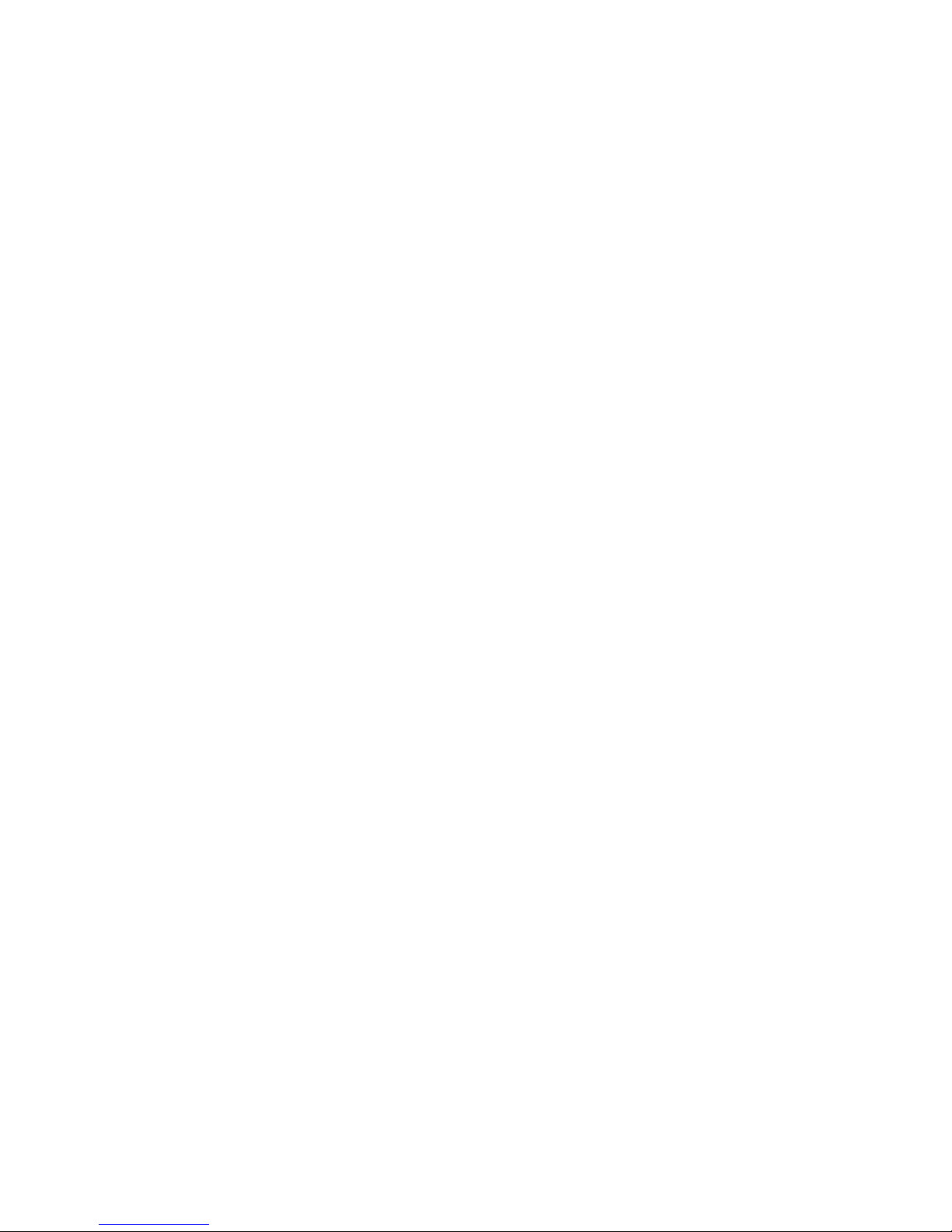
9
Important Safeguards and Warnings
1.Electrical safety
All installation and operation here should conform to your local electrical safety codes.
We assume no liability or responsibility for all the fires or electrical shock caused by improper
handling or installation.
2.Transportation security
Heavy stress, violent vibration or water splash are not allowed during transportation, storage and
installation.
3.Installation
Keep upwards. Handle with care.
Do not apply power to the NVS before completing installation.
Do not place objects on the NVS
4.Qualified engineers needed
All the examination and repair work should be done by the qualified service engineers.
We are not liable for any problems caused by unauthorized modifications or attempted repair.
5.Environment
The NVS should be installed in a cool, dry place away from direct sunlight, inflammable,
explosive substances and etc.
This series product shall be transported, storage and used in the environment ranging from 0℃
to 55 ℃
6. Accessories
Be sure to use all the accessories recommended by manufacturer.
Before installation, please open the package and check all the components are included.
Contact your local retailer ASAP if something is broken in your package.
7. Lithium battery
Improper battery use may result in fire, explosion, or personal injury!
When replace the battery, please make sure you are using the same model!
Page 10
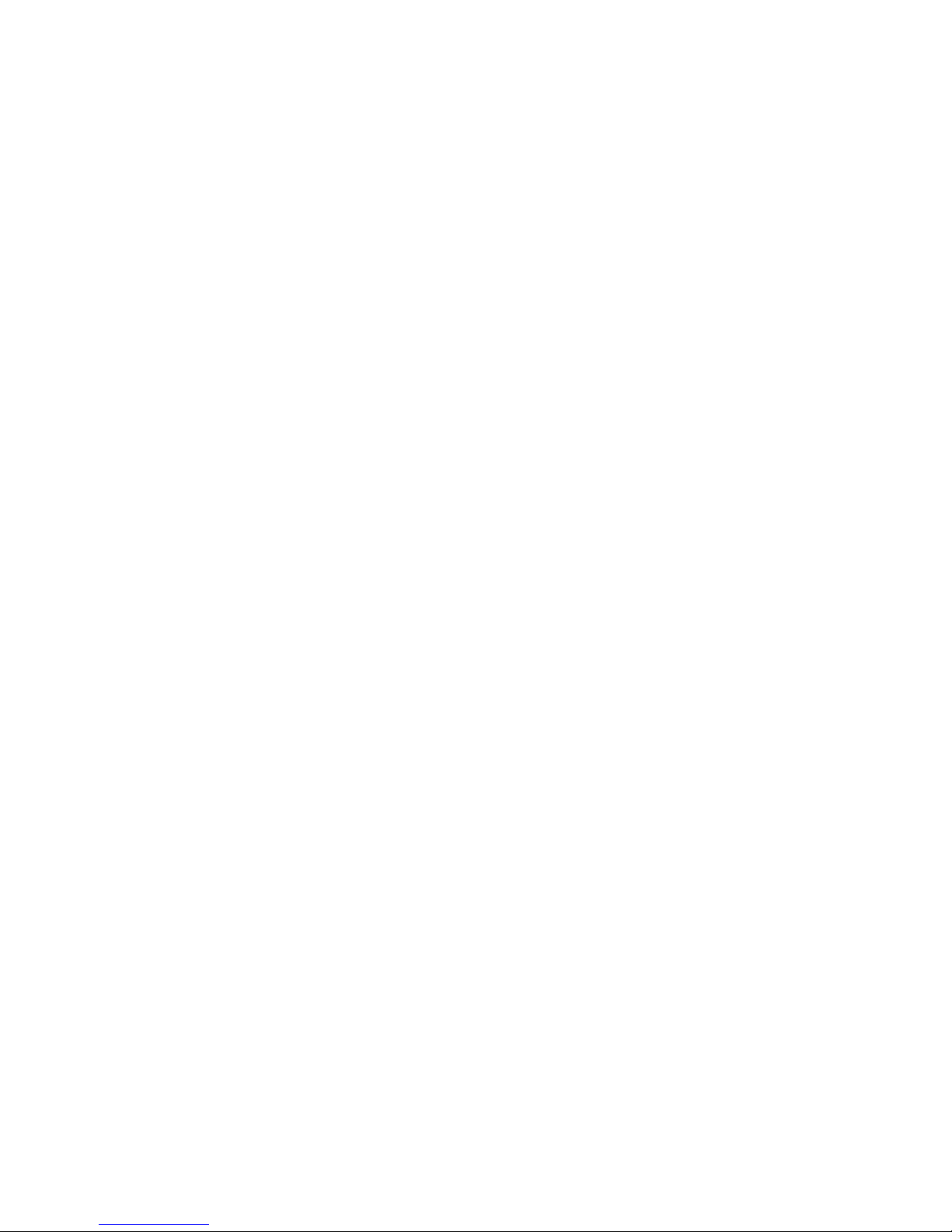
10
1 FEATURES AND SPECIFICATIONS
1.1 Overview
This series product is an excellent digital monitor product designed for security field. It adopts
embedded Linux OS to maintain reliable operation. Popular H.264 compression algorithm and
G.711 audio compression technology realize high quality, low bit stream. Unique frame by frame
play function is suitable for detail analysis. It has various functions such as record, playback,
monitor at the same time and can guarantee audio video synchronization. This series product
has advanced technology and strong network data transmission function.
This series device adopts embedded design to achieve high security and reliability. It can work in
the local end, and at the same time, when connecting it to the professional surveillance software
(PSS), it can connect to security network to realize strong network and remote monitor function.
This series product can be widely used in various areas such as banking, telecommunication,
electric power, interrogation, transportation, intelligent resident zone, factory, warehouse,
resources, and water conservancy.
1.2 Features
This series product has the following features:
Real-time monitor
It has analog output port, VGA port and HDMI port. You can use monitor or displayer to realize
surveillance function.
System supports TV/VGA/HDMI output at the same time.
Storage function
Special data format to guarantee data security and can avoid vicious data modification.
Compression format
Support multiple-channel audio and video. An independent hardware decodes the audio and
video signal from each channel to maintain video and audio synchronization.
Backup function
Support backup operation via USB port (such as flash disk, portable HDD, burner).
Client-end user can download the file to local HDD to backup via network.
Record playback function
Support each channel real-time record independently, and at the same time it can support search,
forward play, network monitor, record search, download and etc.
Support various playback modes: slow play, fast play, backward play and frame by frame play.
Support time title overlay so that you can view event accurate occurred time
Support specified zone enlargement.
Network operation
Page 11
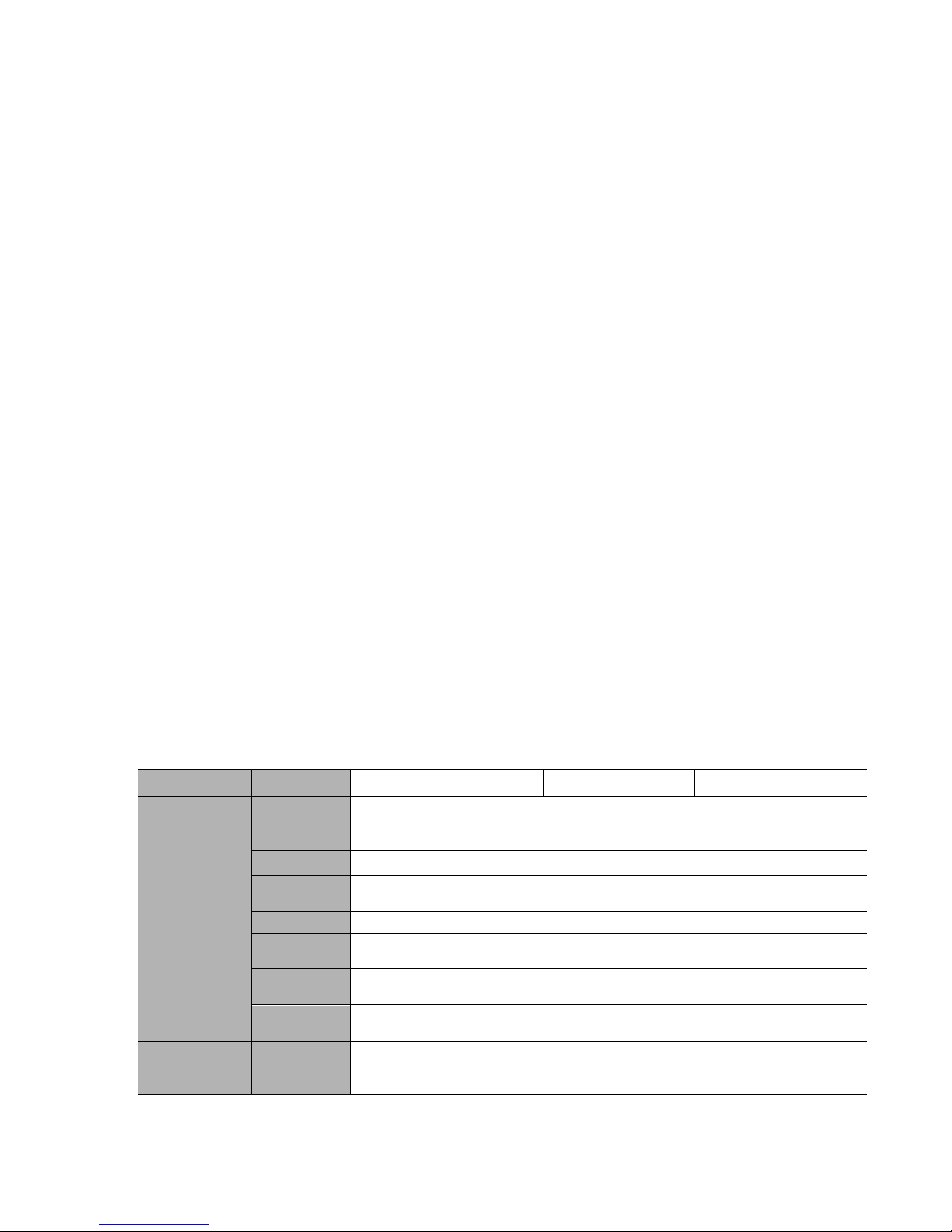
11
Support network remote real-time monitor, remote record search and remote PTZ control.
Alarm activation function
Several relay alarm outputs to realize alarm activation and on-site light control.
The alarm input port and output has the protection circuit to guarantee device safety.
Communication port
RS485 port can realize alarm input and PTZ control.
RS232 port can connect to keyboard to realize central control, and can also connect to PC COM
to upgrade system and realize maintenance, and matrix control.
Standard Ethernet port can realize network access function.
Dual Ethernet ports support configuration modes such as multiple access, Fault-tolerance and
load balancing.
PTZ control
Support PTZ decoder via RS485.
Support various decode protocols to allow the PTZ to control the speed dome.
Intelligent operation
Mouse operation function
In the menu, support copy and paste setup function
UPnP
It is to establish the mapping relationship between the LAN and the WAN via the UPnP protocol.
Slight function differences may be found due to different series.
1.3 Specifications
Parameter
4-ch
8-ch
16-ch
System
Main
Processor
High-performance industrial embedded micro controller
OS
Embedded LINUX
System
Resources
Multiplex operations: Multiple-channel record, multiple-channel playback
and network operation simultaneously
Interface
User-friendly graphical user interface
Input
Devices
Front panel, USB mouse, remote control
Input
Method
Arabic number, English character, donation and extension Chinese
(optional)
Shortcut
Function
Copy/paste operation, USB mouse right-key shortcut menu, double click
USB mouse to switch screen.
Compression
Standard
Video
Compressio
n
H.264
Page 12
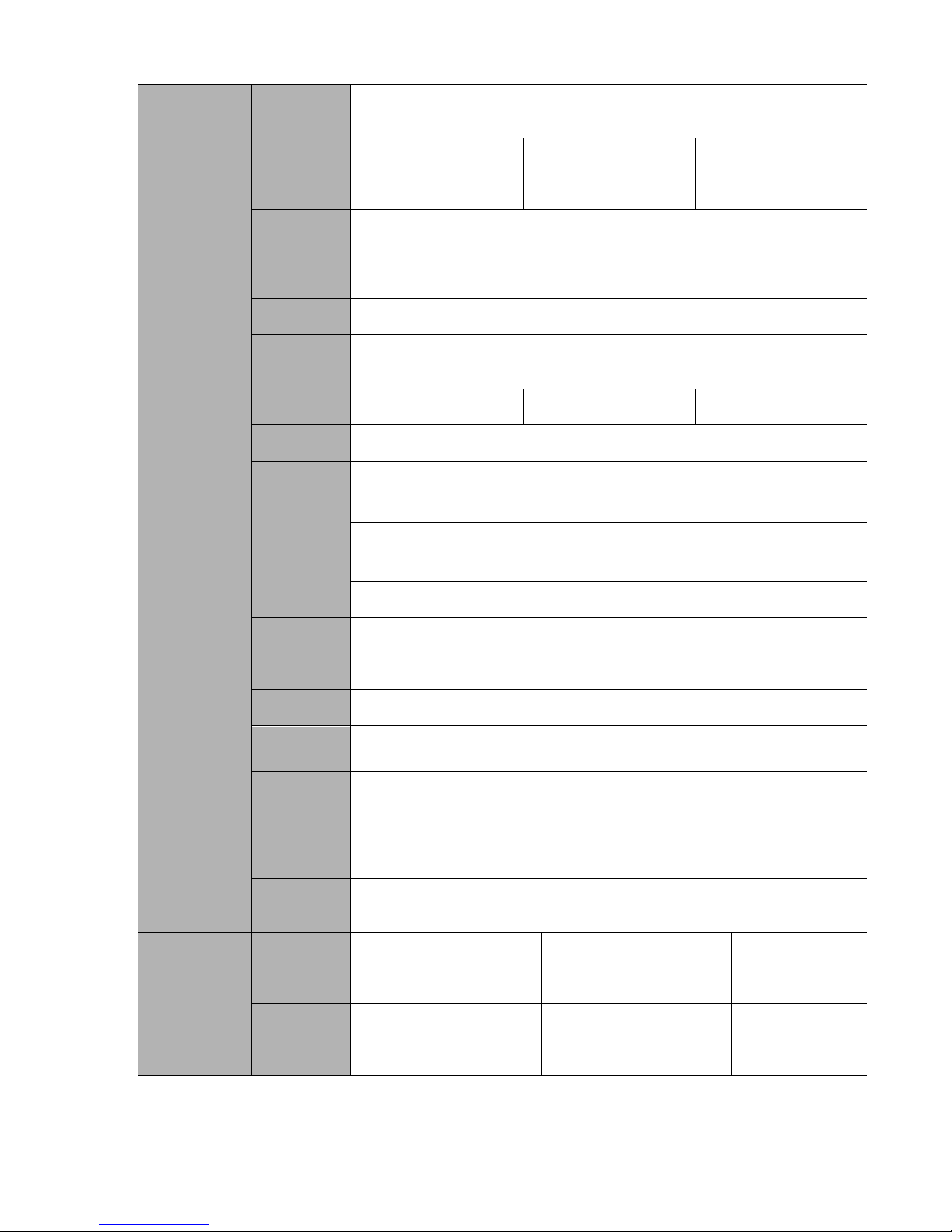
12
Audio
Compressio
n
G.711A
Video monitor
Video Input
4-CH composite video
input: (NTSC/PAL)
BNC (1.0VB
P- P,
B75Ω)
8-CH composite video
input: (NTSC/PAL)
BNC (1.0VB
P- P,
B75Ω)
16-CH composite
video input:
(NTSC/PAL) BNC
(1.0VB
P- P,
B75Ω)
Video
Output
1-ch PAL/NTSC, BNC (1.0VP- P, 75Ω) composite video signal output.
1-ch VGA output.
1-ch HDMI output.
1-ch matrix output.
Support TV/VGA/HDMI video output at the same time.
Video
Standard
PAL (625 line, 50f/s), NTSC (525 line, 60f/s)
Record
Speed
Real-time Mode: PAL 1f/s to 25f/s per channel and NTSC 1f/s to 30f/s
per channel
Video
Partition
1/4 windows(Optional)
1/4/8/9 windows
1/4/8/9 /16 windows
Monitor
Touring
Support monitor tour functions such as alarm, motion detection, and
schedule auto control.
Resolution
(PAL/NTSC
)
PAL/NTSC
Real-time monitor:
D1 704×576/704×480
Playback:
1/16-ch: D1 704×576/704×480, HD1 704×288/704×240, BCIF
352×576/352×480, CIF 352×288/ 352×240 , QCIF 176×144/176×120
Support dual streams: extra stream resolution CIF 352×288/ 352×240,
QCIF 176×144/176×120.
Image
Quality
6-level image quality (Adjustable)
Privacy
mask
Support one privacy mask of user-defined size in full screen.
Support max 4 zones.
Image
Information
Channel information, time information and privacy mask zone.
TV Adjust
Adjust TV output zone suitable to anamorphic video.
Channel
Lock
Cover secret channel with black screen though system is encoding
normally.
Screen-lock function to prevent unauthorized user seeing secret video.
Channel
Information
Channel name, recording status, screen lock status, video loss status
and motion detection status are shown on the bottom left of display
screen.
Color
Configuratio
n
Hue, brightness, contrast, saturation and gain setup for each channel.
Audio
Audio Input
4-ch 200-2000mv
10KΩ(BNC)
8-ch 200-2000mv
10KΩ(BNC)
4-ch 2002000mv 10KΩ
(BNC)
Audio
Output
1-ch audio output 2003000mv 5KΩ(BNC)
1-ch audio output 2003000mv 5KΩ(BNC)
1-ch audio output
200-3000mv
5KΩ(RCA)
Page 13
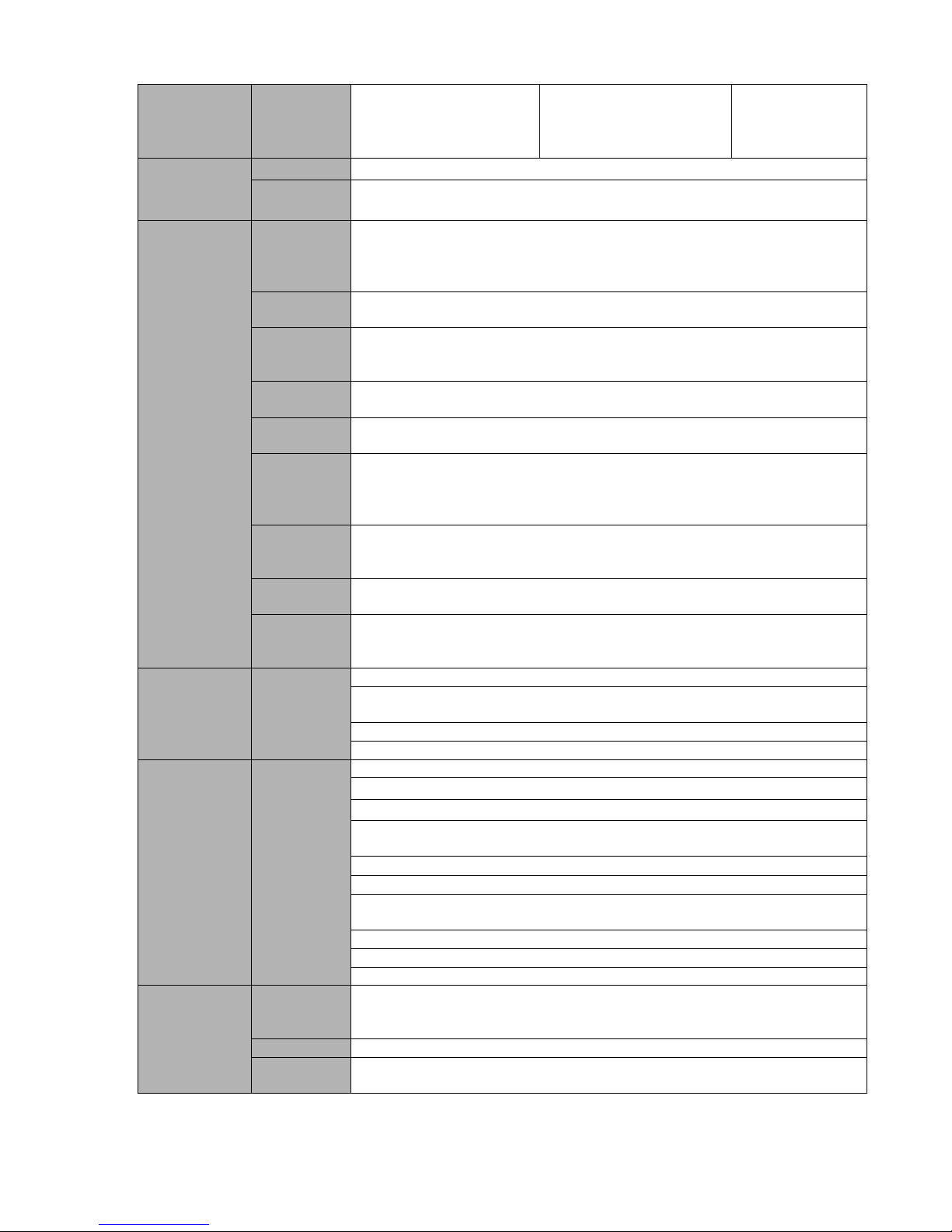
13
Bidirectional
Audio
1-ch audio talk output
200-3000mv 5KΩ (BNC)
1-ch audio talk output
200-3000mv 5KΩ (BNC)
1-ch audio talk
output 200-
3000mv 5KΩ
(RCA)
Hard disk
Hard Disk
2 built-in SATA port. Support 2 HDDs.
Hard Disk
Occupation
Audio:PCM 28.8MByte/h
Video:56-900MByte/h
Record and
playback
Recording
Mode
Manual recording, motion detection recording, schedule recording and
alarm recording
Priority: Manual recording> alarm recording>motion detection
recording>schedule recording.
Recording
Length
1 to 120 minutes single record duration (Default setup is 60 minutes)
Playback
Repeat
Way
When hard disk is full, system can overwrite previous video file.
Record
Search
Various search engines such as time, type and channel.
Playback
Mode
Various fast play, slow play speeds, manual frame by frame playback
and reverse play mode.
Various File
Switch
Ways
Can switch to previous or next file or any file in current play list.
Can switch to file on other channel of the same time. (If there is a file)
Support file continuous play, when a file is end system auto plays the
next file in the current channel
Multichannel
Playback
There is 1/4/9/16-channel playback mode.
(It may vary due to different series.)
Window
Zoom
Switch between self-adaptive screen/full screen when playback
Partial
Enlargemen
t
When in one-window full-screen playback mode, you can select any zone
to activate partial enlargement function.
Backup
function
Backup
Mode
HDD backup
Support peripheral USB backup device. (Flash disk, portable disk and
etc.)
Support peripheral USB burner.
Support network download and backup
Network
Function
Network
control
View monitor channel remotely.
NVS configuration through client-end and web browser
Upgrade via client or browser to realize remote maintenance.
View alarm information such as external alarm, motion detection and
video loss via client.
Support network PTZ lens control
File download backup and playback
Multiple devices share information via corresponding software such as
professional surveillance software (PSS)
Duplex transparent COM
Network alarm input and output
Bidirectional audio.
Motion
Detection and
Alarm
Motion
Detection
Zone setup: support 396((PAL 22×18, NTSC 22×15)) detection zones.
Various sensitivity levels.
Alarm can activate record or external alarm or screen message prompt.
Video Loss
Alarm can activate external alarm or screen message prompt.
External
Alarm
Support record activation function or activate external alarm or screen
message in specified period.
Page 14
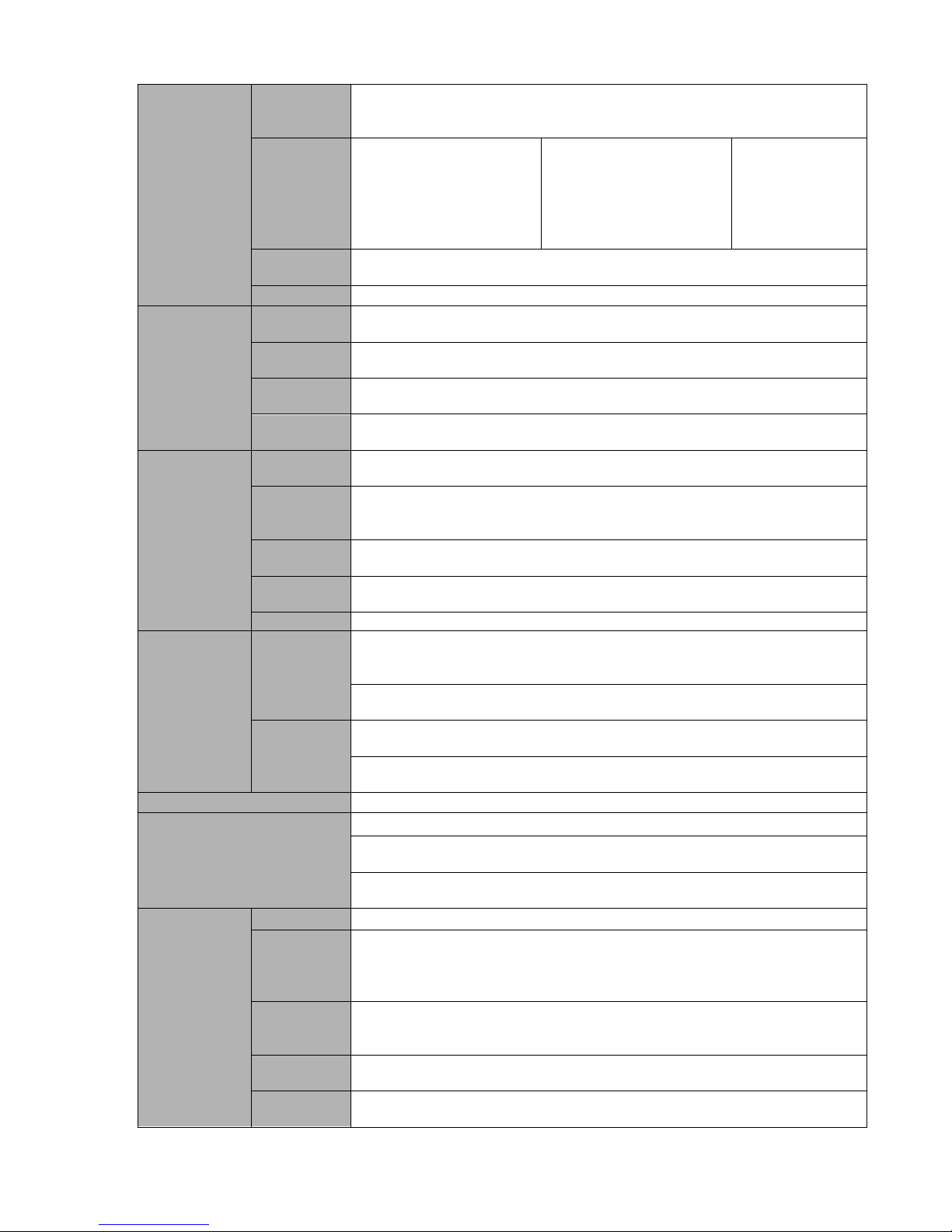
14
Manual
Alarm
Control
Enable or disable alarm input channel
Support analog alarm signal to specific alarm output channel.
Alarm Input
4-ch alarm input(You
can set normal open or
normal close type to
select the alarm type. )
8-ch alarm input(You
can set normal open or
normal close type to
select the alarm type. )
16-ch alarm input
(You can set
normal open or
normal close
type to select the
alarm type. )
Alarm
Output
3-channel relay output.
Alarm Relay
30V DC 2A,125VAC 1A(activation alarm )
Interface
USB
Interface
2 USB 2.0 ports.
Network
connection
RJ45 10M/100M/1000M self-adaptable Ethernet port
RS485
PTZ control port
Support various PTZ control protocols.
RS232
Ordinary COM (Debug),keyboard connection and transparent serial
port(COM input and output via network )
System
Information
Hard Disk
Information
Display HDD current status
Data
Stream
Statistics
Data stream statistics for each channel (in wave mode)
Log
statistics
Backup to 1024 log files.
Support various search engines such as time and type.
Version
Display version information: channel amount, alarm input and output
amount, system version and release date.
On-line user
Display current on-line user
User
Management
User
Manageme
nt
Multi-lever user management; various management modes
Integrated management for local user, serial port user and network user.
Configurable user power.
Support user /group and its corresponding rights modification.
No limit to the user or group amount.
Password
Authenticati
on
Password modification
Administrator can modify other user’s password.
Account lock strategy
Five times login failure in thirty minutes may result in account lock.
Upgrade
Web browser, client-end and update tool.
Login, Logout and Shutdown
Password login protection to guarantee safety
User-friendly interface when login. Provide the following options: Logout
/shutdown/ restart.
Right authentication when shut down to make sure only those proper
people can turn off NVS
General
Parameter
Power
DC 12V
Power
Consumptio
n
≤25W (With adapter, exclude HDD)
Working
Temperatur
e
0℃-+55℃
Working
Humidity
10%-90%
Air
Pressure
86kpa-106kpa
Page 15
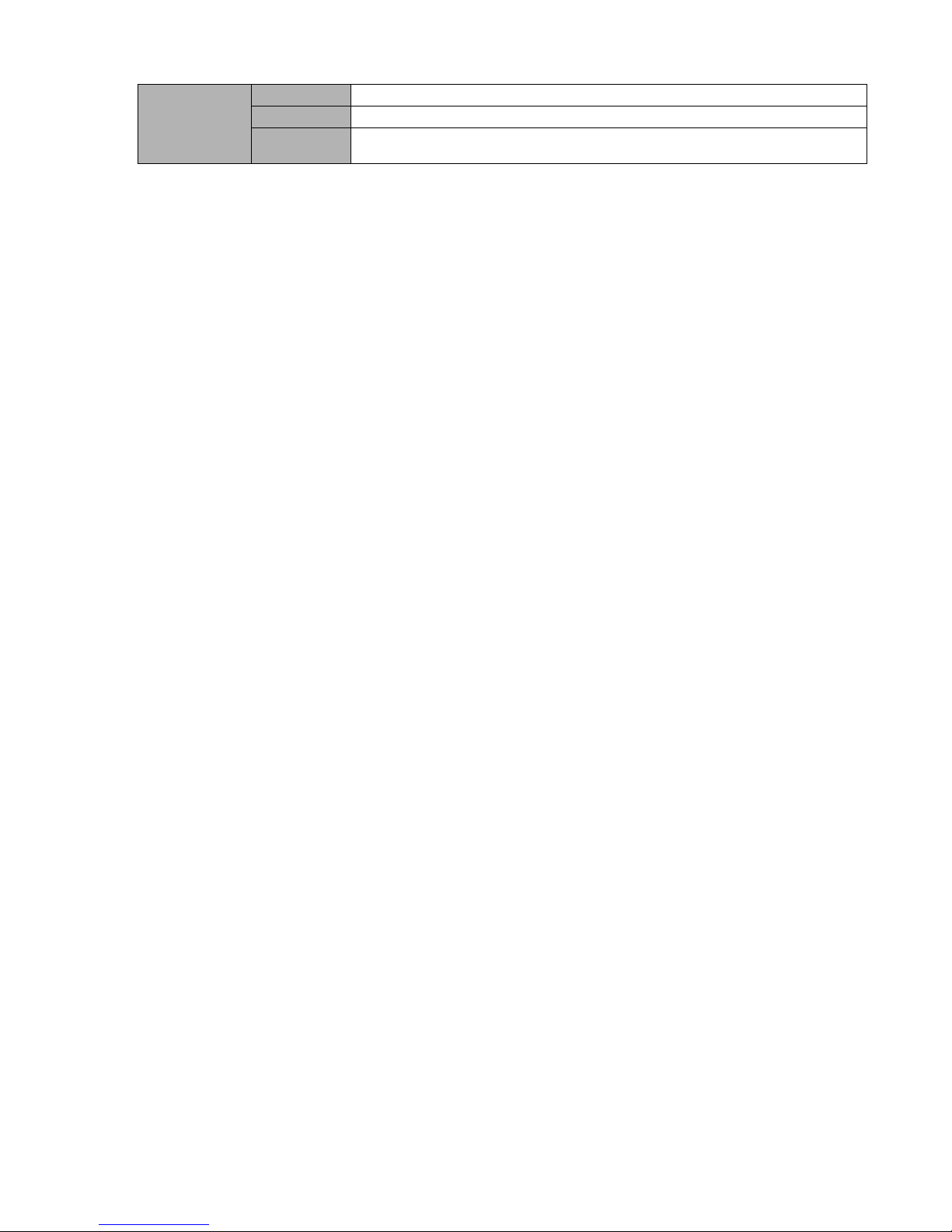
15
Dimension
440mm*300mm*42.1mm
Weight
2.35KG (Exclude HDD)
Installation
Mode
Desktop installation
Page 16
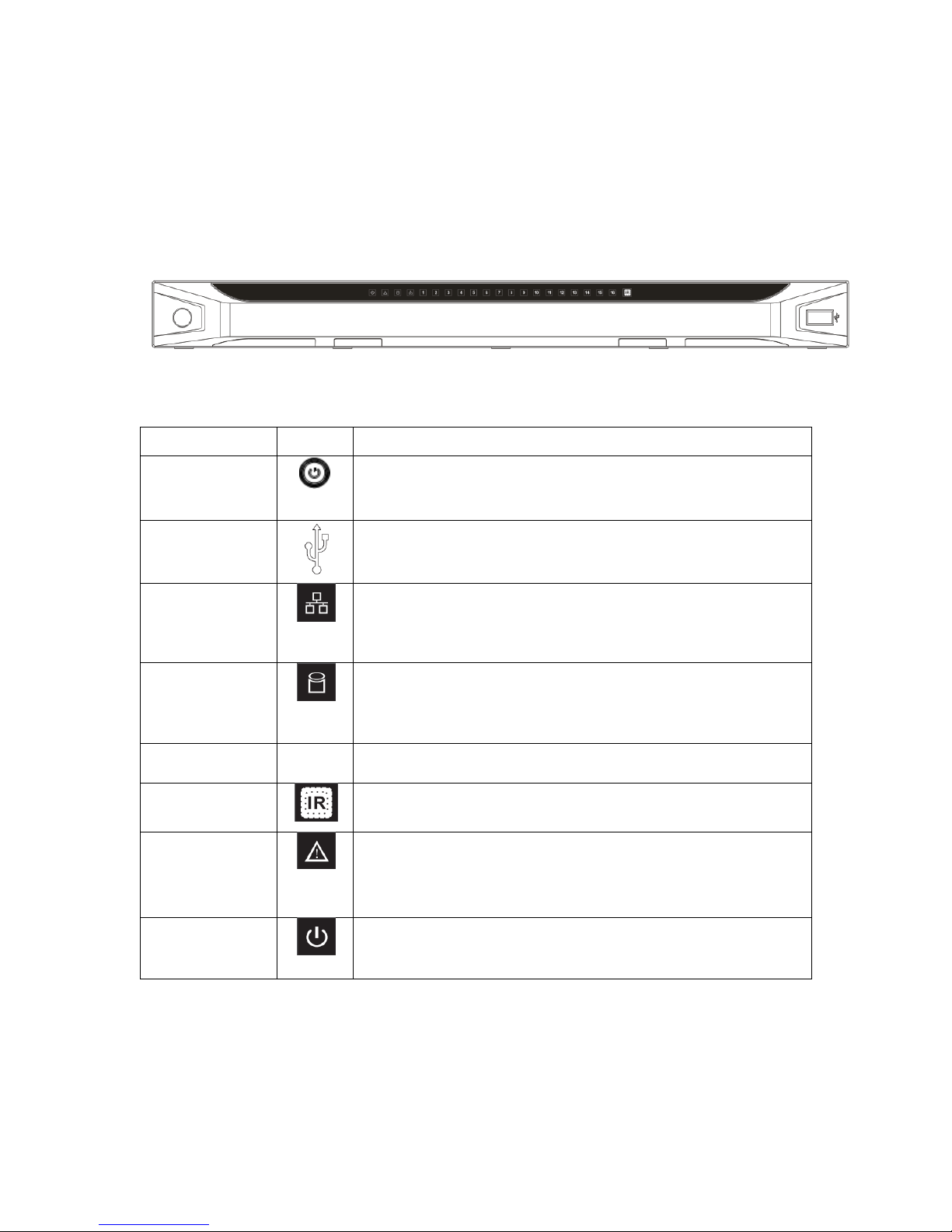
16
2 Overview and Controls
This section provides information about front panel and rear panel. When you install this series
NVS for the first time, please refer to this part first.
2.1 Front Panel
The front panel is shown as in Figure 2-1.
Figure 2-1
Please refer to the following sheet for front panel button information.
Name
Icon
Function
Power button
Power button, press this button for three seconds to boot up
or shut down NVS.
USB port
To connect USB storage device, USB mouse.
Network
abnormal
indication
light
Network error occurs or there is no network connection, the
light becomes red to alert you.
HDD
abnormal
indication
light
HDD error occurs or HDD capacity is below specified
threshold value, the light becomes red to alert you.
Record light
1-16
System is recording or not. It becomes on when system is
recording.
IR Receiver
It is to receive the signal from the remote control.
Alarm
indication
light
The light is on when external alarm occures
Power
indication
light
The red light is on when the power cable is correctly
connected
2.2 Rear Panel
The 4/8-channel series NVS rear panel is shown as below. See Figure 2-2.
Page 17
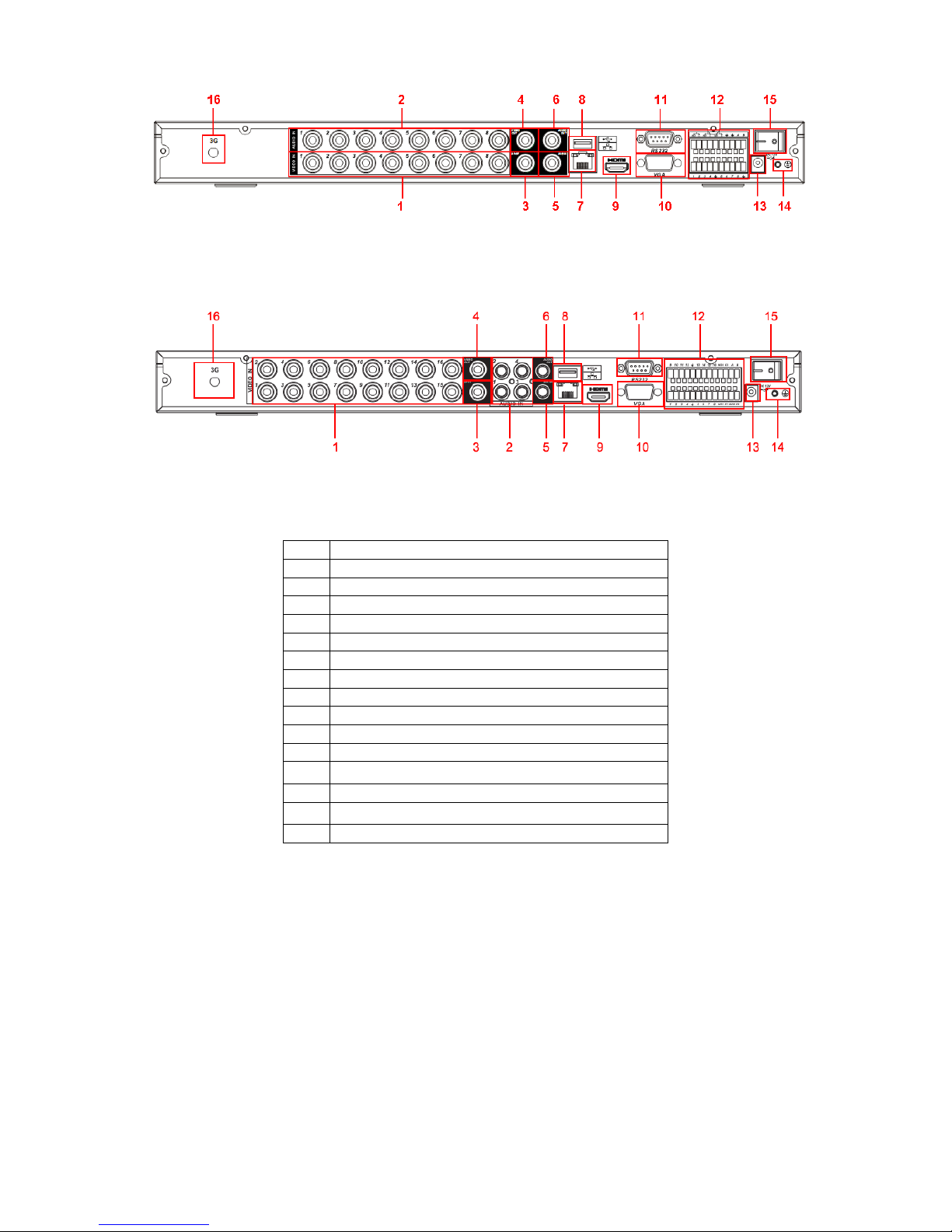
17
Figure 2-2
The 16-channel series NVS rear panel is shown as below. See Figure 2-3.
Figure 2-3
Please refer to the following sheet for detailed information.
1
Video input
2
Audio input
3
Video spot output
4
Video CVBS output
5
Bidirectional talk input
6
Audio output
7
Network port
8
USB port
9
HDMI port
10
Video VGA output
11
RS232 port
12
Alarm input/alarm output/RS485 port
13
Power socket
14
GND port
15
On/off button
16
3G port
2.3 Connection Sample
Please refer to Figure 2-4 for connection sample.
The following figure is based on the 8-channel series product.
Page 18
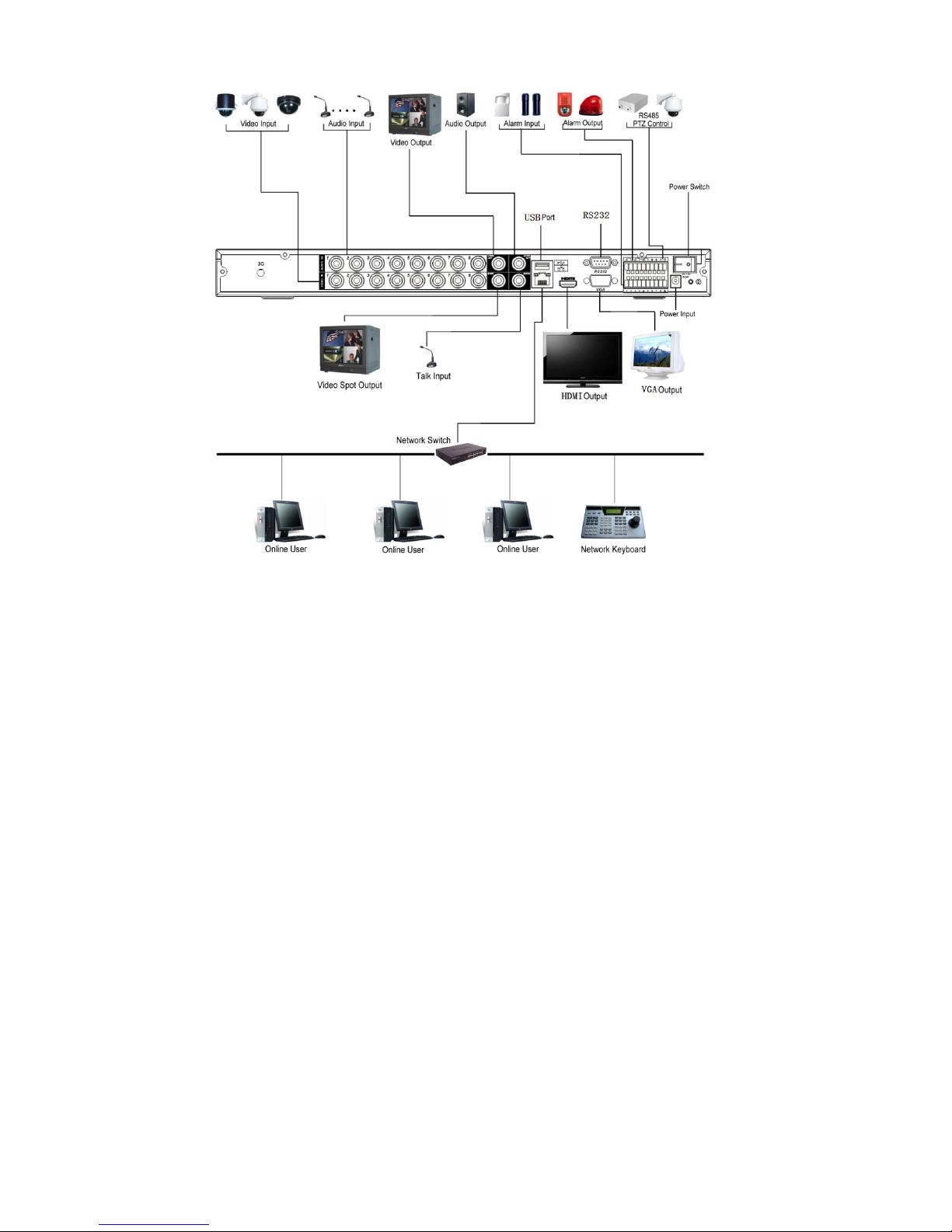
18
Figure 2-4
2.4 Remote Control
The remote control interface is shown as in Figure 2-5.
Please note remote control is not our standard accessory and it is not included in the accessory
bag.
Page 19
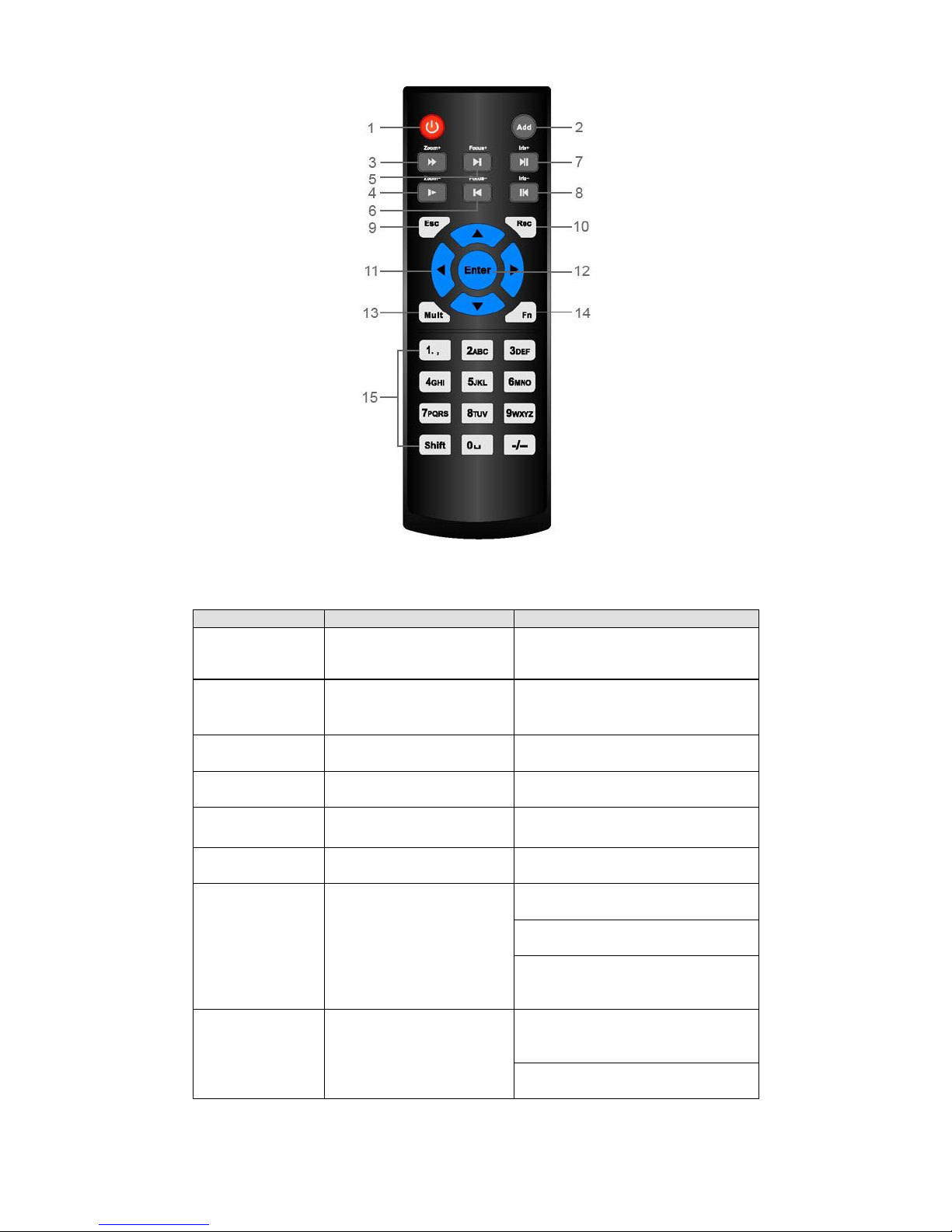
19
Figure 2-5
Please refer to the following sheet for detailed information.
Serial Number
Name
Function
1
Power button
Click it to boot up or shut down
the device.
2
Address
Click it to input device number,
so that you can control it.
3
Forward
Various forward speeds and
normal speed playback.
4
Slow play
Multiple slow play speeds or
normal playback.
5 Next record
In playback mode, playback the
next video.
6 Previous record
In playback mode, playback the
previous video.
7
Play/Pause
In pause mode, click this button
to realize normal playback.
In normal playback click this
button to pause playback.
In real-time monitor mode, click
this button to enter video search
menu.
8 Reverse/pause
Reverse playback pause mode,
click this button to realize normal
playback.
In reverse playback click this
button to pause playback.
Page 20
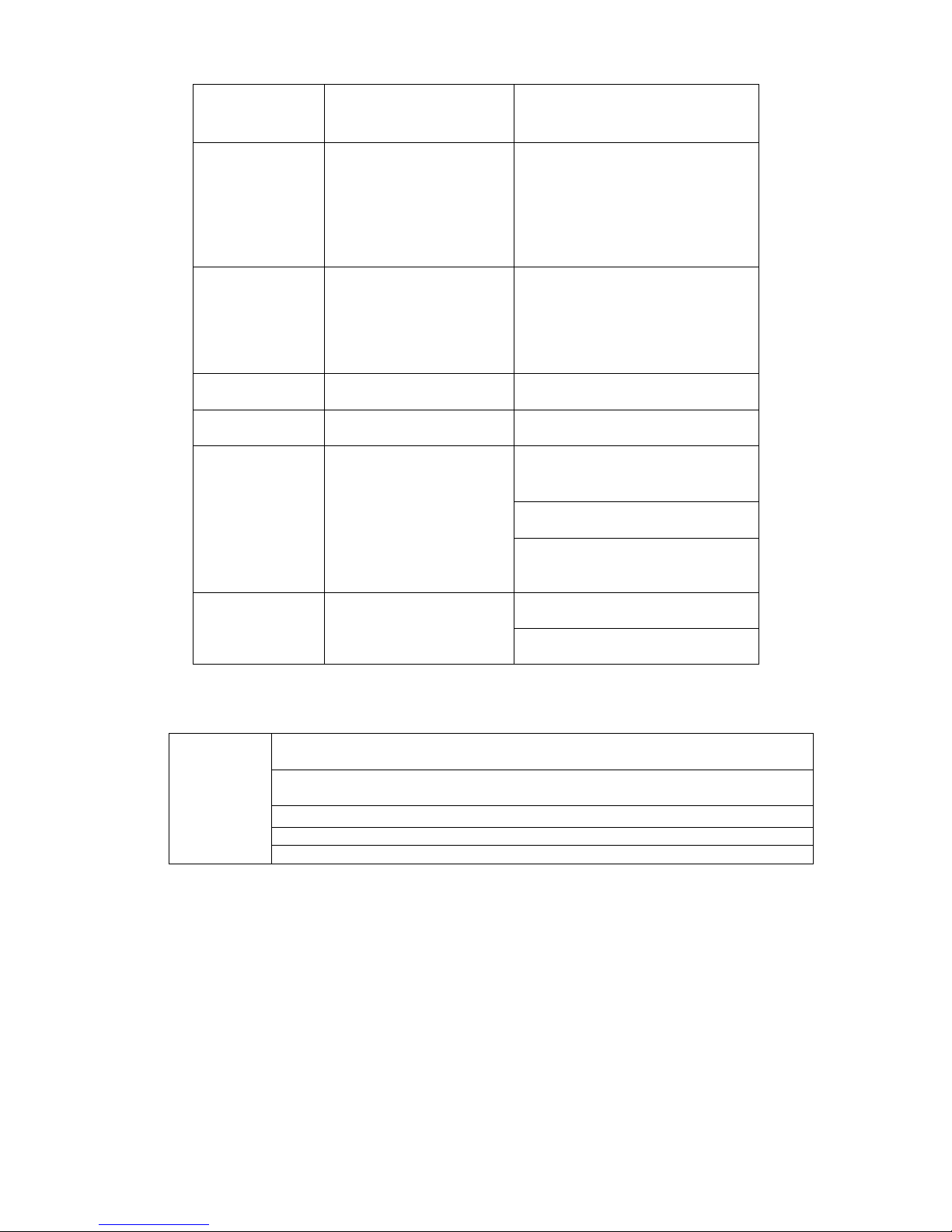
20
9 Cancel
Go back to previous menu or
cancel current operation (close
upper interface or control)
10
Record
Start or stop record manually
In record interface, working with
the direction buttons to select the
record channel.
Click this button for at least 1.5
seconds, system can go to the
Manual Record interface.
11
Direction keys
Switch current activated control,
go to left or right.
In playback mode, it is to control
the playback process bar.
Aux function(such as switch the
PTZ menu)
12
Confirm /menu key
go to default button
go to the menu
13
Multiple-window switch
Switch between multiple-window
and one-window.
14
Auxiliary key
In 1-ch monitor mode: pop up
assistant function:PTZ control
and Video color.
Switch the PTZ control menu in
PTZ control interface.
In motion detection interface,
working with direction keys to
complete setup.
15
0-9 number key
Input password, channel or
switch channel.
Shift is the button to switch the
input method.
2.5 Mouse Control
Left click
mouse
System pops up password input dialogue box if you have not logged in.
In real-time monitor mode, you can go to the main menu.
When you have selected one menu item, left click mouse to view menu
content.
Implement the control operation.
Modify checkbox or motion detection status.
Click combo box to pop up drop down list
Page 21
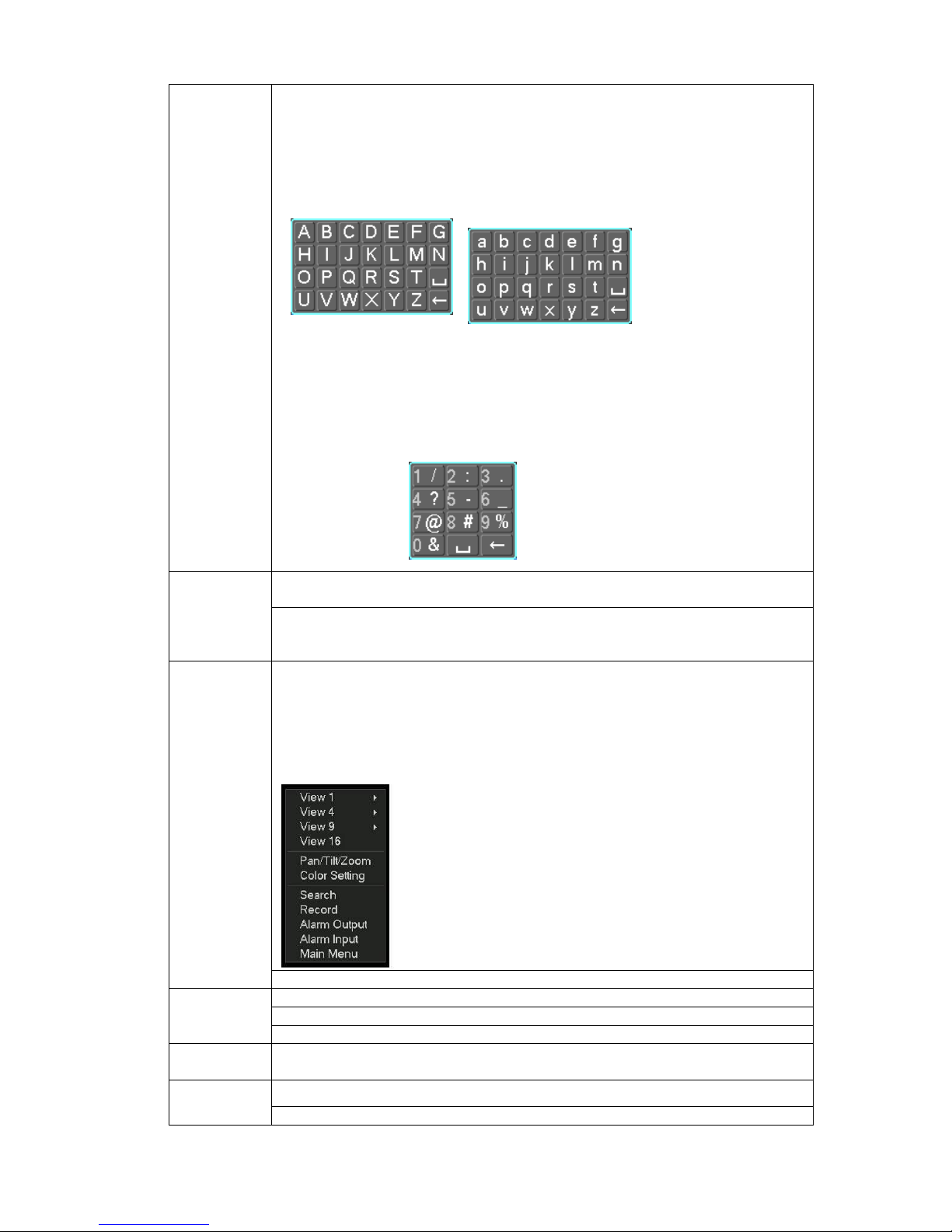
21
In input box, you can select input methods. Left click the corresponding
button on the panel you can input numeral/English character
(small/capitalized). Here ← stands for backspace button. _ stands for space
button.
In English input mode: _stands for input a backspace icon and ← stands for
deleting the previous character.
In numeral input mode: _ stands for clear and ← stands for deleting the
previous numeral.
When input special sign, you can click corresponding numeral in the front
panel to input. For example, click numeral 1 you can input―/‖ , or you can click
the numeral in the on-screen keyboard directly.
Double left
click mouse
Implement special control operation such as double click one item in the file
list to playback the video.
In multiple-window mode, double left click one channel to view in full-window.
Double left click current video again to go back to previous multiple-window
mode.
Right click
mouse
In real-time monitor mode, pops up shortcut menu: one-window, four-window,
nine-window and sixteen-window, Pan/Tilt/Zoom, color setting, search,
record, alarm input, alarm output, main menu.
Among which, Pan/Tilt/Zoom and color setting applies for current selected
channel.
If you are in multiple-window mode, system automatically switches to the
corresponding channel.
Exit current menu without saving the modification.
Press
middle
button
In numeral input box: Increase or decrease numeral value.
Switch the items in the check box.
Page up or page down
Move
mouse
Select current control or move control
Drag mouse
Select motion detection zone
Select privacy mask zone.
Page 22
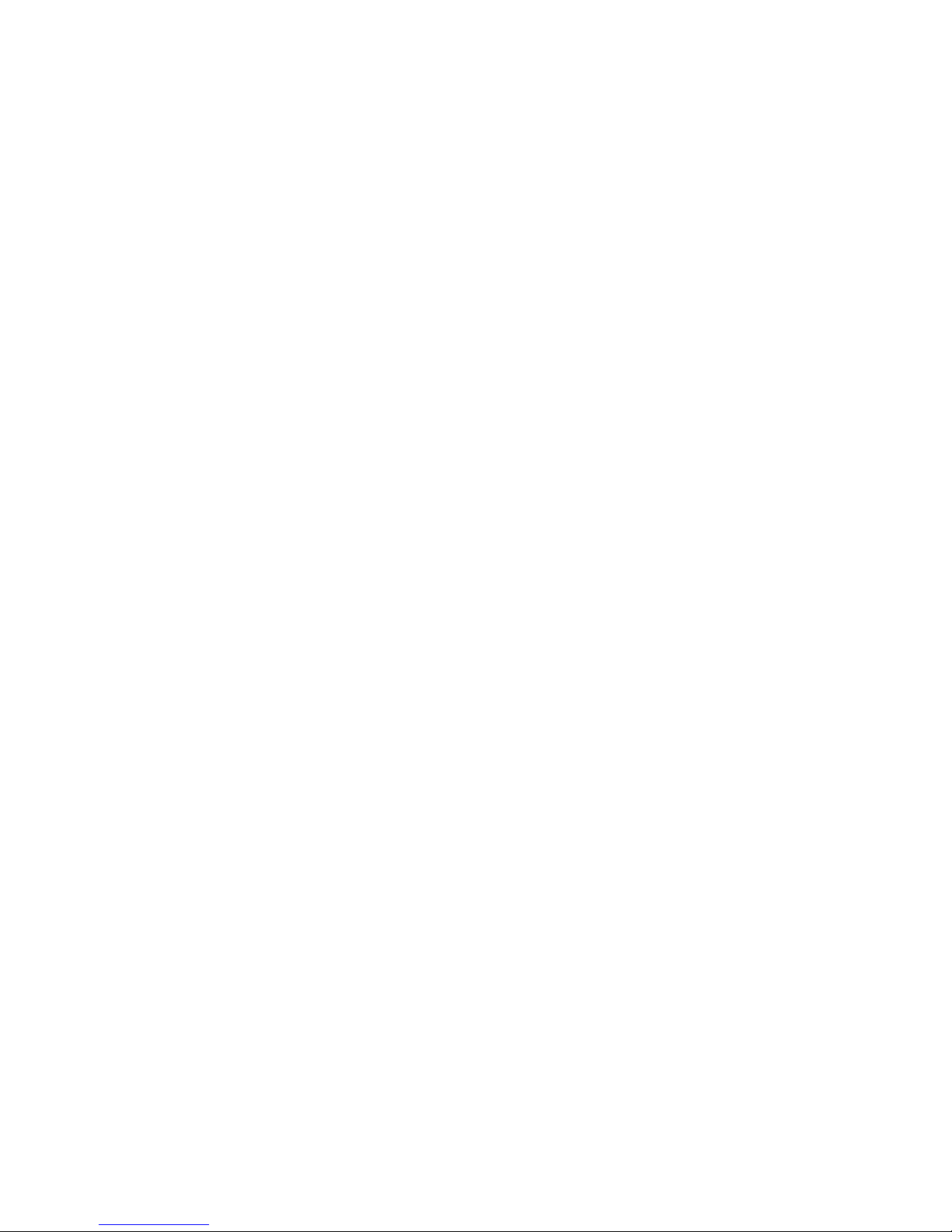
22
2.6 Virtual Keyboard & Front Panel
2.6.1 Virtual Keyboard
The system supports two input methods: numeral input and English character (small and
capitalized) input.
Move the cursor to the text column, the text is shown as blue, input button pops up on the right.
Click that button to switch between numeral input and English input (capitalized and small), Use >
or < to shift between small character and capitalized character.
2.6.2 Front Panel
Move the cursor to the text column. Click Fn key and use direction keys to select number you
wanted. Please click enter button to input.
Page 23
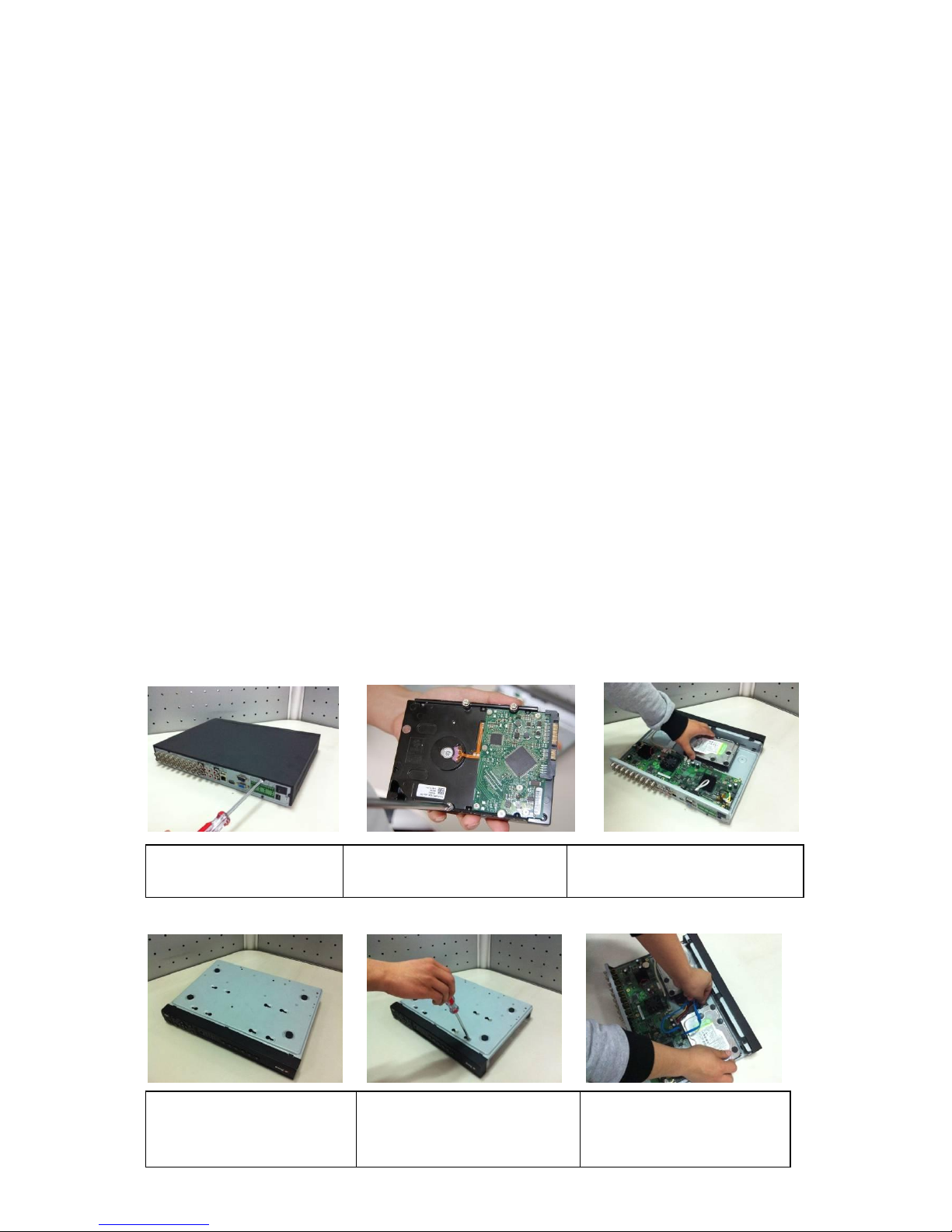
23
3 Installation and Connections
Note: All the installation and operations here should conform to your local
electric safety rules.
3.1 Check Unpacked NVS
When you receive the NVS from the forwarding agent, please check whether there is any visible
damage. The protective materials used for the package of the NVS can protect most accidental
clashes during transportation. Then you can open the box to check the accessories.
Please check the items in accordance with the list on the warranty card (Remote control is
optional). Finally you can remove the protective film of the NVS.
Note
Remote control is not a standard accessory and it is not included in the accessory bag.
3.2 About Front Panel and Real Panel
The model label in the front panel is very important; please check according to your purchase
order.
The label in the rear panel is very important too. Usually we need you to represent the serial
number when we provide the service after sales.
3.3 HDD Installation
You can refer to the Appendix for recommended HDD brand.
Please follow the instructions below to install hard disk.
This series NVS has two SATA HDDs. Please use HDD of 7200rpm or higher.
1. Loosen the screws of the
upper cover and side panel.
2. Fix four screws in the HDD
(Turn just three rounds).
3. Place the HDD in accordance with
the four holes in the bottom.
4. Turn the device upside down
and then turn the screws in
firmly.
5. Fix the HDD firmly.
6. Connect the HDD cable and
power cable.
Page 24

24
Important:
If the HDD amount is less than four, you do not need to install the HDD bracket.
When there is a bracket, please make sure the installation direction of HDDs is the same.
3.4 Rack Installation
Please follow the steps listed below.
Use twelve screws to fix the unit
Please make sure the indoor temperature is below 35℃ (95°f).
Please make sure there is 15cm (6 inches) space around the device to guarantee sound
ventilation.
Please install from the bottom to the top.
If there are more accessories connected in the rack, please take precaution measures in
case the rack power is overload.
3.5 Connecting Power Supply
Please check input voltage and device power button match or not.
We recommend you use UPS to guarantee steady operation, NVS life span, and other peripheral
equipments operation such as cameras.
3.6 Connecting Video Input and Output Devices
3.6.1 Connecting Video Input
The video input interface is BNC. The input video format includes: PAL/NTSC BNC(1.0VB
P-
P ,
B75Ω.)
/
The video signal should comply with your national standards.
The input video signal shall have high SNR, low distortion; low interference, natural color and
suitable lightness.
Guarantee the stability and reliability of the camera signal:
7. Put the cover in accordance
with the clip and then place the
upper cover back.
8. Secure the screws in the
rear panel and the side panel.
Page 25
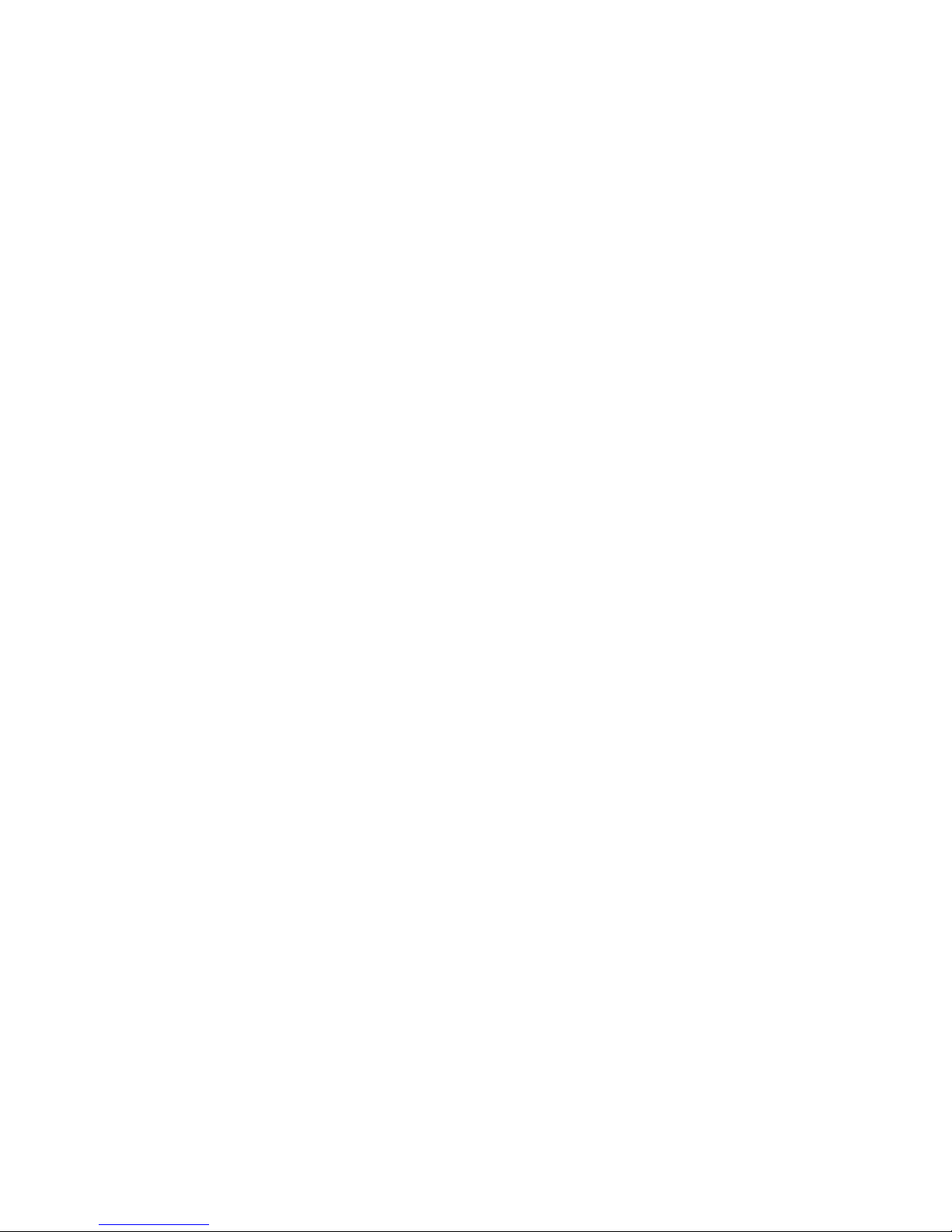
25
The camera shall be installed in a cool, dry place away from direct sunlight, inflammable,
explosive substances and etc.
The camera and the NVS should have the same grounding to ensure the normal operation of the
camera.
Guarantee stability and reliability of the transmission lineBTTTB
Please use high quality, sound shielded BNC. Please select suitable BNC model according to the
transmission distance.
If the distance is too long, you should use twisted pair cable, and you can add video
compensation devices or use optical fiber to ensure video quality.
You should keep the video signal away from the strong electromagnetic interference, especially
the high tension current.
Keep connection lugs in well contactBTTTB
The signal line and shielded wire should be fixed firmly and in well connection. Avoid dry joint,
lap welding and oxidation.BTTTB
3.6.2 Connecting Video Output
Video output includes a BNC(PAL/NTSC1.0V
P-P
,75Ω)output ,a VGA output and HDMI output.
System supports BNC, VGA and HDMI output at the same time.
When you are using pc-type monitor to replace the monitor, please pay attention to the following
points:
To defer aging, do not allow the pc monitor to run for a long time.
Regular demagnetization will keep device maintain proper status.
Keep it away from strong electromagnetic interference devices.
Using TV as video output device is not a reliable substitution method. You also need to reduce
the working hour and control the interference from power supply and other devices. The low
quality TV may result in device damage.
3.7 Connecting Audio Input & Output, Bidirectional Audio
3.7.1 Audio Input
These series products audio input port adopt BNC port.
Due to high impedance of audio input, please use active sound pick-up.
Audio transmission is similar to video transmission. Try to avoid interference, dry joint, loose
contact and it shall be away from high tension current.
3.7.2 Audio Output
The audio output signal parameter is usually over 200mv 1KΩ (BNC). It can directly connect to
low impedance earphone, active sound box or amplifier-drive audio output device.
If the sound box and the pick-up cannot be separated spatially, it is easy to arouse squeaking. In
this case you can adopt the following measures:
Use better sound pick-up with better directing property.
Reduce the volume of the sound box.
Using more sound-absorbing materials in decoration can reduce voice echo and improve
acoustics environment.
Adjust the layout to reduce happening of the squeaking.
Page 26
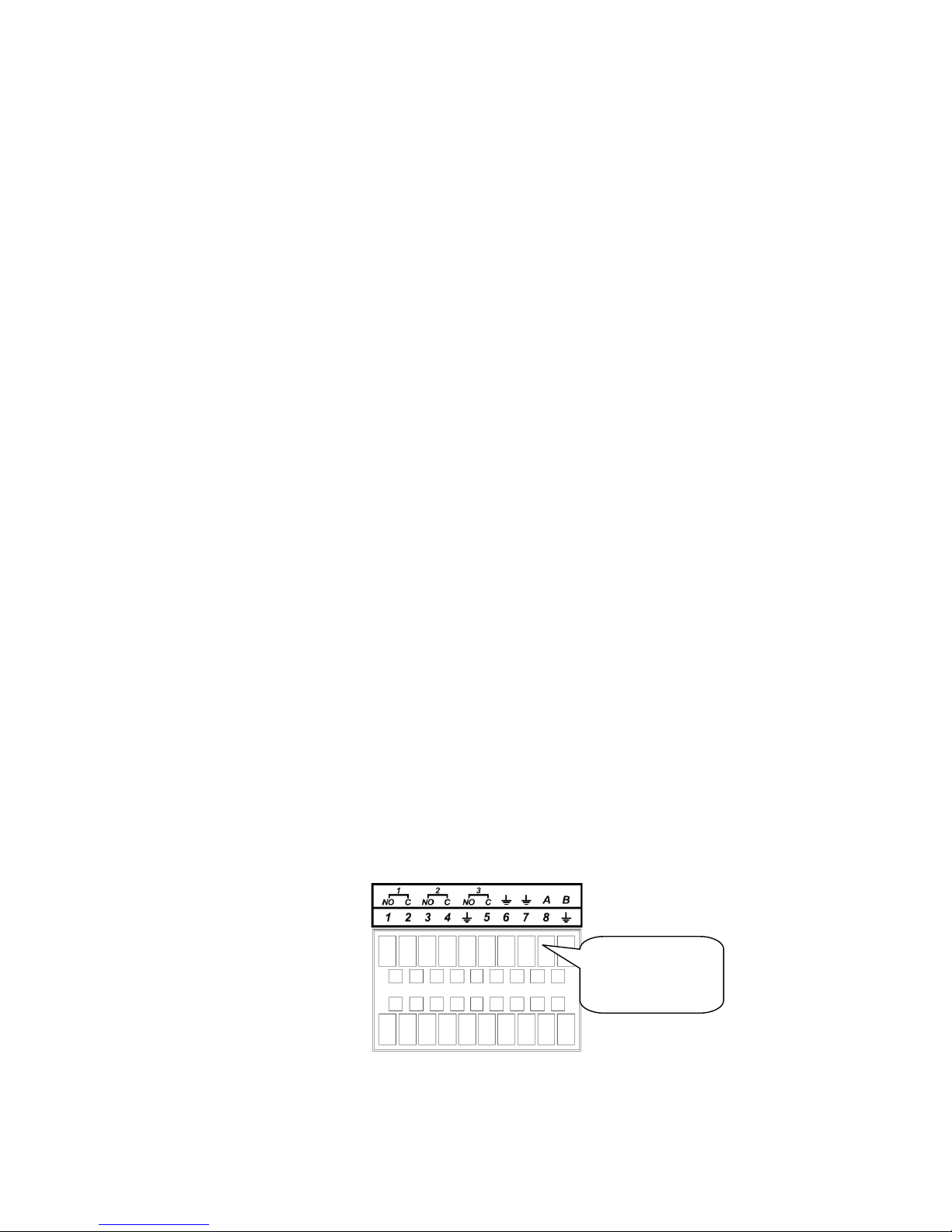
26
3.8 Alarm Input and Output Connection
Please refer to the following sheet for alarm input and output connection.
There are two alarm input types for you to select: normal open (NO) and normal close (NC).
1. Alarm input
a. Please make sure alarm input mode is grounding alarm input.
b. Grounding signal is needed for alarm input.
c. Alarm input needs the low level voltage signal.
d. Alarm input mode can be either NC (normal Open) or NO (Normal Close)
e. When you are connecting two NVSs or you are connecting one NVS and one other device,
please use a relay to separate them,
2. Alarm output
The alarm output port should not be connected to high power load directly (It shall be less than
1A) to avoid high current which may result in relay damage. Please use the co contactor to
realize the connection between the alarm output port and the load.
3. How to connect PTZ decoder
a. Ensure the decoder has the same grounding with NVS, otherwise you may not control the PTZ.
Shielded twisted wire is recommended and the shielded layer is used to connect to the grounding.
b. Avoid high voltage. Ensure proper wiring and some thunder protection measures.
c. For too long signal wires, 120Ω should be parallel connected between A, B lines on the far end
to reduce reflection and guarantee the signal quality.
d. ―485 A, B‖ of NVS cannot parallel connect with ―485 port‖ of other device.
e. The voltage between of A,B lines of the decoder should be less than 5v.
4. Please make sure the front-end device has soundly earthed.
Improper grounding may result in chip damage.
3.8.1 Alarm Input and Output Details
You can refer to the following sheet X for alarm input and output information.
Important
Please refer to the specifications for the alarm input and output channel amount. Do not
merely count the alarm input and out channel amount according to the ports on the rear
panel.
The 4/8-channel series product interface is shown as below. See Figure 3-1.
Figure 3-1
Please refer to the following sheet and Figure 3-1 for detailed information.
AB cable
connection
Page 27
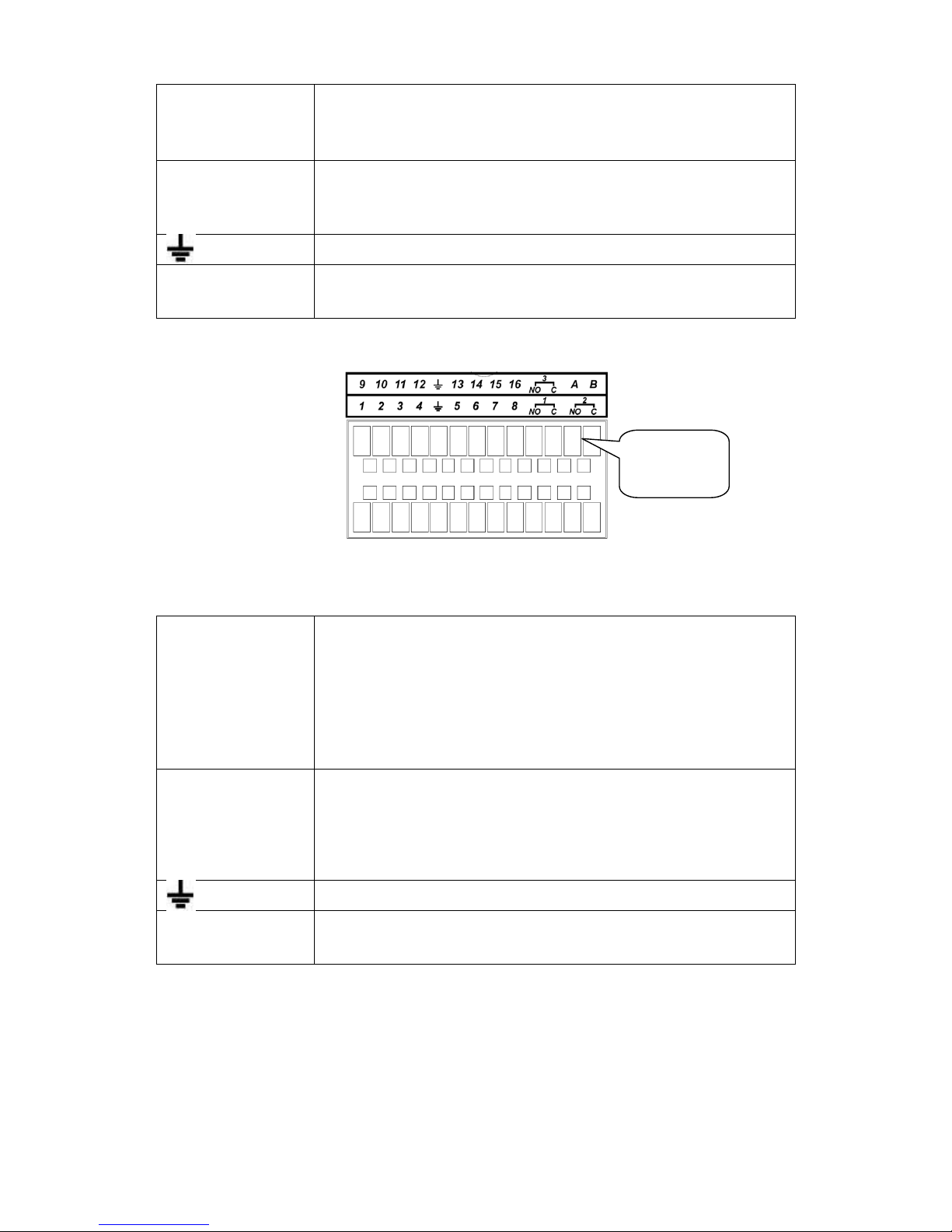
27
In the second line,
from the left to the
right,: 1,2,3,4,
5,6,7,8.
ALARM 1 to ALARM 8. The alarm becomes active in low voltage.
In the first line, from
the left to the right:
1-NO C,2-NO C,
3-NO C
There are three groups of normal open activation output (on/off
button)
Earth cable.
485 A/B
485 communication port. They are used to control devices such as
PTZ. Please parallel connect 120TΩ between A/B cables if there are
too many PTZ decoders.
The 16-channel interface is shown as in Figure 3-2.
Figure 3-2
Please refer to the following sheet and Figure 3-2 for detailed information.
In the second line,
from the left to the
right,: 1,2,3,4,
5,6,7,8.and the
first line from the left
to the right : 9,10,
11,12,13,14,
15,16
ALARM 1 to ALARM 16. The alarm becomes active in low voltage.
In the first line, from
the left to the right:
3-NO C,and the
second line from the
left to the right 1NO C,2-NO C.
There are three groups of normal open activation output (on/off
button)
Earth cable.
485 A/B
485 communication port. They are used to control devices such as
PTZ. Please parallel connect 120TΩ between A/B cables if there are
too many PTZ decoders.
3.8.2 Alarm Input Port
Please refer to the following sheet for more information.
Normal open or Normal close type.
Please parallel connect COM end and GND end of the alarm detector (Provide external
power to the alarm detector).
Please parallel connect the Ground of the NVS and the ground of the alarm detector.
Please connect the NC port of the alarm sensor to the NVS alarm input(ALARM)
AB cable
connection
Page 28
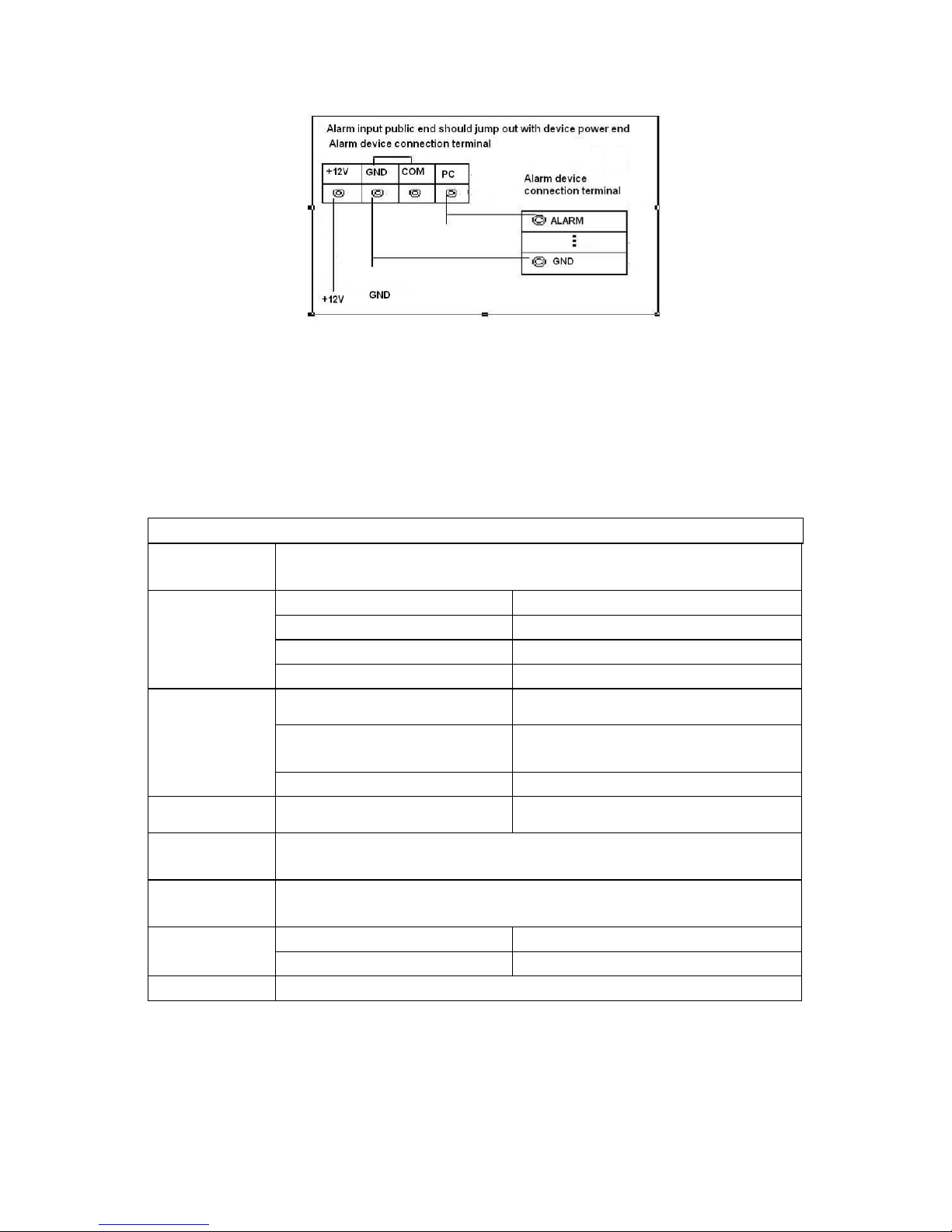
28
Use the same ground with that of NVS if you use external power to the alarm device.
Figure 3-3
3.8.3 Alarm Output Port
Provide power to peripheral alarm device.
To avoid overloading, please read the following relay parameters sheet carefully.
RS485 A/B cable is for the A/B cable of the PTZ decoder.
Relay Specification
Model:
JRC-27F
Material of the
touch
Silver
Rating
(Resistance
Load)
Rated switch capacity
30VDC 2A, 125VAC 1A
Maximum switch power
125VA 160W
Maximum switch voltage
250VAC, 220VDC
Maximum switch currency
1A
Insulation
Between touches with same
polarity
1000VAC 1minute
Between touches with different
polarity
1000VAC 1minute
Between touch and winding
1000VAC 1minute
Surge voltage
Between touches with same
polarity
1500V (10×160us)
Length of open
time
3ms max
Length of close
time
3ms max
Longevity
Mechanical
50×106 times (3Hz)
Electrical
200×103 times (0.5Hz)
Temperature
-40℃ ~+70℃
3.9 RS232
You can connect the NVS with POS or Keyboard through RS232.
With POS system, the NVS can communicate through RS232 and network. For the POS system, the
NVS can integrate the text content and even search the record through the info.
Page 29
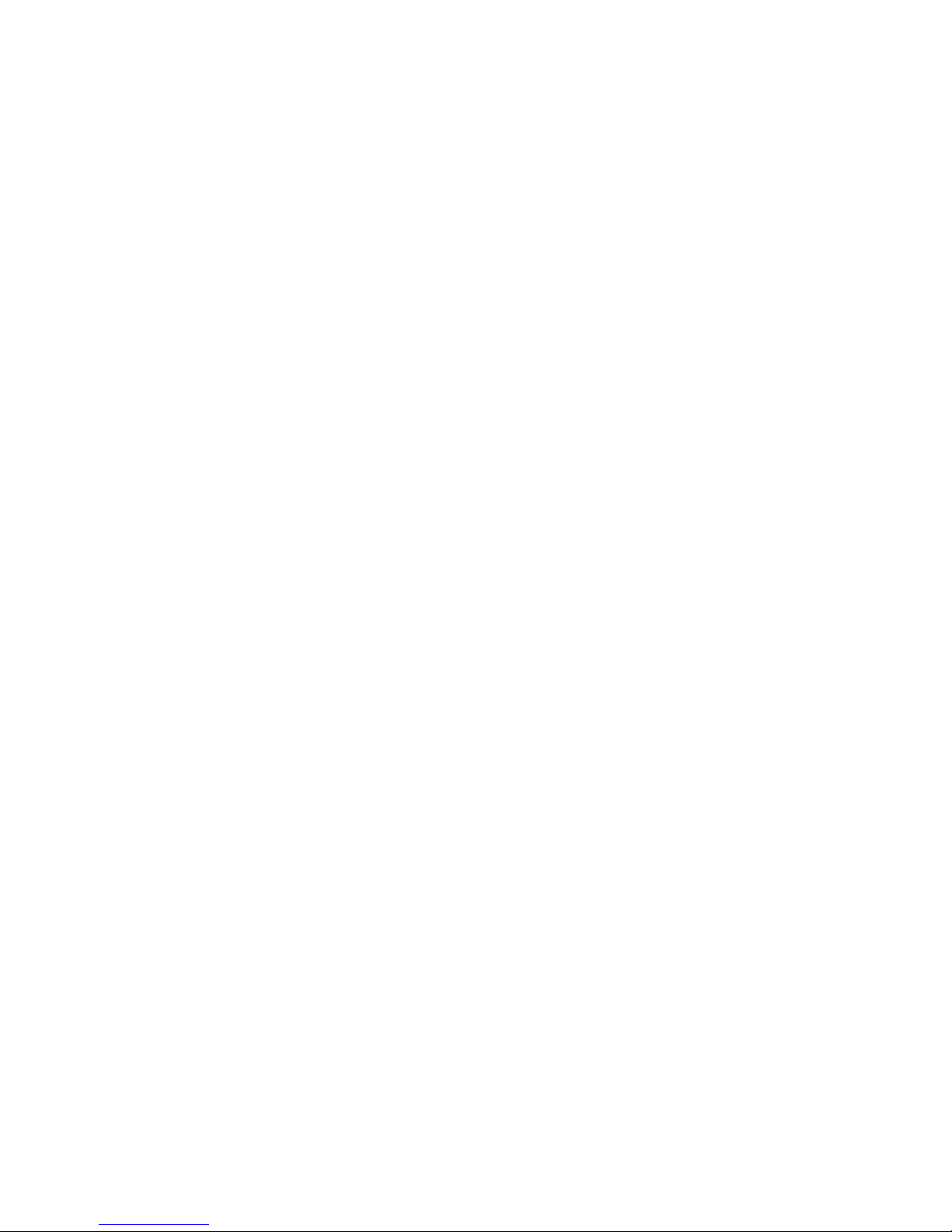
29
The series NVS also support NKB operation. You can operate the NVS from the keyboard controls
instead of using the control pad on the front panel of the unit.
To connect a NKB keyboard to the NVS:
1. Assemble the KBD keyboard according to the instructions in its accompanying installation manual.
2. Connect the KBD keyboard into one of the RS232 ports on the NVS or through network.
3.10 RS485
When the NVS receives a camera control command, it transmits that command up the coaxial cable
to the PTZ device. RS485 is a single-direction protocol; the PTZ device can’t return any data to the
unit. To enable the operation, connect the PTZ device to the RS485 (A,B) input on the NVS.
See X289H289H289HFigure 3-8X.
Since RS485 is disabled by default for each camera, you must enable the PTZ settings first. This
series NVSs support multiple protocols such as Pelco-D, Pelco-P.
To connect PTZ devices to the NVS:
1. Connect RS485 A,B on the NVS rear panel.
2. Connect the other end of the cable to the proper pins in the connector on the camera.
3. Please follow the instructions to configure a camera to enable each PTZ device on the NVS.
Page 30
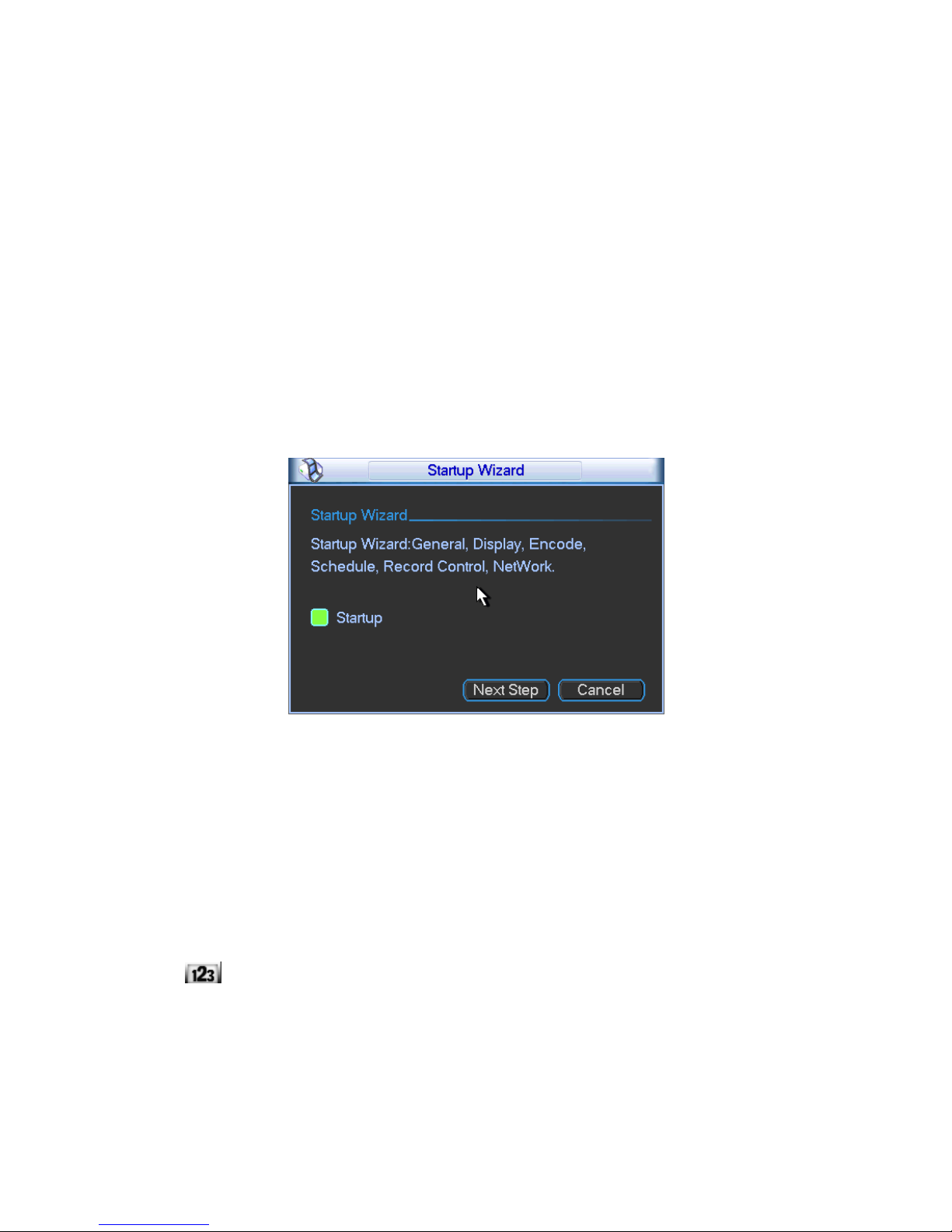
30
4 Overview of Navigation and Controls
Note:
All the operations listed below are based on the 2U series product.
Before operation, please make sure:
You have properly installed HDD and all the cable connections.
The provided input power and the device power are matched.
The external power shall be DC 12V.
Always use the stable current, if necessary UPS is a best alternative measure.
4.1 Login, Logout & Main Menu
4.1.1 Login
After system booted up, system pops up the startup wizard.
Click the Cancel button; you can go to the system login interface.
Click the Next Step button; you can go to the startup wizard interface. Here you can set the
system basic information. See Figure 4-1.
Figure 4-1
The system login interface is shown as in Figure 4-2.
System consists of four accounts:
Username: admin. Password: admin. (administrator, local and network)
Username: 888888. Password: 888888. (administrator, local only)
Username: 666666. Passwords: 666666(Lower authority user who can only monitor, playback,
backup and etc.)
Username: default. Password: default(hidden user)
You can use USB mouse, front panel, remote control or keyboard to input. About input method:
Click to switch between numeral, English character (small/capitalized) and denotation.
Note:
For security reason, please modify password after you first login.
Within 30 minutes, three times login failure will result in system alarm and five times login failure
will result in account lock!
Page 31

31
Figure 4-2
4.1.2 Main Menu
After you logged in, the system main menu is shown as below. See Figure 4-3.
There are total six icons: search, information, setting, backup, advanced and shutdown.
You can move the cursor to highlight the icon, and then double click mouse to enter the submenu.
Figure 4-3
4.1.3 Logout
There are two ways for you to log out.
One is from menu option:
In the main menu, click shutdown button, you can see an interface is shown as below. See
Figure 4-4.
Figure 4-4
There are several options for you. See Figure 4-5.
Figure 4-5
Page 32

32
The other ways is to press power button on the front panel for at least 3 seconds, system will
stop all operations. Then you can click the power button in the rear panel to turn off the NVS.
4.1.4 Auto Resume after Power Failure
The system can automatically backup video and resume previous working status after power
failure.
4.1.5 Replace Button Battery
Please make sure to use the same battery model if possible.
We recommend replace battery regularly (such as one-year) to guarantee system time
accuracy.
Note:
Before replacement, please save the system setup, otherwise, you may lose the data
completely!
4.2 Manual Record
4.2.1 Live Viewing
After you logged in, the system is in live viewing mode. You can see system date, time and
channel name. If you want to change system date and time, you can refer to general settings
(Main Menu->Setting->General). If you want to modify the channel name, please refer to the
display settings (Main Menu->Setting->Display)
Preview Zoom Function
Move your mouse to the left top corner of the preview interface; you can see the preview
zoom button. See Figure 4-6. Left click the icon; you can see a hook icon. Now you have
enabled the preview zoom function. You can drag the mouse to zoom in the image.
Figure 4-6
4.2.2 Manual record
Note:
You need to have proper rights to implement the following operations. Please make sure the
HDD has been properly installed.
4.2.2.1 Manual record menu
1
Recording status
3
Video loss
2
Motion detection
4
Camera lock
Preview
zoom button
Page 33

33
There are two ways for you to go to manual record menu.
Right click mouse or in the main menu, Advanced->Manual Record.
In live viewing mode, click record button in the front panel or record button in the remote
control.
Manual record menu is shown as in Figure 4-7.
4.2.2.2 Basic operation
There are three statuses: schedule/manual/stop. Please highlight icon“○” to select
corresponding channel.
Manual: The highest priority. After manual setup, all selected channels will begin ordinary
recording.
Schedule: Channel records as you have set in recording setup (Main Menu->Setting-
>Schedule)
Stop: All channels stop recording.
Figure 4-7
4.2.2.3 Enable/disable record
Please check current channel status: ―○‖ means it is not in recording status, ―●‖ means i t is in
recording status.
You can use mouse or direction key to highlight channel number. See Figure 4-8.
Figure 4-8
4.2.2.4 Enable all channel recording
Highlight ○ below All, you can enable all channel recording.
All channel schedule record
Please highlight ―ALL‖ after ―Schedule‖. See Figure 4-9.
When system is in schedule recording, all channels will record as you have previously set
(Main menu->Setting->Schedule).
The corresponding indication light in front panel will turn on.
Page 34

34
Figure 4-9
All channel manual record
Please highlight “ALL” after “Manual.” See Figure 4-10.
When system is in manual recording, all scheduled set up you have set in will be null ((Main
menu->Setting->Schedule)).
You can see indication light in front panel turns on, system begins manual record now.
Figure 4-10
4.2.2.5 Stop all channel recording
Please highlight “ALL” after “Stop”. See Figure 4-11.
System stops all channel recording no matter what mode you have set in the menu (Main
menu->Setting->Schedule)
Figure 4-11
4.3 Search & Playback
Click search button in the main menu, search interface is shown as below. See Figure 4-12.
Usually there are three file types:
R: Regular recording file.
A: External alarm recording file.
M: Motion detection recording file
Page 35

35
Figure 4-12
Please refer to the following sheet for more information.
SN
Name
Function
1
Display
window
Here is to display the searched picture or file.
Support 1/4/9/16-window playback.
2
Search
type
Here you can select to search the picture or the recorded
file.
When there is displayed picture on the left pane, you can
set the corresponding setup
3
Calendar
The blue highlighted date means there is picture or file. Otherwise, there is no
picture or file.
In any play mode, click the date you want to see, you can see the corresponding
record file trace in the time bar.
4
Playback
mode
and
channel
selection
pane.
Playback mode:1/4/9/16. (It may vary due to different series.)
In 1-window playback mode: you can select 1-16 channels.
In 4-window playback mode: you can select 4 channels according to your
requirement.
In 9-window playback mode, you can switch between 1-9 and 10-16 channels.
In 16-window playback mode, you can switch between1-16 and 17-32
channels.
The time bar will change once you modify the playback mode or the channel
option.
1 2 3 4 5 6 7 8 12 9 10
11
Page 36

36
5
File list
switch
button
Double click it, you can view the picture/record file list of current day.
The file list is to display the first channel of the record file.
The system can display max 128 files in one time. Use the / or the mouse to
view the file. Select one item, and then double click the mouse or click the ENTER
button to playback.
You can input the period in the following interface to begin accurate search.
File type:R—regular record; A—external alarm record;M—Motion detect
record.
6
Card
number
search
The card number search interface is shown as below.
7
Playback
control
pane.
►/
Play/Pause
There are three ways for you to begin playback.
The play button
Double click the valid period of the time bar.
Double click the item in the file list.
In slow play mode, click it to switch between play/pause.
■
Stop
Backward play
In normal play mode, left click the button, the file begins backward play.
Click it again to pause current play.
In backward play mode, click ►/ to restore normal play.
│/
│
In playback mode, click it to play the next or the previous section. You can
click continuously when you are watching the files from the same channel.
In normal play mode, when you pause current play, you can click │ and
│ to begin frame by frame playback.
In frame by frame playback mode, click ►/ to restore normal playback.
►
Slow play
In playback mode, click it to realize various slow play modes such as slow
play 1, slow play 2, and etc.
Fast forward
In playback mode, click to realize various fast play modes such as fast
play 1,fast play 2 and etc.
Note: The actual play speed has relationship with the software version.
Smart search
The volume of the playback
Click the snapshot button in the full-screen mode, the system can snapshot
1 picture per second.
8
Time bar
It is to display the record type and its period in current search criteria.
In 4-window playback mode, there are corresponding four time bars. In other
playback mode, there is only one time bar.
Use the mouse to click one point of the color zone in the time bar, system begins
playback.
The time bar is beginning with 0 o'clock when you are setting the configuration.
The time bar zooms in the period of the current playback time when you are
playing the file.
The green color stands for the regular record file. The red color stands for the
external alarm record file. The yellow stands for the motion detect record file.
9
Time bar
●The option includes: 24H, 12H, 1H and 30M. The smaller the unit, the larger the
Page 37

37
unit
zoom rate. You can accurately set the time in the time bar to playback the record.
The time bar is beginning with 0 o'clock when you are setting the configuration.
The time bar zooms in the period of the current playback time when you are
playing the file.
10
Backup
Select the file(s) you want to backup from the file list. System max supports files
from four channels. Then click the backup button, now you can see the backup
menu. Click the start button to begin the backup operation.
Check the file again you can cancel current selection.
System max supports to display 32 files from one channel.
11
Clip
It is to edit the file.
●Please play the file you want to edit and then click this button when you want to
edit. You can see the corresponding slide bar in the time bar of the corresponding
channel. You can adjust the slide bar or input the accurate time to set the file end
time. Click this button again and then save current contents in a new file. .
12
Record
type
In any play mode, the time bar will change once you modify the search type.
13
Smart
search
When system is playing, you can select a zone in the window to begin motion
detect. Click the motion detect button to begin play.
Current button is null once the motion detect play has begun.
The system will take the whole play zone as the motion detect region by
default.
The motion detect play stopped once you switch the play file.
Operations such as set time bar, click the play button, or any file list operation
will stop current motion detect play.
Other Functions
14
Other channel
synchronization switch to
play when playback
When playing the file, click the number button, system can
switch to the same period of the corresponding channel to
play.
15
Digital zoom
When the system is in full-screen playback mode, left click
the mouse in the screen. Drag your mouse in the screen to
select a section and then left click mouse to realize digital
zoom. You can right click mouse to exit.
Note:
All the operations here (such as playback speed, channel, time and progress) have
relationship with hardware version. Some series NVSs do not support some functions or
playback speeds.
4.4 Schedule
After system booted up, it is in default 24-hour regular mode. You can set record type and
time in schedule interface.
4.4.1 Schedule Menu
In the main menu, from setting to schedule, you can go to schedule menu. See Figure 4-13.
Channel: Please select the channel number first. You can select “all” if you want to set for
the whole channels.
Week day: There are eight options: ranges from Saturday to Sunday and all.
Pre-record: System can pre-record the video before the event occurs into the file. The value
ranges from 1 to 30 seconds depending on the bit stream.
Redundancy: System supports redundancy backup function. It allows you backup recorded
file in two disks. You can highlight Redundancy button to activate this function. Please note,
before enable this function, please set at least one HDD as redundant. (Main menu>Advanced->HDD Management) Please refer to chapter 4.4.1.2 for detailed information.
Page 38

38
Snapshot: You can enable this function to snapshoot image when alarm occurs.
Record types: There are four types: regular, motion detection (MD), Alarm, MD & alarm.
Please highlight icon to select the corresponding function. After completing all the setups
please click save button, system goes back to the previous menu.
At the bottom of the menu, there are color bars for your reference. Green color stands for
regular recording, yellow color stands for motion detection and red color stands for alarm
recording. The white means the MD and alarm record is valid. Once you have set to record
when the MD and alarm occurs, system will not record neither motion detect occurs nor the
alarm occurs.
Figure 4-13
4.4.1.1 Quick Setup
This function allows you to copy one channel setup to another. After setting in channel 1, you can
click paste button and turn to channel 2 and then click copy button. You can finish setting for one
channel and then click save button or you can finish all setup and then click save button to
memorize all the settings.
4.4.1.2 Redundancy
Redundancy function allows you to memorize record file in several disks. When there is file
damage occurred in one disk, there is a spare one in the other disk. You can use this
function to maintain data reliability and safety.
In the main menu, from Setting to Schedule, you can highlight redundancy button to enable
this function. See Figure 4-13.
In the main menu, from Advanced to HDD management, you can set one or more disk(s) as
redundant. You can select from the dropdown list. See Figure 4-14. System auto overwrites
old files once hard disk is full.
Please note only read/write disk or read-only disk can backup file and support file search
function, so you need to set at least one read-write disk otherwise you can not record video.
Note
About redundancy setup:
If current channel is not recording, current setup gets activated when the channel begin
recording the next time.
If current channel is recording now, current setup will get activated right away, the current file
will be packet and form a file, then system begins recording as you have just set.
Page 39

39
After all the setups please click save button, system goes back to the previous menu.
Figure 4-14
Playback or search in the redundant disk.
There are two ways for you to playback or search in the redundant disk.
Set redundant disk(s) as read-only disk or read-write disk (Main menu->Advanced->HDD
management). See Figure 4-14.System needs to reboot to get setup activated. Now you can
search or playback file in redundant disk.
Dismantle the disk and play it in another PC.
4.4.2 Snapshot
4.4.2.1 Schedule Snapshot
In Encode interface, click snapshot button to input snapshot mode, size, quality and
frequency.
In General interface please input upload interval.
In Schedule interface, please enable snapshot function.
Please refer to the following figure for detailed information. See Figure 4-15
Page 40

40
Figure 4-15
4.4.2.2 Activation Snapshot
Please follow the steps listed below to enable the activation snapshot function. After you
enabled this function, system can snapshot when the corresponding alarm occurred.
In Encode interface, click snapshot button to input snapshot mode, size, quality and
frequency.
In General interface please input upload interval.
In Detect interface please enable snapshot function for specified channels. Or in alarm
interface please enable snapshot function for specified channels.
Please refer to the following figure for detailed information. See Figure 4-16.
Figure 4-16
Page 41

41
4.4.2.3 Priority
Please note the activation snapshot has the higher priority than schedule snapshot. If you
have enabled these two types at the same time, system can activate the activation snapshot
when alarm occurs, and otherwise system just operates the schedule snapshot.
4.4.3 Image FTP
In Network interface, you can set FTP server information. Please enable FTP function and
then click save button. See Figure 4-17.
Please boot up corresponding FTP server.
Please enable schedule snapshot (Chapter 4.4.2.1) or activation snapshot (Chapter 4.4.2.2)
first, now system can upload the image file to the FTP server.
Figure 4-17
4.4.4 Snapshot Disk (For special series only)
Set one disk as snapshot (Main menu->Advanced->HDD management) and then click execute
button. See Figure 4-18. System needs to reboot to get current setup activated.
Figure 4-18
All scheduled snapshot files or activated snapshot files will be memorized in the snapshot
disk.
Please input the
corresponding information
here, if you just upload the
image FTP.
Page 42

42
You can search the corresponding images via Web. See Figure 4-19.
Figure 4-19
4.5 Detect
4.5.1 Go to Detect Menu
In the main menu, from Setting to Detect, you can see motion detect interface. See Figure
4-20.There is three detection types: motion detection, video loss, camera masking.
4.5.2 Motion Detect
Detection menu is shown as below. See Figure 4-20
Event type: from the dropdown list you can select motion detection type.
Channel: select the channel to activate recording function once alarm occurred. Please make
sure you have set MD record in encode interface(Main Menu->Setting->Schedule) and
schedule record in manual record interface(Main Menu->Advanced->Manual Record)
Latch: when motion detection complete, system auto delays detecting for a specified time.
The value ranges from 10-300(Unit: second)
Region: Click select button, the interface is shown as in Figure 4-21. Here you can set
motion detection zone. There are 396(PAL)/330(NTSC) small zones. The green zone is
current cursor position. Grey zone is the motion detection zone. Black zone is the disarmed
zone. You can click Fn button to switch between the arm mode and disarm mode. In arm
mode, you can click the direction buttons to move the green rectangle to set the motion
detection zone. After you completed the setup, please click ENTER button to exit current
setup. Do remember click save button to save current setup. If you click ESC button to exit
the region setup interface system will not save your zone setup.
Select search
engine here
You can see result here. Double click
file name, you can view the image
content.
There are max 100 files in one
page. Click here to view more.
Select a file and then
click here to view
image content.
Page 43

43
Sensitivity: System supports 6 levels. The sixth level has the highest sensitivity.
Show message: System can pop up a message to alarm you in the local host screen if you
enabled this function.
Alarm upload: System can upload the alarm signal to the network (including alarm centre)
if you enabled current function.
Send email: System can send out email to alert you when alarm occurs.
PTZ activation: Here you can set PTZ movement when alarm occurs. Such as go to preset,
tour &pattern when there is an alarm. Click “select” button, you can see an interface is
shown as in X305H305H305HFigure 4-22X.
Period: Click set button, you can see an interface is shown as in Figure 4-23. Here you can
set for business day and non-business day. In Figure 4-23 click set button, you can see an
interface is shown as in Figure 4-24. Here you can set your own setup for business day and
non-business day.
Anti-dither: Here you can set anti-dither time.
Alarm output: when alarm occurred, system enables peripheral alarm devices.
Tour: Here you can enable tour function when alarm occurs. System one-window tour.
Please go to chapter 5.3.9 Display for tour interval setup.
Snapshot: You can enable this function to snapshoot image when alarm occurs.
Please highlight icon to select the corresponding function. After all the setups please click
save button, system goes back to the previous menu.
Note:
In motion detection mode, you can not use copy/paste to set channel setup since the video in
each channel may not be the same.
In Figure 4-21, you can left click mouse and then drag it to set a region for motion detection.
Click Fn to switch between arm/withdraw motion detection. After setting, click enter button to exit.
Figure 4-20
Page 44

44
Figure 4-21
Figure 4-22
Figure 4-23
Figure 4-24
4.5.3 Video Loss
Page 45

45
In Figure 4-20, select video loss from the type list. You can see the interface is shown as in
Figure 4-25.This function allows you to be informed when video loss phenomenon occurred.
You can enable alarm output channel and then enable show message function.
Tips:
You can enable preset activation operation when video loss occurs.
Please refer to chapter 4.5.2 motion detection for detailed information.
Figure 4-25
4.5.4 Camera Masking
When someone viciously masks the lens, or the output video is in one-color due to the
environments light change, the system can alert you to guarantee video continuity. Camera
masking interface is shown as in Figure 4-26.
Tips:
You can enable preset/tour/pattern activation operation when video loss occurs.
Please refer to chapter 4.5.2 motion detection for detailed information.
Note:
In Detect interface, copy/paste function is only valid for the same type, which means you can
not copy a channel setup in video loss mode to camera masking mode.
Figure 4-26
Page 46

46
4.6 Alarm Setup and Alarm Activation
Before operation, please make sure you have properly connected alarm devices such as
buzzer.
4.6.1 Go to alarm setup interface
In the main menu, from Setting to Alarm, you can see alarm setup interface. See Figure 4-27.
4.6.2 Alarm setup
Alarm interface is shown as below. See Figure 4-27 .
Alarm in: Here is for you to select channel number.
Event type: There are two types. One is local input and the other is network input.
Type: normal open or normal close.
PTZ activation: Here you can set PTZ movement when alarm occurs. Such as go to preset,
tour& pattern when there is an alarm. Click ―select‖ button, you can see an interface is
shown as in Figure 4-28 .
Period: Click set button, you can see an interface is shown as in Figure 4-29. Here you can
set for business day and non-business day. In Figure 4-29, click set button, you can see an
interface is shown as in Figure 4-30. Here you can set your own setup for business day and
non-business day.
Anti-dither: Here you can set anti-dither time.
Show message: System can pop up a message to alarm you in the local host screen if you
enabled this function.
Alarm upload: System can upload the alarm signal to the network (including alarm centre)
if you enabled current function.
Send email: System can send out email to alert you when alarm occurs.
Record channel: you can select proper channel to record alarm video (Multiple choices). At
the same time you need to set alarm record in schedule interface (Main Menu->Setting>Schedule) and select schedule record in manual record interface (Main Menu->Advance>Manual Record).
Latch: Here is for you to set proper delay duration. Value ranges from 10 to 300 seconds.
System automatically delays specified seconds in turning off alarm and activated output after
external alarm cancelled.
Tour: Here you can enable tour function when alarm occurs. System supports one-window
tour. Please go to chapter 5.3.9 Display for tour interval setup.
Buzzer: Highlight the icon to enable this function. The buzzer beeps when alarm occurs.
For snapshot operation, please refer to chapter 4.4.2.
Please highlight icon to select the corresponding function. After setting all the setups
please click save button, system goes back to the previous menu.
Page 47

47
Figure 4-27
Figure 4-28
Figure 4-29
Figure 4-30
4.7 Backup
Page 48

48
NVS support USB device backup and network download. Here we introduce USB backup.
You can refer to Chapter 7 Web Client Operation for network download backup operation.
4.7.1 Detect Device
Click backup button, you can see an interface is shown as in Figure 4-31. Here is for you to
view devices information.
You can view backup device name and its total space and free space. The device includes
USB burner, flash disk, SD card, and portable HDD.
Figure 4-31
4.7.1 Backup
Select backup device and then set channel, file start time and end time.
Click add button, system begins search. All matched files are listed below. System
automatically calculates the capacity needed and remained. See Figure 4-32.
system only backup files with a √ before channel name. You can use Fn or cancel button to
delete √ after file serial number.
Click backup button, you can backup selected files. There is a process bar for you reference.
When the system completes backup, you can see a dialogue box prompting successful
backup.
Figure 4-32
Page 49

49
Click backup button, system begins burning. At the same time, the backup button becomes
stop button. You can view the remaining time and process bar at the left bottom.
File format: Click the file format; you can see there are two options: DAV/ASF.
Picture backup: Please set the corresponding time, channel and then select the type as
PIC from the dropdown list. See Figure 4-33. Please click the Add button and then select
the pictures. Click the Start button; you can copy the specified pictures to the selected
portable devices.
Figure 4-33
One key backup: It includes three steps: the search, select all, start the backup. You can
skip the above three steps and then copy all the searched files directly.
The file name format usually is: SN_CH+channel number+time Y+M+D+H+M+S. In the file
name, the YDM format is the same as you set in general interface. (Main Menu ->Setting >General).File extension name is .dav.
Tips:
During backup process, you can click ESC to exit current interface for other operation. The
system will not terminate backup process.
Note:
When you click stop button during the burning process, the stop function becomes activated
immediately. For example, if there are ten files, when you click stop system just backup five
files, system only save the previous 5 files in the device (But you can view ten file names).
4.8 PTZ Control and Color Setup
Note: All the operations here are based on PELCOD protocol. For other protocols, there
might be a little difference.
4.8.1 Cable Connection
Please follow the procedures below to go on cable connection
Connect the dome RS485 port to NVS 485 port.
Connect dome video output cable to NVS video input port.
Connect power adapter to the dome.
4.8.2 PTZ Setup
Note: The camera video should be in the current screen. Before setup, please check the
following connections are right:
PTZ and decoder connection is right. Decoder address setup is right.
Decoder A (B) line connects with NVS A (B) line.
Boot up the NVS, input user name and password.
In the main menu, click setting, and then click Pan/Tilt Control button. The interface is shown
as in Figure 4-34. Here you can set the following items:
Page 50

50
Channel: select the current camera channel.
Protocol: select corresponding PTZ protocol(such as PELCOD)
Address: default address is 1.
Baud rate: select corresponding baud rate. Default value is 9600.
Data bits: select corresponding data bits. Default value is 8.
Stop bits: select corresponding stop bits. Default value is 1.
Parity: there are three options: odd/even/none. Default setup is none.
Figure 4-34
After completing all the setting please click save button.
In one window display mode, right click mouse (click ―Fn‖ Button in the front panel or click
―Fn‖ key in the remote control). The interface is shown as in Figure 4-35.
Figure 4-35
Click Pan/Tilt/Zoom, the interface is shown as below. See Figure 4-36.
Here you can set the following items:
Step: value ranges fro 1 to 8.
Zoom
Focus
Iris
Please click icon and to adjust zoom, focus and iris.
Page 51

51
Figure 4-36
In Figure 4-36, please click direction arrows (See Figure 4-37) to adjust PTZ position. There are
total 8 direction arrows.
Figure 4-37
4.8.3 3D Intelligent Positioning Key
In the middle of the eight direction arrows, there is a 3D intelligent positioning key. SeeFigure
4-38.X Please make sure your protocol supports this function and you need to use mouse to
control.
Click this key, system goes back to the single screen mode. Drag the mouse in the screen to
adjust section size. The dragged zone supports 4X to 16X speeds. It can realize PTZ
automatically. The smaller zone you dragged, the higher the speed.
Figure 4-38
Here is a sheet for you reference.
Name
Function
key
function
Shortcut
key
Function
key
function
Shortcut
Key
Zoom
Near
Far
Focus
Near
│
Far
►│
Iris close
Open
4.9 Preset/ Patrol/Pattern/Scan
In Figure 4-36, please click the ―set‖ button. The interface is shown as below. See Figure 4-39.
Here you can set the following items:
Preset
Tour
Pattern
Border
Page 52

52
Figure 4-39
In X328H328H328H Figure 4-36, click page switch button, the interface is shown as in Figure 4-40.
Here you can activate the following functions:
Preset
Tour
Pattern
Auto scan
Auto pan
Flip
Reset
Page switch
Figure 4-40
Note:
Preset, tour and pattern all need the value to be the control parameter. You can define it as
you require.
You need to refer to your speed dome user’s manual for Aux definition. In some cases, it
can be used for special process.
The following setups are usually operated in the X332H332H332HFigure 4-36, Figure 4-39 and Figure 4-40.
4.9.1Preset Setup
In Figure 4-36, use eight direction arrows to adjust camera to the proper position.
In Figure 4-39, click preset button and input preset number. The interface is shown as in Figure
4-41.
Now you can add this preset to one tour.
Page 53

53
Figure 4-41
4.9.2 Activate Preset
In Figure 4-40, please input preset number in the No. blank, and click preset button.
4.9.3 Patrol setup (Tour Setup)
In Figure 4-38, click patrol button. The interface is shown as in Figure 4-42.Input preset number
and add this preset to a patrol (tour). For each patrol (tour), you can input max 80 presets.
Figure 4-42
4.9.4 Activate Patrol (tour)
In X341H341H341H Figure 4-39, input patrol (tour) number in the No. blank and click patrol button
4.9.5 Pattern Setup
In Figure 4-39, click pattern button and then click ―begin‖ button. The interface is shown as in
Figure 4-43. Then you can go to Figure 4-36 X to modify zoom, focus, and iris.
Go back to Figure 4-43 and click ―end‖ button. You can memorize all these operations as pattern
1.
Figure 4-43
4.9.6 Activate Pattern Function
In X346H346H346H Figure 4-39, input mode value in the No. blank, and click pattern button.
Page 54

54
4.9.7 Auto Scan Setup
In X347H347H347H Figure 4-38, click border button. The interface is shown as in X348H348H348H Figure 4-43.
Please go to X349H349H349H X349H349H349HFigure 4-35, use direction arrows to select camera left limit
Then please go to X350H350H350H Figure 4-43X and click left limit button
Repeat the above procedures to set right limit.
Figure 4-44
4.9.8 Activate Auto Scan
In Figure 4-40, click ―Auto Scan‖ button, the system begins auto scan. Correspondingly, the auto
scan button becomes Stop button. Click stop button to terminate scan operation.
4.10 Flip
In Figure 4-40, click page switch button, you can see an interface is shown as below. See Figure
4-45. Here you can set auxiliary function. The aux value has relation ship with the Aux button of
the decoder.
Click page switch button again, system goes back to Figure 4-36.
Figure 4-45
Page 55

55
5 Understanding of Menu Operations and Controls
5.1 Menu Tree
This series NVS menu tree is shown as below.
Backup
Information
HDD Info
BPS
Log
Version
Online Users
Setting
General
Encode
Schedule
RS232
Menu Network
Alarm
Detect
Pan/ Tilt/Zoom
Display
Default
Search
Advanced
HDD Management
Alarm Output
Abnormity
Manual Record
Account
Auto Maintain
TV Adjust
Video Matrix
Title Overlay
Config Backup
Shutdown
5.2 Main Menu
After you logged in, the system main menu is shown as below. See Figure 5-1.X There are total
six icons: search, Information, setting, backup, advanced and shutdown. Move the cursor to
highlight the icon, then double click mouse to enter the sub-menu.
Page 56

56
Figure 5-1
5.3 Setting
In main menu, highlight setting icon and double click mouse. System setting interface is shown
as below. See Figure 5-2.
Figure 5-2
5.3.1 General
General setting includes the following items. See X357H357H357HFigure 5-3X.
System time: Here is for you to set system time
Date format: There are three types: YYYYY-MM-DD: MM-DD-YYYYY or DD-MM-YYYY.
Date separator: There are three denotations to separate date: dot, beeline and solidus.
DST: Here you can set DST time and date. Please enable DST function and then click set
button. You can see an interface is shown as in Figure 5-4. Here you can set start time and
end time by setting corresponding week setup. In Figure 5-4, enable date button, you can
see an interface is shown as in Figure 5-5. Here you can set start time and end time by
setting corresponding date setup.
Time format: There are two types: 24-hour mode or 12-hour mode.
Language: System supports various languages: Chinese (simplified), Chinese (Traditional),
English, Italian, Japanese, French, Spanish (All languages listed here are optional. Slight
difference maybe found in various series.)
HDD full: Here is for you to select working mode when hard disk is full. There are two options:
stop recording or rewrite. If current working HDD is overwritten or the current HDD is full
Page 57

57
while the next HDD is no empty, then system stops recording, If the current HDD is full and
then next HDD is not empty, then system overwrites the previous files.
Pack duration: Here is for you to specify record duration. The value ranges from 60 to 120
minutes. Default value is 60 minutes.
NVS No: When you are using one remote control (not included in the accessory bag) to
control several NVSs, you can give a name to each NVS for your management.
Video standard: There are two formats: NTSC and PAL.
Auto logout: Here is for you to set auto logout interval once login user remains inactive for a
specified time. Value ranges from 0 to 60 minutes.
Startup wizard: Once you check the box here, system will go to the startup wizard directly
when the system restarts the next time. Otherwise, it will go to the login interface.
Device ID: Please input a corresponding device name here.
Note:
Since system time is very important, do not modify time casually unless there is a must!
Before your time modification, please stop record operation first!
After completing all the setups please click save button, system goes back to the previous menu.
Figure 5-3
Figure 5-4
Figure 5-5
Page 58

58
5.3.2 Encode
Encode setting includes the following items. See Figure 5-6.
Please note some series do not support extra stream.
Channel: Select the channel you want.
Type: Please select from the dropdown list. There are three options: regular/motion
detect/alarm. You can set the various encode parameters for different record types.
Compression: System supports H.264.
Resolution: System supports various resolutions, you can select from the dropdown list. The
main stream supports D1/HD1/BCIF/CIF/QCIF and the extra stream supports CIF/QCIF.
Please note the option may vary due to different series.
Frame rate: It ranges from 1f/s to 25f/s in NTSC mode and 1f/s to 30f/s in PAL mode.
Bit rate type: System supports two types: CBR and VBR. In VBR mode, you can set video
quality.
Quality: There are six levels ranging from 1 to 6. The sixth level has the highest image
quality.
Video/audio: You can enable or disable the video/audio.
Overlay: Click overlay button, you can see an interface is shown in Figure 5-7.
Cover area (Privacy mask): Here is for you to set privacy mask section. You can drag you
mouse to set proper section size. In one channel video, system max supports 4 zones in one
channel.
Preview/monitor: privacy mask has two types. Preview and Monitor. Preview means the
privacy mask zone can not be viewed by user when system is in preview status. Monitor
means the privacy mask zone can not be view by the user when system is in monitor status.
Time display: You can select system displays time or not when you playback. Please click
set button and then drag the title to the corresponding position in the screen.
Channel display: You can select system displays channel number or not when you playback.
Please click set button and then drag the title to the corresponding position in the screen.
Please highlight icon to select the corresponding function.
Figure 5-6
Page 59

59
Figure 5-7
5.3.3 Schedule
Please refer to chapter 4.4 schedule.
5.3.4 RS232
RS232 interface is shown as below. Th ere are five items. See Figure 5-8.
Function: There are various devices for you to select. Console is for you to use the COM or
mini-end software to upgrade or debug the program. The control keyboard is for you to
control the device via the special keyboard. Transparent COM (adapter) is to connect to the
PC to transfer data directly. Protocol COM is for card overlay function. Network keyboard is
for you to use the special keyboard to control the device. PTZ matrix is to connect to the
peripheral matrix control.
Baud rate: You can select proper baud rate.
Data bit: You can select proper data bit. The value ranges from 5 to 8.
Stop bit: There are three values: 1/1.5/2.
Parity: there are five choices: none/odd/even/space mark.
System default setup is:
Function: Console
Baud rate:115200
Data bit:8
Stop bit:1
Parity: None
After completing all the setups please click save button, system goes back to the previous menu.
Figure 5-8
5.3.5 Network
Here is for you to input network information.
Page 60

60
Network Mode : Includes multiple access, fault tolerance, and load balancing
Network Name: Please select eth0/eth1/bond0(optional) after multiple access function
enabled.
Main Network Card: Please select eth0/eth1(optional).after enable multiple access
function.
IP address: Here you can input IP address.
DHCP: It is to auto search IP. When enable DHCP function, you can not modify IP/Subnet
mask /Gateway. These values are from DHCP function. If you have not enabled DHCP
function, IP/Subnet mask/Gateway display as zero. You need to disable DHCP function to
view current IP information. Besides, when PPPoE is operating, you can not modify
IP/Subnet mask /Gateway.
TCP port: Default value is 37777.
UDP port: Default value is 37778.
HTTP port: Default value is 80.
RTSP port: Default value is 554.
Max connection: system support maximal 20 users. 0 means there is no connection limit.
Preferred DNS server: DNS server IP address.
Alternate DNS server: DNS server alternate address.
Transfer mode: Here you can select the priority between fluency/video qualities.
LAN download: System can process the downloaded data first if you enable this function.
The download speed is 1.5X or 2.0X of the normal speed.
After completing all the setups please click save button, system goes back to the previous menu.
Figure 5-9
Page 61

61
Figure 5-10
5.3.5.1 Advanced Setup
Advanced setup interface is shown as in Figure 5-11. Please draw a circle to enable
corresponding function and then double click current item to go to setup interface.
Figure 5-11
5.3.5.2 IP Filter
IP filter interface is shown as in Figure 5-12. You can add IP in the following list. The list
supports max 64 IP addresses.
Please note after you enabled this function, only the IP listed below can access current NVS.
If you disable this function, all IP addresses can access current NVS.
Page 62

62
Figure 5-12
5.3.5.3 NTP Setup
You need to install SNTP server (Such as Absolute Time Server) in your PC first. In Windows XP
OS, you can use command ―net start w32time‖ to boot up NTP service.
NTP setup interface is shown as in Figure 5-13.
Host IP: Input your PC address.
Port: This series NVS supports TCP transmission only. Port default value is 123.
Update interval: minimum value is 1. Max value is 65535. (Unit: minute)
Time zone: select your corresponding time zone here.
Here is a sheet for your time zone setup.
City /Region Name
Time Zone
London
GMT+0
Berlin
GMT+1
Cairo
GMT+2
Moscow
GMT+3
New Deli
GMT+5
Bangkok
GMT+7
Beijing (Hong Kong)
GMT+8
Tokyo
GMT+9
Sydney
GMT+10
Hawaii
GMT-10
Alaska
GMT-9
Pacific Time(P.T)
GMT-8
American Mountain Time(M.T)
GMT-7
American Central Time(C.T)
GMT-6
American Eastern Time(E.T)
GMT-5
Atlantic Time
GMT-4
Brazil
GMT-3
Middle Atlantic Time
GMT-2
Page 63

63
Figure 5-13
5.3.5.4 Multiple Cast Setup
Multiple-cast setup interface is shown as in Figure 5-14.
Figure 5-14
Here you can set a multiple cast group. Please refer to the following sheet for detailed
information.
IP multiple cast group address
-224.0.0.0-239.255.255.255
-―D‖ address space
The higher four-bit of the first byte=‖1110‖
Reserved local multiple cast group address
-224.0.0.0-224.0.0.255
-TTL=1 When sending out telegraph
-For example
224.0.0.1 All systems in the sub-net
224.0.0.2 All routers in the sub-net
224.0.0.4 DVMRP router
224.0.0.5 OSPF router
224.0.0.13 PIMv2 router
Administrative scoped addressees
-239.0.0.0-239.255.255.255
-Private address space
Like the single broadcast address of RFC1918
Can not be used in Internet transmission
Used for multiple cast broadcast in limited space.
Page 64

64
Except the above mentioned addresses of special meaning, you can use other addresses. For
example:
Multiple cast IP: 235.8.8.36
Multiple cast PORT: 3666.
After you logged in the Web, the Web can automatically get multiple cast address and add it to
the multiple cast groups. You can enable real-time monitor function to view the view.
Please note multiple cast function applies to special series only.
5.3.5.5 PPPoE
PPPoE interface is shown as in Figure 5-15.
Input ―PPPoE name‖ and ―PPPoE password‖ you get from your ISP (Internet service provider).
Click save button, you need to restart to activate your configuration.
After rebooting, NVS will connect to internet automatically. The IP in the PPPoE is the NVS
dynamic value. You can access this IP to visit the unit.
Figure 5-15
5.3.5.6 DDNS Setup
DDNS setup interface is shown as in Figure 5-16.
You need a PC of fixed IP in the internet and there is the DDNS software running in this PC. In
other words, this PC is a DNS (domain name server).
In network DDNS, please select DDNS type and highlight enable item. Them please input your
PPPoE name you get from you IPS and server IP (PC with DDNS ) . Click save button and then
reboot system.
Click save button, system prompts for rebooting to get all setup activated.
After rebooting, open IE and input as below:
http://(DDNS server IP)/(virtual directory name)/webtest.htm
e.g.: http://10.6.2.85/NVS _DDNS/webtest.htm.)
Now you can open DDNSServer web search page.
Page 65

65
Figure 5-16
Please note NNDS type includes: CN99 DDNS、NO-IP DDNS、Private DDNS、Dyndns DDNS
and sysdns DDNS. All the DDNS can be valid at the same time, you can select as you
requirement.
Private DDNS function shall work with special DDNS server and special Professional
Surveillance Software (PSS).
5.3.5.7 UPNP
The UPNP protocol is to establish a mapping relationship between the LAN and the WAN.
Please input the router IP address in the LAN in Figure 5-179. Double click the UPNP item in
Figure 5-17, you can see the following interface. See Figure 5-17.
UPNP on/off :Turn on or off the UPNP function of the device.
Status: When the UPNP is offline, it shows as ―Unknown‖. When the UPNP works it shows
―Success‖
Router LAN IP: It is the router IP in the LAN.
WAN IP: It is the router IP in the WAN.
Port Mapping list: The port mapping list here is the one to one relationship with the router’s
port mapping setting.
Enable Switch : :It shows that the function of port mapping is enabled in this port.
List:
Service name:Defined by user.
Protocol: Protocol type
Internal port:Port that has been mapped in the router.
External port:Port that has been mapped locally.
Default: UPNP default port setting is the HTTP, TCP and UDP of the NVS.
Add to the list: Click it to add the mapping relationship.
Delete: Click it to remove one mapping item.
Double click one item; you can change the corresponding mapping information. See Figure 5-18.
Important:
When you are setting the router external port, please use 1024~5000 port. Do not use wellknown port 1~255 and the system port 256~1023 to avoid conflict.
Page 66

66
For the TCP and UDP, please make sure the internal port and external port are the same to
guarantee the proper data transmission.
Figure 5-17
Figure 5-18
5.3.5.8 Email
The email interface is shown as below. See Figure 5-19.
SMTP server: Please input your email SMTP server IP here.
Port: Please input corresponding port value here.
User name: Please input the user name to login the sender email box.
Password: Please input the corresponding password here.
Sender: Please input sender email box here.
Title: Please input email subject here. System support English character and Arabic number.
Max 32-digit.
Receiver: Please input receiver email address here. System max supports 3 email boxes.
SSL enable: System supports SSL encryption box.
Interval: The send interval ranges from 0 to 3600 seconds. 0 means there is no interval.
Health email enable: Please check the box here to enable this function. This function allows
the system to send out the test email to check the connection is OK or not.
Page 67

67
Interval: Please check the above box to enable this function and then set the corresponding
interval. System can send out the email regularly as you set here. Click the Test button, you
can see the corresponding dialogue box to see the email connection is OK or not. See
Figure 5-20.
Please note system will not send out the email immediately when the alarm occurs. When the
alarm, motion detection or the abnormity event activates the email, system sends out the email
according to the interval you specified here. This function is very useful when there are too many
emails activated by the abnormity events, which may result in heavy load for the email server.
Figure 5-19
Figure 5-20
5.3.5.9 FTP
You need to download or buy FTP service tool (such as Ser-U FTP SERVER) to establish FTP
service.
Please install Ser-U FTP SERVER first. From ―start‖ -> ―program‖ -> Serv-U FTP Server -> ServU Administator. Now you can set user password and FTP folder. Please note you need to grant
write right to FTP upload user. See Figure 5-21.
Page 68

68
Figure 5-21
You can use a PC or FTP login tool to test setup is right or not.
For example, you can login user ZHY to H140H140H140HTUFTP://10.10.7.7UTH and then test it can modify or delete
folder or not. See Figure 5-22.
Figure 5-22
System also supports upload multiple NVSs to one FTP server. You can create multiple folders
under this FTP.
In Figure 5-179, select FTP and then double click mouse. You can see the following interface.
See Figure 5-23.
Please highlight the icon in front of Enable to activate FTP function.
Here you can input FTP server address, port and remote directory. When remote directory is null,
system automatically create folders according to the IP, time and channel.
User name and password is the account information for you to login the FTP.
File length is upload file length. When setup is larger than the actual file length, system will
upload the whole file. When setup here is smaller than the actual file length, system only uploads
the set length and auto ignore the left section. When interval value is 0, system uploads all
corresponding files.
After completed channel and weekday setup, you can set two periods for one each channel.
Click the Test button, you can see the corresponding dialogue box to see the FTP connection is
OK or not. See Figure 5-24.
Page 69

69
Figure 5-23
Figure 5-24
5.3.5.10 Alarm Centre
This interface is reserved for you to develop.
5.3.6 Alarm
Please refer to chapter 4.6 Alarm Setup and Activation.
5.3.7 Detect
Please refer to chapter 4.5 Detect.
5.3.8 Pan/Tilt/Zoom
The pan/tilt/zoom setup includes the following items. Please select channel first. See Figure 5-25.
Protocol: Select corresponding PTZ protocol such as PELCOD.
Address: input corresponding PTZ address.
Baud rate: Select baud rate.
Data bit: Select data bit.
Stop bit: Select stop bit.
Parity: There are three choices: none/odd/even.
After completed all the setups please click save button, system goes back to the previous menu.
For detailed setup, please refer to chapter 4.9 preset/patrol/pattern/scan.
Page 70

70
Figure 5-25
5.3.9 Display
Display setup interface is shown as below. See Figure 5-26.
Transparency: Here is for you to adjust transparency. The value ranges from 128 to 255.
Channel name: Here is for you to modify channel name. System max support 25-digit (The
value may vary due to different series). Please note all your modification here only applies to
NVS local end. You need to open web or client end to refresh channel name.
Time display: You can select to display time or not when system is playback.
Channel display: You can select to channel name or not when system is playback.
Resolution: There are four options: 1280×1024(default),1280×720,1024×768,800×600.
Please note the system needs to reboot to activate current setup.
Enable tour: Activate tour function.
Interval: System supports 1/4/8/9/16-window tour. Input proper interval value here. The
value ranges from 5-120 seconds. In tour process, you can use mouse or click Shift to turn
on window switch function. Stands for opening switch function, stands for closing
switch function.
Monitor tour type: System support 1/8-window tour.
Alarm tour type: System support 1/8-window tour.
Please highlight icon to select the corresponding function.
After completing all the setups please click save button, system goes back to the previous menu.
Page 71

71
Figure 5-26
In Figure 5-26, click modify button after channel. You can see an interface is shown as in Figure
5-27. Please note all your modification here applies to local end only. You need to refresh web or
client-end to get the latest channel name. System max support 25-digital character.
Figure 5-27
In tour mode, you can see the following interface. On the right corner, right click mouse or click
shift button, you can control the tour. There are two icons: stands for enabling window switch
and stands for disabling window function. See Figure 5-28.
Figure 5-28
5.3.10 Default
Page 72

72
Click default icon, system pops up a dialogue box. You can highlight to restore default
factory setup. See X381H381H381HFigure 5-26.
Select all
General
Encode
Schedule
RS232
Network
Alarm
Detect
Pan/tilt/zoom
Display
Channel name
Please highlight icon to select the corresponding function.
After all the setups please click save button, system goes back to the previous menu.
Warning!
System menu color, language, time display mode, video format, IP address, user account will not
maintain previous setup after default operation!
Figure 5-29
5.4 Search
Please refer to chapter 4.3 Search.
5.5 Advanced
Double click advanced icon in the main window, the interface is shown as below. See Figure
5-30.There are total eight function keys: HDD management, alarm output, abnormity, manual
record, account, auto maintenance, TV adjust and video matrix.
Page 73

73
Figure 5-30
5.5.1 HDD Management
Here is for you to view and implement hard disk management. See Figure 5-31.
You can see current HDD type, status, capacity and record time. When HDD is working properly,
system is shown as O. When HDD error occurred, system is shown as X.
Alarm set: Click alarm set button, the interface is shown as below. See Figure 5-32. (This
interface is just like the abnormity setup). Please refer to chapter 5.5.2 for detailed
information.
HDD operation: You can select HDD mode from the dropdown list such as read-only or you
can erase all data in the HDD. Please note system needs to reboot to get all the modification
activated.
Figure 5-31
Please highlight icon to select the corresponding function.
Page 74

74
Figure 5-32
For the HDD group setup operation, please note:
Each channel’s records can be stored into the specified HDD Group.
Each HDD Group is corresponding to several hard disks, while one hard disk is only
included in one HDD Group.
Each channel is only corresponding with one HDD Group, while one HDD Group can
store records from several channels.
HDD Group is only available for read-write HDD and self-defined disks, other types of
hard disks cannot be set as HDD Group.
Important:
e-SATA also supports this function, you can manage e-SATA hard disk as local hard disk.
Current series software version can only set the HDD group operation of the read-write
HDDs. It is not for the redundancy HDD.
HDD Setting
Click the button ―HDD Settings‖ at the top right corner of the Figure 5-31, system will pop up an
interface as below. See Figure 5-33.
The number of hard disk from 1 to 12 is shown in the ―HDD No.‖ column. If there is a mark
in the front of the number, it means this interface have access to the hard disk, otherwise it does
not have access to the hard disk.
The ―HDD Group‖ column lists the HDD Group number of current hard disk.
When you are setting the HDD Group, please check the box of the hard disk, and then choose
the corresponding HDD Group number and save the settings.
In Figure 5-33, you can see the system has two working hard disks at the 6th and 7th position,
and the 6th position hard disk belongs to HDD Group 1, the 7th position hard disk belongs to
HDD Group 2.
Page 75

75
Figure 5-33
In Figure 5-34, you can see the 6th and 7th position hard disks both belong to HDD Group 2.
Important
Once you change the HDD Group settings, system will pack the records and snapshots, and
then reboot.
Figure 5-34
Channels Setting
Click the button named with ―Channels Settings‖ at the top right corner of the Figure 5-31,
system will pop up an interface shown as in Figure 5-35.
When you are setting the configurations of the channels setting, please select relevant channels
first (such as channel 1 to 16), and then select the HDD Group NO. Please click the Save button
to save current setup.
Page 76

76
The Figure 5-35 and Figure 5-36 show that channels 1 to 16 are associated to HDD Group NO 1,
and channels 17 to 32 are associated to HDD Group NO 2. Therefore the records of channels 1
to 16 are stored into the hard disk(s) which belong to HDD Group NO 1, and the records of
channels 17 to 32 are stored into the hard disk(s) which belong to HDD Group NO 2.
Important
Once you change the HDD Group settings, system will pack the records and snapshots, and
then reboot.
Figure 5-35
Figure 5-36
5.5.2 Abnormity
Abnormity interface is shown as in Figure 5-37.
Event type: There are several options for you such as disk error, no disk, disconnection,
IP conflict and etc.
Alarm output: Please select alarm activation output port (multiple choices).
Latch: Here you can set corresponding delaying time. The value ranges from 10s-300s.
System automatically delays specified seconds in turning off alarm and activated output after
external alarm cancelled.
Show message: system can pop up the message in the local screen to alert you when
alarm occurs.
Alarm upload: System can upload the alarm signal to the network (including alarm centre)
if you enabled current function.
Send email: System can send out email to alert you when alarm occurs.
Buzzer: Highlight the icon to enable this function. The buzzer beeps when alarm occurs.
Page 77

77
Figure 5-37
5.5.3 Alarm Output
Here is for you to set proper alarm output.
Please highlight icon to select the corresponding alarm output.
After all the setups please click OK button, system goes back to the previous menu. See Figure
5-38.
Figure 5-38
5.5.4 Manual Record
Please refer to chapter 4.2.2 manual record.
5.5.5 Account
Here is for you to implement account management. See Figure 5-39. Here you can:
Add new user
Modify user
Add group
Modify group
Modify password.
For account management please note:
Page 78

78
For the user account name and the user group, the string max length is 6-byte. The
backspace in front of or at the back of the string is invalid. There can be backspace in the
middle. The string includes the valid character, letter, number, underline, subtraction sign,
and dot.
System account adopts two-level management: group and user. No limit to group or user
amount.
For group or user management, there are two levels: admin and user.
The user name and group name can consist of eight bytes. One name can only be used
once. There are four default users: admin/888888/666666 and hidden user ―default‖. Except
user 6666, other users have administrator right.
Hidden user ―default‖ is for system interior use only and can not be deleted. When there is
no login user, hidden user ―default‖ automatically login. You can set some rights such as
monitor for this user so that you can view some channel view without login.
One user should belong to one group. User right can not exceed group right.
About reusable function: this function allows multiple users use the same account to login.
After all the setups please click save button, system goes back to the previous menu.
Figure 5-39
5.5.5.1 Modify Password
Click password button, the interface is shown as in Figure 5-40.
Here you can modify account password.
Please select the account from the dropdown list, input the old password and then input the new
password twice. Click the Save button to confirm current modification.
For the users of user account right, it can modify password of other users.
Page 79

79
Figure 5-40
5.5.5.2 Add/Modify Group
Click add group button, the interface is shown as below. See Figure 5-41.
Here you can input group name and then input some memo information if necessary.
There are total 60 rights such as control panel, shut down, real-time monitor, playback, record,
record file backup, PTZ, user account, system information view, alarm input/output setup, system
setup, log view, clear log, upgrade system, control device and etc.
The modify group interface is similar to the Figure 5-41.
Figure 5-41
5.5.5.3 Add/Modify User
Click add user button, the interface is shown as in Figure 5-42.
Please input the user name, password, select the group it belongs to from the dropdown list.
Then you can check the corresponding rights for current user.
For convenient user management, usually we recommend the general user right is lower than
the admin account.
The modify user interface is similar to Figure 5-42.
Page 80

80
Figure 5-42
5.5.6 Auto Maintain
Here you can set auto-reboot time and auto-delete old files setup. You can set to delete the files
for the specified days. See Figure 5-43.
You can select proper setup from dropdown list.
After all the setups please click save button, system goes back to the previous menu.
Figure 5-43
5.5.7 TV Adjust
Here is for you to adjust TV output setup. See Figure 5-44.
Please drag slide bar to adjust each item.
After all the setups please click OK button, system goes back to the previous menu.
Page 81

81
Figure 5-44
5.5.8 Video Matrix
Here you can set matrix output channel and its interval. See Figure 5-45 .
It can support the 1/4/9/16-window sport tour and you can specify the interval.
Figure 5-45
5.5.9 Card Overlay
The card overlay function is for financial areas. It includes Sniffer, information analysis and title
overlay function. The Sniffer mode includes COM and network.
5.5.9.1 COM Type
The COM interface is shown as below. See Figure 5-46.
Protocol: Please select from the dropdown list.
Setting: Click COM setting button, the interface is shown as in RS232 interface. Please refer
to Chapter 5.3.4 RS232.
Overlay channel: Please select the channel you want to overlay the card number.
Page 82

82
Overlay mode: There are two options: preview and encode. Preview means overlay the card
number in the local monitor video. Encode means overlay the card number in the record file.
Overlay Position: Here you can select the proper overlay position from the dropdown list.
Figure 5-46
5.5.9.2 Network Type
The network type interface is shown as below. See Figure 5-47.
Here we take the ATM/POS protocol to continue.
There are two types: with or without the protocol according to client’s requirements.
With the protocol
For ATM/POS with the protocol, you just need to set the source IP, destination IP (sometimes
you need to input corresponding port number).
Figure 5-47
Without the protocol
For the ATM/POS without the protocol, the interface is shown as in Figure 5-48.
Source IP refers to host IP address that sends out information (usually it is the device host.)
Destination IP refers to other systems that receive information.
Usually you do not need to set source port and target port.
There are total four groups IP. The record channel applies to one group (optional) only.
Six frame ID groups verification can guarantee information validity and legal.
Page 83

83
Figure 5-48
Click Data button you can see an interface is shown as in Figure 5-49.
Here you can set offset value, length, title according to your communication protocol and data
package. .
Figure 5-49
5.5.10 Config File Backup
The configuration file backup interface is shown as below. See Figure 5-50.
This function allows you to copy current system configuration to other devices.
Figure 5-50
Page 84

84
5.6 Information
Here is for you to view system information. There are total five items: HDD (hard disk
information), BPS (data stream statistics), Log and version, and online user. See Figure 5-51.
Figure 5-51
5.6.1 HDD Information
Here is to list hard disk type, total space, free space, video start time and status. See X391H391H391H See Figure
5-52.○ means current HDD is normal. X means there is error. - means there is no HDD.
If disk is damaged, system shows as ―?‖. Please remove the broken hard disk before you add a
new one.
Once there is a hard disk confliction, please check hard disk time and system time is the same or
not. Please go to setting then general to modify system time. At last, reboot the system to solve
this problem.
After system booted up, if there is any confliction, system goes to HDD information interface
directly. Please note, system does not ask you to deal with it forcedly.
When HDD confliction occurs, you can check system time and HDD time are identical or not. If
they are not identical, please go to General (Chapter 5.3.1) to adjust system time or go to HDD
Management (Chapter 5.5.1) to format HDD and then reboot the NVS.
Figure 5-52
Page 85

85
Tips:
Please click Fn button or left click mouse to view HDD record time and HDD type and time.
5.6.2 BPS
Here is for you to view current video data stream (KB/s) and occupied hard disk storage (MB/h).
See Figure 5-53.
Figure 5-53
5.6.3 Log
Here is for you to view system log file. System lists the following information. See Figure 5-54.
Log types include system operation, configuration operation, data management, alarm event,
record operation, log clear and etc.
Pleased select start time and end time, then click search button. You can view the log files.
System max displays 100 logs in one page. It can max save 1024 log files.
Please page up/down button to view if there are more than ten files.
System also supports the backup function; you can click the backup button to save the log files in
the USB devices.
Figure 5-54
Page 86

86
Click the Details button or double click the log item, you can view the detailed information. See
Figure 5-55.
Figure 5-55
5.6.4 Version
Here is for you to view some version information. See Figure 5-56.
Channel
Alarm in
Alarm out
System version:
Build Date
Figure 5-56
5.6.5 Online Users
Here is for you manage online users. See Figure 5-57.
You can disconnect one user or block one user if you have proper system right. Max
disconnection setup is 65535 seconds.
Page 87

87
Figure 5-57
5.7 Shutdown
Double click shutdown button, system pops up a dialogue box for you to select. See Figure 5-58
Logout menu user: log out menu. You need to input password when you login the next time.
Restart application: reboot NVS.
Shutdown: system shuts down and turns off power.
Restart system: system begins rebooting.
Switch user: you can use another account to log in.
Figure 5-58
Page 88

88
6 About Auxiliary Menu
6.1 Go to Pan/Tilt/Zoom Menu
In the one-window surveillance mode, right click mouse (click ―fn‖ Button in the front panel or
click AUX key in the remote control). The interface is shown as below: See X397H397H397HFigure 6-1X.
Figure 6-1
Click Pan/Tilt/Zoom, the interface is shown as in X398H398H398HFigure 6-2X.
Here you can set the following items:
Zoom
Focus
Iris
Please click icon and to adjust zoom, focus and Iris.
Figure 6-2
In X399H399H399HFigure 6-2X, please click direction arrows (See X400H400H400HFigure 6-3X ) to adjust PTZ position. There are
totally eight direction arrows. (Please note there are only four direction arrows in NVS front
panel.)
Figure 6-3
6.1.1 3D Intelligent Positioning Key
Page 89

89
In the middle of the eight direction arrows, there is a 3D intelligent positioning key. See X401H401H401HFigure
6-4X . Please make sure your protocol supports this function and you need to use mouse to
control.
Click this button, system goes back to the single screen mode. Drag the mouse in the screen to
adjust section size.
Figure 6-4
Here is a sheet for you reference.
Name
Function
key
function
Shortcut
key
Function
key
function
Shortcut
key
Zoom
Near
Far
Focus
Near
│
Far
►│
Iris close
Open
6.2 Preset /Patrol / Pattern /Border Function
In X402H402H402HFigure 6-2X click the set button. The interface is shown as below:
Here you can set the following items:
Preset
Patrol
Pattern
Border
Figure 6-5
In X403H403H403HFigure 6-2X, click page switch button, you can see an interface as in X404H404H404HFigure 6-6X.
Here you can activate the following functions:
Preset
Tour(Patrol)
Pattern
Auto scan
Auto pan
Flip
Page Switch
Page 90

90
Figure 6-6
6.2.1 Preset Setup
Note: The following setups are usually operated in the X405H405H405HFigure 6-2X, X406H406H406HFigure 6-5X and X407H407H407HFigure 6-6X.
In X408H408H408HFigure 6-2X, use eight direction arrows to adjust camera to the proper position.
In X409H409H409HFigure 6-5X, click preset button and input preset number. The interface is shown as in X410H410H410HFigure
6-7X.
Add this preset to one patrol number
Figure 6-7
6.2.2 Activate Preset
In X411H411H411HFigure 6-6X please input preset number in the No. blank, and click preset button.
6.2.3 Patrol Setup
In X412H412H412HFigure 6-5X, click patrol button. The interface is shown as in X413H413H413HFigure 6-8X.
Input preset number and then add this preset to one patrol.
Figure 6-8
6.2.4 Activate Patrol
In X414H414H414HFigure 6-6X, input patrol number in the No. blank and click patrol button
6.2.5 Pattern Setup
In X415H415H415HFigure 6-5X, click pattern button and then click begin button. The interface shows like X416H416H416HFigure 6-9X.
Please go to X417H417H417HFigure 6-2X to modify zoom, focus, and iris. Go back to X418H418H418HFigure 6-9X and click end
button.
Page 91

91
You can memorize all these setups as pattern 1.
Figure 6-9
6.2.6 Activate Pattern Function
In X419H419H419HFigure 6-6X input mode value in the No. blank, and click pattern button.
6.2.7 Border Setup
In X420H420H420HFigure 6-5X, click border button. The interface is shown as in X421H421H421HFigure 6-10X.
Please go to X422H422H422HFigure 6-2X, use direction arrows to select camera left limit, and then please go
to X423H423H423HFigure 6-10X and click left limit button
Repeat the above procedures to set right limit.
Figure 6-10
6.2.8 Activate Border Function
In X424H424H424HFigure 6-6X, click auto scan button, the system begins auto scan. Correspondingly, the auto
scan button changes to stop button.
Click stop button to terminate scan operation.
6.2.9 Flip
In X425H425H425HFigure 6-6X, click page switch button, you can see an interface is shown as below. See X426H426H426HFigure
6-11X. Here you can set auxiliary function.
Click page switch button again, system goes back to X427H427H427HFigure 6-2X.
Page 92

92
Figure 6-11
Page 93

93
7 WEB CLIENT OPERATION
There might be slightly difference in the interface due to different series.
7.1 Network Connection
Before web client operation, please check the following items:
Network connection is right
NVS and PC network setup is right. Please refer to network setup(main menu->setting-
>network)
Use order ping ***.***.***.***(* NVS IP address) to check connection is OK or not. Usually the
return TTL value should be less than 255.
Open the IE and then input NVS IP address.
System can automatically download latest web control and the new version can overwrite
the previous one.
If you want to un-install the web control, please run uninstall webrec2.0.bat. Or you can go to
C:\Program Files\webrec to remove single folder. Please note, before you un-install, please
close all web pages, otherwise the un-installation might result in error.
7.2 Login
Open IE and input NVS address in the address column. For example, if your NVS IP is
10.10.3.16, then please input http:// 10.10.3.16 in IE address column. See X428H428H428HFigure 7-1X
Figure 7-1
System pops up warning information to ask you whether install webrec.cab control or not. Please
click yes button.
If you can’t download the ActiveX file, please modify your settings as follows. See X429H429H429HFigure 7-2X.
Input your IP
address here.
Page 94

94
Figure 7-2
After installation, the interface is shown as below. See X430H430H430HFigure 7-3X.
Please input your user name and password.
Default factory name is admin and password is admin.
Note: For security reasons, please modify your password after you first login.
Figure 7-3
After you logged in, you can see the main window. See X431H431H431HFigure 7-6X.
This main window can be divided into the following sections.
Page 95

95
Section 1: there are five function buttons: configuration (chapter 7.3), search (chapter 7.4),
alarm (chapter 7.5), about (chapter 7.6), log out (chapter 7.7).
Section 2: there are channel number and three function buttons: start dialog and local play,
refresh.
Section3: there are PTZ (chapter 7.2.2), color (chapter 7.2.3) button and you can also select
picture path and record path.
Section 4:real-time monitor window. Please note current preview window is circled by a
green rectangle zone.
Section 5: Here you can view window switch button. You can also select video priority
between fluency or real-time.
System monitor window switch supports full screen/1-window/4-window/6-window/8-
window/9-window/13-window/16-window/20-window/25-window/36-window. See X432H432H432HFigure
7-4X.
Figure 7-4
Preview window switch. System support 1/4/8/9/16-window real-time preview. Please you
need to have the proper rights to implement preview operation. You can not preview if you
have no right to preview the either channel. See Figure 7-5. Please note this series device
does not support this function.
Figure 7-5
Figure 7-6
Section1
Section 2
Section 3
Section 5
Section 4
Page 96

96
7.2.1 Real-time Monitor
In section 2, left click the channel name you want to view, you can see the corresponding video
in current window.
On the top left corner, you can view device IP, channel number, network monitor bit stream.
Figure 7-7
On the top right corer, there are six unction buttons. See X434H434H434HFigure 7-8X.
Figure 7-8
1: Digital zoom: Click this button and then left drag the mouse in the zone to zoom in. right
click mouse system restores original status.
2: Change show mode: resize or switch to full screen mode.
3: Local record. When you click local record button, the system begins recording and this
button becomes highlighted. You can go to system folder RecordDownload to view the
recorded file.
4: Capture picture. You can snapshoot important video. All images are memorized in system
client folder \download\picture (default).
5: Audio :Turn on or off audio.(It has no relationship with system audio setup )
6: Close video.
Please refer to X435H435H435HFigure 7-9X for main stream and extra stream switch information.
1 2 3 4 5 6
1 2 3
Page 97

97
Figure 7-9
Open All
You can click it to open all channels.
Refresh
You can use button to refresh camera list.
Start Dialogue
You can click this button to enable audio talk. Click 【▼】 to select bidirectional talk mode.
There are two options: DEFAULT/G711a.
Please note, the audio input port from the device to the client-end is using the first channel audio
input port. During the bidirectional talk process, system will not encode the audio data from the 1channel.
Local Play
The Web can playback the saved (Extension name is dav) files in the PC-end.
Click local play button, system pops up the following interface for you to select local play file.
See X436H436H436HFigure 7-10.X
Page 98

98
Figure 7-10
7.2.2 PTZ
Before PTZ operation, please make sure you have properly set PTZ protocol. (Please refer to
chapter 7.3.2 Setting-> Pan/Tilt/Zoom).
Click PTZ button, the interface is shown as in X437H437H437HFigure 7-11X.
Figure 7-11
7.2.2.1 Direction key and 3D positioning key
In Figure 7-10, there are eight direction keys.
In the middle of the eight direction keys, there is a 3D intelligent positioning key.
You can click this icon to
display or hide the PTZ
control platform.
3D Intelligent Positioning
Key
Page 99

99
Click 3D intelligent positioning key, system goes back to the single screen mode. Drag the
mouse in the screen to adjust section size. It can realize PTZ automatically.
7.2.2.2 Speed
System supports eight-level speed. You can select from the dropdown list. Speed 2 is faster than
speed 1.
7.2.2.3 Zoom/Focus/Iris
Here is a sheet for you reference.
Name
Function
key
Function
Function
key
Function
Zoom
Near
Far
Focus
Near
Far
Iris close
Open
In Figure 7-11, click PTZ setup button you can see the following interface. See X438H438H438HFigure 7-12X.
Figure 7-12
7.2.2.4 Auto Scan
In X439H439H439HFigure 7-12X, move the camera to you desired location and then click left limit button.
Then move the camera again and then click right limit button to set a right limit.
7.2.2.5 Pattern
In X440H440H440HFigure 7-12X, you can input pattern value and then click start record button to begin PTZ
movement. Please go back to Figure 7-11 to implement camera operation. Then you can click
stop record button. Now you have set one pattern.
7.2.2.6 Preset
In X441H441H441HFigure 7-12X, move the camera to your desired location and then input preset value. Click add
button, you have set one preset.
7.2.2.7 Auto tour
In X442H442H442HFigure 7-12X, input auto tour value and preset value. Click add button, you have added one
preset in the tour.
Repeat the above procedures you can add more presets in one tour.
7.2.2.8 Assistant
Page 100

100
You can select the assistant item from the dropdown list. See X443H443H443HFigure 7-13X.
7.2.2.9 Matrix
This series product supports matrix extension function. You can control the video input and
output switch
7.2.2.10 Light and wiper
If your PTZ protocol supports the light and wiper control function. You can enable/disable the
light or the wiper.
Figure 7-13
7.2.3 Color
Click color button in section 3, the interface is shown as X444H444H444HFigure 7-14X.
Here you can select one channel and then adjust its brightness, contrast, hue and saturation.
(Current channel border becomes green).
Or you can click default button to use system default setup.
Figure 7-14
7.2.4 Picture Path and Record Path
Click more button in X445H445H445HFigure 7-14X, you can see an interface is shown as in X446H446H446HFigure 7-15X.
