Page 1
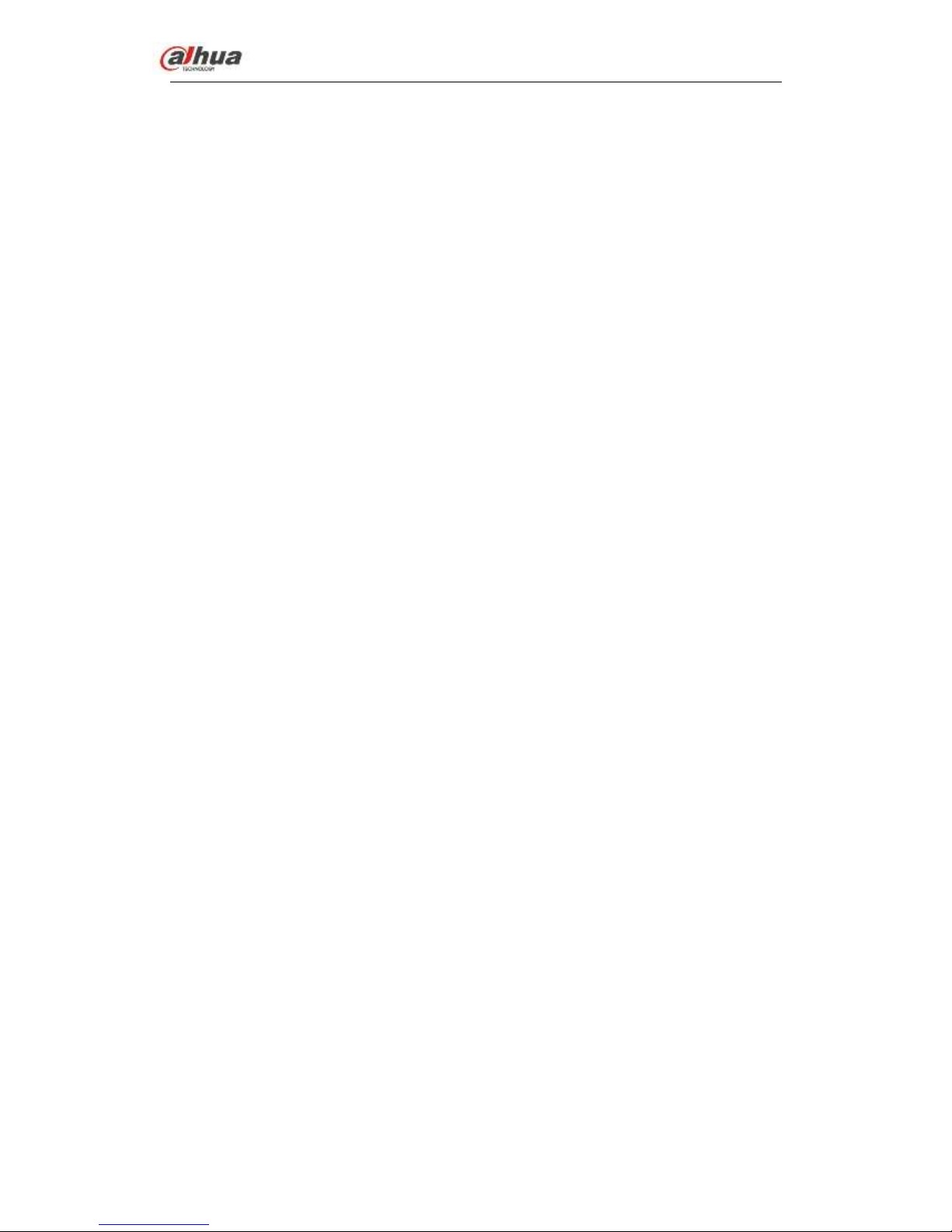
Dahua Network Video Server User’s Manual
Dahua Network Video Server User’s Manual
V1.0.0
Page 2
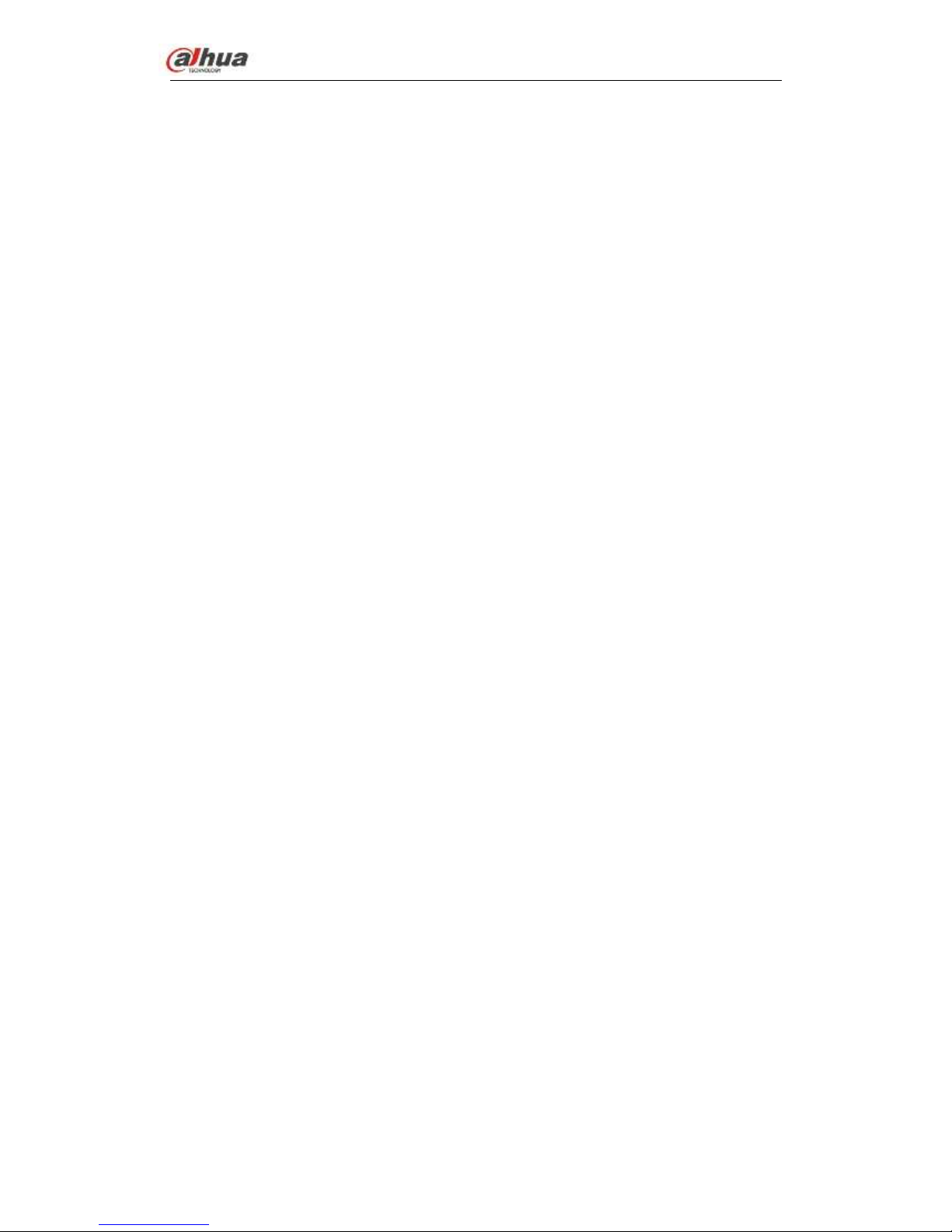
Dahua Network Video Server User’s Manual
i
Table of Contents
1 FEATURES AND SPECIFICATIONS ....................................................... 1
1.1 Overview ................................................................................................................................... 1
1.2 Features .................................................................................................................................... 1
1.3 Specifications ........................................................................................................................... 2
2 OVERVIEW AND CONTROLS ................................................................. 5
2.1 Front Panel ............................................................................................................................... 5
2.2 Rear Panel ................................................................................................................................ 6
3 DEVICE INSTALLATION .......................................................................... 8
3.1 Check Unpacked Device ........................................................................................................ 8
3.2 Connection Sample ................................................................................................................. 8
3.3 Connecting Power Supply ...................................................................................................... 9
3.4 Connecting Video Input and Output Devices ...................................................................... 9
3.4.1 Connecting Video Input...................................................................................................... 9
3.4.2 Connecting Video Output ................................................................................................ 10
3.5 Connecting Audio Input & Output, Bidirectional Audio .................................................... 10
3.5.1 Audio Input ......................................................................................................................... 10
3.5.2 Audio Output ...................................................................................................................... 10
Page 3
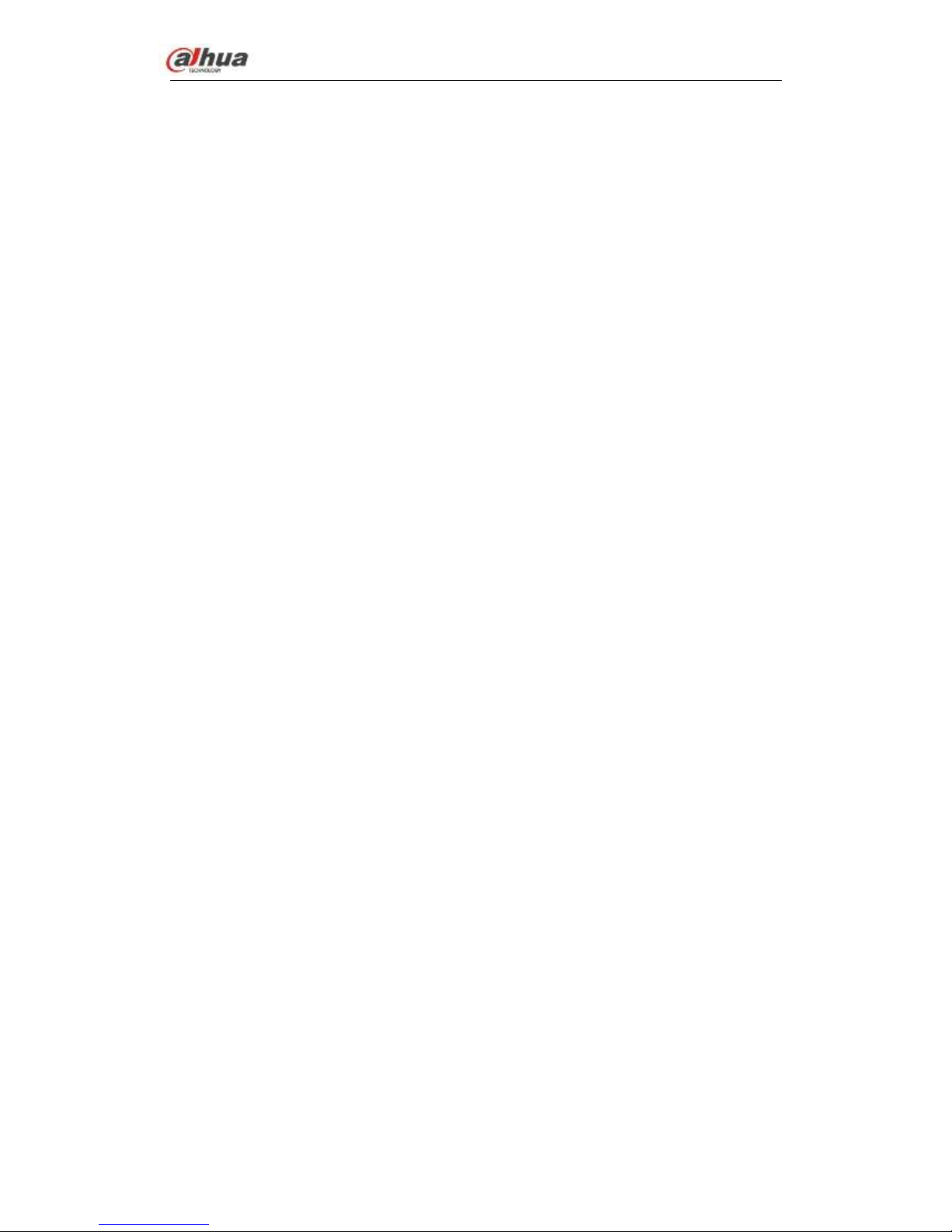
Dahua Network Video Server User’s Manual
ii
3.6 Alarm Input and Output Connection ................................................................................... 10
3.6.1 Alarm Input and Output Details ...................................................................................... 11
3.6.2 Alarm Input Port ................................................................................................................ 11
3.6.3 Alarm Output Port ............................................................................................................. 12
3.7 RS485 ..................................................................................................................................... 13
4 WEB ....................................................................................................... 14
4.1 Network Connection .............................................................................................................. 14
4.2 Login and Logout ................................................................................................................... 15
4.3 Preview ................................................................................................................................... 17
4.3.1 LAN Mode .......................................................................................................................... 17
4.3.2 System Menu..................................................................................................................... 18
4.3.3 Start dialogue .................................................................................................................... 19
4.3.4 Instant record .................................................................................................................... 20
4.3.5 Local play ........................................................................................................................... 20
4.4 Setup ....................................................................................................................................... 23
4.4.1 Camera ............................................................................................................................... 23
4.4.2 Network .............................................................................................................................. 33
4.4.3 Event ................................................................................................................................... 57
4.4.4 Storage ............................................................................................................................... 77
4.4.5 Setup .................................................................................................................................. 82
4.5 Playback ................................................................................................................................. 96
4.5.1 Search Record .................................................................................................................. 97
4.5.2 Mark Playback ................................................................................................................... 99
4.5.3 File List ............................................................................................................................. 101
4.5.4 Playback ........................................................................................................................... 101
4.5.5 Download ......................................................................................................................... 102
4.5.6 Load more ........................................................................................................................ 102
4.6 Alarm ..................................................................................................................................... 105
Page 4
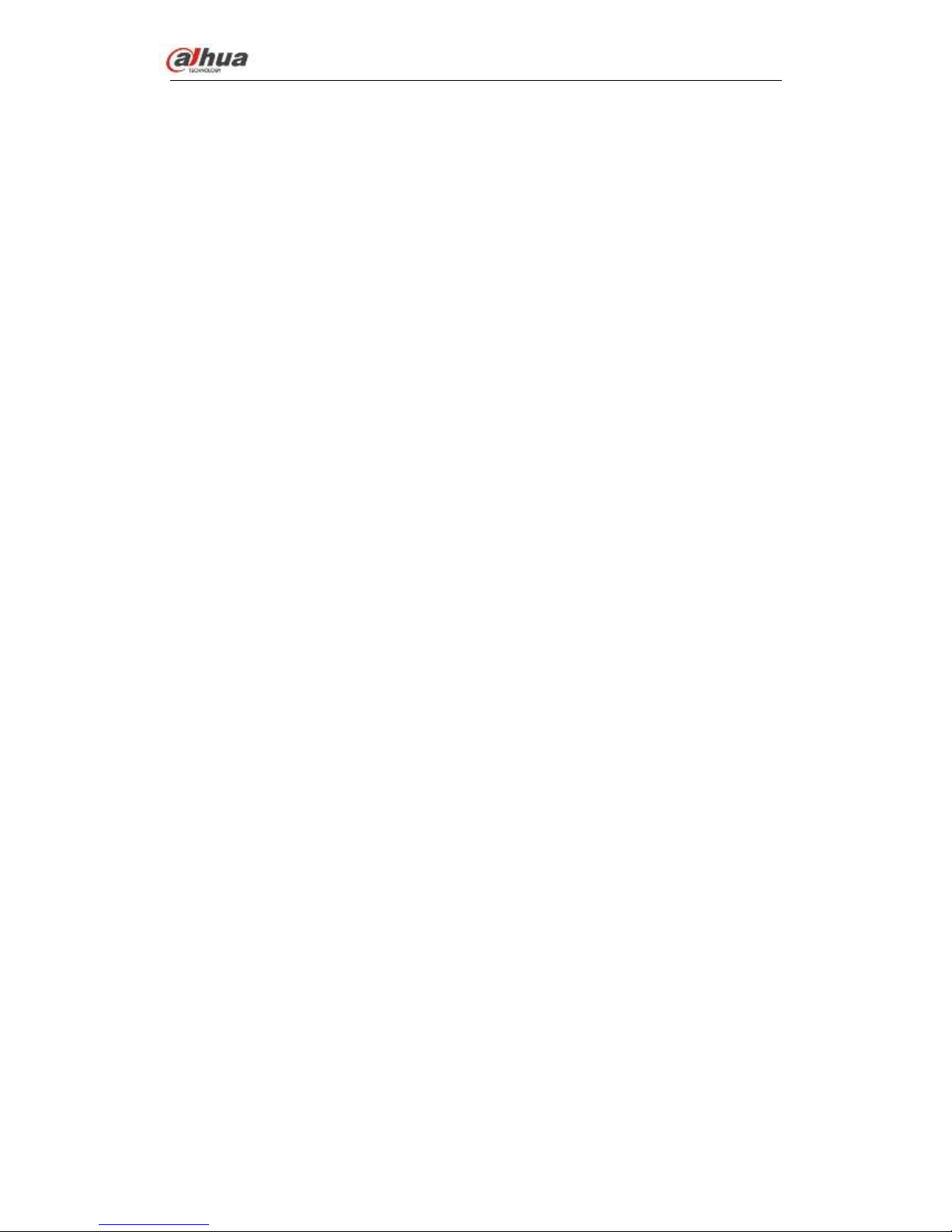
Dahua Network Video Server User’s Manual
iii
4.7 Information ............................................................................................................................ 106
4.7.1 Version ............................................................................................................................. 106
4.7.2 Log .................................................................................................................................... 106
4.7.3 Online User ...................................................................................................................... 107
4.8 Log out .................................................................................................................................. 108
4.9 Un-install Web Control ........................................................................................................ 108
5 SMARTPSS .......................................................................................... 109
6 FAQ ...................................................................................................... 110
Page 5
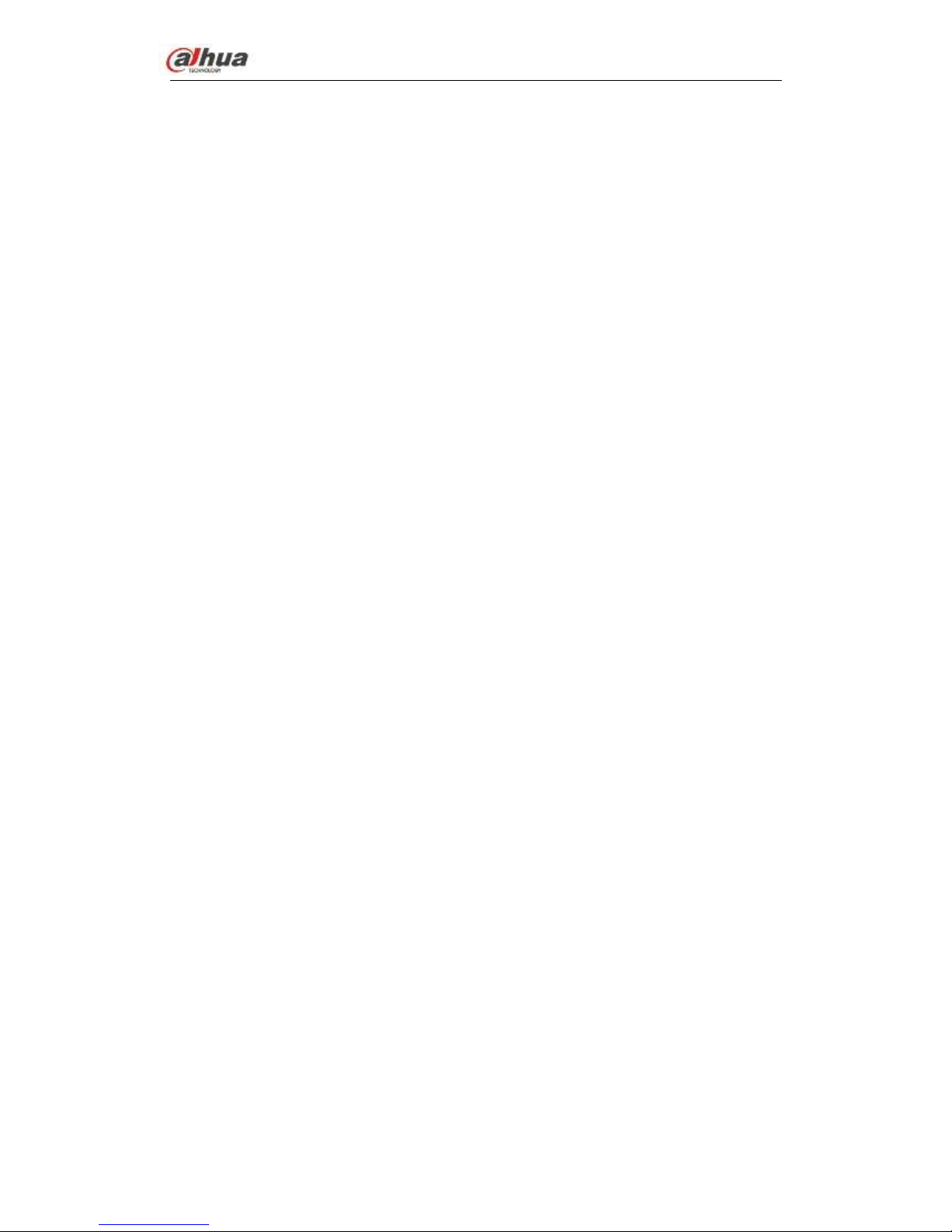
Dahua Network Video Server User’s Manual
iv
Welcome
Thank you for purchasing our NVS!
This user’s manual is designed to be a reference tool for the installation and operation of
your system.
Here you can find information about this series standalone NVS features and functions.
Before installation and operation please read the following safeguards and warnings
carefully!
Page 6
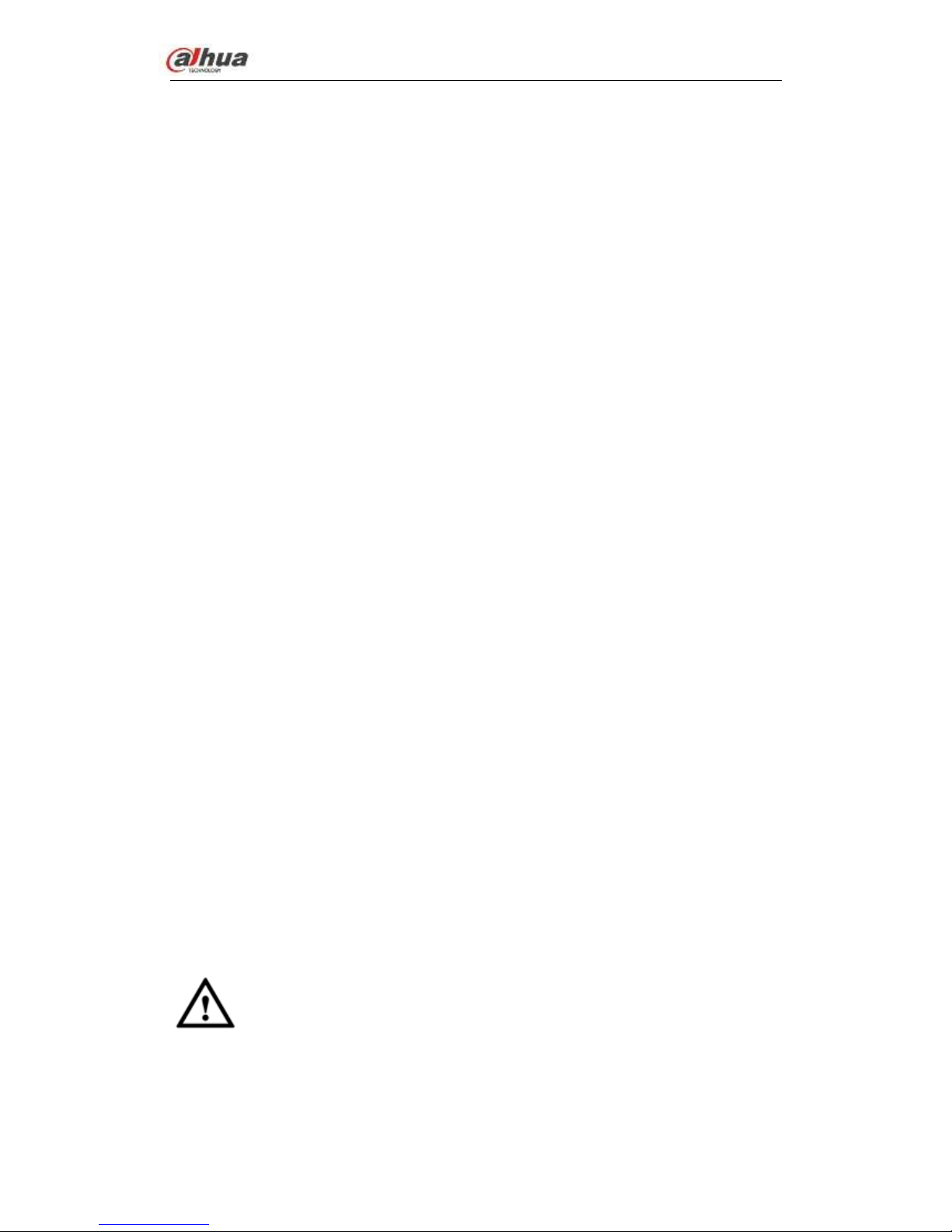
Dahua Network Video Server User’s Manual
v
Important Safeguards and Warnings
1.Electrical safety
All installation and operation here should conform to your local electrical safety codes.
The product must be grounded to reduce the risk of electric shock.
We assume no liability or responsibility for all the fires or electrical shock caused by
improper handling or installation.
2.Transportation security
Heavy stress, violent vibration or water splash are not allowed during transportation,
storage and installation.
3.Installation
Keep upwards. Handle with care.
Do not apply power to the NVS before completing installation.
Do not place objects on the NVS.
4.Qualified engineers needed
All the examination and repair work should be done by the qualified service engineers.
We are not liable for any problems caused by unauthorized modifications or attempted
repair.
5.Environment
The NVS should be installed in a cool, dry place away from direct sunlight, inflammable,
explosive substances and etc.
6. Accessories
Be sure to use all the accessories recommended by manufacturer.
Before installation, please open the package and check all the components are included.
Contact your local retailer ASAP if something is broken in your package.
7. Lithium battery
Improper battery use may result in fire, explosion, or personal injury!
When replace the battery, please make sure you are using the same model!
RISK OF EXPLOSION IF BATTERY IS REPLACED BY AN INCORRECT TYPE.
DISPOSE OF USED BATTERIES ACCORDING TO THE INSTRUCTIONS.
CAUTION
FOR YOUR OWN SAFETY, PLEASE CHANGE SYSTEM DEFAULT PASSWORD
AFTER YOU FIRST LOGIN!
Page 7
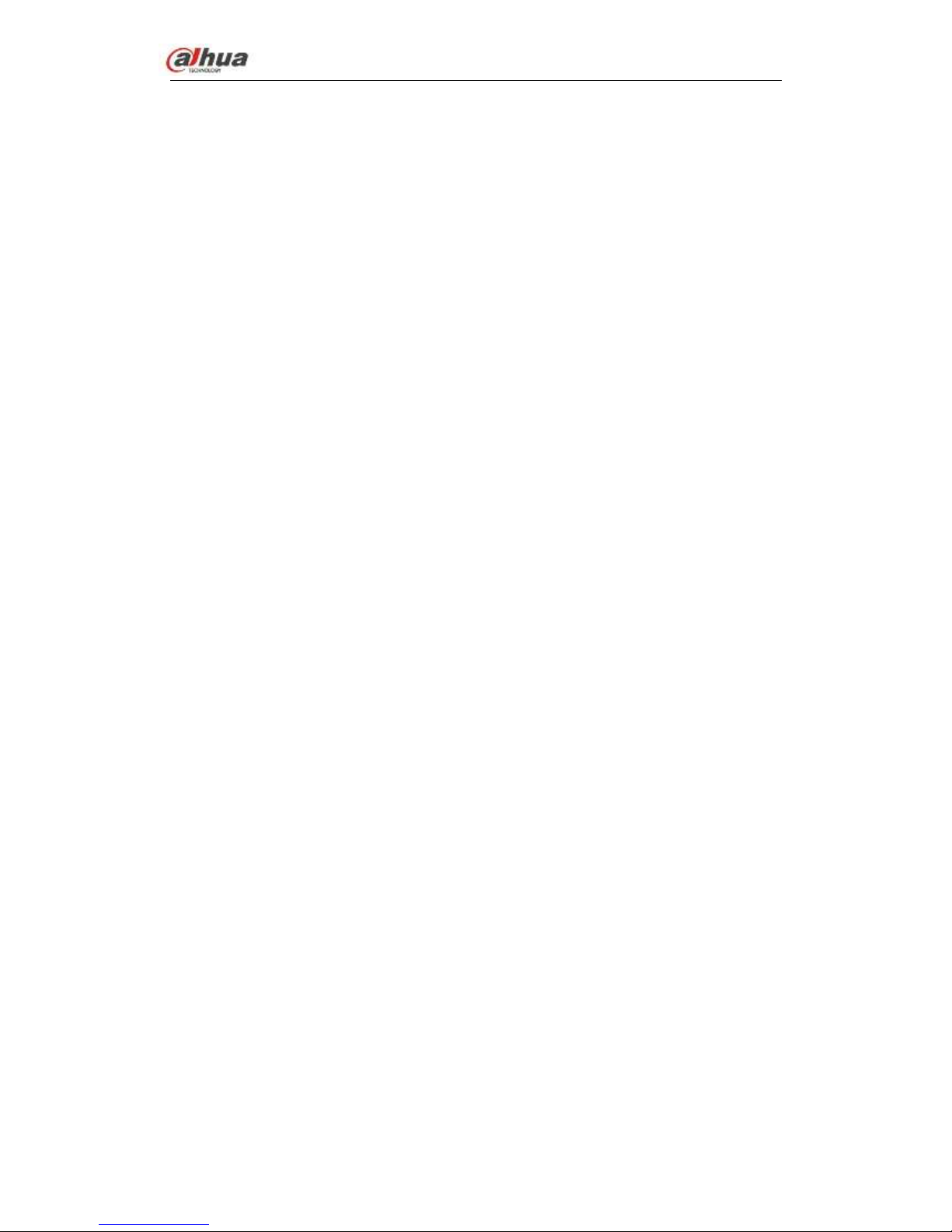
Dahua Network Video Server User’s Manual
1
1 FEATURES AND SPECIFICATIONS
1.1 Overview
This series product is an excellent digital surveillance product designed for security field.
It adopts embedded Linux OS to maintain reliable operation. It is easy to use and can
realize surveillance function after some simple settings. It has various functions such as
record, playback, monitor at the same time and can guarantee audio video
synchronization. This series product has advanced technology and strong network data
transmission function.
This series device adopts embedded design to achieve high security and reliability. It can
work in the local end, and at the same time, when connecting it to the professional
surveillance software (PSS), it can connect to the security network to realize strong
network and remote monitor function. It can upgrade current existing system to the HD
system without replacing original cables.
This series product can be widely used in various areas such as banking,
telecommunication, electric power, interrogation, transportation, intelligent resident zone,
factory, warehouse, resources, and water conservancy.
1.2 Features
Default
Just click one button to restore default setup.
A/D switch
Support analog/digital channel switch.
Various video types
WEB supports various signal sources: HDCVI signal/standard definition signal/high
definition/digital signal.
EQ
Image equalization and image equalization lock function.
Encode mode
SmartH264 encode.
Resistance heating
Support resistance heating function.
Real-time surveillance
Page 8
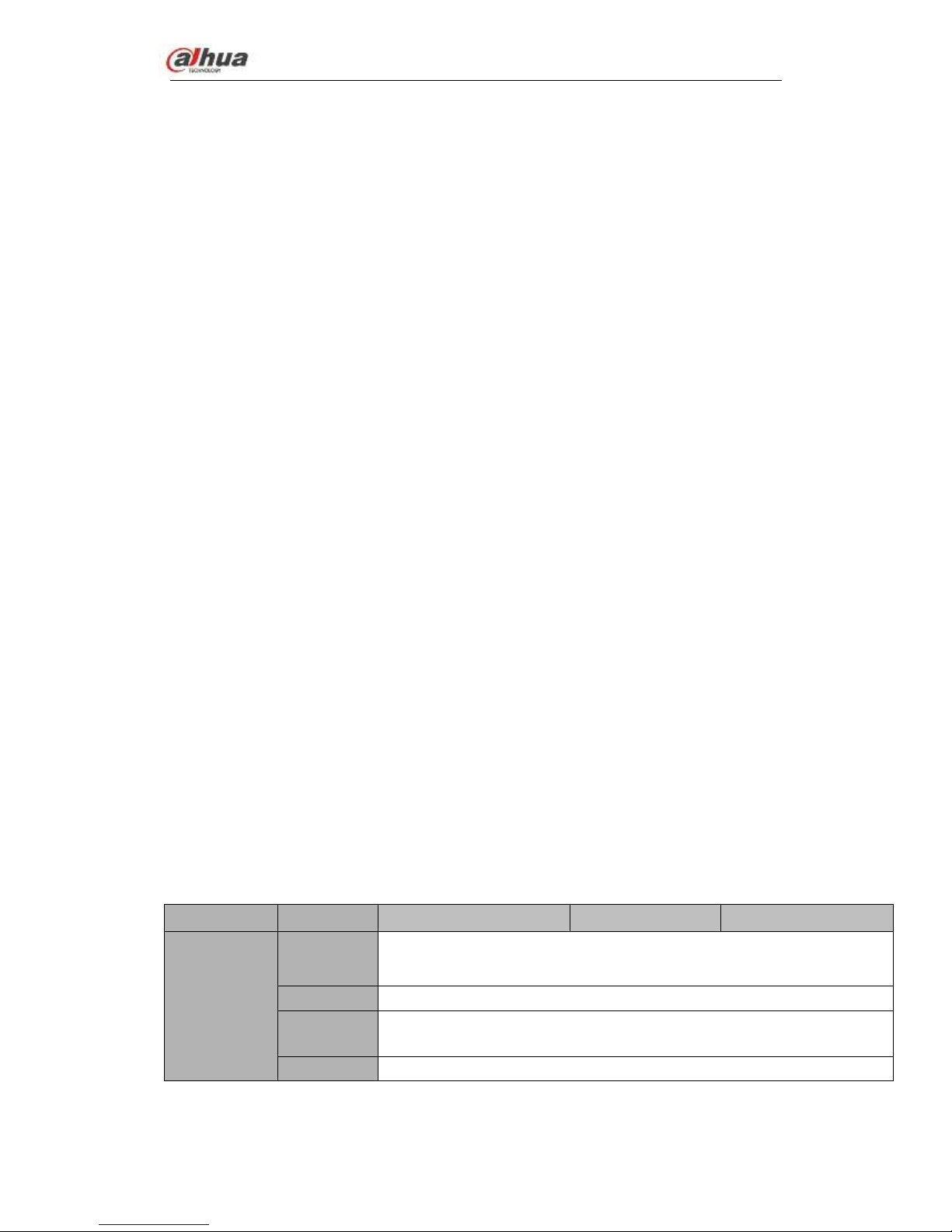
Dahua Network Video Server User’s Manual
2
VGA port. Realize the surveillance through displayer/monitor.
Storage function
Special data format to guarantee data security and can remove the risk of the vicious data
modification.
MicroSD card storage. Hot swap. Auto resumes transmission after network connection
failure.
Compression format
Support multiple-channel audio and video. An independent hardware decodes the audio
and video signal from each channel to maintain video and audio synchronization.
Record & playback function
Support each channel real-time record independently, and at the same time it can support
search, forward play, network monitor, record search, download and etc.
Support various playback modes: slow play, fast play, backward play and frame by frame
play.
Support time title overlay so that you can view event accurate occurred time
Support digital zoom function during the preview.
Alarm activation function
Several relay alarm outputs to realize alarm activation and on-site light control.
The alarm input port and output has the protection circuit to guarantee device safety.
Communication port
Standard Ethernet port can realize network access function.
PTZ control
Support PTZ decoder via RS485.
Supoort various decode protocol to support PTZ and speed dome control function.
UPNP (Universal Plug and Play)
Establish mapping connection between LAN and WAN via UPNP protocol.
1.3 Specifications
Parameter
NVS0104HDC
NVS0204HDC
NVS0404HDC
System
Main
Processor
High-performance industrial embedded micro controller
OS
Embedded LINUX
System
Resources
Multiplex operations: Multiple-channel record, multiple-channel playback
and network operation simultaneously
Interface
No local interface. User-friendly WEB user interface
Page 9
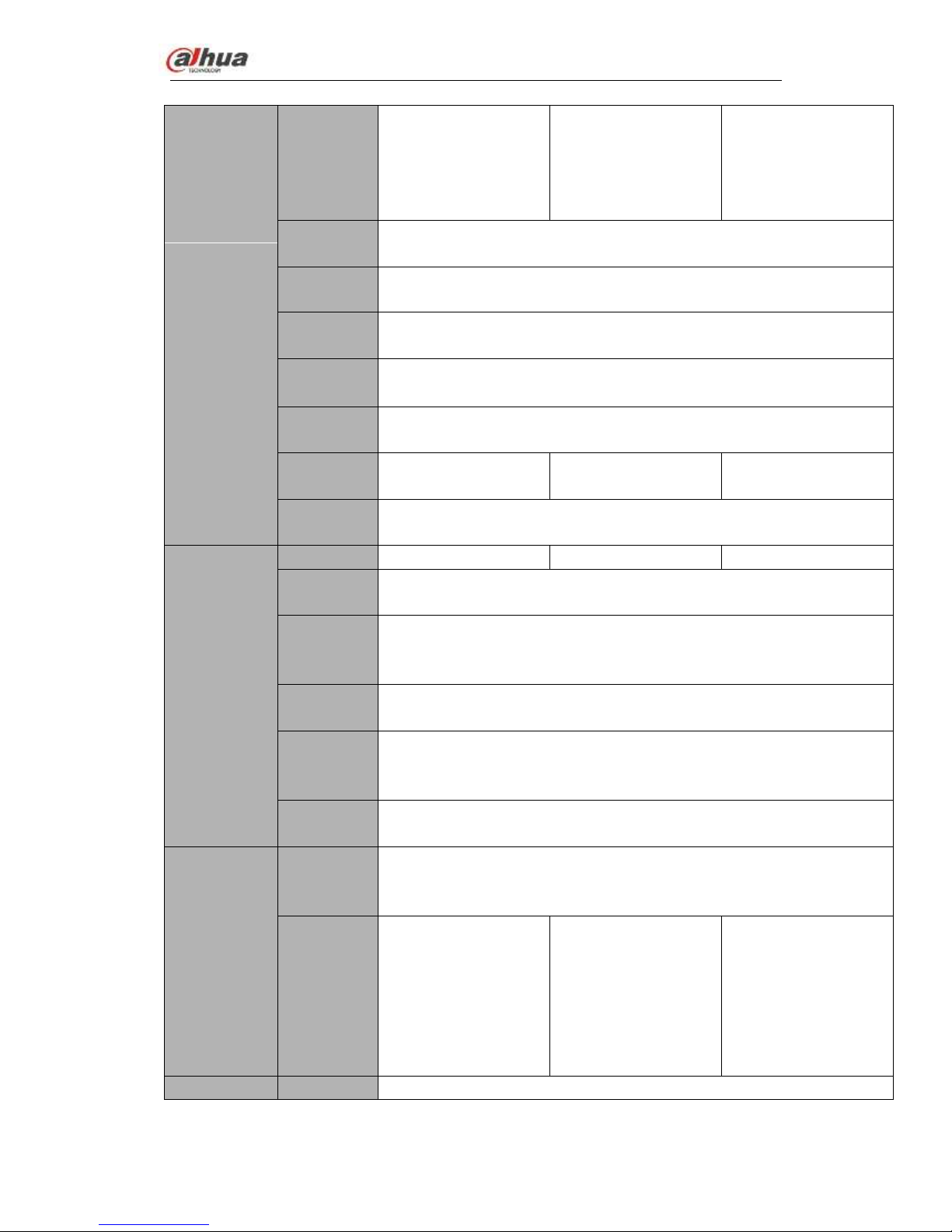
Dahua Network Video Server User’s Manual
3
Video monitor
Video Input
1-ch PAL/NTSC BNC;
(HDCVI HD
video/general standard
definition video
self-adaptive)
2-ch PAL/NTSC BNC;
(HDCVI HD
video/general standard
definition video
self-adaptive)
4-ch PAL/NTSC BNC;
(HDCVI HD
video/general standard
definition video
self-adaptive)
Video
Output
1-ch TV output. Reuse the Audio out port (Using 3.5mm AV cable to
output).
Loop Output
N/A
Matrix
Output
N/A
Record
Speed
Real-time Mode: PAL 1f/s to 25f/s per channel and NTSC 1f/s to 30f/s per
channel
Video Bit
Streams
32Kbps~4096Kbps
(720P: Default 2Mbps,max 4Mbps;1080P: Default 4M,max 4M)
Video
Partition
1 window
2 windows
4 windows
Monitor
Touring
N/A
Audio
Audio Input
1-ch
2-ch
4-ch
Audio
Output
1-ch bidirectional talk output. 3.5mm. Reuse the 3.5mm AV cable to output
audio.
Audio
Compressio
n Standard
G.711A, G.711U, PCM
Bidirectional
Talk
Reuse the audio output port
Audio
Sampling
Rate
8KHz, bidirectional talk(48KHz)
Audio Bit
Rate
64Kbps, bidirectional talk (384Kbps)
Video
Video
Compressio
n Standard
H.264. Support smartpH.264
Resolution
All-channel
1080P@25/30fps
All-channel
1080P@25/30fps
All-channel
720P@25/30fps;
1-channel 1080P
@25/30fps+3-channel
1080N realtime/
1080P/720P/960H/D1
@12/15fp
Alarm
Alarm Input
4-ch input
Page 10
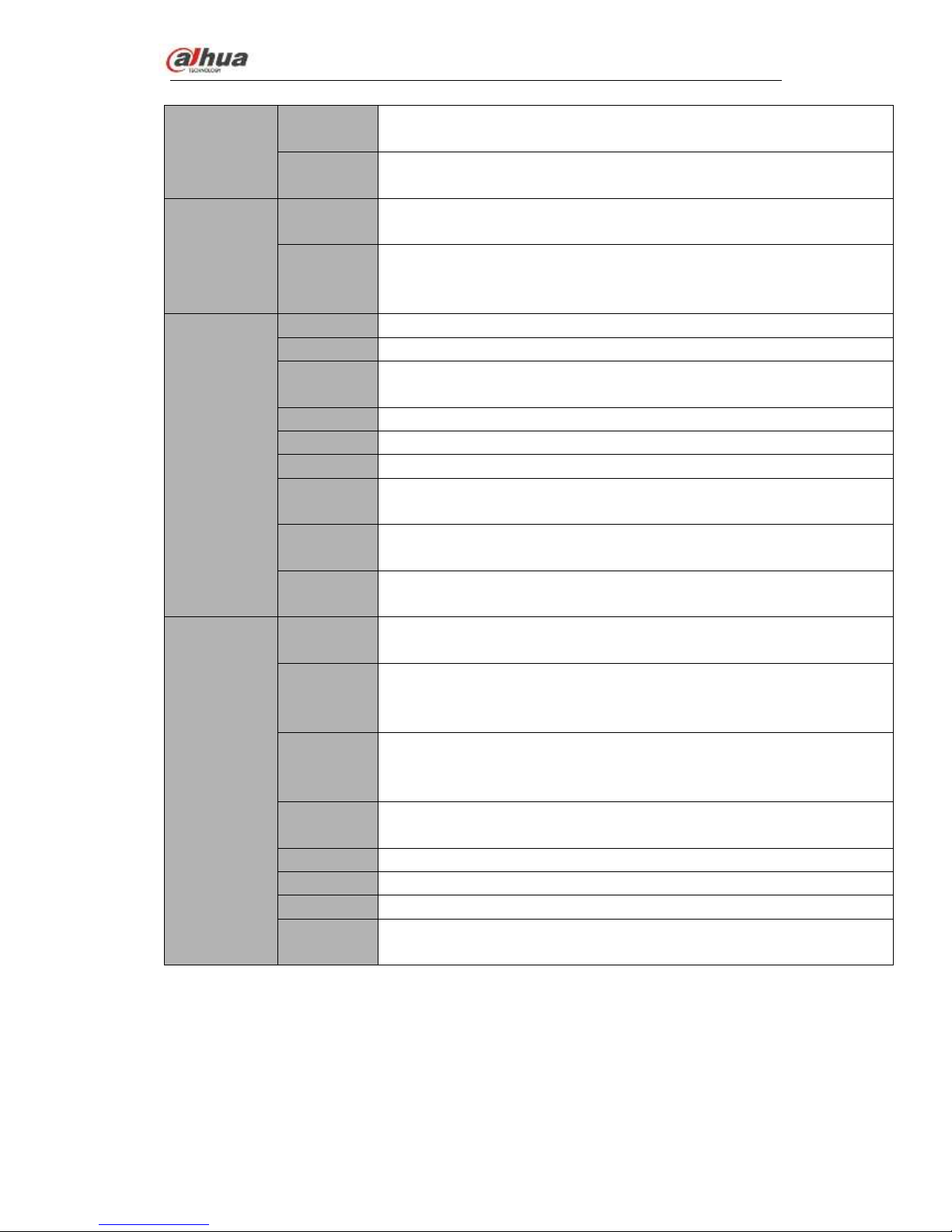
Dahua Network Video Server User’s Manual
4
Alarm
Output
2-ch output
Alarm
Pre-record
0 to 30 seconds pre-record when an alarm occurred.
Storage
HDD
Amount
1 Micro SD card
Storage
Manageme
nt
N/A
Port
SD Card
1 Micro SD card. Max 128G.
USB Port
N/A
Network
Port
1 RJ45 100/100Mbps self-adaptive Ethernet port
eSATA Port
N/A
RS485 Port
1 PTZ control port. Support various protocols.
RS232 Port
1 RS232 port
WIFI
(Optional)
Support 2.4G/5G module.
Indicator
Light
ACT/NET/ALM/VIDEO. Display status.
Antenna
Port
One antenna port. Connect to wireless module antenna.
General
Parameter
Power
Supplying
DC +12V/2A
Power
Consumptio
n
<10W
Working
Temperatur
e
-10℃~+55℃
Working
Humidity
10%~90%
Air Pressure
86kPa~106kPa
Dimension
137mm×162mm×30mm
Weight
1.0Kg
Installation
Mode
Desktop installation
Page 11
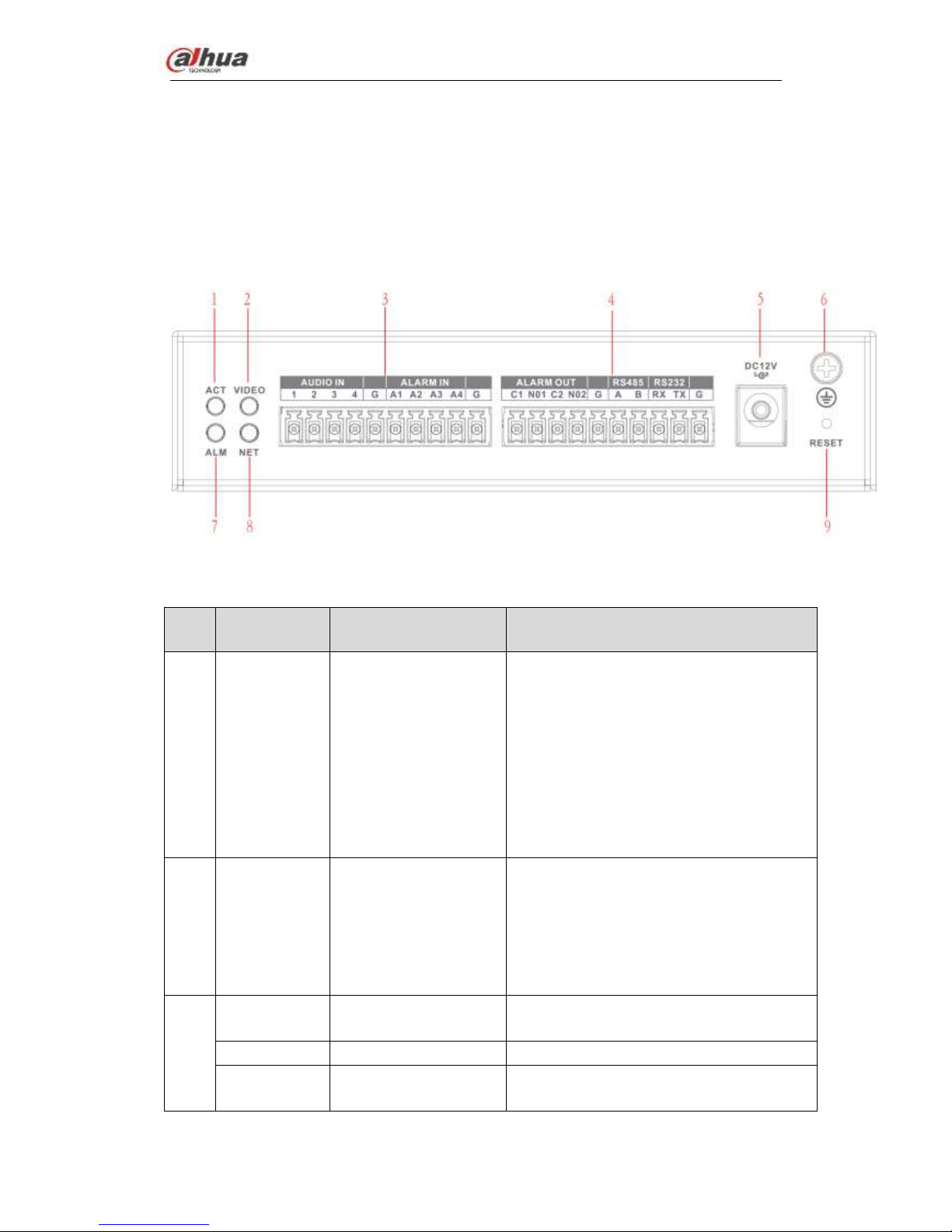
Dahua Network Video Server User’s Manual
5
2 Overview and Controls
Note:
All the installation and operations here should conform to your local electric
safety rules.
2.1 Front Panel
The front panel is shown as below. See Figure 2-1.
Figure 2-1
Please refer to the following sheet for detailed information.
SN
Icon
Name
Function
1
ACT
Status indicator light
Connect the device to the power
source: The light is green. It is not so
bright.
Device is working properly: The light is
green. The light is bright.
Device is upgrading: The light is
flashing.
Device has shut down or there is no
power: The light is off.
2
VIDEO
Video indicator light
Connect to the analog video but device
is not recording: The light is on.
No analog video connected but device
is not recording: The light is off.
The device is recording: The light is
flashing.
3
1~4
Audio input port 1~4
Connect to audio input device such as
micrphone.
G
GND
Audio input ground.
A1~A4
Alarm input 1~4
They are to receive the signal from the
external alarm source. There are two
Page 12
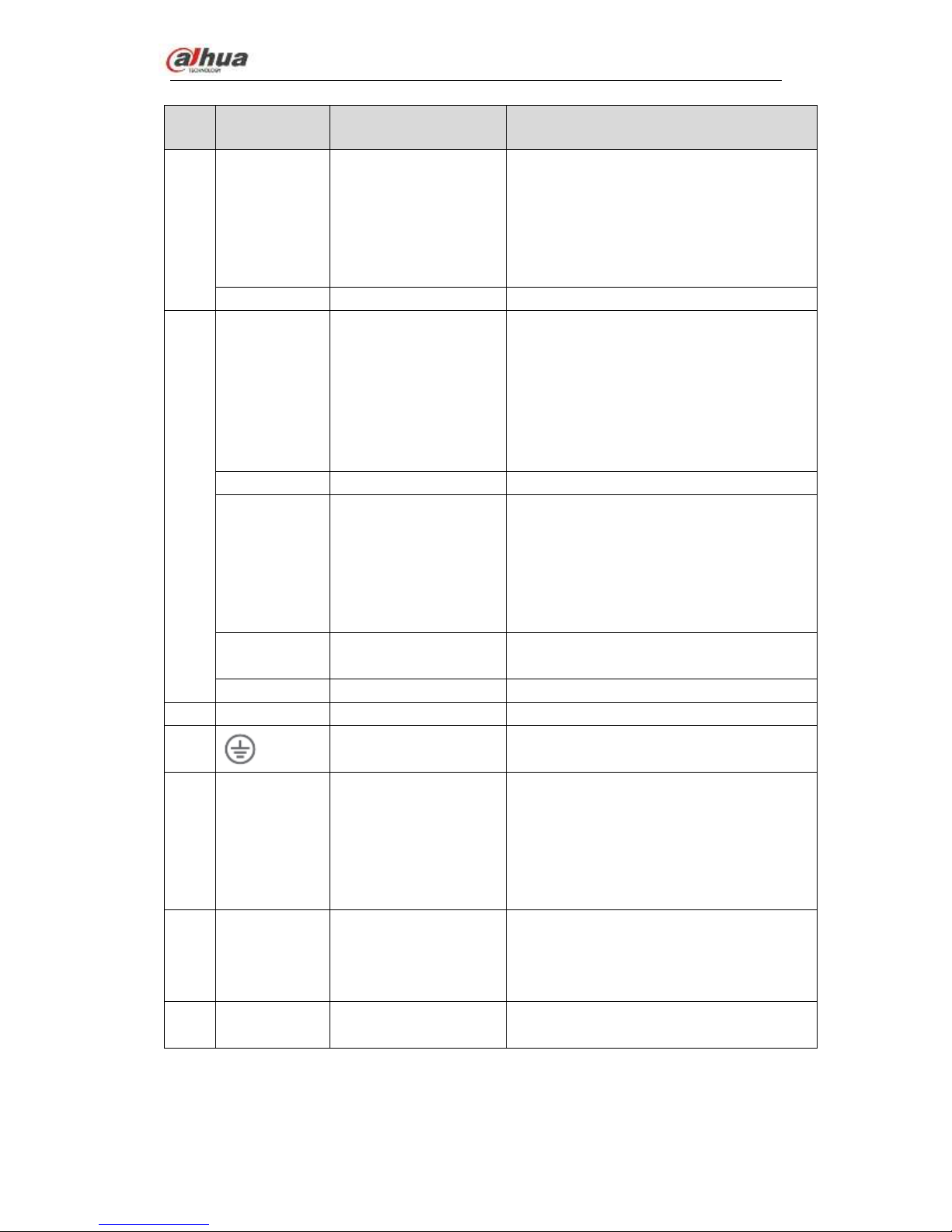
Dahua Network Video Server User’s Manual
6
SN
Icon
Name
Function
types; NO (normal open)/NC (normal
close).
When your alarm input device is using
external power, please make sure the
device and the NVS have the same
ground.
G
GND
Alarm input ground.
4
NO1~NO2
Alarm output port 1~2
2 groups of alarm output ports. (Group
1:port NO1~C1,Group 2:port NO2~
C2).Output alarm signal to the alarm
device. Please make sure there is
power to the external alarm device.
NO:Normal open alarm output port.
C:Alarm output public end.
G
GND
Alarm output ground.
A、B
RS-485 communication
port
RS485_A port. It is the cable A. You
can connect to the control devices
such as speed dome PTZ.
RS485_B.It is the cable B. You can
connect to the control devices such as
speed dome PTZ.
RX、TX
RS-232 communication
port
General serial port debug.
G
GND
COM ground
5
DC 12V
Power input port
12V 2A power port. DC 8V-DC 16V.
6 GND
Ground
7
ALM
Alarm indicator light
Device local alarm has been armed:
The light is on.
Device local alarm has triggered: The
light is flashing.
Device local alarm has been
disarmed:The light is off.
8
NET
Network status
indicator light
Wire network connection is OK: The
light is off.
Wire network connection is abnormal:
The light is on.
9
RESET
Reset
Press for 5 seconds to restore default
setup.
2.2 Rear Panel
The rear panel is shown as below. See Figure 2-2.
Page 13
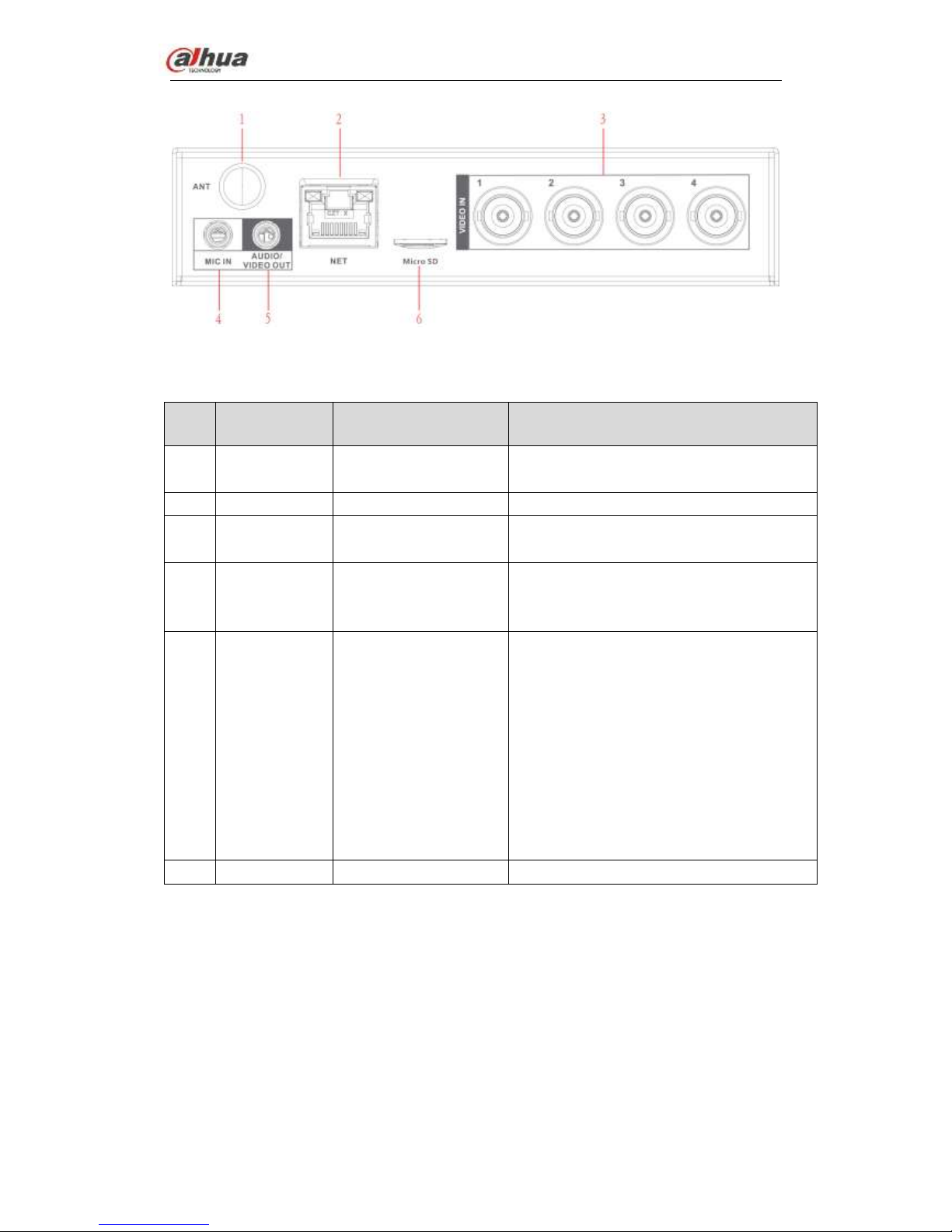
Dahua Network Video Server User’s Manual
7
Figure 2-2
Please refer to the following sheet for front panel button information.
SN
Icon
Name
Function
1
ANT
Screw to connect to the
antenna
Connect to antenna
2
NET
Network port
10M/100Mbps Ethernet port.
3
1~4
Video input port 1~4
Conenct to analog camera to input video
signal.
4
MIC IN
Bidirectional talk input
port
Bidirectional talk input port. It is to receive
the analog audio signal from the devices
such as microphone, pickup.
5
AUDIO/VIDEO
OUT
Audio/video output port
Using the cable in the accessories bag to
output video/audio signal at the same time
Video output port: Connect to output
device such as TV to view the video.
Audio output port: Connect to audio
output device to listen to audio.
When bidirectional talk function is
enabled, the audio output port is
working as the bidirectional talk output
port.
6
Micro SD
SD slot
Inseert Micro SD card.
Page 14
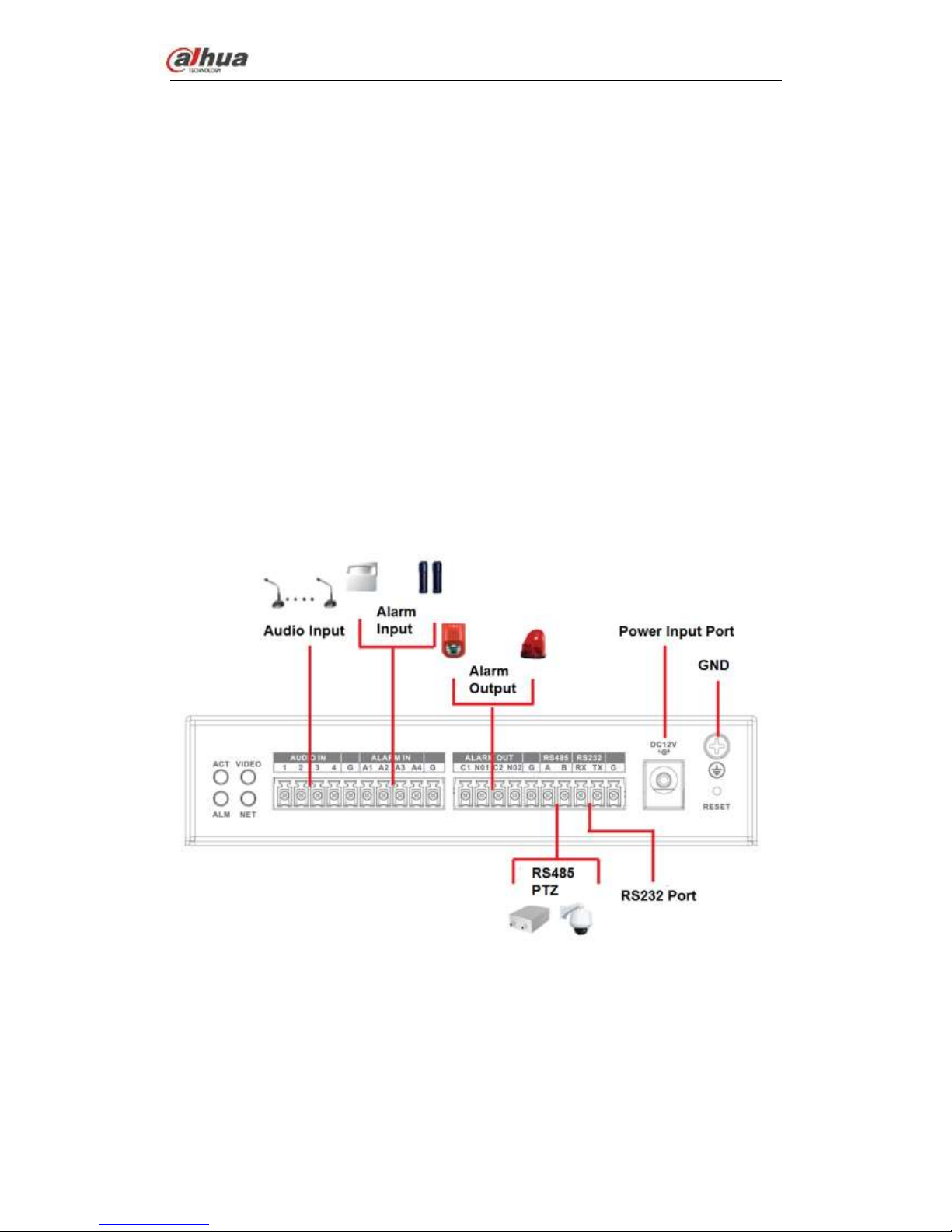
Dahua Network Video Server User’s Manual
8
3 Device Installation
Note:
All the installation and operations here should conform to your local electric
safety rules.
3.1 Check Unpacked Device
When you received the device from the shipping agency, please check whether there is
any visible damage. The protective materials used for the package of the device can
protect most accidental clashes during transportation. Then you can open the box to
check the accessories.
Please check the items in accordance with the list. Finally you can remove the protective
film of the device.
The label at the bottom of the box is very important. Usually we need you to present the
serial number when we provide the service after sales.
3.2 Connection Sample
The connection sample is shown as in Figure 3-1 and Figure 3-2.
Figure 3-1
Page 15
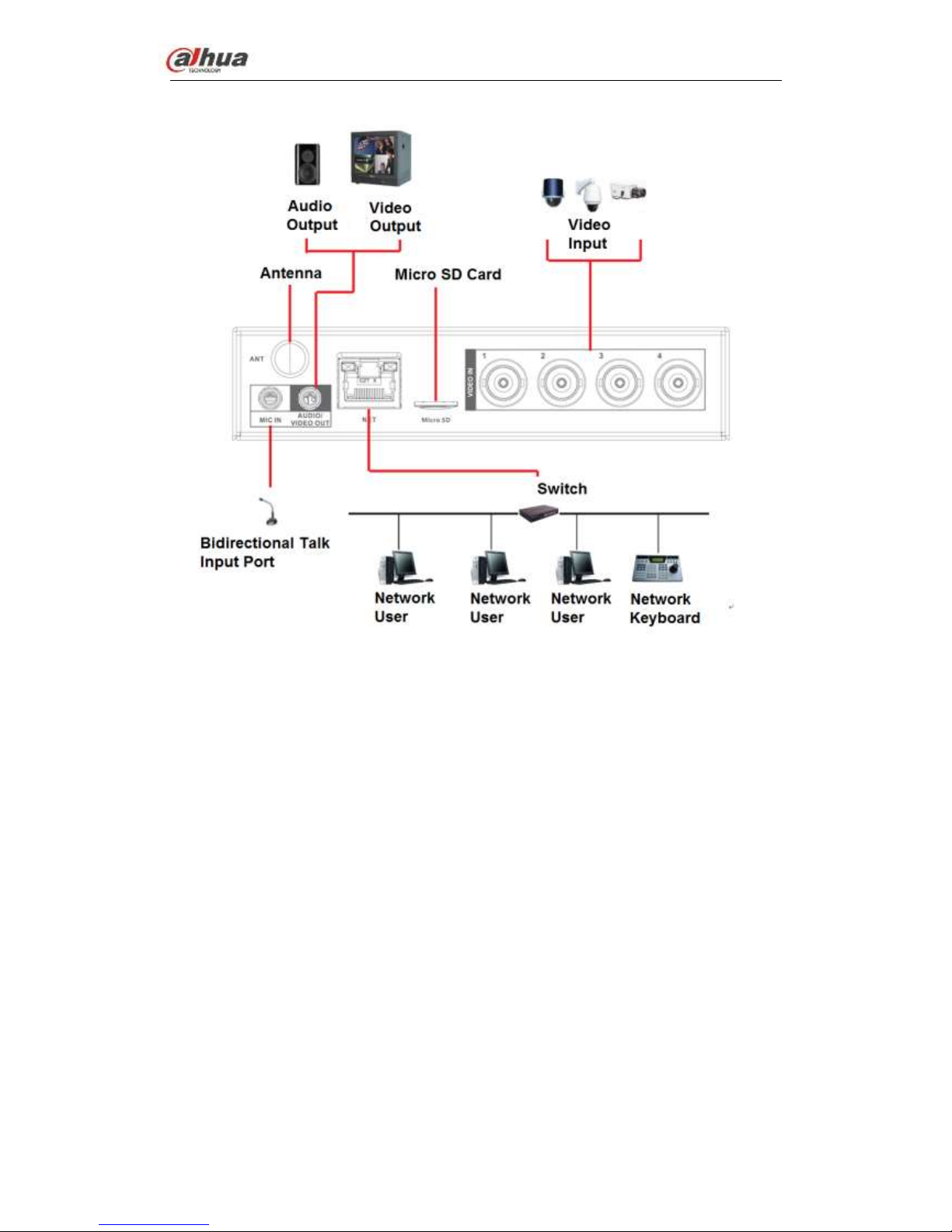
Dahua Network Video Server User’s Manual
9
Figure 3-2
3.3 Connecting Power Supply
Please check input voltage and device power button match or not.
We recommend you use UPS to guarantee steady operation, NVS life span, and other
peripheral equipment operation such as cameras.
3.4 Connecting Video Input and Output Devices
3.4.1 Connecting Video Input
The video input interface is BNC. The input video format includes: PAL/NTSC BNC
(1.0V
P-P
, 75Ω.)
The video signal should comply with your national standards.
The input video signal shall have high SNR, low distortion; low interference, natural color
and suitable lightness.
Guarantee the stability and reliability of the camera signal:
The camera shall be installed in a cool, dry place away from direct sunlight, inflammable,
explosive substances and etc.
The camera and the NVS should have the same grounding to ensure the normal
Page 16
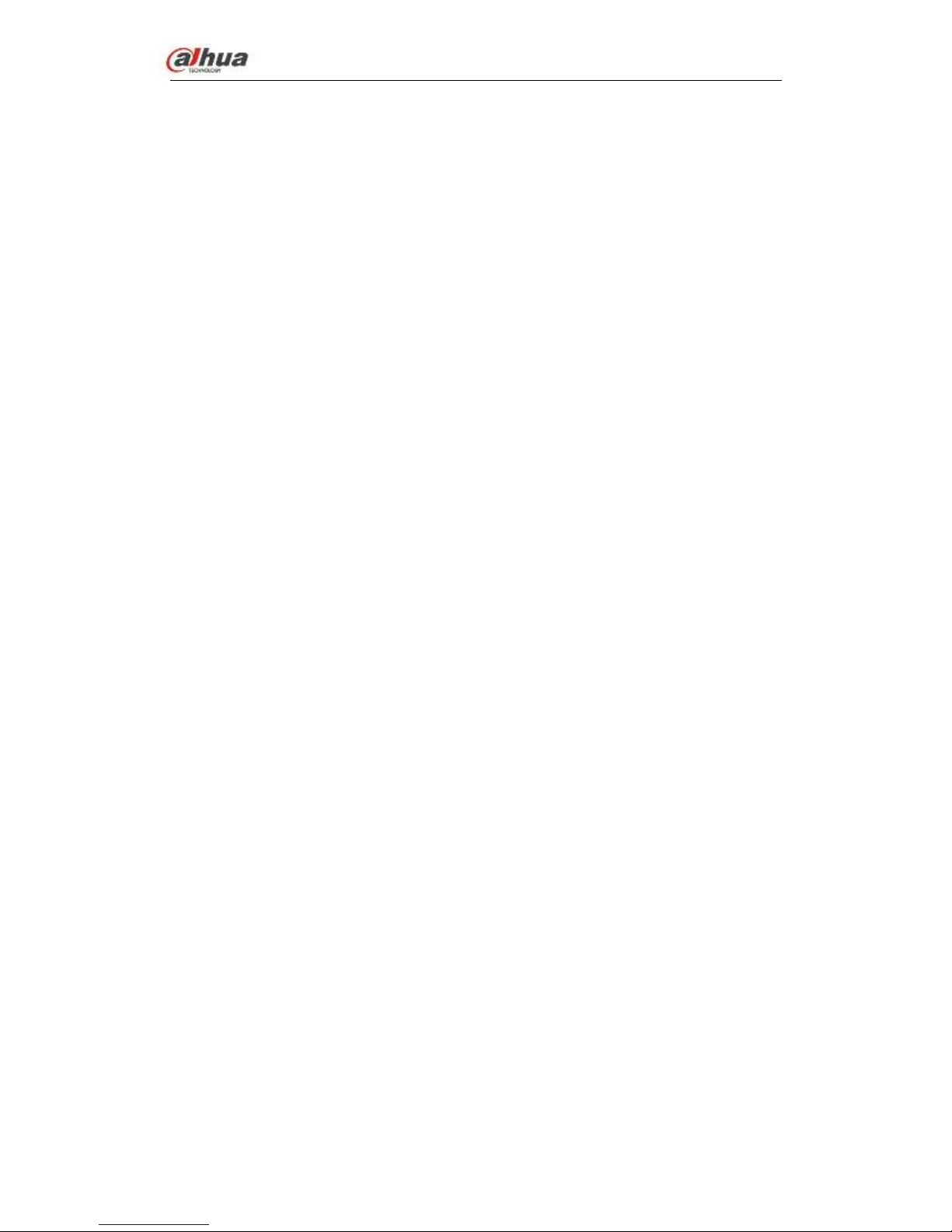
Dahua Network Video Server User’s Manual
10
operation of the camera.
Guarantee stability and reliability of the transmission line
Please use high quality, sound shielded BNC. Please select suitable BNC model
according to the transmission distance.
If the distance is too long, you should use twisted pair cable, and you can add video
compensation devices or use optical fiber to ensure video quality.
You should keep the video signal away from the strong electromagnetic interference,
especially the high tension current.
Keep connection lugs in well contact
The signal line and shielded wire should be fixed firmly and in well connection. Avoid dry
joint, lap welding and oxidation.
3.4.2 Connecting Video Output
System supports TV output.
When you are using pc-type monitor to replace the monitor, please pay attention to the
following points:
To defer aging, do not allow the pc monitor to run for a long time.
Regular demagnetization will keep device maintain proper status.
Keep it away from strong electromagnetic interference devices.
Using TV as video output device is not a reliable substitution method. You also need to
reduce the working hour and control the interference from power supply and other
devices. The low quality TV may result in device damage.
3.5 Connecting Audio Input & Output, Bidirectional Audio
3.5.1 Audio Input
These series products audio input port adopt BNC port.
Due to high impedance of audio input, please use active sound pick-up.
Audio transmission is similar to video transmission. Try to avoid interference, dry joint,
loose contact and it shall be away from high tension current.
3.5.2 Audio Output
The audio output signal parameter is usually over 200mv 1KΩ (RCA). It can directly
connect to low impedance earphone, active sound box or amplifier-drive audio output
device.
If the sound box and the pick-up cannot be separated spatially, it is easy to arouse
squeaking. In this case you can adopt the following measures:
Use better sound pick-up with better directing property.
Reduce the volume of the sound box.
Using more sound-absorbing materials in decoration can reduce voice echo and
improve acoustics environment.
Adjust the layout to reduce happening of the squeaking.
3.6 Alarm Input and Output Connection
Page 17
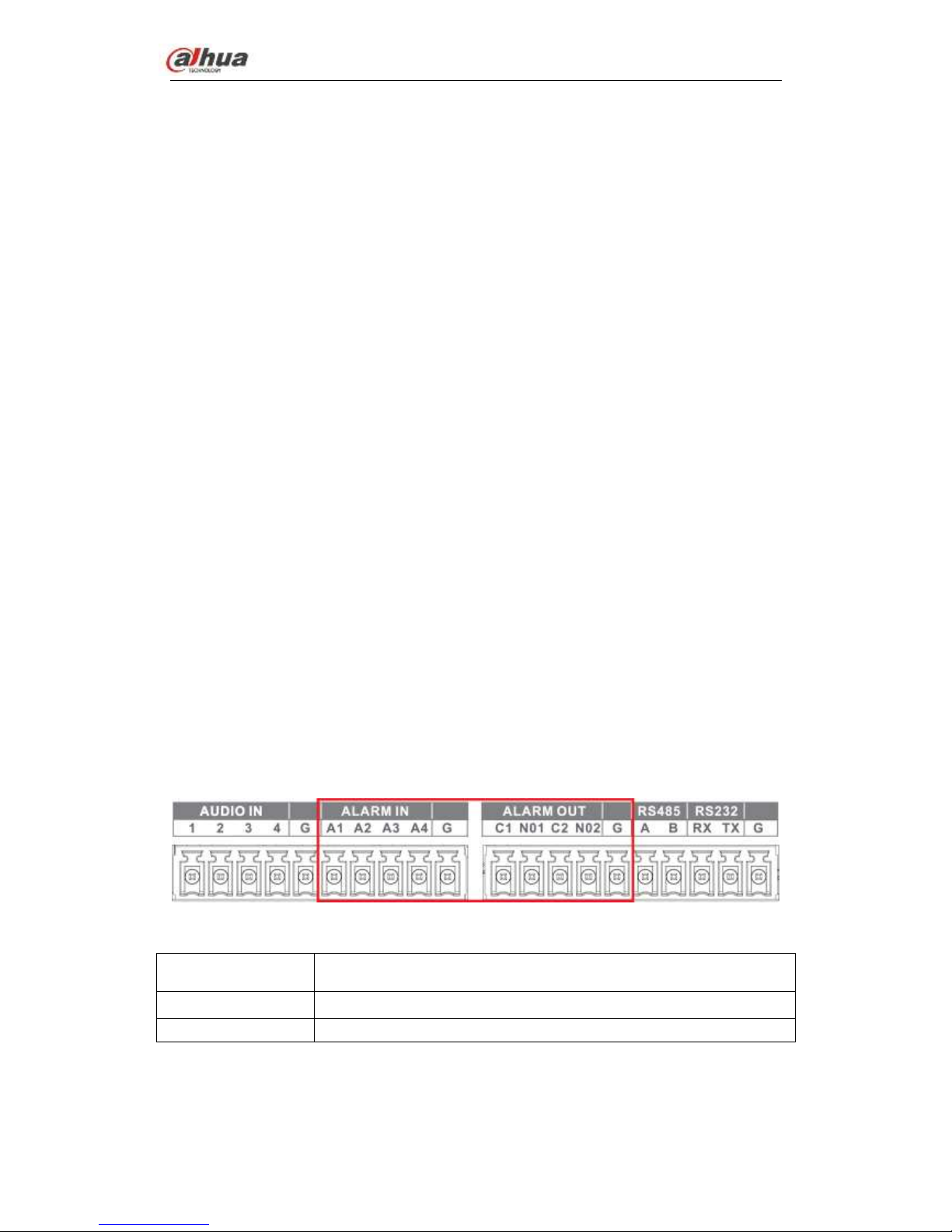
Dahua Network Video Server User’s Manual
11
Please read the followings before connecting.
1. Alarm input
a. Please make sure alarm input mode is grounding alarm input.
b. Grounding signal is needed for alarm input.
c. Alarm input needs the low level voltage signal.
d. Alarm input mode can be either NC (normal Open) or NO (Normal Close)
e. When you are connecting two NVSs or you are connecting one NVS and one other
device, please use a relay to separate them,
2. Alarm output
The alarm output port should not be connected to high power load directly (It shall be less
than 1A) to avoid high current which may result in relay damage. Please use the co
contactor to realize the connection between the alarm output port and the load.
3. How to connect PTZ decoder
a. Ensure the decoder has the same grounding with NVS; otherwise you may not
control the PTZ. Shielded twisted wire is recommended and the shielded layer is used
to connect to the grounding.
b. Avoid high voltage. Ensure proper wiring and some thunder protection measures.
c. For too long signal wires, 120Ω should be parallel connected between A, B lines on
the far end to reduce reflection and guarantee the signal quality.
d. “485 A, B” of NVS cannot parallel connect with “485 port” of other device.
e. The voltage between of A, B lines of the decoder should be less than 5V.
4. Please make sure the front-end device has soundly earthed.
Improper grounding may result in chip damage.
3.6.1 Alarm Input and Output Details
Figure 3-3
A1-A4
ALARM 1 to ALARM 4. The alarm becomes active in low voltage.
1-NO C, 2-NO C
There are two groups of normal open activation output (on/off button)
G
Ground cable.
3.6.2 Alarm Input Port
Please refer to the following sheet for more information.
Page 18

Dahua Network Video Server User’s Manual
12
Grounding alarm inputs. Normal open or Normal close type)
Please parallel connect COM end and GND end of the alarm detector (Provide
external power to the alarm detector).
Please parallel connect the Ground of the NVS and the ground of the alarm detector.
Please connect the NC port of the alarm sensor to the NVS alarm input(ALARM)
Use the same ground with that of NVS if you use external power to the alarm device.
Figure 3-4
3.6.3 Alarm Output Port
Provide external power to external alarm device.
To avoid overloading, please read the following relay parameters sheet carefully.
RS485 A/B cable is for the A/B cable of the PTZ decoder.
T+,T-,R+,R- are four-wire double duplex RS485 port.
T+ T-: output wire
R+ R-: input wire
Relay Specification
Model:
JRC-27F
Material of the
touch
Silver
Rating
(Resistance
Load)
Rated switch capacity
30V DC 1A, 125V AC 0.5A
Maximum switch power
62.5VA /30W
Maximum switch voltage
125V AC,60V DC
Maximum switch currency
2A
Insulation
Between touch and loop
1000V AC 1minute
Length of open
time
3ms max ≤5ms
Length of close
time
3ms max ≤5ms
Longevity
Mechanical
次(300 times/MIN)
Electrical
次(30 times/MIN)
Page 19
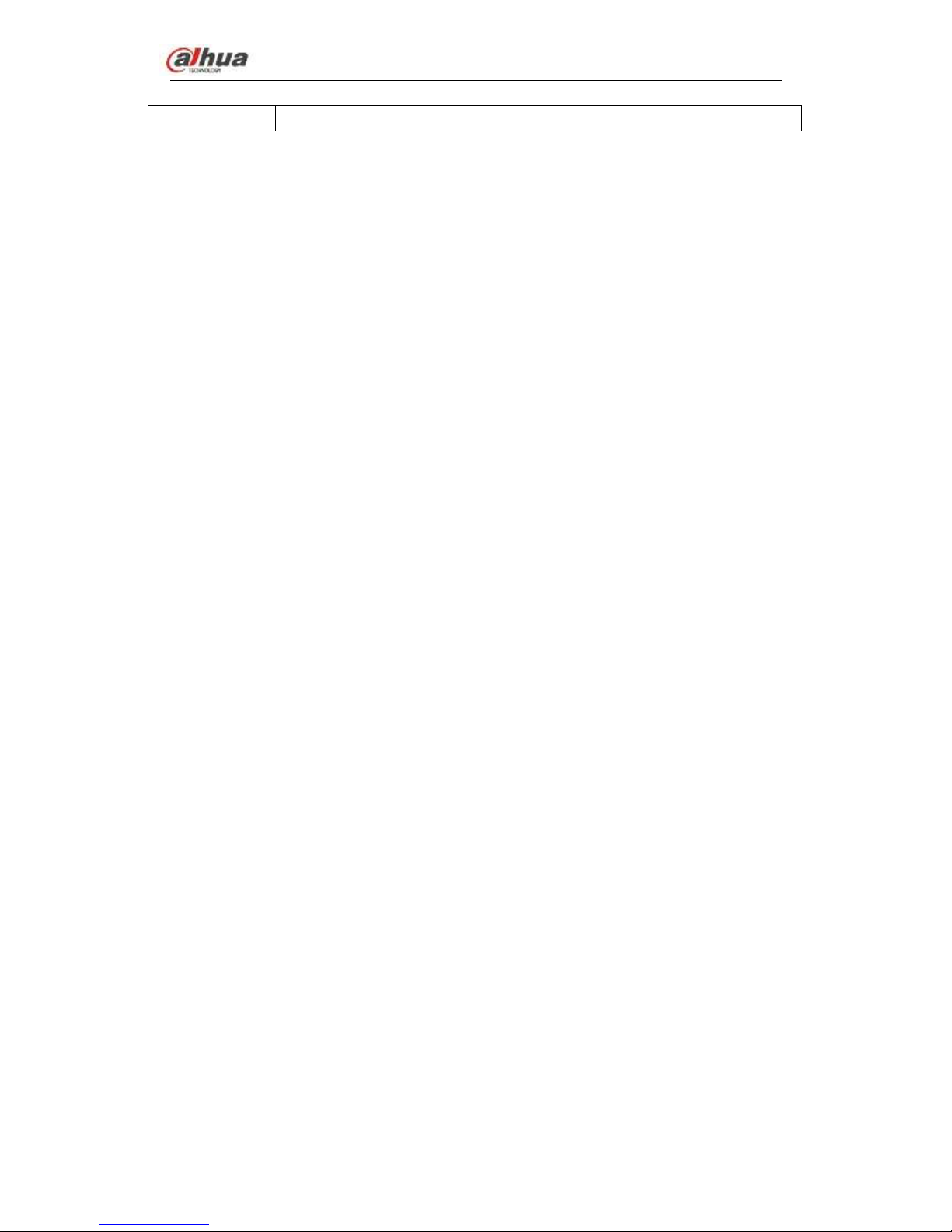
Dahua Network Video Server User’s Manual
13
Temperature
-30℃ ~+70℃
3.7 RS485
When the NVS receives a camera control command, it transmits that command up the coaxial
cable to the PTZ device. RS485 is a single-direction protocol; the PTZ device can’t return any
data to the unit. To enable the operation, connect the PTZ device to the RS485 (A,B) input on
the NVS.
Since RS485 is disabled by default for each camera, you must enable the PTZ settings first.
This series NVSs support multiple protocols such as Pelco-D, Pelco-P.
To connect PTZ devices to the NVS:
1. Connect RS485 A,B on the NVS rear panel.
2. Connect the other end of the cable to the proper pins in the connector on the camera.
3. Please follow the instructions to configure a camera to enable each PTZ device on the
NVS.
Page 20
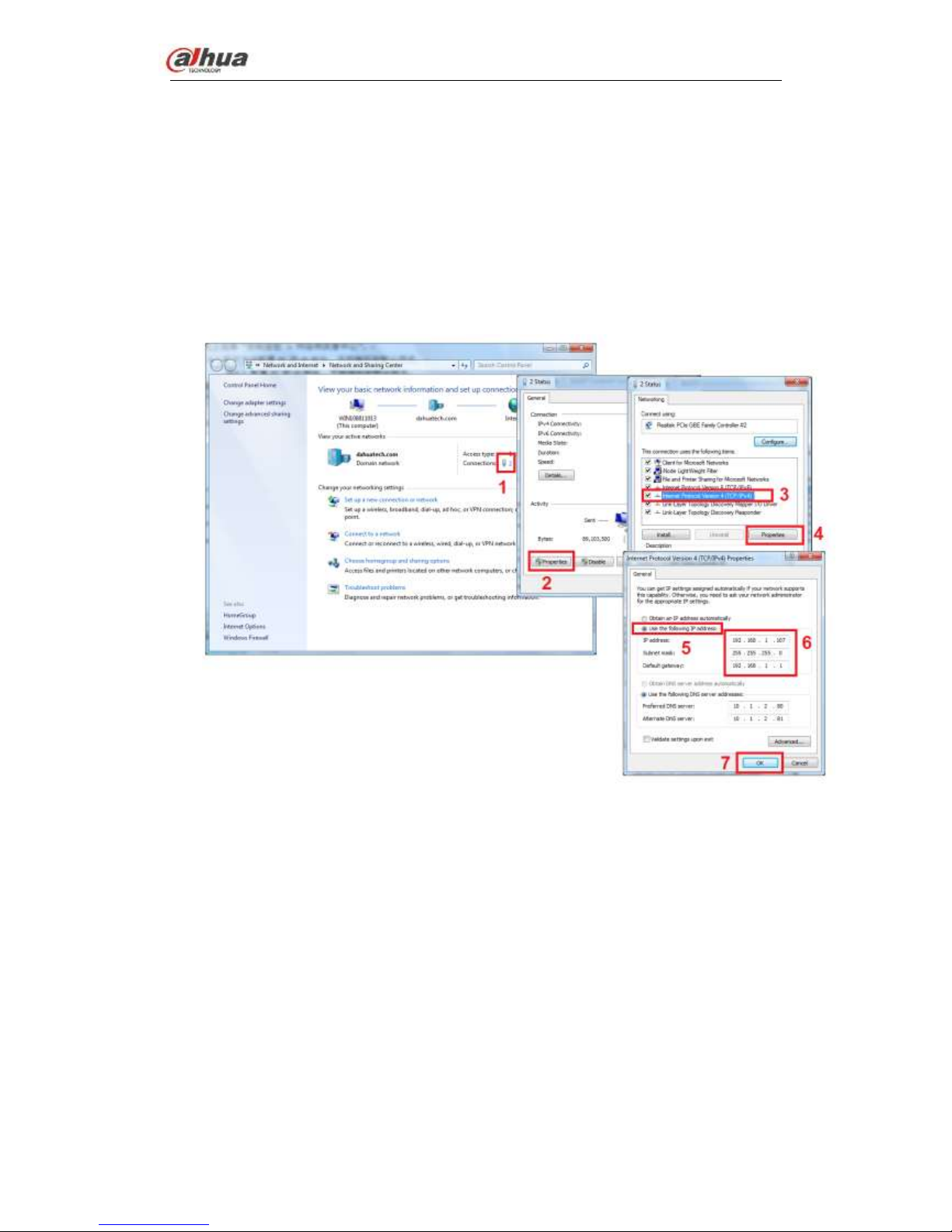
Dahua Network Video Server User’s Manual
14
4 WEB
4.1 Network Connection
1) Use network cable to connect PC with the NVS directly.
2) Change PC IP in the same IP segment with the NVS (192.168.1.108).For Windows
OS, from Control panel->Network and Internet->View network status and
task->Local connection->Properties->Internet protocol version
4(TCP/IP)->Properties, set PC IP address, subnet mask, default gateway and etc.
See Figure 4-1.
Figure 4-1
3) Open browser, input NVS default IP address 192.168.1.108.
4) Form Setup->Network-<TCP/IP, set NVS IP address. If there is a router in the
network, please set the corresponding gateway and subnet mask.
5) Connect NVS to the network.
6) Set PC IP address, subnet mask, gateway (if there is no router, please set the IP
address of the same IP segment. If there is a router, please set corresponding
gateway and subnet mask.)
7) Use command ping ***.***.***.***(NVS IP address) to check network. If the returned
TTL value is 255, the connection is OK now.
8) Open browser, input the NVS IP address.
Note
Page 21
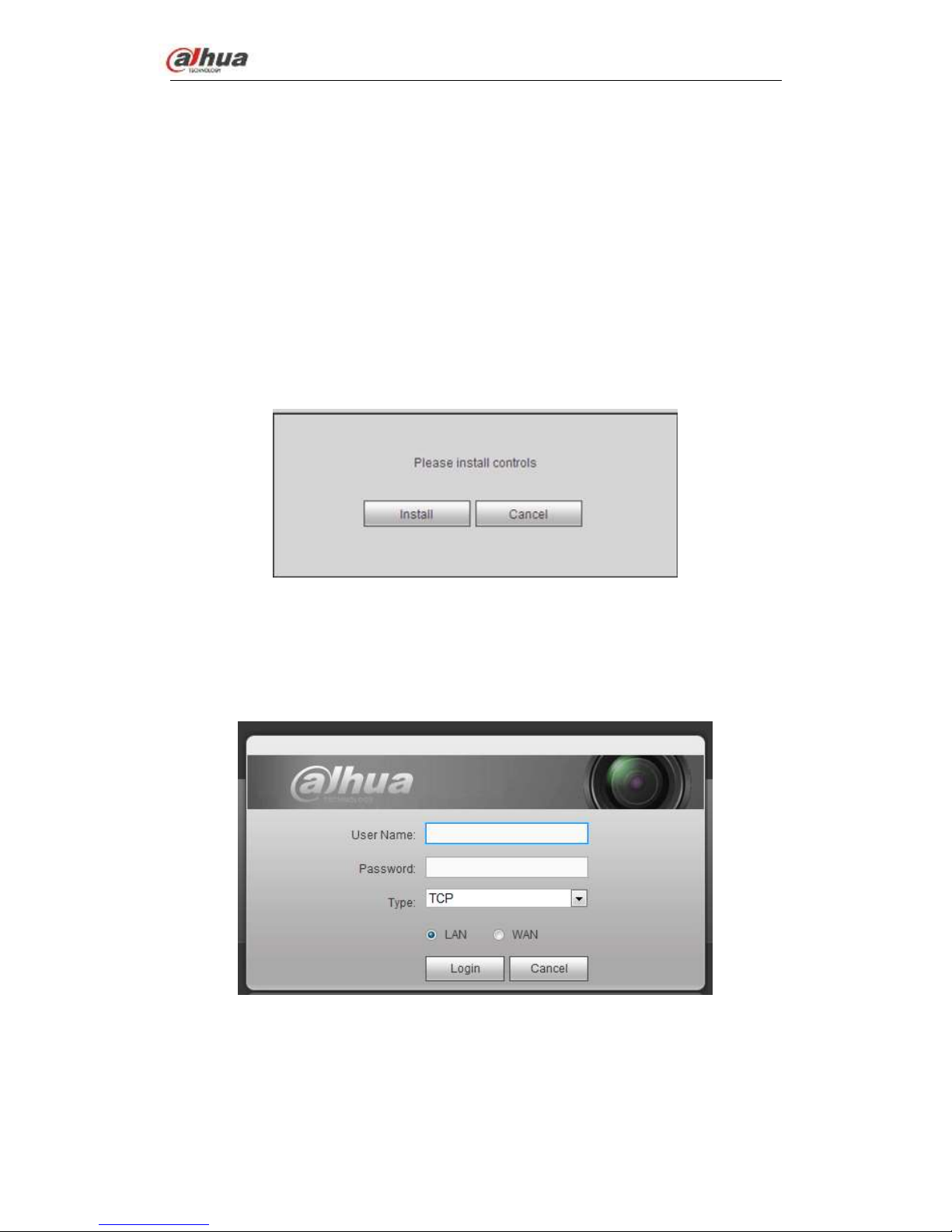
Dahua Network Video Server User’s Manual
15
WEB control can be downloaded and installed automatically. System can download
the latest Web control and remove the old one.
Run uninstall.bat (a tool to uninstall controls) to delete or go to the C:\Program
Files\webrec to delete WEB3.0 folder.
Current series product supports various browsers such as Safari, fire fox browser,
Google browser. Device supports multiple-channel monitor, PTZ control, NVS
parameter setup on the Apple PC.
4.2 Login and Logout
Open IE and input NVS address in the address column. For example, if your NVS IP is
10.10.3.16, then please input http:// 10.10.3.16 in IE address column.
System pops up warning information to ask you whether install control or not. Please click
Install button. See Figure 4-2.
Figure 4-2
After installation, the interface is shown as below. See Figure 4-3.
System default user name is admin and the password is admin.
If you can’t download the controls, please lower your browser security level or make sure
there is no other plug-in forbidding the download operation.
Figure 4-3
System pops up the following dialogue box for you to change administrator password. See
Figure 4-4.
For you own safety, please change the default password after you first login.
Page 22
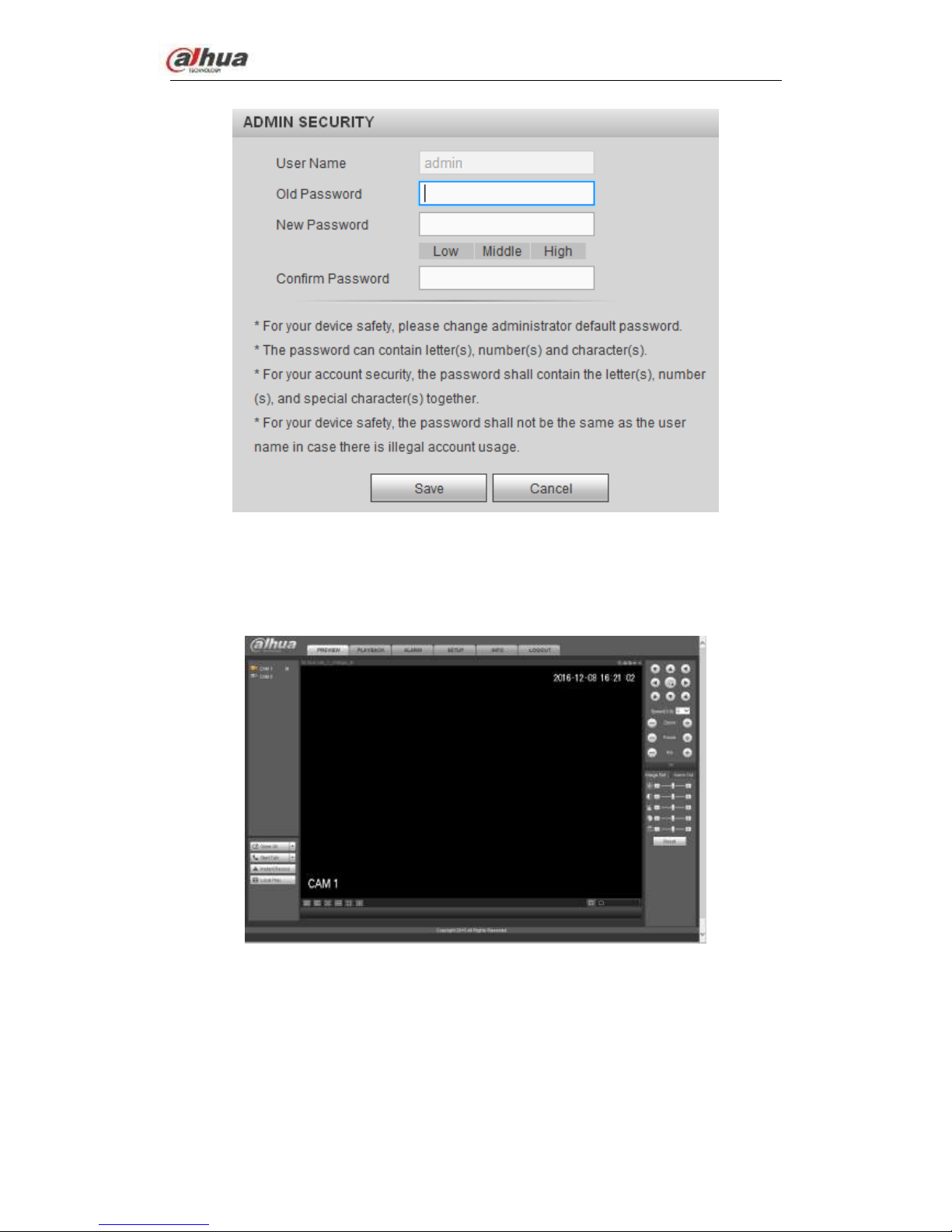
Dahua Network Video Server User’s Manual
16
Figure 4-4
Please input twice to set a password and then click Save button to complete the setup.
For the LAN mode, the interface is shown as in Figure 4-5.
Figure 4-5
For the WAN mode, the interface is shown as in Figure 4-6.
Page 23
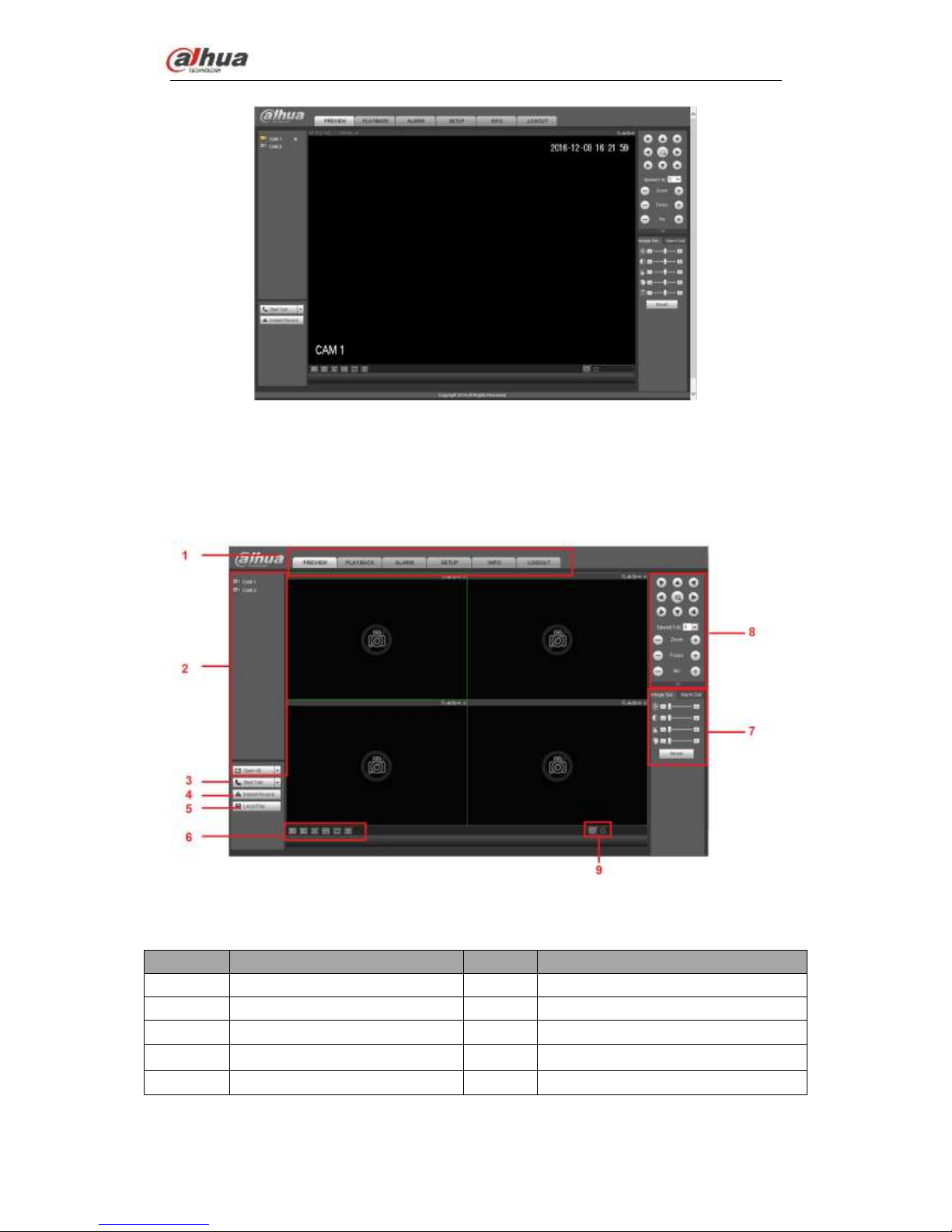
Dahua Network Video Server User’s Manual
17
Figure 4-6
4.3 Preview
4.3.1 LAN Mode
For the LAN mode, after you logged in, you can see the main window. See Figure 4-7.
Figure 4-7
Please refer to the following sheet for detailed information.
SN
Name
SN
Name
1
System menu
2
Realtime monitor channel
3
Bidirectional talk
4
Instant record
5
Local playback
6
Switch monitor window
7
Image setup /alarm output
8
PTZ control
9
Zero-channel encode
About LAN login and WAN login
Page 24
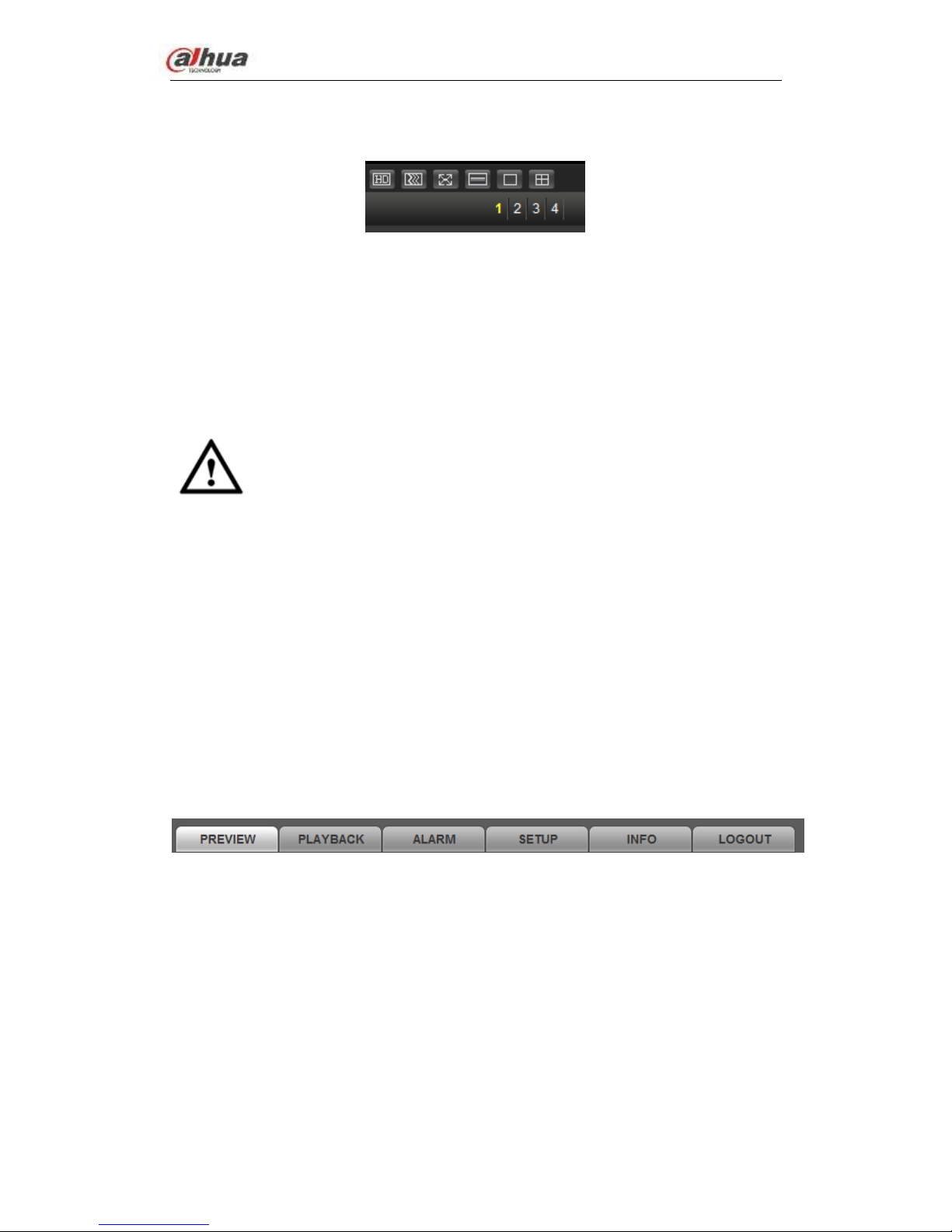
Dahua Network Video Server User’s Manual
18
After WAN login, system opens the main stream video of the first channel by default.
Refer to Figure 4-8 to select split mode and channel number.
Figure 4-8
The split amount depends on the channel number. For 4-channel series product, the max
split amount is 4.
In multiple-channel surveillance mode, system uses sub streams by default. Once you
double click a channel to go to one-channel surveillance mode, then system restores main
stream surveillance. Refer to the top left corner for main stream (M)/sub stream (S)
information.
Important
Please refer to the following contents for LAN and WAN login difference.
Important
For multiple-channel monitor mode, system adopts extra stream to monitor by default.
You can not modify manually. All channels are trying to synchronize. Please note the
synchronization effect still depends on your network environments.
For bandwidth consideration, system can not support monitor and playback at the
same time. System auto closes monitor or playback interface when you are searching
setup in the configuration interface. It is to enhance search speed.
4.3.2 System Menu
The system menu interface is shown as below. See Figure 4-123.
Please refer to chapter 4.3.2.1 Preview, chapter 4.4 Setup , chapter 4.5 Playback, chapter
4.6 Alarm, chapter 4.7 Info, chapter 4.8 Logout for detailed information.
Figure 4-9
4.3.2.1 Preview
Left click the channel name on the left pane of the main interface; you can see the
corresponding video in current window.
On the top left corner, you can view device IP, channel number, network monitor bit stream.
See Figure 4-10.
Page 25
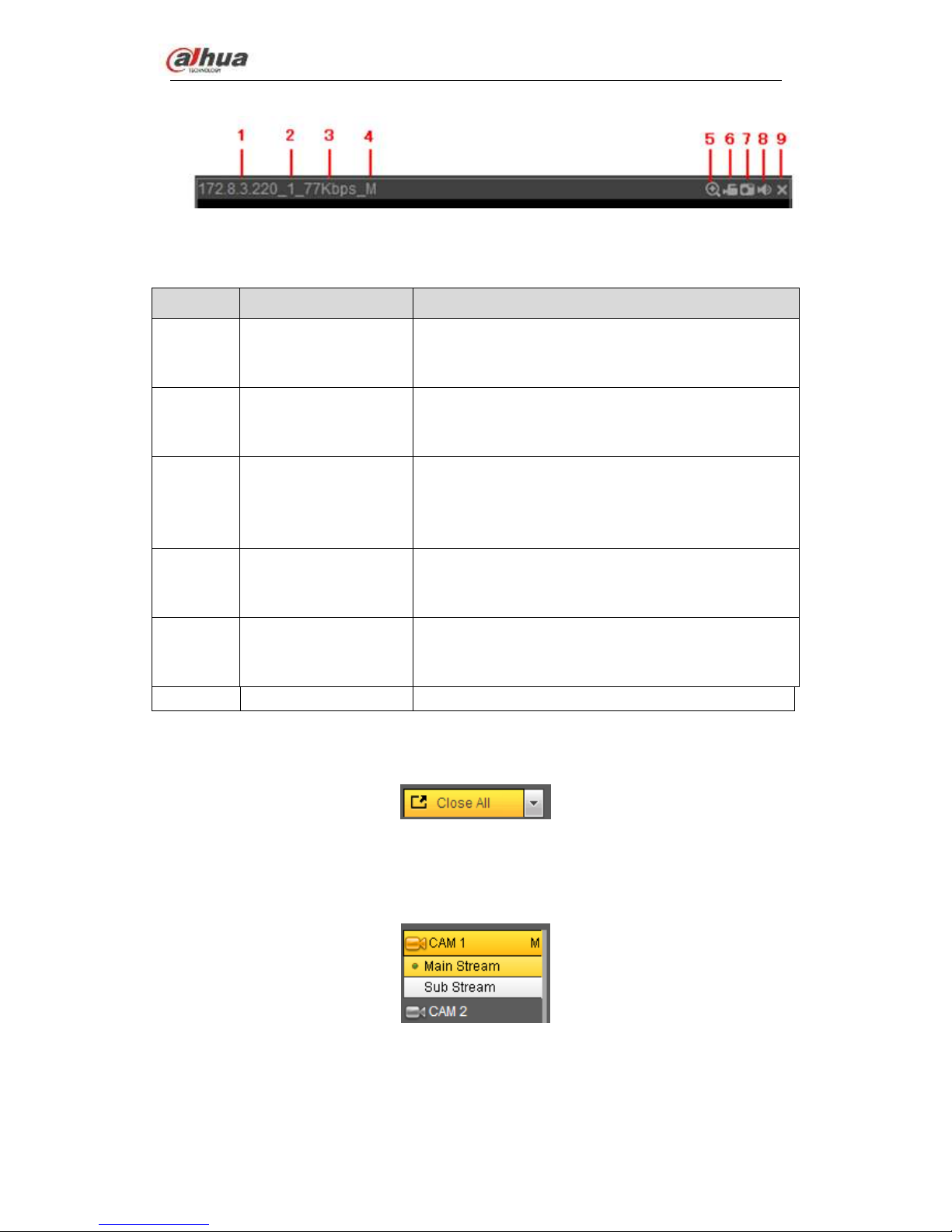
Dahua Network Video Server User’s Manual
19
Figure 4-10
Please refer to the following sheet for detailed information.
Name
Function
1-4
Display device
information
When there is video, it is to display “Device IP-Monitor
channel number-network bit stream-decode mode”.
Otherwise, it shows as “No video”.
5
Digital zoom
Click this button and then left drag the mouse in the
zone to zoom in. right click mouse system restores
original status.
6
Local record
When you click local record button, the system begins
recording and this button becomes highlighted. You
can go to system folder RecordDownload to view the
recorded file.
7
Snapshot
You can snapshoot important video. All images are
memorized in system client folder PictureDownload
(default).
8
Audio
Turn on or off audio.
Note:
It has no relationship with system audio setup.
9
Close video
Close video
4.3.2.2 Open All
Open all button is to enable/disable all-channel real-time monitor. Click it the button
becomes yellow. See Figure 4-11.
Figure 4-11
4.3.2.3 Main stream/sub stream
Please refer to Figure 4-12 for main stream and extra stream switch information.
Figure 4-12
4.3.3 Start dialogue
Page 26
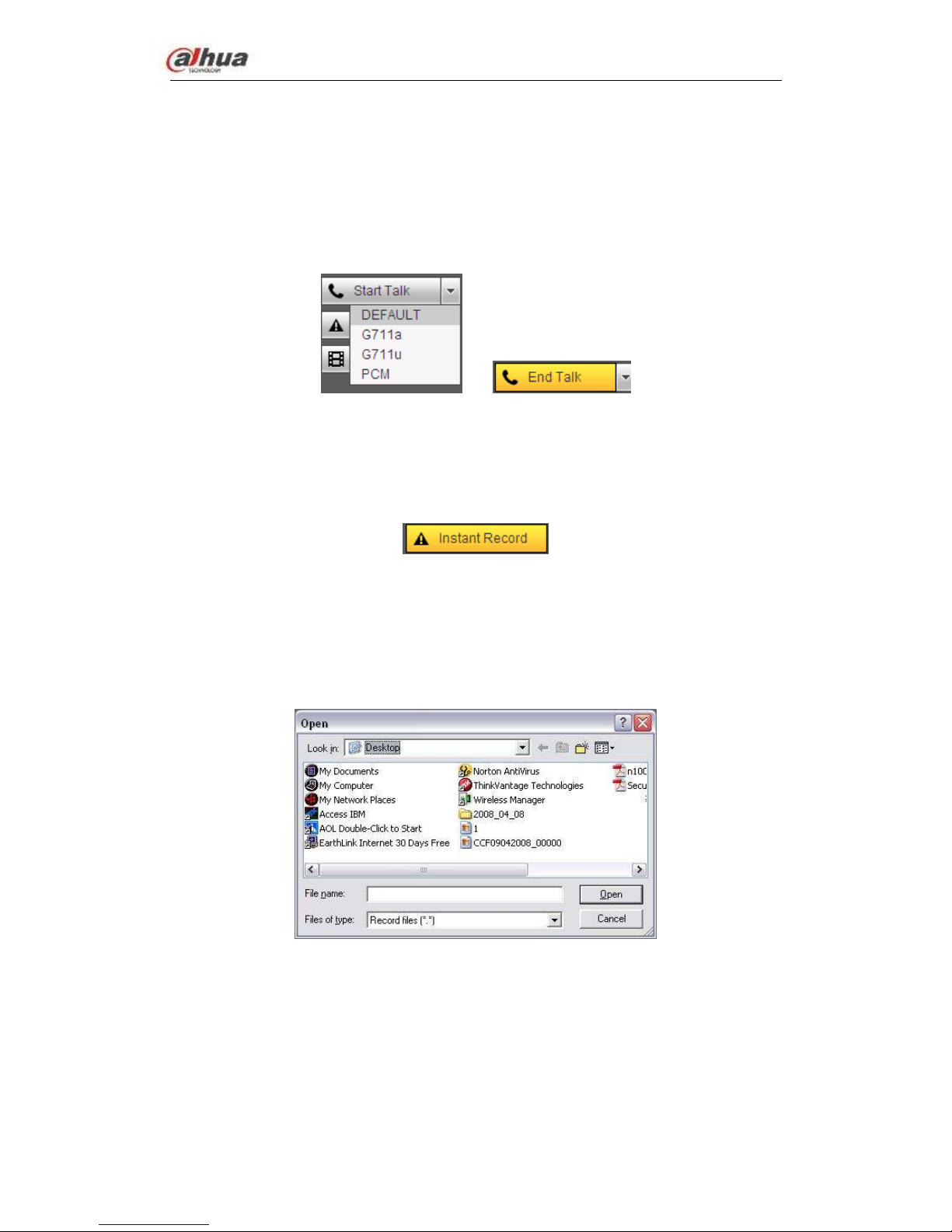
Dahua Network Video Server User’s Manual
20
You can click this button to enable audio talk. Click 【▼】 to select bidirectional talk mode.
There are four options: DEFAULT,G711a,G711u and PCM. After you enable the
bidirectional talk, the Start talk button becomes End Talk button and it becomes yellow.
See Figure 4-13.
Please note, if audio input port from the device to the client-end is using the first channel
audio input port. During the bidirectional talk process, system will not encode the audio
data from the 1-channel.
Figure 4-13
4.3.4 Instant record
Click it, the button becomes yellow and system begins manual record. See Figure 4-14.
Click it again, system restores previous record mode.
Figure 4-14
4.3.5 Local play
The Web can playback the saved (Extension name is dav) files in the PC-end.
Click local play button, system pops up the following interface for you to select local play
file. See Figure 4-15.
Figure 4-15
4.3.5.1 Switch monitor window
You can set video fluency and real-time feature priority. See Figure 4-16.
Note
The following interface may vary due to different series product.
Page 27
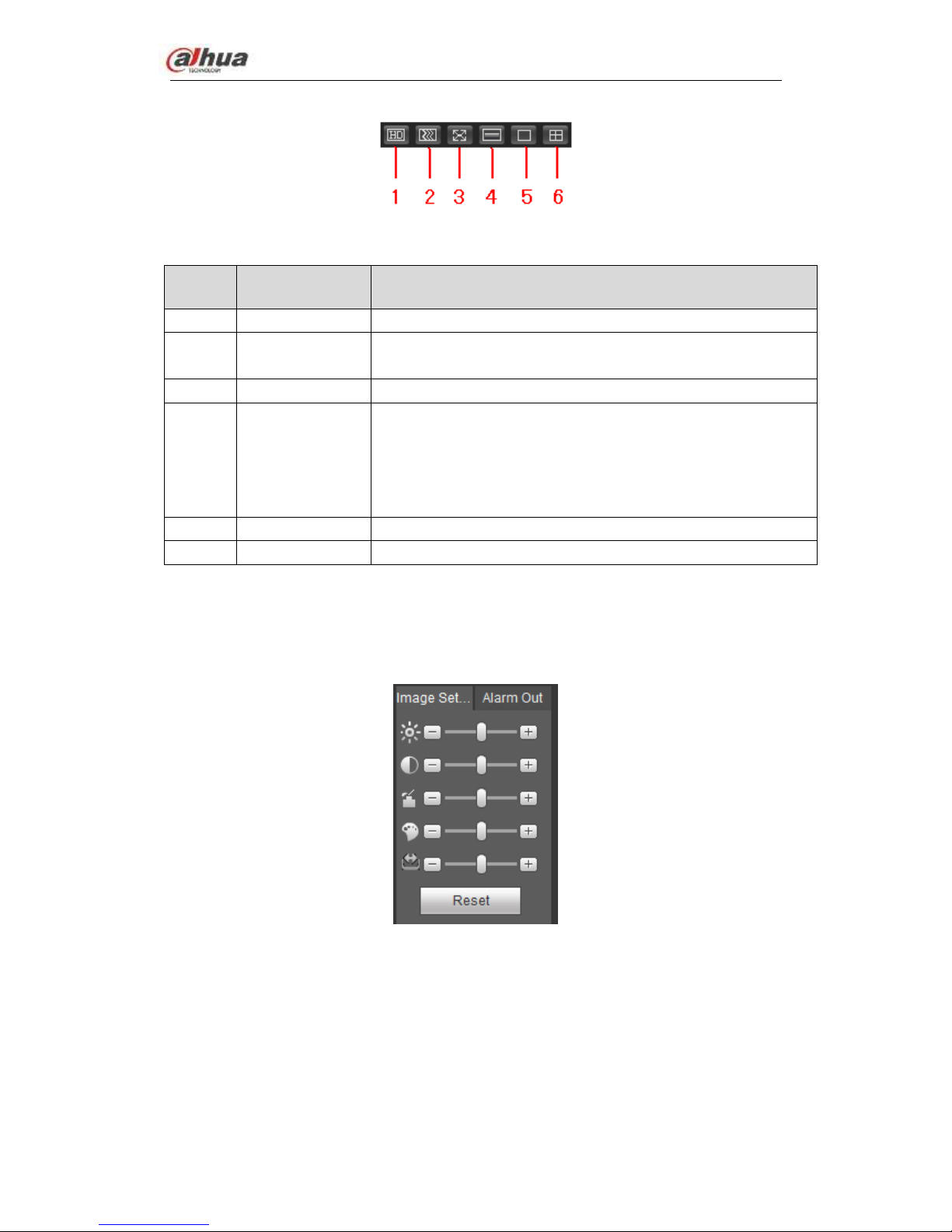
Dahua Network Video Server User’s Manual
21
Figure 4-16
SN
Name
Function
1
Image quality
Select high quality or low quality.
2
Fluency
For realtime preview, it can set video fluency or realtime
feature.
3
Full screen
Click to go to full screen. Click【Esc】to exit.
4
Synchronization
Enable this function when the decoded video is not fluent.
When enable this function, the video is slightly not fluent
but the whole video is complete.
When disable this function, the video may not be complete,
but it is fluent.
5
1-window
Display 1-window.
6
4-window
Display 4-window.
4.3.5.2 Image
Here you can adjust its brightness, contrast, hue and saturation. (Current channel border
becomes green). See Figure 4-17.
Or you can click Reset button to restore system default setup.
Figure 4-17
4.3.5.3 Alarm out
Here you can enable or disable the alarm signal of the corresponding port. See Figure
4-18.
Page 28
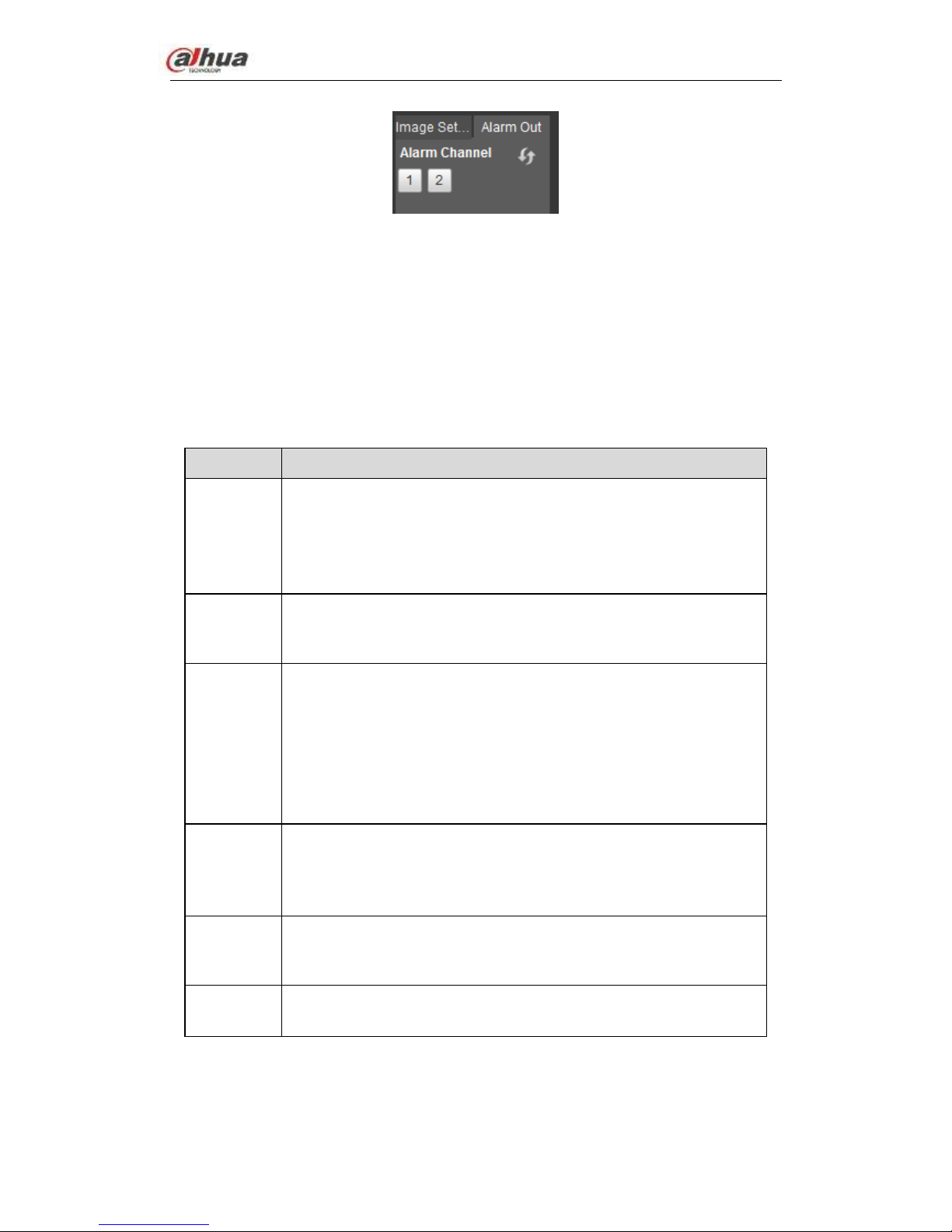
Dahua Network Video Server User’s Manual
22
Figure 4-18
4.3.5.4 PTZ
Before PTZ operation, please make sure you have properly set PTZ protocol. (Please
refer to chapter 4.4.5.4).
There are eight direction keys. In the middle of the eight direction keys, there is a 3D
intelligent positioning key.
Click 3D intelligent positioning key, system goes back to the single screen mode. Drag the
mouse in the screen to adjust section size. It can realize PTZ automatically.
Please refer to the following sheet for PTZ setup information.
Parameter
Function
Scan
Select Scan from the dropdown list.
Click Set button, you can set scan left and right limit.
Use direction buttons to move the camera to you desired location
and then click left limit button. Then move the camera again and
then click right limit button to set a right limit.
Preset
Select Preset from the dropdown list.
Turn the camera to the corresponding position and Input the
preset value. Click Add button to add a preset.
Tour
Select Tour from the dropdown list.
Input preset value in the column. Click Add preset button, you
have added one preset in the tour.
Repeat the above procedures you can add more presets in one
tour.
Or you can click delete preset button to remove one preset from
the tour.
Pattern
Select Pattern from the dropdown list.
You can input pattern value and then click Start button to begin
PTZ movement such as zoom, focus, iris, direction and etc. Then
you can click Add button to set one pattern.
Aux
Please input the corresponding aux value here.
You can select one option and then click AUX on or AUX off
button.
Light and
wiper
You can turn on or turn off the light/wiper.
Page 29
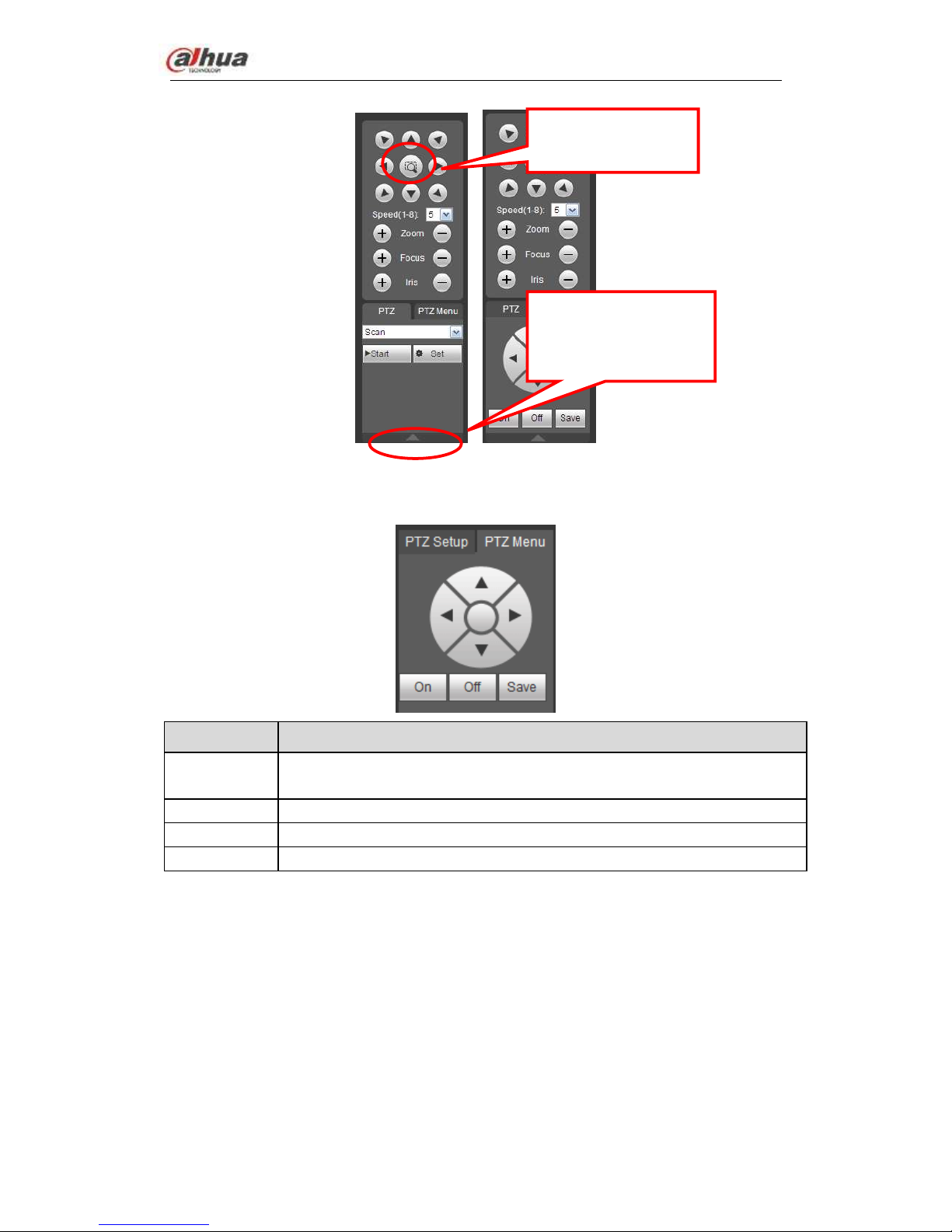
Dahua Network Video Server User’s Manual
23
Figure 4-19
PTZ Menu
Parameter
Function
Direction
buttons
Up/down button to select parameters, left/right button to select value.
Save
Confirm button.
On
Open OSD menu.
Off
Close OSD menu.
4.4 Setup
Here is to introduce NVS basic setups and system configurations.
4.4.1 Camera
It is to add network camera, set camera properties and set encode parameters.
4.4.1.1 Registration (For digital channel only)
Please go to main window->Setup->Camera->Channel type to enable IP channel function,
otherwise you can not see the following interface.
Here you can add network camera automatically or manually, set/delete corresponding
information and upgrade network camera.
You can click this icon to
display or hide the PTZ
control menu.
3D Intelligent Positioning
Key
Page 30
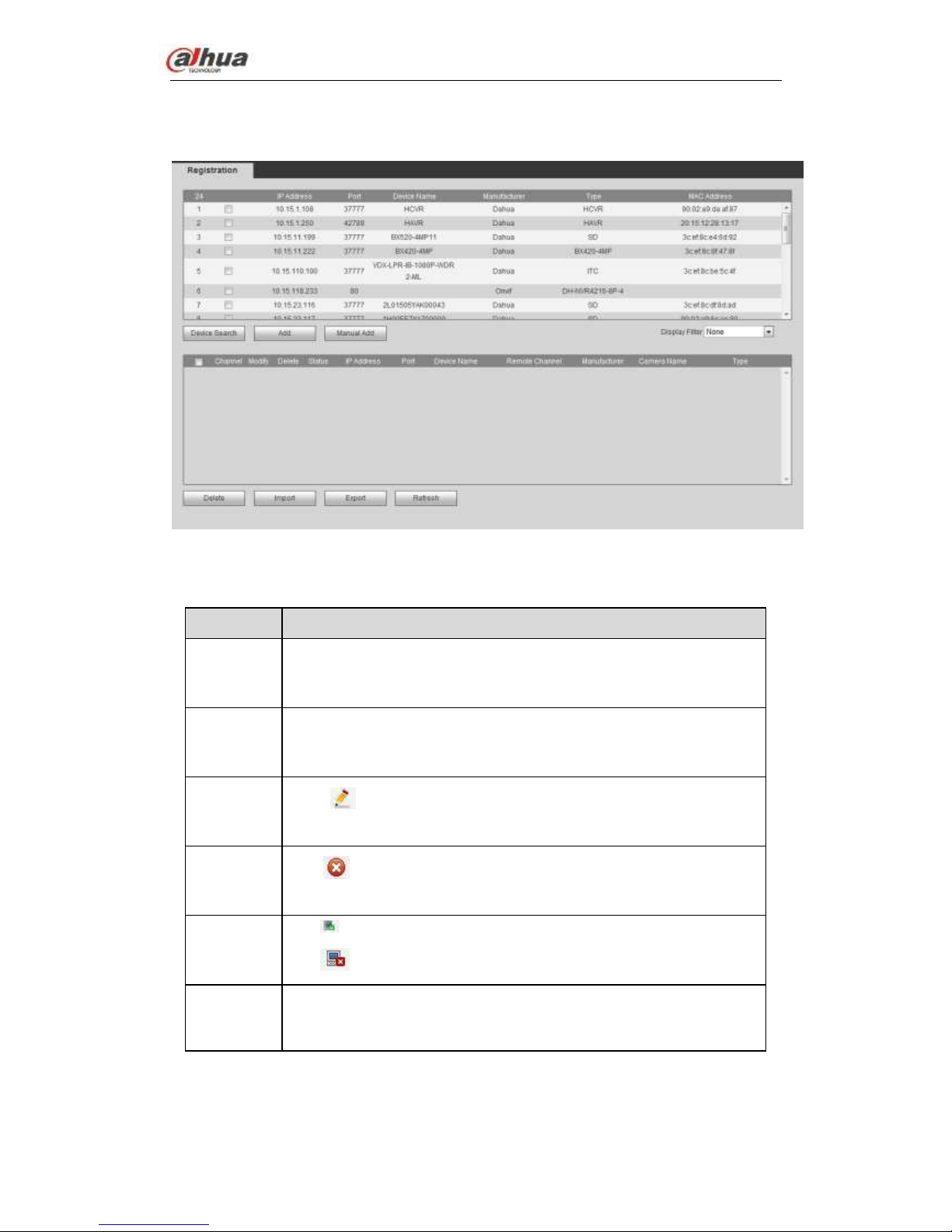
Dahua Network Video Server User’s Manual
24
From main window->Setup->Camera->Registration, registration interface is shown as
below. See Figure 4-20.
Figure 4-20
Please refer to the following sheet for log parameter information.
Parameter
Function
Device
search
Click Device search button, you can view the searched device
information on the list. It includes device IP address, port, device
name, manufacturer and type.
Add
Select a device in the list and then click Add button, system can
connect the device automatically and add it to the Added device list.
Or you can double click one item in the list to add a device.
Modify
Click or any device in the Added device list, you can change the
corresponding channel setup.
Delete
Click , you can delete the remote connection of the corresponding
channel.
Connection
status
: Connection succeeded.
: Connection failed.
Delete
Select a device in the Added device list and then click Delete button,
system can disconnect the device and remove it from the Added
device list.
Page 31

Dahua Network Video Server User’s Manual
25
Parameter
Function
Manual
Add
Click it, the interface is shown as in Figure 4-21. Here you can add
network camera manually.
You can select a channel from the dropdown list (Here only shows
disconnection channel.)
Note:
System supports manufactures such as Panasonic, Sony,
Dynacolor, Samsung, AXIS, Arecont, Dahua and Onvif standard
protocol.
If you do not input IP address here. System uses default IP
192.168.0.0 and system does not connect to this IP.
Can not add two devices at the same time. Click OK button here,
system only connect to the corresponding device of current
channel.
Manual Add
Figure 4-21
Parameter
Function
Channel
Select a channel number.
Manufacturer
Select from the dropdown list. It includes: ONVIF,private,
panasonic, Sony, Dynacolor, Axis, Arecont, customized and
etc.
URL address
When the manufacturer type is customized, please input URL
address.
IP address
Input remote device IP address.
Page 32

Dahua Network Video Server User’s Manual
26
Parameter
Function
RTSP port
RTSP port of the remote device. The
default setup is 554.
Note
These two items are
not valid when the
manufacturer type
is private or
customized
HTTP port
HTTP port of the remote device. The
default setup is 80.
TCP port
TCP port value. The default setup is 37777.
User
name/password
The user name/password to login the remote device.
Remote
channel
The remote device channel name.
Channel
The local channel name.
Decoder buffer
It includes:default,realtime, fluent.
Server type
It includes:auto,TCP and UDP. For Onvif device, it has
MULTICAST too.
Export IP
You can export the list of the added devices to your local PC.
Click Export button and then select the saved path. Click OK.
You can see “Backup completed ” prompt.
Note
The export file extension name is .CVS. The file contains IP address, port, remote channel
No. manufacturer, user name, password and etc.
Import IP
You can import the added device list to add the device conveniently.
Click Import button, and then select the import file.
Note
If the imported IP is already in the added device list, system pops up dialogue box for you
to confirm overwrite or not.
Click OK button, the new IP setup can overwrite the old one.
Click Cancel button, system adds the new IP setup.
Important
You can edit the exported file. Please make sure the file format is the same.
Otherwise you can not import the file again!
The import/export function is for the devices of the same language.
4.4.1.2 Conditions
From main window->Setup->Camera->Image, here you can view device property
Page 33

Dahua Network Video Server User’s Manual
27
information. The setups become valid immediately after you set.
The analog channel is shown as in Figure 4-22.
Figure 4-22
The digital channel is shown as in Figure 4-23.
Figure 4-23
Please refer to the following sheet for detailed information.
Parameter
Function
Channel
Please select a channel from the dropdown list.
Period
It divides one day (24 hours) to two periods. You can set
different hue, brightness, and contrast for different periods.
Hue
It is to adjust monitor video brightness and darkness level. The
default value is 50.
The bigger the value is, the large the contrast between the bright
and dark section is and vice versa.
Brightness
It is to adjust monitor window brightness. The default value is 50.
The larger the number is, the bright the video is. When you input
the value here, the bright section and the dark section of the
video will be adjusted accordingly. You can use this function
Page 34

Dahua Network Video Server User’s Manual
28
when the whole video is too dark or too bright. Please note the
video may become hazy if the value is too high. The value
ranges from 0 to 100.The recommended value ranges from 40
to 60.
Contrast
It is to adjust monitor window contrast. The value ranges from 0
to 100. The default value is 50.
The larger the number is, the higher the contrast is. You can use
this function when the whole video bright is OK but the contrast
is not proper. Please note the video may become hazy if the
value is too low. If this value is too high, the dark section may
lack brightness while the bright section may over exposure .The
recommended value ranges from 40 to 60.
Saturation
It is to adjust monitor window saturation. The value ranges from
0 to 100. The default value is 50.
The larger the number is, the strong the color is. This value has
no effect on the general brightness of the whole video. The video
color may become too strong if the value is too high. For the
grey part of the video, the distortion may occur if the white
balance is not accurate. Please note the video may not be
attractive if the value is too low. The recommended value ranges
from 40 to 60.
Color mode
It includes several modes such as standard, color. You can
select corresponding color mode here, you can see hue,
brightness, and contrast and etc will adjust accordingly.
Mirror
It is to switch video up and bottom limit. This function is disabled
by default.
Flip
It is to switch video left and right limit. This function is disabled
by default. If you want to flip 90°, the resolution shall not be
higher than 720P.
Image
enhancement
It is to enhance image effect. The default setup is 30. The higher
the value is, the higher the video effect is.
NR
It is to enhance noise reduction effect. The default setup is 50.
The higher the value is, the higher the noise reduction effect is.
EQ(image
equalization)
It is to adjust image equalization. The default setup is 0.
Click to lock EQ. There is no auto EQ after device boots in
the future, so that the device can maintenance the sound
parameters after the auto maintenance.
4.4.1.3 Encode
It includes encode setup, snapshot setup, video overlay and storage path setup.
4.4.1.3.1 Encode
From main window->Setup->Camera->Encode->Encode, the encode interface is shown
as below. See Figure 4-24.
Page 35

Dahua Network Video Server User’s Manual
29
Figure 4-24
Please refer to the following sheet for detailed information.
Parameter
Function
Channel
Please select a channel from the dropdown list.
SVC
SVC is so called scaled video coding. Check the box to enable
this function. During the network transmission process, system
discards unimportant frames when the bandwidth is not
sufficient or the decode capability is low. It is to guarantee video
quality and transmission fluency.
Video enable
Check the box here to enable extra stream video. This item is
enabled by default.
Code stream
type
It includes main stream, motion stream and alarm stream. You
can select different encode frame rates form different recorded
events.
System supports active control frame function (ACF). It allows
you to record in different frame rates.
For example, you can use high frame rate to record important
events, record scheduled event in lower frame rate and it allows
you to set different frame rates for motion detection record and
alarm record.
Smart Codec
Select Start from the dropdown list to enable smart codec
function. The NVS can auto reduce the video bit stream of the
non-important surveillance object to save the storage space.
Please note this function is for main stream only.
Page 36

Dahua Network Video Server User’s Manual
30
Compression
Compression: System main stream supports H.264H, H.264, and
H.264B. The sub stream supports H.264H, H.264, H.264B and
MJPEG.
H.264H: It is the High Profile compression algorithm. It has
the high encode compression rate. It can achieve high
quality encode at low bit stream. Usually we recommend
this type.
H.264 is the general compression algorithm.
H.264B is the Baseline algorithm. Its compression rate is
low. For the same video quality, it has high bit stream
requirements.
Resolution
It is to set video resolution. The higher the resolution is, the
better the video quality is.
Frame Rate
PAL:1~25f/s;NTSC:1~30f/s.
Bit Rate
Main stream: You can set bit rate here to change video
quality. The large the bit rate is , the better the quality is.
Please refer to recommend bit rate for the detailed
information.
Extra stream: In CBR, the bit rate here is the max value.
In dynamic video, system needs to low frame rate or
video quality to guarantee the value. The value is null in
VBR mode.
Reference bit
rate
Recommended bit rate value according to the resolution and
frame rate you have set.
I Frame
Here you can set the P frame amount between two I frames. The
value ranges from 1 to 150. Default value is 50.
Recommended value is frame rate *2.
Audio format
It includes G711a/G711u/PCM.
Audio source
Please select from the dropdown list. There are two options:
Normal/HDCVI. In the normal mode, the audio signal comes
from the Audio In. In the HDCVI mode, the audio signal comes
from the coaxial cable of the camera.
Watermark
enable
This function allows you to verify the video is tampered or not.
Here you can select watermark bit stream, watermark mode and
watermark character. Default character is DigitalCCTV. The max
length is 85-digit. The character can only include number,
character and underline.
4.4.1.3.2 Snapshot
From main window->Setup->Camera->Encode->Snapshot, the snapshot interface is
shown as in Figure 4-25.
Page 37

Dahua Network Video Server User’s Manual
31
Figure 4-25
Please refer to the following sheet for detailed information.
Parameter
Function
Snapshot type
There are two modes: Regular (schedule) and Trigger.
Regular snapshot is valid during the specified period you
set.
Trigger snapshot only is valid when motion detect alarm,
tampering alarm or local activation alarm occurs.
Image size
It includes 960H/D1/HD1/BCIF/CIF/QCIF.
Quality
It is to set the image quality. There are six levels.
Interval
It is to set snapshot frequency. The value ranges from 1s to 7s.
Or you can set customized value. The max setup is
3600s/picture.
Copy
Click it; you can copy current channel setup to other channel(s).
4.4.1.3.3 Video Overlay
From main window->Setup->Camera->Encode->Overlay, the video overlay interface is
shown as in Figure 4-26.
Figure 4-26
Page 38

Dahua Network Video Server User’s Manual
32
Please refer to the following sheet for detailed information.
Parameter
Function
Cover-area
Check Preview or Monitor first.
Click Set button, you can privacy mask the specified video in the
preview or monitor video.
System max supports 4 privacy mask zones.
Time Title
You can enable this function so that system overlays time
information in video window.
You can use the mouse to drag the time title position.
You can view time title on the live video of the WEB or the
playback video.
Channel Title
You can enable this function so that system overlays channel
information in video window.
You can use the mouse to drag the channel title position.
You can view channel title on the live video of the WEB or the
playback video.
4.4.1.3.4 Path
From main window->Setup->Camera->Encode->Path, the storage path interface is shown
as in Figure 4-27.
Here you can set snap image saved path ( in the preview interface) and the record
storage path ( in the preview interface).The default setup is C:\PictureDownload
and C:\RecordDownload.
Please click the Save button to save current setup.
Figure 4-27
4.4.1.4 Channel Name
From main window->Setup->Camera->Camera name, here you can set channel name.
See Figure 4-28.
Please note this function is for analog channel only. The offline digital channel name here
is read-only.
The image of the manual snapshot button is saved at C:\PictureDownload.
The record file of manual record button is saved at C:\RecordDownload.
Page 39

Dahua Network Video Server User’s Manual
33
Figure 4-28
4.4.1.5 Channel Type
It is to set channel type. Each channel supports analog camera( analog standard
definition/HDCVI)/network camera connection. Please note NVS needs to restart to
activate new setup. The network camera connection shall begin with the last channel.
Note
If there is no connected channel, the channel type here just displays previous connection
record. System supports self-adaptive after camera connection.
From main window->Setup->Camera->Channel type, you can go to the following interface.
See Figure 4-29.
Auto: It supports self-adaptive function.
CVI: It supports HDCVI signal input.
AHD: It supports AHD signal input.
CVBS: It support standard definition CVBS signal input.
Other: It supports HDTVI signal input.
Figure 4-29
4.4.2 Network
4.4.2.1 TCP/IP
Here is for you to set NVS IP address and DNS server so that it can connect with other
devices in the LAN.
Before the operation, please check:
If there is no router, please set the IP address of the same IP segment.
If there is a router, please set corresponding gateway and subnet mask.
From main window->Setup->Network->TCP/IP, you can go to the following interface.
The interface is shown as in Figure 4-30.
Page 40

Dahua Network Video Server User’s Manual
34
Figure 4-30
Please refer to the following sheet for detailed information.
Parameter
Function
Mac Address
It is to display host Mac address.
IP Version
It is to select IP version. IPV4 or IPV6.
You can access the IP address of these two versions.
IP Address
Please use the keyboard to input the corresponding number to
modify the IP address and then set the corresponding subnet
mask and the default gateway.
Preferred DNS
DNS IP address.
Alternate DNS
Alternate DNS IP address.
MTU
It is to set MTU value of the network adapter. The value
ranges from 1280-7200 bytes. The default setup is 1500
bytes.
The following MTU value is for reference only.
1500: Ethernet information packet max value and it is also
the default value. It is the typical setup when there is no
PPPoE or VPN. It is the default setup of some router,
switch or the network adapter.
1492: Recommend value for PPPoE.
1468: Recommend value for DHCP.
Page 41

Dahua Network Video Server User’s Manual
35
1450: Recommended value for VPN.
For the IP address of IPv6 version, default gateway, preferred DNS and
alternate DNS, the input value shall be 128-digit. It shall not be left in blank.
LAN load
System can process the downloaded data first if you enable this
function. The download speed is 1.5X or 2.0X of the normal
speed.
4.4.2.2 Connection
4.4.2.2.1 Connection
Here you can set port connection amount and each port value.
From main window->Setup->Network->Connection->Connection, the connection interface
is shown as in Figure 4-31.
Figure 4-31
Please refer to the following sheet for detailed information.
Paramete
r
Function
Max
connectio
n
It is the max Web connection for the same device. The value ranges from 1
to 120. The default setup is 120.
TCP port
The default value is 37777. You can input the actual port number if
necessary.
UDP port
The default value is 37778. You can input the actual port number if
necessary.
HTTP port
The default value is 80. You can input the actual port number if necessary.
HTTPS
The default value is 443. You can input the actual port number if necessary.
RTSP port
The default value is 554. Please leave it in blank if you are using default
value. When you are using QuickTime or VLC, you can use the following
format. BlackBerry cellphone support this function too.
Page 42

Dahua Network Video Server User’s Manual
36
Real-time monitoring URL format: please require real-time RTSP media
server, require channel number, and bit stream type in URL. You may
need username and password.
When you are using BlackBerry, please set encode mode as H.264B,
resolution to CIF and turn off audio.
URL format is:
rtsp://username:password@ip:port/cam/realmonitor?channel=1&subtype=0
username/password/IP and port.
Username: such as admin.
Password: such as admin.
IP: Device IP such as 10.7.8.122.
Port: Port value. The default setup is 554. You can leave in blank if you
are using default value.
Channel: channel number. It starts with 1. If it is channel 2, then
channel=2.
Subtype: bit stream type. The main stream is 0(subtype-0),subtype is
1(subtype=1).
For example, if you want to get the substream of the channel 2, the URL is:
rtsp://admin:admin@10.12.4.84:554/cam/realmonitor?channel=2&subtype=
1.
If there is no authentication, there is no need to specify user name and
password, you can use the followinf format:
rtsp://ip:port/cam/realmonitor?channel=1&subtype=0
POS port
The value ranges from 1 to 65535. The default setup is 38800.
4.4.2.2.2 HTTPS
Before you create certificate or download certificate, From main
window->Setup->Network->Connection, set HTTPS port value and then check the box to
enable HTTPS function.
From main window->Setup->Network->Connection->HTTPS, in this interface, you can set
to make sure the PC can successfully login via the HTTPS. It is to guarantee
communication data security. The reliable and stable technology can secure the user
information security and device safety. See Figure 4-32.
Note
You need to implement server certificate again if you have changed device IP.
You need to download root certificate if it is your first time to use HTTPS on
current PC.
Figure 4-32
4.4.2.2.3 Create Server Certificate
Page 43

Dahua Network Video Server User’s Manual
37
If it is your first time to use this function, please follow the steps listed below.
In Figure 4-32, click button, input country name, state name
and etc. Click Create button. See Figure 4-33.
Note
Please make sure the IP or domain information is the same as your device IP or domain
name.
Figure 4-33
You can see the corresponding prompt. See Figure 4-34. Now the server certificate is
successfully created.
Figure 4-34
4.4.2.2.4 Download root certificate
In Figure 4-32, click button, system pops up a dialogue box.
See Figure 4-35.
Figure 4-35
Page 44

Dahua Network Video Server User’s Manual
38
Click Open button, you can go to the following interface. See Figure 4-36.
Figure 4-36
Click Install certificate button, you can go to certificate wizard. See Figure 4-37.
Figure 4-37
Click Next button to continue. Now you can select a location for the certificate. See Figure
4-38.
Page 45

Dahua Network Video Server User’s Manual
39
Figure 4-38
Click Next button, you can see the certificate import process is complete. See Figure 4-39.
Figure 4-39
Click Finish button, you can see system pops up a security warning dialogue box. See
Figure 4-40.
Page 46

Dahua Network Video Server User’s Manual
40
Figure 4-40
Click Yes button, system pops up the following dialogue box, you can see the certificate
download is complete. See Figure 4-41.
Figure 4-41
4.4.2.2.5 View and set HTTPS port
From Setup->Network->Connection, you can see the following interface. See Figure 4-42.
You can see HTTPS default value is 443.
Figure 4-42
4.4.2.2.6 Login
Open the browser and then input https://xx.xx.xx.xx:port.
xx.xx.xx.xx: is your device IP or domain mane.
Port is your HTTPS port. If you are using default HTTPS value 443, you do not need to
add port information here. You can input https://xx.xx.xx.xx to access.
Now you can see the login interface if your setup is right.
Page 47

Dahua Network Video Server User’s Manual
41
4.4.2.3 WIFI
Please note this function is for the device of WIFI module.
This function allows you to connect the NVS to the network via the WIFI.
From main window->Setup->Network->WIFI, the WIFI interface is shown as in Figure
4-43.
Figure 4-43
Please check the box to enable WIFI function and then click the Search SSID button. Now
you can view all the wireless network information in the following list. Double click a name
to connect to it. Click Refresh button, you can view latest connection status.
4.4.2.4 3G/4G
4.4.2.4.1 CDMA/GPRS
From main window->Setup->Network->3G, the CDMA/GPRS interface is shown as in
Figure 4-44.
Note
After you connected the 3G module, you can view the module information and wireless
signal. If there is no information, click Search button to search.
Page 48

Dahua Network Video Server User’s Manual
42
Figure 4-44
Please refer to the following sheet for detailed information.
Parameter
Function
WLAN type
Here you can select 3G network type to distinguish the 3G
module from different ISP. The types include WCDMA,
CDMA1x and etc.
APN/Dial No.
Here is the important parameter of PPP.
Authorization
It includes PAP,CHAP,NO_AUTH.
Pulse interval
It is to set time to end 3G connection after you close extra
stream monitor. For example, if you input 60 here, system ends
3G connection after you close extra stream monitor 60 seconds.
Important
If the pulse interval is 0, then system does not end 3G connection after
you close the extra stream monitor.
Pulse interval here is for extra stream only. This item is null if you are
using main stream to monitor.
4.4.2.4.2 Mobile
Before you set cellphone, please go to the previous chapter to enable Dial/SMS activate
function.
From main window->Setup->Network->3G->Mobile, the mobile setup interface is shown
as in Figure 4-45.
Here you can activate or turn off the 3G connected phone or mobile phone, or the phone
you set to get alarm message.
Page 49

Dahua Network Video Server User’s Manual
43
Figure 4-45
Check the box to enable send SMS/SMS activate/tel activate function.
Input sender/caller cellphone number and then click to add the cellphone user to the
list.
Select a number in the list and then click to delete current number.
Send SMS: Check the box to enable this function. Various kinds of alarm can trigger
the NVS to send out alarm message to the receiver.
SMS activate: Check the box to enable this function. The user can send out the
message to the receiver to enable/disable 3G module.
Telephone activate: Check the box to enable this function. The user can call the 3G
user to enable/disable 3G module.
Click OK to complete the setup.
4.4.2.5 PPPoE
From main window->Setup->Network->PPPoE, the PPPoE interface is shown as in
Figure 4-46.
Input the PPPoE user name and password you get from the IPS (internet service provider)
and enable PPPoE function. Please save current setup and then reboot the device to get
the setup activated.
Device connects to the internet via PPPoE after reboot. You can get the IP address in the
WAN from the IP address column.
Please note, you need to use previous IP address in the LAN to login the device.
Please go to the IP address item to view the device current device information. You
can access the client-end via this new address.
Page 50

Dahua Network Video Server User’s Manual
44
Figure 4-46
4.4.2.6 DDNS
From main window->Setup->Network->DDNS, the DDNS interface is shown as in Figure
4-47.
The DDNS is to set to connect the various servers so that you can access the system via
the server. Please go to the corresponding service website to apply a domain name and
then access the system via the domain. It works even your IP address has changed.
Please select DDNS from the dropdown list (Multiple choices). Before you use this
function, please make sure your purchased device support current function.
Figure 4-47
Please refer to the following sheet for detailed information.
Parameter
Function
Server Type
You can select DDNS protocol from the dropdown list and then
enable DDNS function.
Server IP
DDNS server IP address
Server Port
DDNS server port.
Domain Name
Your self-defined domain name.
User
The user name you input to log in the server.
Password
The password you input to log in the server.
Update period
Device sends out alive signal to the server regularly.
You can set interval value between the device and DDNS server
here.
Dahua DDNS and Client-end Introduction
1) Background Introduction
Page 51

Dahua Network Video Server User’s Manual
45
Device IP is not fixed if you use ADSL to login the network. The DDNS function allows you
to access the DVR via the registered domain name. Besides the general DDNS, the
Dahua DDNS works with the device from the manufacturer so that it can add the
extension function.
2) Function Introduction
The Dahua DDNS client has the same function as other DDNS client end. It realizes the
bonding of the domain name and the IP address. Right now, current DDNS server is for
our own devices only. You need to refresh the bonding relationship of the domain and the
IP regularly. There is no user name, password or the ID registration on the server. At the
same time, each device has a default domain name (Generated by MAC address) for your
option. You can also use customized valid domain name (has not registered.).
3) Operation
Before you use Dahua DDNS, you need to enable this service and set proper server
address, port value and domain name.
Server address:www.dahuaddns.com
Port number:80
Domain name:There are two modes: Default domain name and customized domain
name.
Except default domain name registration, you can also use customized domain name
(You can input your self-defined domain name.) After successful registration, you can
use domain name to login installed of the device IP.
User name: It is optional. You can input your commonly used email address.
Important
Do not register frequently. The interval between two registrations shall be more than
60 seconds. Too many registration requests may result in server attack.
System may take back the domain name that is idle for one year. You can get a
notification email before the cancel operation if your email address setup is OK.
4.4.2.7 IP filter
4.4.2.7.1 IP Filter
From main window->Setup->Network->IP filter->IP filter, the IP filter interface is shown as
in Figure 4-48.
After you enabled trusted sites function, only the IP listed below can access current NVS.
If you enable blocked sites function, the following listed IP addresses can not access
current NVS.
Page 52

Dahua Network Video Server User’s Manual
46
Figure 4-48
Please refer to the following sheet for detailed information.
Parameter
Function
IP address
Input the device IP address you want to add.
IP segment
Input the start address and end address of the IP segment you
want to add.
IPv4
The IP address adopts IPv4 mode such as 172.16.5.10.
IPv6
The IP address adopts IPv6 mode such as
aa:aa:aa:aa:aa:aa:aa:aa.
MAC
address
Input the mac address you want to add.
Note
This function is for whitelist only.
4.4.2.7.2 Sync Time Right
From main window->Setup->Network->IP filter->Sync time right, the sync time interface is
shown as Figure 4-49.
After you set sync time whitelist, only the specified IP address can sync or change device
time. It is to avoid multiple hosts to sync or change time with the device at the same time.
Please check the Enable box to enable this function and then click Add button to add the
corresponding address, and then click Save button to complete the setup. From main
menu->Setup->System->General->Date and time, change device time or check the IPC
time sync box to enable time sync function.
Page 53

Dahua Network Video Server User’s Manual
47
Figure 4-49
Please refer to the following sheet for detailed information.
Parameter
Function
IP address
Input the device IP address you want to add.
IP segment
Input the start address and end address of the IP segment you
want to add.
IPv4
The IP address adopts IPv4 mode such as 172.16.5.10.
IPv6
The IP address adopts IPv6 mode such as
aa:aa:aa:aa:aa:aa:aa:aa.
MAC
address
Input the mac address you want to add.
4.4.2.8 Email
After you set email function, system can send out an email once there is an alarm, video
detection event, abnormality event, intelligent event and etc.
From main window->Setup->Network->Email, the email interface is shown as in Figure
4-50.
Page 54

Dahua Network Video Server User’s Manual
48
Figure 4-50
Please refer to the following sheet for detailed information.
Parameter
Function
Enable
Please check the box here to enable email function.
SMTP Server
Input server address and then enable this function.
Port
Default value is 25. You can modify it if necessary.
Anonymity
For the server supports the anonymity function. You can auto
login anonymously. You do not need to input the user name.
password and the sender information.
User Name
The user name of the sender email account.
Password
The password of sender email account.
Sender
Sender email address.
Authentication
(Encryption
mode)
You can select SSL or none.
Subject
Input email subject here.
Attachment
System can send out the email of the snapshot picture once
you check the box here.
Page 55

Dahua Network Video Server User’s Manual
49
Parameter
Function
Receiver
Input receiver email address here. Max three addresses.
It supports SSL, TLS email box.
Interval
The send interval ranges from 0 to 3600 seconds. 0 means
there is no interval.
Please note system will not send out the email immediately
when the alarm occurs. When the alarm, motion detection or
the abnormity event activates the email, system sends out the
email according to the interval you specified here. This
function is very useful when there are too many emails
activated by the abnormity events, which may result in heavy
load for the email server.
Health mail
enable
Please check the box here to enable this function.
Update period
(interval)
This function allows the system to send out the test email to
check the connection is OK or not.
Please check the box to enable this function and then set the
corresponding interval.
System can send out the email regularly as you set here.
Email test
The system will automatically sent out an email once to test
the connection is OK or not .Before the email test, please save
the email setup information.
4.4.2.9 FTP
You need to download or buy FTP service tool (such as Ser-U FTP SERVER) to establish
FTP service.
Please install Ser-U FTP SERVER first. From “start” -> “program” -> Serv-U FTP Server
-> Serv-U Administrator. Now you can set user password and FTP folder. Please note you
need to grant write right to FTP upload user.
From main window->Setup->Network->FTP, the FTP interface is shown as in Figure 4-51.
It is to set FTP IP, port and etc for remote storage.
Page 56

Dahua Network Video Server User’s Manual
50
Figure 4-51
Please refer to the following sheet for detailed information.
Parameter
Function
Host IP
The host IP you have installed the FTP server.
Port
The default setup is 21.
User
name/Password
The account for you to access the FTP server.
Remote directory
The folder you created under the root path of the FTP according to the
corresponding rule.
If there is no remote directory, system can auto create different
directories according to the IP, time and channel.
If there is remote directory, system can create corresponding folder
under the FTP root path and then create different folders according
to IP address, time and channel.
File length
File length is upload file length. When setup is larger than the actual file
length, system will upload the whole file. When setup here is smaller
than the actual file length, system only uploads the set length and auto
ignore the left section. When interval value is 0, system uploads all
corresponding files.
Page 57

Dahua Network Video Server User’s Manual
51
Parameter
Function
Image upload
interval
It is the image upload interval. If the image upload interval is larger than
the image snapshot frequency, system just uploads the lasted image.
If the image interval is 5 seconds and the snapshot frequency is 2
seconds, system will send out the latest image at the buffer at 5
seconds.
If the image upload interval is smaller than the snapshot frequency,
system will upload at the snapshot frequency. For example, if the
image interval is 5 seconds and the snapshot frequency is 10
seconds, system will send out the image at 10 seconds.
From main window->Setting->Camera->Encode->Snapshot to set
snapshot frequency.
Channel
Select a channel from the dropdown list and then set week, period and
record type.
Week day/Period
Please select from the dropdown list and for each day, you can set two
periods.
Type
Please select uploaded record type (Alarm/intelligent/motion
detect/regular). Please check the box to select upload type.
4.4.2.10 UPnP
It allows you to establish the mapping relationship between the LAN and the public
network.
From main window->Setup->Network->UPnP, here you can also add, modify or remove
UPnP item. See Figure 4-52.
In the Windows OS, From Start->Control Panel->Add or remove programs. Click the
“Add/Remove Windows Components” and then select the “Network Services” from
the Windows Components Wizard.
Click the Details button and then check the “Internet Gateway Device Discovery and
Control client” and “UPnP User Interface”. Please click OK to begin installation.
Enable UPnP from the Web. If your UPnP is enabled in the Windows OS, the NVS
can auto detect it via the “My Network Places”
Figure 4-52
Page 58

Dahua Network Video Server User’s Manual
52
Please refer to the following sheet for detailed information.
Parameter
Function
Port
enable/disable
Check the box to enable/disable this function.
LAN IP
It is the router IP in the LAN.
Device can auto get the IP address
if the UPnP function succeeded.
Do not need to set.
WAN IP
It is the router IP in the WAN.
Status
When the UPNP is offline, it shows as “Searching”. When the UPNP
works it shows “Success”
Port mapping list
It is the same information on the UPnP list of the router.
Service name:Defined by user.
Protocol: Protocol type
Internal port:Port that has been mapped in the router.
External port:Port that has been mapped locally.
Note
When you are setting the router external port, please use
1024~5000 port. Do not use well-known port 1~255 and the
system port 256~1023 to avoid conflict.
When there are several devices in the same LAN, please arrange
the port mapping properly in case several devices are mapping to
the same external port.
Please make sure the mapping port is available.
For the TCP and UDP, please make sure the internal port and
external port are the same to guarantee the proper data
transmission.
Modify
Click ,you can change WAN port value.
4.4.2.11 SNMP
From main window->Setup->Network->SNMP, the SNMP interface is shown as in Figure
4-53.
The SNMP allows the communication between the network management work station
software and the proxy of the managed device. It is reserved for the 3rd party to develop.
Page 59

Dahua Network Video Server User’s Manual
53
Figure 4-53
Please refer to the following sheet for detailed information.
Parameter
Function
SNMP Port
The listening port of the proxy program of the device. It is a
UDP port not a TCP port. The value ranges from 1 to 65535.
The default value is 161
Read Community
It is a string. It is a command between the manage process
and the proxy process. It defined the authentication, access
control and the management relationship between one proxy
and one group of the managers. Please make sure the device
and the proxy are the same.
The read community will read all the objects the SNMP
supported in the specified name. The default setup is public.
Write Community
It is a string. It is a command between the manage process
and the proxy process. It defined the authentication, access
control and the management relationship between one proxy
and one group of the managers. Please make sure the device
and the proxy are the same.
The read community will read/write/access all the objects the
SNMP supported in the specified name. The default setup is
write.
Trap address
The destination address of the Trap information from the proxy
program of the device.
Trap port
The destination port of the Trap information from the proxy
program of the device. It is for the gateway device and the
client-end PC in the LAN to exchange the information. It is a
non-protocol connection port. It has no effect on the network
applications. It is a UDP port not TCP port. The value ranges
from 1 to 165535. The default value is 162.
SNMP version
Check V1, system only processes the information of V1.
Check V2, system only processes the information of V2.
In Figure 4-53., check the box to enable the SNMP function. Input the IP address of
the PC than is running the software in the Trap address. You can use default setup for
the rest items.
Compile the above mentioned two MIB file via the software MIB Builder.
Page 60

Dahua Network Video Server User’s Manual
54
Run MG-SOFT MIB Browser to load the file from the previous step to the software.
Input the device IP you want to manage in the MG-SOFT MIB Browser. Please set
the corresponding version for your future reference.
Open the tree list on the MG-SOFT MIB Browser; you can get the device
configuration. Here you can see the device has how many video channels, audio
channels, application version and etc.
4.4.2.12 Multicast
From main window->Setup->Network->Multicast, the multicast interface is shown as in
Figure 4-54.
Multicast is a transmission mode of data packet. When there is multiple-host to receive the
same data packet, multiple-cast is the best option to reduce the broad width and the CPU
load. The source host can just send out one data to transit. This function also depends on
the relationship of the group member and group of the router.
Figure 4-54
Please refer to the following sheet for detailed information.
Parameter
Function
IP address
The multicast IP address (0.0.0.0~255.255.255.255).
Port
The multicast port value(1025~65000).
Use WEB to login, you can see the following interface. See Figure 4-55. Select login type
as the Multicast from the dropdown list. After you logged in the Web, the Web can
automatically get multiple cast address and add it to the multiple cast groups. You can
enable real-time monitor function to view the video.
Figure 4-55
Page 61

Dahua Network Video Server User’s Manual
55
4.4.2.13 Auto Register
From main window->Setup->Network->Register, the auto register interface is shown as
below. See Figure 4-56.
This function allows the device to auto register to the proxy you specified. In this way, you
can use the client-end to access the NVS and etc via the proxy. Here the proxy has a
switch function. In the network service, device supports the server address of IPv4 or
domain.
Please follow the steps listed below to use this function.
Please set proxy server address, port, and sub-device name at the device-end. Please
enable the auto register function, the device can auto register to the proxy server.
Figure 4-56
Please refer to the following sheet for detailed information.
Parameter
Function
Server IP
address
The server IP address or server domain name you want to
register.
Port
The auto registration port value of the server.
Sub-device ID
The device ID allocated by the server.
4.4.2.14 Alarm Centre
From main window->Setup->Network->Alarm center, the alarm center interface is shown
as below. See Figure 4-57.
System can upload alarm signal to the alarm center when an alarm occurs.
Before you use alarm center, please set server IP, port and etc. When an alarm occurs,
system can send out data as the protocol defined, so the client-end can get the data.
Page 62

Dahua Network Video Server User’s Manual
56
Figure 4-57
Please refer to the following sheet for detailed information.
Parameter
Function
Enable
Check the box to enable alarm center function.
Server IP
The IP address and the communication port of the PC that has installed
the alarm client.
Port
Self-report time
Select alarm upload time from the dropdown list.
4.4.2.15 P2P
You can use cellphone client or the management platform to access the device.
You can use your cell phone to scan the QR code and add it to the cell phone client.
Via the SN from scanning the QR code, you can access the device in the WAN.
Please refer to the P2P operation manual included in the resources CD.
From main menu->Setup->Network->P2P, the P2P interface is shown as in Figure 4-58.
Check the Enable box to enable P2P function and then click the Save button. Now you
can view the device status and SN.
Figure 4-58
Page 63

Dahua Network Video Server User’s Manual
57
Android:
Open Google Play app in your smart phone. Search gDMSS Lite or gDMSS Plus,
download it and install.
iOS:
Open App Store app in your smart phone. Search iDMSS Lite or iDMSS Plus, download it
and install.
Please follow the steps listed below.
Open App; tap to go to the Live preview.
Tap at the top left corner, you can see the main menu.
Tap Device manager button, you can use several modes (P2P/DDNS/IP and etc) to
add the device. Click to save current setup. Tap Start Live preview to view
all-channel video from the connected device. See Figure 4-59.
Figure 4-59
4.4.3 Event
4.4.3.1 Video detect
The video detect includes motion detect, video loss, tampering, and diagnosis.
4.4.3.1.1 Motion Detect
From main window->Setup->Event->Video detect->Motion detect, the motion detect
Page 64

Dahua Network Video Server User’s Manual
58
interface is shown as in Figure 4-60.
Figure 4-60
Figure 4-61
Page 65

Dahua Network Video Server User’s Manual
59
Figure 4-62
Figure 4-63
Please refer to the following sheet for detailed information.
Parameter
Function
Enable
You need to check the box to enable motion detection function.
Please select a channel from the dropdown list.
Period
Motion detection function becomes activated in the specified
periods. See Figure 4-61.
There are six periods in one day. Please draw a circle to enable
corresponding period.
Click OK button, system goes back to motion detection interface,
please click save button to exit.
Anti-Dither
System only memorizes one event during the anti-dither period.
The value ranges from 5s to 600s.
Sensitivity
There are six levels. The sixth level has the highest sensitivity.
Region
If you select motion detection type, you can click this button to set
motion detection zone. The interface is shown as in Figure 4-62.
Here you can set motion detection zone. There are four zones for
you to set. Please select a zone first and then left drag the mouse
to select a zone. The corresponding color zone displays different
detection zone. You can click Fn button to switch between the arm
Page 66

Dahua Network Video Server User’s Manual
60
Parameter
Function
mode and disarm mode. In arm mode, you can click the direction
buttons to move the green rectangle to set the motion detection
zone. After you completed the setup, please click ENTER button to
exit current setup. Do remember click save button to save current
setup. If you click ESC button to exit the region setup interface
system will not save your zone setup.
Record
channel
System auto activates motion detection channel(s) to record once
an alarm occurs. Please note you need to set motion detect record
period and go to Storage-> Schedule to set current channel as
schedule record.
Record Delay
System can delay the record for specified time after alarm ended.
The value ranges from 10s to 300s.
Alarm out
Enable alarm activation function. You need to select alarm output
port so that system can activate corresponding alarm device when
an alarm occurs.
Latch
System can delay the alarm output for specified time after an
alarm ended. The value ranges from 1s to 300s.
Snapshot
You need to check the box here to enable this function. You can
set corresponding channel to snapshot when motion detect alarm
occurs.
Show
message
System can pop up a message to alarm you in the local host
screen if you enabled this function.
Buzzer
Check the box here to enable this function. The buzzer beeps
when an alarm occurs.
Alarm upload
System can upload the alarm signal to the center (Including alarm
center.
Message
When 3G network connection is OK, system can send out a
message when motion detect occurs.
Send Email
If you enabled this function, System can send out an email to alert
you when an alarm occurs.
Tour
You need to check the box here to enable this function. System
begins 1-wiindow or multiple-window tour display among the
channel(s) you set to record when an alarm occurs.
PTZ
Activation
Here you can set PTZ movement when alarm occurs. Such as go
to preset X. See Figure 4-63.
4.4.3.1.2 Video Loss
The video loss interface is shown as in Figure 4-64.
After analysis video, system can generate a video loss alarm when the detected moving
signal reached the sensitivity you set here.
Please note video loss does not support anti-dither, sensitivity, region setup. For rest
setups, please refer to chapter 4.4.3.1.1 motion detect for detailed information.
Page 67

Dahua Network Video Server User’s Manual
61
Figure 4-64
4.4.3.1.3 Tampering
The tampering interface is shown as in Figure 4-65.
After analysis video, system can generate a tampering alarm when the detected moving
signal reached the sensitivity you set here.
For detailed setups, please refer to chapter 4.4.3.1.1 motion detect for detailed
information.
Figure 4-65
Page 68

Dahua Network Video Server User’s Manual
62
4.4.3.1.4 Diagnosis
System can trigger an alarm when the video stripe, noise, color cast, out of focus, over
exposure event occurred. See Figure 4-66 .
Figure 4-66
Click Set button, you can check the corresponding box to select diagnosis type. See
Figure 4-67.
Figure 4-67
Note
Video diagnosis alarm can trigger PTZ preset, tour, and pattern.
For detailed setups, please refer to chapter 4.4.3.1.1 motion detect for detailed
information.
4.4.3.2 IVS (Optional)
Right now, the IVS function max supports 10 rules.
The IVS functions listed below for analog camera only.
Once any object violate the rule, the NVS can trigger an alarm and alert you as the
specified alarm mode.
From main window->Setup->Event->IVS->Tripwire, you can see the following interface.
Here you can set behavior analytics rule. See Figure 4-68.
Please follow the steps listed below.
Page 69

Dahua Network Video Server User’s Manual
63
1) Please select a channel from the dropdown list.
2) Click and then select corresponding rule.
3) Set rule type and set corresponding parameters.
4) Check the box to enable the rule.
5) Click OK button to save current setup.
Figure 4-68
4.4.3.2.1 Tripwire
System generates an alarm once there is any object crossing the tripwire in the specified
direction. Please use according to your actual situation.
Note:
The tripwire function is valid once your connected network camera or your NVS
supports this function.
If you want to use the IVS function of the network camera, please make sure your
connected network camera supports this function.
From main window->Setup->Event->IVS->Tripwire, click to add the rule and select
the rule type as Tripwire; check the Tripwire box to enable tripwire function. You can see
the following interface. See Figure 4-69.
Tips
Double click to change the rule name.
Page 70

Dahua Network Video Server User’s Manual
64
Figure 4-69
Direction: There are three options: L->R, R->L, both. System can generate an alarm
once there is any object crossing in the specified direction.
Now you can draw a rule. Click Draw rule button and then left click mouse to draw a
tripwire. The tripwire can be a direct line, curve or polygon. Right click mouse to complete.
See Figure 4-70.
Figure 4-70
Page 71

Dahua Network Video Server User’s Manual
65
Click to draw filter object.
Select the blue line and then use mouse to adjust zone size.
Note
Each rule can set two sizes (min size/max size). Once the object is smaller than the
min size or larger than the max size, there is no alarm. Please make sure the max
size is larger than the min size.
The default max size is the full screen, you can select the blue line and then use
mouse to adjust.
Click Clear to clear the zone you are drawing.
Click Ok to complete the rule setup.
For detailed setups, please refer to chapter 4.4.3.1.1 motion detect for detailed
information.
4.4.3.2.2 Intrusion (Cross warning zone)
This function is to detect there is any object enter or exit the zone. Please use according
to your actual situation.
From main window->Setup->Event->IVS, click to add the rule and select the rule
type as Intrusion; check the Intrusion box to enable intrusion function. The intrusion
interface is shown as below. See Figure 4-71.
Figure 4-71
Page 72

Dahua Network Video Server User’s Manual
66
Tips
Double click to change the rule name.
Action: It is to set intrusion mode.
Cross: It includes enter the warning zone, leave the warning zone or cross the
warning zone.
Appear: An object falling from nowhere (such as from the sky). It may not fully
enter the warning zone.
Direction: When the action mode is cross, there are three options: A->B, B->A, both.
System can generate an alarm once there is any object enter/exit (Or both) the zone.
Now you can draw a rule. Left click mouse to draw a line first and then right click mouse to
draw another line until you draw a rectangle, you can right click mouse to exit.
Click to draw filter object. Select the blue line and then use mouse to adjust
zone size.
Note
Each rule can set two sizes (min size/max size). Once the object is smaller than the
min size or larger than the max size, there is no alarm. Please make sure the max
size is larger than the min size.
The default max size is the full screen, you can select the blue line and then use
mouse to adjust.
Click Clear to clear the zone you are drawing.
Click Ok to complete the rule setup.
Click to draw the zone. See Figure 4-72.
Figure 4-72
Page 73

Dahua Network Video Server User’s Manual
67
For detailed setups, please refer to chapter 4.4.3.1.1 motion detect for detailed
information.
4.4.3.2.3 Abandoned Object Detect
It is to detect there is any abandoned object. Please use according to your actual
situation.
From main menu->Setup->Event->IVS, Click to add the rule and select the rule type
as Abandoned object detection, check the Abandoned object detection box to enable
abandoned object detection function. The interface is shown as below. See Figure 4-73.
Tips
Double click to change the rule name.
Period: It refers to the time that object is staying in the zone time.
Figure 4-73
Click to draw the rule. See Figure 4-74. Left click mouse to draw a line,
until you draw a rectangle, you can right click mouse.
Page 74

Dahua Network Video Server User’s Manual
68
Figure 4-74
Click to draw filter object. Select the blue line and then use mouse to adjust
zone size.
Note
Each rule can set two sizes (min size/max size). Once the object is smaller than the
min size or larger than the max size, there is no alarm. Please make sure the max
size is larger than the min size.
The default max size is the full screen, you can select the blue line and then use
mouse to adjust.
Click Clear to clear the zone you are drawing.
Click Ok to complete the rule setup.
For detailed setups, please refer to chapter 4.4.3.1.1 motion detect for detailed
information.
4.4.3.2.4 Missing Object Detect
Note:
System supports customized area shape and amount.
Support period setup.
Support objects filter function.
From main menu->Setup->Event->IVS, click , and then select rule type as missing
object detection, you can see the following interface. See Figure 4-75.
Page 75

Dahua Network Video Server User’s Manual
69
Tips
Double click to change the rule name.
Lasting period: It is the min time from the object left the zone to the alarm generation
time.
Figure 4-75
Click to draw the rule. See Figure 4-76.
Figure 4-76
Page 76

Dahua Network Video Server User’s Manual
70
Click to draw filter object. Select the blue line and then use mouse to adjust
zone size.
Note
Each rule can set two sizes (min size/max size). Once the object is smaller than the
min size or larger than the max size, there is no alarm. Please make sure the max
size is larger than the min size.
The default max size is the full screen, you can select the blue line and then use
mouse to adjust.
Click Clear to clear the zone you are drawing.
Click Ok to complete the rule setup.
For detailed setups, please refer to chapter 4.4.3.1.1 motion detect for detailed
information.
4.4.3.3 Alarm
Before operation, please make sure you have properly connected alarm devices such
as buzzer. The input mode includes local alarm/network alarm/IPC external alarm/IPC
offline alarm.
4.4.3.3.1 Local Alarm
From main menu->Setup->Event->Alarm, the local alarm interface is shown as in Figure
4-77. It refers to alarm from the local device.
Figure 4-77
Page 77

Dahua Network Video Server User’s Manual
71
Figure 4-78
Figure 4-79
Please refer to the following sheet for detailed information.
Parameter
Function
Enable
You need to check the box to enable this function.
Please select a channel from the dropdown list.
Period
This function becomes activated in the specified periods.
There are six periods in one day. Please draw a circle to
enable corresponding period.
Select date. If you do not select, current setup applies to
today only. You can select all week column to apply to the
whole week.
Click OK button, system goes back to local alarm
interface, please click save button to exit.
Anti-dither
System only memorizes one event during the anti-dither
period. The value ranges from 5s to 600s.
Sensor type
There are two options: NO/NC.
Record channel
System auto activates motion detection channel(s) to
record once an alarm occurs. Please note you need to set
alarm record period and go to Storage-> Schedule to set
current channel as schedule record.
Record Delay
System can delay the record for specified time after alarm
ended. The value ranges from 10s to 300s.
Page 78

Dahua Network Video Server User’s Manual
72
Parameter
Function
Alarm out
Enable alarm activation function. You need to select alarm
output port so that system can activate corresponding
alarm device when an alarm occurs.
Latch
System can delay the alarm output for specified time after
an alarm ended. The value ranges from 1s to 300s.
Show message
System can pop up a message to alarm you in the local
host screen if you enabled this function.
Buzzer
Check the box here to enable this function. The buzzer
beeps when an alarm occurs.
Alarm upload
System can upload the alarm signal to the center
(Including alarm center).
Send Email
If you enabled this function, System can send out an email
to alert you when an alarm occurs.
Tour
You need to check the box here to enable this function.
System begins 1-wiindow or multiple-window tour display
among the channel(s) you set to record when an alarm
occurs.
PTZ Activation
Here you can set PTZ movement when alarm occurs.
Such as go to preset X.
Log
Check the box here, system can record local alarm event
log.
4.4.3.3.2 Net Alarm
From main menu->Setup->Event->Alarm, the network alarm interface is shown as in
Figure 4-80.
Network alarm refers to the alarm signal from the network. System does not anti-dither
and sensor type setup. For setup information, please refer to chapter 4.4.3.3.1.
Figure 4-80
Page 79

Dahua Network Video Server User’s Manual
73
4.4.3.3.3 IPC External Alarm
From main menu->Setup->Event->Alarm, IPC external alarm interface is shown as below.
See Figure 4-81. For setup information, please refer to chapter 4.4.3.3.1.
Figure 4-81
4.4.3.3.4 IPC Offline Alarm
From main menu->Setup->Event->Alarm, IPC offline alarm is shown as in Figure 4-82.
For setup information, please refer to chapter 4.4.3.3.1.
Figure 4-82
Page 80

Dahua Network Video Server User’s Manual
74
4.4.3.4 Abnormality
From main menu->Setup->Event->Abnormality, it includes four types:
HDD/Network/User/Device. See Figure 4-83 through Figure 4-86.
Figure 4-83
Figure 4-84
Figure 4-85
Page 81

Dahua Network Video Server User’s Manual
75
Figure 4-86
Please refer to the following sheet for detailed information.
Parameter
Function
Event
Type
The abnormal events include:
HDD: No disk, disk error, disk no space;
Network: Net disconnection, IP conflict, MAC conflict.
User: Illegal login.
Device: Temperature is too high, fan speed is abnormal. Please
note this function is for some series product only.
You can set one or more items here.
Less than: You can set the minimum percentage value here. The
device can generate an alarm when capacity is not sufficient. This
item is for disk no space type only.
Max temperature: You can set max temperature value here. The
device can generate an alarm once the device temperature is
higher than the threshold you set. This item is for high temperature
type only.
Enable
Check the box here to enable selected function.
Alarm Out
Please select corresponding alarm output channel when an alarm
occurs. You need to check the box to enable this function.
Latch
The alarm output can delay for the specified time after an alarm stops. The
value ranges from 0s to 300s. The default setup is 10 seconds. The o
second means there is no delaying time.
Attempt(s)
It is to set login attempt times. Once the login attempt exceeds the
threshold you set here, current account will be locked. This function is for
illegal login only.
Lock time
It is to set account lock time once its login attempt has exceeded the
threshold you set. This function is for illegal login only.
Page 82

Dahua Network Video Server User’s Manual
76
Parameter
Function
Show
message
System can pop up a message to alarm you in the local host screen if
you enabled this function.
Alarm
upload
System can upload the alarm signal to the center (Including alarm
center.
Send
Email
If you enabled this function, System can send out an email to alert you
when an alarm occurs.
Buzzer
Check the box here to enable this function. The buzzer beeps when an
alarm occurs.
Log
Check the box here, system can record the network event alarm log.
4.4.3.5 Alarm Output
From main menu->Setup->Event->Alarm output, it is to set alarm output mode. See
Figure 4-87.
Figure 4-87
Please refer to the following sheet for detailed information.
Parameter
Function
Auto
The corresponding event triggers the alarm output or cancels alarm.
Manual
Forcedly trigger alarm output.
Close
Forcedly cancel or close alarm output.
Status
Here you can view alarm output port status. The alarm is enabled if the
icon is highlighted.
Alarm
release
Click the button, you can clear all alarm output status.
Page 83

Dahua Network Video Server User’s Manual
77
4.4.4 Storage
4.4.4.1 Schedule
4.4.4.1.1 Schedule Record
From main menu->Setup->Storage->schedule, you can add or remove the schedule
record setup. See Figure 4-88.
There are five record modes: general (auto), motion detect and alarm, and intelligent.
There are six periods in one day.
You can view the current time period setup from the color bar.
Green color stands for the general record/snapshot.
Yellow color stands for the motion detect record/snapshot..
Red color stands for the alarm record/snapshot.
Blue color stands for MD&alarm record/snapshot.
Orange color stands for intelligent record.
Figure 4-88
Figure 4-89
Page 84

Dahua Network Video Server User’s Manual
78
Figure 4-90
Please refer to the following sheet for detailed information.
Parameter
Function
Channel
Please select a channel from the dropdown list.
Pre-record
Please input pre-record time here. The value ranges from 0 to 30.
Redundancy
Check the box here to enable redundancy function. Please note this
function is null if there is only one HDD.
Snapshot
Check the box here to enable snapshot function.
Holiday
Check the box here to enable holiday function.
Setup
(Sunday to
Saturday)
Click the Setup button, you can set record period. See Figure 4-89.
There are six periods in one day. If you do not check the date at the
bottom of the interface, current setup is for today only.
Please click Save button and then exit.
Setup
(Holiday)
Click the Setup button, you can set record period. See Figure 4-89.
There are six periods in one day. If you check Holiday box, current
channel shall record as your holiday setup here.
Copy
Copy function allows you to copy one channel setup to another. After
setting in channel, click Copy button, you can go to interface Figure
4-90. You can see current channel name is grey such as channel 1.
Now you can select the channel you want to paste such as channel
5/6/7. If you want to save current setup of channel 1 to all channels,
you can click the first box “ALL”. Click the OK button to save current
copy setup. Click the OK button in the Encode interface, the copy
function succeeded.
4.4.4.1.2 Schedule snapshot
The schedule snapshot interface is shown as below. See Figure 4-91.
Page 85

Dahua Network Video Server User’s Manual
79
Figure 4-91
For detailed operation information, please refer to chapter 4.4.4.1.1.
4.4.4.2 HDD Manage
From main menu->Setup->Storage->HDD manager, the interface is shown as in Figure
4-92. Here you can see HDD information. You can also operate the read-only, read-write,
redundancy (if there are more than on HDD) and format operation.
Figure 4-92
4.4.4.3 Manual Record
From main menu->Setup->Storage->Record, the interface is shown as in Figure 4-93.
Page 86

Dahua Network Video Server User’s Manual
80
Figure 4-93
Please refer to the following sheet for detailed information.
Parameter
Function
Channel
Here you can view channel number.
The number displayed here is the max channel amount of your
device.
Status
There are three statuses: schedule, manual and stop.
Schedule
System enables auto record function as you set in record schedule
setup (general, motion detect and alarm).
Manual
It has the highest priority.
Enable corresponding channel to record no matter what period
applied in the record setup.
Stop
Stop current channel record no matter what period applied in the
record setup.
Start all/
stop all
Check the corresponding All button, you can enable or disable all
channels record.
4.4.4.4 iSCSI
From main menu->Setup->Storage->iSCSI, you can see an interface shown as in Figure
4-94. Here you can set corresponding HDD group to save main stream.
Page 87

Dahua Network Video Server User’s Manual
81
Figure 4-94
Check the box to enable iSCSI function and then input iSCSI server IP address and port.
The default port number is 3260.
Click Set path button, system pops up the path setup dialogue box. Please select the
connected path and then click OK button. See Figure 4-95.
Each path here stands for an iSCSI share disk. The path is already generated when it was
created on the server.
Figure 4-95
Input user name and password to set iSCSI path access right.
There are two situations:
When you set the iSCSI server, you have set corresponding user name or password
for a path. In this situation, you need to input user name or password to login.
When you set the iSCSI server, you have not set the corresponding access right. In
this situation, you can check the anonymous button or input customized user name.
Click add button, now you have added an iSCSI server. Click OK button, the setup is finish.
The interface is shown as in Figure 4-96.
Page 88

Dahua Network Video Server User’s Manual
82
Note:
If you have not input a user name/password, or check the anonymous button, system
pops up a dialogue box to prompt you that system is going to add anonymously. In
this situation, once the iSCSI path has the access setup, you may not connect to the
iSCSI server.
Since the connection may take a while, please wait a moment and then click refresh
button, once the status is shown as offline after you added.
Figure 4-96
4.4.5 Setup
4.4.5.1 General
The general interface includes general, date/time and holiday setup.
4.4.5.1.1 General
From main menu->Setup->System->General->General, the general interface is shown as
in Figure 4-97.
Figure 4-97
Please refer to the following sheet for detailed information.
Page 89

Dahua Network Video Server User’s Manual
83
Parameter
Function
Device ID
It is to set device name.
Device No.
It is device channel number.
Language
You can select the language from the dropdown list.
Please note the device needs to reboot to get the modification
activated.
Video
Standard
This is to display video standard such as PAL.
HDD full
Here is for you to select working mode when hard disk is full. There
are two options: stop recording or rewrite. If current working HDD is
overwritten or the current HDD is full while the next HDD is no empty,
then system stops recording, If the current HDD is full and then next
HDD is not empty, then system overwrites the previous files.
Pack
duration
Here is for you to specify record duration. There are two ways for you
to set.
Time length: It is to pack according to time. The value ranges
from 1 to 60 minutes. Default value is 60 minutes.
File length: It is to pack according to file length. The default setup
is 1024M. The value ranges from 128M to 2048M.
IPC Time
Sync
You can input an interval here to synchronize the NVS time and IPC
time.
Navigation
bar
Check the box here, system displays the navigation bar on the
interface.
4.4.5.1.2 Date and time
From main menu->Setup->System->General->Date and time, the date and time interface
is shown as in Figure 4-98.
Figure 4-98
Page 90

Dahua Network Video Server User’s Manual
84
Please refer to the following sheet for detailed information.
Parameter
Function
Date format
Here you can select date format from the dropdown list.
Time
Format
There are two options: 24-H and 12-H.
Time zone
The time zone of the device.
System
time
It is to set system time. It becomes valid after you set.
Sync PC
You can click this button to save the system time as your PC current
time.
DST
Here you can set day night save time begin time and end time. You
can set according to the date format or according to the week format.
NTP
You can check the box to enable NTP function.
NTP server
You can set the time server address.
Check the NTP box to enable this function.
Host IP: Input the server IP that installed the NTP server.
Manual update: Click it, you can sync NVS time with the NTP
server manually.
Port: System supports TCP transmission only. The port value is
123.
Interval: It is to set the sync time interval between the NVS and
the NTP server. The value ranges from 0 to 65535 minutes.
Port
It is to set the time server port.
Interval
It is to set the sync periods between the device and the time server.
4.4.5.1.3 Holiday Setup
Holiday setup interface is shown as in Figure 4-99.
From main menu->Setup->System->General->Holiday, here you can click Add box to add
a new holiday and then click Save button to save.
Figure 4-99
4.4.5.2 Display
Page 91

Dahua Network Video Server User’s Manual
85
Display interface includes TV adjust, Tour and zero-channel encoding.
4.4.5.2.1 TV Adjust
It is to set TV output region.
From main menu->Setup->System->TV adjust; you can see an interface shown as in
Figure 4-100.
Figure 4-100
4.4.5.2.2 Tour
From main menu->Setup->System->Tour, the tour interface is shown as in Figure 4-101.
Here you can set tour interval, split mode, motion detect tour and alarm tour mode.
Figure 4-101
Please refer to the following sheet for detailed information.
Parameter
Function
Screen
Please select a screen number from the dropdown list.
Page 92

Dahua Network Video Server User’s Manual
86
number
Enable tour
Check the box here to enable tour function.
Interval
Here is for you to adjust transparency. The value ranges from 5 to
120s. The default setup is 5s.
Split
Here you can set window mode and channel group. System can
support 1/4/8/9/16/25/36-window according to device channel
amount.
Motion
tour/Alarm
tour
Here you can set motion detect tour/alarm tour window mode.
System supports 1/8-window now.
4.4.5.2.3 Zero-channel Encoding
From main menu->Setup->System->Zero-channel encoding, the interface is shown as in
Figure 4-102.
Figure 4-102
Please refer to the following sheet for detailed information.
Parameter
Function
Enable
This function is disabled by default. Check the box here to enable
this function so that you can control the zero-channel encoding
function at the WEB.
Compression
System default setup is H.264. You can set according to device
capability.
Resolution
The resolution value may vary due to different device capabilities.
Please select from the dropdown list.
Frame rate
The frame rate value may vary due to different device capabilities.
Please select from the dropdown list.
Bit Rate
The default setup is 1024Kb/S. The bit rate value may vary due to
different device capabilities and frame rate setups. Please select
from the dropdown list.
After you enable zero-channel encoding function , click Preview button and then select
split mode at the right corner of the main interface, system can display
Page 93

Dahua Network Video Server User’s Manual
87
multiple-video at one channel.
4.4.5.3 RS232
From main menu->Setup->System->RS232, the RS232 interface is shown as in Figure
4-103.
Figure 4-103
Please refer to the following sheet for detailed information.
Parameter
Function
Protocol
Select the corresponding dome protocol. Default setup is console.
Console is for you to use the COM or mini-end software to debug.
The control keyboard is for you to control the device via the
special keyboard.
Transparent COM (adapter) is to directly connect to the PC to
transfer data. Protocol COM is for card overlay function.
Network keyboard is for you to use the special keyboard to
control the device.
PTZ matrix is to connect to the peripheral matrix control.
Baud Rate
Select the baud rate.
Default setup is 115200.
Data Bit
The value ranges from 5 to 8.
Default setup is 8.
Stop bit
There are three options: 1/1.5/2.
Default setup is 1.
Parity
There are five options: none/odd/even/space/mark.
Default setup is none.
4.4.5.4 PTZ
From main menu->Setup->System->PTZ, the PTZ interface is shown as in Figure 4-104
(local channel) and Figure 4-105 (remote channel).
Before setup, please check the following connections are right:
PTZ and decoder connection is right. Decoder address setup is right.
Decoder A (B) line connects with NVS A (B) line.
Click Save button after you complete setup, you can go back to the monitor interface to
Page 94

Dahua Network Video Server User’s Manual
88
control speed dome.
Figure 4-104
Figure 4-105
Please refer to the following sheet for detailed information.
Parameter
Function
Channel
Select speed dome connected channel.
PTZ type
There are two types: local/remote. Please select local mode if you are
connect RS485 cable to connect to the Speed dome (PTZ). Please
select remote mode if you are connecting to the network PTZ camera.
Control
mode
You can select control mode from the dropdown list. There are two
options: Serial/HDCVI. For HDCVI series product, please select
HDCVI. The control signal is sent to the PTZ via the coaxial cable. For
the serial mode, the control signal is sent to the PTZ via the RS485
port.
Protocol
Please select protocol from the dropdown list.
Address
Set corresponding dome address. Default value is 1. Please note
your setup here shall comply with your dome address; otherwise
you can not control the speed dome.
Baud Rate
Select the dome baud rate. Default setup is 9600.
Page 95

Dahua Network Video Server User’s Manual
89
Parameter
Function
Data Bit
Default setup is 8. Please set according to the speed dome dial switch
setup.
Stop bit
Default setup is 1. Please set according to the speed dome dial switch
setup.
Parity
Default setup is none. Please set according to the speed dome dial
switch setup.
4.4.5.5 POS
The ATM/POS function is for financial areas. It includes Sniffer, information analysis and
title overlay function. The Sniffer mode includes COM and network.
4.4.5.5.1 COM Type
The COM interface is shown as below. See Figure 4-106.
Protocol: Please select from the dropdown list according to your actual situation.
Overlay channel: Please select the channel you want to overlay the card number.
Overlay mode: There are two options: preview and encode. Preview means overlay
the card number in the local monitor video. Encode means overlay the card number
in the record file.
Overlay Position: Here you can select the proper overlay position from the dropdown
list.
Figure 4-106
4.4.5.5.2 Network Type
The network type interface is shown as below. See Figure 4-107.
Here we take the ATM/POS protocol to continue.
There are two types: with or without the protocol according to client’s requirements.
With the protocol
For ATM/POS with the protocol, you just need to set the source IP, destination IP
(sometimes you need to input corresponding port number).
Page 96

Dahua Network Video Server User’s Manual
90
Figure 4-107
Without the protocol
For the ATM/POS without the protocol, the interface is shown as in Figure 4-108.
Source IP refers to host IP address that sends out information (usually it is the device
host.)
Destination IP refers to other systems that receive information.
Usually you do not need to set source port and target port.
There are total four groups IP. The record channel applies to one group (optional) only.
Six frame ID groups verification can guarantee information validity and legal.
Figure 4-108
Page 97

Dahua Network Video Server User’s Manual
91
4.4.5.6 Account
Note:
For the user name, the string max length is 31-byte, and for the user group, the string
max length is 15-byte. The backspace in front of or at the back of the string is invalid.
There can be backspace in the middle. The string includes the valid character, letter,
number, underline, subtraction sign, and dot.
The default user amount is 64 and the default group amount is 20. System account
adopts two-level management: group and user. No limit to group or user amount.
For group or user management, there are two levels: admin and user. The user name
shall be unique and one user shall only belong to one group.
4.4.5.6.1 User name
From main menu->Setup->System->Account->User, in this interface you can add/remove
user and modify user name. See Figure 4-109.
Figure 4-109
Add user: It is to add a name to group and set the user rights. See Figure 4-110.
There are three default users: admin (password: admin)/888888(password: 888888) and
hidden user “default”.
Hidden user “default” is for system interior use only and can not be deleted. When there is
no login user, hidden user “default” automatically login. You can set some rights such as
monitor for this user so that you can view some channel view without login.
Here you can input the user name and password and then select one group for current
user.
Please note the user rights shall not exceed the group right setup.
For convenient setup, please make sure the general user has the lower rights setup than
the admin.
Page 98

Dahua Network Video Server User’s Manual
92
Figure 4-110
Modify user
It is to modify the user property, belonging group, password and rights. See Figure 4-111.
Modify password
It is to modify the user password. You need to input the old password and then input the
new password twice to confirm the new setup. Please click the OK button to save.
Please note, the password ranges from 1-digit to 32-digit. The space at the front or the
end is null. The password can contain the space in the middle. For the user of the account
rights, he can modify the password of other users.
Page 99

Dahua Network Video Server User’s Manual
93
Figure 4-111
4.4.5.6.2 Group
The group management interface can add/remove group, modify group password and etc.
From main menu->Setup->System->Account->Group, the interface is shown as in Figure
4-112.
Figure 4-112
Add group: It is to add group and set its corresponding rights. See Figure 4-113.
Please input the group name and then check the box to select the corresponding rights. It
includes: shutdown/reboot device, live view, record control, PTZ control and etc.
Page 100

Dahua Network Video Server User’s Manual
94
Figure 4-113
Modify group
Click the modify group button, you can see an interface is shown as in Figure 4-114.
Here you can modify group information such as remarks and rights.
Figure 4-114
4.4.5.7 Auto maintain
From main menu->Setting->System->Auto maintain, the interface is shown as in Figure
