Page 1
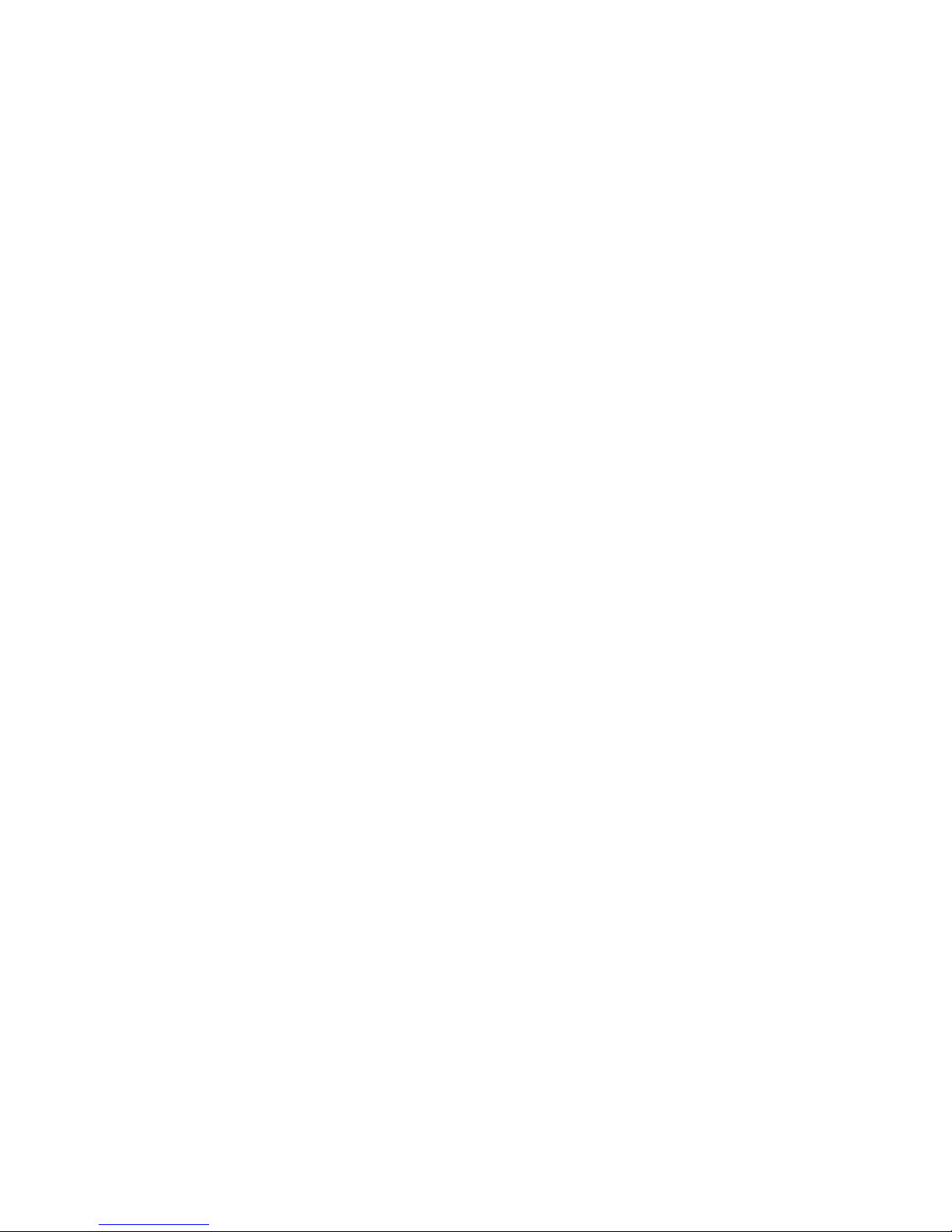
NVR Series User’s Manual
Version 3.0.1
Page 2
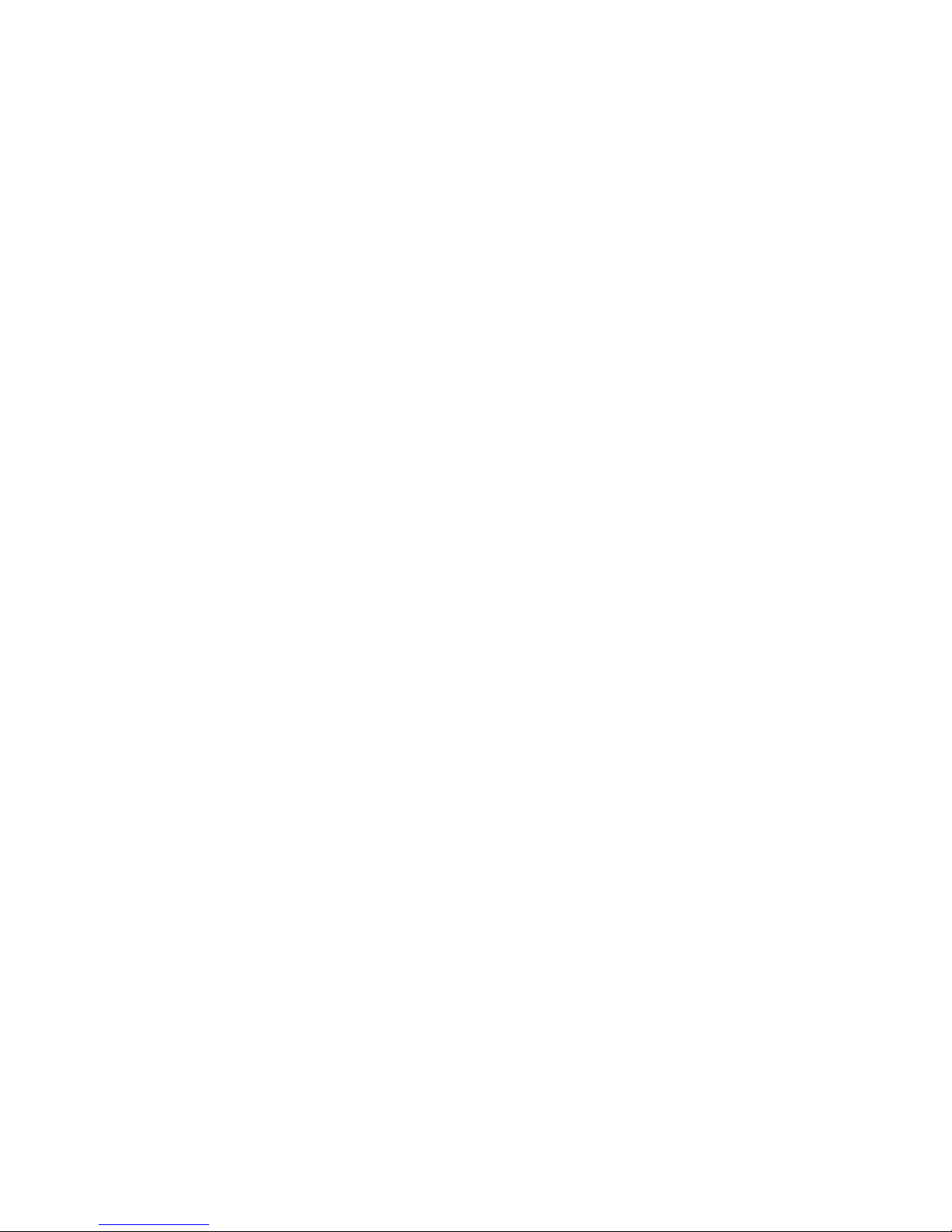
i
Table of Contents
1 FEATURES AND SPECIFICATIONS .................................................................. 1
1.1 Overview ........................................................................................................................................... 1
1.2 Features ............................................................................................................................................ 1
1.3 Specifications ................................................................................................................................... 2
1.3.1 NVR 6000/6064 Series ............................................................................................................... 2
1.3.2 NVR 724-256 Series ................................................................................................................... 3
2 OVERVIEW AND CONTROLS ........................................................................... 6
2.1 Front Panel ....................................................................................................................................... 6
2.1.1 NVR 60 Series ............................................................................................................................. 6
2.1.2 NVR 724 Series ........................................................................................................................... 7
2.2 Rear Panel ........................................................................................................................................ 9
2.2.1 NVR 60 Series ............................................................................................................................. 9
2.2.2 NVR 74 Series ........................................................................................................................... 10
2.3 Alarm Input and Output Connection ............................................................................................. 11
2.3.1 Alarm Input and Output Details ................................................................................................ 11
2.3.2 Alarm Input Port ......................................................................................................................... 13
2.3.3 Alarm Output Port ...................................................................................................................... 13
3 OVERVIEW OF NAVIGATION AND CONTROLS ............................................ 15
3.1 Login ............................................................................................................................................... 15
3.2 Main Menu ...................................................................................................................................... 22
3.3 Search & Playback ......................................................................................................................... 23
3.3.1 Mark Playback ........................................................................................................................... 25
Page 3
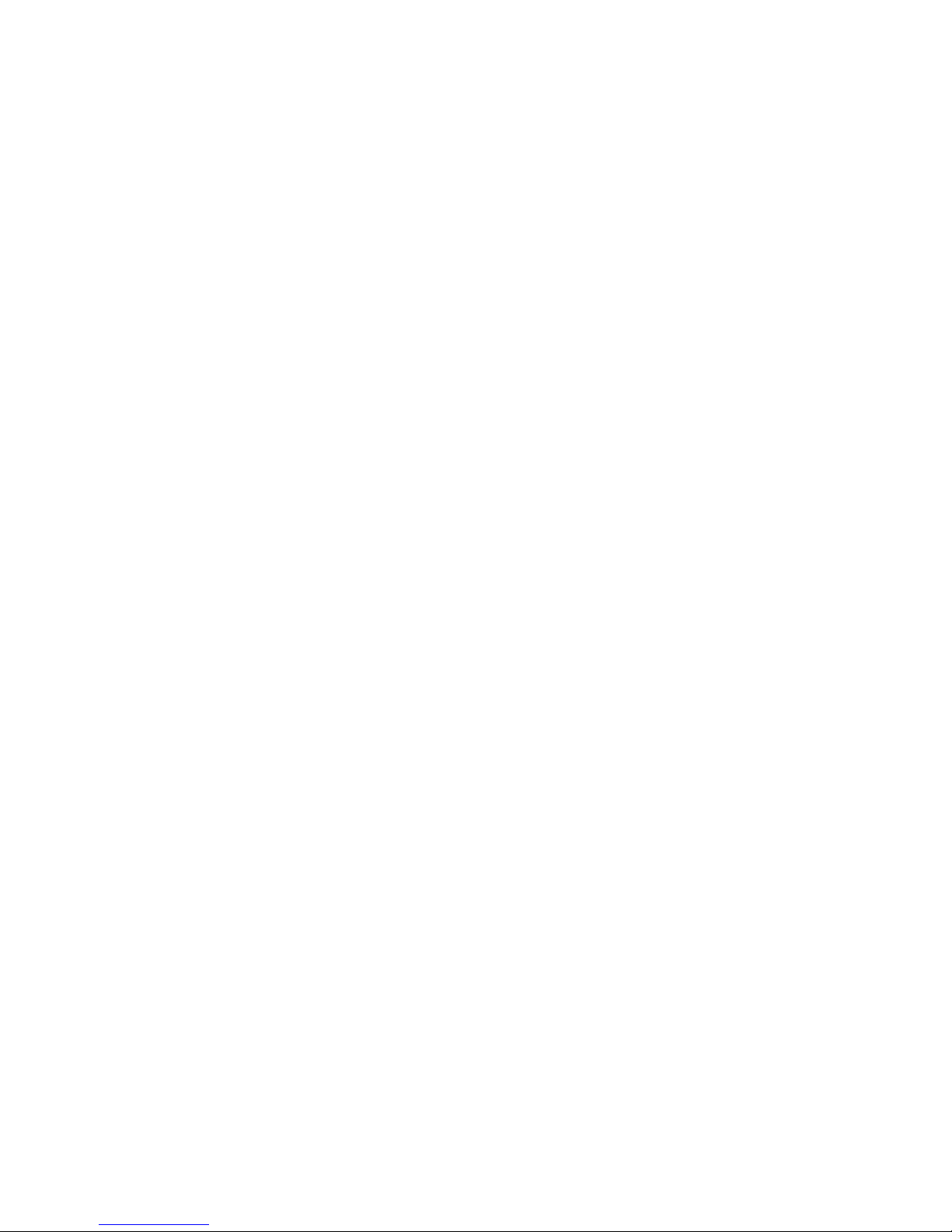
ii
3.4 Information ...................................................................................................................................... 27
3.4.1 HDD Information ........................................................................................................................ 27
3.4.2 BPS............................................................................................................................................. 29
3.4.3 Log .............................................................................................................................................. 30
3.4.4 Version ....................................................................................................................................... 31
3.4.5 Online Users .............................................................................................................................. 31
3.4.6 Remote Device Information ...................................................................................................... 32
3.4.7 System Status ............................................................................................................................ 33
3.5 Setting ............................................................................................................................................. 34
3.5.1 General ....................................................................................................................................... 35
3.5.2 Encode ....................................................................................................................................... 37
3.5.3 Schedule .................................................................................................................................... 40
3.5.4 Network ...................................................................................................................................... 41
3.5.5 Alarm .......................................................................................................................................... 55
3.5.6 Detect ......................................................................................................................................... 58
3.5.7 Display ........................................................................................................................................ 62
3.5.8 Default ........................................................................................................................................ 64
3.6 Remote Device ............................................................................................................................... 65
3.7 Advanced ........................................................................................................................................ 66
3.7.1 HDD Manager ............................................................................................................................ 67
3.7.2 Abnormality ................................................................................................................................ 68
3.7.3 Alarm Output ................................................................................................ .............................. 69
3.7.4 Manual Record .......................................................................................................................... 70
3.7.5 Account ...................................................................................................................................... 72
3.7.6 Auto Maintain ............................................................................................................................. 74
3.7.7 Config Backup ........................................................................................................................... 75
3.7.8 RAID Manager ........................................................................................................................... 75
3.8 Backup ............................................................................................................................................ 76
3.9 Shutdown ........................................................................................................................................ 78
3.10 IPC Upgrade ................................................................................................................................... 78
4 SYSTEM UPGRADE ......................................................................................... 80
Page 4
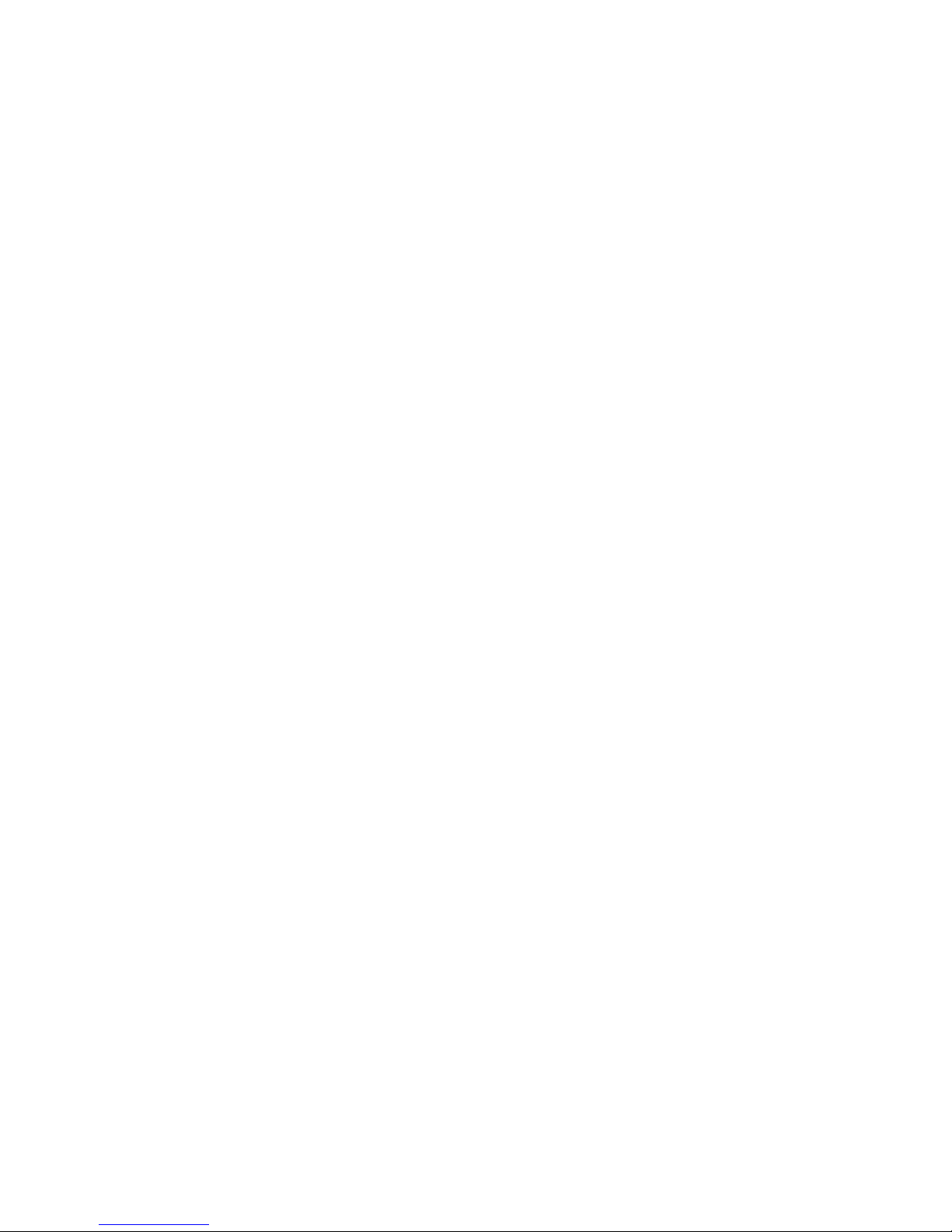
iii
5 WEB OPERATION ............................................................................................ 81
5.1 General Introduction ...................................................................................................................... 81
5.1.1 Preparation................................................................................................................................. 81
5.1.2 Log in .......................................................................................................................................... 81
5.2 LAN Mode ................................................................................................................................ ....... 82
5.3 Real-time Monitor ........................................................................................................................... 84
5.4 PTZ ................................................................................................................................................. 85
5.5 Image/Alarm out ................................ ............................................................................................. 86
5.5.1 Image.......................................................................................................................................... 86
5.5.2 Alarm output ............................................................................................................................... 87
5.6 WAN Login ..................................................................................................................................... 87
5.7 Setup ............................................................................................................................................... 89
5.7.1 Camera ....................................................................................................................................... 89
5.7.2 Network ...................................................................................................................................... 98
5.7.3 Event ........................................................................................................................................ 114
5.7.4 Storage ..................................................................................................................................... 125
5.7.5 Setting ...................................................................................................................................... 130
5.8 Information .................................................................................................................................... 140
5.8.1 Version ..................................................................................................................................... 140
5.8.2 Log ............................................................................................................................................ 140
5.8.3 Online User .............................................................................................................................. 141
5.8.4 HDD Info................................................................................................................................... 142
5.9 Playback ....................................................................................................................................... 142
5.10 Alarm ............................................................................................................................................. 146
5.11 Log out .......................................................................................................................................... 147
Page 5
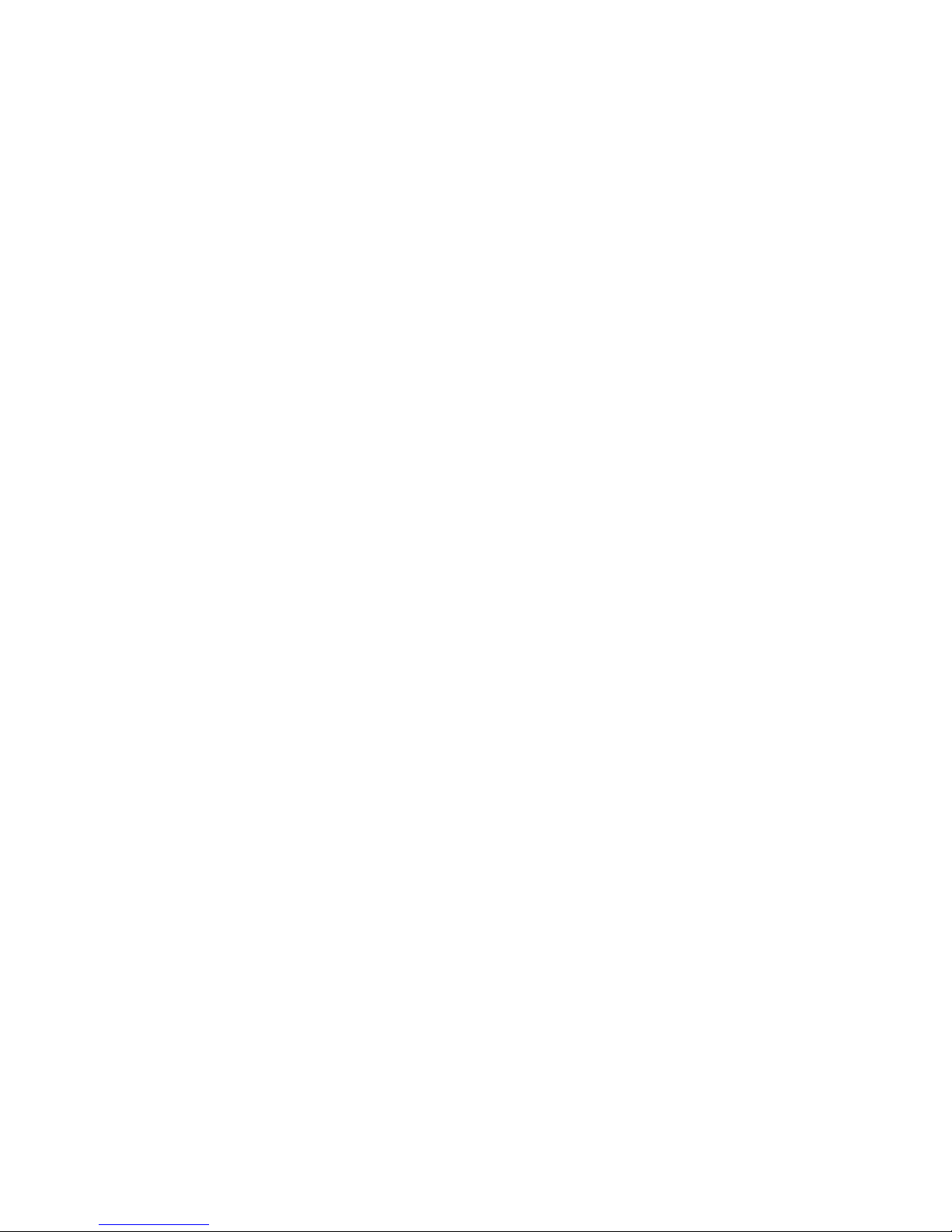
iv
APPENDIX H TOXIC OR HAZARDOUS MATERIALS OR ELEMENTS ................ 148
Page 6
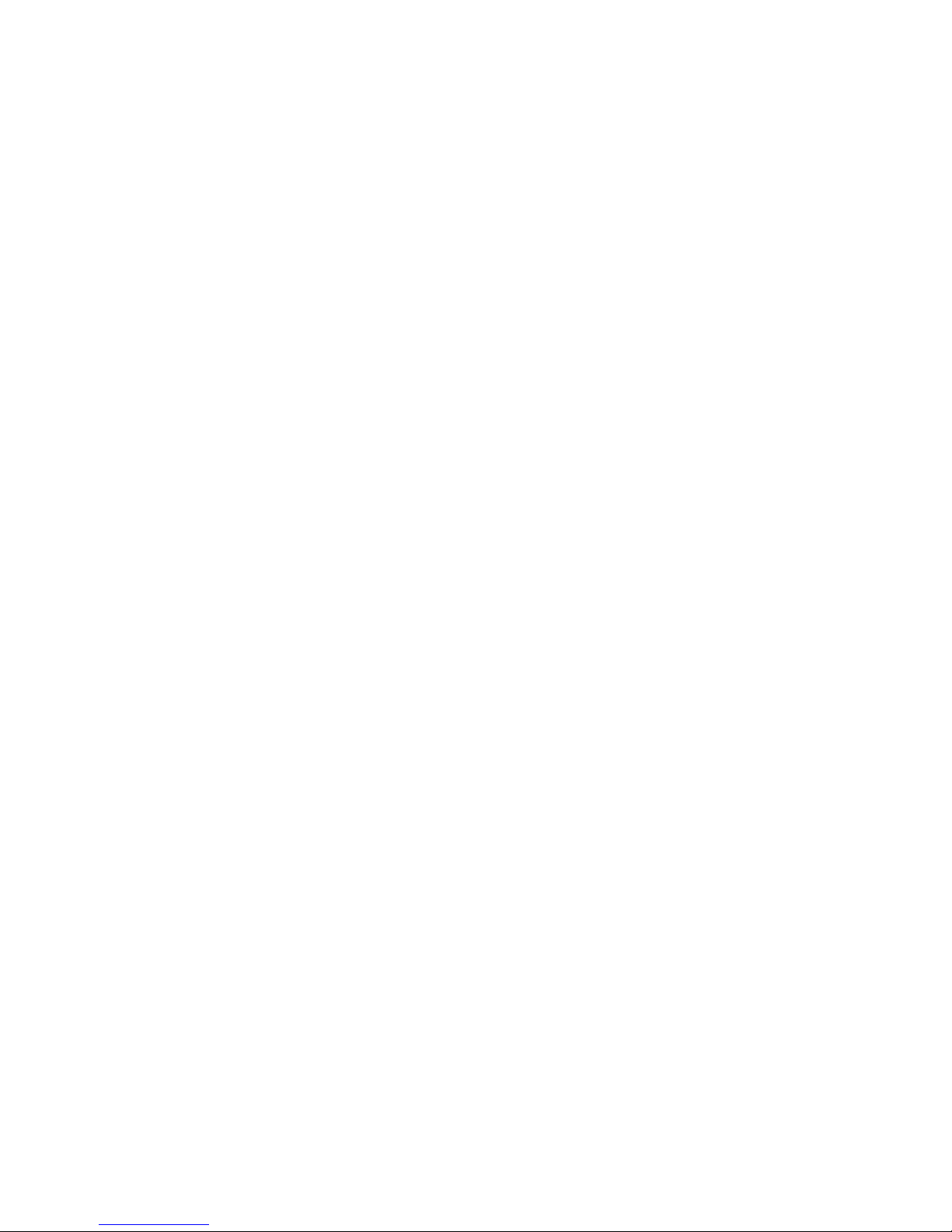
v
Welcome
Thank you for purchasing our NVR!
This user’s manual is designed to be a reference tool for the installation and operation of your
system.
Here you can find information about this series NVR features and functions, as well as a detailed
menu tree.
Before installation and operation please read the following safeguards and warnings carefully!
Page 7

vi
Important Safeguards and Warnings
1.Electrical safety
All installation and operation here should conform to your local electrical safety codes.
We assume no liability or responsibility for all the fires or electrical shock caused by improper
handling or installation.
2.Transportation security
Heavy stress, violent vibration or water splash are not allowed during transportation, storage and
installation.
3.Installation
Keep upwards. Handle with care.
Do not apply power to the NVR before completing installation.
Do not place objects on the NVR
4.Qualified engineers needed
All the examination and repair work should be done by the qualified service engineers.
We are not liable for any problems caused by unauthorized modifications or attempted repair.
5.Environment
The NVR should be installed in a cool, dry place away from direct sunlight, inflammable,
explosive substances and etc.
This series product shall be transported, storage and used in the specified environments.
6. Lithium battery
Improper battery use may result in fire, explosion, or personal injury!
When replace the battery, please make sure you are using the same model!
7. Accessories
Be sure to use all the accessories recommended by manufacturer.
Before installation, please open the package and check all the components are included.
Contact your local retailer ASAP if something is broken in your package.
Page 8
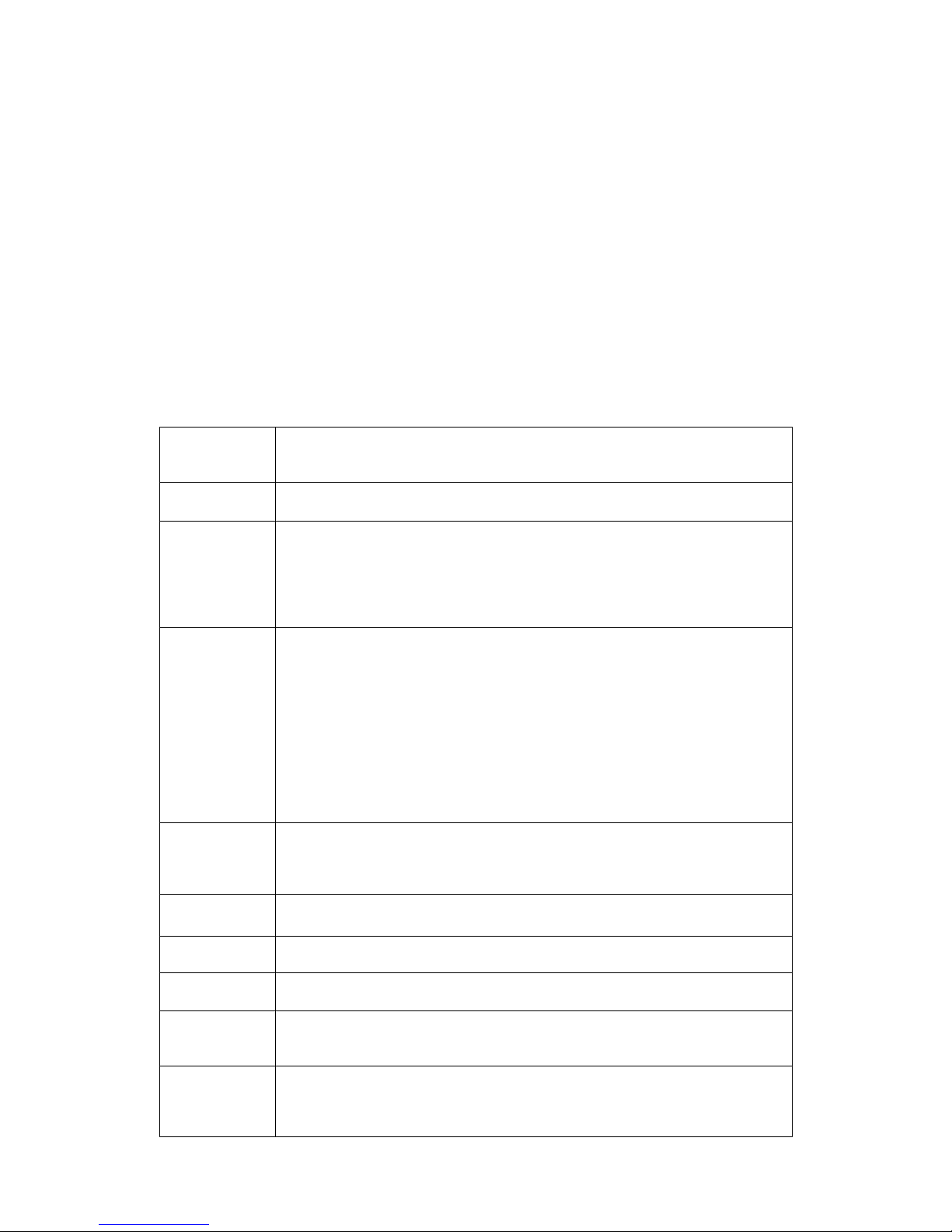
1
1 FEATURES AND SPECIFICATIONS
1.1 Overview
This series product is designed for the management, storage and applications of high definition
video data. It adopts the LINUX OS and professional customized hardware platform. It consists
of several HDDs management systems, front-end high definition device management system,
high definition analysis system, and large-capacity video storage system. It uses the high-stream
flow data network transmission technology, multiple-channel video decode and display
technology. It realizes the smart management, safe storage, fast transmission, HD decode of the
huge-capacity and multiple-channel high definition video data.
1.2 Features
This series product has the following features:
User
Management
Different user rights for each group, one user belongs to one group.
The user right can not exceed the group right.
Storage
Function
Support central server backup function in accordance with your
configuration and setup in alarm or schedule setting.
Alarm
Function
Real-time respond to external alarm input as user pre-defined
activation setup.
Support centralized alarm server setup, alarm can auto notify the
user remotely; the alarm can be from the various peripheral
devices. .
Can generate an email to notify the user when an alarm occurred.
Network
Monitor
Transmit audio/video data from the IPC or the NVS connected to the
device to the network terminal simultaneously. Delaying time is
within 500ms (Network bandwidth support needed).
Max supports 128 connections.
Adopt the following audio and video transmission protocol: HTTP,
TCP, UDP, MULTICAST, RTP/RTCP and etc.
Support SMTP transmission for some alarm data or information.
Support web access for WAN.
Display system current status such as RAID information, HDD
information, network usage information, fan speed, CPU usage, CPU
temperature, memory usage, power information and etc.
Window Split
Adopts the video compression and digital process way to output
several-window to display in one monitor at the same compression
rate.
Support 1/4/9/16-window mode and etc.
Record
Support schedule record function. Support search and playback via
the Web or local-end.
Backup
Support USB record backup function. It can copy the record file to
the peripheral devices connected to the NVR via the USB port.
Network
Management
Realize NVR configuration and management via Ethernet.
Support device management via web.
Peripheral
Equipment
Support peripheral equipment connection, each peripheral
equipment control protocol and interface can be set freely.
Assistant
Function
Support system resource information and running status real-time
display.
Support log function.
Support local GUI output, support shortcut operation via the mouse. .
Page 9
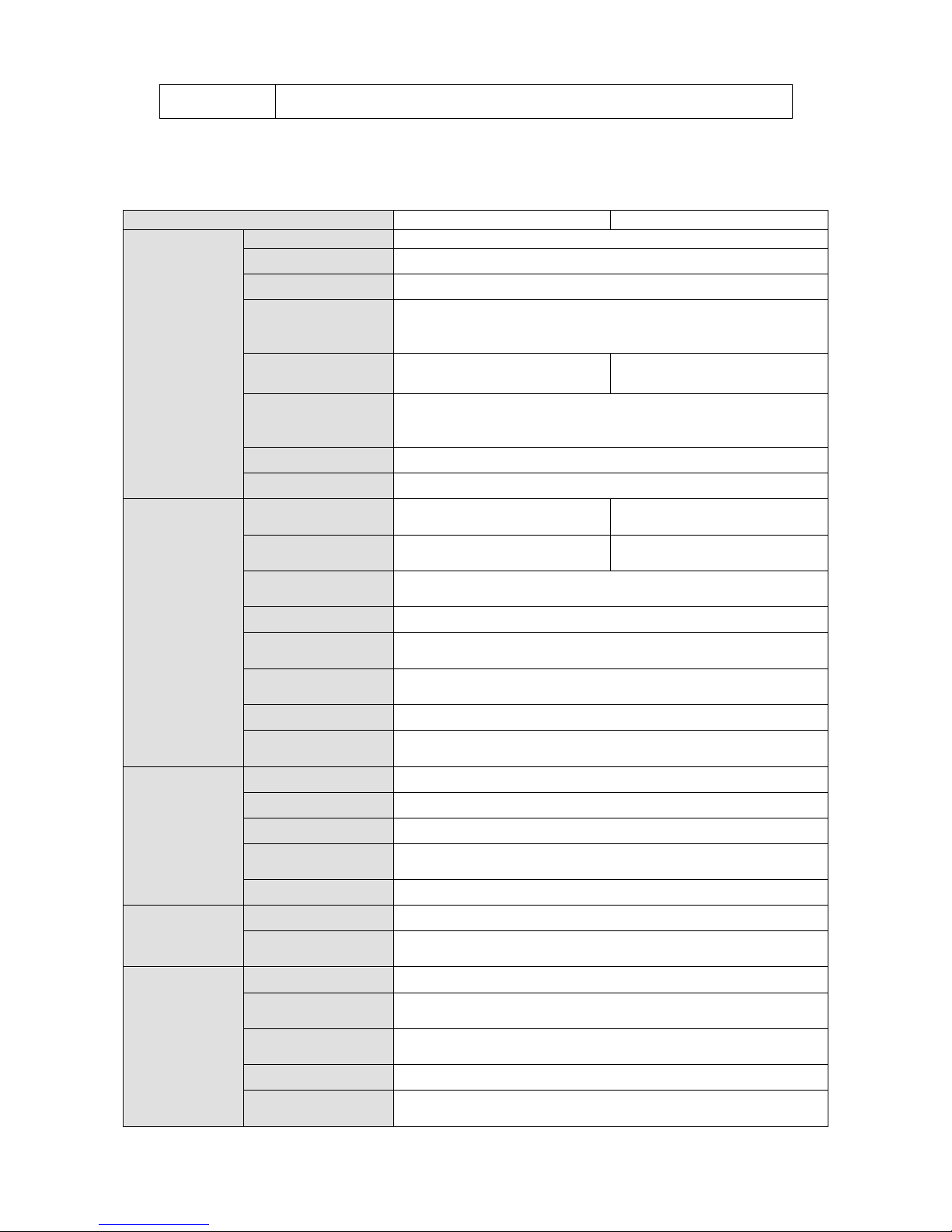
2
Support to browse video and audio of the remote IPC and NVS.
1.3 Specifications
1.3.1 NVR 6000/6064 Series
Specifications
NVR6000 Series
NVR6064 Series
Main Processor
Industrial X86 multiple-core processor
Operation System
Embedded LINUX system
Power
Support hot swap
Fan
Redundant dual ball bearing fan
MTBF>100 thousand hours
Support online replacement.
Memory
4GB(Max 8G)Server-level
(With ECC verification)
2GB(Max 8G)Server-level
(With ECC verification)
Case
1.2mm extra-thickness hot-dip galvanized steel.
High accuracy aluminum alloy slider.
Self-developed patent removable HDD bracket.
User Interface
WEB GUI
Network Protocol
RTP/RTCP, RTSP, UDP, HTTP, NTP, SNMP
Audio/Video
Audio/Video
Connection
384M connection
192M connection
Audio/Video
Transmission
384M transmission
192M transmission
Audio/Video
Storage
Based on 64-bit high-performance file system.
Video Resolution
1080P, 720P, D1, HD1, CIF, QCIF
Audio/Video
Search
Based on data library and menu tree. Support various search
engines.
Audio/Video
Setup
Support one camera or a batch of camera setup at the same
time.
Record Policy
Schedule record, manual record, alarm record
Alarm Record
Type
Video loss, motion detect, camera masking, external alarm.
Data
Management
HDD Amount
16 SATA HDDs (Max 4T space per HDD)
HDD Mode
One HDD, RAID0, RAID1, RAID5.
HDD Installation
Additional HDD bracket, support HDD hot swap.
Disk Array
Enclosure/Backup
Mini SAS port 3Gbps(Optional)
HDD Hotspare
Support global hotspare.
Network
Interface
Network Amount
4 100/1000Mbps Ethernet ports
Network Port
Feature
4 Ethernet port load balance or 4 independent 1000Mbps
Ethernet port.
Others
Power
100V~240V,47~63Hz
Total Power
Consumption
10W~200W(Including HDD)
Working
Temperature
0℃~50℃
Working Humidity
5%~90%(Non-condense)
Storage
Temperature
-20℃~70℃
Page 10
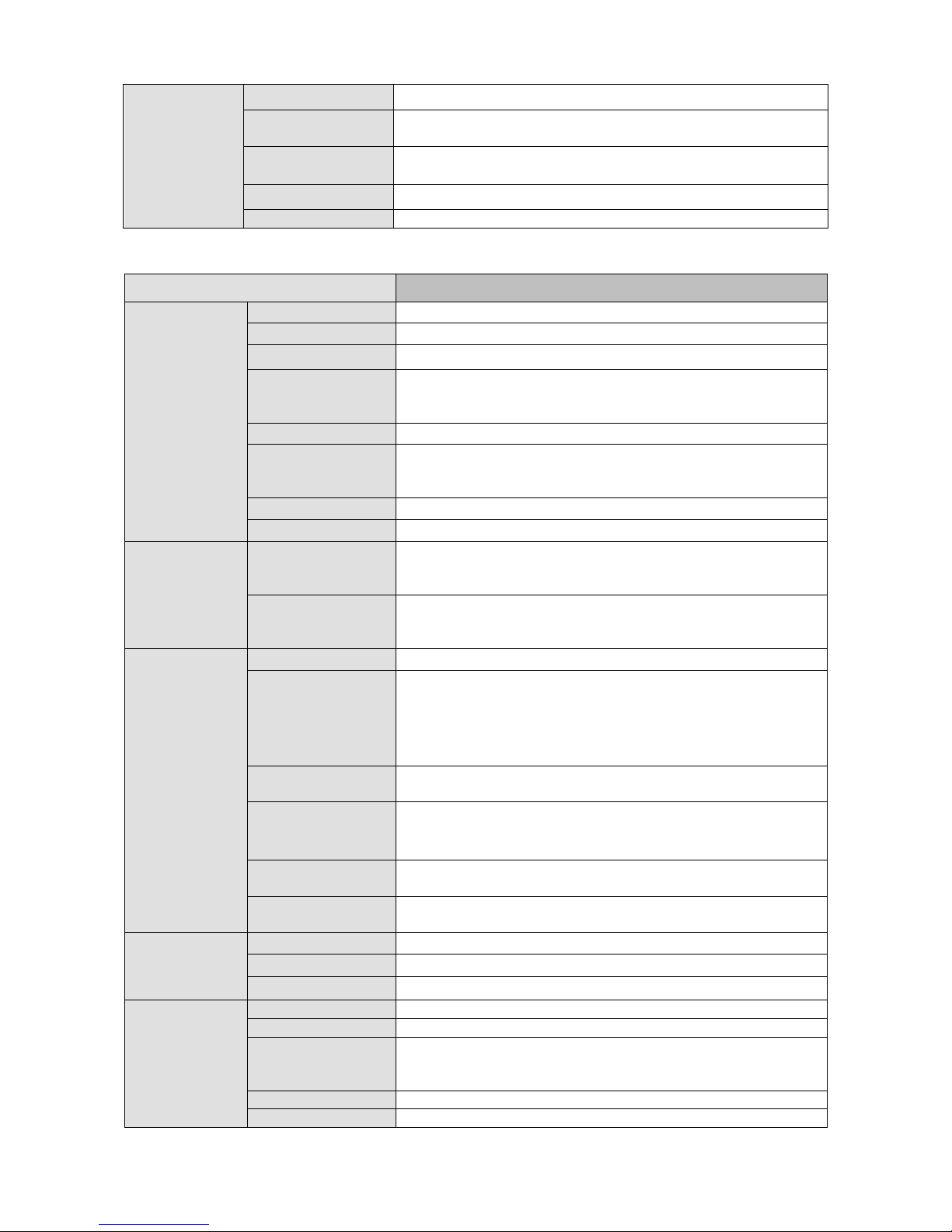
3
Storage Humidity
5%~90%(Non-condense)
Working Altitude
-60m~3000m
Dimensions
516.5mm(without the LCD length)×485mm(With
ear)×133.2mm(L*W*H)
Net Weight
20Kg (front panel:0.4Kg)
Installation Mode
Standard 19-inch rack installation
1.3.2 NVR 724-256 Series
Specifications
NVR724-256
System
Main Processor
Industrial X86 multiple-core processor
Operation System
Embedded LINUX system
Power
Support hot swap
Fan
Redundant dual ball bearing fan
MTBF>100 thousand hours
Support online replacement.
Memory
8GB Server-level
Case
1.2mm extra-thickness hot-dip galvanized steel.
High accuracy aluminum alloy slider.
Self-developed patent removable HDD bracket.
User Interface
WEB, local GUI
Network Protocol
RTP/RTCP, RTSP, UDP, HTTP, NTP, SNMP
Compression
Standard
Image
Compression
Standard
H.264, MotionJpeg,Mpeg4
Audio
Compression
Standard
G711A, MpegLayerII
Video Monitor
Image Display
1/4/8/9/16/25/36/64-window
Video Output
1-channel VGA output
2-channel HDMI output
LCD output at the front panel(For special series only.)
Support VGA/HDMI/LCD(For special series only)video
output at the same time.
Monitor Tour
Support monitor tour functions such as motion detection, and
schedule auto control.
Resolution
Real-time monitor
VGA: 1280*1024, 1920*1080, 1024*768;
HDMI : 1280*1024、1920*1080
Image
Information
Channel information, time information.
Color
Configuration
Hue, brightness, contrast, saturation and gain setup for each
channel.
Audio
Audio Input
1-chanel audio input
Audio Output
1-channel audio output
Bidirectional Talk
1-channel bidirectional talk input
HDD
HDD Amount
24 HDDs
HDD Installation
Independent HDD bracket, support HDD hot swap.
Disk Array
Enclosure/Backu
p Port
eSATA port
HDD Backup
Support global hotspare HDD
HDD Mode
One HDD/RAID0/RAID1/RAID5
Page 11

4
HDD Manager
Non-working HDD adopts hibernation function. It is suitable
to guarantee sound ventilation, lower power consumption
and enhance HDD life span.
Record and
Playback
Record Mode
Manual recording, motion detection recording, schedule
recording and alarm recording.
Priority: Manual recording>card numbe recording-> alarm
recording>motion detection recording>schedule recording.
Record Repeat
Mode
When hard disk is full, system can overwrite previous video
file.
Record Search
Various search engines such as time, type and channel.
Playback Mode
Various fast play, slow play speeds, manual frame by frame
playback and reverse play mode.
Various File
Switch Ways
Can switch to previous or next file or any file in current play
list.
Can switch to file on other channel of the same time. (If there
is a file)
Support file continuous play, when a file is end system auto
plays the next file in the current channel
Multi-Channel
Playback
Support 64-channel D1 playback at the same time.
Backup
function
Backup Mode
HDD backup. Redundancy HDD backup.
Support peripheral USB backup device. (Flash disk, portable
disk and etc.)
Support peripheral eSATA device.
Support network download and save.
Network
Function
Network control
View monitor channel remotely.
NVR configuration through client-end and web browser
Upgrade via client or browser to realize remote maintenance.
View alarm information such as motion detection and video
loss via client.
Support network PTZ lens control
File remote download and backup and playback
Multiple devices share information via corresponding
software such as professional surveillance software (PSS)
Network alarm input and output
Bidirectional audio.
Video Loss
Alarm can activate record, external alarm, screen message
prompt, or audio.
External Alarm
Support record activation function or activate external alarm
or screen message in specified period.
Manual Alarm
Control
Enable or disable alarm input channel
Simulate alarm signal to specific alarm output channel.
Alarm Input
4-channel alarm input (NO/NC)
Alarm Output
4-channel relay output
Alarm Relay
30VDC 2A,125VAC 1A(activation output)
Port
USB port
1 USB 2.0 ports,
2 USB3.0 ports
Network Amount
4 100/1000Mbps Ethetnet port
Network Features
4 Ethernet port load balance or 4 independent 1000Mbps
Ethernet port.
RS485 RS232
Serial port protocol communication
User
Management
User Management
Multi-lever user management; various management modes
Integrated management for local user, serial port user and
network user.
Configurable user power.
Page 12
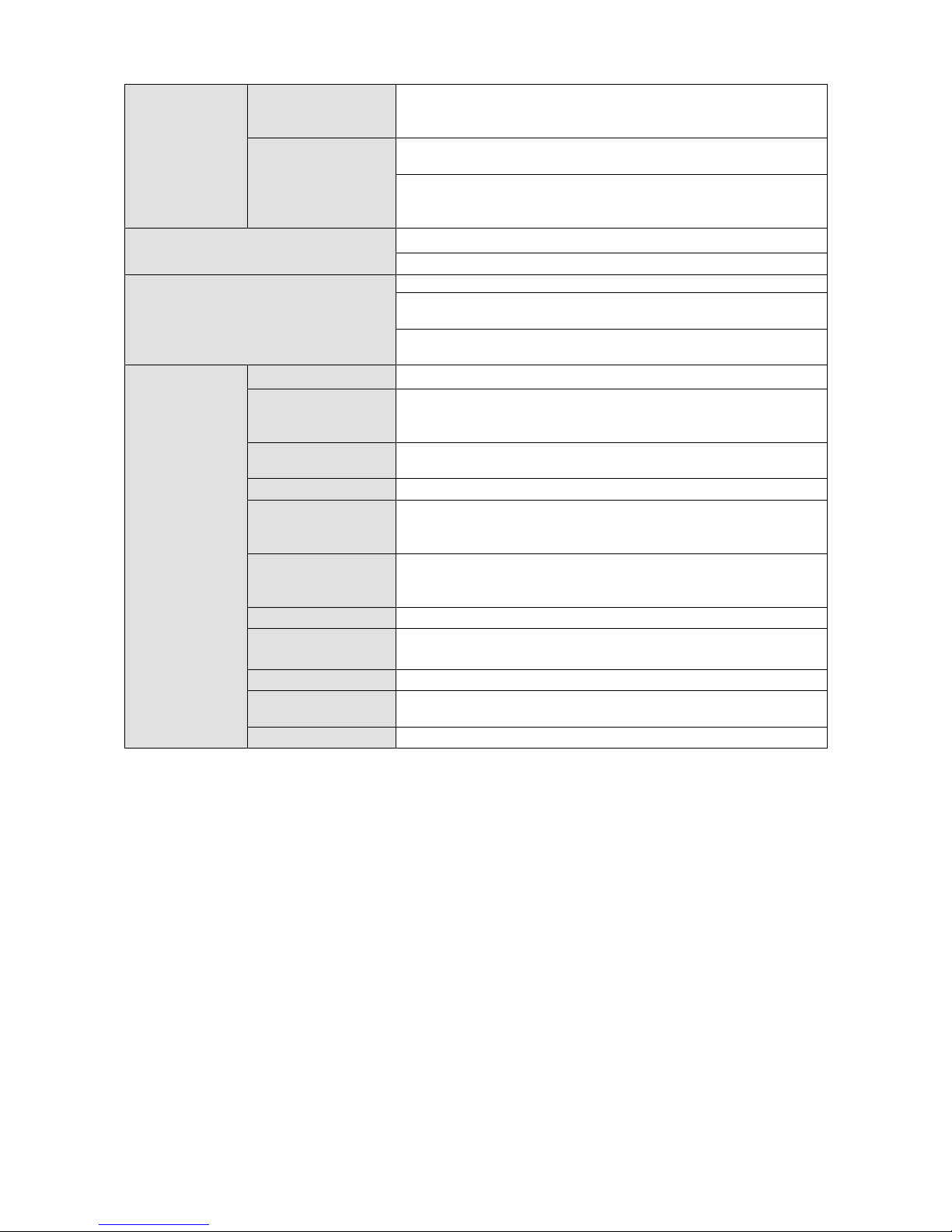
5
Support user /group and its corresponding rights
modification.
No limit to the user or group amount.
Password
Authentication
Password modification
Administrator can modify other user’s password.
Account lock strategy
Five times login failure in thirty minutes may result in account
lock.
Upgrade
Client-end/update tool.
USB device
Login, Logout and Shutdown
Password login protection to guarantee safety
User-friendly interface when login. Provide the following
options: Logout /shutdown/ restart.
Right authentication when shut down to make sure only
those proper people can turn off NVR.
General
Parameters
Power
100V~240V,47~63Hz
Power
Consumption
200~400W(With HDD)
Working
Temperature
0℃~40℃
Working Humidity
10%~80%(No condensation)
Storage
Environment
Temperature
-20℃~70℃
Storag
environment
Humidity
5%~90%(No condensation)
Working Altitude
-60m~5000m
Dimensions
495(No LCD)mm*446(Without ear)mm*175mm
(L*W*H)
Weight
27Kg(No package materials, no HDD)
Installation Mode
Stardard 19-inch rack installation
Rack/desktop
HDD Amount
24 SATA HDD (Max 4T/HDD)
Page 13
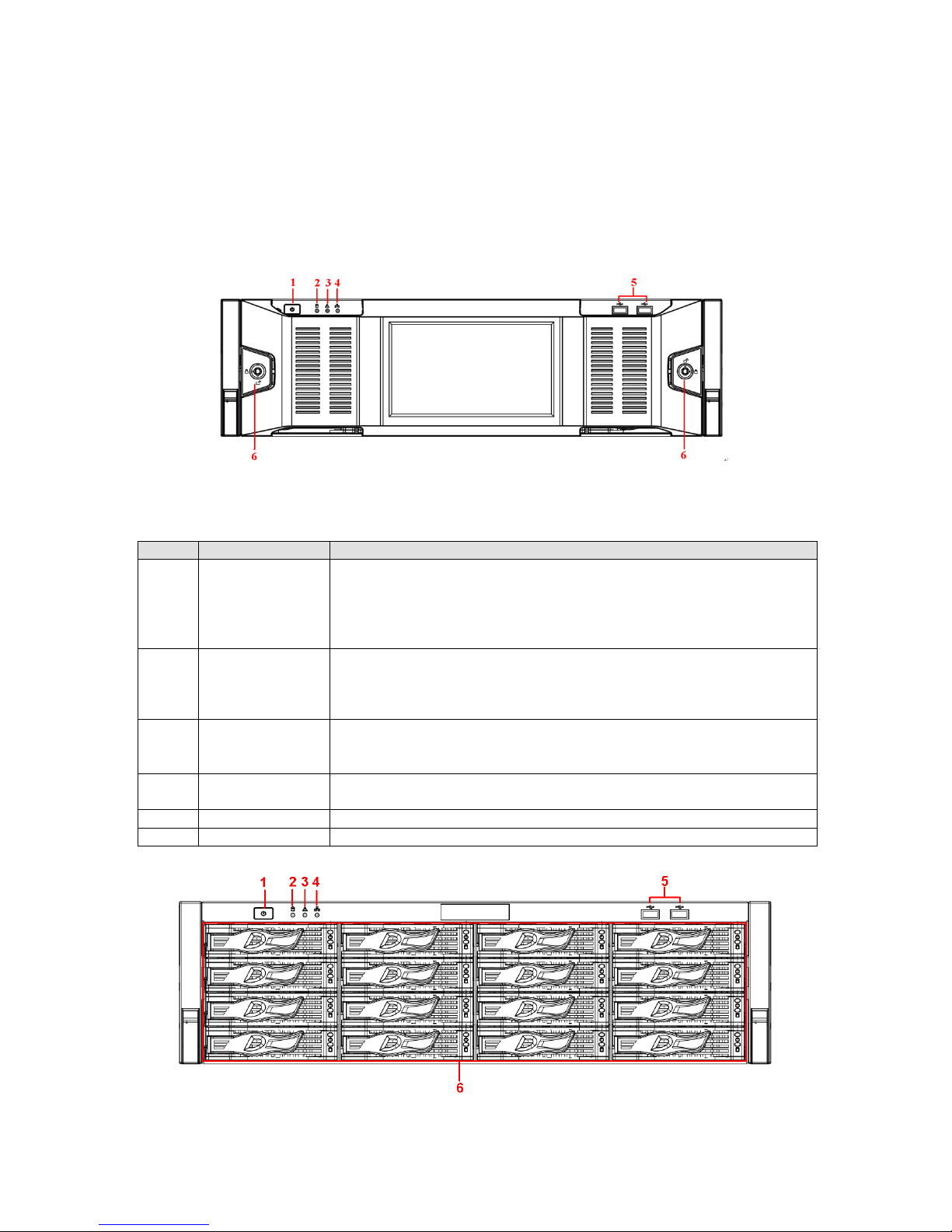
6
2 Overview and Controls
This section provides information about the rear panel. When you install this series NVR for the
first time, please refer to this part first.
2.1 Front Panel
2.1.1 NVR 60 Series
For the product of LCD, the front panel is shown as below. See Figure 2-1.
Figure 2-1
Please refer to the following sheet for detailed information.
SN
Name
Function
1
Power button
Press it once to turn on the device.
Press it for a long time to turn off the device (Usually we do not
recommend).
Press power button for a long time or pull out the power cable may
result in device auto restart.
2
System HDD
Indication light
The blue light flashes when system is reading or writing the system
HDD.
In the system HDD, there are device important configuration file,
factory default configuration file, device initial boot up data.
3
Alarm indication
light
The alarm indication light becomes on once an alarm occurred. It
becomes on via the software detection. The alarm includes local
alarm, no disk and etc.
4
Network
indication light
The network indication light is blue and it flashes when you connect
the device to the network.
5
USB port
/
6
Front panel lock
/
Another front panel, it is shown as in Figure 2-2.
Figure 2-2
Page 14
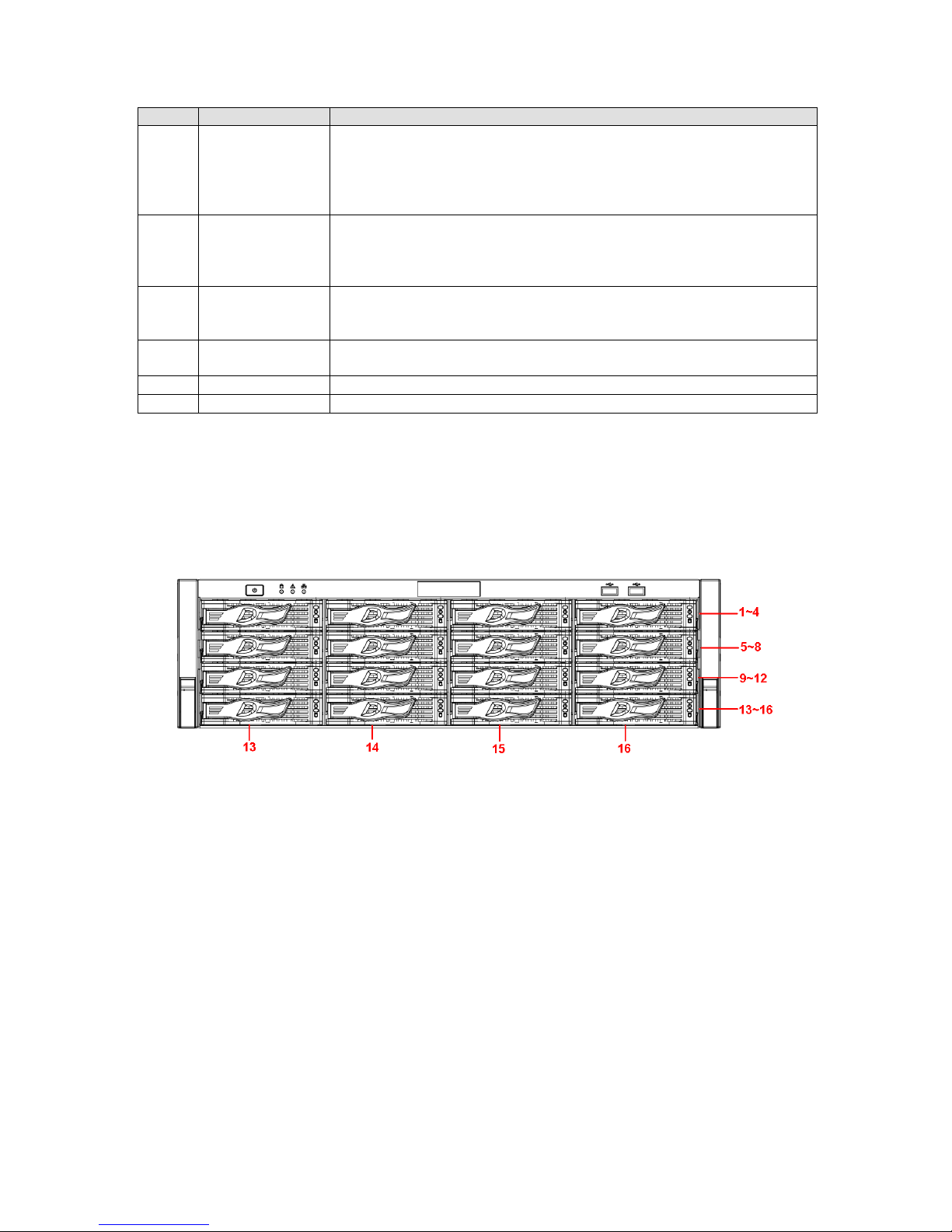
7
Please refer to the following sheet for detailed information.
SN
Name
Function
1
Power button
Press it once to turn on the device.
Press it for a long time to turn off the device (Usually we do not
recommend).
Press power button for a long time or pull out the power cable may
result in device auto restart.
2
System HDD
Indicator light
The blue light flashes when system is reading or writing the system
HDD.
In the system HDD, there are device important configuration file,
factory default configuration file, device initial boot up data.
3
Alarm indicator
light
The alarm indicator light becomes on once an alarm occurred. It
becomes on via the software detection. The alarm includes local
alarm, no disk and etc.
4
Network
indicator light
The network indicator light is blue and it flashes when you connect
the device to the network.
5
USB port
/
6
16 HDD slot
/
After you remove the front panel, you can see there are 16 HDDs. From the left to the right and
from the top to the bottom, it ranges from 1~4, 5~8, 6~12, 13~16. See Figure 2-3.
You can see there are two indication lights on the HDD bracket.
The power indication light is at the top. The light is yellow after you connected the device to
the power.
The read-write indication light is at the bottom. The blue light flashes when system is reading
or writing the data.
Figure 2-3
2.1.2 NVR 724 Series
The front panel is shown as in Figure 2-4.
Page 15
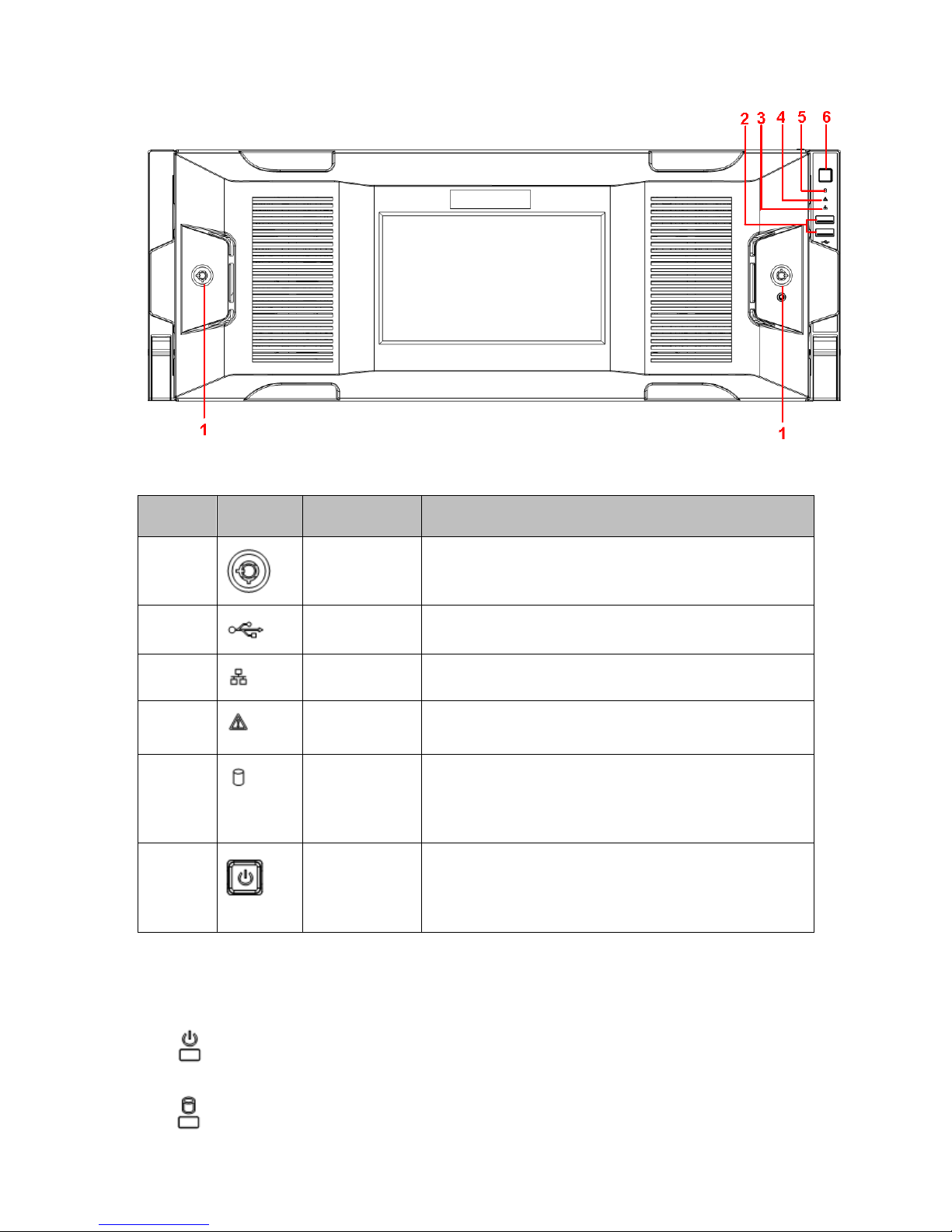
8
Figure 2-4
SN
Icon
Name
Function
1 Front panel
lock
/
2 USB port
/
3
Network
indicator light
The network indicator light is blue and it flashes when
you connect the device to the network.
4
Alarm indicator
light
The alarm indicator light becomes on once an alarm
occurred. It becomes on via the software detection.
The alarm includes local alarm, no disk and etc.
5
System HDD
Indicator light
The blue light flashes when system is reading or
writing the system HDD.
In the system HDD, there are device important
configuration file, factory default configuration file,
device initial boot up data.
6 Power button
Press it once to turn on the device.
Press it for a long time to turn off the device (Usually
we do not recommend).
Press power button for a long time or pull out the
power cable may result in device auto restart.
After you remove the front panel, you can see there are 24 HDDs. From the left to the right and
from the top to the bottom, it ranges from 1~4, 5~8, 9~12, 13~16, 17~20, 21~24. See Figure
2-5.
You can see there are two indication lights on the HDD bracket.
: The power indication light is at the top. The light is yellow after you connected the
device to the power.
: The read-write indication light is at the bottom. The blue light flashes when system is
Page 16
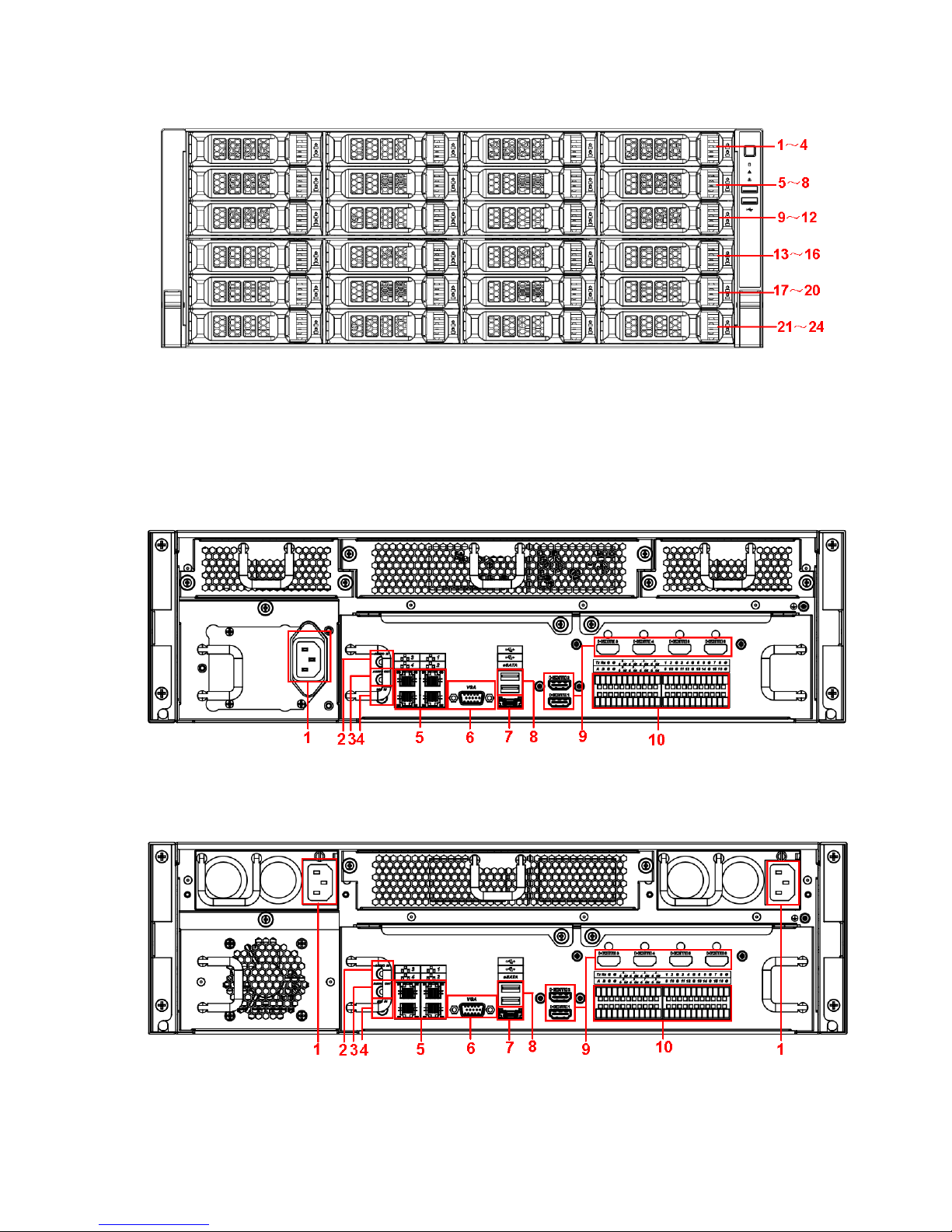
9
reading or writing the data.
Figure 2-5
2.2 Rear Panel
2.2.1 NVR 60 Series
The general rear panel is shown as in Figure 2-6.
Figure 2-6
The redundant power series rear panel is shown as in Figure 2-7.
Figure 2-7
Please refer to the following sheet for rear panel button information.
Page 17
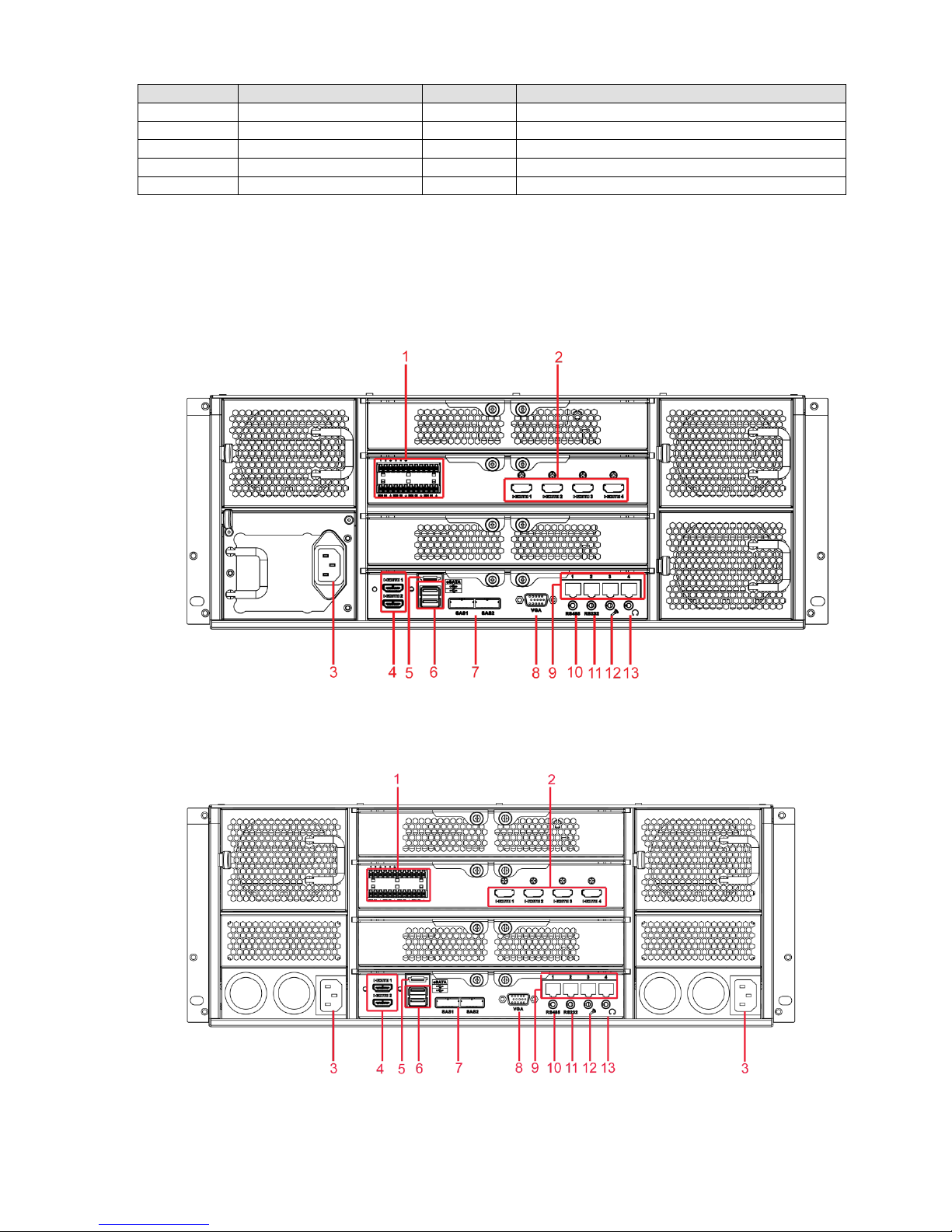
10
SN
Function
SN
Function
1
Power socket
6
Video VGA output
2
Audio Input
7
eSATA port
3
Audio output
8
USB port
4
Bidirectional talk input
9
HDMI port
5
Network port
10
Alarm input, alarm output, RS485 port.
Important
Right now, system does not support audio input port. System supports HDMI1/HDMI2 port
by default. You need to purchase HDMI interface board if you want to use HDMI3-HDMI6
port.
2.2.2 NVR 74 Series
The general rear panel is shown as in Figure 2-8.
Figure 2-8
The redundant power series rear panel is shown as in Figure 2-9.
Figure 2-9
Page 18
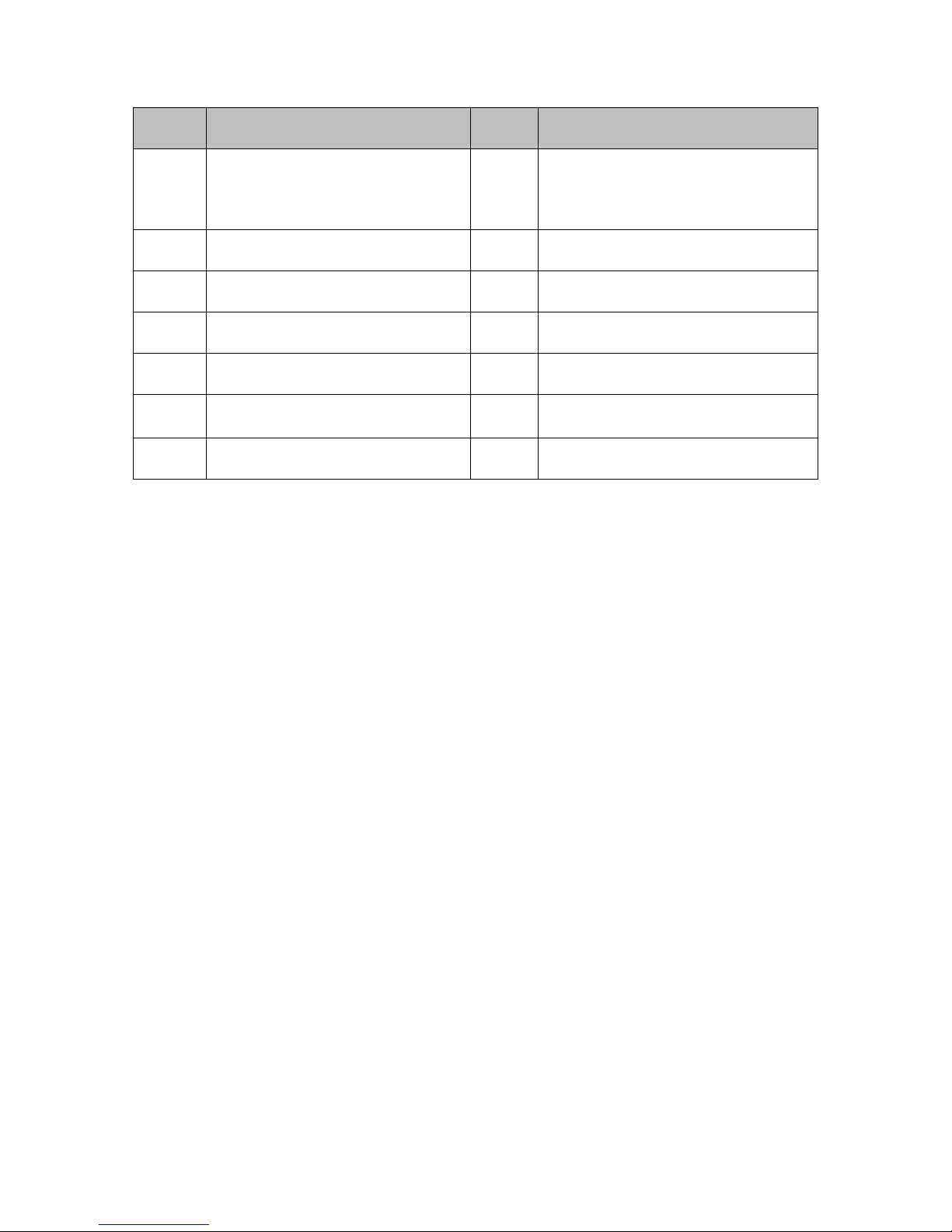
11
Please refer to the following sheet for detailed information.
SN
Name
SN
Name
1
Alarm input/alarm output
2
HDMI port(Reserved port. Right now
system does not support HD decode
card.)
3
Power port
4
HDMI port
5
eSATA port
6
USB port
7
SAS port
8
Video VGA output
9
Network port
10
RS485 port
11
RS232(RS422) port
12
Audio input port
13
Audio output port
2.3 Alarm Input and Output Connection
Please refer to the following sheet for alarm input and output connection.
There are two alarm input types for you to select: normal open (NO) and normal close (NC).
1. Alarm input
a. Please make sure alarm input mode is grounding alarm input.
b. Grounding signal is needed for alarm input.
c. Alarm input needs the low level voltage signal.
d. Alarm input mode can be either NC (normal Open) or NO (Normal Close)
e. When you are connecting two NVRs or you are connecting one NVR and one other device,
please use a relay to separate them,
2. Alarm output
The alarm output port should not be connected to high power load directly (It shall be less than
1A) to avoid high current which may result in relay damage. Please use the co contactor to
realize the connection between the alarm output port and the load.
3. Please make sure the front-end device has soundly earthed.
Improper grounding may result in chip damage.
2.3.1 Alarm Input and Output Details
2.3.1.1 NVR 60 Series
You can refer to the following sheet for alarm input and output information. See Figure 2-10.
Page 19
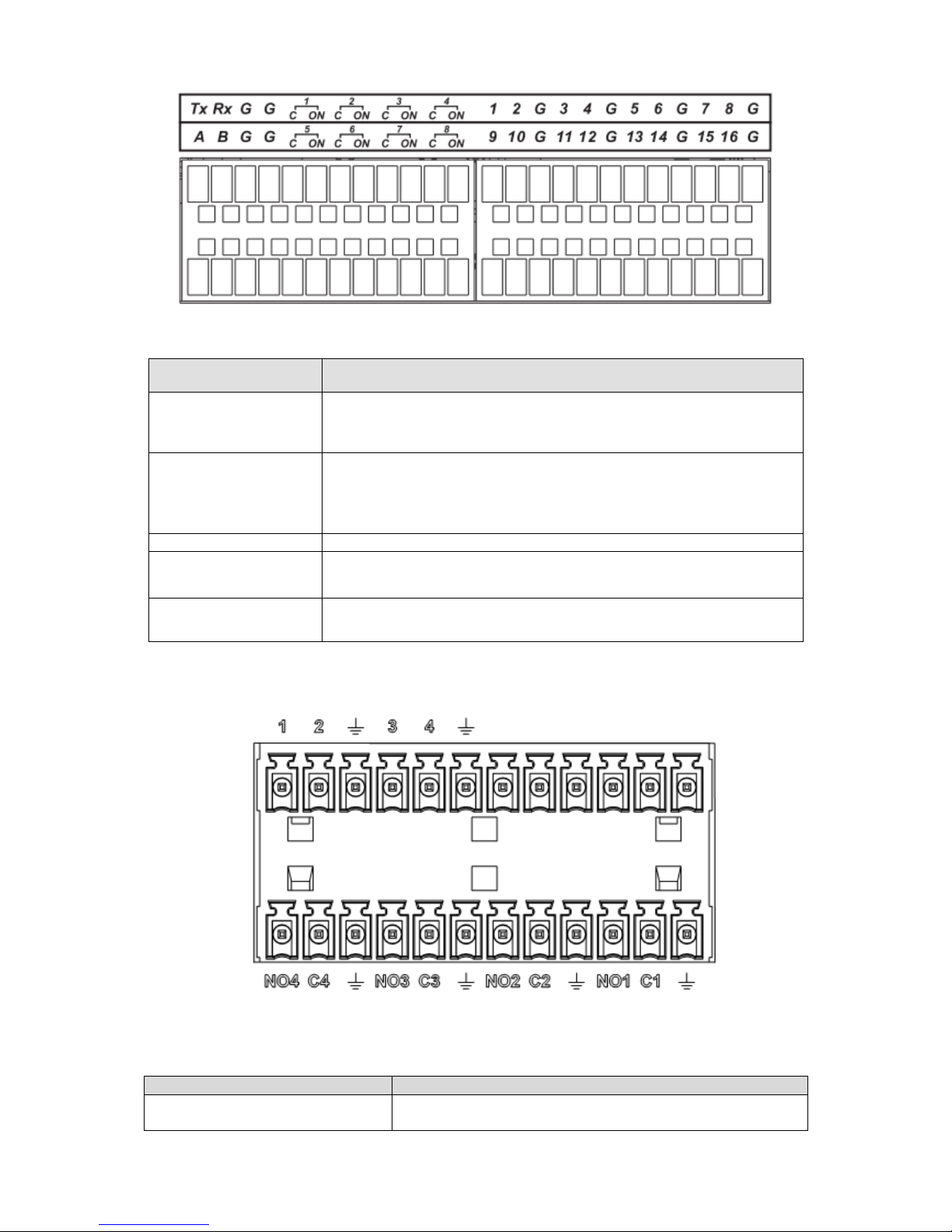
12
Figure 2-10
Icon
Note
1,2,3,4,5,6,
7,8,9,10,11,
12,13,14,15,16
ALARM 1 to ALARM 16. The alarm becomes active in low voltage.
1-ON C,2-ON C,
3-ON C,4-ON C,
5-ON C,6-ON C,
7-ON C,8-ON C
Eight groups of normal open activation output (on/off button)
G
GND cable.
A/B
The A/B cable to control the RS485 devices. It is to connect to
control decoder such as the recorder.
Tx and Rx
RS232 port. Tx is the data output cable and the Rx is the data input
cable.
2.3.1.2 NVR 724 Series
You can refer to the following sheet X for alarm input and output information. See Figure 2-11.
Figure 2-11
Icon
Note
1~4
ALARM 1 to ALARM 4. The alarm becomes active in low
voltage.
Page 20
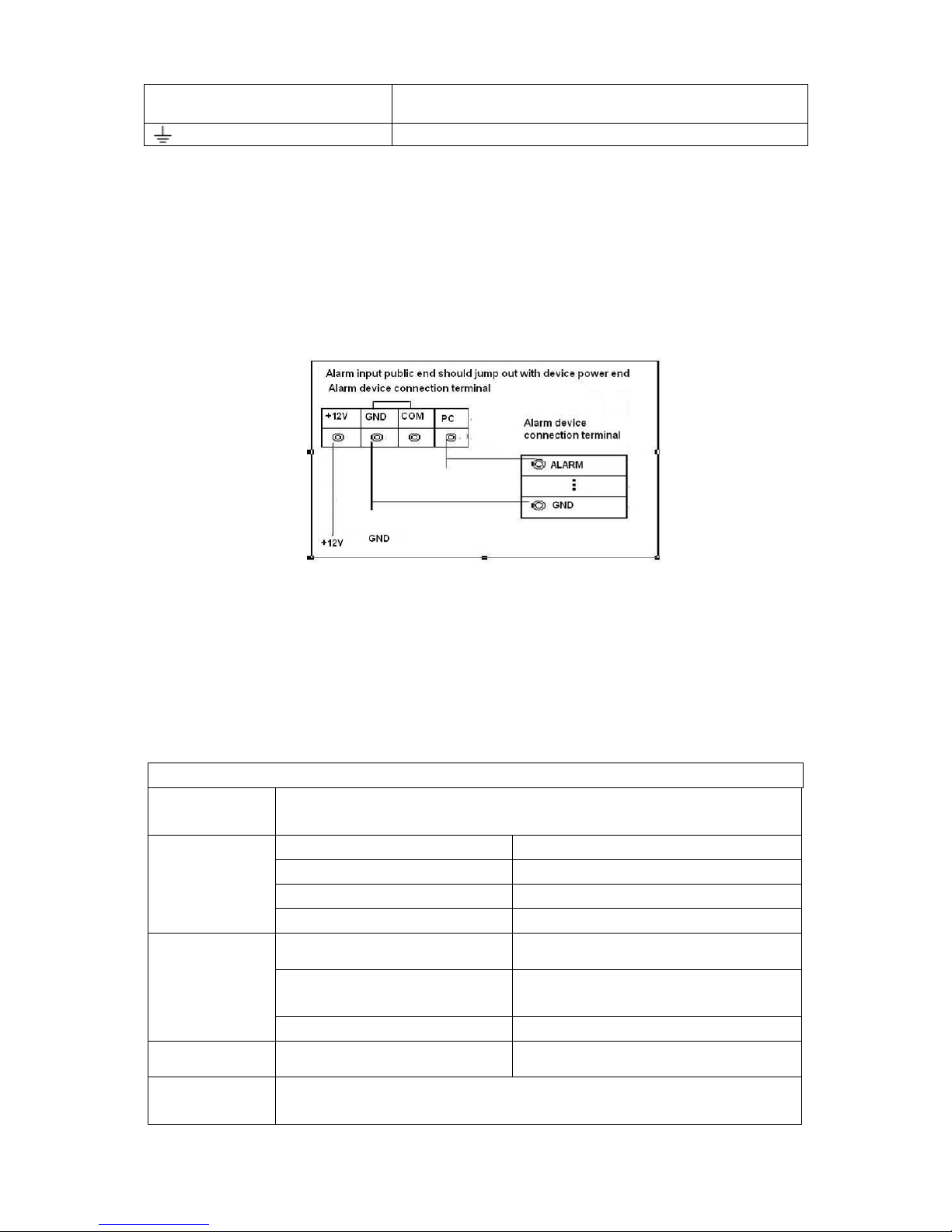
13
NO1 C1,NO2 C2,NO3 C3,
NO4 C4
Four groups of normal open activation output (on/off
button)
GND
2.3.2 Alarm Input Port
Please refer to the following sheet for more information.
Normal open or Normal close type.
Please parallel connect COM end and GND end of the alarm detector (Provide external
power to the alarm detector).
Please parallel connect the Ground of the NVR and the ground of the alarm detector.
Please connect the NC port of the alarm sensor to the NVR alarm input(ALARM)
Use the same ground with that of NVR if you use external power to the alarm device.
Figure 2-12
2.3.3 Alarm Output Port
Provide power to peripheral alarm device.
To avoid overloading, please read the following relay parameters sheet carefully.
RS485 A/B cable is for the A/B cable of the PTZ decoder.
Relay Specification
Model:
JRC-27F
Material of the
touch
Silver
Rating
(Resistance
Load)
Rated switch capacity
30VDC 2A, 125VAC 1A
Maximum switch power
125VA 160W
Maximum switch voltage
250VAC, 220VDC
Maximum switch currency
1A
Insulation
Between touches with same
polarity
1000VAC 1minute
Between touches with different
polarity
1000VAC 1minute
Between touch and winding
1000VAC 1minute
Surge voltage
Between touches with same
polarity
1500V (10×160us)
Length of open
time
3ms max
Page 21
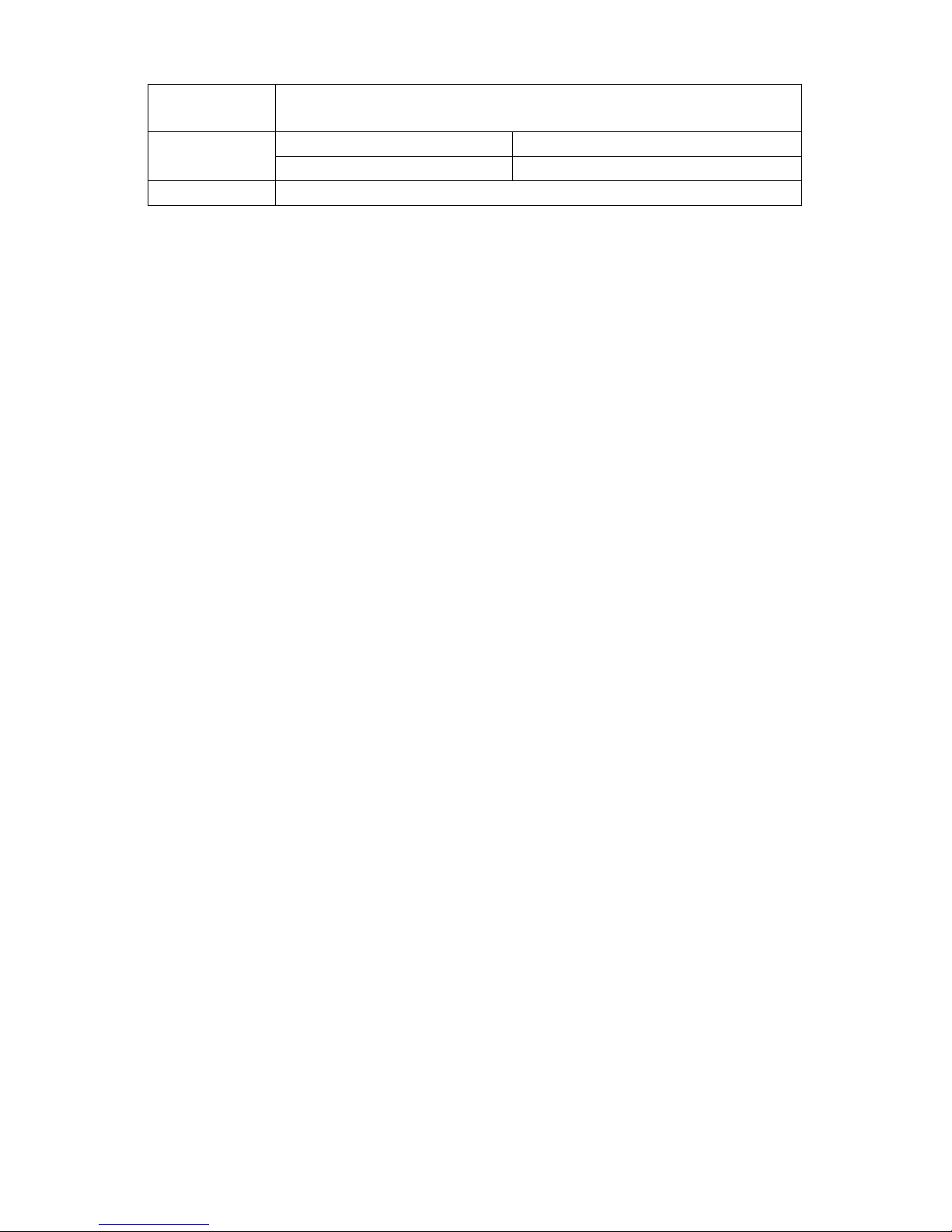
14
Length of close
time
3ms max
Longevity
Mechanical
50×106 times (3Hz)
Electrical
200×103 times (0.5Hz)
Temperature
-40℃ ~+70℃
Page 22
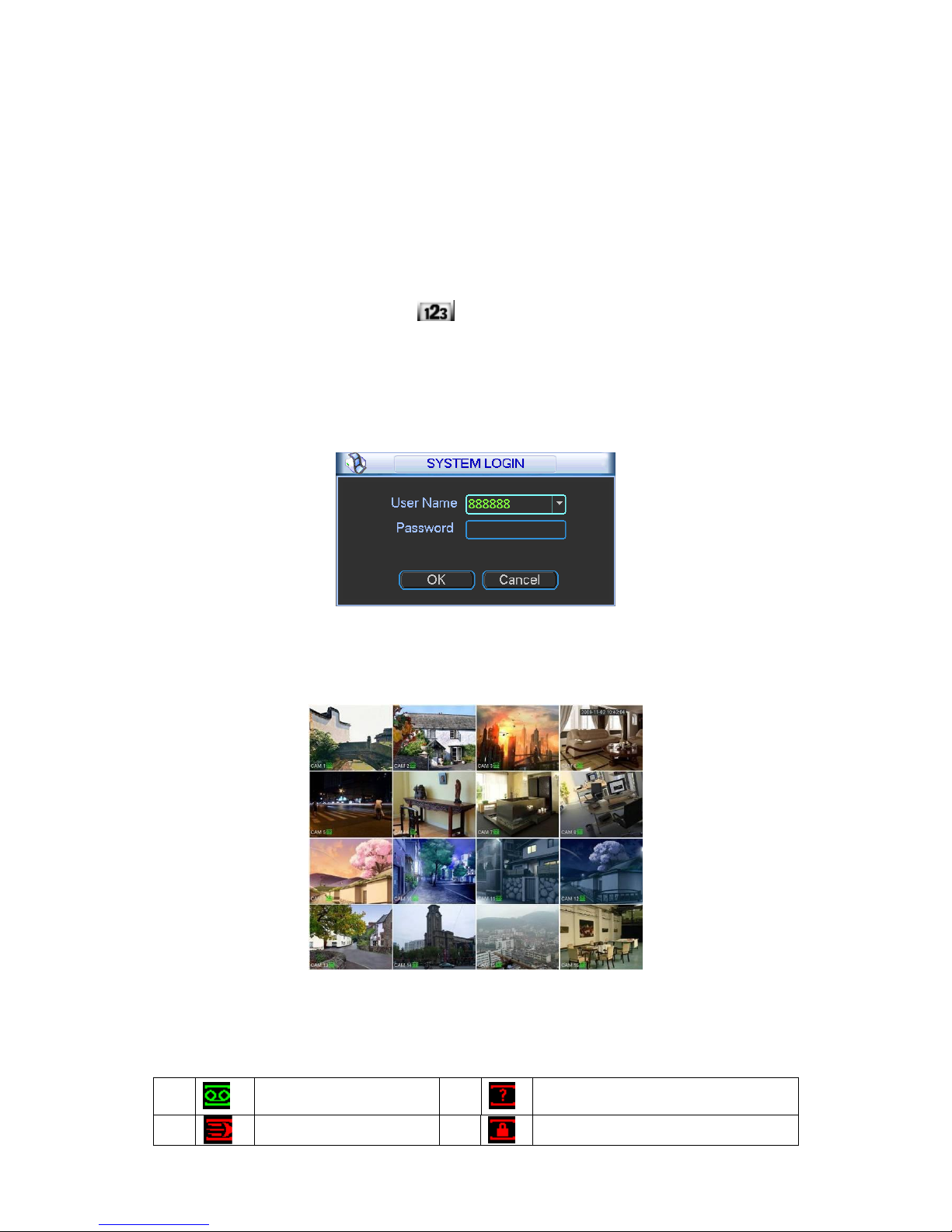
15
3 Overview of Navigation and Controls
Connect the device to the monitor and then connect a mouse and power cable. Click the power
button at the front panel and then boot up the device to view the video output. You can use the
mouse to implement some GUI operation.
3.1 Login
Right click mouse, you can see system pops up the login interface for you to input user name
and password.
You can use USB mouse to input. Click to switch between numeral, English character
(small/capitalized) and denotation.
Note:
For security reason, please modify password after you first login.
Continuous three times login failure will result in system alarm and five times login failure will
result in account lock.
Figure 3-1
After device booted up, the system is in multiple-channel display mode. See Figure 3-2.Please
note the displayed window amount may vary. The following figure is for reference only.
Figure 3-2
You can overlay the corresponding date, time and channel name on each screen. You can refer
to the following sheet for channel record or alarm status information.
1
Recording status
3
Video loss
2
Motion detection
4
Monitor lock
Page 23
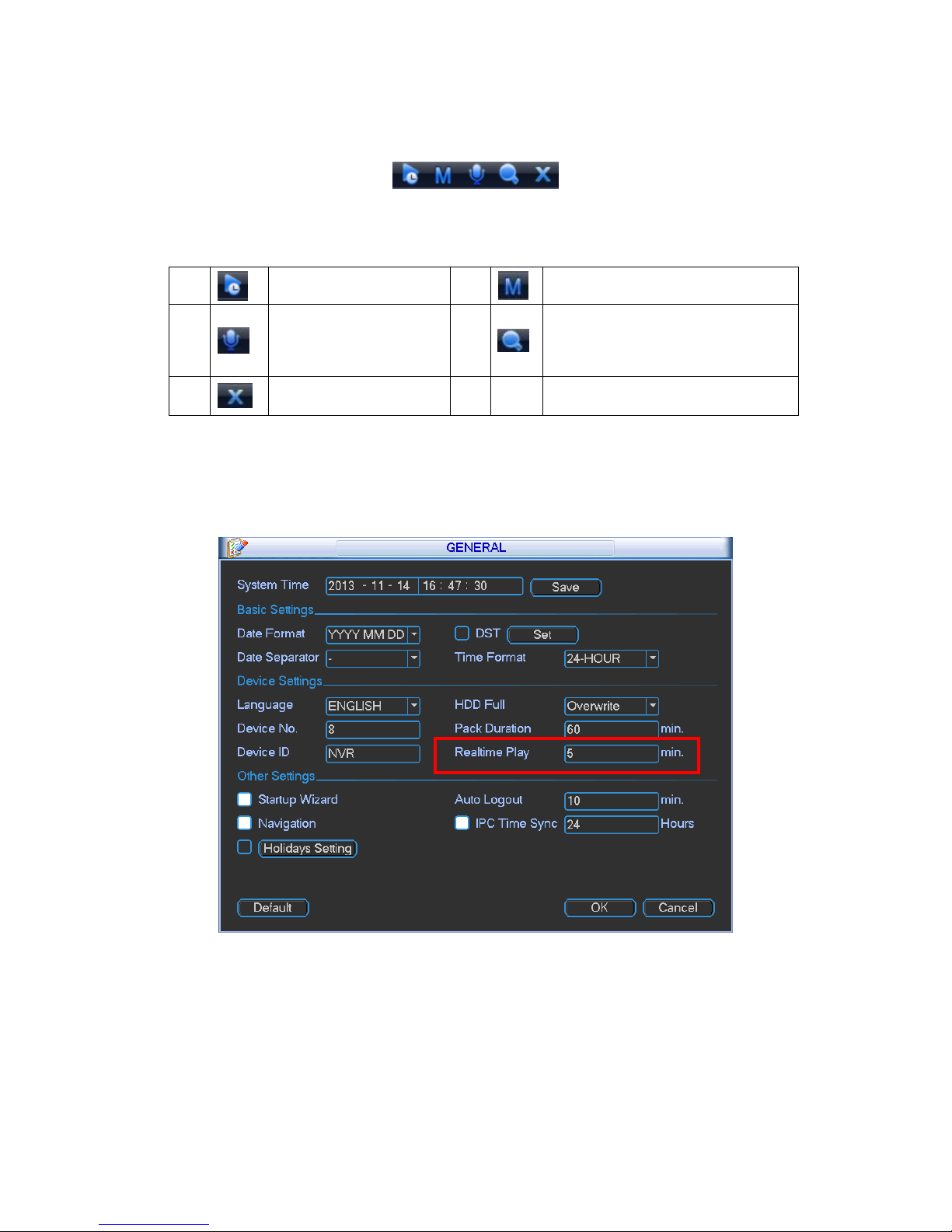
16
Preview control bar
When you move your mouse on the top middle pane of the preview window, you can see the
following preview control bar. See Figure 3-3.
Figure 3-3
Please refer to the following sheet for detailed information.
1
Real-time monitor
2
Main stream and extra stream
switch
3
IPC bidirectional talk
4
Digital zoom in
5
Close monitor source.
①: Real-time monitor
It is to playback the previous 5-60 minutes record of current channel.
Please go to the Main menu->Setting->General to set real-time playback time. See Figure
3-4.
Figure 3-4
Please note:
Support drag and play function. You can use your mouse to select any playback start
time.
Support playback, pause and exit function.
Right now, system does not support slow playback and backward playback function.
The playback control has the following features.
Support play, pause, and exit and drag function.
Page 24
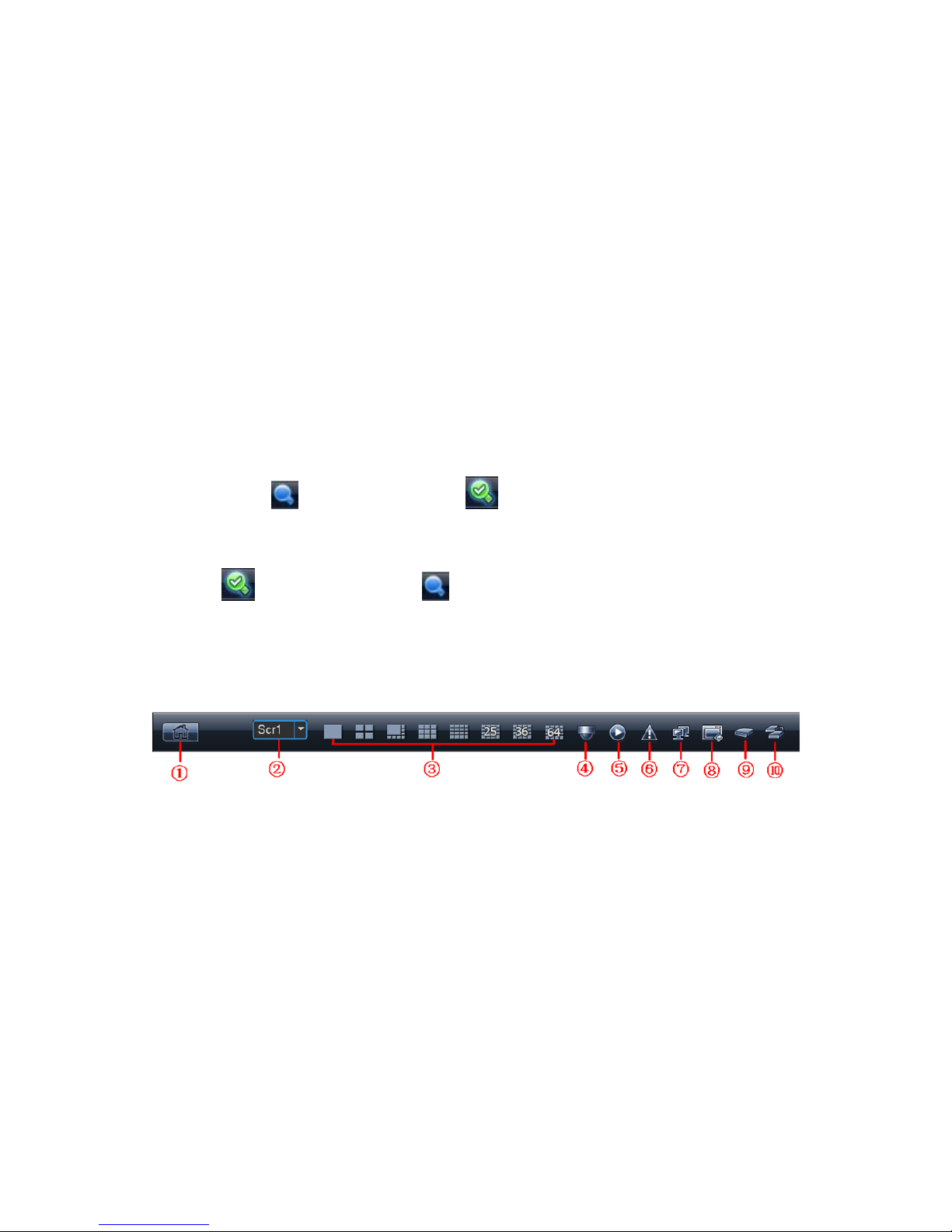
17
During the preview playback process, you can not see the channel title and record status
of current channel. It will display the channel title and the record status once you exit the
preview playback.
During the preview playback, you can not switch the displayed channel or change
current window-display mode.
Please note the tour function has the higher priority than the preview playback. You can
not control the preview playback until the tour function ended.
②: M/S
Click it to switch between main stream/sub stream.
③:IPC Bidirectional talk
Support dual-way bidirectional talk with the IPC.
④: Digital zoom
It is to zoom in specified zone of current channel. It supports zoom in function of multiplechannel.
a) Click button , the button is shown as .
b) Drag the mouse to select a zone to zoom in to view.
c) Right click mouse to cancel zoom in and resume original interface.
d) Click , the button is shown as . Now you have exited the digital zoom function.
⑤: Close video source.
Navigation bar
The navigation bas is shown as below. See Figure 3-5.
Figure 3-5
①:Main interface
②:Output screen option:
Select corresponding output device and set the output window amount.
③:Window split:
System supports 1/4/8/9/16/25/36/64-window output mode. Please select the window mode and
then select the corresponding channels.
④:PTZ Setup
The PTZ setup is shown as in Figure 3-6.
Please note the commend name is grey once device does not support this function.
Double click the title to hide the PTZ menu interface.
Here you can control PTZ direction, speed, zoom, focus, iris, preset, tour, scan, pattern aux
function, light and wiper, rotation and etc.
Page 25
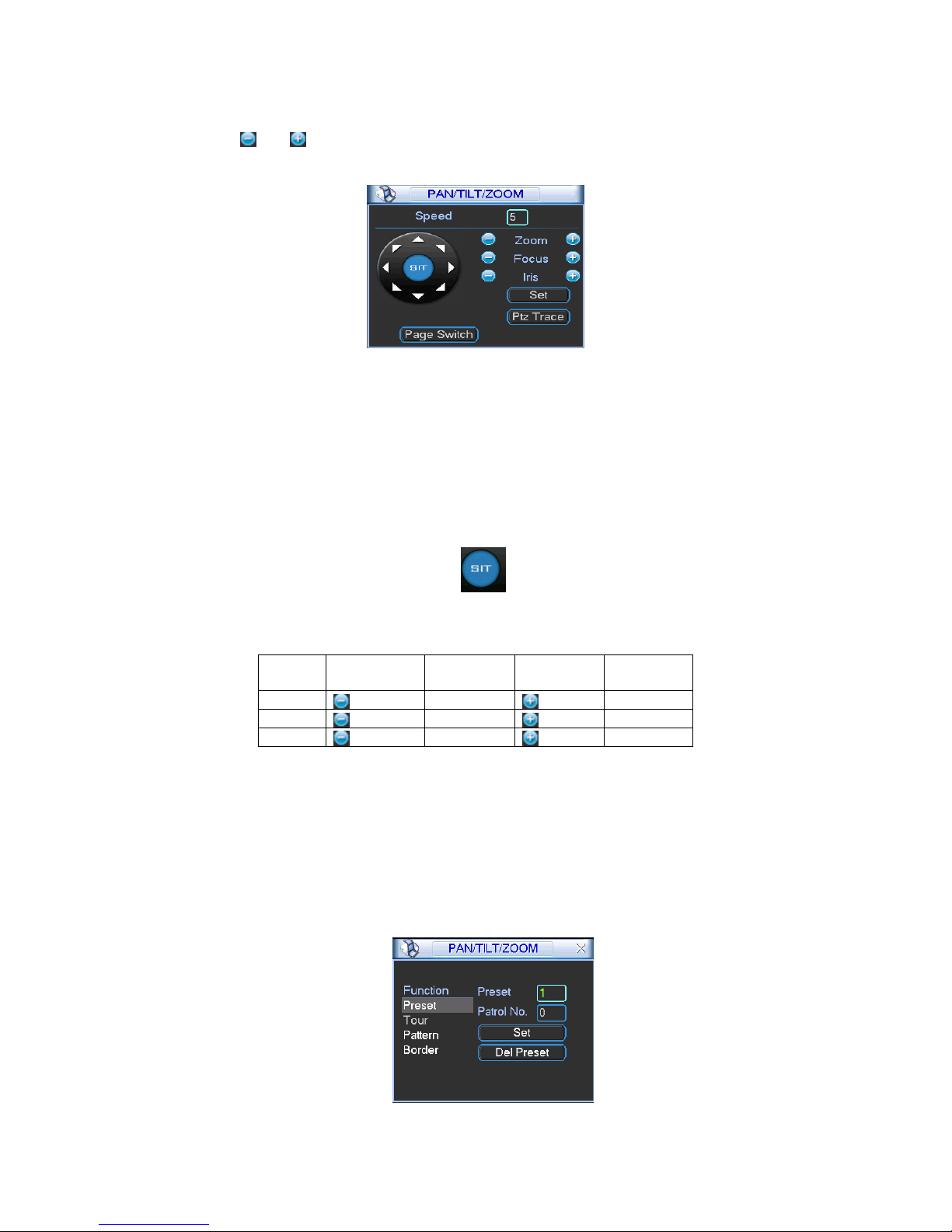
18
Speed is to control PTZ movement speed. The value ranges from 1 to 8.The speed 8 is faster
than speed 1. You can use the remote control to click the small keyboard to set.
You can click and of the zoom, focus and iris to zoom in/out, definition and brightness.
The PTZ rotation supports 8 directions.
Figure 3-6
In the middle of the eight direction arrows, there is a 3D intelligent positioning key. See Figure
3-7.X Please make sure your protocol supports this function and you need to use mouse to control.
Click this key, system goes back to the single screen mode. Drag the mouse in the screen to
adjust section size. The dragged zone supports 4X to 16X speeds. Drag the mouse from top to
the bottom to zoom in. Drag the mouse from bottom to up to zoom out. It can realize PTZ
automatically. The smaller zone you dragged, the higher the speed.
Figure 3-7
Here is a sheet for you reference.
Name
Function
key
function
Function
key
function
Zoom
Near
Far
Focus
Near
Far
Iris close
Open
Preset/ Patrol/Pattern/Scan
In Figure 3-6, please click the “set” button. The interface is shown as below. See Figure 3-8.
Here you can set the following items:
Preset
Tour
Pattern
Border
Figure 3-8
Page 26
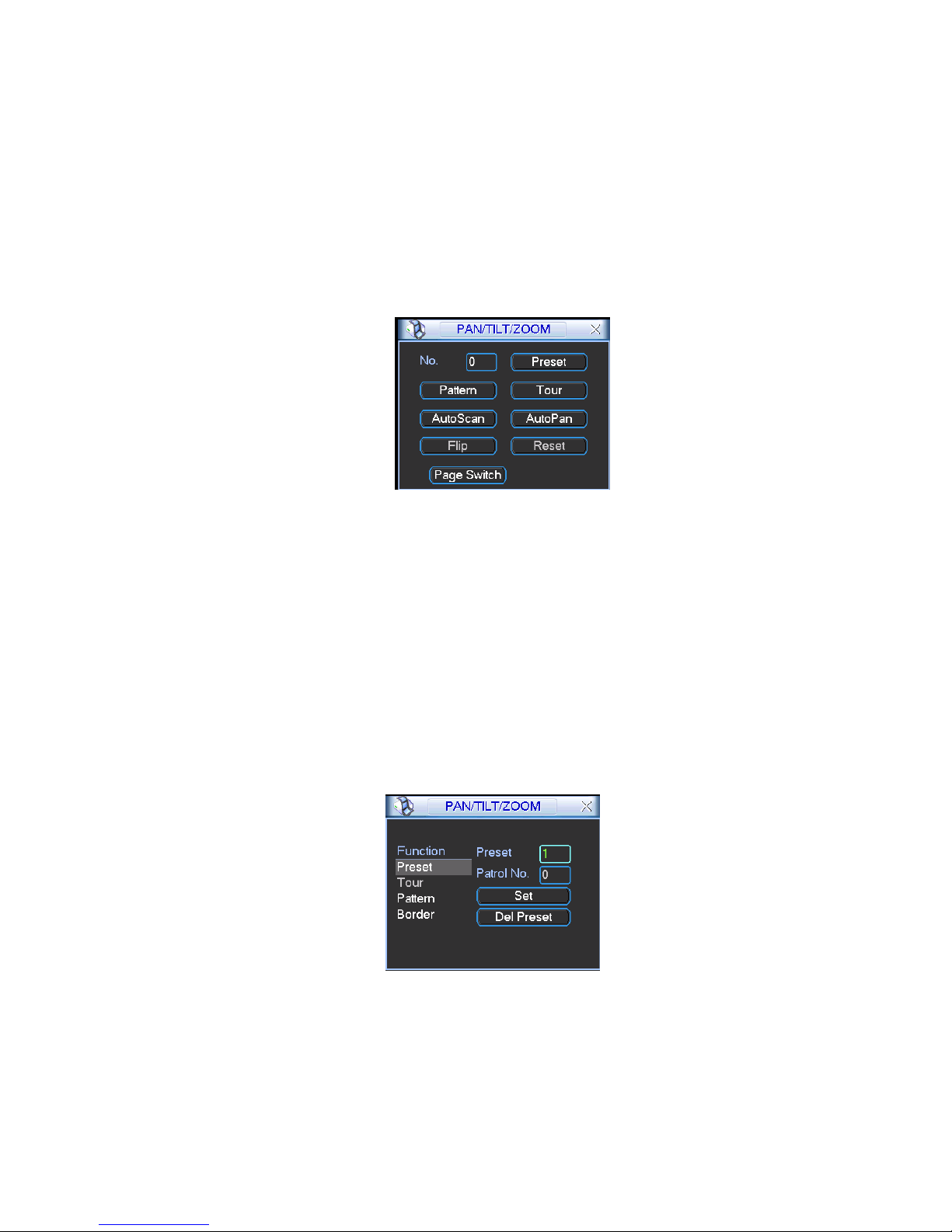
19
In X328H328H328H Figure 3-6, click page switch button, the interface is shown as in Figure 3-9.
Here you can activate the following functions:
Preset
Tour
Pattern
Auto scan
Auto pan
Flip
Reset
Page switch
Figure 3-9
Note:
Preset, tour and pattern all need the value to be the control parameter. You can define it as
you require.
You need to refer to your speed dome user’s manual for Aux definition. In some cases, it
can be used for special process.
The following setups are usually operated in the Figure 3-6, Figure 3-8 and Figure 3-9.
Preset Setup
In Figure 3-6, use eight direction arrows to adjust camera to the proper position.
In Figure 3-8, click preset button and input preset number. The interface is shown as in Figure
3-10.
Now you can add this preset to one tour.
Figure 3-10
Activate Preset
In Figure 3-9, please input preset number in the No. blank, and click preset button.
Patrol setup (Tour Setup)
Page 27
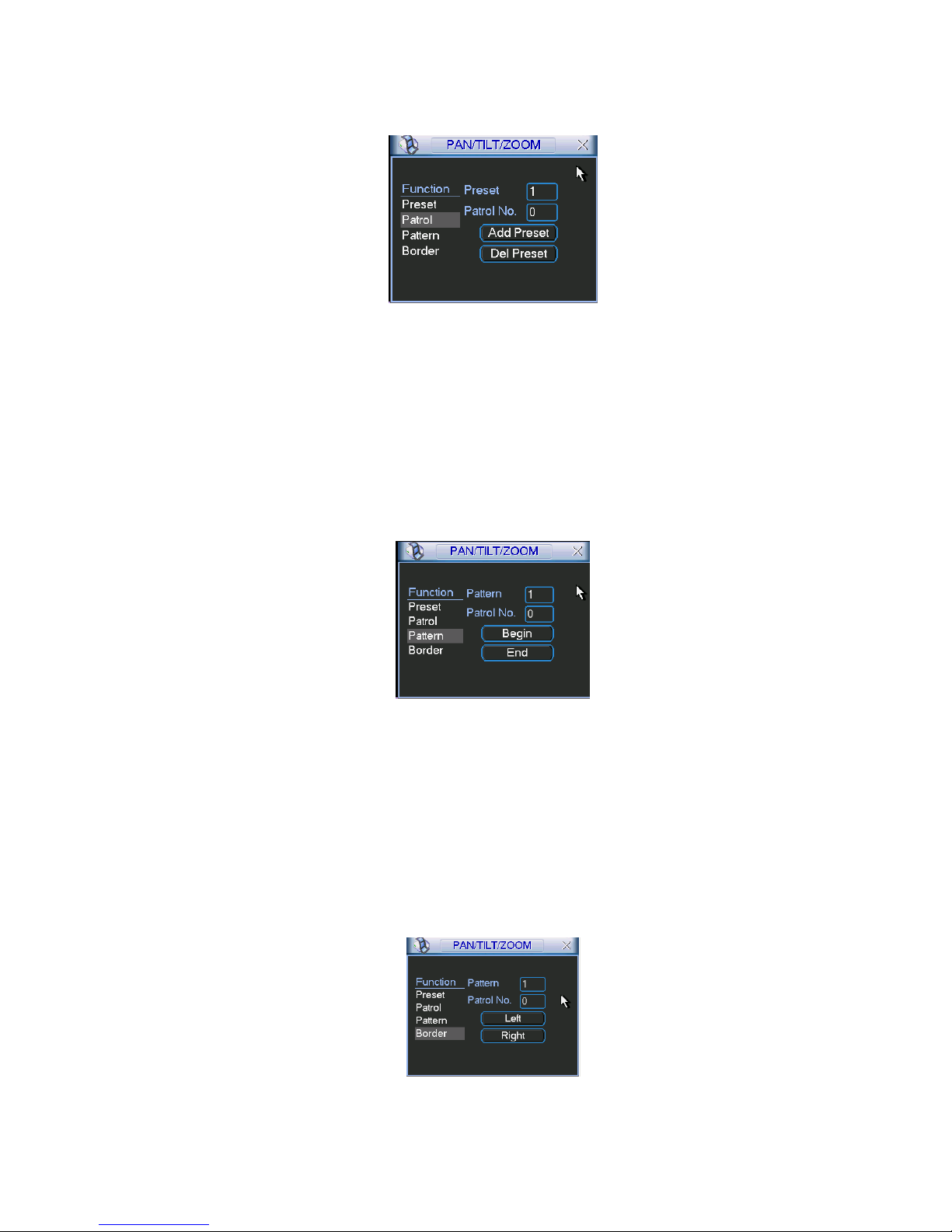
20
In Figure 3-8, click patrol button. The interface is shown as in Figure 3-11. Input preset number
and add this preset to a patrol (tour). For each patrol (tour), you can input max 80 presets.
Figure 3-11
Activate Patrol (tour)
In X341H341H341HFigure 3-8, input patrol (tour) number in the No. blank and click patrol button
Pattern Setup
In Figure 3-8, click pattern button and then click “begin” button. The interface is shown as in
Figure 3-12. Then you can go to Figure 3-6 to modify zoom, focus, and iris.
Go back to Figure 3-12 and click “end” button. You can memorize all these operations as pattern
1.
Figure 3-12
Activate Pattern Function
In Figure 3-9, input mode value in the No. blank, and click pattern button.
Auto Scan Setup
In Figure 3-10, click border button. The interface is shown as in Figure 3-13.
Please go to Figure 3-6, use direction arrows to select camera left limit
Then please go to Figure 3-13 and click left limit button
Repeat the above procedures to set right limit.
Figure 3-13
Page 28
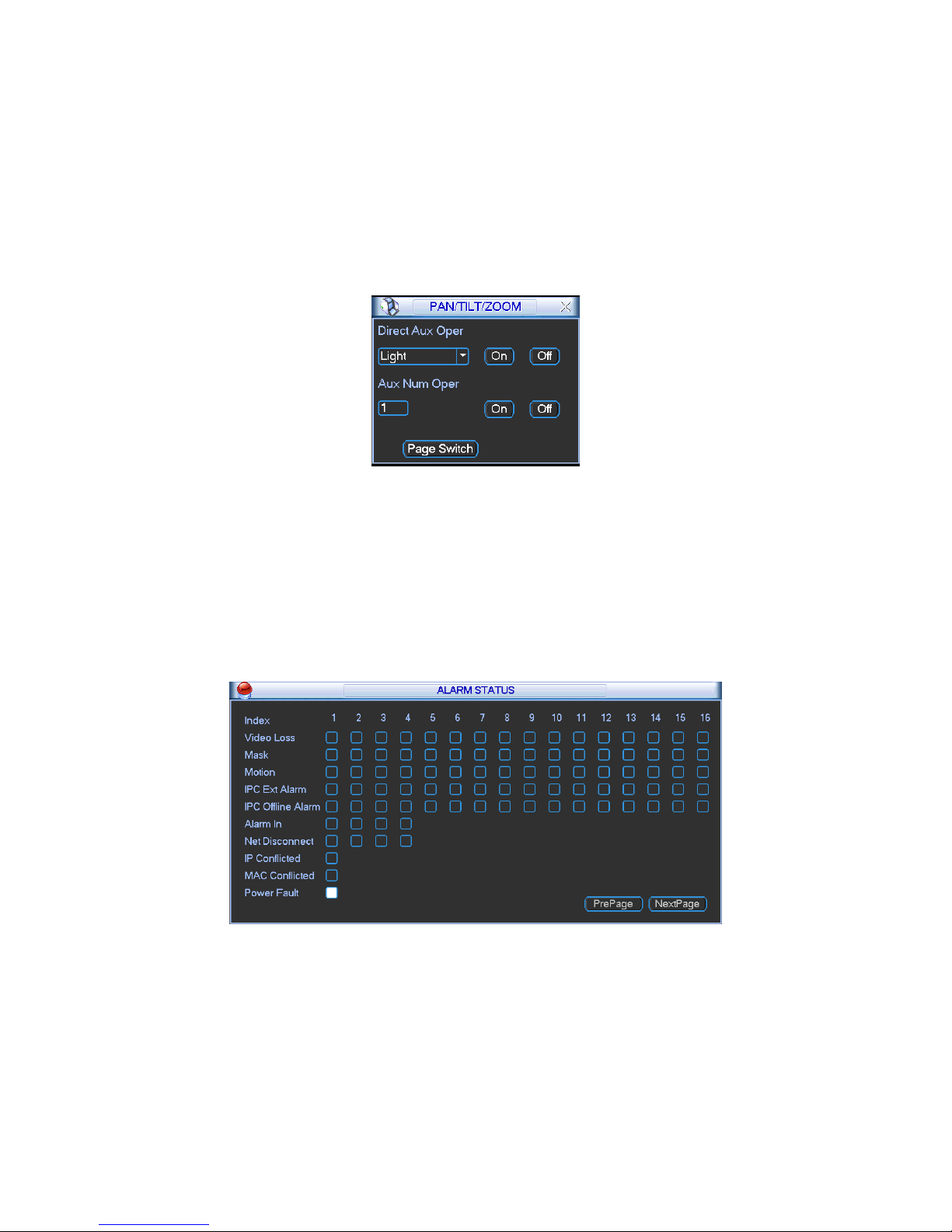
21
Activate Auto Scan
In Figure 3-9, click “Auto Scan” button, the system begins auto scan. Correspondingly, the auto
scan button becomes Stop button. Click stop button to terminate scan operation.
Flip
In Figure 3-9, click page switch button, you can see an interface is shown as below. See Figure
3-14. Here you can set auxiliary function. The aux value has relation ship with the Aux button of
the decoder.
Click page switch button again, system goes back to Figure 3-6.
Figure 3-14
⑤:Record Search
It is a shortcut search menu. Please refer to chapter 3.3 for detailed information.
⑥:Event Info
The event information is shown as below. See Figure 3-15.
It is for you to set the alarm information of current channel.
The following interface is based on our dual-power supplying series product.
Figure 3-15
⑦:Network Setup
It is the shortcut network setup button. Please refer to chapter 3.5.4 for detailed information.
⑧: Output mode
It is the shortcut display setup button. Please refer to chapter 3.5.7 for detailed information.
⑨:Device management
Page 29
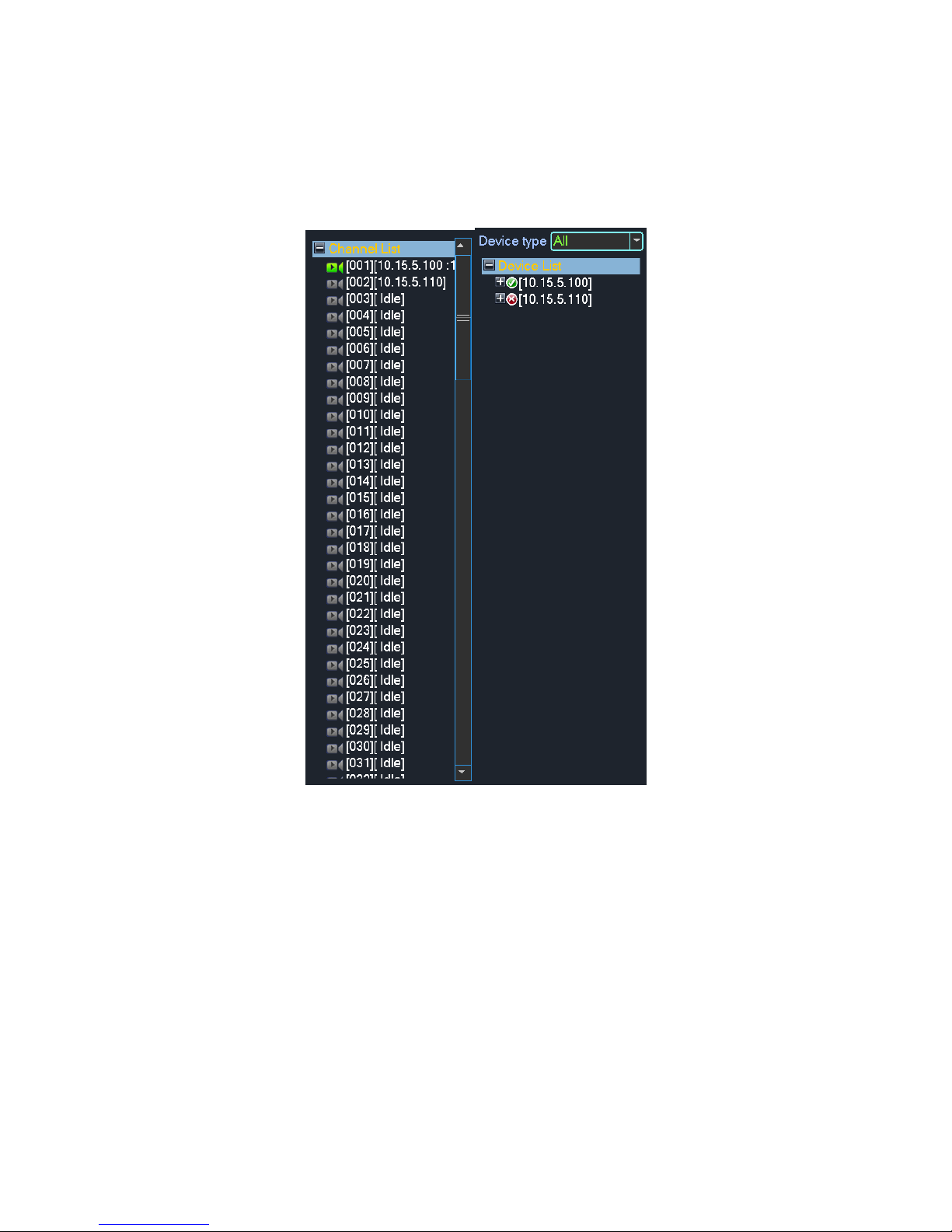
22
You can use the channel list and the device list to manage the connected remote device. The
channel list is on the left. Here you can view all connected channel information. The green color
in front of the camera name means current channel is recording now. The grey color means
current channel is not recording. The device list is on the right. Here you can view connected
device information. Green icon means current device is online while the red cross means current
device is offline. See Figure 3-16.
Figure 3-16
⑩:HDD management
It is the shortcut HDD management button. Please refer to chapter 3.7.1 for detailed information.
3.2 Main Menu
After you logged in, the system main menu is shown as below. See Figure 3-17. There are total
eight icons: search, Information, setting, remote device, backup, advanced, shutdown and IPC
upgrade. Move the cursor to highlight the icon, then double click mouse to enter the sub-menu.
Page 30
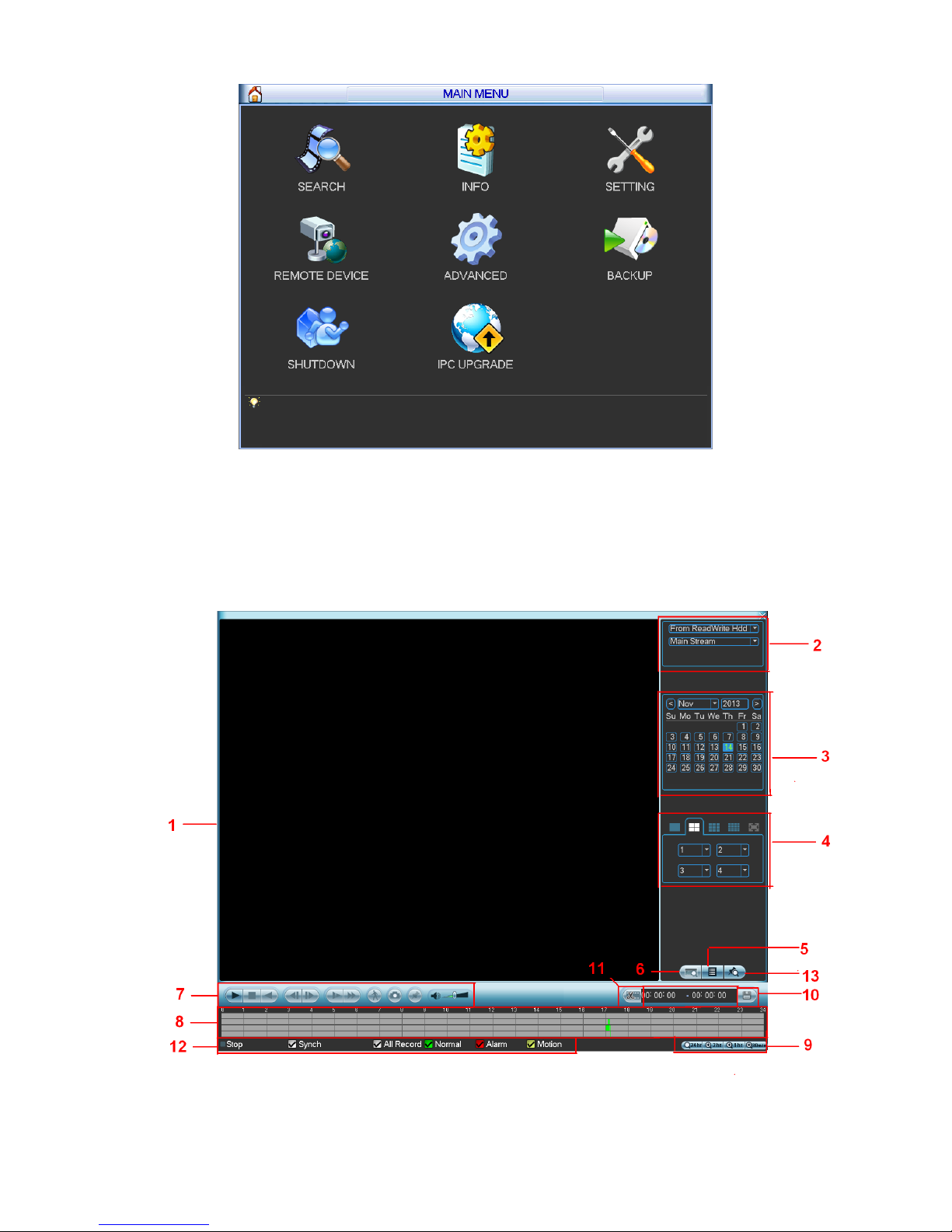
23
Figure 3-17
3.3 Search & Playback
Click search button in the main menu, or you can right click mouse and then select the Search
item. Search interface is shown as below. See Figure 3-18.
Figure 3-18
Page 31

24
Please refer to the following sheet for more information.
SN
Name
Function
1
Display
window
Here is to display the searched picture or file.
Support 1/4/9/16-window playback.
2
Search
type
Here you can select to search extra stream, main stream or picture.
Select play from read-write disk or play from thee peripheral devices.
3
Calendar
The blue highlighted date means there is picture or file. Otherwise, there is no
picture or file.
In any play mode, click the date you want to see, you can see the corresponding
record file trace in the time bar.
4
Playback
mode
and
channel
selection
pane.
Playback mode:1/4/9/16 and etc. (It may vary due to different series.).
In 1-window playback mode: you can select 1-128(64/256) channel(It
depends on the product channel number you purchased.)
In 4-window playback mode: you can select 4 channels according to your
requirement such as channel 1-4, 5-8….
In 9-window playback mode, you can switch between 1-8, 9-16….
In 16-window playback mode, you can switch between 1-16, 17-32….
The time bar will change once you modify the playback mode or the channel
option.
5
File list
switch
button
Double click it, you can view the picture/record file list of current day.
The file list is to display the first channel of the record file.
The system can display max 128 files in one time. Use middle button of the
mouse to view the file. Select one item, and then double click the mouse or click
the ENTER button to playback.
You can input the period in the following interface to begin accurate search.
File type:R—regular record; A—external alarm record; M—Motion detect
record.
6
Card
number
search
The card number search interface is shown as below.
Right now, system does not support this function.
7
Playback
control
pane.
►/
Play/Pause
There are three ways for you to begin playback.
The play button
Double click the valid period of the time bar.
Double click the item in the file list.
In slow play or fast play mode, click it to resume normal payback.
■
Stop button.
Backward play
In normal play mode, left click the button, the file begins backward play.
Click it again to pause current play.
In backward play mode, click ►/ to restore normal play.
│/
│
In normal play mode, when you pause current play, you can click │ and
│ to begin frame by frame playback.
In frame by frame playback mode, click ►/ to restore normal playback.
►
Slow play
In playback mode, click it to realize various slow play modes such as slow
play 1, slow play 2, and etc.
Fast forward
In playback mode, click to realize various fast play modes such as fast
play 1,fast play 2 and etc.
Note: The actual play speed has relationship with the software version.
Page 32

25
Smart search
The volume of the playback
Snapshot
Right now, system does not support this function.
8
Time bar
It is to display the record type and its period in current search criteria.
In 4-window playback mode, there are corresponding four time bars. In other
playback mode, there is only one time bar.
Use the mouse to click one point of the color zone in the time bar, system begins
playback.
The time bar is beginning with 0 o'clock when you are setting the configuration.
The time bar zooms in the period of the current playback time when you are
playing the file.
The green color stands for the regular record file. The red color stands for the
external alarm record file. The yellow stands for the motion detect record file.
9
Time bar
unit
●The option includes: 24H, 12H, 1H and 30M. The smaller the unit, the larger the
zoom rate. You can accurately set the time in the time bar to playback the record.
The time bar is beginning with 0 o'clock when you are setting the configuration.
The time bar zooms in the period of the current playback time when you are
playing the file.
10
Backup
Select the file(s) you want to backup from the file list. System max supports files
from four channels. Then click the backup button, now you can see the backup
menu. Click the start button to begin the backup operation.
Check the file again you can cancel current selection.
System max supports to display 32 files from one channel.
11
Clip
It is to edit the file.
Please play the file you want to edit and then click this button you can see the
time control. Select the start time and end time on the right side and click this
button again, you can see the backup data to be saved in the pop-up dialogue
box. Click this button again to exit the clip mode.
12
Record
type
In any play mode, the time bar will change once you modify the search type.
13
Mark
function
Click it to go to the mark list. Here you can view all the mark information in the
channel by time.
Other Functions
14
Digital zoom
When the system is in full-screen playback mode, left click
the mouse in the screen. Drag your mouse in the screen to
select a section and then left click mouse to realize digital
zoom. You can right click mouse to exit.
15
Customized mark function
During the one-channel playback mode, you can give a mark
once there is any important information in the record file.
You can use mark time or the key words to search mark
information to search the important record file to playback. It
is very convenient for you to get the video information you
need.
Note:
All the operations here (such as playback speed, channel, time and progress) have
relationship with version. Some series NVRs do not support some functions or playback
speeds.
3.3.1 Mark Playback
Please make sure your purchased device support this function. You can use this function
only if you can see the mark playback icon on the Search interface (Figure 3-18).
Page 33

26
When you are playback record, you can mark the record when there is important information.
After playback, you can use time or the mark key words to search corresponding record and then
play. It is very easy for you to get the important video information.
Add Mark
When system is playback, click Mark button , you can go to the following interface. See Figure
3-19.
Figure 3-19
Playback Mark
During 1-window playback mode, click mark file list button in Figure 3-18, you can go to
mark file list interface. Double click one mark file, you can begin playback from the mark time.
Play before mark time
Here you can set to begin playback from previous N seconds of the mark time.
Note
Usually, system can playbacks previous N seconds record if there is such kind of record file.
Otherwise, system playbacks from the previous X seconds when there is such as kind of record.
Mark Manager
Click the mark manager button on the Search interface (Figure 3-18); you can go to Mark
Manager interface. See Figure 3-20. System can manage all the record mark information of
current channel by default. You can view all mark information of current channel by time.
Figure 3-20
Modify
Page 34

27
Double click one mark information item, you can see system pops up a dialogue box for you to
change mark information. You can only change mark name here.
Delete
Here you can check the mark information item you want to delete and then click Delete button,
you can remove one mark item. .
Note
After you go to the mark management interface, system needs to pause current playback.
System resume playback after you exit mark management interface.
If the mark file you want to playback has been removed, system begin playbacking from the
first file in the list.
3.4 Information
Here is for you to view system information. There are total seven items: HDD info, BPS (data
stream statistics), log, Version, online user, remote device information and status. See Figure
3-21.
Figure 3-21
3.4.1 HDD Information
Here is to list hard disk type, total space, free space, and status. See Figure 3-22. Please note
the following figure is based on our 60 series product.
○ means current HDD is normal.. - means there is no HDD.
If disk is damaged, system shows as “ERROR”. Please remove the broken hard disk before you
add a new one.
Page 35

28
Figure 3-22
In Figure 3-22, click view record d time button, HDD record time information interface is shown
as in Figure 3-23.
Figure 3-23
Parameter
Function
HDD Port
SATA 1-16: 1-16 here means current series product max supports 16
HDDs.
RAID:1-6 here means current series product max supports 6 SATA
HDDs.
When HDD is working properly, system is shown as O. . “_” means there is
no HDD.
Please note NVR60 series product max supports 16 SATA HDDs, 6
Page 36
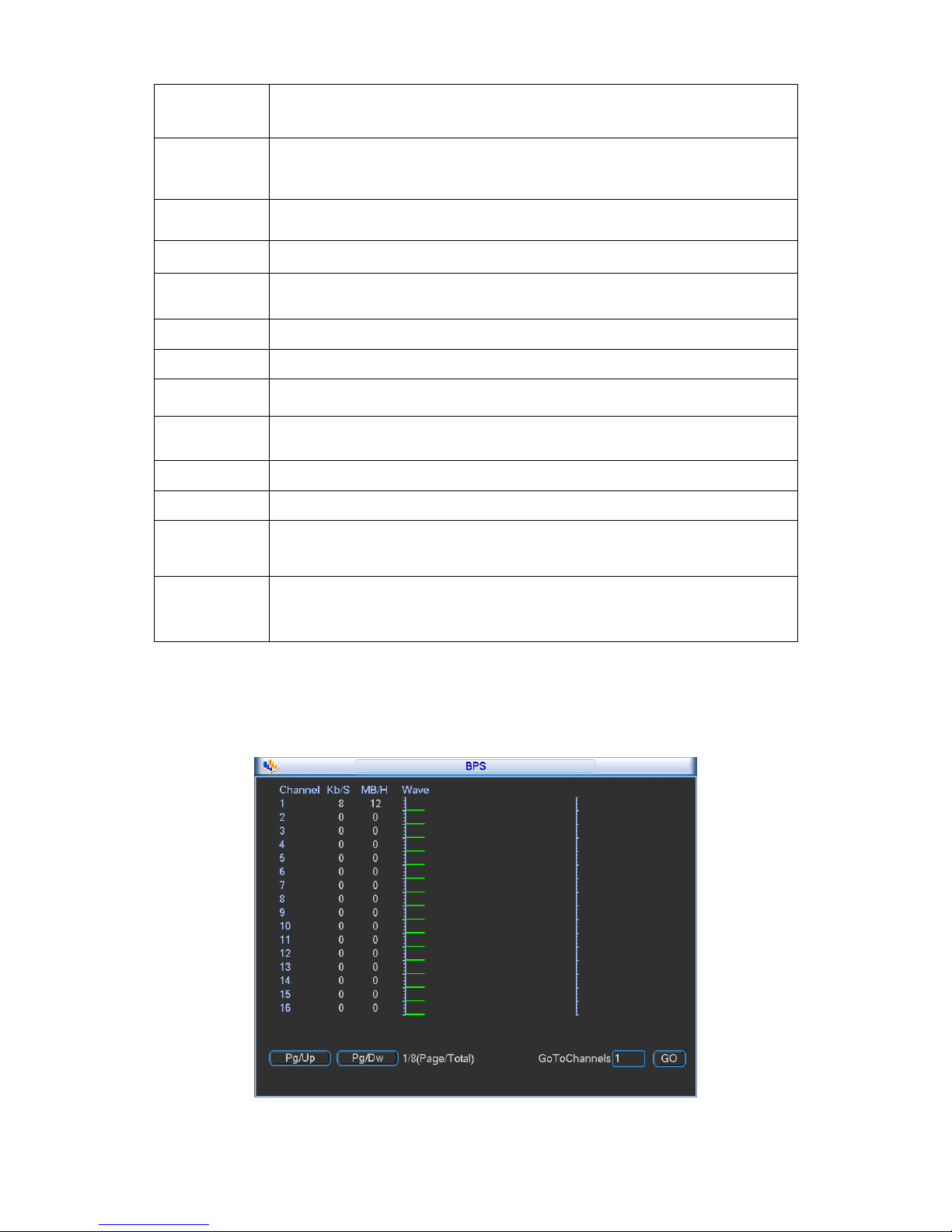
29
RAID HDDs.
The NVR724 series product max supports 24 SATA HDDs, 16 RAID
HDDs.
SN
You can view the HDD amount the device connected to;
﹡ means the second HDD is current working HDD.
Physical port
It is to display device connected physical port.
Type
The corresponding HDD property.
Raid name
It is to display RAID HDD name.
Total space
The HDD total capacity.
Free space
The HDD free capacity.
Status
HDD can work properly or not.
Bad track
Display there is bad track or not.
Page up
Click it to view previous page.
Page down
Click it to view the next page.
View
recording time
Click it to view HDD record information (file start time and end time).
View HDD
type and
capability
Click it to view HDD property, status and etc,
3.4.2 BPS
Here is for you to view current video data stream (KB/s) and occupied hard disk storage (MB/h).
See Figure 3-24.
You can click PgUp/PgDn to view information of more channels.
Figure 3-24
Page 37
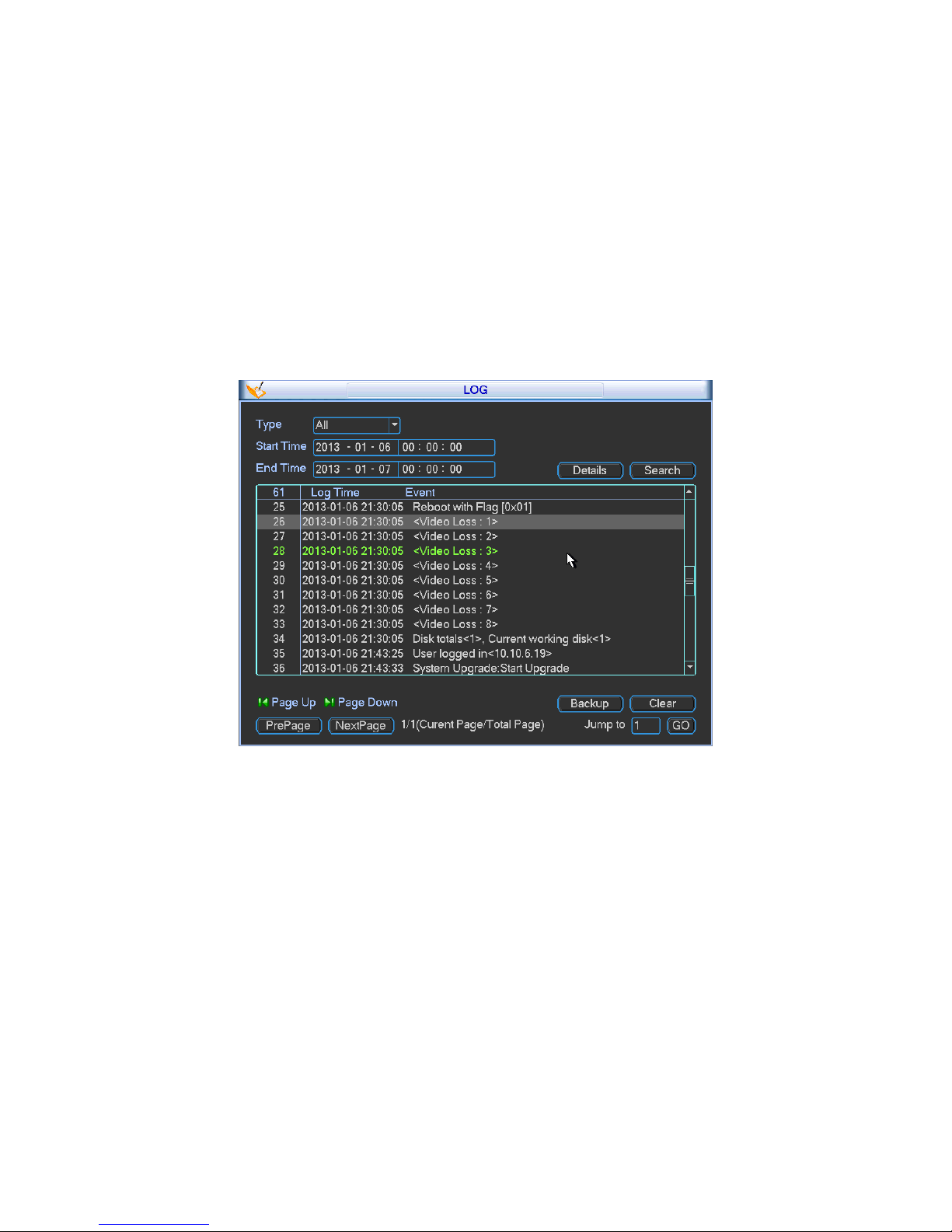
30
3.4.3 Log
Here is for you to view system log file. System lists the following information. See Figure 3-25.
Start time/end time: Pleased select start time and end time, then click search button. You
can view the log files in a list. System max displays 100 logs in one page. It can max save
1024 log files. Please use page up/down button on the interface or the front panel to view
more.
Backup: Please select a folder you want to save; you can click the backup button to save the
log files. After the backup, you can see there is a folder named Log_time on the backup path.
Double click the folder, you can see the log file
Details: Click the Details button or double click the log item, you can view the detailed
information. See Figure 3-26. Here you can use rolling bar to view information, or you can
use Page up/Page down to view other log information.
Figure 3-25
Page 38

31
Figure 3-26
3.4.4 Version
Here is for you to view some version information. See Figure 3-27.
Please note the following interface is based on the 128-channel series product and it is for
reference only.
Channel
Alarm in
Alarm out
System version:
Build Date
Web
Serial number
Figure 3-27
3.4.5 Online Users
Page 39

32
Here is for you manage online users connected to the local device. See Figure 3-28.
You can disconnect one user or block one user if you have proper system right.
Figure 3-28
3.4.6 Remote Device Information
Here you can view the channel status of the remote device, connection log and network balance
information and etc.
Channel status: Here you can view the IPC status of the corresponding channel such as motion
detect, video loss, camera masking, alarm and etc. See Figure 3-29.
:Network camera is normal.
:Network camera connection is abnormal.
:There is an alarm.
:The network camera does not support.
Page 40

33
Figure 3-29
Connection log: In this interface, you can search the IPC log information of the corresponding
channel. It includes IPC online, offline and etc. See Figure 3-30.
Figure 3-30
Network Balance: Here you can view network data transmission speed, receive speed. See
Figure 3-31.
Figure 3-31
3.4.7 System Status
It is to view host information, network usage, fan speed, CPU usage, power information, RAID
information and HDD information. See Figure 3-32.
Page 41

34
Figure 3-32
Click RAID information, you can view RAID name, level, HDD information and etc. See Figure
3-33.
Figure 3-33
3.5 Setting
In main menu, highlight setting icon and double click mouse. System setting interface is shown
as below. See Figure 3-34.
Page 42
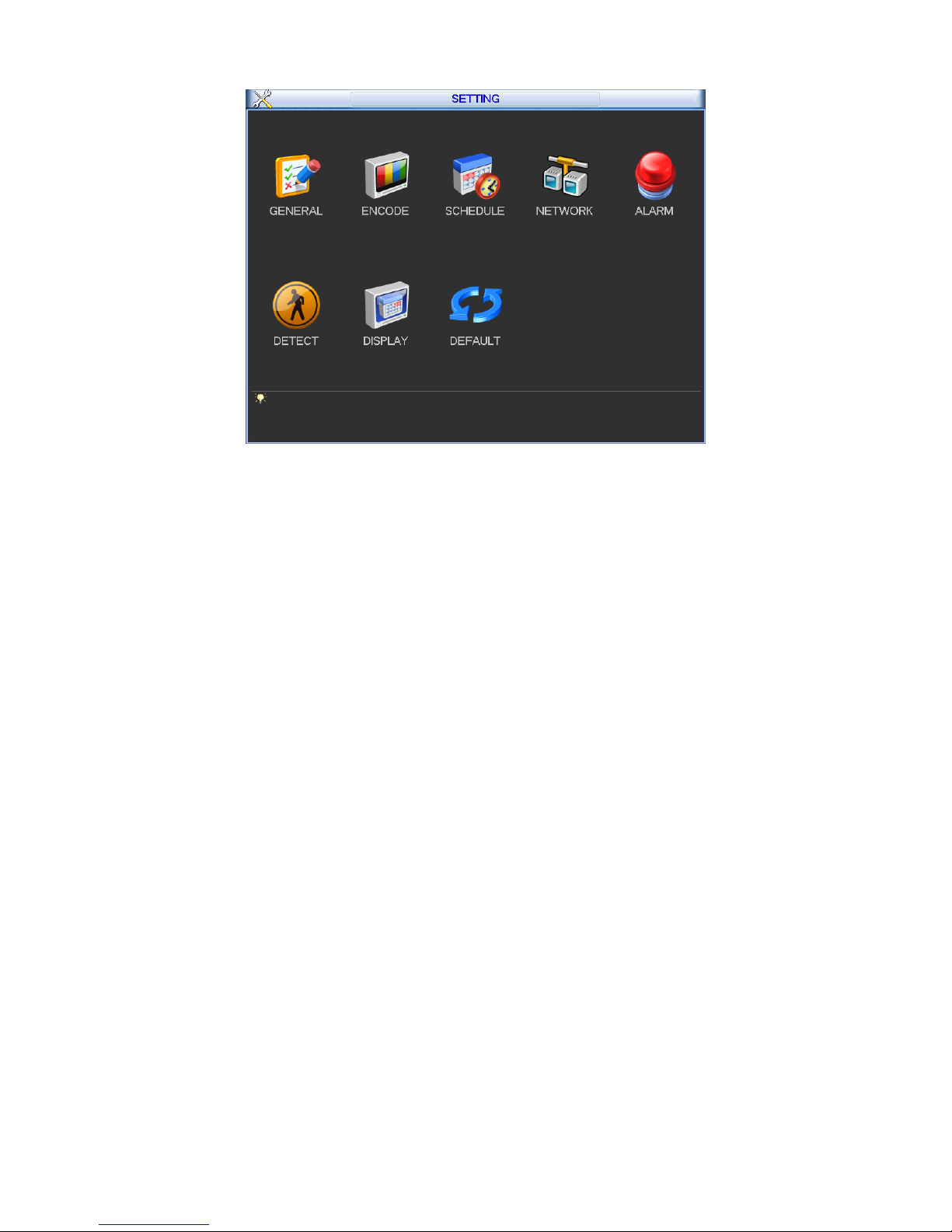
35
Figure 3-34
Important
Please note you need to have the proper right to implement the following operation.
3.5.1 General
General setting includes the following items. See Figure 3-35.
System time: Here is for you to set system time
Date format: There are three types: YYYYY-MM-DD: MM-DD-YYYYY or DD-MM-YYYY.
Date separator: There are three denotations to separate date: dot, beeline and solidus.
DST: Here you can set DST time and date. Please enable DST function and then click set
button. You can see an interface is shown as in Figure 3-36. Here you can set start time and
end time by setting corresponding week setup. In Figure 3-36, enable date button, you can
see an interface is shown as in Figure 3-37. Here you can set start time and end time by
setting corresponding date setup.
Time format: There are two types: 24-hour mode or 12-hour mode.
Language: Here is to display current language name.
HDD full: Here is for you to select working mode when hard disk is full. There are two options:
stop recording or rewrite. If current working HDD is overwritten or the current HDD is full
while the next HDD is no empty, then system stops recording, If the current HDD is full and
then next HDD is not empty, then system overwrites the previous files.
Pack duration: Here is for you to specify record duration. The value ranges from 1 to 120
minutes. Default value is 60 minutes.
Device No: When you are using one remote control (not included in the accessory bag) to
control several NVRs, you can give a name to each NVR for your management.
Realtime play: It is to set playback time you can view in the preview interface. The value
ranges from 5 (default) to 60 minutes.
Device ID: Please input a corresponding device name here.
Startup wizard: Once you check the box here, system will go to the startup wizard directly
when the system restarts the next time. Otherwise, it will go to the login interface.
Page 43

36
Auto logout: Here is for you to set auto logout interval once login user remains inactive for a
specified time. Value ranges from 0 to 60 minutes.
Navigation bar: Check the box here, system displays the navigation bar on the interface.
IPC Time Sync: You can input an interval here to synchronize the NVR time and IPC time.
Holiday setup: Click it you can see an interface shown as in Figure 3-38. Here you can set
holiday date. Please go to chapter 3.5.3 Schedule to view or set the holiday date record
setup.
When you enable Holiday settings and schedule setup at the same time, holiday setting has
the priority. If the selected day is a holiday, then system records as you set in holiday setting.
If it is not a holiday, system records as you set in Schedule interface. Please note you need
to go to chapter 3.5.3 Schedule to enable Holiday setup. Otherwise you can not enable
holiday record setup.
Please note, there is no year setup on the holiday setup. For example, if you set 30th Oct,
2012 as a holiday, then the date of 30th Oct in each year will be set as a holiday. So,
general speaking, your holiday setup in other year may also affect the holiday setup in 2012.
Note:
Since system time is very important, do not modify time casually unless there is a must!
Before your time modification, please stop record operation first!
After completing all the setups please click save button, system goes back to the previous menu.
Figure 3-35
Figure 3-36
Page 44

37
Figure 3-37
Figure 3-38
3.5.2 Encode
Encode setting includes the following items. See Figure 3-39.
Please note some series do not support extra stream.
Channel: Select the channel you want.
Type: Please select from the dropdown list. There are three options: regular/motion
detect/alarm. You can set the various encode parameters for different record types.
Compression: According to the front-end parameter, system supports MPEG4, MS_MPEG4,
MPEG2, MPEG1, H263, MJPEG, FCC_MPEG4, H.264 and etc.
Resolution: The mainstream resolution type is IPC’s encoding config such as D1/1080P.
Frame rate: It ranges from 1f/s to 25f/s in NTSC mode and 1f/s to 30f/s in PAL mode.
Bit rate type: System supports two types: CBR and VBR. In VBR mode, you can set video
quality.
Quality: There are six levels ranging from 1 to 6. The sixth level has the highest image
quality.
Video/audio: You can enable or disable the video/audio.
Overlay: Click overlay button, you can see an interface is shown in Figure 3-41.
Cover area: Here is for you to set privacy mask section. You can drag you mouse to set
proper section size. In one channel video, system max supports 4 zones in one channel.
Preview/monitor: Cover area has two types. Preview and Monitor. Preview means the cover
area can not be viewed by user when system is in preview status. Monitor means the cover
area can not be view by the user when system is playback.
Time display: You can select system displays time or not when you playback. Please click
set button and then drag the title to the corresponding position in the screen.
Channel display: You can select system displays channel number or not when you playback.
Please click set button and then drag the title to the corresponding position in the screen.
Page 45
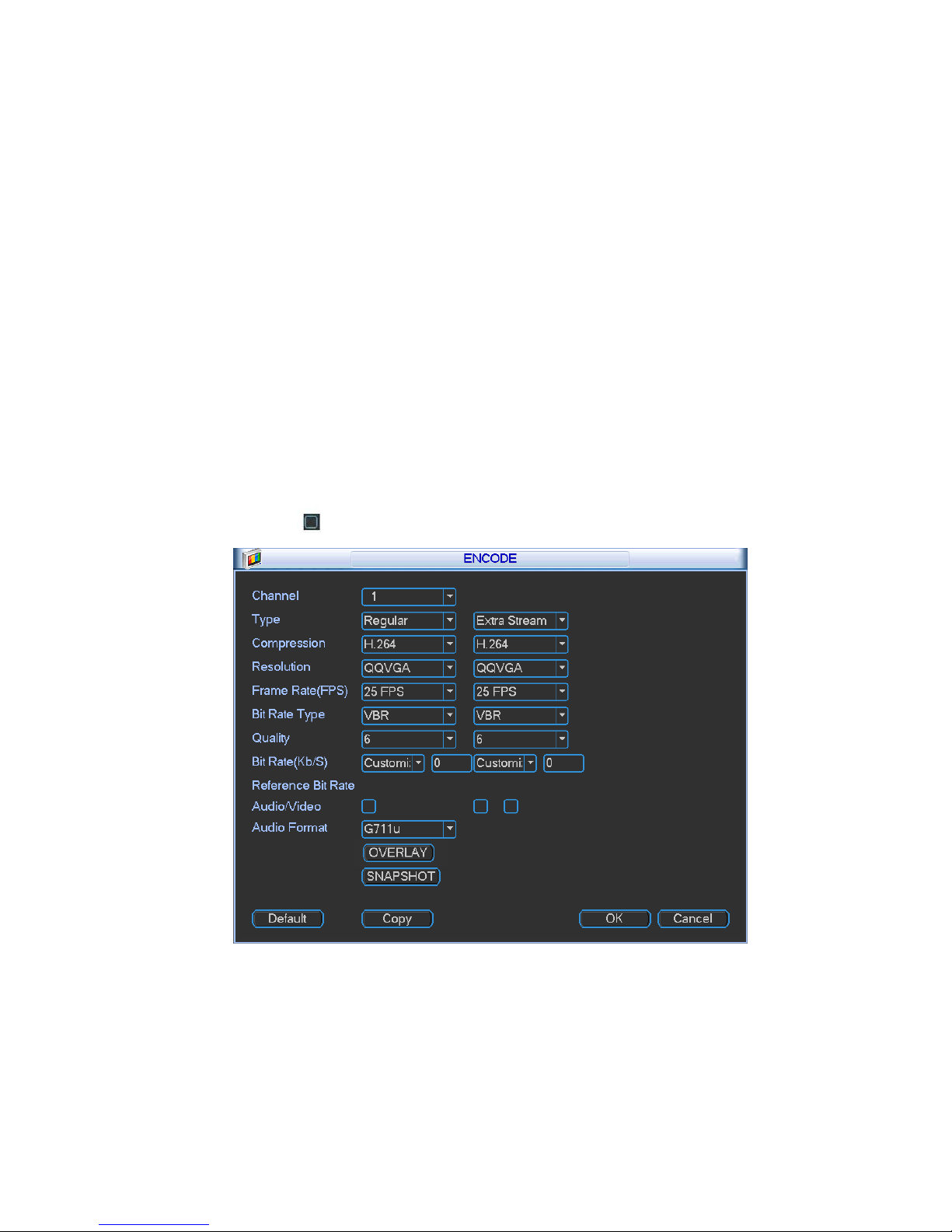
38
Snapshot: Click snapshot button, you can set snapshot mode, picture size, quality and
frequency. See Figure 3-40. Before the snapshot operation, please make sure the front-
end device supports current operation.
Snapshot mode: There are two modes: Timing (Schedule) and activation. If you set timing
mode, you need to set snapshot frequency. If you set activation snapshot, you need to go to
Detect interface (Main menu->Setting-Detect) to set snapshot activation operation.
Image size: Here you can set snapshot picture size.
Image quality: Here you can set snapshot quality. The value ranges from 1 to 6.
Snapshot frequency: It is for you to set timing (schedule) snapshot interval. The value ranges
from 1-7 picture(s) per second.
Copy:Before the Copy operation, please make sure you selected channel supports
current copy contents. After you complete the setup, you can click Copy button to copy
current setup to other channel(s). You can see an interface is shown as in Figure 3-42 (The
figure here is based on the 128-channel series product.). You can see current channel
number is grey. Please check the number to select the channel or you can check the box
ALL. Please click the OK button in Figure 3-42 and Figure 3-39 respectively to complete the
setup. Please note, once you check the All box, you set same encode setup for all channels.
Audio/video enable box, overlay button and the copy button is shield. See Figure 3-43.
Please highlight icon to select the corresponding function.
Figure 3-39
Page 46
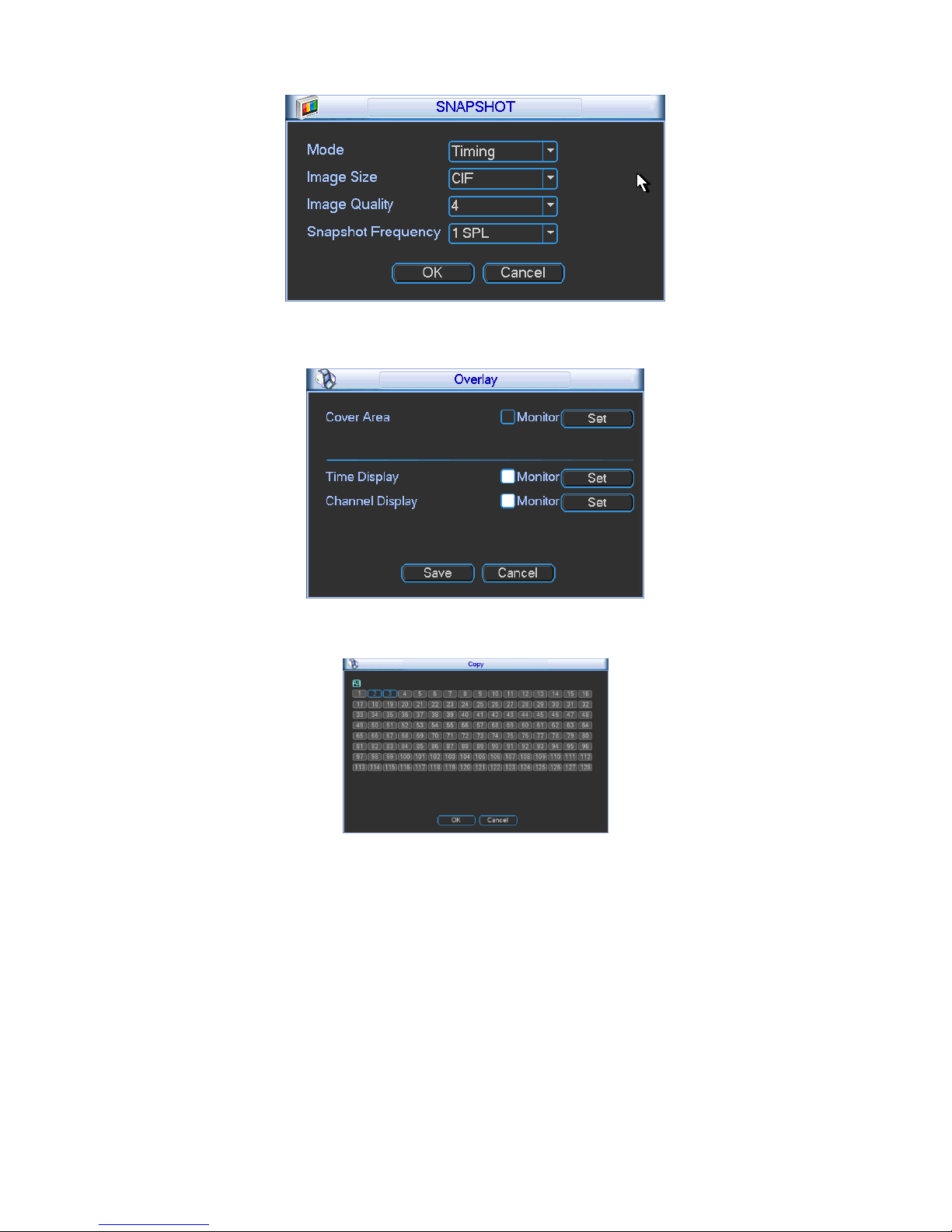
39
Figure 3-40
Figure 3-41
Figure 3-42
Page 47
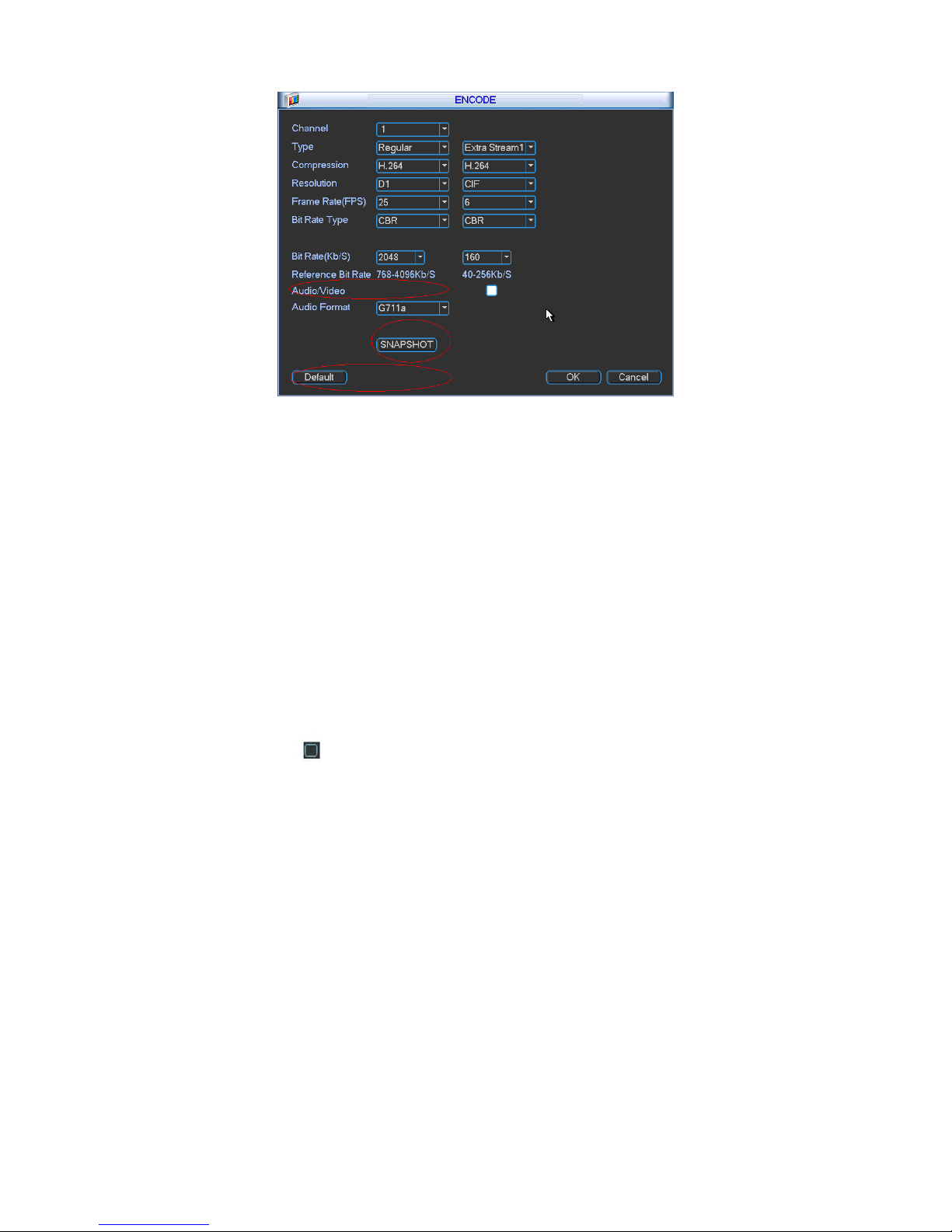
40
Figure 3-43
3.5.3 Schedule
In the main menu, from setting to schedule, you can go to schedule menu. See Figure 3-44.
Channel: Please select the channel number first. You can select “all” if you want to set for
the whole channels.
Week day: There are eight options: ranges from Saturday to Sunday and all.
Pre-record: System can pre-record the video before the event occurs into the file. The value
ranges from 1 to 30 seconds depending on the bit stream.
Record types: There are four types: regular, motion detection (MD), Alarm, MD & alarm.
Holiday setting: Click it you can see an interface shown as in Figure 3-45. Here you can set
holiday date. Check the box, it means current channel shall record as your holiday setup.
Please go to the Period interface to set the holiday date record setup.
Please highlight icon to select the corresponding function. After completing all the setups
please click save button, system goes back to the previous menu.
At the bottom of the menu, there are color bars for your reference. Green color stands for
regular recording, yellow color stands for motion detection and red color stands for alarm
recording. The white means the MD and alarm record is valid. Once you have set to record
when the MD and alarm occurs, system will not record neither motion detect occurs nor the
alarm occurs.
Page 48

41
Figure 3-44
Figure 3-45
3.5.3.1 Quick Setup
Copy function allows you to copy one channel setup to another. After setting in channel 1, click
Copy button, you can see current channel name is grey such as channel 1. Now you can select
the channel you wan to paste such as channel 5/6/7. If you wan to save current setup of channel
1 to all channels, you can click the first box “ALL”. Click the OK button to save current copy setup.
Click the OK button in the Encode interface, the copy function succeeded.
3.5.4 Network
Here is for you to input network information. See Figure 3-46.
Network Mode: It includes multiple address, fault tolerance, and load balancing.
Multiple-address mode: eth1 and eth2 and etc operate separately (Max support 4 network
ports). You can use the services such as HTTP, RTP service via eth1/2/3/4. Usually you
need to set one default card (default setup is eth1) to request the auto network service form
the device-end such as DHCP, email, FTP and etc.
Network fault-tolerance: In this mode, device uses bond0 to communicate with the external
devices. You can focus on one host IP address. At the same time, you need to set one
master card. Usually there is only one running card (master card).System can enable
alternate card when the master card is malfunction. The system is shown as offline once all
cards are offline.
Page 49
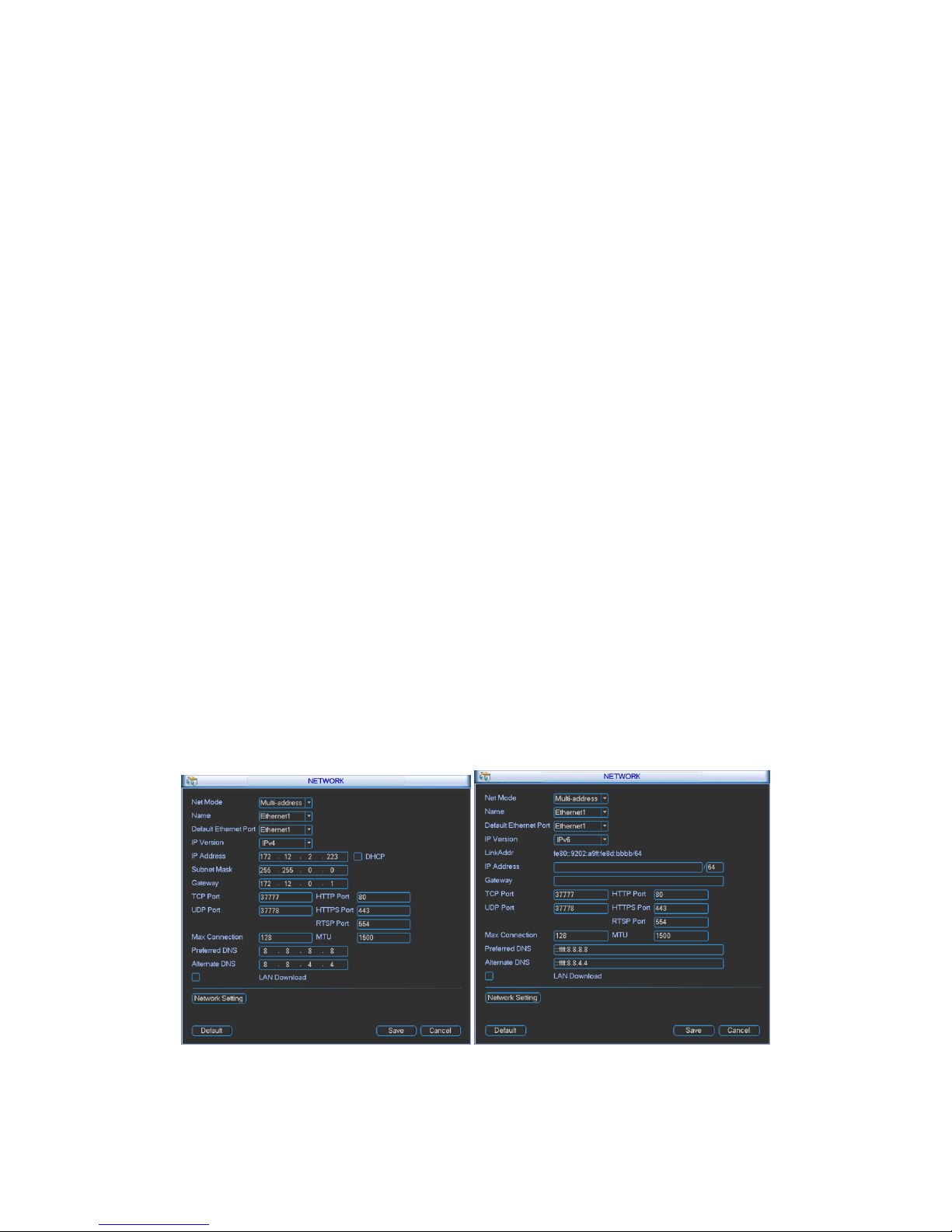
42
Load balance: In this mode, device uses bond0 to communicate with the external device. All
cards are working now and bearing the network load. Their network load are general the
same. The system is shown as offline once these cards are all offline.
For IPv6, the IP address and the default gateway are left in blank.
Ethernet Card Name: In the multiple address modes, you can select the Ethernet card name
from the dropdown list.
Default Ethernet port: Please select after you enabled multiple access function.
IP address: Here you can input the corresponding number to set IP address. Then you can
set the corresponding subnet mask the default gateway.
DHCP: It is to auto search IP. When enable DHCP function, you can not modify IP/Subnet
mask /Gateway. These values are from DHCP function. If you have not enabled DHCP
function, IP/Subnet mask/Gateway display as zero. You need to disable DHCP function to
view current IP information. Besides, when PPPoE is operating, you can not modify
IP/Subnet mask /Gateway.
IP version: There are two options: IPv4 and IPv6. Right now, system supports these two IP
address formats and you can access via them.
TCP port: Default value is 37777. You can change if necessary.
UDP port: Default value is 37778. You can change if necessary.
HTTP port: Default value is 80.
RTSP port: Default value is 554.
HTTPS port: Default value is 443.
Important: System needs to reboot after you changed and saved any setup of the above
four ports. Please make sure the port values here do not conflict.
Max connection: system support maximal 128 users. 0 means there is no connection limit.
Preferred DNS server: DNS server IP address.
Alternate DNS server: DNS server alternate address.
Transfer mode: Here you can select the priority between fluency/video qualities.
LAN download: System can process the downloaded data first if you enable this function.
The download speed is 1.5X or 2.0X of the normal speed.
After completing all the setups please click save button, system goes back to the previous menu.
Figure 3-46
3.5.4.1 Network Setting
Page 50

43
Network setting interface is shown as in Figure 3-47. Please draw a circle to enable
corresponding function and then double click current item to go to setup interface.
Figure 3-47
3.5.4.2 IP Filter
IP filter interface is shown as in Figure 3-48. You can add IP in the following list. System supports
IPv4 and IPv6 both. The list supports max 64 IP addresses.
Figure 3-48
3.5.4.3 NTP Setup
You need to install SNTP server (Such as Absolute Time Server) in your PC first. In Windows XP
OS, you can use command “net start w32time” to boot up NTP service.
NTP setup interface is shown as in Figure 3-49.
Host IP: Input your PC address.
Port: This series NVR supports TCP transmission only. Port default value is 123.
Update interval: minimum value is 1. Max value is 65535. (Unit: minute)
Time zone: select your corresponding time zone here.
Update period: You can input interval here.
Manual update: It allows you to synchronize the time with the server manually.
Here is a sheet for your time zone setup.
City /Region Name
Time Zone
Page 51

44
London
GMT+0
Berlin
GMT+1
Cairo
GMT+2
Moscow
GMT+3
New Deli
GMT+5
Bangkok
GMT+7
Beijing (Hong Kong)
GMT+8
Tokyo
GMT+9
Sydney
GMT+10
Hawaii
GMT-10
Alaska
GMT-9
Pacific Time(P.T)
GMT-8
American Mountain Time(M.T)
GMT-7
American Central Time(C.T)
GMT-6
American Eastern Time(E.T)
GMT-5
Atlantic Time
GMT-4
Brazil
GMT-3
Middle Atlantic Time
GMT-2
Figure 3-49
3.5.4.4 Multicast Setup
Multicast setup interface is shown as in Figure 3-50.
Figure 3-50
Here you can set a multiple cast group. Please refer to the following sheet for detailed
information.
IP multiple cast group address
-224.0.0.0-239.255.255.255
-“D” address space
The higher four-bit of the first byte=”1110”
Page 52

45
Reserved local multiple cast group address
-224.0.0.0-224.0.0.255
-TTL=1 When sending out telegraph
-For example
224.0.0.1 All systems in the sub-net
224.0.0.2 All routers in the sub-net
224.0.0.4 DVMRP router
224.0.0.5 OSPF router
224.0.0.13 PIMv2 router
Administrative scoped addressees
-239.0.0.0-239.255.255.255
-Private address space
Like the single broadcast address of RFC1918
Can not be used in Internet transmission
Used for multiple cast broadcast in limited space.
Except the above mentioned addresses of special meaning, you can use other addresses. For
example:
Multiple cast IP: 235.8.8.36
Multiple cast PORT: 3666.
After you logged in the Web, the Web can automatically get multiple cast address and add it to
the multiple cast groups. You can enable real-time monitor function to view the view.
3.5.4.5 PPPoE
PPPoE interface is shown as in Figure 3-51.
Input “PPPoE name” and “PPPoE password” you get from your ISP (Internet service provider).
Click save button, you need to restart to activate your configuration.
After rebooting, NVR will connect to internet automatically. The IP in the PPPoE is the NVR
dynamic value. You can access this IP to visit the unit.
Figure 3-51
3.5.4.6 DDNS Setup
DDNS setup interface is shown as in Figure 3-52.
You need a PC of fixed IP in the internet and there is the DDNS software running in this PC. In
other words, this PC is a DNS (domain name server).
Page 53

46
In network DDNS, please select DDNS type and highlight enable item. And then please input
your PPPoE name you get from you IPS and server IP (PC with DDNS). Click save button and
then reboot system.
Click save button, system prompts for rebooting to get all setup activated.
After rebooting, open IE and input the domain name.
Now you can open DDNSServer web search page.
Figure 3-52
Please note DDNS type includes: CN99 DDNS, NO-IP DDNS, Quick DDNS, Dyndns DDNS and
Private DDNS.
All the DDNS can be valid at the same time, you can select as you requirement.
Private DDNS function shall work with special DDNS server and special Professional
Surveillance Software (PSS).
Quick DDNS and Client-end Introduction
1) Background Introduction
Device IP is not fixed if you use ADSL to login the network. The DDNS function allows you to
access the NVR via the registered domain name. Besides the general DDNS, the Quick DDNS
works with the device from the manufacturer so that it can add the extension function.
2) Function Introduction
The Quick DDNS client has the same function as other DDNS client end. It realizes the bonding
of the domain name and the IP address. Right now, current DDNS server is for our own devices
only. You need to refresh the bonding relationship of the domain and the IP regularly. There is no
user name, password or the ID registration on the server. At the same time, each device has a
default domain name (Generated by MAC address) for your option. You can also use customized
valid domain name (has not registered.).
3) Operation
Before you use Quick DDNS, you need to enable this service and set proper server address, port
value and domain name.
Server address:www.quickddns.com
Port number:80
Domain name:There are two modes: Default domain name and customized domain name.
Page 54
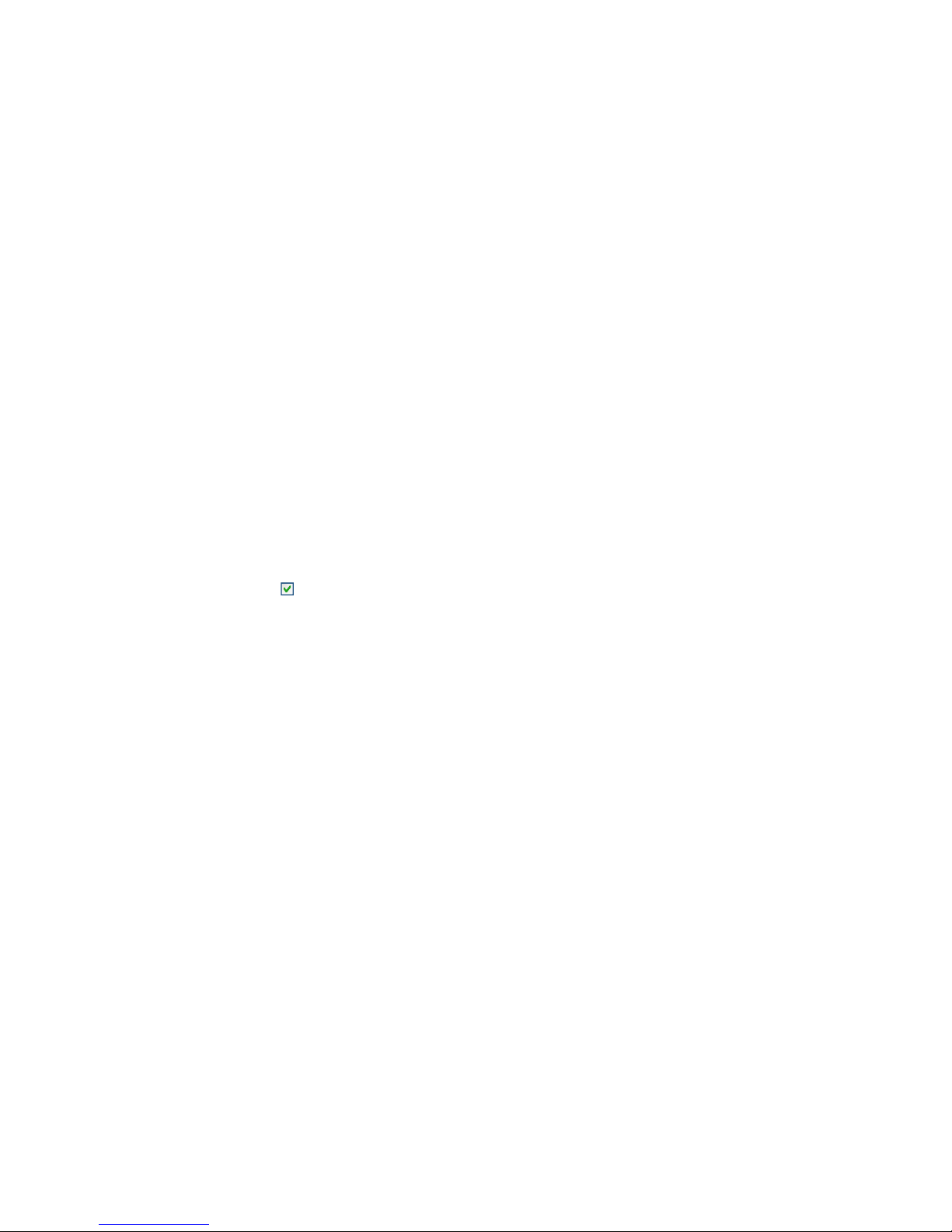
47
Except default domain name registration, you can also use customized domain name (You can
input your self-defined domain name.) After successful registration, you can use domain name
to login installed of the device IP.
User name: It is optional. You can input your commonly used email address.
Important
Do not register frequently. The interval between two registrations shall be more than 60
seconds. Too many registration requests may result in server attack.
System may take back the domain name that is idle for one year. You can get a notification
email before the cancel operation if your email address setup is OK.
3.5.4.7 UPNP
The UPNP protocol is to establish a mapping relationship between the LAN and the WAN.
Please input the router IP address in the Figure 3-46. Double click the UPNP item in Figure 3-47,
you can see the following interface. See Figure 3-53.
UPNP on/off :Turn on or off the UPNP function of the device.
Status: When the UPNP is offline, it shows as “Searching”. When the UPNP works it shows
“Success”
Router LAN IP: It is the router IP in the LAN.
WAN IP: It is the router IP in the WAN.
Port Mapping list: The port mapping list here is the one to one relationship with the router’s
port mapping setting.
Enable Switch : :It shows that the function of port mapping is enabled in this port.
List:
Service name:Defined by user.
Protocol: Protocol type
Internal port:Port that has been mapped in the router.
External port:Port that has been mapped locally.
Default: UPNP default port setting is the HTTP, TCP and UDP of the NVR.
Add to the list: Click it to add the mapping relationship.
Delete: Click it to remove one mapping item.
Double click one item; you can change the corresponding mapping information. See Figure 3-54.
Important:
When you are setting the router external port, please use 1024~5000 port. Do not use wellknown port 1~255 and the system port 256~1023 to avoid conflict.
For the TCP and UDP, please make sure the internal port and external port are the same to
guarantee the proper data transmission.
Page 55

48
Figure 3-53
Figure 3-54
3.5.4.8 UPNP
The UPNP protocol is to establish a mapping relationship between the LAN and the WAN.
Please input the router IP address in the LAN in Figure 3-46. Double click the UPNP item in
Figure 3-47, you can see the following interface. See Figure 3-53.
UPNP on/off :Turn on or off the UPNP function of the device.
Status: When the UPNP is offline, it shows as “Unknown”. When the UPNP works it shows
“Success”
Router LAN IP: It is the router IP in the LAN.
WAN IP: It is the router IP in the WAN.
Port Mapping list: The port mapping list here is the one to one relationship with the router’s
port mapping setting.
Enable Switch : :It shows that the function of port mapping is enabled in this port.
List:
Service name:Defined by user.
Protocol: Protocol type
Page 56
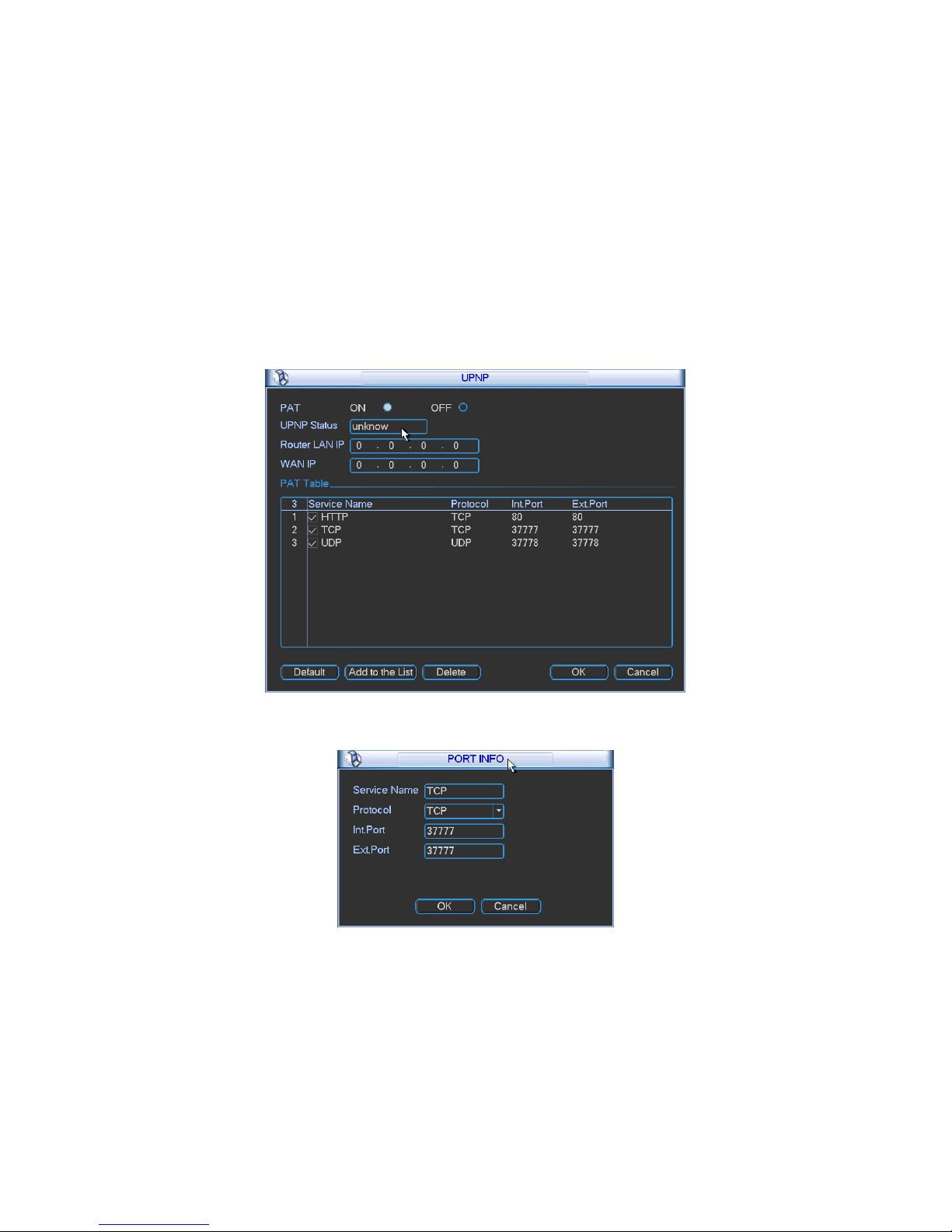
49
Internal port:Port that has been mapped in the router.
External port:Port that has been mapped locally.
Default: UPNP default port setting is the HTTP, TCP and UDP of the NVR.
Add to the list: Click it to add the mapping relationship.
Delete: Click it to remove one mapping item.
Double click one item; you can change the corresponding mapping information. See Figure 3-54.
Important:
When you are setting the router external port, please use 1024~5000 port. Do not use wellknown port 1~255 and the system port 256~1023 to avoid conflict.
For the TCP and UDP, please make sure the internal port and external port are the same to
guarantee the proper data transmission.
Figure 3-55
Figure 3-56
3.5.4.9 Email
The email interface is shown as below. See Figure 3-57.
SMTP server: Please input your email SMTP server IP here.
Port: Please input corresponding port value here.
User name: Please input the user name to login the sender email box.
Password: Please input the corresponding password here.
Page 57

50
Sender: Please input sender email box here.
Title: Please input email subject here. System support English character and Arabic number.
Max 32-digit.
Receiver: Please input receiver email address here. System max supports 3 email boxes.
SSL enable: System supports SSL encryption box.
Interval: The send interval ranges from 0 to 3600 seconds. 0 means there is no interval.
Health email enable: Please check the box here to enable this function. This function allows
the system to send out the test email to check the connection is OK or not.
Interval: Please check the above box to enable this function and then set the corresponding
interval. System can send out the email regularly as you set here. Click the Test button, you
can see the corresponding dialogue box to see the email connection is OK or not. See
Figure 3-58.
Please note system will not send out the email immediately when the alarm occurs. When the
alarm, motion detection or the abnormity event activates the email, system sends out the email
according to the interval you specified here. This function is very useful when there are too many
emails activated by the abnormity events, which may result in heavy load for the email server.
Figure 3-57
Figure 3-58
3.5.4.10 FTP
Page 58

51
You need to download or buy FTP service tool (such as Ser-U FTP SERVER) to establish FTP
service.
Please install Ser-U FTP SERVER first. From “start” -> “program” -> Serv-U FTP Server -> ServU Administator. Now you can set user password and FTP folder. Please note you need to grant
write right to FTP upload user. See Figure 3-59.
Figure 3-59
You can use a PC or FTP login tool to test setup is right or not.
For example, you can login user ZHY to H140H140H140HTUFTP://10.10.7.7UTH and then test it can modify or delete
folder or not. See Figure 3-60.
Figure 3-60
System also supports upload multiple NVRs to one FTP server. You can create multiple folders
under this FTP.
In Figure 3-539, select FTP and then double click mouse. You can see the following interface.
See Figure 3-61.
Please highlight the icon in front of Enable to activate FTP function.
Here you can input FTP server address, port and remote directory. When remote directory is
null, system automatically create folders according to the IP, time and channel.
User name and password is the account information for you to login the FTP.
Now you can set upload file length, picture upload interval, upload file channel, time and
type.
Page 59
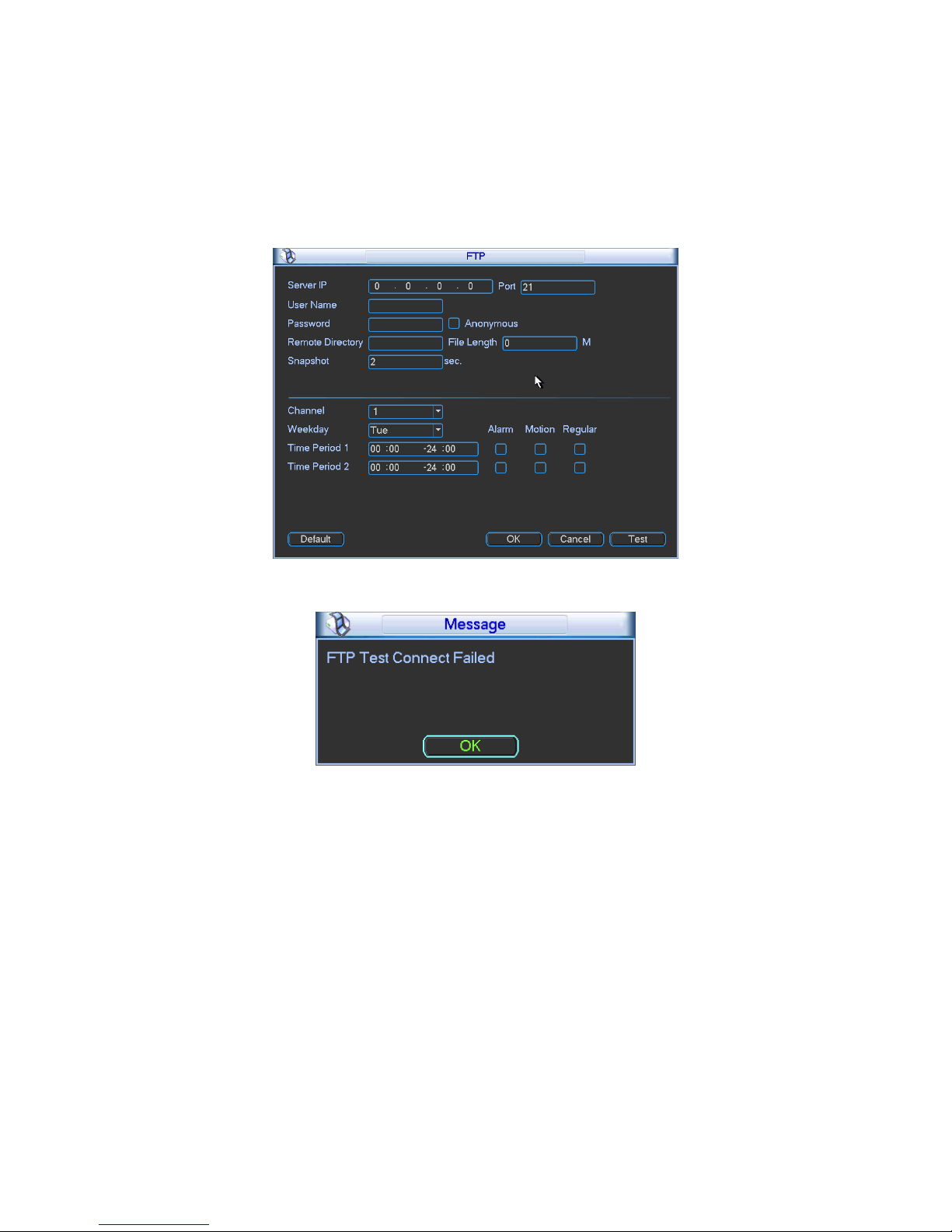
52
File length is upload file length. When setup is larger than the actual file length, system
will upload the whole file. When setup here is smaller than the actual file length, system
only uploads the set length and auto ignore the left section. When interval value is 0,
system uploads all corresponding files.
At the same time, you can set two periods, three record files for different channels.
Click the Test button, you can see the corresponding dialogue box to see the FTP
connection is OK or not. See Figure 3-62.
Figure 3-61
Figure 3-62
3.5.4.11 Alarm center
It provides alarm center host IP, port and alarm upload time setup. The interface is reserved for
the users to develop this function. See Figure 3-63.
Page 60
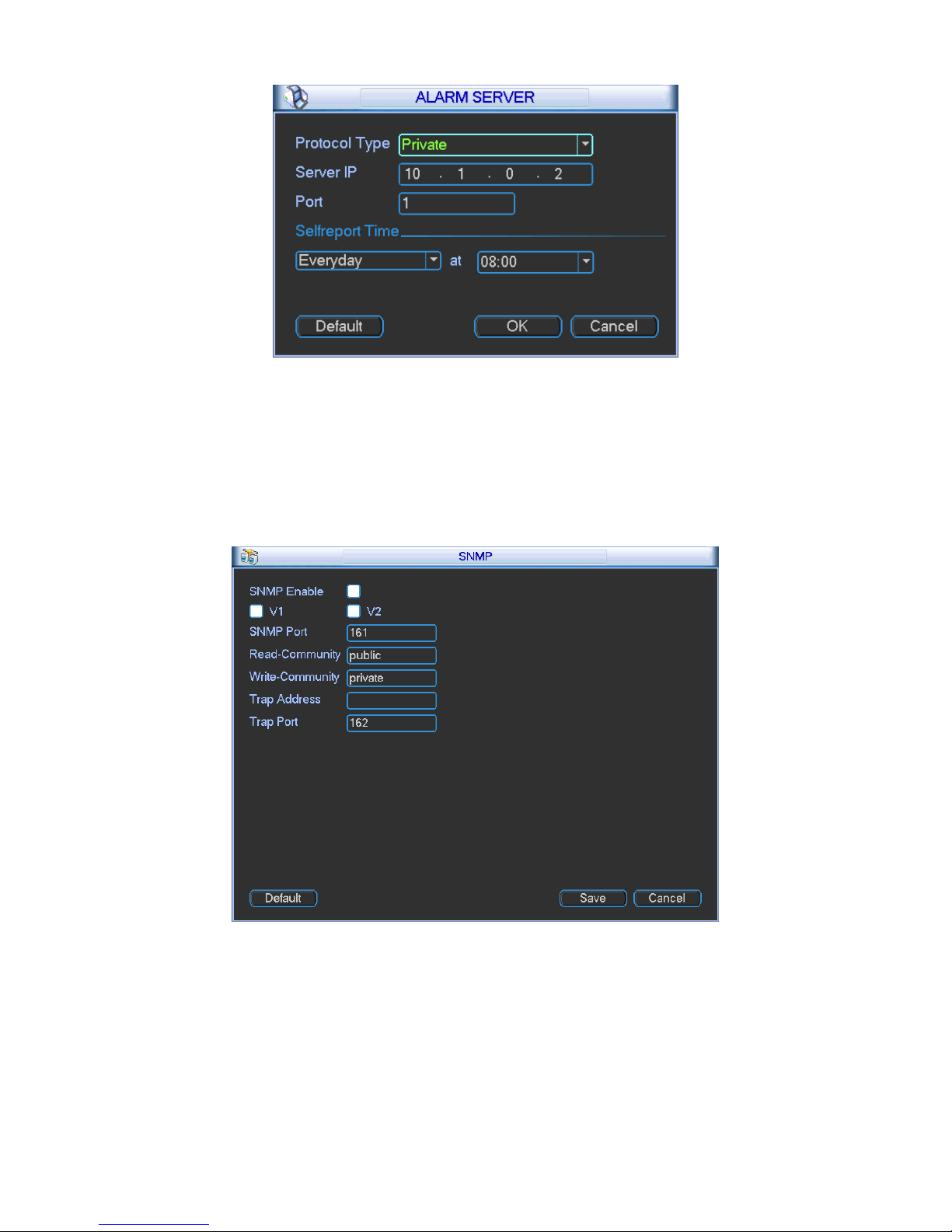
53
Figure 3-63
3.5.4.12 SNMP
SNMP is an abbreviation of Simple Network Management Protocol. It provides the basic network
management frame of the network management system. The SNMP widely used in many
environments. It is used in many network device, software and system.
You can set in the following interface. See Figure 3-64.
Figure 3-64
Please enable the SNMP function. Use the corresponding software tool (MIB Builder and MGSOFT MIB Browser. You still need two MIB file: BASE-SNMP-MIB, NVR-SNMP-MIB) to connect
to the device. You can get the device corresponding configuration information after successfully
connection.
Please follow the steps listed below to configure.
Page 61
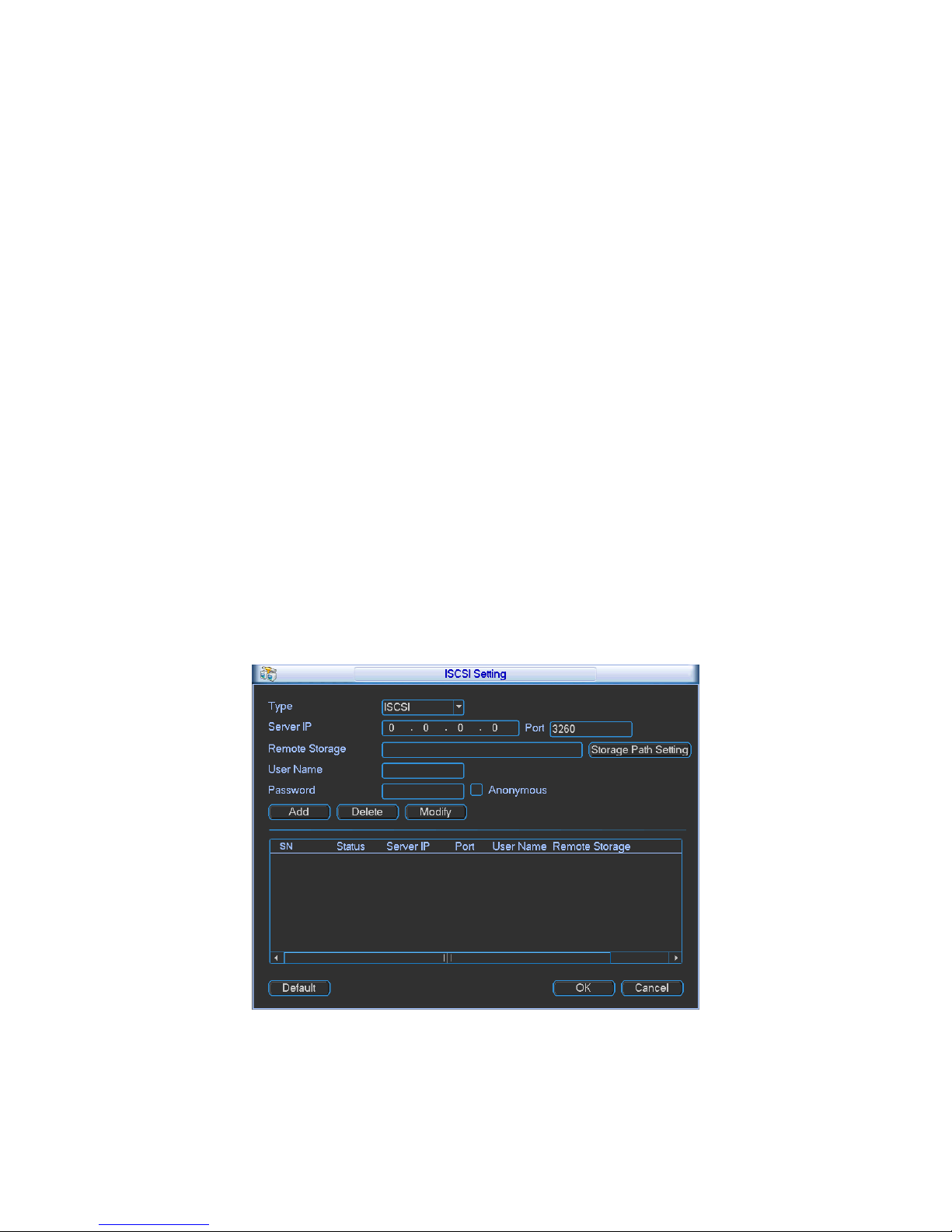
54
In Figure 3-64, check the box to enable the SNMP function. Input the IP address of the PC
than is running the software in the Trap address. You can use default setup for the rest
items.
Compile the above mentioned two MIB file via the software MIB Builder.
Run MG-SOFT MIB Browser to load the file from the previous step to the software.
Input the device IP you want to manage in the MG-SOFT MIB Browser. Please set the
corresponding version for your future reference.
Open the tree list on the MG-SOFT MIB Browser; you can get the device configuration. Here
you can see the device has how many video channels, audio channels, application version
and etc.
Note
Port conflict occurs when SNMP port and Trap port are the same.
3.5.4.13 iSCSI
In this interface, you can set to allow the ISCIS server to connect to the network storage server
and then save data on the specified network server. See Figure 5-46.
Server IP: ISCSI server IP.
Port: ISCSI server port. Default setup is 3260..
Remote Storage: It is to set remote path. Click Storage path setting button to select.
Note
Each path is an iSCSI share disk. The path is already there when you created on the
server.
Add: After you set server IP, port, user name, password and path, click Add button to add
new information on the list.
Enable/Disable: Click enable/disable and then click OK to save.
Figure 3-65
3.5.4.14 Cluster
Page 62

55
Cluster function: When the master device is malfunction the slave device can replace the master
device setup and virtual IP to monitor and record. There is no risk of record loss and can
guarantee proper real-time monitor function. After the master device resumed proper work, the
slave device continue working until you fix manually via the WEB.
During the whole period (master device proper working->malfunction->resume proper work), you
can use this virtual IP to login.
a) Set two IP addresses for the main device. Please go to the main menu->Setting-
>Network to set. In this chapter you can set a virtual IP address.
Note:
The first IP is for cluster internal control(For interactive communications between the master
device and slave device .), the virtual IP address is for cluster external control (For external
network connection).
b) Click OK button, you can complete virtual IP setup. The master device can use the IP
address.
Figure 3-66
3.5.5 Alarm
In the main menu, from Setting to Alarm, you can see alarm setup interface. See Figure 3-67.
Alarm in: Here is for you to select channel number.
Event type: There are four types. Local input/IPC external/IPC offline alarm.
Local input alarm: The alarm signal system detects from the alarm input port.
IPC external alarm: It is the on-off alarm signal from the front-end device and can
activate the local NVR.
IPC offline alarm: Once you select this item, system can generate an alarm when the
front-end IPC disconnects with the local NVR. The alarm can activate record, PTZ, snap
and etc. The alarm can last until the IPC and the NVR connection resumes.
Enable: Please you need to highlight this button to enable current function.
Type: normal open or normal close.
Period: It is to set local alarm period. System only enables local alarm in the specified period.
Click the Set button; you can select the business day and the non-business day. Please note
for the work day/free day setup and the specific work day setup, system just saves the latest
setup. For example, the work day ranges from 8:30-17:30 Monday to Friday, and then you
set the period 7:10-18:00 for Monday. So, the arm period of the Monday ranges from 7:10 to
18:00. Please highlight the corresponding button to enable this function.
Page 63

56
PTZ activation: When an alarm occurred, system can activate the PTZ operation. The PTZ
activation lasts an anti-dither period.
In the Pan/Tilt/Zoom interface (Main menu->Setting-> Pan/Tilt/Zoom), please set video
channel, speed dome protocol and etc.
Select the channel of current speed dome as current monitor video and the right click
mouse to select Pan/Tilt/Zoom item. Now you can set preset, tour pattern.
In Figure 3-68, click “select” button, you can see an interface is shown as in Figure 3-69.
Here you can set the activation operation such as preset tour, pattern and enable.
Anti-dither: Here you can set anti-dither time. The value ranges from 5 to 600s. The anti-
dither time refers to the alarm signal lasts time. It can be seem as the alarm signal activation
stays such as the buzzer, tour, PTZ activation, snapshot, channel record. The stay time here
does not include the latch time. During the alarm process, the alarm signal can begin an anti-
dither time if system detects the local alarm again. The screen prompt, alarm upload, email
and etc will not be activated. For example, if you set the anti-dither time as 10 second, you
can see the each activation may last 10s if the local alarm is activated. During the process, if
system detects another local alarm signal at the fifth second, the buzzer, tour, PTZ
activation, snapshot, record channel will begin another 10s while the screen prompt, alarm
upload, email will not be activated again. After 10s, if system detects another alarm signal, it
can generate an alarm since the anti-dither time is out.
Alarm output: The number here is the device alarm output port. You can select the
corresponding ports(s) so that system can activate the corresponding alarm device(s) when
an alarm occurred.
Latch: When the anti-dither time ended, the channel alarm you select in the alarm output
may last the specified period. The value ranges from 1 to 300 seconds. This function is not
for other alarm activation operations. The latch is still valid even you disable the alarm event
function directly.
Show message: System can pop up a message to alarm you in the local host screen if you
enabled this function.
Alarm upload: System can upload the alarm signal to the network (including alarm centre
and the WEB) if you enabled current function. System only uploads the alarm channel status.
You can go to the WEB and then go to the Alarm interface to set alarm event and alarm
operation. Please go to the Network interface to set alarm centre information.
Send email: System can send out the alarm signal via the email to alert you when alarm
occurs.
Record channel: you can select proper channel to record alarm video (Multiple choices).
You need to set alarm record mode as Schedule in Record interface (Main Menu-
>Advanced->Record). Please note the manual record has the highest priority. System
record all the time no matter there is an alarm or not if you select Manual mode.
Now you can go to the Schedule interface (Main Menu->Setting->Schedule) to set the
record type, corresponding channel number, week and date. You can select the record
type:Regular/MD/Alarm/MD&Alarm. Please note, you can not select the MD&Alarm and
MD(or Alarm) at the same time.
Now you can go to the Encode interface to select the alarm record and set the encode
parameter (Main Menu->Setting->Encode).
Finally, you can set the alarm input as the local alarm and then select the record
channel. The select channel begins alarm record when an alarm occurred. Please note
Page 64

57
system begins the alarm record instead of the MD record if the local alarm and MD
event occurred at the same time.
Tour: Here you can enable tour function when alarm occurs. System supports 1/8-window
tour. Please go to chapter 3.5.7 Display for tour interval setup. Please note the tour setup
here has higher priority than the tour setup you set in the Display interface. Once there two
tours are both enabled, system can enable the alarm tour as you set here when an alarm
occurred. If there is no alarm, system implements the tour setup in the Display interface.
Buzzer: Highlight the icon to enable this function. The buzzer beeps when alarm occurs.
Please highlight icon to select the corresponding function. After setting all the setups
please click save button, system goes back to the previous menu.
Figure 3-67
Figure 3-68
Page 65
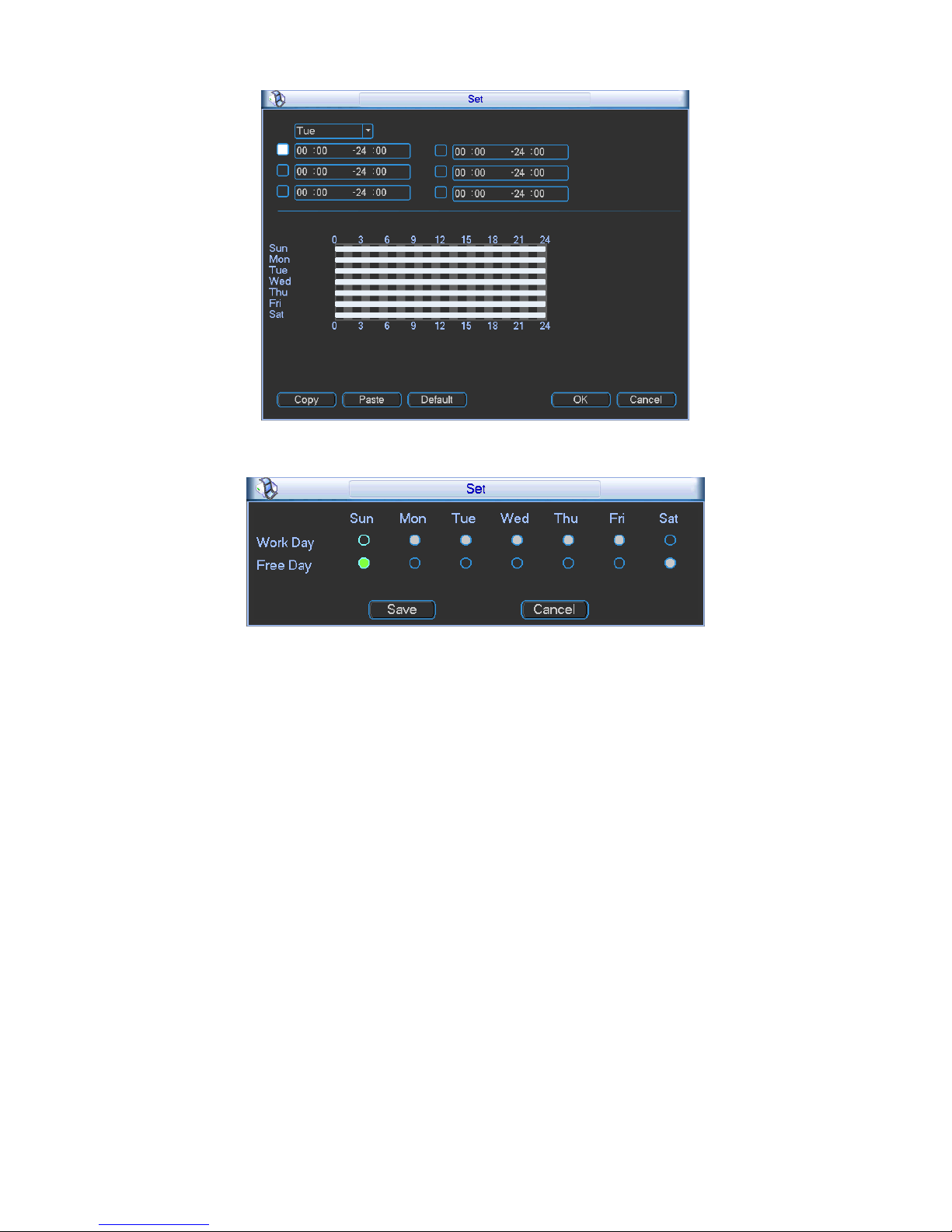
58
Figure 3-69
Figure 3-70
3.5.6 Detect
Go to Detect Menu
In the main menu, from Setting to Detect, you can see motion detect interface. See Figure
3-71.There is three detection types: motion detection, video loss, camera masking.
The video loss has no detection region and sensitivity setup and camera masking has no
detection region setup.
You can see motion detect icon if current channel has enabled motion detect alarm.
You can drag you mouse to set motion detect region without Fn button. Please click OK
button to save current region setup. Right click mouse to exit current interface.
Motion Detect
Detection menu is shown as below. See Figure 3-71.
Event type: From the dropdown list you can select motion detection type.
Channel: Select a channel from the dropdown list to set motion detect function.
Enable: Check the box here to enable motion detect function.
Region: Click select button, the interface is shown as in Figure 3-72. Here you can set
motion detection zone. There are 396(PAL)/330(NTSC) small zones. The green zone is
current cursor position. Grey zone is the motion detection zone. Black zone is the disarmed
zone. You can click Fn button to switch between the arm mode and disarm mode. In arm
Page 66

59
mode, you can click the direction buttons to move the green rectangle to set the motion
detection zone. After you completed the setup, right click mouse to exit current setup. Do
remember click save button to save current setup. If you click ESC button to exit the region
setup interface system will not save your zone setup.
Sensitivity: System supports 6 levels. The sixth level has the highest sensitivity.
Period: Click set button, you can see an interface is shown as in Figure 3-74. Here you can
set for business day and non-business day. In Figure 3-74 click set button, you can see an
interface is shown as in Figure 3-75. Here you can set your own setup for business day and
non-business day.
Anti-dither: System only memorizes one event during the anti-dither period. The value
ranges from 5s to 600s.
Alarm output: when an alarm occurs, system enables peripheral alarm devices.
Latch: when motion detection complete, system auto delays detecting for a specified time.
The value ranges from 1-300(Unit: second)
Show message: System can pop up a message to alarm you in the local host screen if you
enabled this function.
Alarm upload: System can upload the alarm signal to the network (including alarm centre)
if you enabled current function.
Send email: System can send out email to alert you when alarm occurs.
Record channel: System auto activates motion detection channel(s) to record once an alarm
occurs. Please make sure you have set MD record in Schedule interface(Main Menu-
>Setting->Schedule) and schedule record in manual record interface(Main Menu-
>Advanced->Manual Record)
PTZ activation: Here you can set PTZ movement when alarm occurs. Such as go to preset
when there is an alarm. Click “select” button, you can see an interface is shown as in
X305H305H305HFigure 3-73X. Click PgUp/PgDn to set more channels.
Record Delay: System can delay the record for specified time after alarm ended. The value
ranges from 10s to 300s.
Tour: Here you can enable tour function when alarm occurs. System one-window tour.
Please go to chapter 3.5.7 Display for tour interval setup.
Please highlight icon to select the corresponding function. After all the setups please click
save button, system goes back to the previous menu.
Note:
In motion detection mode, you can not use copy/paste to set channel setup since the video in
each channel may not be the same.
In Figure 3-72, you can left click mouse and then drag it to set a region for motion detection.
Click Fn to switch between arm/withdraw motion detection. After setting, click enter button to exit.
Page 67

60
Figure 3-71
Figure 3-72
Figure 3-73
Page 68

61
Figure 3-74
Figure 3-75
Video Loss
In Figure 3-71, select video loss from the type list. You can see the interface is shown as in
Figure 3-76.This function allows you to be informed when video loss phenomenon occurred.
You can enable alarm output channel and then enable show message function.
Tips:
You can enable preset/tour/pattern activation operation when video loss occurs.
Figure 3-76
Page 69

62
Camera Masking
When someone viciously masks the lens, or the output video is in one-color due to the
environments light change, the system can alert you to guarantee video continuity. Camera
masking interface is shown as in Figure 3-77. You can enable alarm output channel and then
enable show message function.
Tips:
You can enable preset/tour/pattern activation operation when video loss occurs.
Note:
In Detect interface, copy/paste function is only valid for the same type, which means you can
not copy a channel setup in video loss mode to camera masking mode.
Figure 3-77
3.5.7 Display
Display setup interface is shown as below. See Figure 3-78.
Channel name: Here is for you to modify channel name. System max support 25-digit (The
value may vary due to different series). Please note all your modification here only applies to
NVR local end. You need to open web or client end to refresh channel name.
Time display: You can select to display time or not when system is playback.
Channel display: You can select to channel name or not when system is playback.
Screen mode: The NVR724 series is the multiple-screen output. It is to view the output
screen number and its resolution.
Screen2 display: Check the box here to display the second screen. The second screen can
realize 4-channel decode in one window.
Screen No.: You can select from the dropdown list.
Resolution: There are two options: 1280×720, 1280×1024(default), 1920×768, 1920×1080.
Please note the system needs to reboot to activate current setup.
Enable tour: Activate tour function.
Interval: System supports 1/4/8/9/16/25/36/64-window tour. The 2nd screen supports 1/4-
window only. Input proper interval value here. The value ranges from 5-120 seconds. In tour
Page 70

63
process, you can use mouse or click Shift to turn on window switch function. Stands for
opening switch function, stands for closing switch function.
Monitor tour type: System support 1-window tour.
Alarm tour type: System support 1-window tour.
Encode mode: You can use this function for different environments when the device has HD
decode card. Decode display: The HD decode card decodes the data and then display on
the screen 3 to screen 6.
Please highlight icon to select the corresponding function.
After completing all the setups please click save button, system goes back to the previous menu.
Figure 3-78
In Figure 3-78, click modify button after channel. You can see an interface shown as in Figure
3-79. Click PgUp/PgDn to view more channels. Please note all your modification here applies to
local end only. You need to refresh web or client-end to get the latest channel name. System
max support 25-digital character.
Figure 3-79
Page 71
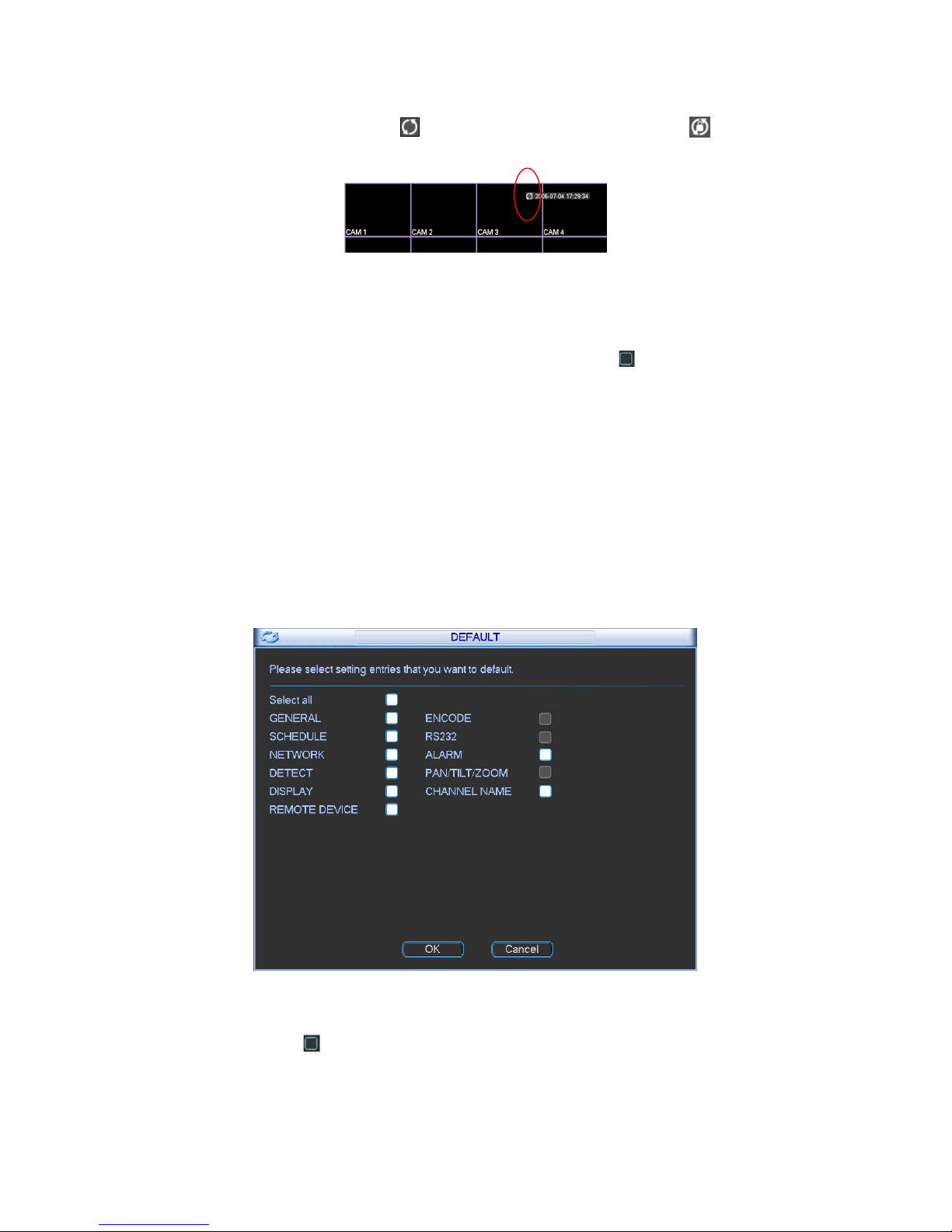
64
In tour mode, you can see the following interface. On the right corner, right click mouse, you can
control the tour. There are two icons: stands for enabling window switch and stands for
disabling window function. See Figure 3-80.
Figure 3-80
3.5.8 Default
Click default icon, system pops up a dialogue box. You can highlight to restore default factory
setup. See Figure 3-81.
Select all
General
Schedule
RS232
Network
Alarm
Detect
Display
Channel name
Remote device
Figure 3-81
Please highlight icon to select the corresponding function.
After all the setups please click OK button, system goes back to the previous menu.
Warning!
Page 72
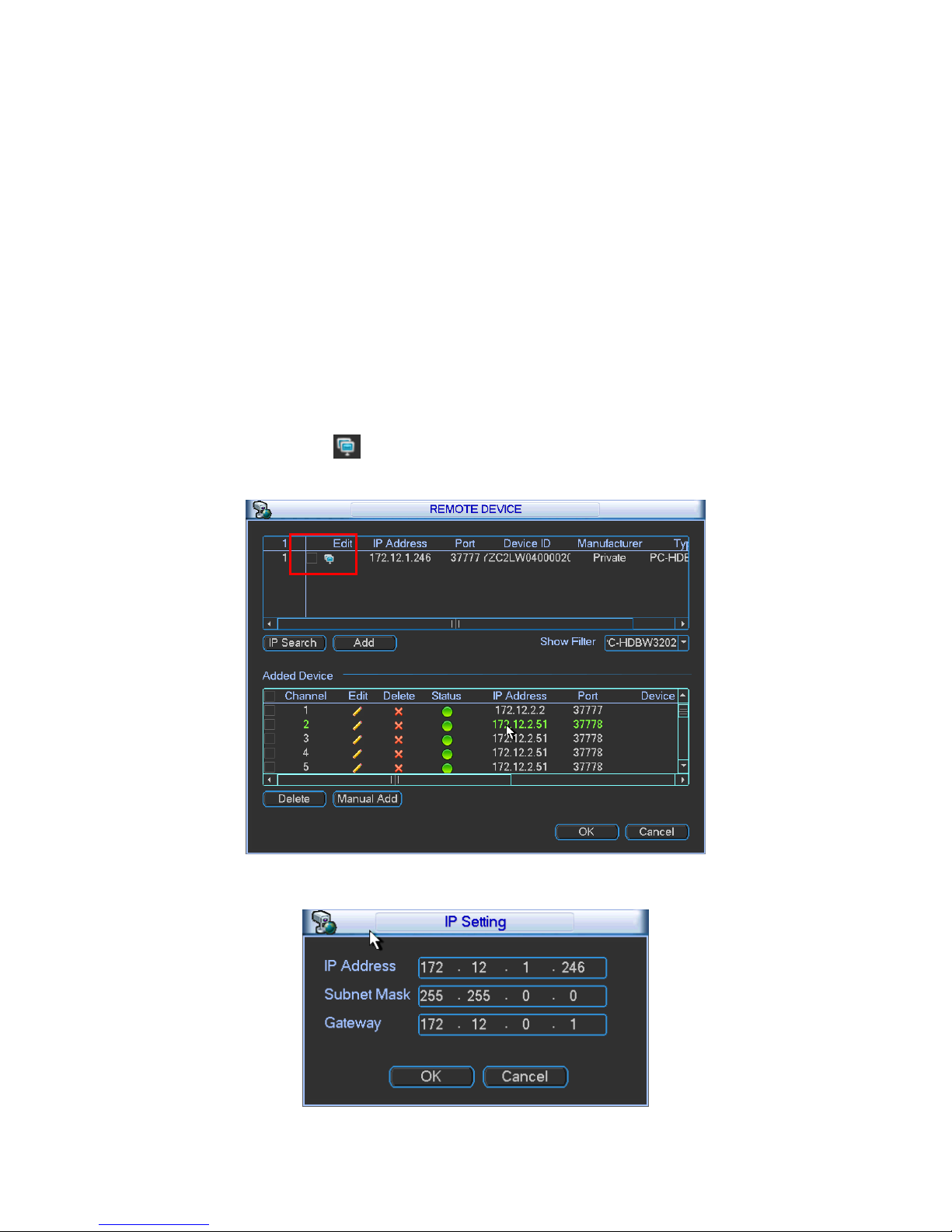
65
System menu color, language, time display mode, video format, IP address, user account will not
maintain previous setup after default operation!
3.6 Remote Device
In the main menu, click the Remote Device icon to go to the corresponding interface.
The remote device interface is shown as in Figure 3-82.
Device search: Click it to search IP address.
Add: Click it to connect to the selected device and add it to the Added device list. Support
Batch add.
Show filter: You can use it to display the specified devices from the added device.
Delete: Please select one device in the Added device list and then click it to remove.
Manual add: Click it to add the IPC manually. The default port number is 37777 if the
manufacture is Private. The default user name is admin and password is admin.
Edit:Click Edit button you can go to Figure 3-83. Here you can change the searched IP
address. Please note this function is for IP from private manufacturer.
Figure 3-82
Figure 3-83
Page 73

66
Click the Manual Add button; you can go to the following interface. See Figure 3-84.
This series product max supports 32-channel standard definition video/high definition non-realtime video and the transmission rate is 1mbps per channel. It can also max supports 4-channel
high definition video and the transmission rate is 8mbps. The delay time of each channel is
below 500ms.
This series product supports the IPC from many popular manufactures such as Sony, Hitachi,
Axis, Samsung, and Dahua.
Figure 3-84
3.7 Advanced
Double click advanced icon in the main window, the interface is shown as below. See Figure
3-85. There are total eight function keys: HDD manager, alarm output, abnormity, manual record,
account, auto maintenance, configuration backup and RAID manager.
Figure 3-85
Page 74

67
3.7.1 HDD Manager
Here is for you to view and implement hard disk management. See Figure 3-86.
You can see current HDD type, status, capacity and record time. When HDD is working properly,
system is shown as O. When HDD error occurred, system is shown as X.
HDD operation: You can select HDD mode from the dropdown list such as read-only or you
can erase all data in the HDD. Please note system needs to reboot to get all the modification
activated.
Figure 3-86
For the HDD group setup operation, please note:
Each channel’s records can be stored into the specified HDD Group.
Each HDD Group is corresponding to several hard disks, while one hard disk is only
included in one HDD Group.
Each channel is only corresponding with one HDD Group, while one HDD Group can
store records from several channels.
HDD Group is only available for read-write HDD, other types of hard disks cannot be set
as HDD Group.
HDD Setting
Click the button “HDD Setting” in Figure 3-86, system will pop up an interface as below. See
Figure 3-87.
The number of hard disk from 1 to 24 is shown in the “HDD No.” column (The following interface
for reference only. It depends on the HDD amount you device supported.). If the HDD number is
highlighted, it means this interface have access to the hard disk, otherwise it does not have
access to the hard disk.
The “HDD Group” column lists the HDD Group number of current hard disk.
When you are setting the HDD Group, please choose the corresponding HDD Group number
from the dropdown list and save the settings.
Page 75

68
Figure 3-87
Important
HDD group here refers to the HDD port number it does not change in case you replace the HDD.
HDD Channel Setting
Click the button named with “Channel Setting” in Figure 3-86, system will pop up an interface
shown as in Figure 3-88.
Channel:: Here you can view the channel amount of the NVR.
Group name: It is the serial number of the HDD group management. If you set HDDs as group 1
and group 2, you can see there are only two HDD group numbers: Group 1 and Group 2.
Important
Please make sure you have set HDD group for each channel, otherwise you can not save
current setup!
Once you change the HDD Group settings, system will pack the records and then begin
record again!
After you removed one HDD channel group, corresponding channel record will be saved on
the HDD of the same group.
Figure 3-88
3.7.2 Abnormality
Page 76
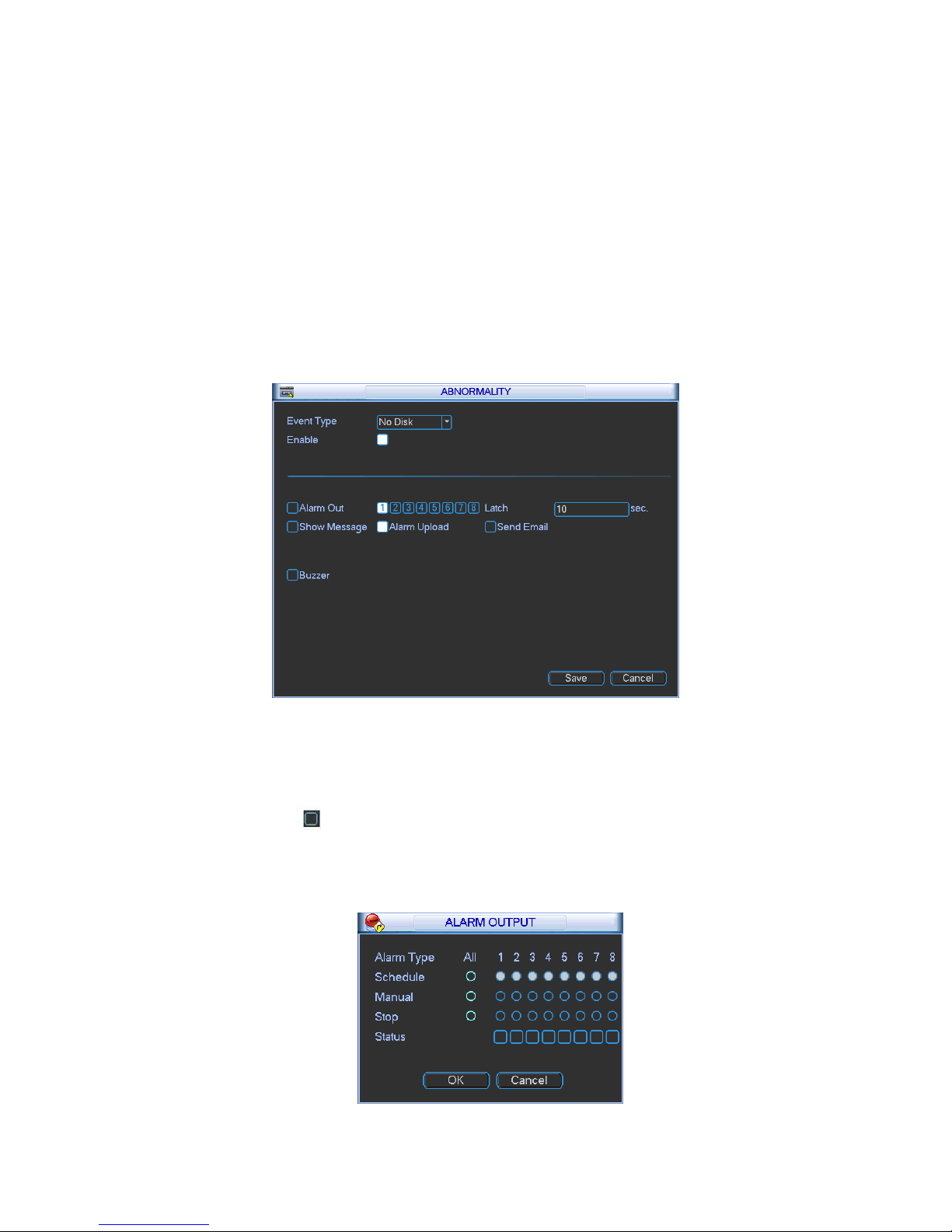
69
Abnormality interface is shown as in Figure 3-89.
Event type: There are several options for you such as disk error, no disk, disconnection,
IP conflict, MAC conflict, redundant power and etc.
Alarm output: Please select alarm activation output port (multiple choices).
Latch: Here you can set corresponding delaying time. The value ranges from 1s-300s.
System automatically delays specified seconds in turning off alarm and activated output after
external alarm cancelled.
Show message: system can pop up the message in the local screen to alert you when
alarm occurs.
Alarm upload: System can upload the alarm signal to the network (including alarm centre)
if you enabled current function.
Send email: System can send out email to alert you when alarm occurs.
Buzzer: Highlight the icon to enable this function. The buzzer beeps when alarm occurs.
Figure 3-89
3.7.3 Alarm Output
Here is for you to set proper alarm output.
Please highlight icon to select the corresponding alarm output.
After all the setups please click OK button, system goes back to the previous menu. See Figure
3-90.
The following figure is based on the NVR60 series product. It is for reference only.
Figure 3-90
Page 77

70
3.7.4 Manual Record
Note:
You need to have proper rights to implement the following operations. Please make sure the
HDD has been properly installed.
3.7.4.1 Manual record menu
Right click mouse on the preview mode or in the main menu, from Advanced->Manual
Record, you can see manual record menu is shown as in Figure 3-91. You can click the
PgUp/PgDn button to view more channels.
3.7.4.2 Basic operation
There are two modes: main stream and extra stream. There are three statuses:
schedule/manual/stop. Please highlight icon“○” to select corresponding channel.
Manual: The highest priority. After manual setup, all selected channels will begin ordinary
recording.
Schedule: Channel records as you have set in recording setup (Main Menu->Setting-
>Schedule)
Stop: All channels stop recording.
Figure 3-91
3.7.4.3 Enable/disable record
Please check current channel status: “○” means it is not in recording status, “●” means it is in
recording status.
You can use mouse or direction key to highlight channel number. See Figure 3-92.
Figure 3-92
Page 78

71
3.7.4.4 Enable all channel recording
Highlight ○ below All, you can enable all channel recording.
All channel schedule record
Please highlight “ALL” after “Schedule”. See Figure 3-93.
When system is in schedule recording, all channels will record as you have previously set
(Main menu->Setting->Schedule).
The corresponding indication light in front panel will turn on.
Figure 3-93
All channel manual record
Please highlight “ALL” after “Manual.” See Figure 3-94.
When system is in manual recording, all scheduled set up you have set in will be null ((Main
menu->Setting->Schedule)).
You can see indication light in front panel turns on, system begins manual record now.
Figure 3-94
3.7.4.5 Stop all channel recording
Please highlight “ALL” after “Stop”. See Figure 3-95.
System stops all channel recording no matter what mode you have set in the menu (Main
menu->Setting->Schedule)
Page 79

72
Figure 3-95
3.7.5 Account
Here is for you to implement account management. See Figure 3-96. Here you can:
Add new user
Modify user
Add group
Modify group
Modify password.
For account management please note:
For the user account name and the user group, the string max length is 6-byte. The
backspace in front of or at the back of the string is invalid. There can be backspace in the
middle. The string includes the valid character, letter, number, underline, subtraction sign,
and dot.
System account adopts two-level management: group and user. No limit to group or user
amount.
For group or user management, there are two levels: admin and user.
The user name and group name can consist of eight bytes. One name can only be used
once. There are four default users: admin/888888/666666 and hidden user “default”. Except
user 6666, other users have administrator right.
Hidden user “default” is for system interior use only and can not be deleted. When there is
no login user, hidden user “default” automatically login. You can set some rights such as
monitor for this user so that you can view some channel view without login.
One user should belong to one group. User right can not exceed group right.
About reusable function: this function allows multiple users use the same account to login.
After all the setups please click save button, system goes back to the previous menu.
Page 80
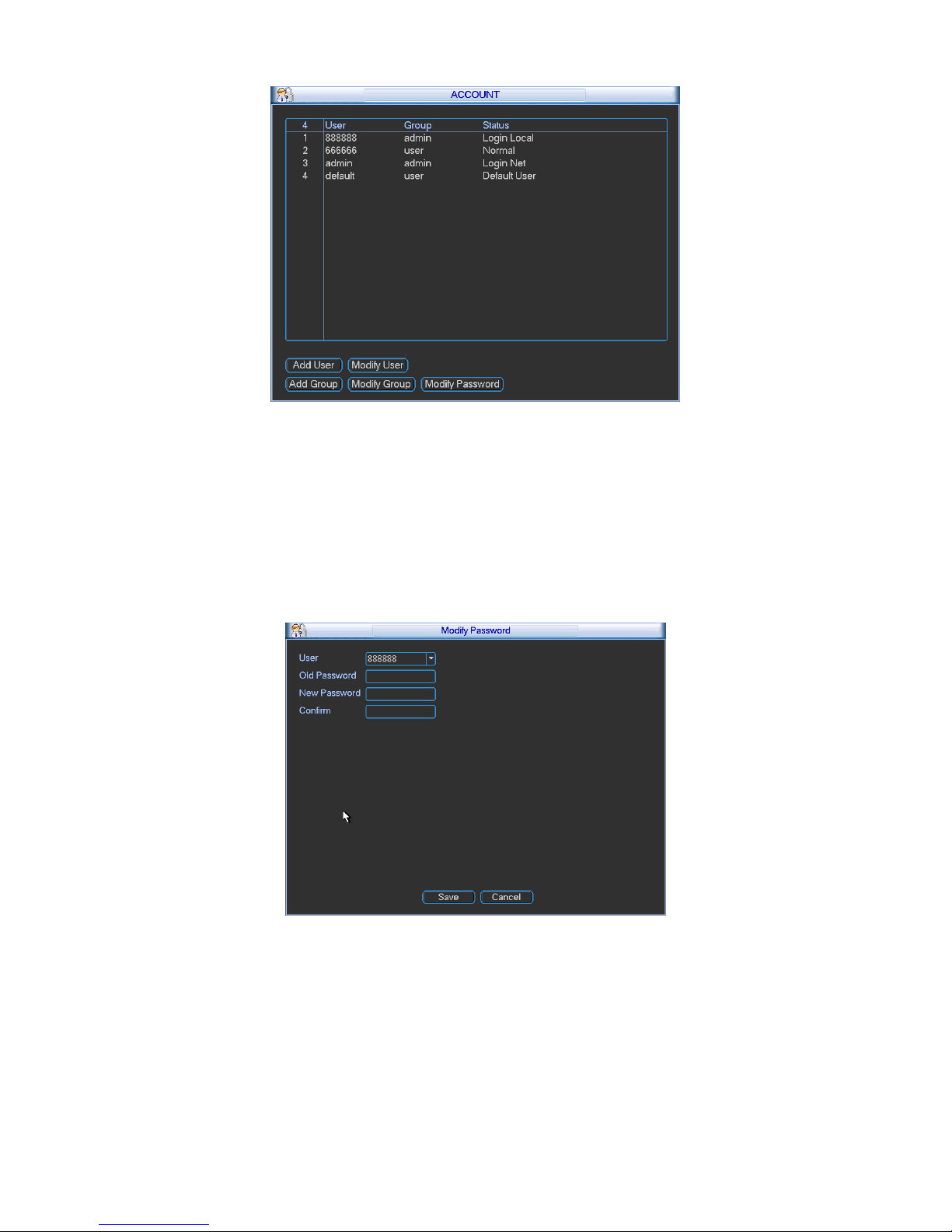
73
Figure 3-96
3.7.5.1 Modify Password
Click password button, the interface is shown as in Figure 3-97.
Here you can modify account password.
Please select the account from the dropdown list, input the old password and then input the new
password twice. Click the Save button to confirm current modification.
For the users of user account right, it can modify password of other users.
Figure 3-97
3.7.5.2 Add/Modify Group
Click add group button, the interface is shown as below. See Figure 3-98.
Here you can input group name and then input some memo information if necessary.
There are total 29 rights. The modify group interface is similar to the Figure 3-98.
Page 81

74
Figure 3-98
3.7.5.3 Add/Modify User
Click add user button, the interface is shown as in Figure 3-99.
Please input the user name, password, select the group it belongs to from the dropdown list.
Then you can check the corresponding rights for current user.
For convenient user management, usually we recommend the general user right is lower than
the admin account.
The modify user interface is similar to Figure 3-99.
Figure 3-99
3.7.6 Auto Maintain
Here you can set auto-reboot time and auto-delete old files setup. You can set to delete the files
for the specified days. See Figure 3-100.
You can select proper setup from dropdown list.
After all the setups please click save button, system goes back to the previous menu.
Page 82

75
Figure 3-100
3.7.7 Config Backup
The configuration file backup interface is shown as below. See Figure 3-101.
This function allows you to copy current system configuration to other devices or import
configuration from USB devices. .
Figure 3-101
3.7.8 RAID Manager
This interface is for you to manage RAID disk, display RAID name, type, free space, total space,
status and etc. You can add or delete RAID disk here. See Figure 3-102.
Page 83

76
Figure 3-102
Click Hotspare manager button in Figure 3-102, you can go to the following interface to add or
delete hotspare disk. See Figure 3-103.
Figure 3-103
3.8 Backup
In this interface, you can backup record file to the USB device.
a) Connect USB burner, USB device, or portable HDD and etc to the device.
b) From Main menu->Backup, you can go to the Backup interface. See Figure 3-104. Here
you can view detected backup device total space and current status.
Page 84
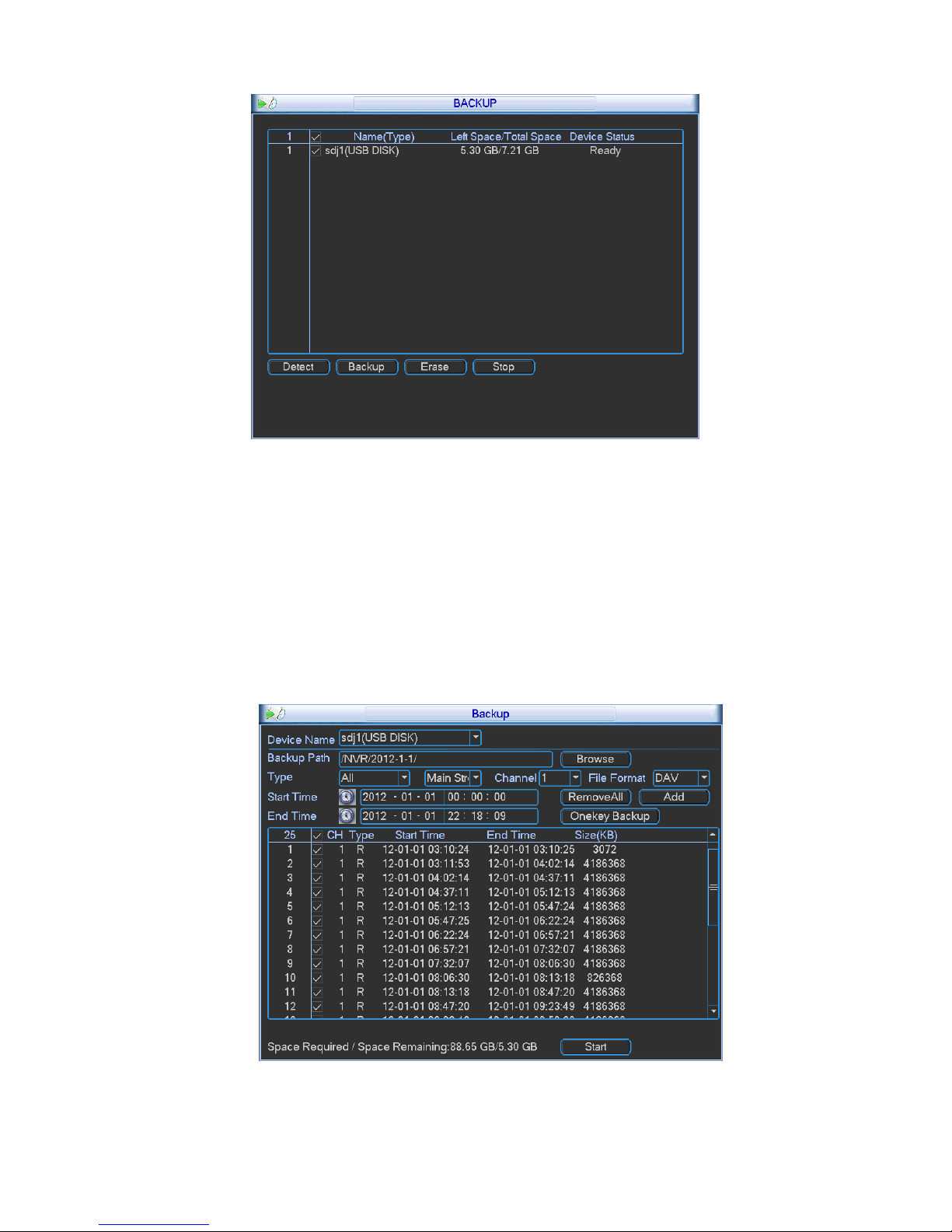
77
Figure 3-104
c) Select backup device and click Backup button to go to the backup interface.
d) Click Browse button, you can view folders of connected device.
e) Set channel, file start time and end time. Click add button, system begins search. All
matched files are listed below. System automatically calculates the capacity needed
and remained. See Figure 3-105.
f) System only backup files with a √ before channel name. Click start button, you can
backup selected files. At the same time, the start button becomes stop button. You can
view the remaining time and process bar at the left bottom. When the system completes
backup, you can see a dialogue box prompting successful backup.
Figure 3-105
Note:
Page 85
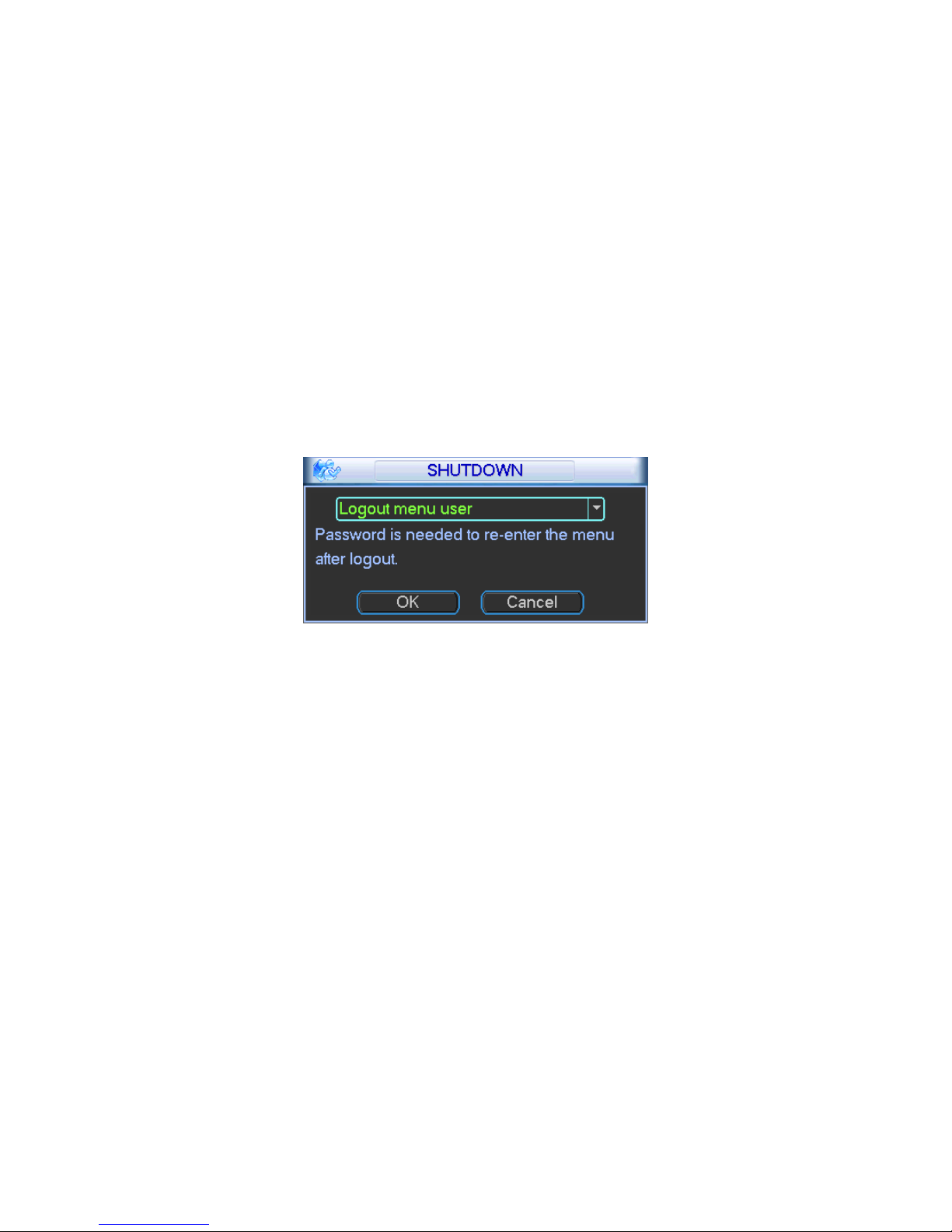
78
If there is any error during the backup process such as there is no backup device, you
can see the corresponding dialogue box.
The file name format usually is: Channel number+Record type+Time. In the file name,
the YDM format is Y+M+D+H+M+S. File extension name is .dav.
3.9 Shutdown
Double click shutdown button, system pops up a dialogue box for you to select. See Figure 3-106.
Logout menu user: log out menu. You need to input password when you login the next time.
Restart application: reboot device.
Shutdown: system shuts down and turns off power.
Restart system: system begins rebooting.
Switch user: you can use another account to login.
If you shut down the device, you can see system begins saving data and then shut down.
Please note, you can view the corresponding dialogue box if you have no right to turn off the
device.
Figure 3-106
3.10 IPC Upgrade
This interface is to upgrade the network camera. Check the device you want to upgrade and then
select the upgrade file. Click Upgrade button to begin.
You can see the corresponding dialogue box after the upgrade is finish. See Figure 3-107.
Page 86

79
Figure 3-107
Page 87

80
4 System Upgrade
There are two ways for you to update the NVR: you can use update tool of the Windows or the
flash drive.
Please visit our website or contact our technical engineer to get the update tool for Windows.
You can use REC upgrade or ConfigTool. Please update manually if the ConfigTool can not find
the device.
Please follow the steps listed below to use the REC Upgrade tool. See Figure 4-1.
1) Open the update tool and input device IP address and TCP port value (Usually it is 3777).
The application layer software did not enable successfully if you can not update via port
3777. Then you can use port 3800 to update.
2) Click the Login button on the right side, system pops up a dialogue box. Here you can input
user name (admin) and password (admin). Click the OK button, you can login. And you can
see the Login button becomes Logout.
3) Click the Open files button and then select the upgrade file, click the BIOS button to update.
Figure 4-1
Or, you can use the flash drive to update. Please copy the update file to the flash drive and make
sure the update file is update.bin. Insert the flash drive to one of the USB port. From the Main
menu-Info->Version, click the Start button to begin update. See Figure 4-2. Please note the
following figure is based on our 128-channel series product and it is for reference only.
Figure 4-2
Page 88
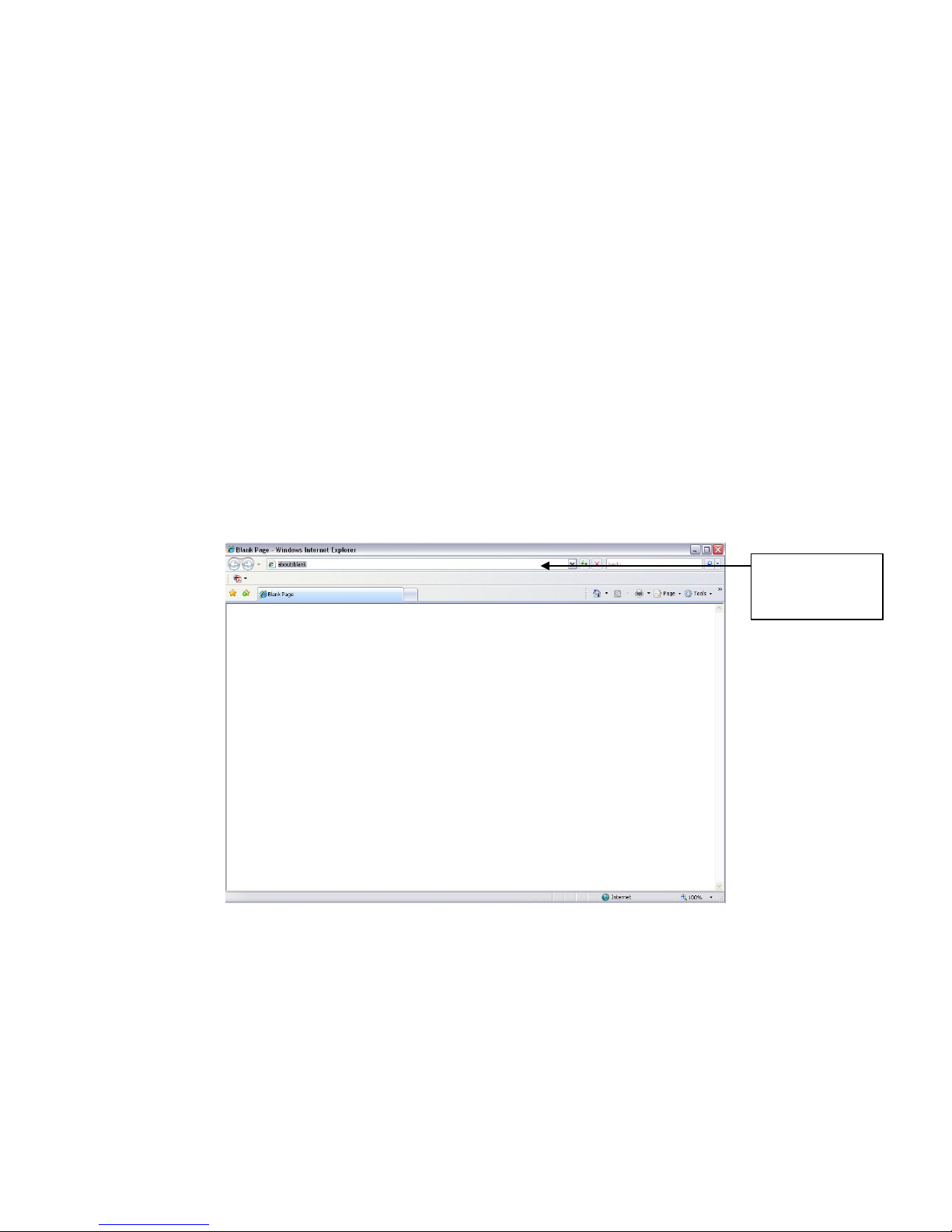
81
5 WEB OPERATION
5.1 General Introduction
The device web provides channel monitor menu tree, search, alarm setup, system setup, PTZ
control and monitor window.
5.1.1 Preparation
Before log in, please make sure:
PC and NVR connection is OK.
You have set PC IP address, NVR IP address, subnet mask and gateway. (Please set the IP
address of the same section for the PC and NVR. Please input corresponding gateway and
subnet mask if there are routers.) This series product max supports 4 network adapters. The
default setup is eth1:192.168.1.108, eth2:192.168.1.101, eth3:192.168.1.102 and
eth4:192.168.1.103.
Use order ping ***.***.***.***(NVR IP address) to check connection is OK or not.
5.1.2 Log in
Open the IE and then input the NVR IP address in the address column.
For example, if your NVR IP address is 10.10.3.16, then please input http:// 10.10.3.16 in IE
address column. See Figure 5-1.
Figure 5-1 IE Interface
System pops up warning information to ask you whether install webrec.cab control or not. Please
click yes button.
If you can’t download the ActiveX file, please modify your settings as follows. See Figure 5-2.
Input IP
address here.
Page 89

82
Figure 5-2 IE Safety Setup
After installation, the interface is shown as below. See Figure 5-1.
Please input your user name and password.
Default factory name is admin and password is admin.
Note: For security reasons, please modify your password after you first login.
Figure 5-1
5.2 LAN Mode
For the LAN mode, after you logged in, you can see the main window. See Figure 5-2.
Page 90

83
Figure 5-2
This main window can be divided into the following sections.
Section 1: there are five function buttons: Live(chapter 5.3), setup (chapter 5.7), info
(chapter 5.8) , playback (chapter 5.9), alarm (chapter 5.10), and logout (chapter 5.11).
Section 2: There are connected channel numbers. Please refer to Figure 5-3 for main
stream and extra stream switch information.
Figure 5-3
Section 3: Start talk button.
You can click this button to enable audio talk. Click 【▼】 to select bidirectional talk mode.
There are two options: DEFAULT/G711a. After you enable the bidirectional talk, the Start talk
button becomes End Talk button and it becomes yellow. See Figure 5-4.
Figure 5-4
Page 91

84
Section 4: Instant record button. Click it, the button becomes yellow and system begins
manual record. See Figure 5-5. Click it again, system restores previous record mode.
Figure 5-5
Section 5: Local play button.
The Web can playback the saved (Extension name is dav) files in the PC-end.
Click local play button, system pops up the following interface for you to select local play file. See
Figure 5-6.
Figure 5-6
Section 6: Zero-channel encode: Click it to view multiple-channel in one channel. There are
two screens.
Section 7: From the left to the right ,you can see video quality/fluency/ full screen/1-
window/4-window/6-window/8-window/9-window/13-window/16-window/20-window/25window/36-window.. You can set video fluency and real-time feature priority.
Section 8: PTZ operation panel. Please refer to chapter 5.4 for detailed information.
Section 9: Image setup and alarm setup. Please refer to chapter 5.5 for detailed information.
5.3 Real-time Monitor
In section 2, left click the channel name you want to view, you can see the corresponding video
in current window.
On the top left corner, you can view device IP(10.10.6.129), channel number(1), network monitor
bit stream(2466Kbps) and stream type (M=main stream. S=Sub stream). See Figure 5-7.
Figure 5-7
On the top right corner, there are five function buttons. See Figure 5-8.
1 2 3 4
Page 92
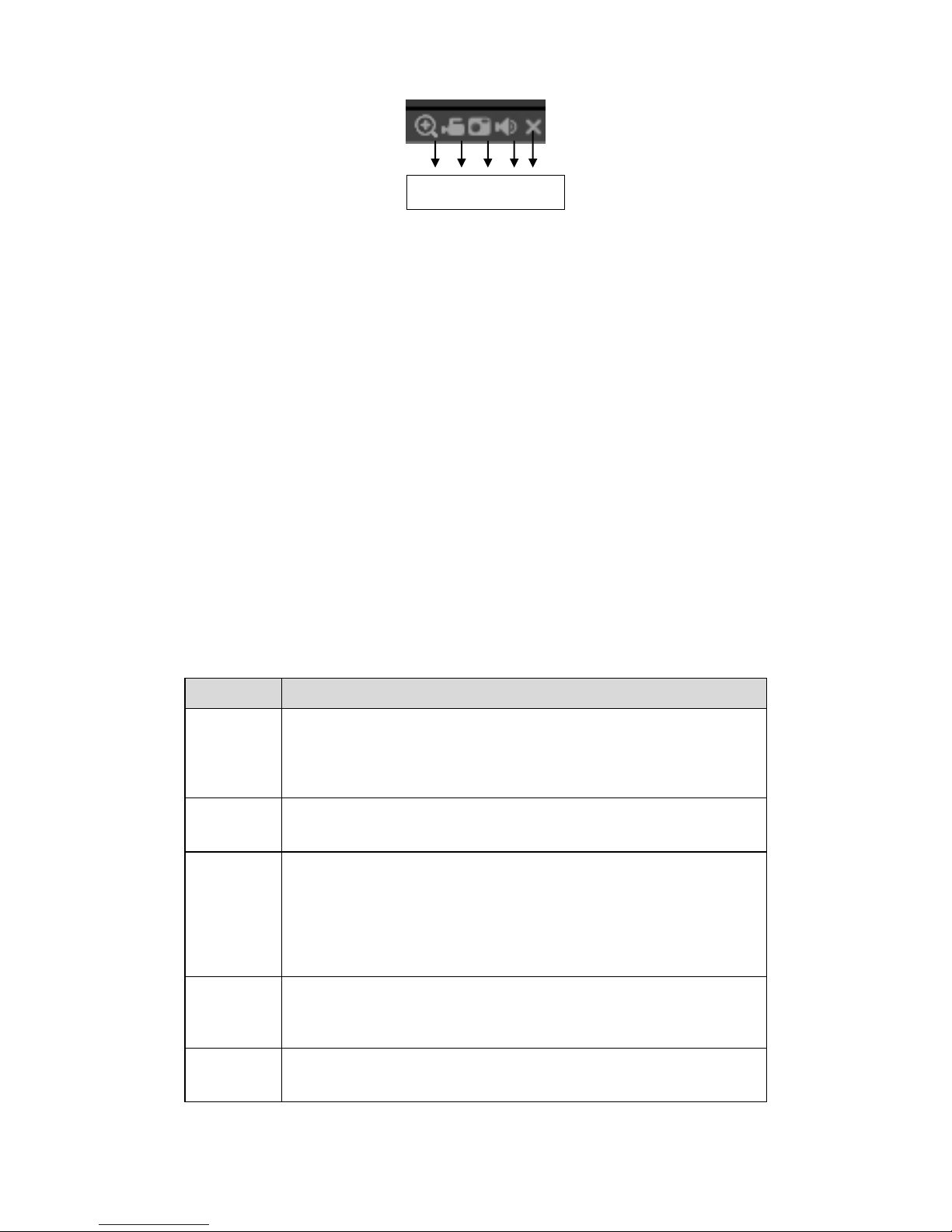
85
Figure 5-8
1: Digital zoom: Click this button and then left drag the mouse in the zone to zoom in. right
click mouse system restores original status.
2: Local record. When you click local record button, the system begins recording and this
button becomes highlighted. You can go to system folder RecordDownload to view the
recorded file.
3: Snapshot picture. You can snapshoot important video. All images are memorized in
system client folder PictureDownload (default).
4: Audio :Turn on or off audio.(It has no relationship with system audio setup )
5: Close video.
5.4 PTZ
Before PTZ operation, please make sure you have properly set PTZ protocol.
There are eight direction keys. In the middle of the eight direction keys, there is a 3D intelligent
positioning key.
Click 3D intelligent positioning key, system goes back to the single screen mode. Drag the
mouse in the screen to adjust section size. It can realize PTZ automatically.
Please refer to the following sheet for PTZ setup information.
Parameter
Function
Scan
Select Scan from the dropdown list.
Click Set button, you can set scan left and right limit.
Use direction buttons to move the camera to you desired
location and then click left limit button. Then move the camera
again and then click right limit button to set a right limit.
Preset
Select Preset from the dropdown list.
Turn the camera to the corresponding position and Input the
preset value. Click Add button to add a preset.
Tour
Select Tour from the dropdown list.
Input preset value in the column. Click Add preset button, you
have added one preset in the tour.
Repeat the above procedures you can add more presets in one
tour.
Or you can click delete preset button to remove one preset from
the tour.
Pattern
Select Pattern from the dropdown list.
You can input pattern value and then click Start button to begin
PTZ movement such as zoom, focus, iris, direction and etc.
Then you can click Add button to set one pattern.
Aux
Please input the corresponding aux value here.
You can select one option and then click AUX on or AUX off
button.
1 2 3 4 5
Page 93
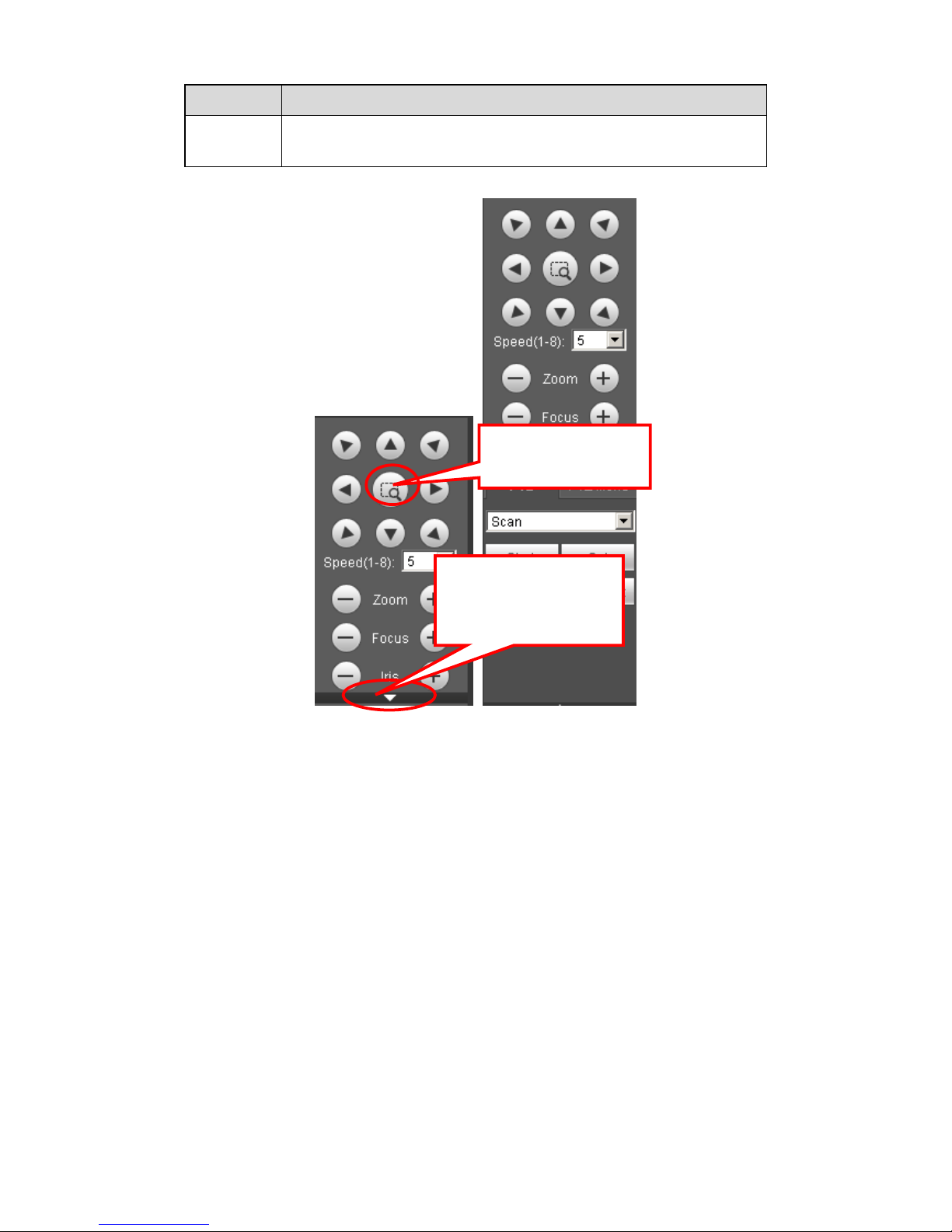
86
Parameter
Function
Light and
wiper
You can turn on or turn off the light/wiper.
Figure 5-9
5.5 Image/Alarm out
Select one monitor channel video and then click Image button in section 8, the interface is shown
as Figure 5-10.
5.5.1 Image
Here you can adjust its brightness, contrast, hue and saturation. (Current channel border
becomes green).
Or you can click Reset button to restore system default setup.
You can click this icon to
display or hide the PTZ
control platform.
3D Intelligent Positioning
Key
Page 94

87
Figure 5-10
5.5.2 Alarm output
Here you can enable or disable the alarm signal of the corresponding port. See Figure 5-11.
Figure 5-11
5.6 WAN Login
In WAN mode, after you logged in, the interface is shown as below. See Figure 5-12.
Page 95

88
Figure 5-12
Please refer to the following contents for LAN and WAN login difference.
1) In the WAN mode, system opens the main stream of the first channel to monitor by default.
The open/close button on the left pane is null.
2) You can select different channels and different monitor modes at the bottom of the interface.
See Figure 5-13.
Figure 5-13
Page 96
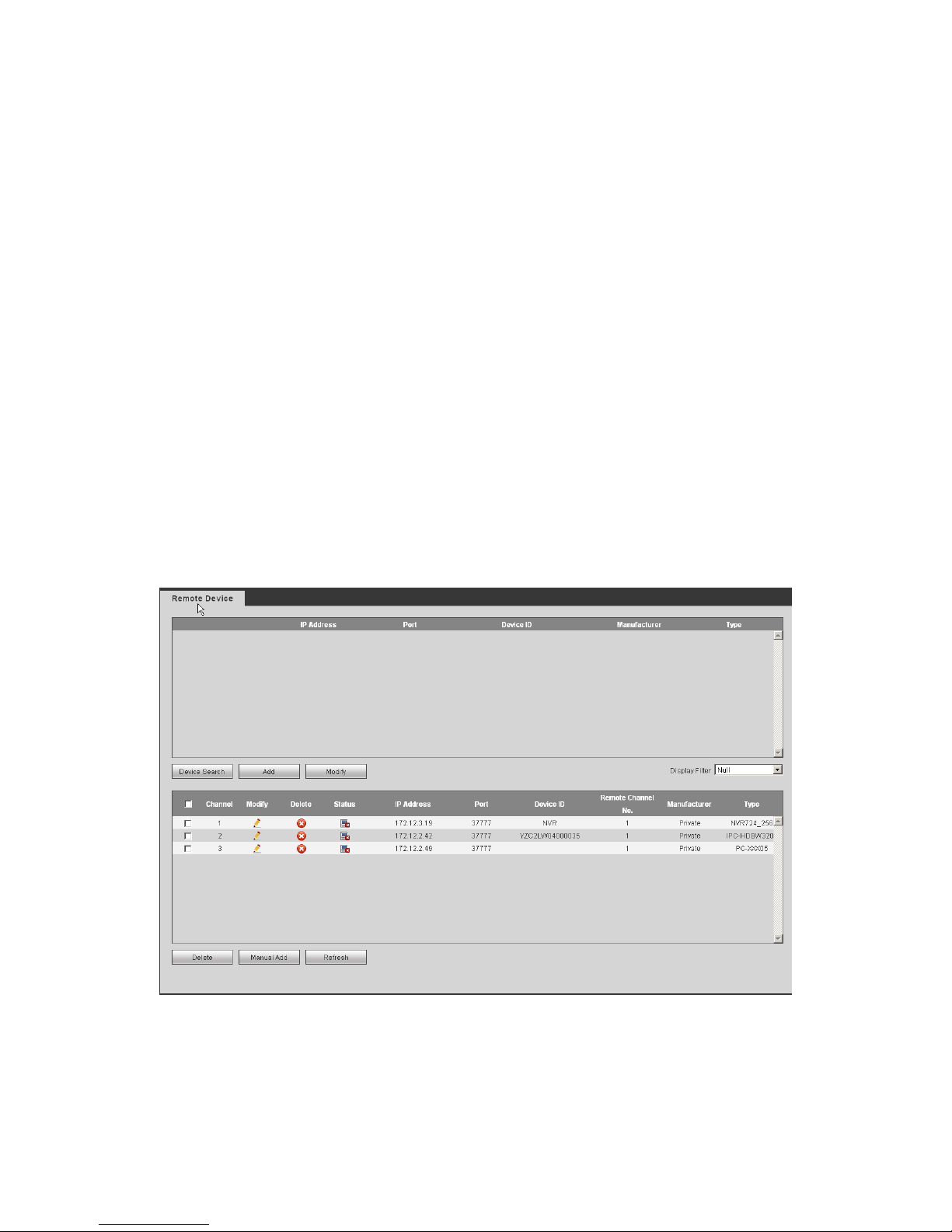
89
Important
The window display mode and the channel number are by default. For example, for the 16channel, the max window split mode is 16.
3) Multiple-channel monitor, system adopts extra stream to monitor by default. Double click one
channel, system switches to single channel and system uses main stream to monitor. You can
view there are two icons at the left top corner of the channel number for you reference. M stands
for main stream. S stands for sub stream (extra stream).
4) If you login via the WAN mode, system does not support alarm activation to open the video
function in the Alarm setup interface.
Important
For multiple-channel monitor mode, system adopts extra stream to monitor by default. You
can not modify manually. All channels are trying to synchronize. Please note the
synchronization effect still depends on your network environments.
For bandwidth consideration, system can not support monitor and playback at the same time.
System auto closes monitor or playback interface when you are searching setup in the
configuration interface. It is to enhance search speed.
5.7 Setup
5.7.1 Camera
5.7.1.1 Remote Device
Remote device interface is shown as below. See Figure 5-14.
Figure 5-14
Page 97
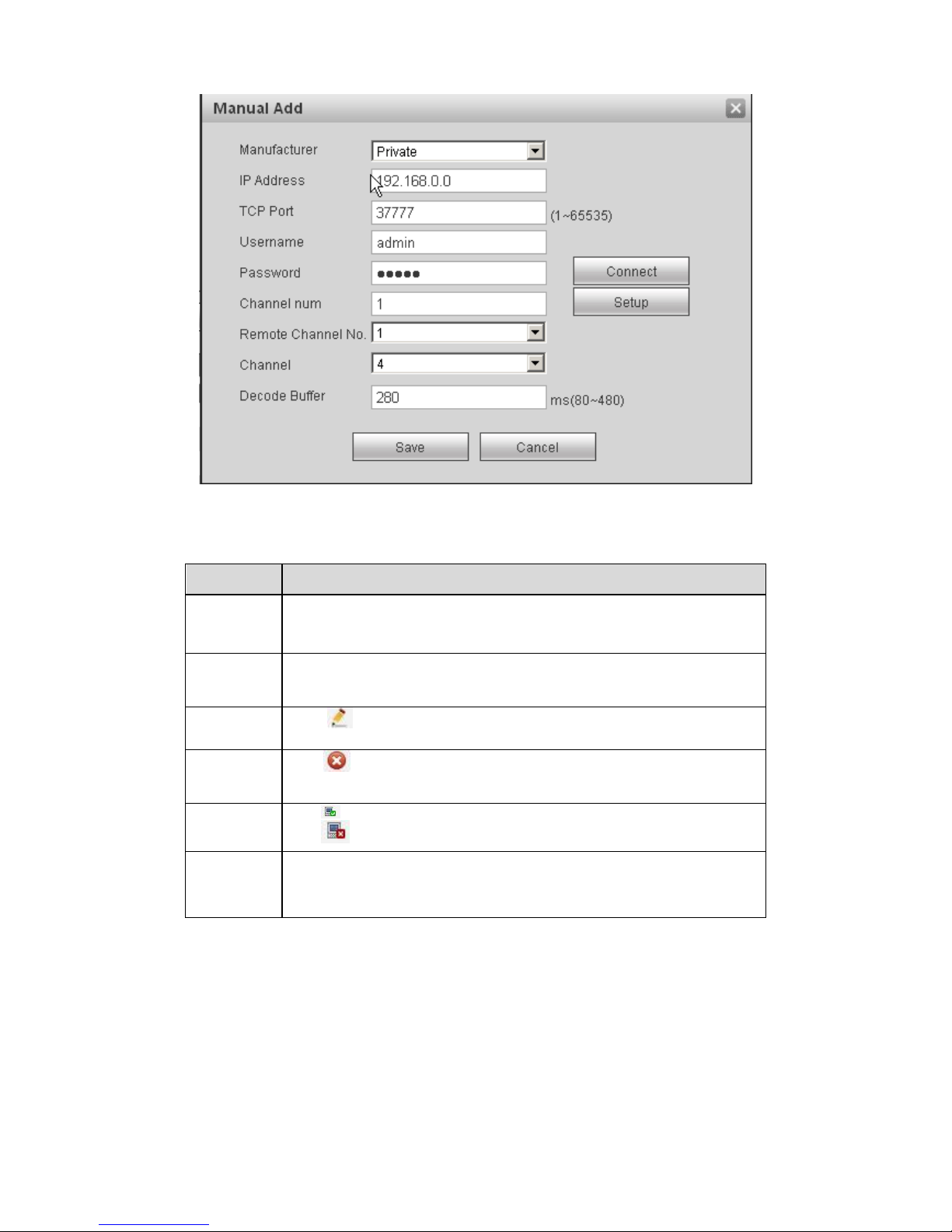
90
Figure 5-15
Please refer to the following sheet for log parameter information.
Parameter
Function
Device
search
Click Device search button, you can view the searched device
information on the list. It includes device IP address, port, device
name, manufacturer and type.
Add
Select a device in the list and then click Add button, system can
connect the device automatically and add it to the Added device list.
Or you can double click one item in the list to add a device.
Modify
Click or any device in the Added device list, you can change the
corresponding channel setup.
Delete
Click , you can delete the remote connection of the
corresponding channel.
Connection
status
: Connection succeeded.
: Connection failed.
Delete
Select a device in the Added device list and then click Delete button,
system can disconnect the device and remove it from the Added
device list.
Page 98

91
Parameter
Function
Manual
Add
Click it, the interface is shown as in Figure 5-15. Here you can add
network camera manually.
You can select a channel from the dropdown list (Here only shows
disconnection channel.)
Note:
System supports manufactures such as Panasonic, Sony,
Dynacolor, Samsung, AXIS, Arecont, Dahua and Onvif standard
protocol.
If you do not input IP address here. System uses default IP
192.168.0.0 and system does not connect to this IP.
Can not add two devices at the same time. Click OK button
here, system only connect to the corresponding device of
current channel.
5.7.1.2 Conditions
Here you can view device property information. The setups become valid immediately after you
set. See Figure 5-16.
Figure 5-16
Please refer to the following sheet for detailed information.
Parameter
Function
Channel
Please select a channel from the dropdown list.
Period
It divides one day (24 hours) to two periods. You can set
different hue, brightness, and contrast for different periods.
Hue
It is to adjust monitor video brightness and darkness level. The
default value is 50.
The bigger the value is, the large the contrast between the
bright and dark section is and vice versa.
Brightness
It is to adjust monitor window brightness. The default value is
50.
Page 99
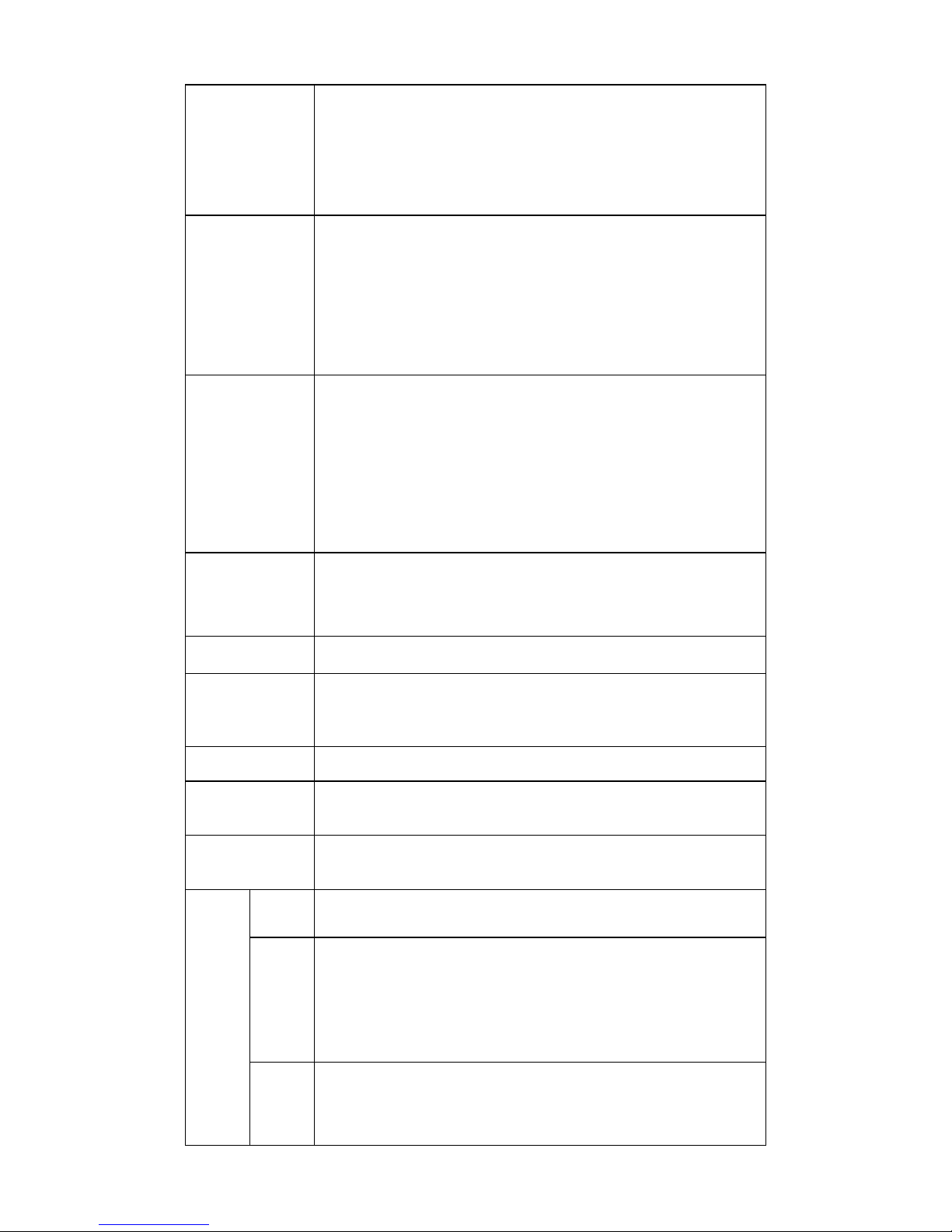
92
The larger the number is , the bright the video is. When you
input the value here, the bright section and the dark section of
the video will be adjusted accordingly. You can use this
function when the whole video is too dark or too bright. Please
note the video may become hazy if the value is too high. The
value ranges from 0 to 100.The recommended value ranges
from 40 to 60.
Contrast
It is to adjust monitor window contrast. The value ranges from 0
to 100. The default value is 50.
The larger the number is, the higher the contrast is. You can
use this function when the whole video bright is OK but the
contrast is not proper. Please note the video may become hazy
if the value is too low. If this value is too high, the dark section
may lack brightness while the bright section may over
exposure .The recommended value ranges from 40 to 60.
Saturation
It is to adjust monitor window saturation. The value ranges from
0 to 100. The default value is 50.
The larger the number is, the strong the color is. This value has
no effect on the general brightness of the whole video. The
video color may become too strong if the value is too high. For
the grey part of the video, the distortion may occur if the white
balance is not accurate. Please note the video may not be
attractive if the value is too low. The recommended value
ranges from 40 to 60.
Gain
The gain adjust is to set the gain value. The smaller the value
is, the low the noise is. But the brightness is also too low in the
dark environments. It can enhance the video brightness if the
value is high. But the video noise may become too clear.
White level
It is to enhance video effect.
Color mode
It includes several modes such as standard, color. You can
select corresponding color mode here, you can see hue,
brightness, and contrast and etc will adjust accordingly.
Auto Iris
It is to enable/disable auto iris function.
Flip
It is to switch video up and bottom limit.
This function is disabled by default.
Mirror
It is to switch video left and right limit.
This function is disabled by default.
BLC
Mode
BLC
The device auto exposures according to the environments
situation so that the darkest area of the video is cleared
WDR
For the WDR scene, this function can lower the high bright
section and enhance the brightness of the low bright section. So
that you can view these two sections clearly at the same time.
The value ranges from 1 to 100. When you switch the camera
from no-WDR mode to the WDR mode, system may lose
several seconds record video.
HLC
After you enabled HLC function, the device can lower the
brightness of the brightest section according to the HLC control
level. It can reduce the area of the halo and lower the
brightness of the whole video.
Page 100

93
Off
It is to disable the BLC function. Please note this function is
disabled by default.
Profile
It is to set the white balance mode. It has effect on the general
hue of the video. This function is on by default.
You can select the different scene mode such as auto, sunny,
cloudy, home, office, night, disable and etc to adjust the video
to the best quality.
Auto: The auto white balance is on. System can auto
compensate the color temperature to make sure the vide
color is proper.
Sunny: The threshold of the white balance is in the sunny
mode.
Night: The threshold of the white balance is in the night
mode.
Customized: You can set the gain of the red/blue channel.
The value reneges from 0 to 100.
Day/Night
It is to set device color and the B/W mode switch. The default
setup is auto.
Color: Device outputs the color video.
Auto: Device auto select to output the color or the B/W
video according to the device feature (The general bright of
the video or there is IR light or not.)
B/W: The device outputs the black and white video.
Sensor: It is to set when there is peripheral connected IR
light.
5.7.1.3 Encode
5.7.1.3.1 Encode
The encode interface is shown as below. See Figure 5-17.
Figure 5-17
Please refer to the following sheet for detailed information.
