Page 1
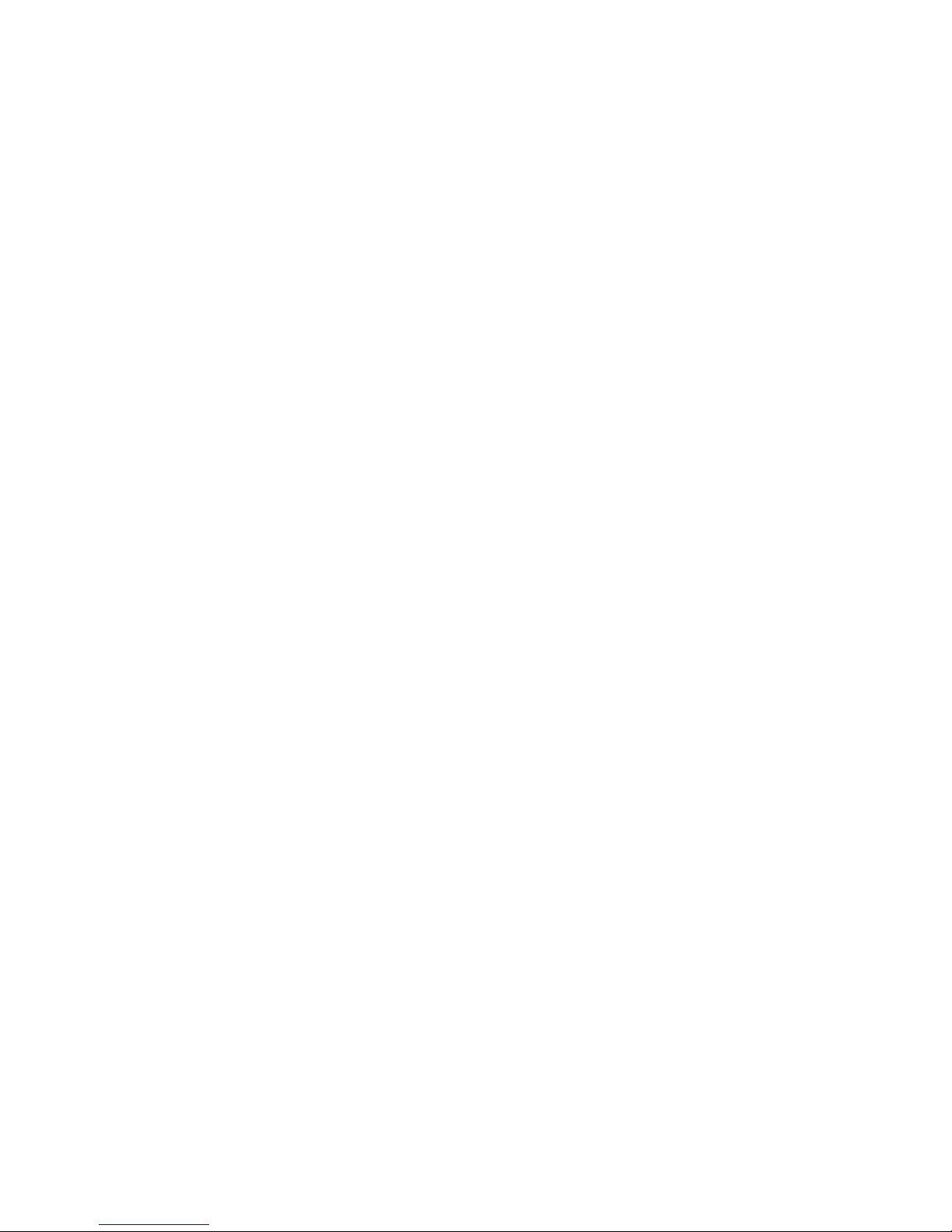
N6 2U Series DVR Quick Start Guide
Version 6.3.0
Page 2
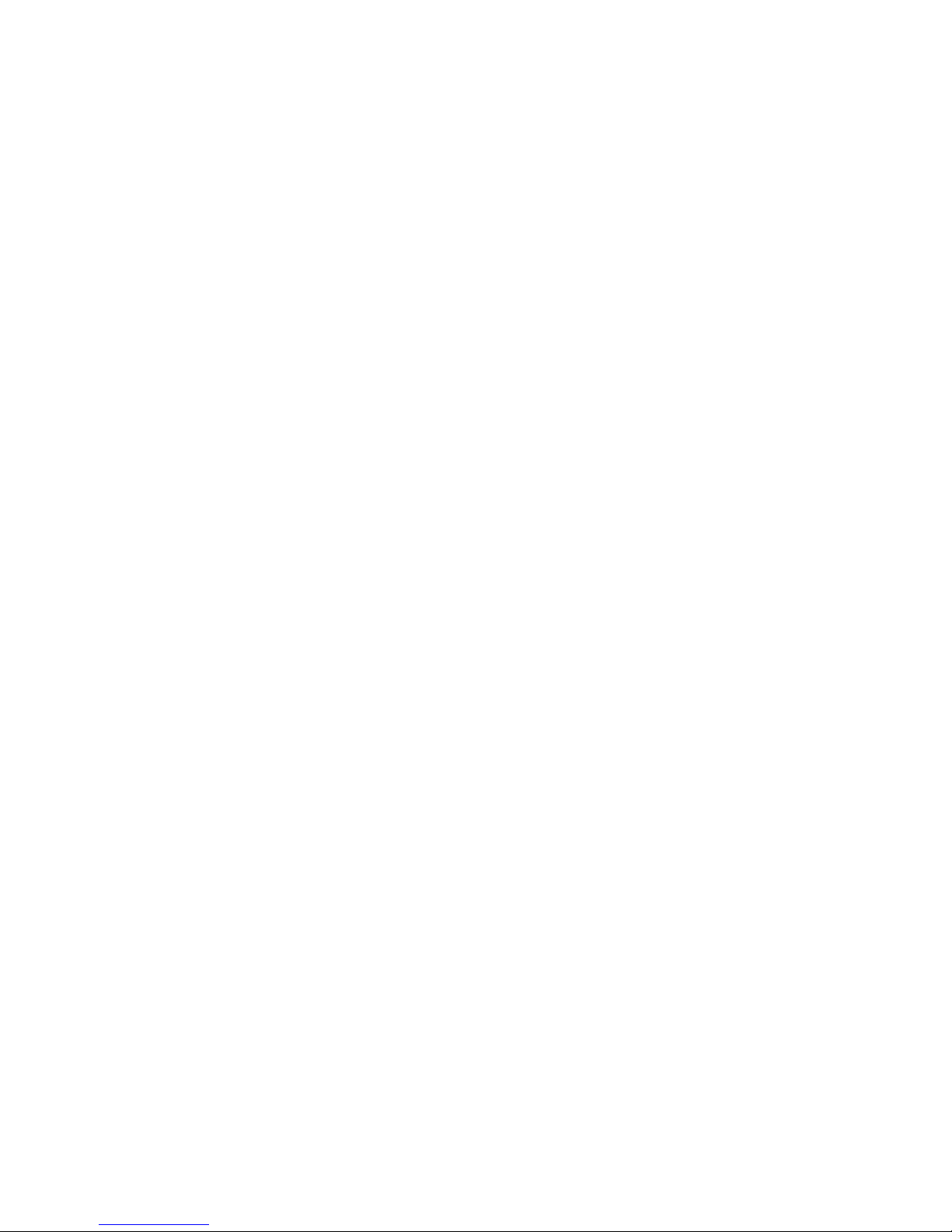
i
Table of Contents
1 Hardware Installation and Connection..........................................................................1
1.1 Check Unpacked DVR ..........................................................................................1
1.2 About Front Panel and Rear Panel.....................................................................1
1.3 After Remove the Chassis....................................................................................1
1.4 HDD Installation .....................................................................................................1
1.5 Rack Installation..................................................................................................... 2
1.6 Front Panel ............................................................................................................. 2
1.7 Rear Panel ..............................................................................................................4
1.8 Connection Sample ...............................................................................................6
1.9 Alarm Input and Output Connection ...................................................................7
1.9.1 Alarm Input and Output Details ......................................................... 7
1.9.2 Alarm Input Port ................................................................................ 8
1.9.3 Alarm Output Port.............................................................................. 8
2 Overview of Navigation and Controls..........................................................................10
2.1 Login, Logout & Main Menu ...............................................................................10
2.1.1 Login ............................................................................................... 10
2.1.2 Main Menu ...................................................................................... 11
2.1.3 Logout ............................................................................................. 11
2.1.4 Auto Resume after Power Failure ................................................... 12
2.2 Live Viewing..........................................................................................................12
2.3 Manual Record.....................................................................................................13
2.3.1 Manual record menu ....................................................................... 13
2.3.2 Basic operation ............................................................................... 13
2.3.3 Enable/disable record...................................................................... 14
2.3.4 Enable all channel recording ........................................................... 14
2.3.5 Stop all channel recording............................................................... 15
2.4 Search & Playback ..............................................................................................16
2.4.1 Smart Search .................................................................................. 19
2.4.2 Accurate playback by time .............................................................. 20
Page 3
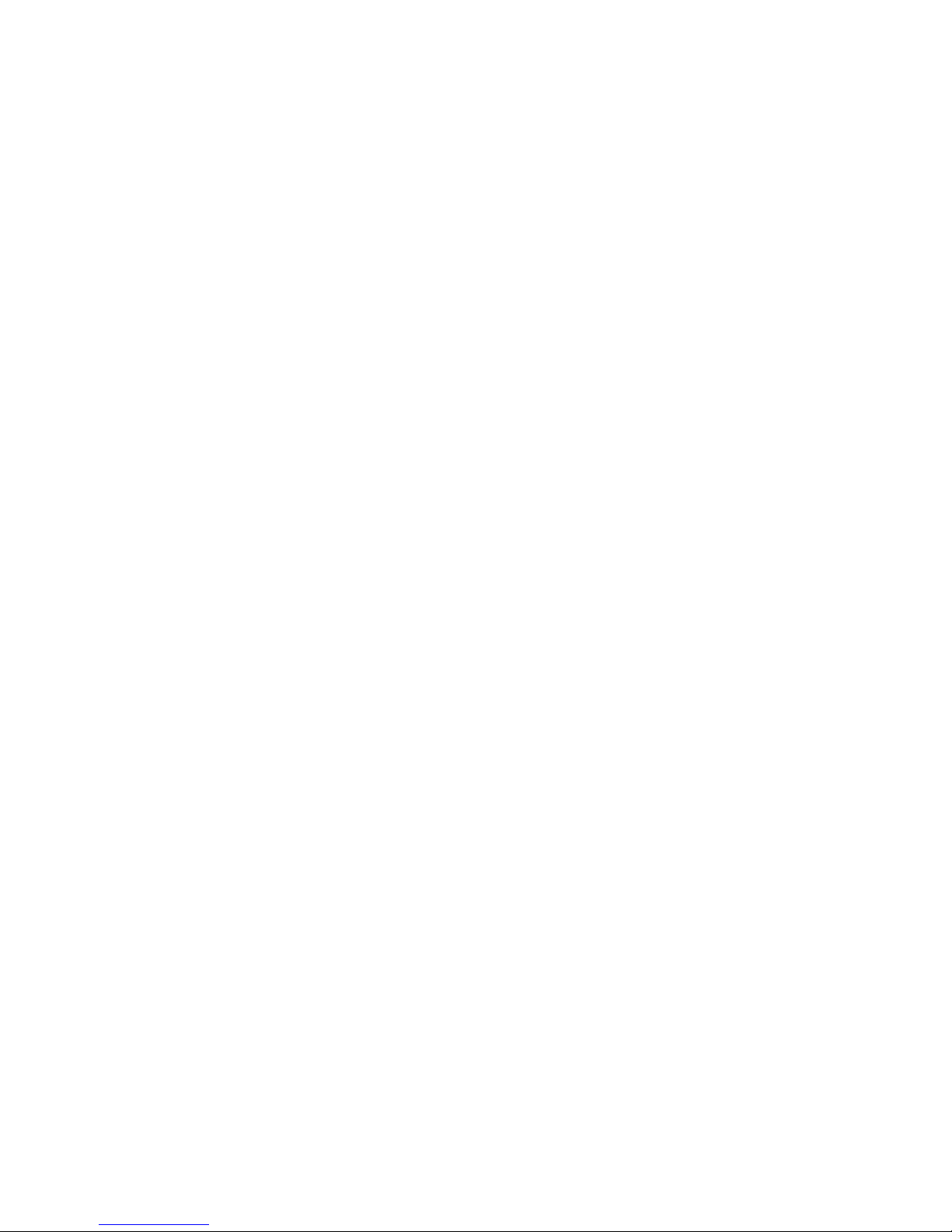
ii
2.4.3 Mark Playback................................................................................. 21
2.4.4 Multiple-channel Preview ................................................................ 22
2.5 Schedule ............................................................................................................... 23
2.5.1 Quick Setup..................................................................................... 24
2.5.2 Redundancy .................................................................................... 25
2.6 Snapshot ...............................................................................................................26
2.6.1 Schedule Snapshot ......................................................................... 26
2.6.2 Activation Snapshot......................................................................... 26
2.6.3 Priority ............................................................................................. 27
2.6.4 Image FTP ...................................................................................... 27
2.7 Network ................................................................................................................. 28
2.7.1 Network Setting............................................................................... 30
2.8 Pan/Tilt/Zoom .......................................................................................................30
2.8.1 PTZ Setup ....................................................................................... 31
2.8.2 PTZ Operation................................................................................. 31
2.8.3 3D Intelligent Positioning Key.......................................................... 32
3 Web Operation................................................................................................................33
3.1 Network Connection ............................................................................................33
3.2 Login ......................................................................................................................33
3.3 Main Window ........................................................................................................34
3.3.1 LAN Login ....................................................................................... 34
3.3.2 WAN Login ...................................................................................... 34
Appendix Toxic or Hazardous Materials or Elements .....................................................36
Page 4
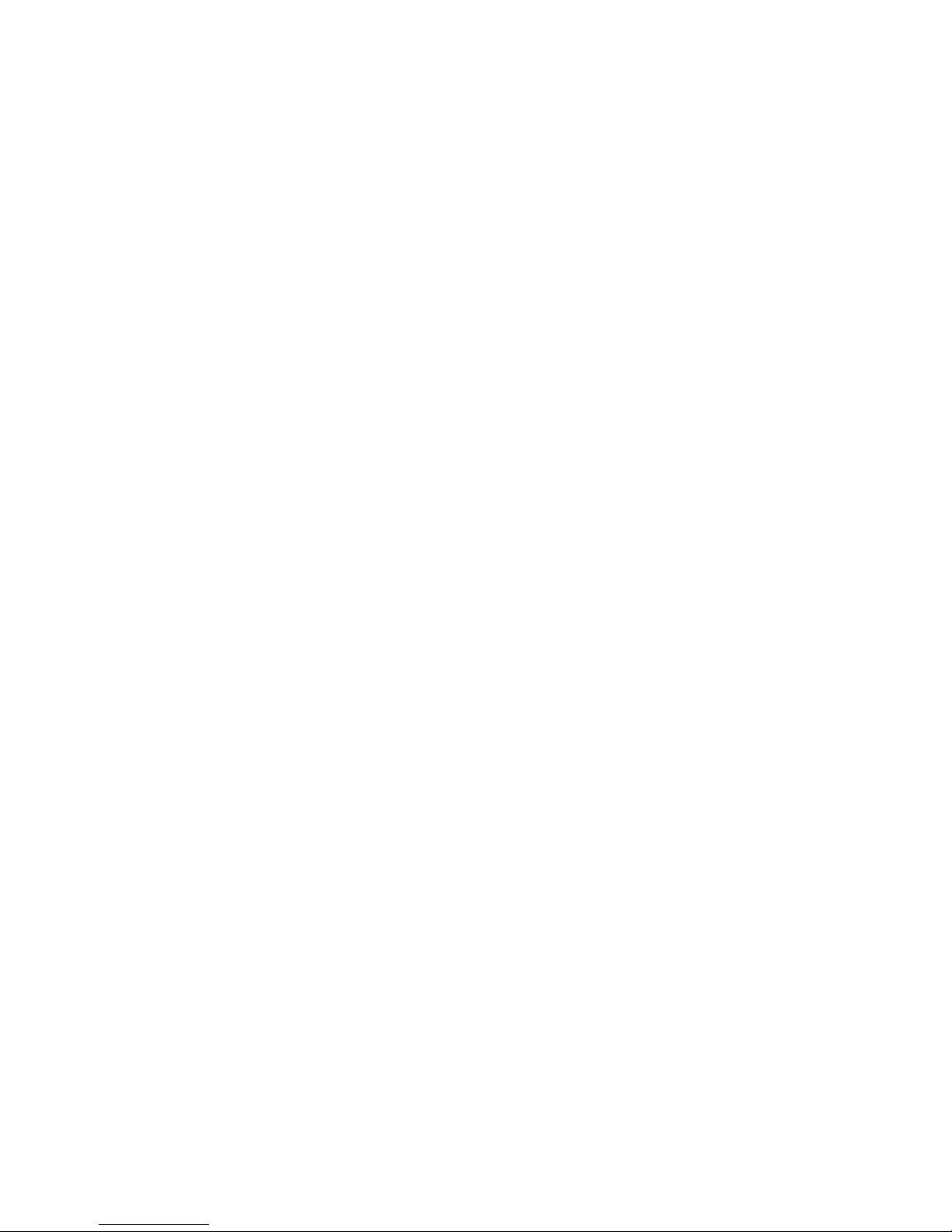
iii
Welcome
Thank you for purchasing our DVR!
This quick start guide will help you become familiar with our DVR in a very short time.
Before installation and operation, please read the following safeguard and warning carefully!
Important Safeguard and Warning
1.Electrical safety
All installation and operation here should conform to your local electrical safety codes.
We assume no liability or responsibility for all the fires or electrical shock caused by improper
handling or installation.
2.Transportation security
Heavy stress, violent vibration or water splash are not allowed during transportation, storage and
installation.
3.Installation
Keep upwards. Handle with care.
Do not apply power to the DVR before completing installation.
Do not place objects on the DVR.
4.Qualified engineers needed
All the examination and repair work should be done by the qualified service engineers.
We are not liable for any problems caused by unauthorized modifications or attempted repair.
5.Environment
The DVR should be installed in a cool, dry place away from direct sunlight, inflammable,
explosive substances and etc.
6. Accessories
Be sure to use all the accessories recommended by manufacturer.
Before installation, please open the package and check all the components are included:
Contact your local retailer ASAP if something is missing in your package.
7. Lithium battery
Improper battery use may result in fire, explosion, or personal injury!
When replace the battery, please make sure you are using the same model!
Page 5
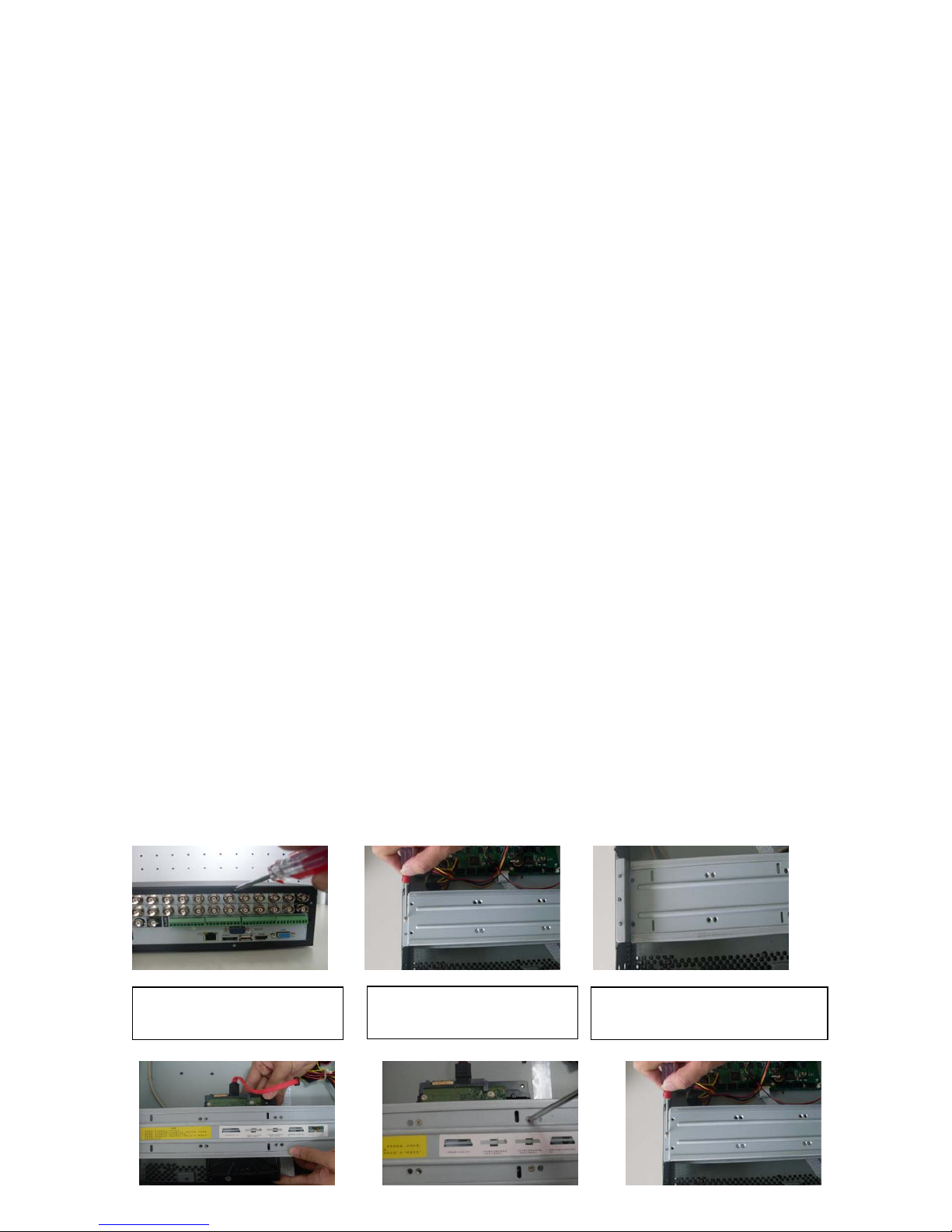
1
1 Hardware Installation and Connection
Note: All the installation and operations here should conform to your local
electric safety rules.
1.1 Check Unpacked DVR
When you receive the DVR from the forwarding agent, please check whether there is any visible
damage. The protective materials used for the package of the DVR can protect most accidental
clashes during transportation. Then you can open the box to check the accessories.
Please check the items in accordance with the list. (Remote control is optional). Finally you can
remove the protective film of the DVR.
Note
Remote control is not a standard accessory and it is not included in the accessory bag.
1.2 About Front Panel and Rear Panel
For detailed information of the function keys in the front panel and the ports in the rear panel,
please refer to the User’s Manual included in the resource CD.
The model label in the front panel is very important; please check according to your purchase
order.
The label in the rear panel is very important too. Usually we need you to represent the serial
number when we provide the service after sales.
1.3 After Remove the Chassis
Please check the data cable, power cable, COM cable and main boar cable connection is secure
or not.
1.4 HDD Installation
You can refer to the User’s Manual for recommended HDD brand. Please follow the instructions
below to install hard disk. This series DVR max supports 8 SATA HDDs. Please use HDD of
7200rpm or higher.
All the figurers listed below are for reference only. Slight difference may be found on the front or
rear panel.
2. Remove the HDD upper
bracket
3. Now you can see the bottom
bracket
1. Loosen the screws of the
u
pp
er cover.
Page 6
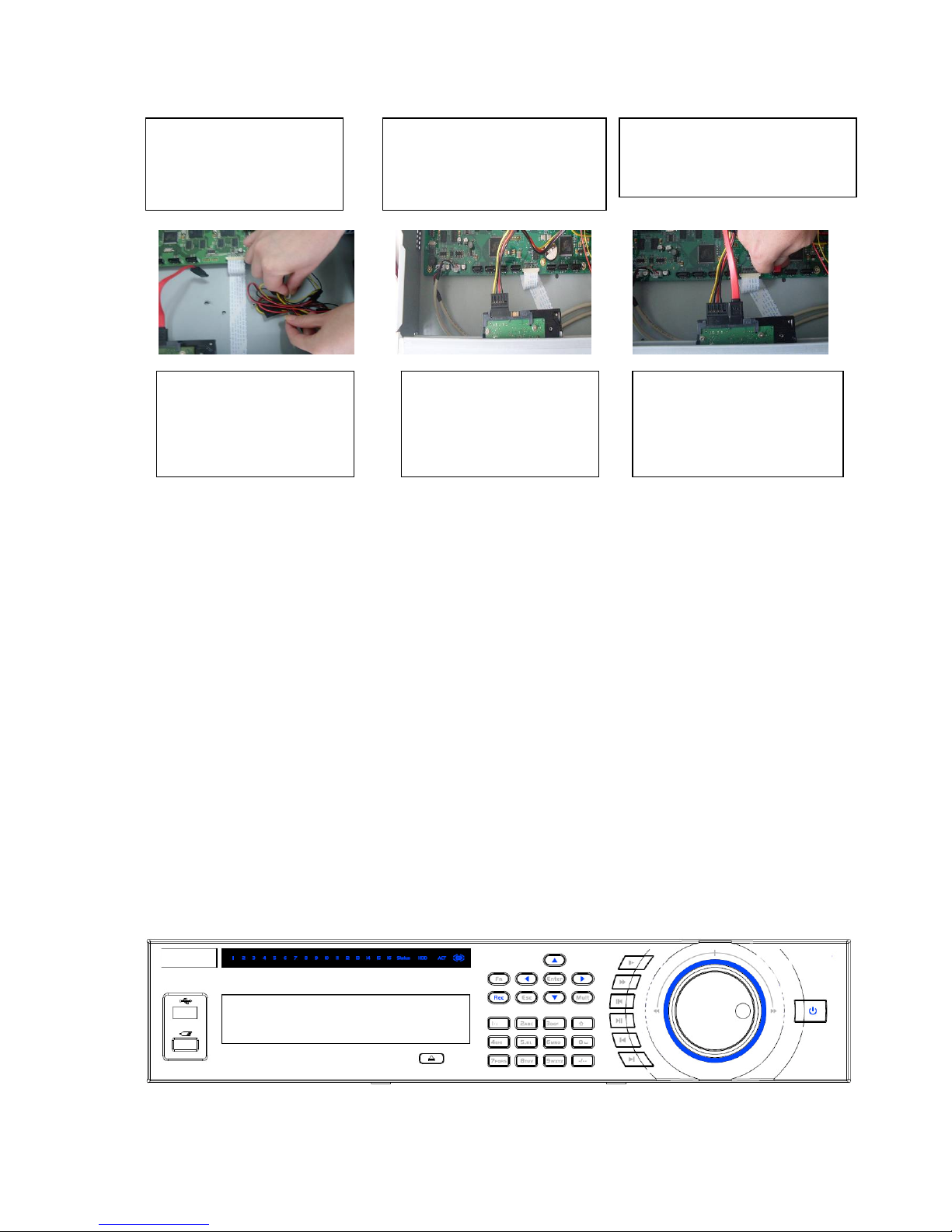
2
(Note: for the installation steps of HD-SDI series, please take the above steps for reference.)
Important
If the HDD amount is less than four, you do not need to install the HDD bracket.
When there is a bracket, please make sure the installation direction of HDDs is the same.
1.5 Rack Installation
Please note this installation mode is for 1.5U/2U series product.
Please follow the steps listed below.
z Use twelve screws to fix the unit
z Please make sure the indoor temperature is below 35℃ (95°f).
z Please make sure there is 15cm (6 inches) space around the device to guarantee sound
ventilation.
z Please install from the bottom to the top.
z If there are more accessories connected in the rack, please take precaution measures in
case the rack power is overload.
1.6 Front Panel
The front panel is shown as below. See Figure 1-1.
Figure 1-1
4. Line up the HDD to the
four holes of the HDD
bracket.
5. Use screws to fix HDD.
6. Install the upper bracket and then
Use screws to fix HDD in the
bracket.
7. Unfasten the HDD power
cable.
9. Use the special data cable to
connect the HDD and the SATA
port. Close the chassis and fix
the screws to secure firmly.
8. Insert the HDD power
cable.
Page 7
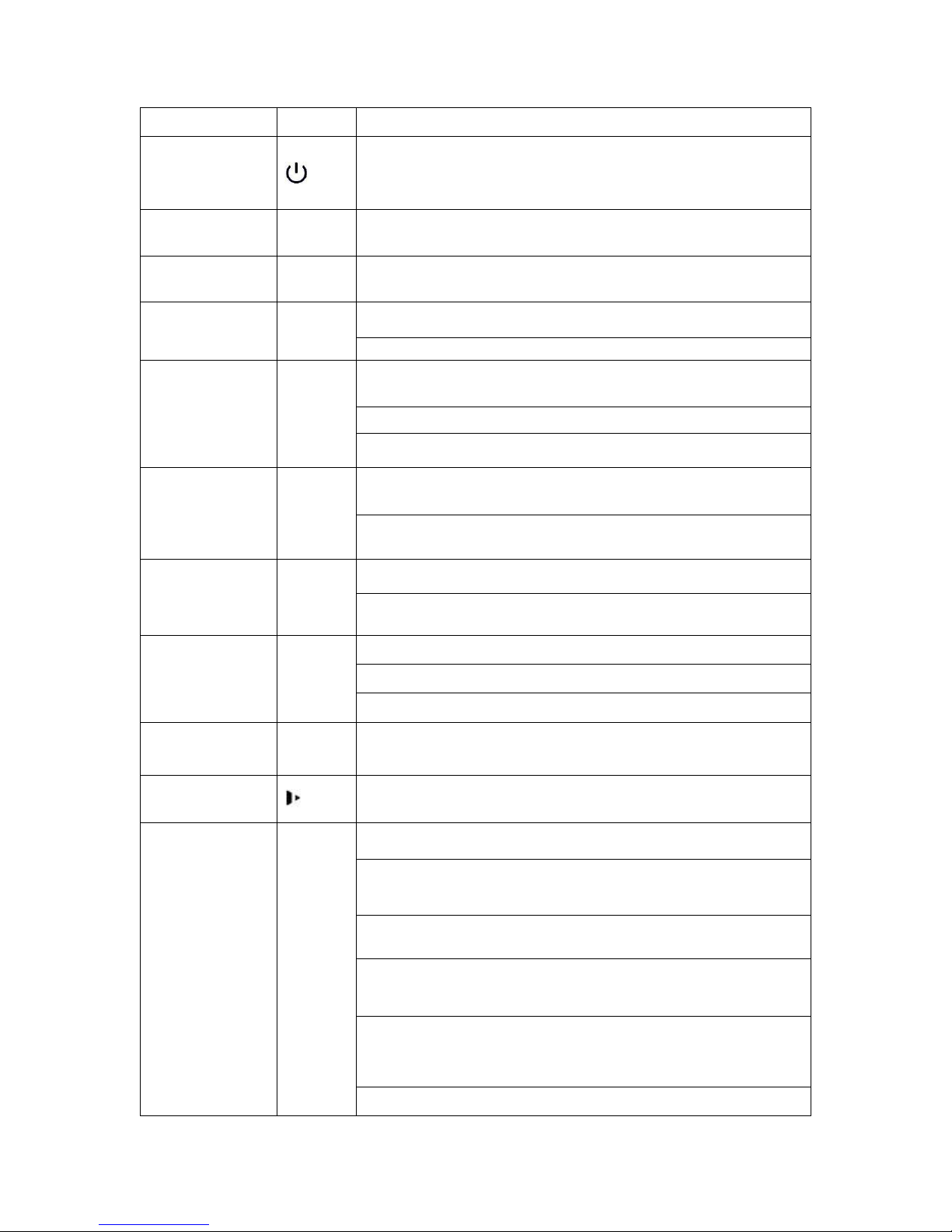
3
Please refer to the following sheet for front panel button information.
Name Icon Function
Power button
Power button, press this button for three seconds to boot up or
shut down DVR.
Number button 0-9
Input Arabic number
Switch channel
Input number
more than 10
-/--
If you want to input a number more than 10, please click this
button and then input.
In textbox, click this button to switch between numeral,
English(Small/Capitalized),donation and etc.
Shift
Enable or disable tour.
Activate current control, modify setup, and then move up and
down.
Increase/decrease numeral.
Up/
Down
S、T
Assistant function such as PTZ menu.
Shift current activated control, and then move left and right.
Left/
Right
W X
When playback, click these buttons to control playback bar.
Go to previous menu, or cancel current operation.
ESC ESC
When playback, click it to restore real-time monitor mode.
Confirm current operation
Go to default button
Enter ENTER
Go to menu
Record REC
Manually stop/start recording, working with direction keys
or numeral keys to select the recording channel.
Slow play
Multiple slow play speeds or normal playback.
One-window monitor mode, click this button to display assistant
function: PTZ control and image color.
Backspace function: in numeral control or text control, press it
for 1.5seconds to delete the previous character before the
cursor.
In motion detection setup, working with Fn and direction keys to
realize setup.
In text mode, click it to switch between numeral, English
character(small/capitalized) and etc.
In HDD management interface, you can click it to switch HDD
record information and other information (Menu prompt)
Assistant Fn
Realize other special functions.
Page 8

4
Fast play
Various fast speeds and normal playback.
Play previous
_
In playback mode, playback the previous video
Reverse/Pause
W
In normal playback or pause mode, click this button to reverse
playback
In reverse playback, click this button to pause playback.
Play Next
f
In playback mode, playback the next video
In menu setup, go to down ward of the dropdown list.
Play/Pause
f
In normal playback click this button to pause playback
In pause mode, click this button to resume playback.
Window switch Mult Click it to switch one-window/multiple-window.
Shuttle(outer
ring)
In real-time monitor mode it works as left/right direction key.
Playback mode, counter clockwise to forward and clock wise to
backward.
Jog(inner dial)
Up/down direction key.
Playback mode, turn the inner dial to realized frame by frame
playback. (Only applies to some special versions.)
USB port
To connect USB storage device, USB mouse.
Remote control
indication light
ACT Remote control indication light
Status indication
light
Status If there is Fn indication light, current status indication light is null.
Power indication
light
PWR Power indication light
Record light 1-32 It becomes on when system is recording.
IR Receiver IR It is to receive the signal from the remote control.
1.7 Rear Panel
Please note the following introduction is based on the general 2U series only. For detailed
information, please refer to our resource CD included in your package for electronic
version of the User’s Manual.
This series DVR rear panel is shown as below. See Figure 1-2.
Page 9
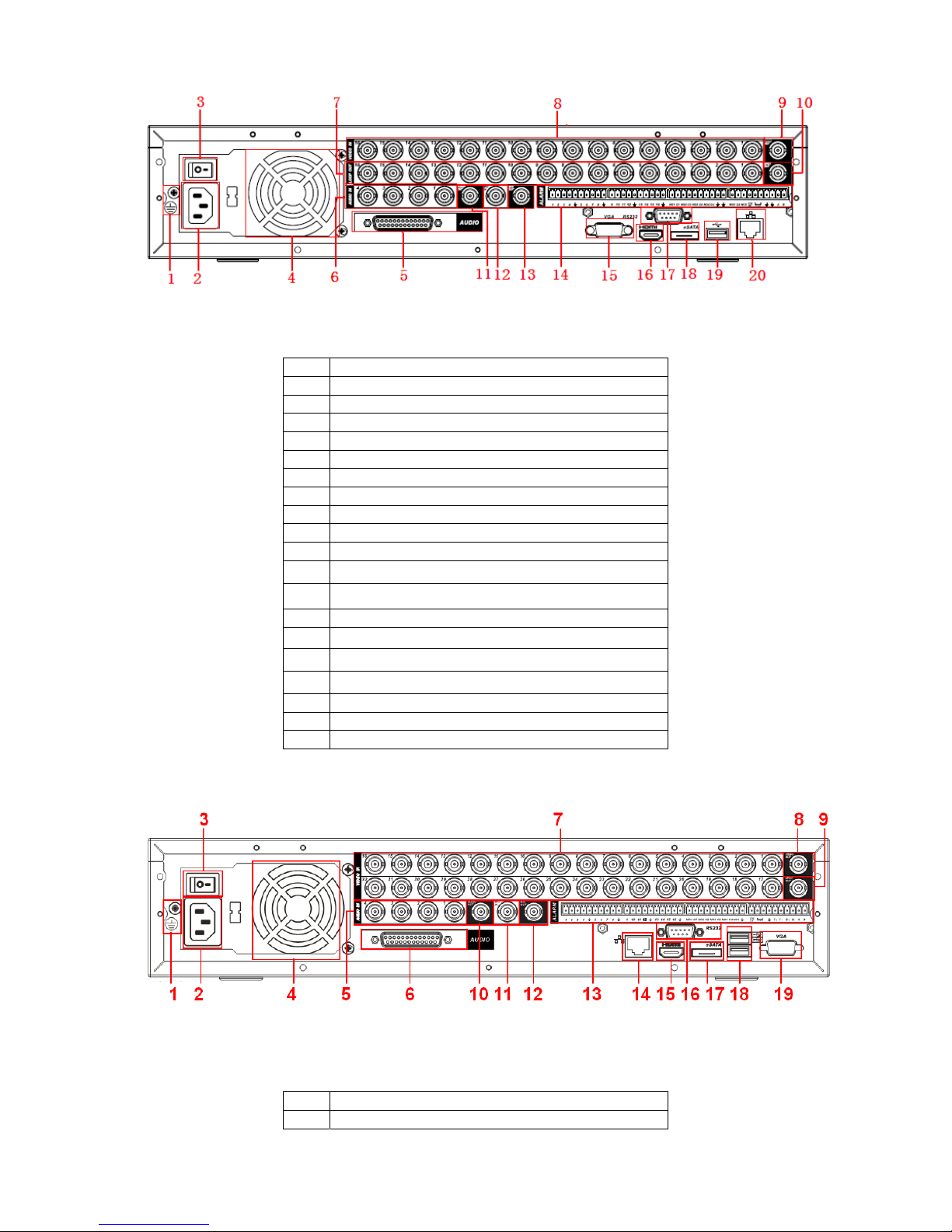
5
Figure 1-2
Please refer to the following sheet for detailed information.
1 GND port
2 Power input port
3 Power button
4 Fan
5 DB25 port ( 5th to 16th-channel audio input port)
6 1st to 4th-channel audio input
7 Loop video output
8 Video input
9 Video CVBS output
10 Matrix video output
11 Audio output
12 Bidirectional talk input port
13 Bidirectional talk output port
14 Alarm input/Alarm output/RS485 port
15 Video VGA output
16 HDMI port
17 Video CVBS output RS232 port
18 Video matrix output eSATA port
19 USB port
20 Network port
The 32-channel series DVR rear panel is shown as below. See Figure 1-3.
Figure 1-3
Please refer to the following sheet for detailed information.
1 GND port
2 Power input port
Page 10
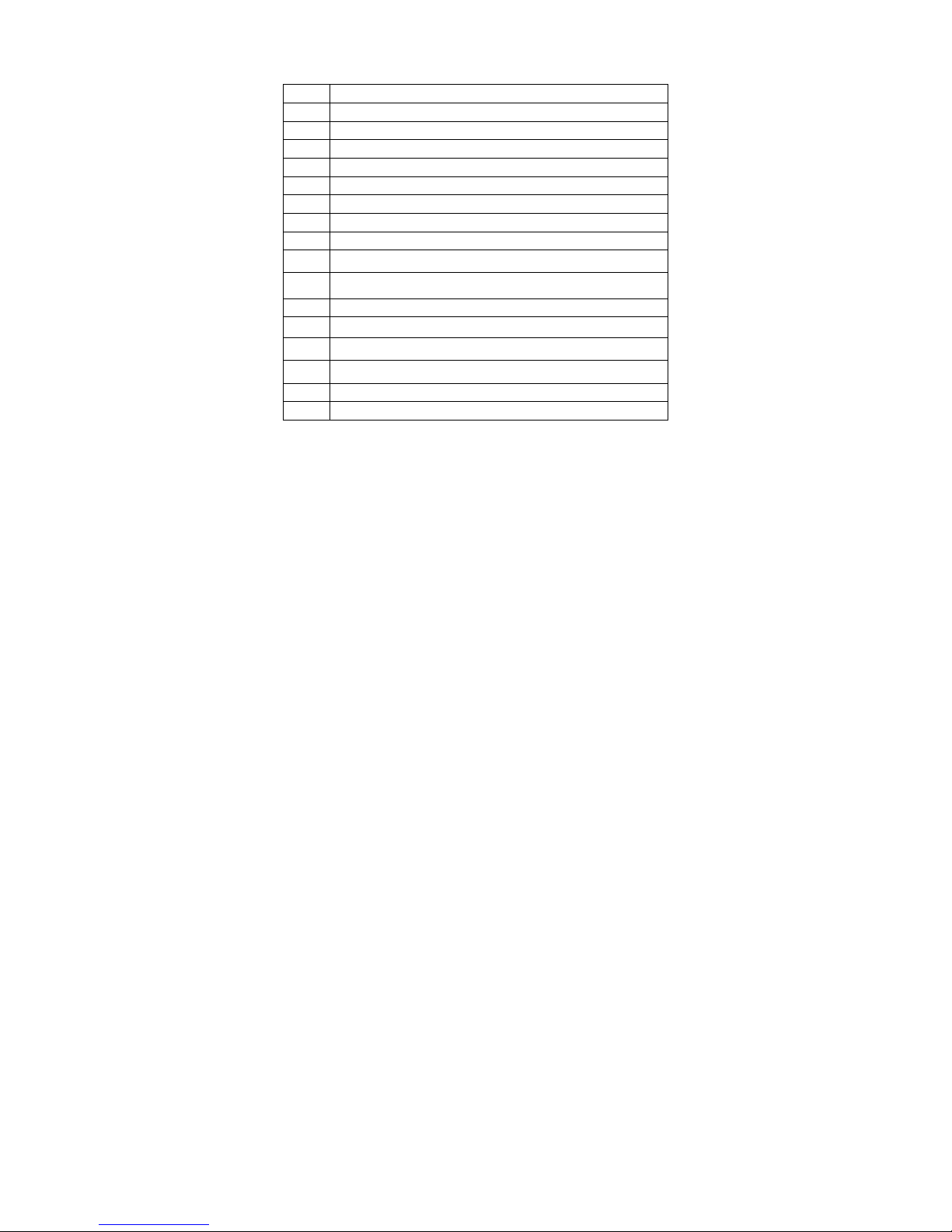
6
3 Power button
4 Fan
5 1st to 4th-channel audio input
6 DB25 port ( 5th to 16th-channel audio input port)
7 Video input
8 Video CVBS output
9 Matrix video output
10 Audio output
11 Bidirectional talk input port
12 Bidirectional talk output port
13 Alarm input/Alarm output/RS485 port
14 Network port
15 HDMI port
16 RS232 port
17 eSATA port
18 USB port
19 Video VGA output
When connect the Ethernet port, please use crossover cable to connect the PC and use the
straight cable to connect to the switcher or router.
1.8 Connection Sample
Please note the following introduction is based on the general 2U series only. For detailed
information, please refer to our resource CD included in your package for electronic
version of the User’s Manual.
Please refer to Figure 1-4 for connection sample.
The following figure is based on the 16-channel series product.
Page 11
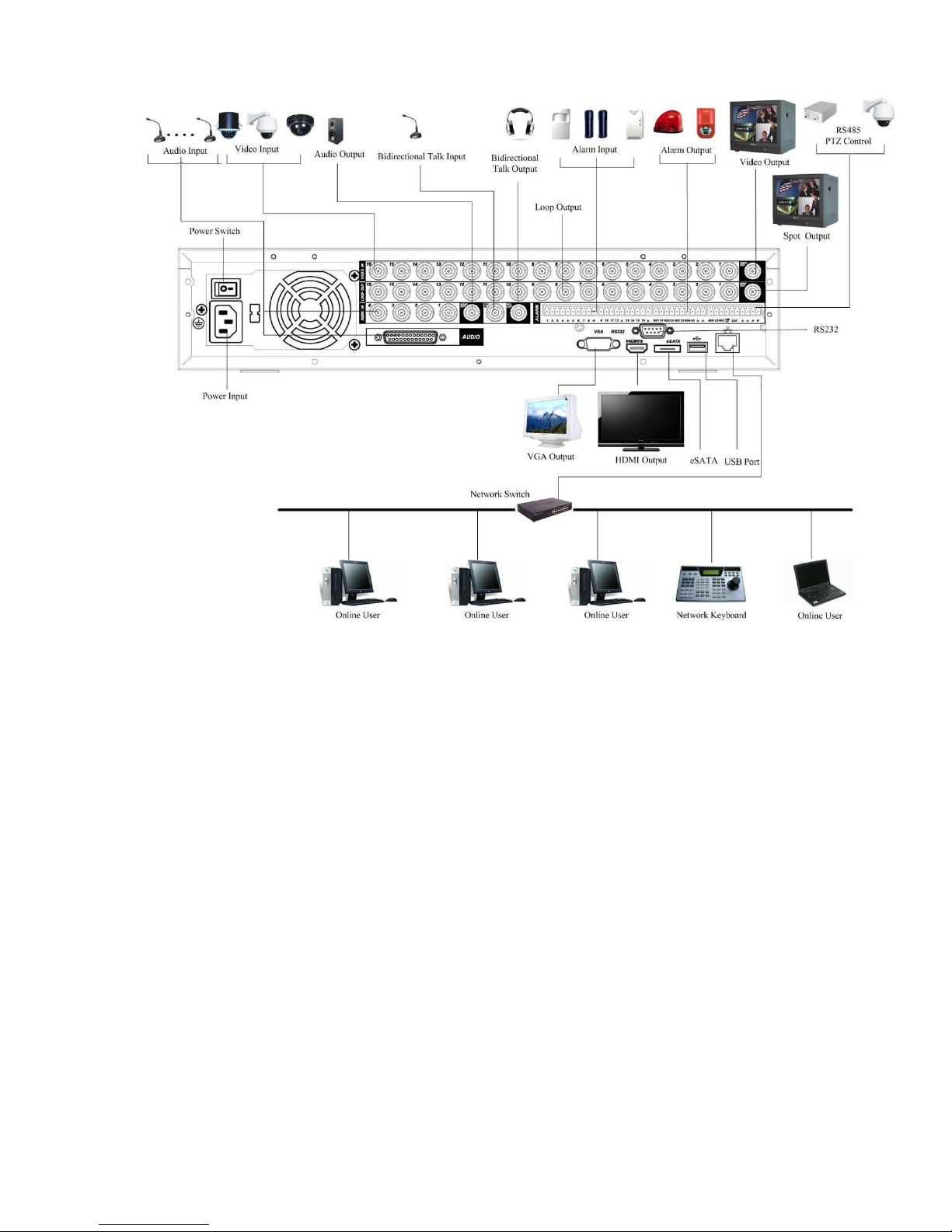
7
Figure 1-4
1.9 Alarm Input and Output Connection
Important
Please refer to the specifications for the alarm input and output channel amount. Do not
merely count the alarm input and out channel amount according to the ports on the rear
panel.
Please note the following introduction is based on the general 2U series only. For detailed
information, please refer to our resource CD included in your package for electronic
version of the User’s Manual.
There are two alarm input types for you to select: normal open (NO) and normal close (NC).
1.9.1 Alarm Input and Output Details
You can refer to the following sheet X for alarm input and output information.
Important
Please refer to the specifications for the alarm input and output channel amount. Do not
merely count the alarm input and out channel amount according to the ports on the rear
panel.
The general 2U series product interface is shown as in
Figure 1-5.
Page 12

8
Figure 1-5
You can refer to the following sheet for alarm input and output information.
1,2,3,4,5,
6,7,8,9,10,
11,12,13,14,
15,16
ALARM 1 to ALARM 16. The alarm becomes active in low voltage.
NO1 C1,
NO2 C2,
NO3 C3,
NO4 C4,
NO5 C5 NC5
The first four are four groups of normal open activation output
(on/off button)
NO5 C5 NC5 is a group of NO/NC activation output (on/off button)
CTRL 12V Control power output. The power output is off when the alarm is
canceled.
+12V It is rated power output.
Earth cable.
485 A/B 485 communication port. They are used to control devices such as
PTZ. Please parallel connect 120TΩ between A/B cables if there are
too many PTZ decoders.
1.9.2 Alarm Input Port
Please refer to the following sheet for more information.
z Normal open or Normal close type.
z Please parallel connect COM end and GND end of the alarm detector (Provide external
power to the alarm detector).
z Use the controllable +12V power to reset the smoke sensor remotely.
z Please parallel connect the Ground of the DVR and the ground of the alarm detector.
z Please connect the NC port of the alarm sensor to the DVR alarm input(ALARM)
z Use the same ground with that of DVR if you use external power to the alarm device.
Figure 1-6
1.9.3 Alarm Output Port
z Provide external power to external alarm device.
z For controllable +12V, it can be used to provide power to devices such as reset smoke
sensor.
AB cable
connection
Page 13

9
z To avoid overloading, please read relay parameters sheet in the User’s Manual carefully.
z RS485 A/B cable is for the A/B cable of the PTZ decoder.
Page 14

10
2 Overview of Navigation and Controls
Before operation, please make sure:
z You have properly installed HDD and all the cable connections.
z The provided input power and the device power are matched.
z The external power shall be AC90~264V 50+2% Hz.
z Always use the stable current, if necessary UPS is a best alternative measure.
2.1 Login, Logout & Main Menu
2.1.1 Login
After system booted up, system pops up the startup wizard.
Click the Cancel button; you can go to the system login interface.
Click the Next Step button; you can go to the startup wizard interface. Here you can set the
system basic information. See Figure 2-1.
Figure 2-1
The system login interface is shown as in Figure 2-2.
System consists of four accounts:
z Username: admin. Password: admin. (administrator, local and network)
z Username: 888888. Password: 888888. (administrator, local only)
z Username: 666666. Password: 666666(Lower authority user who can only monitor, playback,
backup and etc.)
z Username: default. Password: default(hidden user)
You can use USB mouse, front panel, remote control (not included in the accessory bag) or
keyboard to input. About input method: Click
to switch between numeral, English character
(small/capitalized) and denotation.
Note:
For security reason, please modify password after you first login.
Continuous three times login failure will result in system alarm and six times login failure will
result in account lock!
Page 15

11
Figure 2-2
2.1.2 Main Menu
After you logged in, the system main menu is shown as below. See Figure 2-3.
There are total six icons: search, information, setting, backup, advanced and shutdown.
You can move the cursor to highlight the icon, and then double click mouse to enter the sub-
menu.
Figure 2-3
2.1.3 Logout
There are two ways for you to log out.
The first one is from menu option:
In the main menu, click shutdown button, you can see an interface is shown as below. See
Figure 2-4.
Figure 2-4
There are several options for you. See Figure 2-5.
Figure 2-5
The other ways is to press power button on the front panel for at least 3 seconds, system will
stop all operations. Then you can click the power button in the front panel to turn off the DVR.
Page 16

12
Please note, before you replace the HDD, do remember shutting down the device and unplug the
power cable.
2.1.4 Auto Resume after Power Failure
The system can automatically backup video and resume previous working status after power
failure.
2.2 Live Viewing
After you logged in, the system is in live viewing mode by default. You can see system date, time
and channel name. If you want to change system date and time, you can refer to general settings
(Main Menu->Setting->General). If you want to modify the channel name, please refer to the
display settings (Main Menu->Setting->Display)
Tips
z Preview drag: If you want to change position of channel 1 and channel 16 when you are
previewing, you can left click mouse in the channel 1 and then drag to channel 16,
release mouse you can switch channel 1 and channel 16 positions.
z Use mouse middle button to control window split: You can use mouse middle button to
switch window split amount.
Preview Control
The preview control function has the following features.
z Support preview playback.
In the preview desktop, system can playback previous 5-60 minutes record of
current channel. Please go to the Main Menu->General to set real-time playback
time.
Support drag and play function. You can use your mouse to select any playback
start time.
Support playback, pause and exit function.
Right now, system does not support slow playback and backward playback function.
z Support digital zoom function.
z Support real-time backup function.
You can follow the contents listed below for the operation instruction.
Preview control interface
Move you mouse to the top centre of the video of current channel, you can see system pops
up the preview control interface. See Figure 2-6. If your mouse stays in this area for more
than 6 seconds and has no operation, the control bar automatically hides.
Figure 2-6
You can refer to the following sheet for detailed information.
SN Name Function
1
Recording status
3
Video loss
2
Motion detection
4
Camera lock
1 2 3 4
Page 17

13
1 Realtime playback It is to playback the previous 5-60 minutes
record of current channel.
Please go to the Main Menu->General to set
real-time playback time.
System may pop up a dialogue box if there is no
such record in current channel.
2 Digital zoom It is to zoom in specified zone of current
channel. It supports zoom in function of multiplechannel.
The selected area has an icon as
and the
free area is shown as an icon as .
3 Real-time backup
function
It is to backup the video of current channel to
the USB device. System can not backup the
video of multiple-channel at the same time.
Current selected backup channel has an icon as
and the free channel is shown as an icon as
..
Once the backup started, you can see the free
channel is shown as an icon as
.
4 Exit
Playback control
The playback control has the following features.
z Support play, pause, and exit and drag function.
z During the preview playback process, you can not see the channel title and record status
of current channel. It will display the channel title and the record status once you exit the
preview playback.
z During the preview playback, you can not switch the displayed channel or change
current window-display mode.
z Please note the tour function has the higher priority than the preview playback. You can
not control the preview playback until the tour function ended.
2.3 Manual Record
Note:
You need to have proper rights to implement the following operations. Please make sure the
HDD has been properly installed.
2.3.1 Manual record menu
There are two ways for you to go to manual record menu.
z Right click mouse or in the main menu, Advanced->Manual Record.
z In live viewing mode, click record button in the front panel or record button in the remote
control.
Manual record menu is shown as in Figure 2-7.
2.3.2 Basic operation
There are three statuses: schedule/manual/stop. Please highlight icon“○” to select
corresponding channel.
z Manual: The highest priority. After manual setup, all selected channels will begin ordinary
recording.
Page 18

14
z Schedule: Channel records as you have set in recording setup (Main Menu->Setting-
>Schedule)
z Stop: All channels stop recording.
Figure 2-7
2.3.3 Enable/disable record
Please check current channel status: “○” means it is not in recording status, “●” means it is in
recording status.
You can use mouse or direction key to highlight channel number. See Figure 2-8.
Figure 2-8
2.3.4 Enable all channel recording
Highlight ○ below All, you can enable all channel recording.
z All channel schedule record
Please highlight “ALL” after “Schedule”. See Figure 2-9.
When system is in schedule recording, all channels will record as you have previously set
(Main menu->Setting->Schedule).
The corresponding indication light in front panel will turn on.
Page 19

15
Figure 2-9
z All channel manual record
Please highlight “ALL” after “Manual.” See Figure 2-10.
When system is in manual recording, all scheduled set up you have set in will be null ((Main
menu->Setting->Schedule)).
You can see indication light in front panel turns on, system begins manual record now.
Figure 2-10
2.3.5 Stop all channel recording
Please highlight “ALL” after “Stop”. See Figure 2-11.
System stops all channel recording no matter what mode you have set in the menu (Main
menu->Setting->Schedule)
Figure 2-11
Page 20

16
2.4 Search & Playback
Click search button in the main menu, search interface is shown as below. See Figure 2-12.
Usually there are three file types:
z R: Regular recording file.
z A: External alarm recording file.
z M: Motion detection recording file.
Figure 2-12
Please refer to the following sheet for more information.
SN Name Function
1
Display
window
zHere is to display the searched picture or file.
zSupport 1/4/9/16-window playback.
2
Search
type
zHere you can select to search the picture or the recorded file.
zYou can select to play from the read-write HDD, from peripheral device or from
redundancy HDD.
zBefore you select to play from the peripheral device, please connect the
corresponding peripheral device. You can view all record files of the root directory
of the peripheral device. Click the Browse button; you can select the file you want
to play.
Important
zRedundancy HDD does not support picture backup function, but it
supports picture playback function. You can select to play from redundancy
HDD if there are pictures on the redundancy HDD.
3 Calendar
zThe blue highlighted date means there is picture or file. Otherwise, there is no
picture or file.
zIn any play mode, click the date you want to see, you can see the corresponding
record file trace in the time bar.
4 Playback
zPlayback mode:1/4/9/16. (It may vary due to different series.)
Page 21

17
mode
and
channel
selection
pane.
In 1-window playback mode: you can select 1-16 channels.
In 4-window playback mode: you can select 4 channels according to your
requirement.
In 9-window playback mode, you can switch between 1-8 and 9-16 channels.
In 16-window playback mode, you can switch between1-16 and 17-32
channels.
zThe time bar will change once you modify the playback mode or the channel
option.
5
Card
number
search
The card number search interface is shown as below. Here you can view card
number/field setup bar. You cam implement advanced search.
6
File list
switch
button
zDouble click it, you can view the picture/record file list of current day.
zThe file list is to display the first channel of the record file.
zThe system can display max 128 files in one time. Use the W│and │X or the
mouse to view the file. Select one item, and then double click the mouse or click
the ENTER button to playback.
zYou can input the period in the following interface to begin accurate search.
zFile type:R—regular record; A—external alarm record;M—Motion detect
record.
zLock file. Click the file you want to lock and click the button to lock. The file
you locked will not be overwritten.
zSearch locked file: Click the button
to view the locked file.
zReturn: Click button
, system goes back to the calendar and channel setup
interface.
Please note:
zFor the file that is writing or overwriting, it can not be locked.
7
Mark file
list button
Click it to go to mark file list interface. You can view all mark information of current
channel by time. Please refer to chapter 2.4.3 for detailed information.
Please note only the product of this icon supports mark function.
►/
Play/Pause
There are three ways for you to begin playback.
z The play button
z Double click the valid period of the time bar.
z Double click the item in the file list.
In slow play mode, click it to switch between play/pause.
■ Stop
W
Backward play
In normal play mode, left click the button, the file begins backward play.
Click it again to pause current play.
In backward play mode, click ►/ to restore normal play.
│W/
X│
In playback mode, click it to play the next or the previous section. You can
click continuously when you are watching the files from the same channel.
In normal play mode, when you pause current play, you can click W│ and
│X to begin frame by frame playback.
In frame by frame playback mode, click ►/ to restore normal playback.
8
Playback
control
pane.
►
Slow play
In playback mode, click it to realize various slow play modes such as slow
play 1, slow play 2, and etc.
Page 22

18
Fast forward
In playback mode, click to realize various fast play modes such as fast
play 1,fast play 2 and etc.
Note: The actual play speed has relationship with the software version.
Smart search
The volume of the playback
Click the snapshot button in the full-screen mode, the system can snapshot
1 picture.
System supports custom snap picture saved path. Please connect the
peripheral device first, click snap button on the full-screen mode, you can
select or create path. Click Start button, the snapshot picture can be saved
to the specified path.
Mark button.
Please note this function is for some series product only. Please make sure
there is a mark button in the playback control pane.
You can refer to chapter 2.4.3 for detailed information.
9 Time bar
zIt is to display the record type and its period in current search criteria.
zIn 4-window playback mode, there are corresponding four time bars. In other
playback mode, there is only one time bar.
zUse the mouse to click one point of the color zone in the time bar, system begins
playback.
zThe time bar is beginning with 0 o'clock when you are setting the configuration.
The time bar zooms in the period of the current playback time when you are
playing the file.
zThe green color stands for the regular record file. The red color stands for the
external alarm record file. The yellow stands for the motion detect record file.
10
Time bar
unit
●The option includes: 24H, 12H, 1H and 30M. The smaller the unit, the larger the
zoom rate. You can accurately set the time in the time bar to playback the record.
zThe time bar is beginning with 0 o'clock when you are setting the configuration.
The time bar zooms in the period of the current playback time when you are
playing the file.
11 Backup
z Select the file(s) you want to backup from the file list. You can check from the
list. Then click the backup button, now you can see the backup menu. System
supports customized path setup. After select or create new folder, click the
Start button to begin the backup operation. The record file(s) will be saved in
the specified folder.
z Check the file again you can cancel current selection. System max supports to
display 32 files from one channel.
z After you clip on record file, click Backup button you can save it.
z For one device, if there is a backup in process, you can not start a new
backup operation.
12 Clip
zIt is to edit the file.
●Please play the file you want to edit and then click this button when you want to
edit. You can see the corresponding slide bars such as
or in the time bar of
the corresponding channel. You can adjust the slide bar or input the accurate time
to set the file end time.
z After you set, you can click Clip button again to edit the second period. You
can see the slide bar restore its previous position.
z Click Backup button after clip, you can save current contents in a new file.
z You can clip for one channel or multiple-channel. The multiple-channel click
operation is similar with the one-channel operation.
Page 23

19
Please note:
z System max supports 1024 files backup at the same time.
z You can not operate clip operation if there is any file has been checked
in the file list.
13
Record
type
In any play mode, the time bar will change once you modify the search type.
Other Functions
14
Smart
search
z When system is playing, you can select a zone in the window to begin smart
search. Click the motion detect button to begin play.
z Once the motion detect play has begun, click button again will terminate
current motion detect file play.
z There is no motion detect zone by default.
z If you select to play other file in the file list, system switches to motion detect
play of other file.
z During the motion detect play process, you can not implement operations such
as change time bar, begin backward playback or frame by frame playback.
z Please refer to chapter 2.4.1 Smart Search for detailed operation.
15
Other
channel
synchroni
zation
switch to
play
when
playback
When playing the file, click the number button, system can switch to the same
period of the corresponding channel to play.
16
Digital
zoom
When the system is in full-screen playback mode, left click the mouse in the
screen. Drag your mouse in the screen to select a section and then left click
mouse to realize digital zoom. You can right click mouse to exit.
17
Manually
switch
channel
when
playback
During the file playback process, you can switch to other channel via the
dropdown list or rolling the mouse.
This function is null if there is no record file or system is in smart search
process.
Note:
All the operations here (such as playback speed, channel, time and progress) have
relationship with hardware version. Some series DVRs do not support some functions or
playback speeds.
2.4.1 Smart Search
During the multiple-channel playback mode, double click one channel and then click the
button, system begins smart search. System supports 396(22*18 PAL) and 330(22*15 NTSC)
zones. Please left click mouse to select smart search zones. See Figure 2-13.
Page 24

20
Figure 2-13
Click the
, you can go to the smart search playback. Click it again, system stops smart search
playback.
Important
z System does not support motion detect zone setup during the full-screen mode.
z During the multiple-channel playback, system stops playback of rest channels if you
implement one-channel smart search.
2.4.2 Accurate playback by time
Select records from one day, click the list, you can go to the file list interface. You can input
time at the top right corner to search records by time. For example, click time 06:00.00 and
then click Search button, you can view all the record files after 06:00.00 (The records
includes current time.). Click Play button, you can see system begins play from 06:00.00.
See Figure 2-14.
Note
z After you searched files, system implement accurate playback once you click Play for the
first time.
z System does not support accurate playback for picture.
z System supports synchronization playback and non-synchronous playback. The
synchronization playback supports all channels and non-synchronous playback only
supports accurately playback of current select channel.
Page 25

21
Figure 2-14
2.4.3 Mark Playback
Please make sure your purchased device support this function. You can use this function
only if you can see the mark playback icon on the Search interface (Figure 2-12).
When you are playback record, you can mark the record when there is important information.
After playback, you can use time or the mark key words to search corresponding record and then
play. It is very easy for you to get the important video information.
z Add Mark
When system is playback, click Mark button
, you can go to the following interface. See Figure
2-15.
Figure 2-15
z Playback Mark
During 1-window playback mode, click mark file list button
in
Figure
2-12, you can go to mark file list interface. Double click one mark file, you can begin
playback from the mark time.
z Play before mark time
Here you can set to begin playback from previous N seconds of the mark time.
Page 26

22
Note
Usually, system can playback previous N seconds record if there is such a kind of record file.
Otherwise, system playbacks from the previous X seconds when there is such a kind of record.
z Mark Manager
Click the mark manager button
on the Search interface (Figure 2-12); you can go to Mark
Manager interface. See Figure 2-16. System can manage all the record mark information of
current channel by default. You can view all mark information of current channel by time.
Figure 2-16
z Modify
Double click one mark information item, you can see system pops up a dialogue box for you to
change mark information. You can only change mark name here.
z Delete
Here you can check the mark information item you want to delete and then click Delete button,
you can remove one mark item. .
Note
z After you go to the mark management interface, system needs to pause current playback.
System resumes playback after you exit mark management interface.
z If the mark file you want to playback has been removed, system begin playbacking from the
first file in the list.
2.4.4 Multiple-channel Preview
Right click mouse and then select multiple-channel preview; you can go to the following
interface. See Figure 2-17. Here you can enable and set multiple-channel preview so that
you can view several video at one channel.
Page 27

23
z Enable: Check the box here to enable this function.
z Storage: This function is null right now.
z Frame rate: PAL:1-25fps.NTSC:30fps.
z Bit stream value: Default setup is 1024Kb/S.
Figure 2-17
2.5 Schedule
Note:
You need to have proper rights to implement the following operations. Please make sure the
HDDs have been properly installed.
After the system booted up, it is in default 24-hour regular mode. You can set record type and
time in schedule interface.
In the main menu, from Setting to Schedule, you can go to schedule menu. See Figure 2-18.
There are total six periods.
z Channel: Please select the channel number first. You can select “all” if you want to set for
the whole channels.
z Week day: There are eight options: ranges from Saturday to Sunday and all.
z Pre-record: System can pre-record the video before the event occurs into the file. The value
ranges from 1 to 30 seconds depending on the bit stream.
z Redundancy: System supports redundancy backup function. You can highlight Redundancy
button to activate this function. Please note, before enable this function, please set at least
one HDD as redundant. (Main menu->Advanced->HDD Management). Please note this
function is null if there is only one HDD.
z Snapshoot: You can enable this function to snapshoot image when alarm occurs.
z Record types: There are four types: regular, motion detection (MD), Alarm, MD & alarm.
z Holiday setting: Click it you can see an interface shown as in Figure 2-19. Here you can set
holiday date. Check the box, it means current channel shall record as your holiday setup.
Please go to the Period interface to set the holiday date record setup. You can enable
holiday function on General interface and go to Schedule interface to enable holiday setup of
a channel.
Page 28

24
Please highlight icon to select the corresponding function. After completing all the setups
please click save button, system goes back to the previous menu.
At the bottom of the menu, there are color bars for your reference. Green color stands for
regular recording, yellow color stands for motion detection and red color stands for alarm
recording. The white means the MD and alarm record is valid. Once you have set to record
when the MD and alarm occurs, system will not record neither motion detect occurs nor the
alarm occurs.
Figure 2-18
Figure 2-19
2.5.1 Quick Setup
Copy function allows you to copy one channel setup to another. After setting in channel 1, click
Copy button, you can go to interface Figure 2-20. You can see current channel name is grey
such as channel 1. Now you can select the channel you wan to paste such as channel 5/6/7. If
you wan to save current setup of channel 1 to all channels, you can click the first box “ALL”. Click
the OK button to save current copy setup. Click the OK button in the Encode interface, the copy
function succeeded.
Page 29

25
Please note, if you select ALL in Figure 2-20, the record setup of all channels are the same and
the Copy button becomes hidden.
Figure 2-20
2.5.2 Redundancy
Redundancy function allows you to memorize record file in several disks. When there is file
damage occurred in one disk, there is a spare one in the other disk. You can use this
function to maintain data reliability and safety.
In the main menu, from Setting to Schedule, you can highlight redundancy button to enable
this function. See Figure 2-21.
In the main menu, from Advanced to HDD management, you can set one or more disk(s) as
redundant. You can select from the dropdown list. See Figure 2-21. System auto overwrites
old files once hard disk is full.
Please note only read/write disk or read-only disk can backup file and support file search
function, so you need to set at least one read-write disk otherwise you can not record video.
Note
About redundancy setup:
z If current channel is not recording, current setup gets activated when the channel begin
recording the next time.
z If current channel is recording now, current setup will get activated right away, the current file
will be packet and form a file, then system begins recording as you have just set.
After all the setups please click save button, system goes back to the previous menu.
Figure 2-21
Playback or search in the redundant disk.
Page 30

26
There are two ways for you to playback or search in the redundant disk.
z Set redundant disk(s) as read-only disk or read-write disk (Main menu->Advanced->HDD
management). See Figure 2-21.System needs to reboot to get setup activated. Now you can
search or playback file in redundant disk.
z Dismantle the disk and play it in another PC.
2.6 Snapshot
2.6.1 Schedule Snapshot
In Encode interface, click snapshot button to input snapshot mode, size, quality and
frequency. See the interface on the left of Figure 2-22.
Note:
The HD-SDI series product supports 1080P, 720P, D1, HD1, 2CIF, CIF, QCIF resolution.
The 960H supports 960H, D1, HD1, 2CIF, CIF, QCIF resolution.
In FTP (Main Menu->Network->Network Setting) interface, please input upload interval. See
the interface in the middle of Figure 2-22.
In Schedule interface, please enable snapshot function. See interface on the right of Figure
2-22.
Please refer to the following figure for detailed information. See Figure 2-22.
Figure 2-22
2.6.2 Activation Snapshot
Page 31

27
Please follow the steps listed below to enable the activation snapshot function. After you
enabled this function, system can snapshot when the corresponding alarm occurred.
z In Encode interface, click snapshot button to input snapshot mode, size, quality and
frequency. See the interface on the left of Figure 2-23.
z In FTP interface please input upload interval. See the interface in the middle of Figure
2-22.
z In Detect interface please enable snapshot function for specified channels (interface in
the middle of Figure 2-23). Or in alarm interface (interface on the right of Figure 2-23)
please enable snapshot function for specified channels.
Please refer to the following figure for detailed information. See Figure 2-23.
Figure 2-23
2.6.3 Priority
Please note the activation snapshot has the higher priority than schedule snapshot. If you
have enabled these two types at the same time, system can activate the activation snapshot
when alarm occurs, and otherwise system just operates the schedule snapshot.
2.6.4 Image FTP
In Network interface, you can set FTP server information. Please enable FTP function and
then click save button. See Figure 2-24.
Please boot up corresponding FTP server.
Page 32

28
Please enable schedule snapshot (Chapter 2.5) or activation snapshot (Chapter 2.6.2) first,
now system can upload the image file to the FTP server.
Figure 2-24
2.7 Network
Here is for you to input network information.
The single network adapter interface is shown as in Figure 2-25 and the dual network adapters
interface is shown as in Figure 2-26.
z IP Version: There are two options: IPv4 and IPv6. Right now, system supports these two IP
address format and you can access via them.
z MAC address: The host in the LAN can get a unique MAC address. It is for you to access in the
LAN. It is read-only.
z IP address: Here you can use up/down button (
ST) or input the corresponding number to
input IP address. Then you can set the corresponding subnet mask the default gateway.
z Subnet prefix: The input value ranges from 0 to 128. It is to mark a specified network MAC
address. Usually it includes an organization of multiple-level.
z Default gateway: Here you can input the default gateway. Please note system needs to
check the validity of all IPv6 addresses. The IP address and the default gateway shall
be in the same IP section. That is to say, the specified length of the subnet prefix shall
have the same string.
z DHCP: It is to auto search IP. When enable DHCP function, you can not modify IP/Subnet
mask /Gateway. These values are from DHCP function. If you have not enabled DHCP
function, IP/Subnet mask/Gateway display as zero. You need to disable DHCP function to
view current IP information. Besides, when PPPoE is operating, you can not modify
IP/Subnet mask /Gateway.
z TCP port: Default value is 37777. You can change if necessary.
z UDP port: Default value is 37778. You can change if necessary.
z HTTP port: Default value is 80.
z HTTPS port: Default value is 443.
z RTSP port: Default value is 554.
Important: System needs to reboot after you changed and saved any setup of the above
four ports. Please make sure the port values here do not conflict.
z Max connection: system support maximal 128 users. 0 means there is no connection limit.
Please input the
corresponding information
here, if you just upload the
image FTP.
Page 33

29
z MTU: It is to set MTU value of the network adapter. The value ranges from 1280-7200 bytes.
The default setup is 1500 bytes. Please note MTU modification may result in network
adapter reboot and network becomes off. That is to say, MTU modification can affect current
network service. System may pop up dialog box for you to confirm setup when you want to
change MTU setup. Click OK button to confirm current reboot, or you can click Cancel button
to terminate current modification. Before the modification, you can check the MTU of the
gateway; the MTU of the DVR shall be the same as or is lower than the MTU of the gateway.
In this way, you can reduce packets and enhance network transmission efficiency.
The following MTU value is for reference only.
1500: Ethernet information packet max value and it is also the default value. It is the
typical setup when there is no PPPoE or VPN. It is the default setup of some router,
switch or the network adapter.
1492: Recommend value for PPPoE.
1468: Recommend value for DHCP.
z Preferred DNS server: DNS server IP address.
z Alternate DNS server: DNS server alternate address.
z Transfer mode: Here you can select the priority between fluency/video qualities.
z LAN download: System can process the downloaded data first if you enable this function.
The download speed is 1.5X or 2.0X of the normal speed.
z Dual network adapters mode:
Multiple-address mode: eth0 and eth1 operate separately. You can use the services
such as HTTP, RTP service via etho0 or the eth1 usually you need to set one default
card(default setup is etho) to request the auto network service form the device-end such
as DHCP, email ,FTP and etc. In multiple-address mode, system network status is
shown as offline once one card is offline.
Network fault-tolerance: In this mode, device uses bond0 to communicate with the
external devices. You can focus on one host IP address. At the same time, you need to
set one master card. Usually there is only one running card (master card).System can
enable alternate card when the master card is malfunction. The system is shown as
offline once these two cards are both offline. Please note these two cards shall be in the
same LAN.
Load balance: In this mode, device uses bond0 to communicate with the external device.
The eth0 and eth1 are both working now and bearing the network load. Their network
load are general the same. The system is shown as offline once these two cards are
both offline. Please note these two cards shall be in the same LAN.
Important
For the IP address of IPv6 version, default gateway, preferred DNS and alternate DNS, the
input value shall be 128-digit. It shall not be left in blank.
After completing all the setups please click save button, system goes back to the previous menu.
Page 34

30
Figure 2-25
Figure 2-26
2.7.1 Network Setting
Network setting interface is shown as in Figure 2-27. Please check the box to enable
corresponding function and then double click current item to go to setup interface.
Figure 2-27
2.8 Pan/Tilt/Zoom
Page 35

31
Please note:
z Slight difference may be found in the user’s interface, due to various protocols.
z Please make sure the speed domes A/B cables are properly connected to the A/B ports of
DVR.
z You have properly set PTZ information.
z Please switch camera monitor channel to current window.
2.8.1 PTZ Setup
The pan/tilt/zoom setup includes the following items. Please select channel first. See Figure 2-28.
z Protocol: Select corresponding PTZ protocol such as PELCOD.
z Address: Input corresponding PTZ address.
z Baud rate: Select baud rate.
z Data bit: Select data bit. Default value is 8.
z Stop bit: Select stop bit. Default value is 1.
z Parity: There are three choices: none/odd/even. Default value is none.
Figure 2-28
After completing all the setups please click save button, system goes back to the previous menu.
2.8.2 PTZ Operation
In one window display mode, right click mouse (click “Fn” Button in the front panel or click
“Fn” key in the remote control). The interface is shown as in Figure 2-29.
Figure 2-29
Click Pan/Tilt/Zoom, the interface is shown as below. See Figure 2-30.
Here you can set the following items:
z Step: value ranges from 1 to 8.
Page 36

32
z Zoom
z Focus
z Iris
Click icon
and to adjust zoom, focus and iris.
Figure 2-30
In Figure 2-30, please click direction arrows (See Figure 2-31) to adjust PTZ position. There are
total 8 direction arrows. Please note if you use remote control, you can use just four directions
(Up/down/left/right).
The speed value ranges from 1 to 8.
Figure 2-31
2.8.3 3D Intelligent Positioning Key
In the middle of the eight direction arrows, there is a 3D intelligent positioning key. See Figure
2-32. Please note, this function needs protocol supported and can only be operated by mouse.
Click this key, system goes back to the single screen mode. Drag the mouse in the screen to
adjust section size. It can realize PTZ automatically.
Figure 2-32
Here is a sheet for you reference.
Name Function
key
function Shortcut
key
Function
key
function Shortcut
Key
Zoom
Near ►
Far
Focus
Near
_
Far ►
Iris
close
W
Open
f
You can click set button in Figure 2-30 (or click REC button in the front panel) to set preset, tour,
and pattern.
You can click page switch button in Figure 2-30 (or click Fn button in the front panel) to call main
function.
Page 37

33
3 Web Operation
Slightly difference may be found in the interface due to different series.
3.1 Network Connection
Before web client operation, please check the following items:
z Network connection is right
z DVR and PC network setup is right. Please refer to network setup(main menu->setting-
>network)
z Use order ping ***.***.***.***(* DVR IP address) to check connection is OK or not. Usually
the return TTL value should be less than 255.
z System can automatically download latest web control and the new version can overwrite
the previous one.
z If you want to un-install the web controls, please run uninstall webrec2.0.bat to auto delete
the control or you can go to C:\Program Files\webrec to delete Single folder.
z Current series product supports various browsers such as Safari, firebox browser, Google
browser. Device only support 1-channel monitor on the Apple PC.
3.2 Login
Open IE and input DVR address in the address column. For example, if your DVR IP is
10.10.3.16, then please input http:// 10.10.3.16 in IE address column.
System pops up warning information to ask you whether install webrec.cab control or not. Please
click yes button.
If you can’t download the ActiveX file, please modify your IE security setup.
After installation, the interface is shown as below. See Figure 3-1.
Please input your user name and password.
Default factory name is admin and password is admin.
Note: For security reasons, please modify your password after you first login.
Figure 3-1
Page 38

34
3.3 Main Window
3.3.1 LAN Login
For the LAN mode, after you logged in, you can see the main window. See Figure 3-2.
Click the channel name on the left side; you can view the real-time video.
Figure 3-2
3.3.2 WAN Login
In WAN mode, after you logged in, the interface is shown as below. See Figure 3-3.
Page 39

35
Figure 3-3
For detailed operation information, please refer to the User’s Manual included in the resources
CD.
Page 40

36
Appendix Toxic or Hazardous Materials or Elements
Toxic or Hazardous Materials or Elements
Component
Name
Pb Hg Cd Cr VI PBB PBDE
Sheet
Metal(Case)
○ ○ ○ ○ ○ ○
Plastic Parts
(Panel)
○ ○ ○ ○ ○ ○
Circuit Board ○ ○ ○ ○ ○ ○
Fastener ○ ○ ○ ○ ○ ○
Wire and
Cable/AC
Adapter
○ ○ ○ ○ ○ ○
Packing
Material
○ ○ ○ ○ ○ ○
Accessories ○ ○ ○ ○ ○ ○
Note
O: Indicates that the concentration of the hazardous substance in all homogeneous materials in
the parts is below the relevant threshold of the SJ/T11363-2006 standard.
X: Indicates that the concentration of the hazardous substance of at least one of all
homogeneous materials in the parts is above the relevant threshold of the SJ/T11363-2006
standard. During the environmental-friendly use period (EFUP) period, the toxic or hazardous
substance or elements contained in products will not leak or mutate so that the use of these
(substances or elements) will not result in any severe environmental pollution, any bodily injury or
damage to any assets. The consumer is not authorized to process such kind of substances or
elements, please return to the corresponding local authorities to process according to your local
government statutes
Note
z For detailed operation introduction, please refer to our resource CD included in your
package for electronic version of the User’s Manual.
z Slight difference may be found in user interface.
z All the designs and software here are subject to change without prior written notice.
z All trademarks and registered trademarks mentioned are the properties of their
respective owners.
z If there is any uncertainty or controversy, please refer to the final explanation of us.
z Please visit our website for more information.
